ASUS P4P8X SE User Manual

P4P8X SE
User Guide
Motherboard

E1479
First Edition
November 2003
Copyright © 2003 ASUSTeK COMPUTER INC. All Rights Reserved.
No part of this manual, including the products and software described in it, may be reproduced, transmitted, transcribed, stored in a retrieval system, or translated into any language in any form or by any means, except documentation kept by the purchaser for backup purposes, without the express written permission of ASUSTeK COMPUTER INC. (“ASUS”).
Product warranty or service will not be extended if: (1) the product is repaired, modified or altered, unless such repair, modification of alteration is authorized in writing by ASUS; or (2) the serial number of the product is defaced or missing.
ASUS PROVIDES THIS MANUAL “AS IS” WITHOUT WARRANTY OF ANY KIND, EITHER EXPRESS OR IMPLIED, INCLUDING BUT NOT LIMITED TO THE IMPLIED WARRANTIES OR CONDITIONS OF MERCHANTABILITY OR FITNESS FOR A PARTICULAR PURPOSE. IN NO EVENT SHALL ASUS, ITS DIRECTORS, OFFICERS, EMPLOYEES OR AGENTS BE LIABLE FOR ANY INDIRECT, SPECIAL, INCIDENTAL, OR CONSEQUENTIAL DAMAGES (INCLUDING DAMAGES FOR LOSS OF PROFITS, LOSS OF BUSINESS, LOSS OF USE OR DATA, INTERRUPTION OF BUSINESS AND THE LIKE), EVEN IF ASUS HAS BEEN ADVISED OF THE POSSIBILITY OF SUCH DAMAGES ARISING FROM ANY DEFECT OR ERROR IN THIS MANUAL OR PRODUCT.
SPECIFICATIONS AND INFORMATION CONTAINED IN THIS MANUAL ARE FURNISHED FOR INFORMATIONAL USE ONLY, AND ARE SUBJECT TO CHANGE AT ANY TIME WITHOUT NOTICE, AND SHOULD NOT BE CONSTRUED AS A COMMITMENT BY ASUS. ASUS ASSUMES NO RESPONSIBILITY OR LIABILITY FOR ANY ERRORS OR INACCURACIES THAT MAY APPEAR IN THIS MANUAL, INCLUDING THE PRODUCTS AND SOFTWARE DESCRIBED IN IT.
Products and corporate names appearing in this manual may or may not be registered trademarks or copyrights of their respective companies, and are used only for identification or explanation and to the owners’ benefit, without intent to infringe.
ii

Contents
Notices ............................................................................................ |
v |
Safety information .......................................................................... |
vi |
About this guide ............................................................................. |
vii |
ASUS contact information ............................................................ |
viii |
P4P8X SE specifications summary ................................................ |
ix |
Chapter 1: Product introduction
1.1 |
Welcome! ........................................................................... |
1-2 |
|
1.2 |
Package contents ............................................................... |
1-2 |
|
1.3 |
Special features .................................................................. |
1-3 |
|
1.4 |
Motherboard components .................................................. |
1-5 |
|
1.5 |
Motherboard layout ............................................................ |
1-9 |
|
1.6 |
Before you proceed .......................................................... |
1-10 |
|
1.7 |
Motherboard installation .................................................... |
1-11 |
|
|
1.7.1 |
Placement direction .............................................. |
1-11 |
|
1.7.2 |
Screw holes .......................................................... |
1-11 |
1.8 |
Central Processing Unit (CPU) ......................................... |
1-12 |
|
|
1.8.1 |
Overview .............................................................. |
1-12 |
|
1.8.2 |
Installing the CPU ................................................ |
1-13 |
1.9 |
System memory ............................................................... |
1-14 |
|
|
1.9.1 |
Memory configurations ........................................ |
1-14 |
|
1.9.2 |
Installing a DIMM ................................................. |
1-16 |
1.10 |
Expansion slots ................................................................ |
1-17 |
|
|
1.10.1 |
Standard interrupt assignments ........................... |
1-17 |
|
1.10.2 |
PCI slots .............................................................. |
1-18 |
|
1.10.3 |
AGP slot ............................................................... |
1-18 |
1.11 |
Jumpers ............................................................................ |
1-19 |
|
1.12 |
Connectors ....................................................................... |
1-21 |
|
Chapter 2: BIOS information
2.1 |
Managing and updating your BIOS .................................... |
2-2 |
|
2.1.1 Creating a bootable floppy disk ............................. |
2-2 |
|
2.1.2 Using AFUDOS to update the BIOS ...................... |
2-2 |
|
2.1.3 Using ASUS EZ Flash to update the BIOS ............ |
2-4 |
|
2.1.4 Recovering the BIOS with CrashFree BIOS 2 ....... |
2-5 |
2.2 |
BIOS Setup program .......................................................... |
2-7 |
|
2.2.1 BIOS menu screen ................................................ |
2-8 |
iii

Contents
|
2.2.2 |
Menu bar ................................................................ |
2-8 |
|
2.2.3 |
Navigation keys ..................................................... |
2-8 |
|
2.2.4 |
Menu items ............................................................ |
2-9 |
|
2.2.5 |
Sub-menu items ..................................................... |
2-9 |
|
2.2.6 |
Configuration fields ................................................ |
2-9 |
|
2.2.7 |
Pop-up window ...................................................... |
2-9 |
|
2.2.8 |
Scroll bar ................................................................ |
2-9 |
|
2.2.9 |
General help .......................................................... |
2-9 |
2.3 |
Main menu ........................................................................ |
2-10 |
|
|
2.3.1 |
System Time [xx:xx:xxxx] ..................................... |
2-10 |
|
2.3.2 System Date [Day xx/xx/xxxx] ............................. |
2-10 |
|
|
2.3.3 Legacy Diskette A [1.44M, 3.5 in.] ....................... |
2-10 |
|
|
2.3.4 |
Primary/Secondary/Third/ |
|
|
|
FourthIDE Master/Slave ....................................... |
2-11 |
|
2.3.5 |
IDE Configuration ................................................ |
2-12 |
|
2.3.6 |
System Information .............................................. |
2-14 |
2.4 |
Advanced menu ............................................................... |
2-15 |
|
|
2.4.1 |
JumperFree Configuration ................................... |
2-15 |
|
2.4.2 |
CPU Configuration ............................................... |
2-17 |
|
2.4.3 |
Chipset ................................................................. |
2-18 |
|
2.4.4 |
Onboard Devices Configuration ........................... |
2-20 |
|
2.4.5 |
PCI PnP ............................................................... |
2-22 |
|
2.4.6 |
USB Configuration ............................................... |
2-23 |
2.5 |
Power menu ..................................................................... |
2-25 |
|
|
2.5.1 |
Suspend Mode [Auto] .......................................... |
2-25 |
|
2.5.2 Repost Video on S3 Resume [No] ....................... |
2-25 |
|
|
2.5.3 ACPI 2.0 Support [No] ......................................... |
2-25 |
|
|
2.5.4 |
ACPI APIC Support [Enabled] ............................. |
2-25 |
|
2.5.5 |
BIOS -> AML ACPI Table [Enabled] ..................... |
2-25 |
|
2.5.6 |
APM Configuration ............................................... |
2-26 |
|
2.5.7 |
Hardware Monitor ................................................ |
2-28 |
2.6 |
Boot menu ........................................................................ |
2-29 |
|
|
2.6.1 |
Boot Device Priority ............................................. |
2-29 |
|
2.6.2 |
Boot Settings Configuration ................................. |
2-30 |
|
2.6.3 |
Security ................................................................ |
2-31 |
2.7 |
Exit menu ......................................................................... |
2-34 |
|
Chapter 3: Software support
3.1 |
Install an operating system ................................................. |
3-2 |
3.2 |
Support CD information ...................................................... |
3-2 |
3.3 |
AI Net ................................................................................. |
3-5 |
iv

Notices
Federal Communications Commission Statement
This device complies with Part 15 of the FCC Rules. Operation is subject to the following two conditions:
•This device may not cause harmful interference, and
•This device must accept any interference received including interference that may cause undesired operation.
This equipment has been tested and found to comply with the limits for a Class B digital device, pursuant to Part 15 of the FCC Rules. These limits are designed to provide reasonable protection against harmful interference in a residential installation. This equipment generates, uses and can radiate radio frequency energy and, if not installed and used in accordance with manufacturer’s instructions, may cause harmful interference to radio communications. However, there is no guarantee that interference will not occur in a particular installation. If this equipment does cause harmful interference to radio or television reception, which can be determined by turning the equipment off and on, the user is encouraged to try to correct the interference by one or more of the following measures:
•Reorient or relocate the receiving antenna.
•Increase the separation between the equipment and receiver.
•Connect the equipment to an outlet on a circuit different from that to which the receiver is connected.
•Consult the dealer or an experienced radio/TV technician for help.
The use of shielded cables for connection of the monitor to the graphics card is required to assure compliance with FCC regulations. Changes or modifications to this unit not expressly approved by the party responsible for compliance could void the user’s authority to operate this equipment.
Canadian Department of Communications Statement
This digital apparatus does not exceed the Class B limits for radio noise emissions from digital apparatus set out in the Radio Interference Regulations of the Canadian Department of Communications.
This class B digital apparatus complies with Canadian ICES-003.
v

Safety information
Electrical safety
•To prevent electrical shock hazard, disconnect the power cable from the electrical outlet before relocating the system.
•When adding or removing devices to or from the system, ensure that the power cables for the devices are unplugged before the signal cables are connected. If possible, disconnect all power cables from the existing system before you add a device.
•Before connecting or removing signal cables from the motherboard, ensure that all power cables are unplugged.
•Seek professional assistance before using an adpater or extension cord. These devices could interrupt the grounding circuit.
•Make sure that your power supply is set to the correct voltage in your area. If you are not sure about the voltage of the electrical outlet you are using, contact your local power company.
•If the power supply is broken, do not try to fix it by yourself. Contact a qualified service technician or your retailer.
Operation safety
•Before installing the motherboard and adding devices on it, carefully read all the manuals that came with the package.
•Before using the product, make sure all cables are correctly connected and the power cables are not damaged. If you detect any damage, contact your dealer immediately.
•To avoid short circuits, keep paper clips, screws, and staples away from connectors, slots, sockets and circuitry.
•Avoid dust, humidity, and temperature extremes. Do not place the product in any area where it may become wet.
•Place the product on a stable surface.
•If you encounter technical problems with the product, contact a qualified service technician or your retailer.
vi

About this guide
Conventions used in this guide
To make sure that you perform certain tasks properly, take note of the following symbols used throughout this manual.
WARNING: Information to prevent injury to yourself when trying to complete a task.
CAUTION: Information to prevent damage to the components when trying to complete a task.
IMPORTANT: Information that you MUST follow to complete a task.
NOTE: Tips and additional information to aid in completing a task.
Where to find more information
Refer to the following sources for additional information and for product and software updates.
1.ASUS Websites
The ASUS websites worldwide provide updated information on ASUS hardware and software products. The ASUS websites are listed in the ASUS Contact Information on page viii.
2.Optional Documentation
Your product package may include optional documentation, such as warranty flyers, that may have been added by your dealer. These documents are not part of the standard package.
vii

ASUS contact information
ASUSTeK COMPUTER INC. (Asia-Pacific)
Address |
150 Li-Te Road, Peitou, Taipei, Taiwan 112 |
Telephone |
+886-2-2894-3447 |
Web site |
www.asus.com.tw |
Technical Support
Telephone(MB/Component) |
+886-2-2890-7121 (English) |
(Notebook) |
+886-2-2890-7122 (English) |
(Server/PC) |
+886-2-2890-7123 (English) |
(Networking) |
+886-2-2890-7902 (English) |
Support fax |
+886-2-2890-7698 |
ASUS COMPUTER INTERNATIONAL (America)
Address |
44370 Nobel Drive, Fremont, CA 94538, USA |
Fax |
+1-510-608-4555 |
tmd1@asus.com |
|
Web site |
usa.asus.com |
Technical Support
Telephone (General) |
+1-502-995-0883 |
(Notebook) |
+1-510-739-3777 |
Support fax |
+1-502-933-8713 |
Support e-mail |
tsd@asus.com |
ASUS COMPUTER GmbH (Germany and Austria)
Address |
Harkort Str. 25, D-40880 Ratingen, Germany |
Telephone |
+49-2102-95990 |
Fax |
+49-2102-959911 |
Online contact |
www.asuscom.de/sales |
Technical Support
Telephone |
+49-2102-95990 |
Fax |
+49-2102-959911 |
Online support |
www.asuscom.de/support |
Web site |
www.asuscom.de/news |
ASUS COMPUTER (Middle East and North Africa)
Address |
P.O. Box 64133, Dubai, U.A.E. |
Telephone |
+9714-283-1774 |
Fax |
+9714-283-1775 |
Web site |
www.ASUSarabia.com |
viii

P4P8X SE specifications summary
CPU
Chipset
Front Side Bus (FSB)
Memory
Front Side Bus (FSB)
Expansion slots
Storage
IDE
Audio
Gigabit LAN
USB 2.0
Audio (optional)
Special Features
Overclocking
Features
Rear Panel I/O
Socket 478 for Intel® Pentium® 4 / Celeron up to 3.2 GHz+ Supports Intel® Hyper-Threading Technology
North Bridge: Intel 865P MCH
South Bridge: Intel ICH5
800*/533/400 MHz (*Overclocked)
Dual channel memory architecture
4 x 184-pin DDR DIMM sockets for up to 4GB memory Supports PC3200*/PC2700/PC2100 unbuffered non-ECC DDR DIMMs (*Overclocking mode)
1 x AGP 8X
5 x PCI
2 x UltraDMA100 support for 4 drives
2 x Serial ATA
ADI AD1888 SoundMAX 6-channel audio CODEC Supports S/PDIF out interface
Marvell® 88E8001 Gigabit LAN controller
Integrated 8 USB 2.0 ports
Power Loss Restart
ASUS EZ Flash
ASUS CrashFree BIOS 2
ASUS MyLogo2
ASUS JumperFree
ASUS C.P.R. (CPU Parameter Recall) Adjustable CPU, memory and AGP voltages
SFS (Stepless Frequency Selection) at 1MHz increments Adjustable FSB/DDR ratio, Fixed AGP/PCI frequencies
1 x Parallel port
1 x Serial port
1 x PS/2 keyboard port
1 x PS/2 mouse port
4 x USB 2.0/USB 1.1 ports
1 x RJ-45 port
1 x S/PDIF-out port
Line In/Line Out/Microphone ports
(continued on the next page)
ix

P4P8X SE specifications summary
Internal I/O |
2 x USB 2.0/1.1 connector for 4 additional USB ports |
|
2 x Serial ATA connectors |
|
CPU/Chassis fan connectors |
|
20-pin/4-pin ATX 12V power connectors |
|
Chassis intrusion |
|
GAME/MIDI connector |
|
CD/AUX audio connectors |
|
Front panel audio connector |
BIOS features |
|
4Mb Flash ROM, AMI BIOS, PnP, DMI2.0, ACPI, SM |
|
|
BIOS2.3, ASUS C.P.R., ASUS EZ Flash |
Industry standard |
|
PCI 2.2, USB 2.0 |
|
Manageability |
|
WfM 2.0, DMI 2.0, WOL/WOR by PME, chassis intrusion |
|
Form Factor |
|
ATX form factor: 12 in x 9.6 in |
|
Support CD contents |
|
Device drivers |
|
|
ASUS PC Probe |
|
ASUS LiveUpdate |
|
Trend Micro™ PC-cillin 2002 anti-virus software |
|
|
* Specifications are subject to change without notice.
x

Chapter 1
This chapter describes the features of the P4P8X SE motherboard. It includes brief descriptions of the motherboard components, and illustrations of the layout, jumper settings, and connectors.
Product introduction

1.1Welcome!
Thank you for buying the ASUS® P4P8X SE motherboard!
The motherboard delivers a host of new features and latest technologies making it another standout in the long line of ASUS quality motherboards!
The motherboard incorporates the Intel® Pentium® 4 / Celeron Processor in 478pin package coupled with the Intel® 865P chipset to set a new benchmark for an effective desktop platform solution.
Supporting up to 4GB of system memory with PC3200*/2700/2100 DDR SDRAM, an AGP 8X slot, Serial ATA support, USB 2.0, and 6-channel audio features, the P4P8X SE is your affordable vehicle to enter the world of computing!
Before you start installing the motherboard, and hardware devices on it, check the items in your package with the list below. (* Overclocking mode)
1.2Package contents
Check your P4P8X SE package for the following items.
ASUS P4P8X SE motherboard
ASUS motherboard support CD
2 x Serial ATA cable
UltraDMA 100/66 cable
Floppy disk cable
I/O shield
Bag of extra jumper caps
User Guide
Jumpers and connectors sticker (Retail boxes only)
If any of the above items is damaged or missing, contact your retailer.
1-2 |
Chapter 1: Product introduction |

1.3Special features
Latest processor technology
The motherboard supports the Intel® Pentium® 4 / Celeron Processors with 512KB L2 cache and an 533/400 MHz system bus. The CPU features the Intel HyperThreading Technology and a new power design that allows up to 3.2GHz core frequencies. The motherboard will also support the next generation Intel Prescott CPU.
Dual-channel DDR333 memory support
The motherboard supports up to 4GB of system memory using PC3200*/2700/ 2100 non-ECC DDR DIMMs to deliver up to 3.2GB/s data transfer rate for the latest 3D graphics, multimedia, and Internet applications. (*Overclocking mode)
Serial ATA technology
The motherboard bundles the new Serial ATA technology through the SATA interfaces onboard. The SATA specification allows for thinner, more flexible cables with lower pin count, reduced voltage requirement, up to 150 MB/s data transfer rate, and software compatibility with the legacy Parallel ATA.
AGP 8X support
The motherboard also mounts an AGP 8X interface (a.k.a. AGP 3.0), offering 2.1GB/s bandwidth.
CrashFree BIOS 2
This feature allows you to restore the original BIOS data from the support CD, or from a bootable floppy disk, when the BIOS codes and data are corrupted. This protection eliminates the need to buy a replacement ROM chip.
ASUS EZ Flash BIOS
With the ASUS EZ Flash, you can easily update the system BIOS even before loading the operating system. No need to use a DOS-based utility or boot from a floppy disk.
Gigabit LAN solution 
The motherboard supports Gigabit LAN by integrating the Marvell 88E8001 Gigabit LAN controller, equipped with a unique net-diagnosing utility - VCT (Virtual Cable Tester). VCT intelligently diagnoses and reports cable faults from a remote location up to 100 meters and helps users improve network quality.
ASUS P4P8X SE motherboard user guide |
1-3 |

USB 2.0 technology
The motherboard implements the new Universal Serial Bus (USB) 2.0 specification, extending the connection speed from 12 Mbps on USB 1.1 to a fast 480 Mbps on USB 2.0.
6-channel digital audio
The ADI AD1888 SoundMAX AC’97 audio CODEC is onboard to provide 6-channel audio playback for 5.1 surround sound and over 90dB dynamic range.
Windows 98SE/ME/2000/XP support 6/4/2-channel audio modes.
1-4 |
Chapter 1: Product introduction |

1.4Motherboard components
Before you install the motherboard, learn about its major components and available features to facilitate the installation and future upgrades. Refer to the succeeding pages for the component descriptions.
1. |
ATX 12V connector |
17. |
PS/2 mouse port |
2. |
CPU socket |
18. |
Parallel port |
3. |
North Bridge controller |
19. |
RJ-45 port |
4. |
DDR DIMM sockets |
20. |
Line In jack |
5. |
ATX power connector |
21. |
Line Out jack |
6. |
Super I/O controller |
22. |
Microphone jack |
7. |
Floppy disk connector |
23. |
USB 2.0 ports 3 and 4 |
8. |
IDE connectors |
24. |
USB 2.0 ports 1 and 2 |
9. |
AGP 8X slot |
25. |
Serial port |
10. |
SATA connectors |
26. |
S/PDIF out port |
11. |
Flash ROM |
27. |
Keyboard port |
12.South Bridge controller
13.Standby power LED
14.PCI slots
15.Audio CODEC
16.LAN controller
See page 1-6 for the specifications of each component.
ASUS P4P8X SE motherboard user guide |
1-5 |
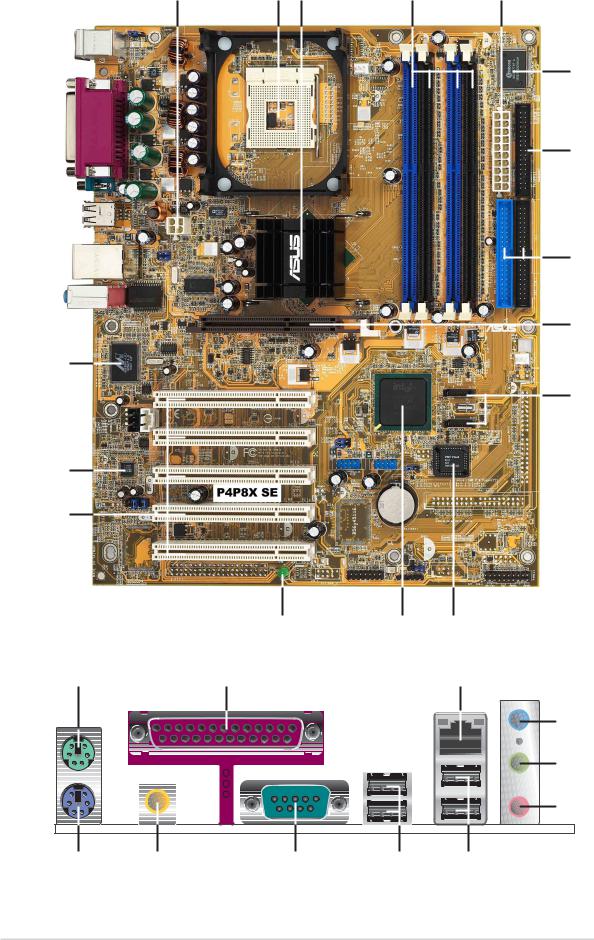
1 |
2 |
3 |
4 |
5 |
6
7
8
9
16
10
15
14
|
13 |
12 |
11 |
17 |
18 |
|
19 |
20
21
22
27 |
26 |
25 |
24 |
23 |
1-6 |
Chapter 1: Product introduction |

1ATX 12V connector. This power connector connects the 4-pin 12V plug from the ATX 12V power supply.
2CPU socket. A 478-pin surface mount, Zero Insertion Force (ZIF) socket for the Intel® Pentium® 4 Processor, with 800*/533/400 MHz system bus that allows 4.3GB/s, and 3.2GB/s data transfer rates, respectively. (*Overclocking mode)
3North bridge controller. The Intel® 82865P Memory Controller Hub (MCH) provides the processor interface with 533/400 MHz frequency, system memory interface at 333/266MHz operation and an AGP interface that supports AGP 3.0 specification including 8X Fast Write protocol. The MCH interconnects to the south bridge ICH5 via the Intel® proprietary Hub Interface.
4DDR DIMM sockets. These four 184-pin DIMM sockets support up to 4GB system memory using unbuffered non-ECC PC3200*/2700/2100 DDR DIMMs. (*Overclocking mode)
5ATX power connector. This 20-pin connector connects to an ATX power supply. The power supply must have at least 1A on the +5V standby lead (+5VSB).
6Super I/O controller. This Winbond Low Pin Count (LPC) interface provides the commonly used Super I/O functionality. The chipset supports a highperformance floppy disk controller for a 360K/720K/1.44M/2.88M floppy disk drive, a multi-mode parallel port, two standard compatible UARTs, and a Flash ROM interface. This controller also integrates the ASIC for PC health monitoring.
7Floppy disk connector. This connector accommodates the provided ribbon cable for the floppy disk drive. One side of the connector is slotted to prevent incorrect insertion of the floppy disk cable.
8IDE connectors. These dual-channel bus master IDE connectors support Ultra DMA100/66, PIO Modes 3 & 4 IDE devices. Both the primary (blue) and secondary (black) connectors are slotted to prevent incorrect insertion of the IDE ribbon cable.
9AGP 8X slot. This Accelerated Graphics Port (AGP) slot supports 0.8V/1.5V AGP 8X mode graphics cards for 3D graphical applications.
10SATA connectors. These connectors support Serial ATA HDDs and allows for up to 150MB/s data transfer rate, faster than the standard Parallel ATA with 133 MB/s.
11Flash ROM. This 4Mb firmware contains the programmable BIOS program.
12South bridge controller. The fifth-generation Intel I/O Controller Hub (ICH5) is a subsystem that integrates various I/O functions including 2-channel ATA100 bus master IDE controller, up to eight USB 2.0/1.1 ports, I/O APIC, SMBus 2.0 controller, LPC interface, AC’97 2.2 interface, and PCI 2.2 interface. The ICH5 also contains the necessary arbitration and buffering for efficient utilization of these interfaces.
13Standby power LED. This LED lights up if there is a standby power on the motherboard. This LED acts as a reminder to turn off the system power before plugging or unplugging devices.
ASUS P4P8X SE motherboard user guide |
1-7 |

14PCI slots. These five 32-bit PCI 2.2 expansion slots support bus master PCI cards like SCSI or LAN cards with 133MB/s maximum throughput.
15Audio CODEC. The ADI AD1888 SoundMAX is an AC’97 CODEC that allows 6-channel audio playback. The audio CODEC provides six DAC channels for 5.1 surround sound, S/PDIF output, AUX and Line In stereo inputs, integrated headphone amplifier, and supports greater than 90dB dynamic range.
16LAN controller. This Marvell® 88E8001 Gbit PCI LAN controller support 10BASE/100BASE/1000BASE-TX networking.
17PS/2 mouse port. This green 6-pin connector is for a PS/2 mouse.
18Parallel port. This 25-pin port connects a parallel printer, a scanner, or other devices.
19RJ-45 port. This port allows connection to a Local Area Network (LAN) through a network hub.
20Line In jack. This Line In (light blue) jack connects a tape player or other audio sources. In 6-channel mode, the function of this jack becomes Rear Speaker out.
21Line Out jack. This Line Out (lime) jack connects a headphone or a speaker. In 6-channel mode, the function of this jack becomes Front Speaker Out.
22Microphone jack. This Mic (pink) jack connects a microphone. In 6-channel mode, the function of this jack becomes Bass/Center Speaker Out.
The functions of the Line Out, Line In, and Microphone jacks change when you select the 6-channel audio configuration as shown in the following table:
Audio 2, 4 or 6-channel configuration
|
Headphone/ |
|
|
|
2-Speaker |
4-Speaker |
6-Speaker |
Light Blue |
Line In |
Rear Speaker Out |
Rear Speaker Out |
Lime |
Line Out |
Front Speaker Out |
Front Speaker Out |
|
|
|
|
Pink |
Mic In |
Mic In |
Bass/Center Speaker Out |
23USB 2.0 ports 3 and 4. These two 4-pin Universal Serial Bus (USB) ports are available for connecting USB 2.0 devices.
24USB 2.0 ports 1 and 2. These two 4-pin Universal Serial Bus (USB) ports are available for connecting USB 2.0 devices.
25Serial port. This 9-pin COM1 port is for pointing devices or other serial devices.
26S/PDIF jack. This jack connects to external audio output devices.
27PS/2 keyboard port. This purple connector is for a PS/2 keyboard.
1-8 |
Chapter 1: Product introduction |
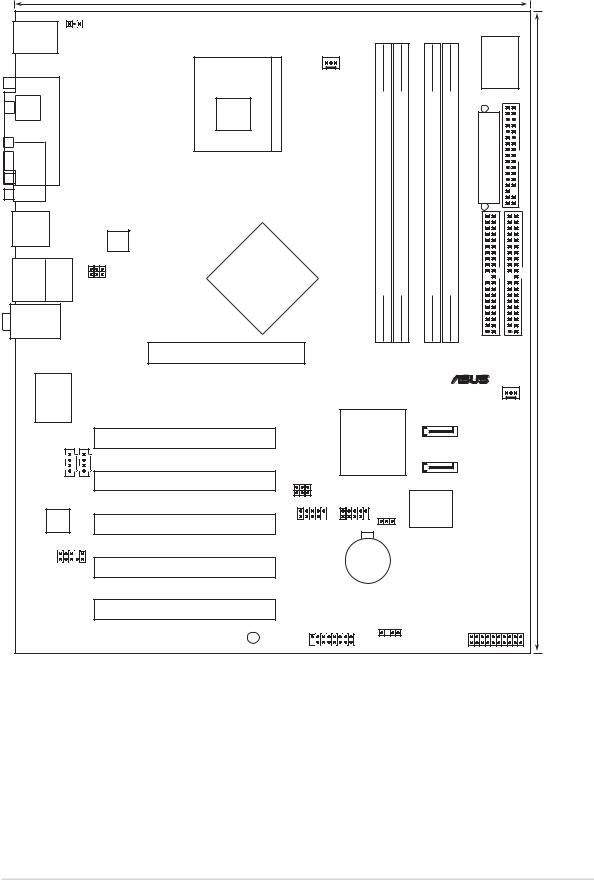
1.5Motherboard layout
|
|
|
24.5cm (9.6in) |
|
|
|
|
|
|
|
|
|
PS/2KBMS KBPWR |
|
|
|
|
|
|
|
|
|
|
||
T: Mouse |
|
|
|
|
|
|
|
|
|
Super I/O |
|
|
B: Keyboard |
|
|
|
|
|
|
|
|
|
|
||
|
|
|
Socket 478 |
CPU_FAN1 |
|
|
|
|
|
|||
|
|
|
|
|
|
|
|
|
||||
|
PORTPARALLEL |
|
|
module)pin-bit,184(64 |
module)pin-bit,184(64 |
module)pin-bit,184(64 |
ConnectorPowerATX |
FLOPPY1 |
|
|||
SPDIF_O |
|
|
|
|
module)pin-bit,184(64 |
|
||||||
COM1 |
|
|
|
|
|
|
|
|
|
|
|
|
USB20_12 |
|
|
|
|
|
DIMM A1 |
DIMM A2 |
DIMM B1 |
DIMM B2 |
|
|
|
|
|
ATX12V1 |
Intel |
|
|
|
|
|
||||
T: USB3 |
RJ-45 |
USBPW12 |
82865P |
|
|
DDR |
DDR |
DDR |
DDR |
|
|
|
Memory |
|
|
|
|
|
|||||||
USB2.0 |
Top: |
|
|
|
|
|
|
|
|
|
|
|
B: USB4 |
|
USBPW34 |
Controller |
|
|
|
|
|
|
|
|
(12.0in) |
Top:Line In |
|
|
Hub |
|
|
|
|
|
|
|
|
|
|
|
|
|
|
|
|
|
|
|
|
||
|
|
|
|
|
|
|
|
|
|
|
|
|
Center:Line Out |
|
|
|
|
|
|
|
|
|
|
|
|
Below:Mic In |
|
|
|
|
|
|
|
|
PRIIDE1 |
SECIDE1 |
30.5cm |
|
|
|
|
Accelerated Graphics Port (AGP1) |
|
|
|
|
|
||||
|
|
|
|
|
|
|
|
|
|
|
||
Marrell 88E8001 |
|
|
|
|
|
|
|
|
® |
|
|
|
|
|
|
|
|
|
|
|
CHA_FAN1 |
|
|
||
|
|
|
|
|
|
|
|
|
|
|
|
|
|
|
|
|
|
|
Intel |
|
SATA2 |
|
|
|
|
|
CD1 |
|
PCI1 |
|
|
|
|
|
|
|
|
|
|
|
|
|
ICH5 |
|
|
|
|
|
|
||
|
|
AUX1 |
|
|
|
|
SATA1 |
|
|
|
|
|
|
|
|
|
|
|
|
|
|
|
|
|
|
|
|
|
PCI2 |
USBPW56 |
|
|
|
|
|
|
|
|
|
|
|
|
USBPW78 |
|
|
4Mbit |
|
|
|
|
|
|
|
|
|
|
|
|
|
|
|
|
|
|
|
|
|
|
|
|
CLRTC1 |
Firmware |
|
|
|
||
|
Audio |
|
PCI3 |
|
|
Hub |
|
|
|
|
||
|
|
|
|
|
|
|
|
|
|
|||
|
Codec |
|
USB_56 |
USB_78 |
|
|
|
|
|
|
||
|
FP_AUDIO |
P4P8X SE |
|
|
|
|
|
|
|
|
|
|
|
|
|
|
|
|
CR2032 3V |
|
|
|
|
|
|
|
|
|
PCI4 |
|
|
Lithium Cell |
|
|
|
|
|
|
|
|
|
|
CMOS Power |
|
|
|
|
|
|
||
|
|
|
|
|
|
|
|
|
|
|
||
|
|
|
PCI5 |
|
|
|
|
|
|
|
|
|
|
|
|
SB_PWR1 |
GAME1 |
CHASSIS1 |
|
|
PANEL1 |
|
|||
|
|
|
|
|
|
|
|
|
||||
ASUS P4P8X SE motherboard user guide |
1-9 |

1.6Before you proceed
Take note of the following precautions before you install motherboard components or change any motherboard settings.
1. Unplug the power cord from the wall socket before touching any component.
2.Use a grounded wrist strap or touch a safely grounded object or to a metal object, such as the power supply case, before handling components to avoid damaging them due to static electricity.
3.Hold components by the edges to avoid touching the ICs on them.
4.Whenever you uninstall any component, place it on a grounded antistatic pad or in the bag that came with the component.
5.Before you install or remove any component, ensure that the ATX power supply is switched off or the power cord is detached from the power supply. Failure to do so may cause severe damage to the motherboard, peripherals, and/or components.
When lit, the standby power LED (SB_PWR1) indicates that the system is ON, in sleep mode, or in soft-off mode, a reminder that you should shut down the system and unplug the power cable before removing or plugging in any motherboard component.
P4P8X SE |
SB_PWR1
ON |
OFF |
Standby |
Powered |
Power |
Off |
P4P8X SE Onboard LED
1-10 |
Chapter 1: Product introduction |

1.7Motherboard installation
Before you install the motherboard, study the configuration of your chassis to ensure that the motherboard fits into it. The motherboard uses the micro-ATX form factor that measures 12 inches x 9 inches (30.5 cm x 24.5 cm).
Make sure to unplug the power cord before installing or removing the motherboard. Failure to do so may cause you physical injury and damage motherboard components.
1.7.1 Placement direction
When installing the motherboard, make sure that you place it into the chassis in the correct orientation. The edge with external ports goes to the rear part of the chassis as indicated in the image below.
1.7.2 Screw holes
Place nine (9) screws into the holes indicated by circles to secure the motherboard to the chassis.
Do not overtighten the screws! Doing so may damage the motherboard.
Place this side towards the rear of the chassis
ASUS P4P8X SE motherboard user guide |
1-11 |
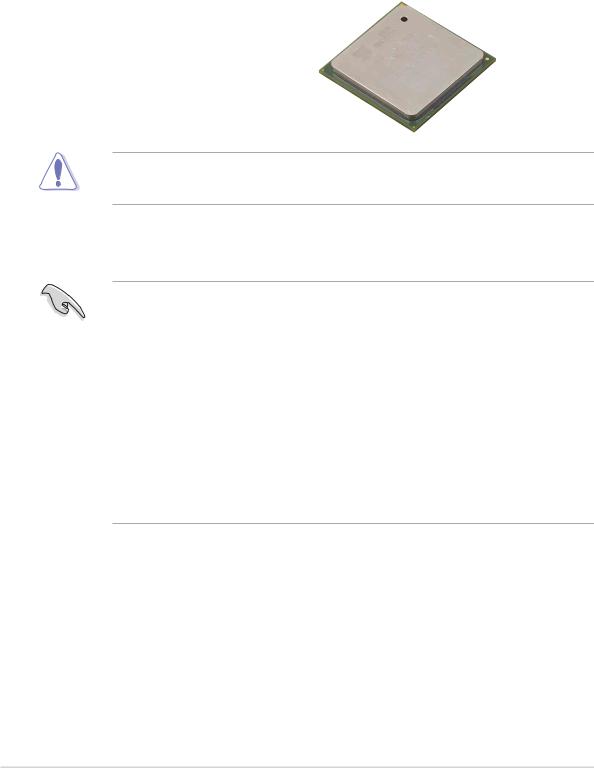
1.8Central Processing Unit (CPU)
1.8.1 Overview
The motherboard comes with a surface mount 478-pin Zero Insertion Force (ZIF) socket. The socket is designed for the Intel® Pentium® 4 Processor in the 478-pin package with 512KB L2 cache. This processor supports 800*/533/400MHz front side bus (FSB), and allows data transfer rates of up to 3.2GB/s. The socket will also support the Intel Prescott CPU when available. (*Overclocking mode)
Note in the illustration that the CPU has a |
|
Gold Mark |
|
||
gold triangular mark on one corner. This |
|
|
mark indicates the processor Pin 1 that |
|
|
should match a specific corner of the |
|
|
CPU socket. |
|
|
Incorrect installation of the CPU into the socket may bend the pins and severely damage the CPU!
Notes on Intel® Hyper-Threading Technology
1.This motherboard supports Intel Pentium 4 CPUs with Hyper-Threading
Technology.
2.Hyper-Threading Technology is supported under Windows XP and later versions only. If you are using any other operating systems, disable the Hyper-Threading Techonology item in BIOS to ensure system stability and performance.
3.It is recommended that you install WinXP Service Pack 1.
4.Make sure to enable the Hyper-Threading Technology item in BIOS before installing a supported operating system.
5.For more information on Hyper-Threading Technology, visit www.intel.com/ info/hyperthreading.
To use the Hyper-Threading Technology on this motherboard:
1.Buy an Intel Pentium 4 CPU that supports Hyper-Threading Technology. Install the CPU.
2.Power up the system and enter BIOS Setup (see Chapter 2). Under the Advanced Menu, make sure that the item Hyper-Threading Technology is set to Enabled. The item appears only if you installed a CPU that supports HyperThreading Techonology.
3.Reboot the computer.
1-12 |
Chapter 1: Product introduction |

1.8.2 Installing the CPU
Follow these steps to install a CPU.
1.Locate the 478-pin ZIF socket on the motherboard.
2.Unlock the socket by pressing the lever sideways, then lift it up to a 90°- 100° angle.
Socket Lever
Make sure that the socket lever is lifted up to 90°-100° angle, otherwise the CPU does not fit in completely.
3.Position the CPU above the socket such that its marked corner matches the base of the socket lever.
4.Carefully insert the CPU into the socket until it fits in place.
90 - 100
Gold Mark
The CPU fits only in one correct orientation. DO NOT force the CPU into the socket to prevent bending the pins and damaging the CPU!
5.When the CPU is in place, push down the socket lever to secure the CPU. The lever clicks on the side tab to indicate that it is locked.
6.Install a CPU heatsink and fan following the instructions that came with the heatsink package.
7.Connect the CPU fan cable to the CPU_FAN1 connector on the motherboard.
ASUS P4P8X SE motherboard user guide |
1-13 |
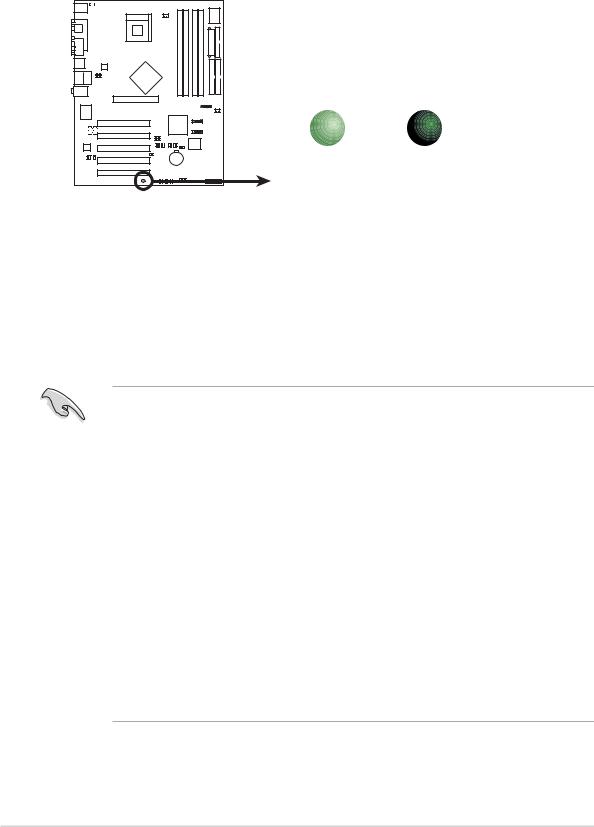
1.9System memory
The motherboard comes with four Double Data Rate (DDR) Dual Inline Memory Module (DIMM) sockets. These sockets support up to 4GB system memory using 184-pin unbuffered non-ECC PC3200*/2700/PC2100 DDR DIMMs. The following figure shows the location of the DDR DIMM sockets. (*Overclocking mode)
P4P8X SE |
SB_PWR1
ON |
OFF |
Standby |
Powered |
Power |
Off |
P4P8X SE Onboard LED
1.9.1 Memory configurations
You may install 64MB, 128MB, 256MB, 512MB, and 1GB DDR DIMMs into the DIMM sockets using the memory configurations in this section.
Important notes
1.Installing DDR DIMMs other than the recommended configurations may cause memory sizing error or system boot failure. Use any of the recommended configurations in Table 1.
2.In dual-channel configurations, install only identical (the same type and size) DDR DIMM pairs for each channel.
3.Always install DIMMs with the same CAS latency. For optimum compatibility, it is recommended that you obtain memory modules from the same vendor.
4.Make sure that the memory frequency matches the CPU FSB (Front Side Bus). Refer to Table 2.
5.DIMMs installed into any three sockets will function in single-channel mode.
6.When all four sockets are populated with 1GB DIMMs (total 4GB), the system may detect only 3+GB (a little less than 4GB) due to ICH5 resource allocation.
7.Double-sided DDR DIMMs with x16 (databus width = 16-bit) memory chips are not supported due to chipset limitation.
8.It is recommended to use the blue DIMM slots first.
1-14 |
Chapter 1: Product introduction |
