ASUS P4RD1-MX User Manual

P4RD1-MX
Motherboard


E2223

First
 Edition
Edition

September 2005
Copyright © 2005 ASUSTeK COMPUTER INC. All Rights Reserved.
No part of this manual, including the products and software described in it, may be reproduced, transmitted, transcribed, stored in a retrieval system, or translated into any language in any form or by any means, except documentation kept by the purchaser for backup purposes, without the express written permission of ASUSTeK COMPUTER INC. (“ASUS”).
Product warranty or service will not be extended if: (1) the product is repaired, modified or altered, unless such repair, modification of alteration is authorized in writing by ASUS; or (2) the serial number of the product is defaced or missing.
ASUS PROVIDES THIS MANUAL “AS IS” WITHOUT WARRANTY OF ANY KIND, EITHER EXPRESS OR IMPLIED, INCLUDING BUT NOT LIMITED TO THE IMPLIED WARRANTIES OR CONDITIONS OF MERCHANTABILITY OR FITNESS FOR A PARTICULAR PURPOSE. IN NO EVENT SHALLASUS, ITS DIRECTORS, OFFICERS, EMPLOYEES OR AGENTS BE LIABLE FOR ANY INDIRECT, SPECIAL, INCIDENTAL, OR CONSEQUENTIAL DAMAGES (INCLUDING DAMAGES FOR LOSS OF PROFITS, LOSS OF BUSINESS, LOSS OF USE OR DATA, INTERRUPTION OF BUSINESS AND THE LIKE), EVEN IF ASUS HAS BEEN ADVISED OF THE POSSIBILITY OF SUCH DAMAGES ARISING FROM ANY DEFECT OR ERROR IN THIS MANUAL OR PRODUCT.
SPECIFICATIONS AND INFORMATION CONTAINED IN THIS MANUALARE FURNISHED FOR INFORMATIONAL USE ONLY, AND ARE SUBJECT TO CHANGE AT ANY TIME WITHOUT NOTICE, AND SHOULD NOT BE CONSTRUED AS A COMMITMENT BY ASUS. ASUS ASSUMES NO RESPONSIBILITY OR LIABILITY FOR ANY ERRORS OR INACCURACIES THAT MAY APPEAR IN THIS MANUAL, INCLUDING THE PRODUCTS AND SOFTWARE DESCRIBED IN IT.
Products and corporate names appearing in this manual may or may not be registered trademarks or copyrights of their respective companies, and are used only for identification or explanation and to the ownersʼ benefit, without intent to infringe.
ii

Contents
Notices................................................................................................ |
vi |
Safety information ............................................................................. |
vii |
About this guide................................................................................. |
viii |
Typography ......................................................................................... |
ix |
P4RD1-MX specifications summary ...................................................... |
x |
Chapter 1: Product introduction
Product introduction
1.1 |
Welcome!.............................................................................. |
1-2 |
|
1.2 |
Package contents ................................................................. |
1-2 |
|
1.3 |
Special features.................................................................... |
1-3 |
|
|
1.3.1 |
Product highlights................................................... |
1-3 |
|
1.3.2 |
Innovative ASUS features ....................................... |
1-5 |
1.4 |
Before you proceed .............................................................. |
1-6 |
|
1.5 |
Motherboard overview.......................................................... |
1-7 |
|
|
1.5.1 |
Placement direction ................................................ |
1-7 |
|
1.5.2 |
Screw holes............................................................. |
1-7 |
|
1.5.3 |
Motherboard layout ................................................ |
1-8 |
1.6 |
Central Processing Unit (CPU) .............................................. |
1-9 |
|
|
Installing the CPU.................................................................. |
1-9 |
|
1.7 |
System memory.................................................................. |
1-11 |
|
|
1.7.1 |
Overview............................................................... |
1-11 |
|
1.7.2 |
Memory Configurations......................................... |
1-12 |
|
1.7.3 |
Installing a DIMM ................................................... |
1-13 |
|
1.7.4 |
Removing a DIMM.................................................. |
1-13 |
1.8 |
Expansion slots................................................................... |
1-14 |
|
|
1.8.1 |
Installing an expansion card.................................. |
1-14 |
|
1.8.2 |
Configuring an expansion card.............................. |
1-14 |
|
1.8.3 |
Interrupt assignments........................................... |
1-15 |
|
1.8.4 |
PCI slots................................................................ |
1-16 |
|
1.8.5 |
PCI Express x16 slot ............................................. |
1-16 |
|
1.8.6 |
PCI Express x1 slot ............................................... |
1-16 |
1.9 |
Jumpers |
.............................................................................. |
1-17 |
1.10 |
Connectors ......................................................................... |
1-20 |
|
|
1.10.1 |
Rear panel connectors .......................................... |
1-20 |
|
1.10.2 |
Internal connectors............................................... |
1-21 |
iii
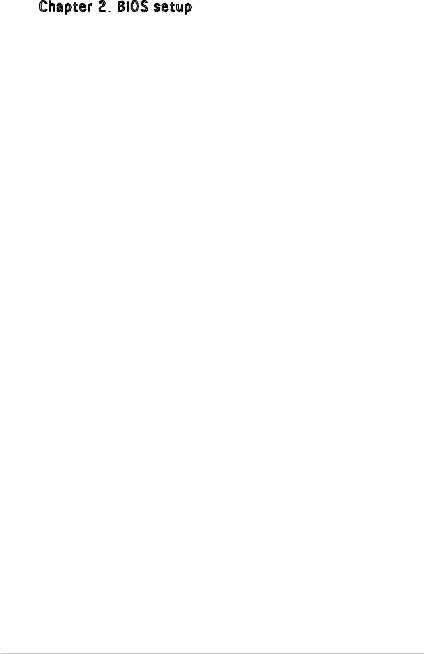
Contents
Chapter 2: BIOS setup
BIOS setup
2.1 Managing and updating your BIOS ........................................ |
2-2 |
||
|
2.1.1 Creating a bootable floppy disk.............................. |
2-2 |
|
|
2.1.2 |
AFUDOS utility ........................................................ |
2-3 |
|
2.1.3 ASUS CrashFree BIOS 2 utility ................................ |
2-6 |
|
|
2.1.4 ASUS EZ Flash utility............................................... |
2-8 |
|
|
2.1.5 |
ASUS Update utility ................................................ |
2-9 |
2.2 |
BIOS setup program............................................................ |
2-12 |
|
|
2.2.1 |
BIOS menu screen................................................. |
2-13 |
|
2.2.2 |
Menu bar............................................................... |
2-13 |
|
2.2.3 |
Navigation keys..................................................... |
2-13 |
|
2.2.4 |
Menu items ........................................................... |
2-14 |
|
2.2.5 |
Sub-menu items.................................................... |
2-14 |
|
2.2.6 |
Configuration fields............................................... |
2-14 |
|
2.2.7 |
Pop-up window...................................................... |
2-14 |
|
2.2.8 |
Scroll bar............................................................... |
2-14 |
|
2.2.9 |
General help .......................................................... |
2-14 |
2.3 |
Main menu........................................................................... |
2-15 |
|
|
2.3.1 |
System Time......................................................... |
2-15 |
|
2.3.2 |
System Date ......................................................... |
2-15 |
|
2.3.3 |
Legacy Diskette A ............................................... |
2-15 |
|
2.3.4 Primary, Third and Fourth IDE Master/Slave ......... |
2-16 |
|
|
2.3.5 |
System Information .............................................. |
2-17 |
2.4 |
Advanced menu.................................................................. |
2-18 |
|
|
2.4.1 |
USB Configuration................................................. |
2-18 |
|
2.4.2 |
JumperFree Configuration..................................... |
2-19 |
|
2.4.3 |
CPU Configuration................................................. |
2-21 |
|
2.4.4 |
Chipset.................................................................. |
2-22 |
|
2.4.5 |
Onboard Devices Configuration............................. |
2-25 |
|
2.4.6 |
PCI PnP.................................................................. |
2-26 |
2.5 |
Power menu........................................................................ |
2-28 |
|
|
2.5.1 |
Suspend Mode....................................................... |
2-28 |
|
2.5.2 Repost Video on S3 Resume ................................ |
2-28 |
|
|
2.5.3 |
ACPI 2.0 Support ................................................. |
2-28 |
iv

Contents
|
2.5.4 |
ACPI APIC Support ............................................... |
2-28 |
|
2.5.5 |
APM Configuration ................................................ |
2-29 |
|
2.5.6 |
Hardware Monitor.................................................. |
2-30 |
2.6 |
Boot menu.......................................................................... |
2-31 |
|
|
2.6.1 |
Boot Device Priority.............................................. |
2-31 |
|
2.6.2 |
Boot Settings Configuration ................................. |
2-32 |
|
2.6.3 |
Security................................................................. |
2-33 |
2.7 |
Exit menu............................................................................ |
2-35 |
|
Chapter 3: Software support
Software support
3.1 |
Installing an operating system.............................................. |
3-2 |
|
3.2 |
Support CD information........................................................ |
3-2 |
|
|
3.2.1 Running the support CD.......................................... |
3-2 |
|
|
3.2.2 |
Drivers menu........................................................... |
3-3 |
|
3.2.3 |
Utilities menu.......................................................... |
3-4 |
|
3.2.4 |
Make Disk menu...................................................... |
3-5 |
|
3.2.5 |
Manuals menu ......................................................... |
3-6 |
|
3.2.5 |
ASUS Contact information...................................... |
3-6 |
v

Notices
Federal

 Communications Commission Statement
Communications Commission Statement
This device complies with Part 15 of the FCC Rules. Operation is subject to the following two conditions:
•This device may not cause harmful interference, and
•This device must accept any interference received including interference that may cause undesired operation.
This equipment has been tested and found to comply with the limits for a Class B digital device, pursuant to Part 15 of the FCC Rules. These limits are designed to provide reasonable protection against harmful interference in a residential installation. This equipment generates, uses and can radiate radio frequency energy and, if not installed and used in accordance with manufacturerʼs instructions, may cause harmful interference to radio communications. However, there is no guarantee that interference will not occur in a particular installation. If this equipment does cause harmful interference to radio or television reception, which can be determined by turning the equipment off and on, the user is encouraged to try to correct the interference by one or more of the following measures:
•Reorient or relocate the receiving antenna.
•Increase the separation between the equipment and receiver.
•Connect the equipment to an outlet on a circuit different from that to which the receiver is connected.
•Consult the dealer or an experienced radio/TV technician for help.
The use of shielded cables for connection of the monitor to the graphics card is required to assure compliance with FCC regulations. Changes
or modifications to this unit not expressly approved by the party responsible for compliance could void the userʼs authority to operate this equipment.
Canadian Department of Communications Statement
This digital apparatus does not exceed the Class B limits for radio noise emissions from digital apparatus set out in the Radio Interference Regulations of the Canadian Department of Communications.
This class B digital apparatus complies with Canadian ICES-003.
vi
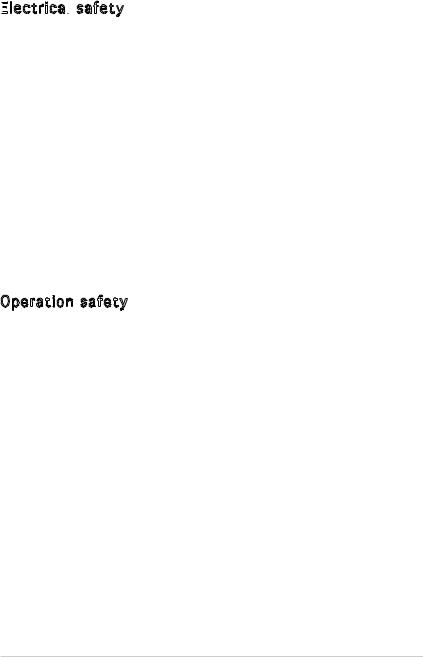
Safety information
Electrical

 safety
safety
•To prevent electrical shock hazard, disconnect the power cable from the electrical outlet before relocating the system.
•When adding or removing devices to or from the system, ensure that the power cables for the devices are unplugged before the signal cables are connected. If possible, disconnect all power cables from the existing system before you add a device.
•Before connecting or removing signal cables from the motherboard, ensure that all power cables are unplugged.
•Seek professional assistance before using an adapter or extension cord. These devices could interrupt the grounding circuit.
•Make sure that your power supply is set to the correct voltage in your area. If you are not sure about the voltage of the electrical outlet you are using, contact your local power company.
•If the power supply is broken, do not try to fix it by yourself. Contact a qualified service technician or your retailer.
Operation safety
•Before installing the motherboard and adding devices on it, carefully read all the manuals that came with the package.
•Before using the product, make sure all cables are correctly connected and the power cables are not damaged. If you detect any damage, contact your dealer immediately.
•To avoid short circuits, keep paper clips, screws, and staples away from connectors, slots, sockets and circuitry.
•Avoid dust, humidity, and temperature extremes. Do not place the product in any area where it may become wet.
•Place the product on a stable surface.
•If you encounter technical problems with the product, contact a qualified service technician or your retailer.
vii
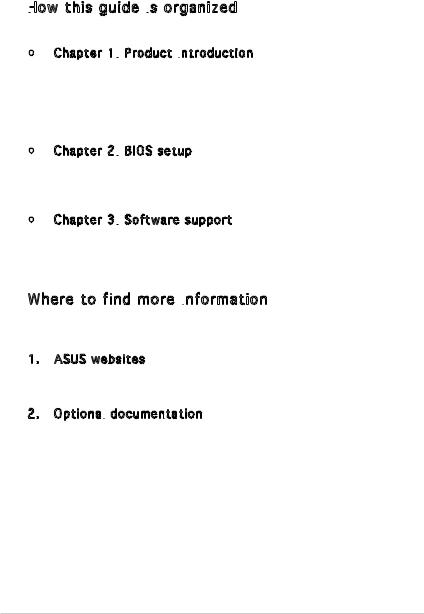
About this guide
This user guide contains the information you need when installing and configuring the motherboard.
How
 this guide is
this guide is organized
organized
This manual contains the following parts:
•Chapter 1: Product introduction
Product introduction
This chapter describes the features of the motherboard and the new technology it supports. This chapter also lists the hardware setup procedures that you have to perform when installing system
components. It includes description of the jumpers and connectors on the motherboard.
•Chapter 2: BIOS setup
BIOS setup
This chapter tells how to change system settings through the BIOS Setup menus. Detailed descriptions of the BIOS parameters are also provided.
•Chapter 3: Software support
Software support
This chapter describes the contents of the support CD that comes with the motherboard package.
Where to find more information
Refer to the following sources for additional information and for product and software updates.
1.ASUS websites
The ASUS website provides updated information on ASUS hardware and software products. Refer to the ASUS contact information.
2.Optional
 documentation
documentation
Your product package may include optional documentation, such as warranty flyers, that may have been added by your dealer. These documents are not part of the standard package.
viii
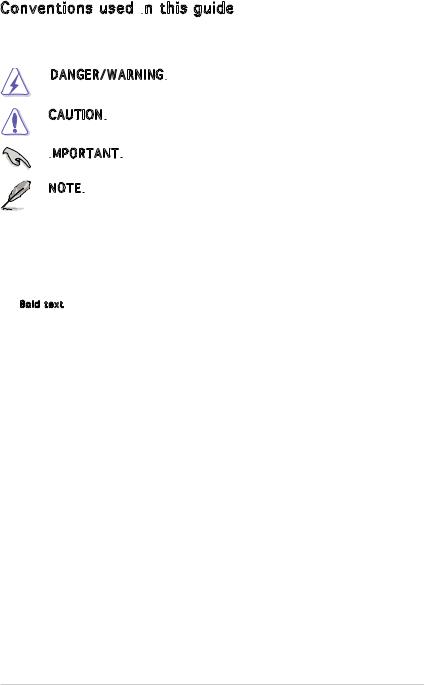
Conventions used in this guide
this guide
To make sure that you perform certain tasks properly, take note of the following symbols used throughout this manual.
DANGER/WARNING: Information to prevent injury to yourself when trying to complete a task.
Information to prevent injury to yourself when trying to complete a task.
CAUTION: Information to prevent damage to the components when trying to complete a task.
Information to prevent damage to the components when trying to complete a task.
IMPORTANT:

 Instructions that you MUST follow to complete a task.
Instructions that you MUST follow to complete a task.
NOTE: Tips and additional information to help you complete a task.
Tips and additional information to help you complete a task.
Typography
Bold text |
Indicates a menu or an item to select |
Italics |
Used to emphasize a word or a phrase |
<Key> |
Keys enclosed in the less-than and greater-than sign means |
|
that you must press the enclosed key |
|
Example: <Enter> means that you must press the Enter or |
|
Return key |
<Key1>+<Key2>+<Key3> |
If you must press two or more keys simultaneously, the key |
|
names are linked with a plus sign (+) |
|
Example: <Ctrl>+<Alt>+<D> |
Command |
Means that you must type the command exactly as shown, |
|
then supply the required item or value enclosed in |
|
brackets |
|
Example: At the DOS prompt, type the command line: |
|
afudos /i[filename] |
|
afudos /iP5GD1P.ROM |
ix

P4RD1-MX specifications summary
CPU
Chipset
Front Side Bus
Memory
Expansion slots
Integrated Graphics
Storage
High Definition Audio
LAN
Overclocking features
USB
ASUS special features
BIOS features
Socket 478 for Intel® Pentium® 4/Celeron® processor Supports Intel® Hyper-Threading Technology
Northbridge: ATi® RADEON XPRESS 200
Southbridge: ULI® M1573
800/533 MHz
2 x 184-pin DIMM sockets support unbufferred non-ECC 400/333 MHz DDR memory modules
Dual channel memory architechture
1 x PCI Express x16 slot for discrete graphics card 1 x PCI Express x1 slot
2 x PCI slots
ATi® RADEON X300 Graphics Processing Unit
ULI® M1573 Southbridge supports:
-2 x Ultra DMA 133/100/66/33
-4 x Serial ATA with RAID 0*, RAID 1, RAID 0+1 and
JBOD* RAID configurations
*Due to chipset limitation, you cannot configure a RAID 0 set or JBOD with more than two hard disk drives.
ADI AD1986A 6-channel CODEC
Support Jack-sensing and enumeration technology Supports S/PDIF out
RLC8201CL 10/100 Mbps PCI LAN controller
ASUS C.P.R. (CPU Parameter Recall)
Stepless Frequency Selection(SFS) from 100 MHz up to 400 MHz at 1 MHz increment
Adjustable FSB/DDR/PCIe ratio with fixed PCI frequencies
Supports up to 8 USB 2.0 ports
ASUS CrashFree BIOS 2
ASUS MyLogo
4 MB Flash ROM, AMI BIOS, PnP, DMI2.0, SM BIOS 2.3, WfM2.0
(continued on the next page)
x

P4RD1-MX specifications summary
Rear panel |
1 x Parallel port |
|
1 x VGA port |
|
1 x LAN (RJ-45) port |
|
4 x USB 2.0 ports |
|
1 x Serial (COM) port |
|
1 x PS/2 keyboard port |
|
1 x PS/2 mouse port |
|
6-channel audio ports |
Internal connectors |
1 x Floppy disk drive connector |
|
1 x Primary IDE connector |
|
1 x Secondary IDE connector |
|
4 x Serial ATA connectors |
|
1 x CPU fan connector |
|
1 x Chassis fan connector |
|
1 x Power fan connector |
|
1 x 24-pin ATX power connector |
|
1 x 4-pin ATX 12 V power connector |
|
2 x USB 2.0 connectors for 4 additional USB 2.0 ports |
|
1 x GAME/MIDI connector |
|
1 x Chassis intrusion connector |
|
1 x Front panel audio connector |
|
1 x TV-out connector |
|
1 x S/PDIF out connector |
|
System panel connector |
Power requirement |
ATX power supply (with 24-pin and 4-pin 12 V plugs) |
|
ATX 12 V 2.0 compliant |
Form Factor |
ATX form factor: 9.6 in x 8.6 in (24.5 cm x 21.8 cm) |
Support CD contents |
Device drivers |
|
ASUS PC Probe II |
|
ASUS Live Update Utility |
|
Anti-virus utility |
*Specifications are subject to change without notice.
xi

xii

This chapter describes the motherboard |
1 |
|
|
||
features and the new technologies |
|
|
it supports. |
|
|
|
|
Product |
|
introduction |
|
ASUS P4RD1-MX |
1-1 |
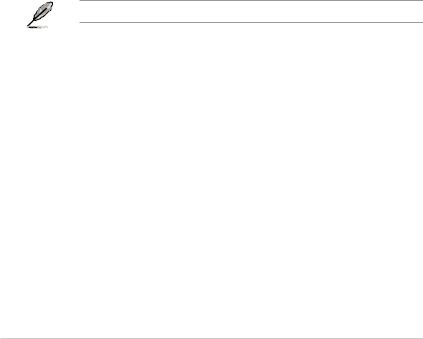
1.1Welcome!
Thank you for buying an ASUS® P4RD1-MX motherboard!
The motherboard delivers a host of new features and latest technologies, making it another standout in the long line of ASUS quality motherboards!
Before you start installing the motherboard, and hardware devices on it, check the items in your package with the list below.
1.2Package contents
Check your motherboard package for the following items.
Motherboard |
ASUS P4RD1-MX motherboard |
Cables |
1 x Serial ATA signal cable |
|
1 x Serial ATA power cable |
|
1 x Ultra DMA 133/100/66 cable |
|
1 x Floppy disk drive cable |
Accessories |
I/O shield |
Application CD |
ASUS motherboard support CD |
Documentation |
User guide |
If any of the above items is damaged or missing, contact your retailer.
1-2 |
Chapter 1: Product introduction |
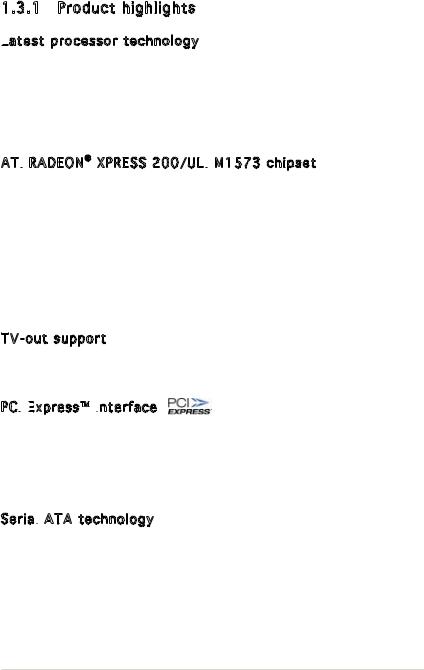
1.3Special features
1.3.1Product highlights
Latest
 processor technology
processor technology 
The motherboard comes with a 478-pin surface mount, Zero Insertion Force (ZIF) socket for the Intel® Pentium® 4 processor in the 478-pin package with 512/256KB L2 cache on 0.13 or 0.09 micron process. This motherboard supports 533/400 MHz system front side bus that allows 4.3GB/s and 3.2GB/s data transfer rates, respectively. The motherboard also supports the Intel® Hyper-Threading Technology.
ATi RADEON® XPRESS 200/ULI
RADEON® XPRESS 200/ULI M1573 chipset
M1573 chipset
The ATi RADEON® XPRESS 200 Northbridge and the ULI M1573 Southbridge provide the vital interfaces for the motherboard. The ATi RADEON® XPRESS 200 Northbridge integrates the RADEON® X300, an integrated graphics processing unit (GPU) for enhanced 3D, 2D, and video capabilities. The Northbridge also provides 533/800 MHz front side bus (FSB), one PCI Express x1 slots, and one PCI Express x16 slot for discrete graphics card.
The ULI M1573 Southbridge represents the sixth generation I/O controller hub that provides the interface for PCI Express and 6-channel high definition audio.
TV-out support 
The motherboard comes with a TV-out connector that allows you to enjoy full TV functions using an optional TV-out module. See page 1-23 for details.
PCI
 Express™
Express™
 interface
interface
The motherboard fully supports PCI Express, the latest I/O interconnect technology that speeds up the PCI bus. PCI Express features point-to-point serial interconnections between devices and allows higher clockspeeds by carrying data in packets. This high speed interface is software compatible with existing PCI specifications. See page 1-16 for details.
Serial
 ATA technology
ATA technology 
The motherboard supports the Serial ATA technology through the Serial ATA interfaces. The SATA specification allows for thinner, more flexible cables with lower pin count, reduced voltage requirement, and up to 150 MB/s data transfer rate.
ASUS P4RD1-MX |
1-3 |
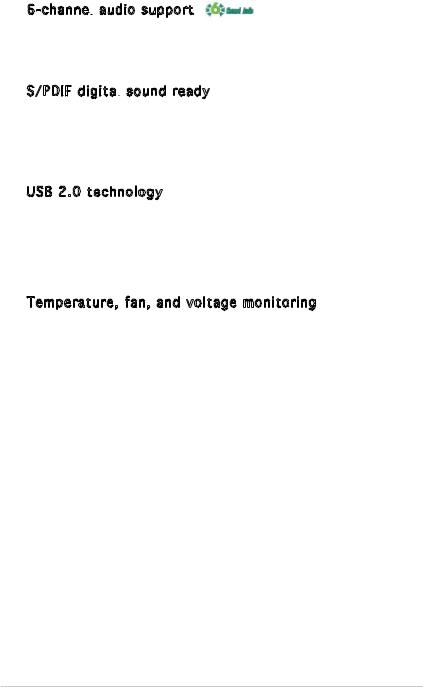
6-channel
 audio support
audio support
The motherboard comes with the ADI AD1986A high-definition audio CODEC that lets you enjoy high-quality 6-channel audio without having to buy advanced sound cards.
S/PDIF
 digital
digital
 sound ready
sound ready 
The motherboard supports the S/PDIF Out function through the S/PDIF interfaces on the rear panel and at midboard. The S/PDIF technology turns your computer into a high-end entertainment system with digital connectivity to powerful audio and speaker systems. See pages 1-26 for details.
USB 2.0 technology 
The motherboard implements the Universal Serial Bus (USB) 2.0 specification, dramatically increasing the connection speed from the
12 Mbps bandwidth on USB 1.1 to a fast 480 Mbps on USB 2.0. USB 2.0 is backward compatible with USB 1.1. See pages 1-20, 1-21, 1-24 and 2-18 for details.
Temperature, fan, and voltage monitoring
The CPU temperature is monitored by the ASIC (integrated in the ITE Super I/O) to prevent overheating and damage. The system fan rotations per minute (RPM) is monitored for timely failure detection. The ASIC monitors the voltage levels to ensure stable supply of current for critical components.
1-4 |
Chapter 1: Product introduction |
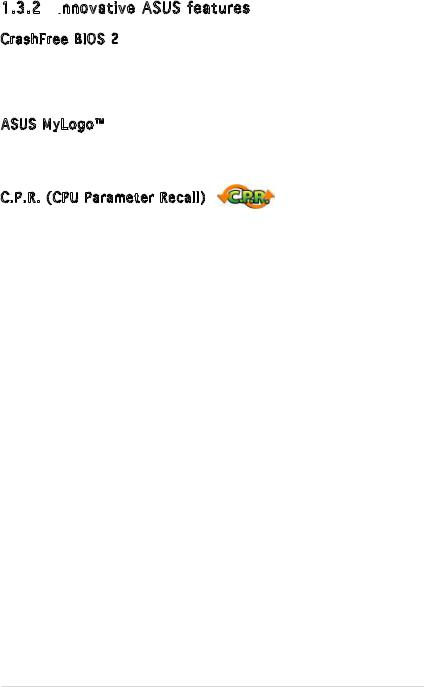
1.3.2Innovative ASUS features
ASUS features
CrashFree BIOS 2 
This feature allows you to restore the original BIOS data from the support CD in case when the BIOS codes and data are corrupted. This protection eliminates the need to buy a replacement ROM chip. See details on page 2-6.
ASUS MyLogo™ 
This new feature present in the motherboard allows you to personalize and add style to your system with customizable boot logos. See page 2-32.
C.P.R. (CPU Parameter Recall)
The C.P.R. feature of the motherboard BIOS allows automatic re-setting to the BIOS default settings in case the system hangs due to overclocking. When the system hangs due to overclocking, C.P.R. eliminates the need to open the system chassis and clear the RTC data. Simply shut down and reboot the system, and the BIOS automatically restores the CPU previous setting for each parameter.
ASUS P4RD1-MX |
1-5 |

1.4Before you proceed
Take note of the following precautions before you install motherboard components or change any motherboard settings.
•Unplug the power cord from the wall socket before touching any component.
•Use a grounded wrist strap or touch a safely grounded object or to a metal object, such as the power supply case, before handling components to avoid damaging them due to static electricity
•Hold components by the edges to avoid touching the ICs on them.
•Whenever you uninstall any component, place it on a grounded antistatic pad or in the bag that came with the component.
•Before you install or remove any component, ensure that the ATX power supply is switched off or the power cord is detached from the power supply. Failure to do so may cause severe damage to the motherboard, peripherals, and/or components.
Onboard LED

The motherboard comes with a standby power LED that lights up to indicate that the system is ON, in sleep mode, or in soft-off mode. This is a reminder that you should shut down the system and unplug the power cable before removing or plugging in any motherboard component. The illustration below shows the location of the onboard LED.
P4RD1-MX |
SB_PWR |
|
|
|
|
|
ON |
OFF |
P4RD1-MX Onboard LED |
Standby |
Powered |
Power |
Off |
|
1-6 |
Chapter 1: Product introduction |

1.5Motherboard overview
Before you install the motherboard, study the configuration of your chassis to ensure that the motherboard fits into it.
Make sure to unplug the power cord before installing or removing the motherboard. Failure to do so can cause you physical injury and damage motherboard components.
1.5.1Placement direction
When installing the motherboard, make sure that you place it into the chassis in the correct orientation. The edge with external ports goes to the rear part of the chassis as indicated in the image below.
1.5.2Screw holes
Place six (6) screws into the holes indicated by circles to secure the motherboard to the chassis.
Do not overtighten the screws! Doing so can damage the motherboard.
Place this side towards the rear of the chassis
P4RD1-MX |
ASUS P4RD1-MX |
1-7 |
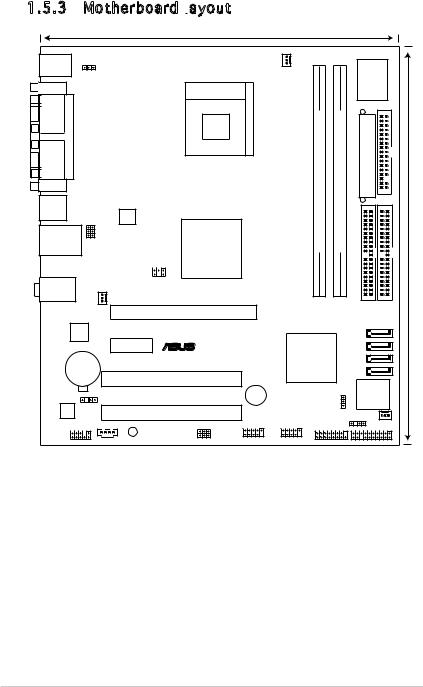
1.5.3Motherboard layout
|
|
|
|
21.8cm (8.6in) |
|
|
|
|
|
PS/2KBMS |
|
|
|
|
|
|
|
Super |
|
T: Mouse |
KBPWR |
|
|
CPU_FAN |
|
|
|
||
B: Keyboard |
|
Socket 478 |
|
|
|
||||
COM1 |
|
|
|
|
|
|
|
||
|
|
|
|
|
|
|
|
I/O |
|
PARALLEL PORT |
|
|
|
|
bit,184-pin module) |
bit,184-pin module) |
|
EATXPWR |
FLOPPY |
VGA |
|
|
|
|
(64 |
(64 |
|
|
|
|
|
|
|
|
|
|
|
||
USB12 |
USBPW12 USBPW34 |
|
|
RADEON |
DDRDIMM A1 |
DDRDIMM B1 |
|
|
(9.6in) |
LAN_USB34 |
ATX12V |
|
|
||||||
|
|
|
|
ATI |
|
|
|
|
|
|
|
|
|
XPRESS |
|
|
|
|
24.5cm |
|
|
TV_C |
|
200 |
|
|
|
|
|
|
|
|
|
|
|
|
|
||
Below:Mic In |
|
|
|
|
|
PRIIDE SECIDE |
|
||
PWR_FAN |
|
|
|
|
|
||||
Top:Line In |
|
|
|
|
|
|
|
|
|
Center:Line Out |
|
|
|
|
|
|
|
|
|
|
|
|
|
PCIEX16 |
|
|
|
|
|
RTL8201CL |
|
|
|
|
|
|
|
|
|
|
|
|
P4RD1-MX |
|
|
|
SATA4 |
|
|
|
|
PCIEX1_1 |
|
|
|
SATA3 |
|
||
|
|
|
® |
ULI |
|
|
|
||
Lithium Cell |
|
|
|
|
|
SATA2 |
|
||
|
|
|
M1573 |
|
|
|
|||
CR2032 3V |
|
|
|
|
|
|
SATA1 |
|
|
CMOS Power |
|
|
PCI1 |
|
|
|
|
||
|
|
|
|
|
|
|
|||
|
|
|
|
|
|
|
|
|
|
|
|
|
|
|
|
|
|
4Mb |
|
|
SPDIF_OUT |
|
|
|
|
|
BIOS |
|
|
|
|
|
CLRTC |
|
|
|
|||
|
|
|
|
PCI2 |
|
CHA_FAN |
|
||
AD1986A |
|
|
|
|
|
|
|
||
|
|
|
|
USB78 |
USB56 |
CHASSIS |
PANEL |
||
|
|
|
|
USBPW78 |
|
|
|
||
AAFP |
CD |
SB_PWR |
|
USBPW56 |
GAME |
|
|
|
|
|
|
|
|
|
|
|
|||
1-8 |
Chapter 1: Product introduction |
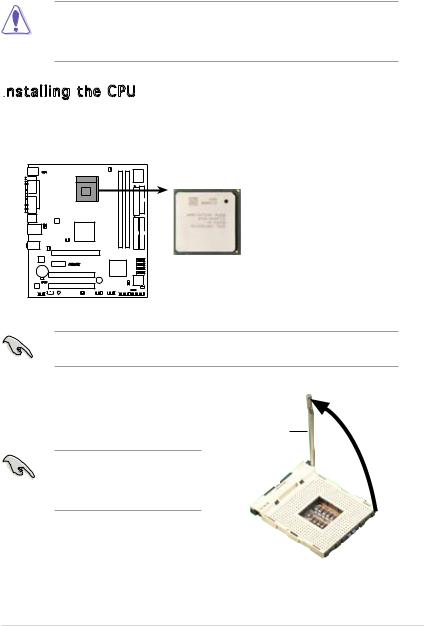
1.6Central Processing Unit (CPU)
The Intel® Pentium® 4 processor has a gold triangular mark on one corner. This mark indicates the processor Pin 1 that should match a specific corner of the CPU socket.
Your boxed Intel® Pentium® 4 processor package should
come with installation instructions for the CPU, fan and heatsink assembly. If the instructions in this section do not match the CPU documentation, follow the latter.
Installing
 the CPU
the CPU
To install a CPU:
1.Locate the CPU socket on the motherboard.
 Gold Arrow
Gold Arrow
P4RD1-MX
P4RD1-MX CPU Socket 478
Before installing the CPU, make sure that the socket box is facing towards you and the load lever is on your left.
2.Unlock the socket by pressing the lever sideways, then lift it up
to a 90°-100° angle. |
Socket |
90 -100
-100
Make sure that the socket lever is lifted up to 90°-100° angle, otherwise the CPU does not fit in completely.
ASUS P4RD1-MX |
1-9 |
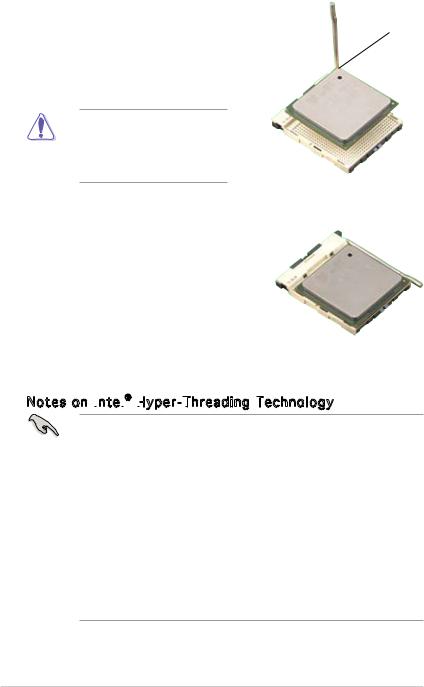
3. Position the CPU above the |
|
socket such that its marked |
Gold Mark |
corner matches the base of the |
|
socket lever. |
|
4.Carefully insert the CPU into the socket until it fits in place.
The CPU fits only in one correct orientation. DO NOT force the CPU into the socket to prevent bending the pins and damaging the CPU!
5.When the CPU is in place, push down the socket lever to secure the CPU. The lever clicks on the side tab to indicate that it is locked.
6.Install a CPU heatsink and fan following the instructions that came with the heatsink package.
7.Connect the CPU fan cable to the CPU fan connector on the motherboard.
Notes on Intel
 ® Hyper
® Hyper -
-

 Threading
Threading
 Technology
Technology
• This motherboard supports Intel® Pentium® 4 processors with Hyper-Threading Technology.
•Hyper-Threading Technology is supported under Windows® XP/2003 Server and Linux 2.4.x (kernel) and later versions only. Under Linux, use the Hyper-Threading compiler to compile the code. If you are using any other operating systems, disable the Hyper-Threading Technology item in the BIOS to ensure system stability and performance.
•Installing Windows® XP Service Pack 1 or later version is recommended.
•Make sure to enable the Hyper-Threading Technology item in BIOS before installing a supported operating system.
•For more information on Hyper-Threading Technology, visit www.intel.com/info/hyperthreading.
1-10 |
Chapter 1: Product introduction |
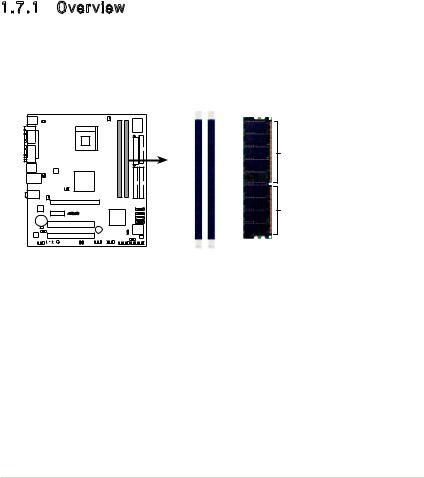
To use the Hyper-Threading Technology on this motherboard:
1.Install an Intel® Pentium® 4 CPU that supports Hyper-Threading Technology.
2.Power up the system and enter the BIOS Setup (see Chapter 2: BIOS setup). Under the Advanced Menu, make sure that the item Hyper-Threading Technology is set to Enabled. The item appears only if you installed a CPU that supports Hyper-Threading Technology.
3.Reboot the computer.
1.7System memory
1.7.1Overview
The motherboard comes with two 184-pin Double Data Rate (DDR) Dual Inline Memory Modules (DIMM) sockets. The motherboard supports dual channel memory architechture.
The following figure illustrates the location of the sockets:
DIMM A1 |
DIMM B1 |
|
104 Pins |
P4RD1-MX |
Pins |
|
80 |
P4RD1-MX 184-pin DDR DIMM sockets
ASUS P4RD1-MX |
1-11 |
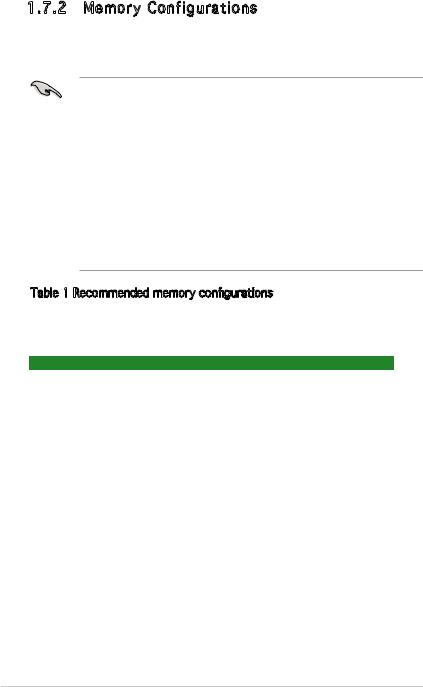
1.7.2Memory Configurations
You may install 64MB, 128MB, 256 MB, 512 MB and 1 GB unbuffered non-ECC DDR DIMMs into the DIMM sockets using the memory configurations in this section.
•For dual channel configuration, the total size of memory module(s)
installed per channel must be the same (DIMM A1=DIMM B1).
•Installing DDR DIMMs other than the recommended configurations may cause memory sizing error or system boot failure. Use any of the recommended configurations in Table 1.
•Always install DIMMs with the same CAS latency. For optimum compatibility, it is recommended that you obtain memory modules from the same vendor.
•Due to chipset limitation, DIMM modules with double-sided x16 memory chips are not supported in this motherboard.
•Visit the ASUS website for the latest DDR 400 MHz (FSB 800/533) Qualified Vendors Lists.
Table 1 Recommended memory configurations
For dual-channel configuration, the total size of memory module(s) installed per channel must be the same to ensure optimum performance.
Channel |
Sockets |
Channel A |
DIMM_A1 |
Channel B |
DIMM_B1 |
1-12 |
Chapter 1: Product introduction |
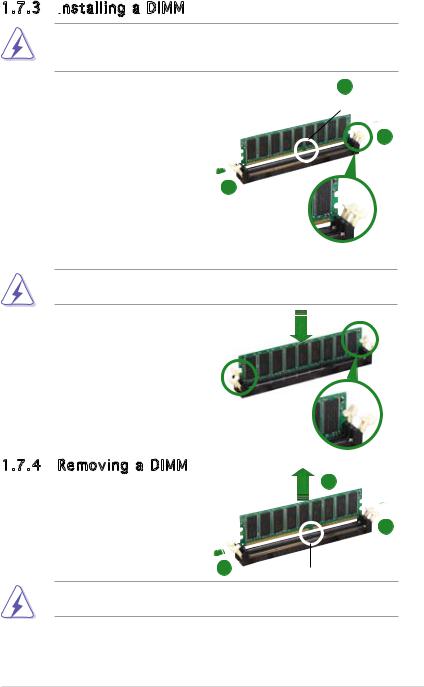
1.7.3Installing a DIMM
a DIMM
Make sure to unplug the power supply before adding or removing DIMMs or other system components. Failure to do so may cause severe damage to both the motherboard and the components.
2
1.Unlock a DIMM socket by pressing the retaining clips outward.
DDR DIMM notch
2. Align a DIMM on the socket |
1 |
such that the notch on the DIMM matches the break on the
socket.
1
Unlocked retaining clip
A DDR DIMM is keyed with a notch so that it fits in only one direction. DO NOT force a DIMM into a socket to avoid damaging the DIMM.
3.Firmly insert the DIMM into the socket until the retaining clips snap back in place and the DIMM is properly seated.
1.7.4Removing a DIMM
Follow these steps to remove a DIMM.
1.Simultaneously press the retaining clips outward to unlock the DIMM.
Locked Retaining Clip
2
1
1DDR DIMM notch
Support the DIMM lightly with your fingers when pressing the retaining clips. The DIMM might get damaged when it flips out with extra force.
2.Remove the DIMM from the socket.
ASUS P4RD1-MX |
1-13 |
