3com 3C16465C, 3C16464C User Manual
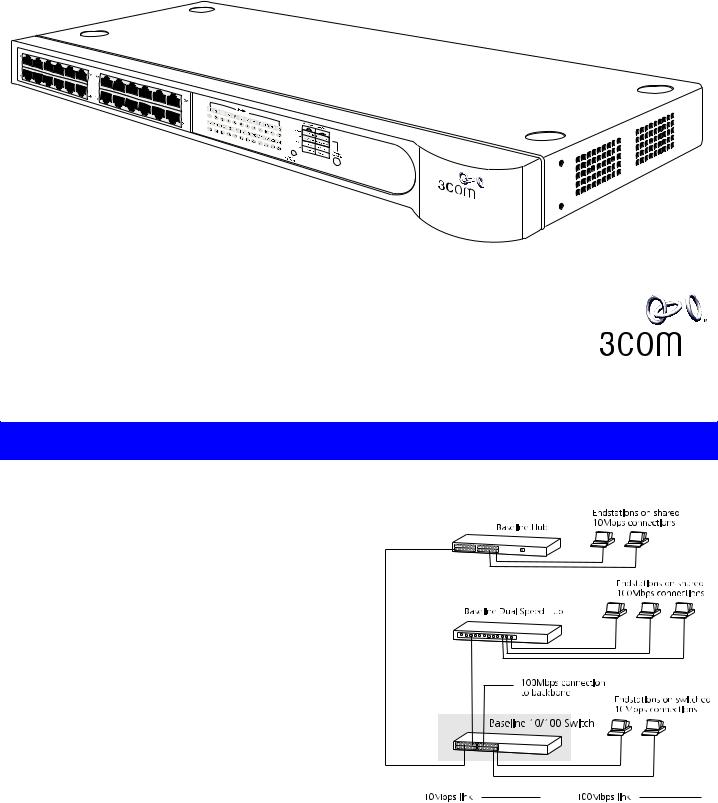
SuperStack® 3 Baseline 10/100 Switch 12-Port (3C16464C) and 24-Port (3C16465C) User Guide
DUA1646-4AAA05
Base |
|
|
line |
|
|
10/100 Sw |
|
|
itch |
||
Supe3C16465C |
||
rS |
® |
3 |
tack |
|
|
INTRODUCTION
The SuperStack® 3 Baseline 10/100 Switch is a versatile, easy-to-use unmanaged switch. It is ideal for users who want the high-speed performance of 10/100 switching but do not need sophisticated management capabilities. The Baseline 10/100 Switch is shipped ready for use. No configuration is necessary.
The Baseline 10/100 Switch has 12 or 24 shielded RJ-45, 10/100 Mbps auto-negotiating ports on the front panel. Each port automatically determines the speed and duplex mode of the connected equipment and provides a suitable switched connection. Each port also provides Auto MDIX.
The Baseline 10/100 Switch is suited for office use where it can be free standing, or rack mounted (in a wiring closet or equipment room).
The Baseline 10/100 Switch comes with:
!One power cord for use with the Baseline 10/100 Switch
!Four self-adhesive rubber pads
!One mounting kit
The Switch can be powered either from the AC mains supply, or through an optional 3Com SuperStack 3 Advanced Redundant Power System (3C16071B). Contact your supplier for details.
The Baseline 10/100 Switch provides high performance switched connections to 10 Mbps and 100 Mbps hubs, servers and workstations that require a dedicated switched link.
The diagram below shows an example configuration:
1

HOW TO USE THE BASELINE 10/100 SWITCH
Numbered elements in this diagram refer to numbered sections in the text. A 24-port unit is shown.
Front Panel
1 24 RJ-45 10/100 Ports
WARNING: RJ-45 ports. These are shielded RJ-45 data sockets. They cannot be used as standard traditional telephone sockets, or to connect the unit to a traditional PBX or public telephone network. Only connect RJ-45 data connectors, network telephony systems, or network telephones to these sockets. Either shielded or unshielded data cables with shielded or unshielded jacks can be connected to these data sockets.
AVERTISSEMENT: Les ports RJ-45. Ceux-ci sont protégés par des prises de données. Ils ne peuvent pas être utilisés comme prises de téléphone conventionnelles standard, ni pour la connection de l’unité à un réseau téléphonique central privé ou public. Raccorder seulement connecteurs de données RJ-45, systèmes de réseaux de téléphonie ou téléphones de réseaux à ces prises. Il est possible de raccorder des câbles protégés ou non protégés avec des jacks protégés ou non protégés à ces prises de don.
WARNUNG: RJ-45-Porte. Diese Porte sind geschützte Datensteckdosen. Sie dürfen weder wie normale traditionelle Telefonsteckdosen noch für die Verbindung der Einheit mit einem traditionellem privatem oder öffentlichem Telefonnetzwerk gebraucht werden. Nur RJ-45-Datenanscluße, Telefonnetzsysteme or Netztelefone an diese Steckdosen anschließen. Entweder geschützte oder ungeschützte Buchsen dürfen an diese Datensteckdosen angeschlossen werden.
10BASE-T/100BASE-TX Ports
The Baseline 10/100 Switch has 12 (3C16464C) or 24 (3C16465C) 10/100 Mbps auto-negotiating ports.
To connect a device to the Baseline 10/100 Switch, use Category 5 unshielded or shielded (screened) 100 Ohm TP cable (or Category 3 cable for a 10 Mbps connection). The maximum length of cable for each connection is 100m (328ft). Connect one end of the cable to an RJ-45 port on the Baseline 10/100 Switch, and the other end to the appropriate RJ-45 port on the connecting device. Each port on the Baseline 10/100 Switch is auto-negotiating: its speed and duplex mode (half duplex or full duplex) are automatically determined by the capabilities of the connected device.
Each port is Auto MDIX and can be connected to either a 10BASE-T or a 100BASE-TX device.
|
|
|
|
|
|
|
|
|
|
|
|
|
|
|
|
|
|
|
|
|
|
|
|
|
|
|
|
|
|
|
|
|
|
|
|
|
|
|
|
|
|
|
|
|
|
|
|
|
|
|
|
|
|
|
|
|
|
|
|
|
|
|
|
|
|
|
|
|
|
|
|
|
|
|
|
|
|
|
|
|
|
|
|
|
|
|
|
|
|
|
|
|
|
|
|
|
|
|
|
|
|
|
|
|
|
|
|
|
|
|
|
|
|
|
|
|
|
|
|
|
|
|
|
|
|
|
|
|
|
|
|
|
|
|
|
|
|
|
|
|
|
|
|
|
|
|
|
|
|
|
|
|
|
|
|
|
|
|
|
|
|
|
|
|
|
|
|
|
|
|
|
|
|
|
|
|
|
|
|
|
|
|
|
|
|
|
|
|
|
|
|
|
|
|
|
|
|
|
|
|
|
|
|
|
|
|
|
|
|
|
|
|
|
|
|
|
|
|
|
|
|
|
|
|
|
|
|
|
|
|
|
|
|
|
|
|
|
|
|
|
|
|
|
|
|
|
|
|
|
|
|
|
|
|
|
|
|
|
|
|
|
|
|
|
|
|
|
|
|
|
|
|
|
|
|
|
|
|
|
|
|
|
|
|
|
|
|
|
|
If you connect two Baseline 10/100 Switch units together, |
|||||||||||||||||
|
|
|
|
the link between them operates at 100Mbps full duplex. |
|||||||||||||||||
|
|
|
|
You must use Category 5 cable when connecting the |
|||||||||||||||||
|
|
|
|
units. |
|||||||||||||||||
|
|
|
|
CAUTION: The Baseline 10/100 Switch supports full |
|||||||||||||||||
|
|
! |
|
duplex auto-negotiation. If the connected device does not |
|||||||||||||||||
|
|
|
support auto-negotiation, the Switch will operate in half |
||||||||||||||||||
|
|
|
|
duplex mode (even if the device is operating in full duplex |
|||||||||||||||||
|
|
|
|
mode). In such a configuration, you may notice some |
|||||||||||||||||
|
|
|
|
degradation of network performance. 3Com recommends |
|||||||||||||||||
|
|
|
|
that you use devices that are capable of auto-negotiation |
|||||||||||||||||
|
|
|
|
(and that you ensure that auto-negotiation is enabled, if |
|||||||||||||||||
|
|
|
|
it is a configurable option). |
|||||||||||||||||
2 Activity/Duplex Status LEDs
The first (top) and third row of LEDs, which are colored yellow, show the activity or duplex status of the related ports:
!When the Display Function switch is out (its normal position), these LEDs show the activity of each port. The LED flashes when packets are received or transmitted on the port.
!When the Display Function switch is pressed in, these LEDs show the duplex status of each port:
Status |
Meaning |
|
|
Yellow |
The port is operating in full duplex mode. |
Off |
If the link is established, the port is operating in half duplex |
|
mode. |
|
|
3 Link/Speed Status LEDs
The second and fourth (bottom) row of Status LEDs, which are colored green, show the link or speed status of the related ports:
!When the Display Function switch is out (its normal position), these LEDs show the link status of each port:
Status |
Meaning |
|
|
Green |
The link has been established and the segment attached to |
|
the port is functional. |
Off |
If the link has not been established, either nothing is con- |
|
nected to the port, or there is a problem: |
■Check that the attached device is powered on.
■Check that the cable is the correct type and is not faulty.
If these checks do not identify the cause of the problem, it may be that the unit or the device connected to the port is faulty. Contact your supplier for further advice.
2
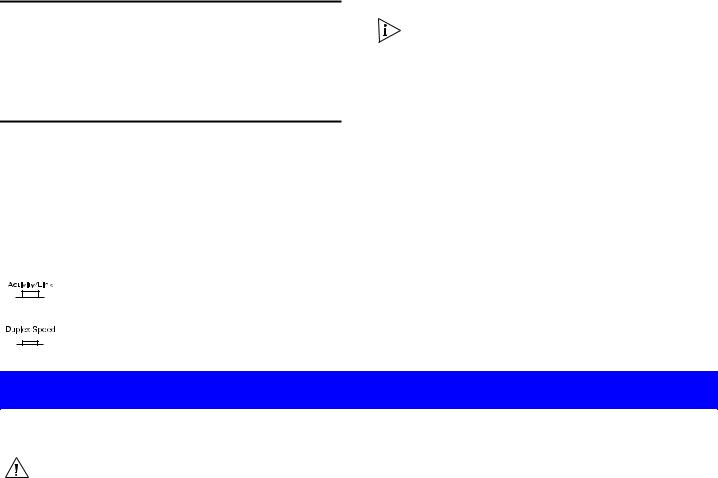
!When the Display Function switch is pressed in, these LEDs show the speed status of each port:
Status |
Meaning |
|
|
Green |
The link is operating at 100 Mbps. |
Off |
If the link is present, it is operating at 10 Mbps. |
|
|
4 Power/Self Test LED
The Power/Self test LED shows the power status of the Switch:
Status |
Meaning |
|
|
|
|
Green |
The unit is powered on and ready for use. |
|
Off |
The unit is not receiving power: |
|
|
■ |
Check the power cord is connected correctly. |
|
■ |
If the unit still does not operate, contact your supplier. |
|
|
|
5 Display Function Switch
This switch affects the Status LEDs described in 2 and 3.
Out This is the normal position of the switch.
The Status LEDs show the Activity and Link Status of each port.
In When the switch is pressed in, the Status LEDs show the Duplex and Speed Status of each port. The switch returns to the out position when released.
6 Self-adhesive Pads
The unit is supplied with four self-adhesive rubber pads.
You do not need to apply the pads if you intend to rack mount the unit.
If the unit is to be part of a free standing stack, apply the pads to each marked corner area on the underside of the unit. Place the unit on top of the lower unit, ensuring that the pads locate with the recesses of the lower unit.
Rear Panel Connections
7 Power Supply
The Baseline 10/100 Switch automatically adjusts to the supply voltage. Only use the power cord that is supplied with the Baseline 10/100 Switch.
8 Socket for Redundant Power System (RPS)
Only connect a 3Com SuperStack 3 Advanced RPS (3C16070, 3C16071, 3C16071A or 3C16071B) to this socket. An appropriate power module and cable is required. The connector on the Baseline 10/100 Switch is a Type 1, 60W socket. For details, follow the installation instructions in the guides that accompany the Advanced RPS and the power module.
INSTALLING THE SWITCH
Positioning the Baseline 10/100 Switch
|
CAUTION: If installing the Baseline 10/100 Switch in a |
! |
stack of different size SuperStack 3 units, the smaller |
units must be installed above the larger ones. Do not |
|
|
have a free standing stack of more than six units. |
When deciding where to position the Baseline 10/100 Switch ensure:
!It is accessible and cables can be connected easily.
!Cabling is away from sources of electrical noise such as radios, transmitters and broadband amplifiers, and away from power lines and fluorescent lighting fixtures.
!Water or moisture cannot enter the case of the unit.
!Air flow around the unit and through the vents in the side of the case is not restricted (3Com recommends that you provide a minimum of 25 mm (1 in.) clearance).
To prolong the operational life of your units:
!Never stack units more than six high if free standing, and ensure that cables are supported so that they do not cause the stack to fall over.
!Do not place objects on top of any unit or stack.
!Do not obstruct any vents at the sides of the case.
Rack Mounting
The Baseline 10/100 Switch can be mounted in a 19-inch equipment rack using the Mounting Kit. Refer to “Mounting Kit Instructions” on page 5.
Power Up
Use the following sequence to power up the Baseline 10/100 Switch:
!Check the network connections and cables.
!Connect the power supply cable to the appropriate power socket on the rear panel of the unit; refer to 7 or 8.
!Connect the plug to the power supply outlet socket and switch on the power supply at the socket. If you are using the Advanced Redundant Power System, ensure it is powered on.
When the switch is powered on, the Power/Self Test LED should first flash green, then stay lit. If it does not, refer to 4.
Spot Checks
At frequent intervals you should visually check the Baseline 10/100 Switch. Regular checks can give you an early warning of a possible failure; any problems can then be attended to when there will be least effect on users. Check that all external cabling connections are secure and that no cables are pulled taut.
If you experience any problems operating the Baseline 10/100 Switch, refer to “Problem Solving” on page 5.
3
