3Com 3CRTRV10075 User Manual
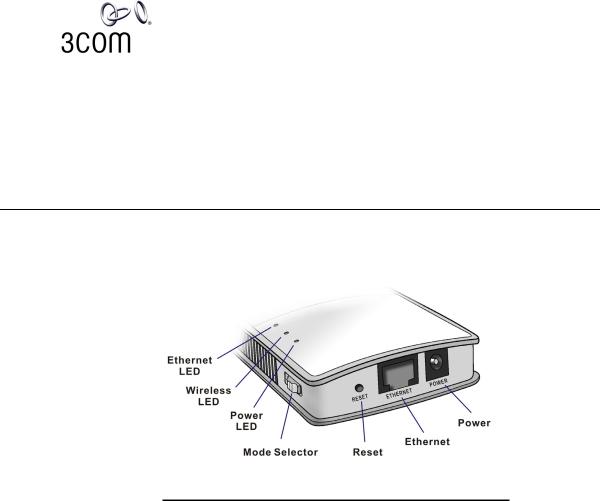
OFFICECONNECT
WIRELESS 54MBPS 11G TRAVEL ROUTER
3CRTRV10075/WL-534
WIRELESS ACCESS POINT • ROUTER • WIRELESS CLIENT BRIDGE
QUICK START GUIDE
Introduction |
Please take a few minutes to familiarize yourself with the features and |
|
functions of your new 3Com OfficeConnect Wireless 54Mbps 11g Travel |
|
Router. |
Physical Features
Ethernet LED |
On - Ethernet connection established. |
|
|
Off - No Ethernet connection. |
|
|
Flashing - Data being transferred. |
|
Wireless LED |
On - Wireless interface available. |
|
|
Off - Wireless interface unavailable. |
|
|
Flashing - Data being transferred. |
|
Power LED |
On - Power is available. |
|
|
Off - No power. |
|
Mode Selector |
This switch has 4 positions: |
|
|
1 |
- AP Mode |
|
2 |
- Router Mode |
|
3 |
– Setup/Configuration Mode |
|
4 |
- Client Mode |
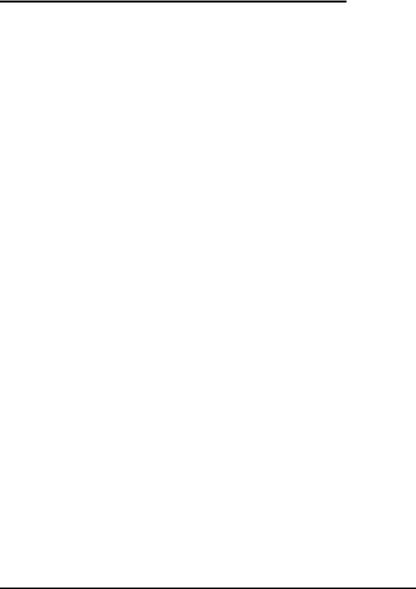
2
Reset Button |
This button has 2 functions: |
|
■ Press & release - restart (reboot) |
|
■ Press & hold (for 5 seconds) while |
|
powering on - reset all settings to factory |
|
defaults. |
Ethernet Port |
Connect the LAN cable here. |
|
■ In AP mode or Router mode, this is |
|
connected to the LAN or WAN (Cable/DSL |
|
modem). |
|
■ In Client mode, this is connected to your |
|
PC. |
Power |
Connect the supplied power adapter here. |
|
|
Modes Your 3Com OfficeConnect Wireless 54Mbps 11g Travel Router has four modes:
■Setup/Configuration Mode — used for configuration only.
■AP (Access Point) Mode.
■Router Mode
■Client Mode — Allows a device with an Ethernet port to connect to a wireless network.
The mode is set ONLY by the mode selector switch on the side of the Travel Router. (You will need to wait a few seconds after changing modes.)
It is important to understand these different modes, and the benefits of each.
Setup/Configuration Mode
Use this mode to perform initial configuration of the Travel Router or to perform any required configuration changes. In Setup/Configuration mode, the following settings are always used.
User name |
admin |
Password |
The current password is used. Default password is blank. |
IP address |
192.168.0.1 (Mask: 255.255.255.0) |
DHCP Server |
Enabled (for both Ethernet & Wireless) |
SSID |
3Com is the default name. |
Wireless Security |
Disabled |
|
|

3
You can connect to the Travel Router using either the Wireless interface or the wired Ethernet connection.
See the later section Initial Configuration for details.
Router Mode
In Router Mode, the Travel Router acts as a DHCP Server, allocating IP addresses for Wireless stations (clients). It also acts as a Wireless NAT Router with SPI/Firewall, sharing the IP address on the Ethernet (LAN/WAN) port with all Wireless clients. (It has 2 IP addresses, one on the LAN/WAN port and another on the Wireless LAN.)
When Should I use Router Mode? Use Router mode in any of these situations:
■The Ethernet port is connected to a Broadband modem rather than an Ethernet port.
■You want the wireless clients to be protected by the Travel Router's SPI/Firewall.
■You want the Travel Router to function as a DHCP server for the Wireless clients.
■You want the wireless clients to be in a separate network from the network connected to the Ethernet port.
■You have permission for ONLY ONE (1) user to connect to the LAN or WAN, but you need to connect multiple users. (In Router mode, the IP address on the Ethernet port is shared by all Wireless clients.)
When Should I NOT use Router Mode? You can always use Router mode to establish a wireless connection to the LAN or WAN.
However, this mode uses a technology called NAPT (Network Address Port Translation), and NAPT may cause problems with some complex multi-user communication applications. (There is no problem with
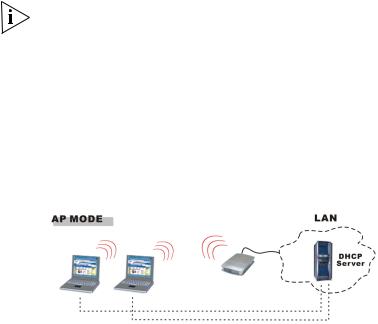
4
common services such as HTTP, FTP, E-mail, etc.) If you have problems, you should try getting permission for all users to connect to the LAN/WAN, so you can use AP mode instead.
You can connect to the Travel Router, and change its configuration, while it is Router Mode.
The IP address used is the Wireless LAN IP address, which can be set on the Router setup screen. The default value is 192.168.0.1 (the same as the Setup/Configuration Mode IP address), but you can change this if you wish.
You MUST change the Wireless LAN IP address if the LAN/WAN is using the address range 192.168.0.1 - 192.168.0.254.
Access Point Mode
In Access Point mode, the Travel Router connects Wireless stations to each other, and to the LAN on the Ethernet port. Because the Travel Router is transparent (does not have an IP address) you cannot configure it while in AP mode.
When Should I use Access Point (AP) Mode? Use AP mode in any of these situations:
■There are multiple wireless clients, and you have explicit permission for all users to connect to the LAN or WAN to which the Ethernet port is connected.
■You want the wireless clients to use a DHCP server on the network the Ethernet port is connected to.
