3Com 3848, 3812, 3824 User Manual
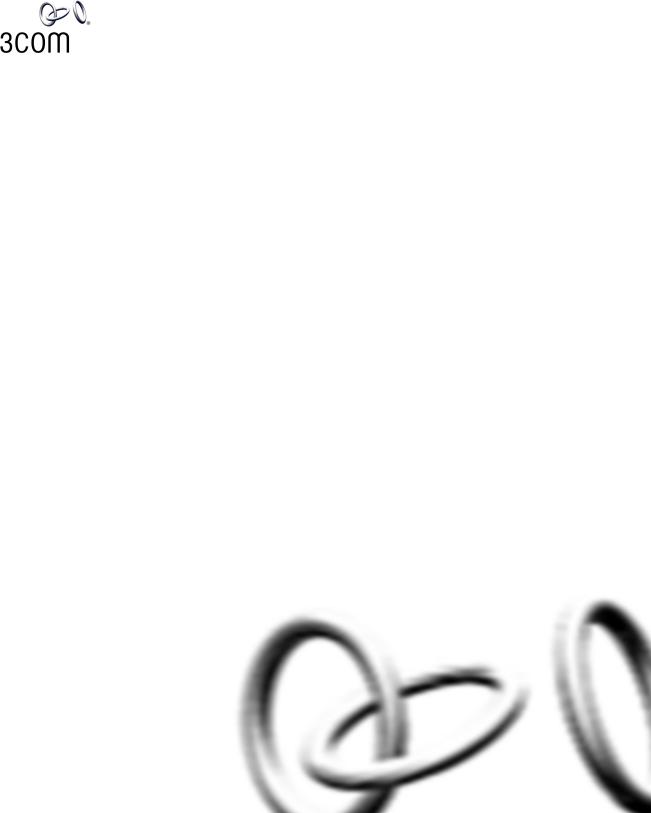
SuperStack® 3 Switch 3812, Switch 3824, and
Switch 3848
Getting Started Guide
3C17401
3C17400 3CR17402-91
http://www.3com.com/
Part No. DUA1740-0AAA03 Rev. 01
Published September 2004
3Com Corporation
350 Campus Drive
Marlborough
MA USA 01752-3064
Copyright © 2004, 3Com Corporation. All rights reserved. No part of this documentation may be reproduced in any form or by any means or used to make any derivative work (such as translation, transformation, or adaptation) without written permission from 3Com Corporation.
3Com Corporation reserves the right to revise this documentation and to make changes in content from time to time without obligation on the part of 3Com Corporation to provide notification of such revision or change.
3Com Corporation provides this documentation without warranty, term, or condition of any kind, either implied or expressed, including, but not limited to, the implied warranties, terms or conditions of merchantability, satisfactory quality, and fitness for a particular purpose. 3Com may make improvements or changes in the product(s) and/or the program(s) described in this documentation at any time.
If there is any software on removable media described in this documentation, it is furnished under a license agreement included with the product as a separate document, in the hard copy documentation, or on the removable media in a directory file named LICENSE.TXT or !LICENSE.TXT. If you are unable to locate a copy, please contact 3Com and a copy will be provided to you.
UNITED STATES GOVERNMENT LEGEND
If you are a United States government agency, then this documentation and the software described herein are provided to you subject to the following:
All technical data and computer software are commercial in nature and developed solely at private expense. Software is delivered as “Commercial Computer Software” as defined in DFARS 252.227-7014 (June 1995) or as a “commercial item” as defined in FAR 2.101(a) and as such is provided with only such rights as are provided in 3Com’s standard commercial license for the Software. Technical data is provided with limited rights only as provided in DFAR 252.227-7015 (Nov 1995) or FAR 52.227-14 (June 1987), whichever is applicable. You agree not to remove or deface any portion of any legend provided on any licensed program or documentation contained in, or delivered to you in conjunction with, this User Guide.
Unless otherwise indicated, 3Com registered trademarks are registered in the United States and may or may not be registered in other countries.
3Com, the 3Com logo and SuperStack are registered trademarks of 3Com Corporation.
Intel and Pentium are registered trademarks of Intel Corporation. Microsoft, MS-DOS, Windows, and Windows NT are registered trademarks of Microsoft Corporation. Novell and NetWare are registered trademarks of Novell, Inc. UNIX is a registered trademark in the United States and other countries, licensed exclusively through X/Open Company, Ltd.
IEEE and 802 are registered trademarks of the Institute of Electrical and Electronics Engineers, Inc.
IAll other company and product names may be trademarks of the respective companies with which they are associated.
ENVIRONMENTAL STATEMENT
It is the policy of 3Com Corporation to be environmentally-friendly in all operations. To uphold our policy, we are committed to:
Establishing environmental performance standards that comply with national legislation and regulations.
Conserving energy, materials and natural resources in all operations.
Reducing the waste generated by all operations. Ensuring that all waste conforms to recognized environmental standards. Maximizing the recyclable and reusable content of all products.
Ensuring that all products can be recycled, reused and disposed of safely.
Ensuring that all products are labelled according to recognized environmental standards.
Improving our environmental record on a continual basis.
End of Life Statement
3Com processes allow for the recovery, reclamation and safe disposal of all end-of-life electronic components.
Regulated Materials Statement
3Com products do not contain any hazardous or ozone-depleting material.
Environmental Statement about the Documentation
The documentation for this product is printed on paper that comes from sustainable, managed forests; it is fully biodegradable and recyclable, and is completely chlorine-free. The varnish is environmentally-friendly, and the inks are vegetable-based with a low heavy-metal content.
ENCRYPTION
This product contains encryption and may require U.S. and/or local government authorization prior to export or import to another country.
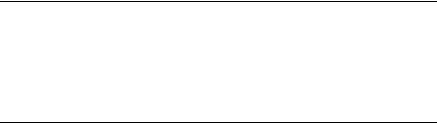
CONTENTS
ABOUT THIS GUIDE
Conventions 8
Related Documentation 9
Accessing Online Documentation 9
Documentation Comments 10
1INTRODUCING THE SUPERSTACK 3 SWITCH 3812, SWITCH 3824, AND SWITCH 3848
|
About the Switch |
12 |
|
|
|
|
Summary of Hardware Features |
12 |
|||
|
Switch — Front View Detail |
13 |
|
||
|
10BASE-T/ |
|
|
|
|
|
100BASE-TX/ |
|
|
|
|
|
1000BASE-T Ports |
14 |
|
|
|
|
Dual Personality SFP Ports |
14 |
|
||
|
Console Port |
14 |
|
|
|
|
LEDs 15 |
|
|
|
|
|
Switch — Rear View Detail |
16 |
|
||
|
Power Socket |
17 |
|
|
|
|
Redundant Power System Socket (Switch 3848 only) 17 |
||||
|
Default Settings |
17 |
|
|
|
|
|
|
|
||
2 INSTALLING THE SWITCH |
|
|
|||
|
Package Contents |
20 |
|
|
|
|
Choosing a Suitable Site |
20 |
|
||
|
Rack-mounting |
21 |
|
|
|
|
Placing Units On Top of Each Other |
22 |
|||
|
The Power-up Sequence |
23 |
|
|
|
|
Powering-up the Switch |
23 |
|
||
Checking for Correct Operation of LEDs 23
Connecting a Redundant Power Supply (Switch 3848 only) 23
|
Choosing the Correct Cables |
24 |
|
|
|
|||
|
SFP Operation 25 |
|
|
|
|
|
|
|
|
Approved SFP Transceivers |
25 |
|
|
|
|||
|
Inserting an SFP Transceiver |
25 |
|
|
|
|||
|
Removing an SFP Transceiver |
27 |
|
|
|
|||
|
|
|
|
|||||
3 SETTING UP FOR MANAGEMENT |
|
|
||||||
|
Setting Up Overview |
30 |
|
|
|
|
|
|
|
IP Configuration |
31 |
|
|
|
|
|
|
|
Preparing for Management |
|
32 |
|
|
|
||
|
Manually Configuring IP Information |
32 |
|
|
||||
|
Connecting to the Console Port |
32 |
|
|
||||
|
Viewing Automatically Configured IP Information |
36 |
||||||
|
Using 3Com Network Supervisor |
36 |
|
|
||||
|
Connecting to the Console Port |
36 |
|
|
||||
|
Methods of Managing a Switch |
39 |
|
|
|
|||
|
Command Line Interface Management |
39 |
|
|||||
|
Web Interface Management |
40 |
|
|
|
|||
|
SNMP Management |
40 |
|
|
|
|
|
|
|
Setting Up Command Line Interface Management |
40 |
||||||
|
CLI Management via the Console Port |
41 |
|
|||||
|
CLI Management over the Network 41 |
|
||||||
|
Setting Up Web Interface Management |
42 |
|
|||||
|
Pre-requisites |
42 |
|
|
|
|
|
|
|
Web Management Over the Network |
43 |
|
|||||
|
Setting Up SNMP Management |
43 |
|
|
|
|||
|
Pre-requisites |
43 |
|
|
|
|
|
|
|
Default Users and Passwords |
44 |
|
|
|
|||
|
Changing Default Passwords |
44 |
|
|
|
|||
|
|
|
|
|
|
|
|
|
4 PROBLEM SOLVING |
|
|
|
|
|
|
||
|
Solving Problems Indicated by LEDs |
46 |
|
|
||||
|
Solving Hardware Problems |
47 |
|
|
|
|
||
|
Solving Communication Problems |
49 |
|
|
||||
|
Solving Software Upgrade Problems |
50 |
|
|
||||

A |
SAFETY INFORMATION |
|
|
|
|||
|
Important Safety Information |
52 |
|
|
|||
|
L’information de Sécurité Importante |
54 |
|
||||
|
Wichtige Sicherheitsinformationen |
56 |
|
||||
|
Power Cord Set — Japan |
57 |
|
|
|
||
B |
|
|
|
|
|
|
|
PIN-OUTS |
|
|
|
|
|
|
|
|
Null Modem Cable |
59 |
|
|
|
|
|
|
PC-AT Serial Cable |
60 |
|
|
|
|
|
|
Modem Cable |
61 |
|
|
|
|
|
|
RJ-45 Pin Assignments |
61 |
|
|
|
||
C |
|
|
|
||||
TECHNICAL SPECIFICATIONS |
|
|
|||||
|
Switch 3812, Switch 3824, and Switch 3848 |
63 |
|||||
D |
|
||||||
OBTAINING SUPPORT FOR YOUR PRODUCT |
|||||||
|
Register Your Product to Gain Service Benefits |
65 |
|||||
|
Purchase Value-Added Services |
65 |
|
|
|||
|
Troubleshoot Online |
65 |
|
|
|
||
|
Access Software Downloads |
66 |
|
|
|||
|
Contact Us |
66 |
|
|
|
|
|
|
Telephone Technical Support and Repair 66 |
|
|||||
INDEX
REGULATORY NOTICES

ABOUT THIS GUIDE
This guide provides all the information you need to install and use 3Com® SuperStack® 3 Switch 3812 (3C17401), Switch 3824 (3C17400), or Switch 3848 (3CR17402-91) in its default state.
The guide is intended for use by network administrators who are responsible for installing and setting up network equipment; consequently, it assumes a basic working knowledge of LANs (Local Area Networks).
Please refer to the CD-ROM that accompanies your Switch for the following:
■Management Interface Reference Guide — an online guide which gives you detailed information on how to use the web interface and command line interface to manage the Switch.
■Other documentation relating to the 3Com SuperStack 3 Switch 3812, Switch 3824, or Switch 3848.
■3Com Network Supervisor — a powerful network management tool for small to medium enterprise networks.
■A number of other useful applications.
If the information in the release notes that are shipped with your product differ from the information in this guide, follow the instructions in the release notes.
Most user guides and release notes are available in Adobe Acrobat Reader Portable Document Format (PDF) or HTML on the 3Com World Wide Web site:
http://www.3com.com/

8 ABOUT THIS GUIDE
Conventions |
Table 1 and Table 2 list conventions that are used throughout this guide. |
||
|
Table 1 |
Notice Icons |
|
|
|
|
|
|
Icon |
Notice Type |
Description |
|
|
|
|
|
|
Information note |
Information that describes important features or |
|
|
|
instructions. |
|
|
Caution |
Information that alerts you to potential loss of data or |
|
|
|
potential damage to an application, system, or device. |
|
|
Warning |
Information that alerts you to potential personal |
|
|
|
injury. |
|
|
|
|
Table 2 Text Conventions
Convention |
Description |
Screen displays |
This typeface represents information as it appears on the |
|
screen. |
Syntax |
The word “syntax” means that you must evaluate the syntax |
|
provided and then supply the appropriate values for the |
|
placeholders that appear in angle brackets. Example: |
|
To change your password, use the following syntax: |
|
system password <password> |
|
In this example, you must supply a password for <password>. |
|
|
Commands |
The word “command” means that you must enter the |
|
command exactly as shown and then press Return or Enter. |
|
Commands appear in bold. Example: |
|
To display port information, enter the following command: |
|
bridge port detail |
The words “enter” |
When you see the word “enter” in this guide, you must type |
and “type” |
something, and then press Return or Enter. Do not press |
|
Return or Enter when an instruction simply says “type.” |
|
|
Keyboard key names |
If you must press two or more keys simultaneously, the key |
|
names are linked with a plus sign (+). Example: |
|
Press Ctrl+Alt+Del |
|
|
Words in italics |
Italics are used to: |
|
■ Emphasize a point. |
|
■ Denote a new term at the place where it is defined in the |
|
text. |
|
■ Identify menu names, menu commands, and software |
|
button names. Examples: |
|
From the Help menu, select Contents. |
|
Click OK. |
|
|
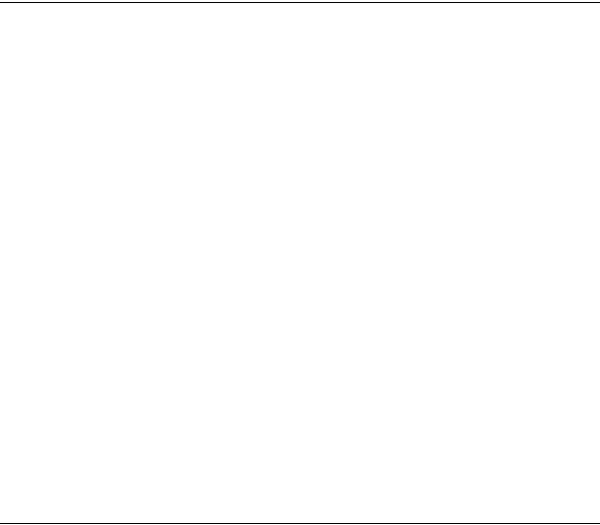
Related Documentation |
9 |
Related |
In addition to this guide, each Switch documentation set includes the |
|
Documentation |
following: |
|
|
■ Management Quick Reference Guide |
|
|
|
This guide contains: |
|
|
■ a list of software features supported by each Switch. |
|
|
■ a summary of the web interface and command line interface |
|
|
commands for the Switch. |
|
■ |
Release Notes |
|
|
These notes provide information about the current software release, |
|
|
including new features, modifications, and known problems. |
|
■ |
Switch Implementation Guide |
|
|
This guide contains information on the features supported by your |
Switch and how they can be used to optimize your network. It is supplied in PDF format on the CD-ROM that accompanies the Switch.
■ Management Interface Reference Guide
This guide provides detailed information about the web interface and command line interface that enable you to manage the Switch. It is supplied in HTML format on the CD-ROM that accompanies the Switch.
There are other publications you may find useful:
■ Documentation accompanying the SFP Transceivers.
■ Documentation accompanying 3Com Network Supervisor. This is supplied on the CD-ROM that accompanies the Switch.
Accessing Online The CD-ROM supplied with your Switch contains the following online Documentation documentation:
■Switch Implementation Guide (PDF format).
■Switch Management Interface Reference Guide (HTML format).
■Other documentation relating to the Switch 3812, Switch 3824, or Switch 3848 (PDF format).
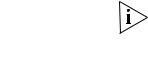
10 ABOUT THIS GUIDE
To access the online documentation from the CD-ROM:
1Insert the CD-ROM into the relevant CD-ROM drive. If your PC has auto-run enabled, a splash screen will be displayed automatically.
2Select the Documentation section from the contents page.
If the online documentation is to be accessed from a local drive or server, you will need to access the CD-ROM contents via the root directory and copy the files from the CD-ROM to a suitable directory.
■The HTML Reference Guide is stored in the Docs/referenceguide on the CD-ROM. The documentation is accessed using the index.htm file.
■The PDF Implementation Guide is stored in the Docs/implementation directory of the CD-ROM.
|
3Com recommends that you copy the Docs/referenceguide |
|
directory as a whole to maintain the structure of the files. |
|
|
Documentation |
Your suggestions are very important to us. They will help make our |
Comments |
documentation more useful to you. Please e-mail comments about this |
|
document to 3Com at: |
|
pddtechpubs_comments@3com.com |
|
Please include the following information when commenting: Document |
|
title, Document part number (on the title page) and Page number (if |
|
appropriate). |
|
Example: |
|
Part Number DUA1740-0AAA03 |
|
SuperStack 3 Switch 3812, Switch 3824, and Switch 3848 Getting |
|
Started Guide |
|
Page 10 |
1 |
INTRODUCING THE SUPERSTACK 3 |
SWITCH 3812, SWITCH 3824, AND |
SWITCH 3848
This chapter contains introductory information about the Switch 3812, Switch 3824, and Switch 3848 and how they can be used in your network. It covers summary information about the hardware and the following topics:
■About the Switch
■Switch — Front View Detail
■Switch — Rear View Detail
■Default Settings
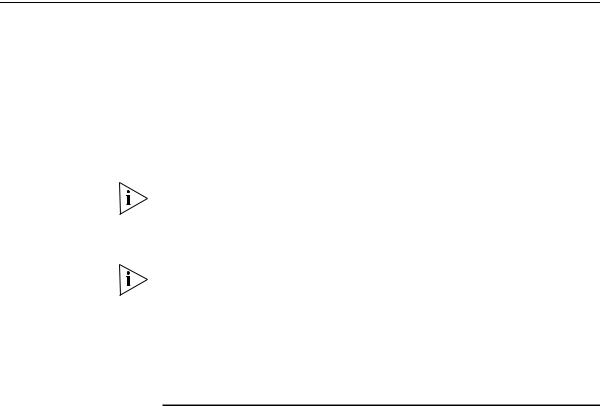
12 CHAPTER 1: INTRODUCING THE SUPERSTACK 3 SWITCH 3812, SWITCH 3824, AND SWITCH 3848
About the Switch The Switch 3812, Switch 3824 and Switch 3848 units are 10/100/1000 Mbps Ethernet Switches which consist of either:
■12 10BASE-T/100BASE-TX/1000BASE-T RJ-45 ports (Switch 3812) or
■24 10BASE-T/100BASE-TX/1000BASE-T RJ-45 ports (Switch 3824) or
■48 10BASE-T/100BASE-TX/1000BASE-T RJ-45 ports (Switch 3848) and:
■Four SFP ports
The highest four numbered RJ-45 ports are combination ports. When an SFP module is inserted it has priority over the 10/100/1000 port of the same number (9–12 on the Switch 3812, 21–24 on the Switch 3824, and 45-48 on the Switch 3848).
For information about using the software features of the Switch, refer to the “Switch Management Interface Reference Guide” on the CD-ROM that accompanies the Switch.
Summary of Table 3 summarizes the hardware features that are supported by the Hardware Features Switch 3812, Switch 3824, and Switch 3848.
Table 3 Hardware features
Feature |
Switch 3812, Switch 3824, and Switch 3848 |
|
|
MAC Addresses |
Up to 16,000 supported |
Forwarding Modes |
Store and Forward |
Auto-negotiation |
Supported on all ports |
Auto MDI/MDIX |
Supported on all 10/100/1000 ports |
Duplex Modes |
Half and full duplex on all 10/100/1000 ports when |
|
running at 10 Mbps or 100 Mbps. |
SFP Gigabit Ethernet |
Supports fiber Gigabit Ethernet short-wave (SX), |
Ports |
long-wave (LX) and long-haul (LH70) transceivers in any |
|
combination |
Flow Control |
Supported on all ports |
Traffic Prioritization |
Supported (IEEE Std 802.1D, 1998 Edition) |
|
Eight traffic queues per port |
Fast Ethernet and |
Auto-negotiating 10BASE-T/100BASE-TX/1000BASE-T |
Gigabit Ethernet Ports |
and SFP ports |
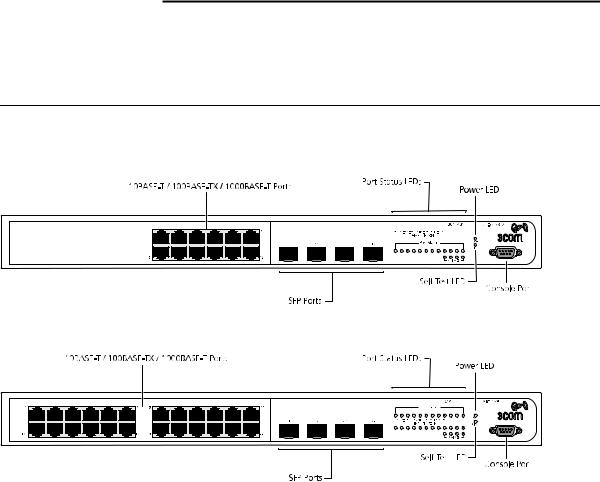
Switch — Front View Detail 13
Feature |
Switch 3812, Switch 3824, and Switch 3848 |
|
|
RPS Support |
Connects to SuperStack 3 Advanced Redundant Power |
|
System (ARPS). (Switch 3848 only) |
Mounting |
19-inch rack or stand-alone mounting |
|
|
Switch — Front
View Detail
Figure 1 Switch 3812 — front view
Figure 2 Switch 3824 — front view
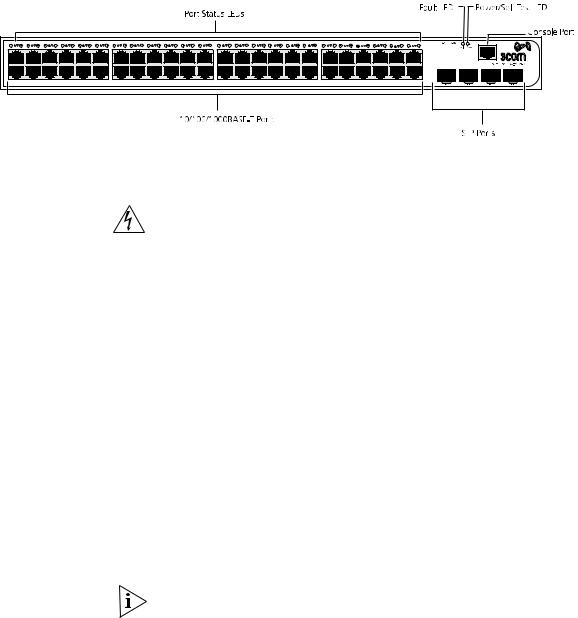
14 CHAPTER 1: INTRODUCING THE SUPERSTACK 3 SWITCH 3812, SWITCH 3824, AND SWITCH 3848
Figure 3 Switch 3848 — front view
WARNING: RJ-45 Ports. These are shielded RJ-45 data sockets. They cannot be used as standard traditional telephone sockets, or to connect the unit to a traditional PBX or public telephone network. Only connect RJ-45 data connectors, network telephony systems, or network telephones to these sockets.
Either shielded or unshielded data cables with shielded or unshielded jacks can be connected to these data sockets.
10BASE-T/ The 10BASE-T/100BASE-TX/1000BASE-T ports have RJ-45 connectors and 100BASE-TX/ are configured as Auto MDIX (cross-over).
1000BASE-T Ports
The default state for these ports is auto-negotiation enabled, where the speed, duplex and flow control modes of a link are automatically detected to provide the highest available bandwidth with the link partner.
Alternatively, auto-negotiation can be disabled. These ports can be manually configured to 10 Mbps half duplex, 100 Mbps half duplex, 10 Mbps full duplex or 100 Mbps full duplex. It is not possible to
manually configure a 1000 Mbps link as auto-negotiation is mandatory in the 1000 Mbps standard. If auto-negotiation is disabled, Auto MDIX cannot function and the ports are fixed as MDIX (cross-over) mode.
If auto-negotiation is disabled on a 1000 Mbps port, the speed will drop to the highest available speed. By default this is 100 Mbps.
Dual Personality SFP The four Dual Personality SFP (Small Form Factor Pluggable) ports support Ports fiber Gigabit Ethernet short-wave (SX), long-wave (LX) and long-haul
(LH70) transceivers in any combination. This offers you the flexibility of

Switch — Front View Detail 15
using SFP transceivers to provide connectivity between the Switch and remote 1000 Mbps workgroups or to create a high capacity aggregated link backbone connection.
The SFP ports are capable of auto-negotiating flow control. As the speed and duplex modes are fixed by the media type, only the flow control is negotiated with the link partner. Alternatively, auto-negotiation can be disabled and the flow control setting can be manually configured.
Console Port The console port allows you to connect a terminal and perform remote or local out-of-band management. The Switch 3812 and Switch 3824 have a DB-9 serial connector and need a serial cable to connect to your PC.
The Switch 3848 has an RJ-45 serial port and is supplied with an RJ-45 to DB-9 cable.
The standard null modem cable is set to autobaud (up to a maximum of 19,200 baud), 8 data bits, no parity and 1 stop bit.
LEDs Table 4 lists LEDs visible on the front of the Switch, and how to read their status according to color. For information on using the LEDs for problem solving, see “Checking for Correct Operation of LEDs” on page 23.
Table 4 |
LED behavior |
|
|
|
|
LED |
Color |
Indicates |
|
|
|
Port Status/Packet LEDs |
|
|
|
Green |
A high speed (1000 Mbps) link is present, and the port |
|
|
is enabled. |
|
Green flashing |
A high speed (1000 Mbps) link is present and active. |
|
Yellow |
A low speed (10/100 Mbps) link is present, and the |
|
|
port is enabled. |
|
Yellow flashing |
A low speed (10/100 Mbps) link is present and active. |
|
Green for one |
POST in operation, all LEDs perform a one second lamp |
|
second, Amber |
test. |
|
for one second, |
|
|
then OFF until |
|
|
operational. |
|
|
Alternate yellow |
A port has failed a loop back test during POST. |
|
then green |
|
|
flashing (fast) |
|
|
Alternate yellow |
A link is present but the port has been disabled. |
|
then green |
|
|
flashing |
|
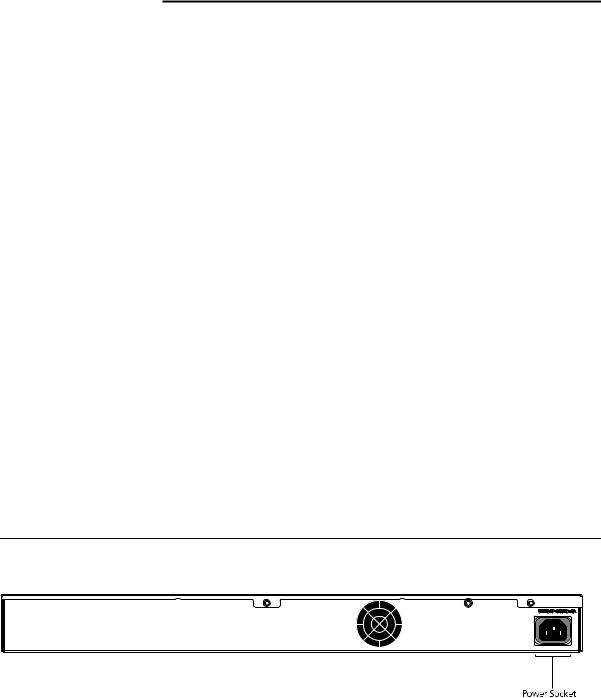
16 CHAPTER 1: INTRODUCING THE SUPERSTACK 3 SWITCH 3812, SWITCH 3824, AND SWITCH 3848
LED |
Color |
Indicates |
|
|
|
|
Off |
No link is present. |
Power LED (Switch 3812 and Switch 3824) |
||
|
Green |
The Switch is powered-up and operating normally. |
|
Red |
The Switch has a fault with the Power Supply Unit. |
|
Off |
The Switch is not receiving power or there is a fault |
|
|
with the Power Supply Unit. |
Self Test LED (Switch 3812 and Switch 3824) |
||
|
Green flashing |
There is a test in progress. |
|
Green |
All tests have been passed and the Switch is ready for |
|
|
use. |
|
Red |
A fault has occurred. |
|
Red flashing |
An internal fan has failed. |
|
Off |
The unit is booting-up. |
Power/Self Test LED (Switch 3848 only) |
||
|
Green |
The Switch is powered-up and operating normally. |
|
Green flashing |
The Switch is either downloading software or is |
|
|
initializing (which includes running a Power On Self |
|
|
Test). |
|
Yellow |
The Switch is faulty. |
|
Off |
The Switch is not receiving power or there is a fault |
|
|
with the Power Supply unit. |
Fault LED (Switch 3848 only) |
||
|
Red |
The Switch and/or the PSU are above critical |
|
|
temperature but below critical shut down temperature. |
|
|
Fans are operating normally. |
|
Off |
The Switch and PSU are below critical temperature. |
|
|
One or more fans have failed. |
|
|
|
Switch — Rear View
Detail
Figure 4 Switch 3812 and Switch 3824 — rear view
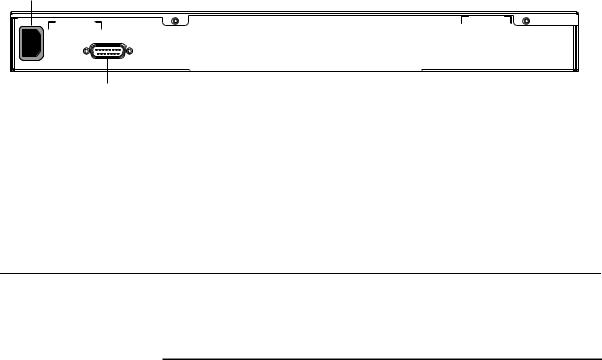
Default Settings 17
Figure 5 Switch 3848 — rear view
Power Socket
Redundant Power System Socket
Power Socket Each Power Supply automatically adjusts its power setting to any power voltage in the range 100-240 VAC.
Redundant Power To protect against internal power supply failure, you can use this socket System Socket to connect the Switch to a SuperStack 3 Advanced Redundant Power (Switch 3848 only) System. See “Connecting a Redundant Power Supply (Switch 3848 only)”
on page 23.
Default Settings Table 5 shows the default settings for the Switch 3812, Switch 3824 and Switch 3848. If you initialize one of the Switch units, it is returned to these defaults.
Table 5 Default Settings
Feature |
Switch 3812, Switch 3824, or Switch 3848 |
|
|
Port Status |
Enabled |
Port Speed |
Auto-negotiated |
Duplex Mode |
Auto-negotiated |
Flow Control |
Disabled |
Broadcast Storm Control |
Enabled |
|
Threshold: 3000 broadcast frames per second |
Virtual LANs (VLANs) |
All ports belong to the untagged Default VLAN |
|
(VLAN 1) |
Multicast Filtering |
IGMP filtering enabled |
Rapid Spanning Tree Protocol |
Enabled |
Link Aggregation Control |
Disabled per port |
Protocol (LACP) |
|
Spanning Tree Protocol |
Enabled |
Smart Auto-sensing |
Enabled |
|
|
18 CHAPTER 1: INTRODUCING THE SUPERSTACK 3 SWITCH 3812, SWITCH 3824, AND SWITCH 3848
If you initialize a Switch unit by selecting System > Control > Initialize in the Web interface or by entering system control initialize in the Command Line Interface, the following settings are retained to allow you to connect to and manage the Switch:
■IP Address
■Subnet Mask
■Default Gateway

2 |
INSTALLING THE SWITCH |
|
This chapter contains the information you need to install and set up the Switch 3812, Switch 3824, or Switch 3848. It covers the following topics:
■Package Contents
■Choosing a Suitable Site
■Rack-mounting
■Placing Units On Top of Each Other
■The Power-up Sequence
■SFP Operation
WARNING: Safety Information. Before installing or removing any components from the Switch or carrying out any maintenance procedures, you must read the safety information provided in Appendix A of this guide.
AVERTISSEMENT: Consignes de sécurité. Avant d'installer ou d'enlever tout composant de Switch ou d'entamer une procédure de maintenance, lisez les informations relatives à la sécurité qui se trouvent dans l'Appendice A de ce guide.
VORSICHT: Sicherheitsinformationen. Bevor Sie Komponenten aus dem Schalter entfernen oder den Schalter hinzufügen oder Instandhaltungsarbeiten verrichten, lesen Sie die Sicherheitsanweisungen, die in Anhang A in diesem Handbuch aufgeführt sind.
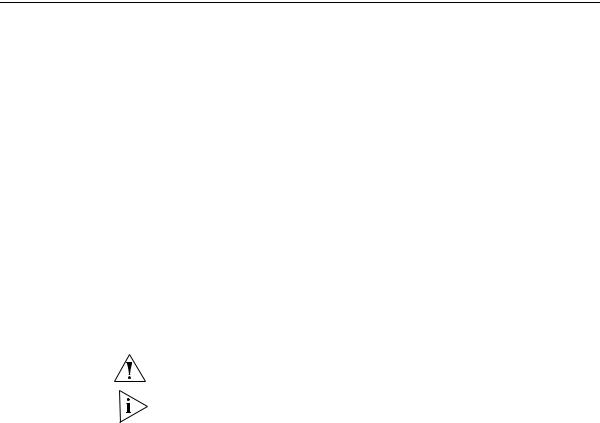
20 CHAPTER 2: INSTALLING THE SWITCH
Package Contents |
■ |
Switch unit |
|
■ |
CD-ROM |
|
■ |
This Guide |
|
■ Management Quick Reference Guide |
|
|
■ |
Release Notes |
|
■ |
Warranty Flyer |
|
■ |
Power Cord |
|
■ 2 x securing brackets |
|
|
■ 4 x screws (Switch 3812 and Switch 3824) |
|
|
■ 8 x screws (Switch 3848) |
|
|
■ 4 x rubber feet |
|
|
■ RJ45 to DB9 converter cable (Switch 3848 only) |
|
|
|
|
Choosing a Suitable |
The Switch is suited for use in an internal wiring closet, a network room, |
|
Site |
or telecommunications room, where it can be mounted in a standard |
|
|
19-inch equipment rack, or free-standing. |
|
CAUTION: Ensure that the ventilation holes are not obstructed.
The Switch 3848 is fitted with high speed fans that have a high audible output while running at full speed. The Switch is designed to reduce the fan speed shortly after power on (if thermal conditions allow) which will also reduce the fan noise generated.
When deciding where to position the Switch, ensure that: ■ Cabling is located away from:
■ sources of electrical noise such as radios, transmitters and broadband amplifiers.
■ power lines and fluorescent lighting fixtures.
■ The Switch is accessible and cables can be connected easily.
■ Water or moisture cannot enter the case of the Switch.
■ Air flow is not restricted around the Switch or through the vents in the side of the Switch. 3Com recommends that you provide a minimum of 25 mm (1 in.) clearance.
■ Air temperature around the Switch does not exceed 40 °C (104 °F).
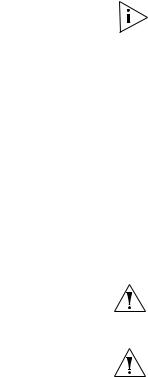
Rack-mounting 21
If the Switch is installed in a 19-inch rack or closed assembly its local air temperature may be greater than room ambient temperature.
■ The air is as free from dust as possible.
■ The Switch is situated away from sources of conductive (electrical) dust, for example laser printers.
|
■ The unit is installed in a clean, air conditioned environment. |
|
■ The AC supply used by the Switch is separate to that used by units |
|
that generate high levels of AC noise, for example air conditioning |
|
units. |
|
■ No more than four Switch units are placed on top of one another, if |
|
the units are free-standing. |
|
|
Rack-mounting |
The Switch is 1U high and will fit in most standard 19-inch racks. |
|
CAUTION: Disconnect all cables from the Switch before continuing. |
|
Remove all self adhesive pads from the underside of the Switch if they |
|
have been fitted. |
|
CAUTION: If you use a shelf or support ensure that it will not obstruct |
|
the air flow through the side panels of the Switch. |
|
To rack-mount your Switch: |
|
1 Place the Switch the right way up on a hard flat surface, with the front |
|
facing towards you. |
|
2 Locate a securing bracket over the mounting holes on one side of the |
|
Switch, as shown in Figure 6. |
|
3 Insert the screws and tighten with a suitable screwdriver. |
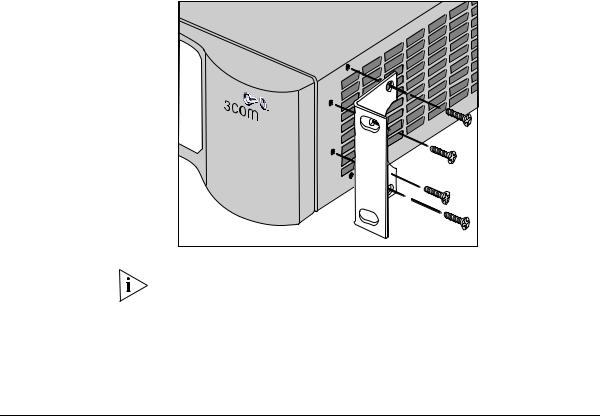
22 CHAPTER 2: INSTALLING THE SWITCH
Figure 6 Fitting a bracket for rack-mounting
You must use the screws supplied with the securing brackets. Damage caused to the unit by using incorrect screws invalidates your warranty.
4Repeat steps 2 and 3 for the other side of the Switch.
5Insert the Switch into the 19-inch rack and secure with suitable screws (not provided). Ensure that ventilation holes are not obstructed.
6Connect network cabling.
Placing Units On If the Switch units are free-standing, up to four units can be placed one Top of Each Other on top of the other. If you are mixing a variety of Switch and Hub units,
the smaller units must be positioned at the top.
If you are placing Switch units one on top of the other, you must use the self-adhesive rubber pads supplied. Apply the pads to the underside of each Switch, sticking one in the marked area at each corner. Place the Switch units on top of each other.
