3Com 09-1324-000 User Manual
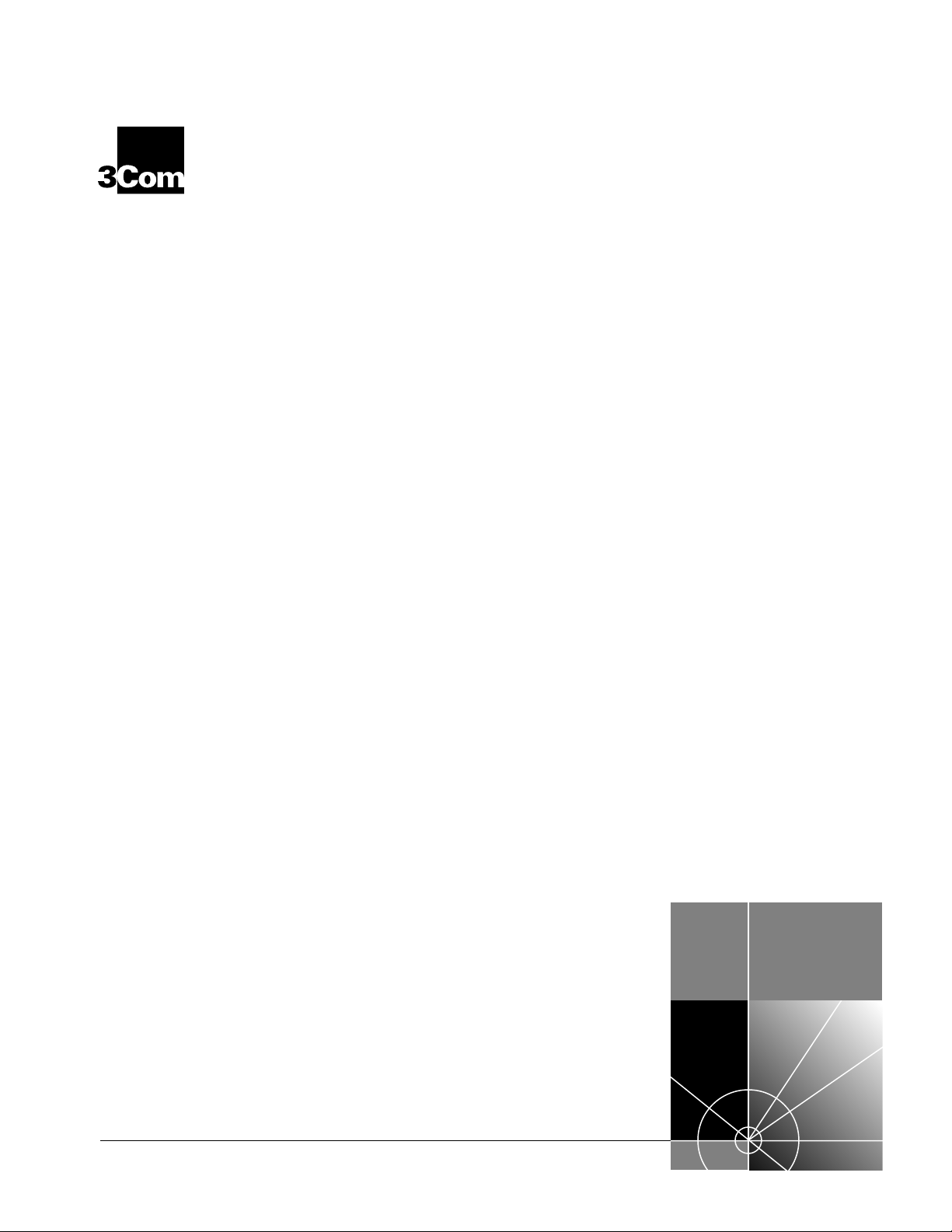
New Installation for
®
NETBuilder II
Software version 10.1
®
Software
http://www.3com.com/
Part No. 09-1324-000
Published October 1997
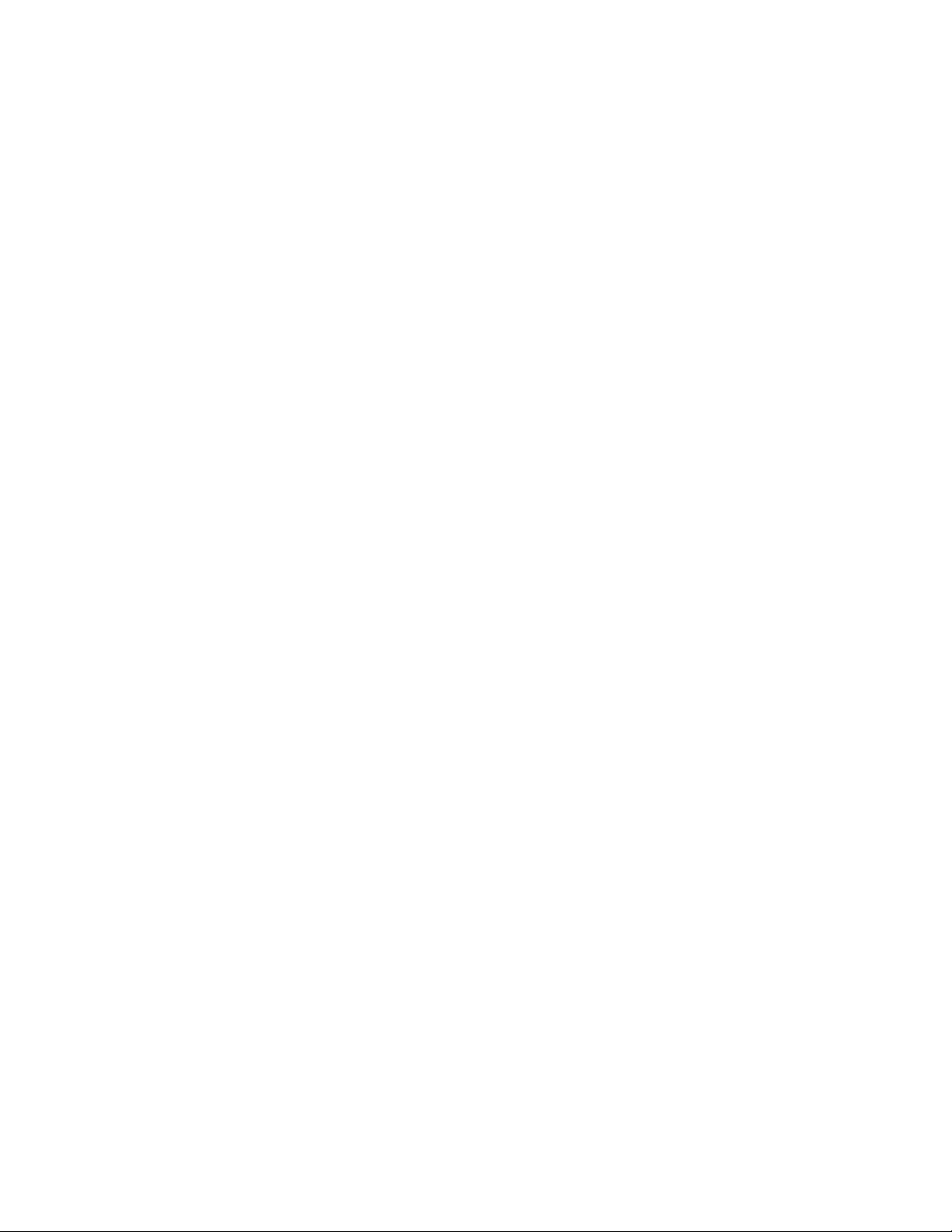
ii
3Com Corporation
Bayfront Plaza
Clara, California
■
Santa
■
95052-8145
■
5400
© 3Com Corporation, 1997. All rights reserved. No part of this documentation may be reproduced in any
form or by any means or used to make any derivative work (such as translation, transformation, or
adaptation) without permission from 3Com Corporation.
3Com Corporation reserves the right to revise this documentation and to make changes in content from
time to time without obligation on the part of 3Com Corporation to provide notification of such revision
or change.
3Com Corporation provides this documentation without warranty of any kind, either implied or
expressed, including, but not limited to, the implied warranties of merchantability and fitness for a
particular purpose. 3Com may make improvements or changes in the product(s) and/or the program(s)
described in this documentation at any time.
UNITED STATES GOVERNMENT LEGENDS:
If you are a United States government agency, then this documentation and the software described
herein are provided to you subject to the following restricted rights:
For units of the Department of Defense:
Restricted Rights Legend: Use, duplication or disclosure by the Government is subject to restrictions as set
forth in subparagraph (c) (1) (ii) for restricted Rights in Technical Data and Computer Software clause at
48 C.F.R. 52.227-7013. 3Com Corporation, 5400 Bayfront Plaza, Santa Clara, California 95052-8145.
For civilian agencies:
Restricted Rights Legend: Use, reproduction or disclosure is subject to restrictions set forth in
subparagraph (a) through (d) of the Commercial Computer Software - Restricted Rights Clause at 48
C.F.R. 52.227-19 and the limitations set forth in 3Com Corporation’s standard commercial agreement for
the software. Unpublished rights reserved under the copyright laws of the United States.
If there is any software on removable media described in this documentation, it is furnished under a
license agreement included with the product as a separate document, in the hard copy documentation,
or on the removable media in a directory file named LICENSE.TXT. If you are unable to locate a copy,
please contact 3Com and a copy will be provided to you.
Unless otherwise indicated, 3Com registered trademarks are registered in the United States and may or
may not be registered in other countries.
3Com, NETBuilder, NETBuilder II, and Transcend are registered trademarks of 3Com Corporation. 3TECH
is a trademark of 3Com Corporation. 3ComFacts is a service mark of 3Com Corporation.
CompuServe is a registered trademark of CompuServe, Inc. The Sun logo is a registered trademark of Sun
Microsystems, Inc. Solaris is a registered trademark and SunOS and SPARC are trademarks of Sun
Microsystems, Inc. Xerox is a trademark of Xerox Corporation. UNIX is a registered trademark in the
United States and other countries, licensed exclusively through X/Open Company, Ltd. AppleTalk and
Macintosh are registered trademarks of Apple Corporation, Inc. VINES and Banyan are registered
trademarks of Banyan Systems. Novell and LAN WorkPlace are registered trademarks of Novell, Inc.
Windows is a registered trademark of Microsoft Corporation. NetManage is a registered trademark and
Chameleon is a trademark of NetManage, Inc. FTP Software and PC/TCP are registered trademarks of FTP
Software, Inc. Distinct is a registered trademark and TCP/IP Tools is a trademark of Distinct Corporation.
Other brand and product names may be registered trademarks or trademarks of their respective holders.
Guide written, illustrated, and produced by Debra Knodel and edited by Amy Guzules.
Printed on recycled paper.
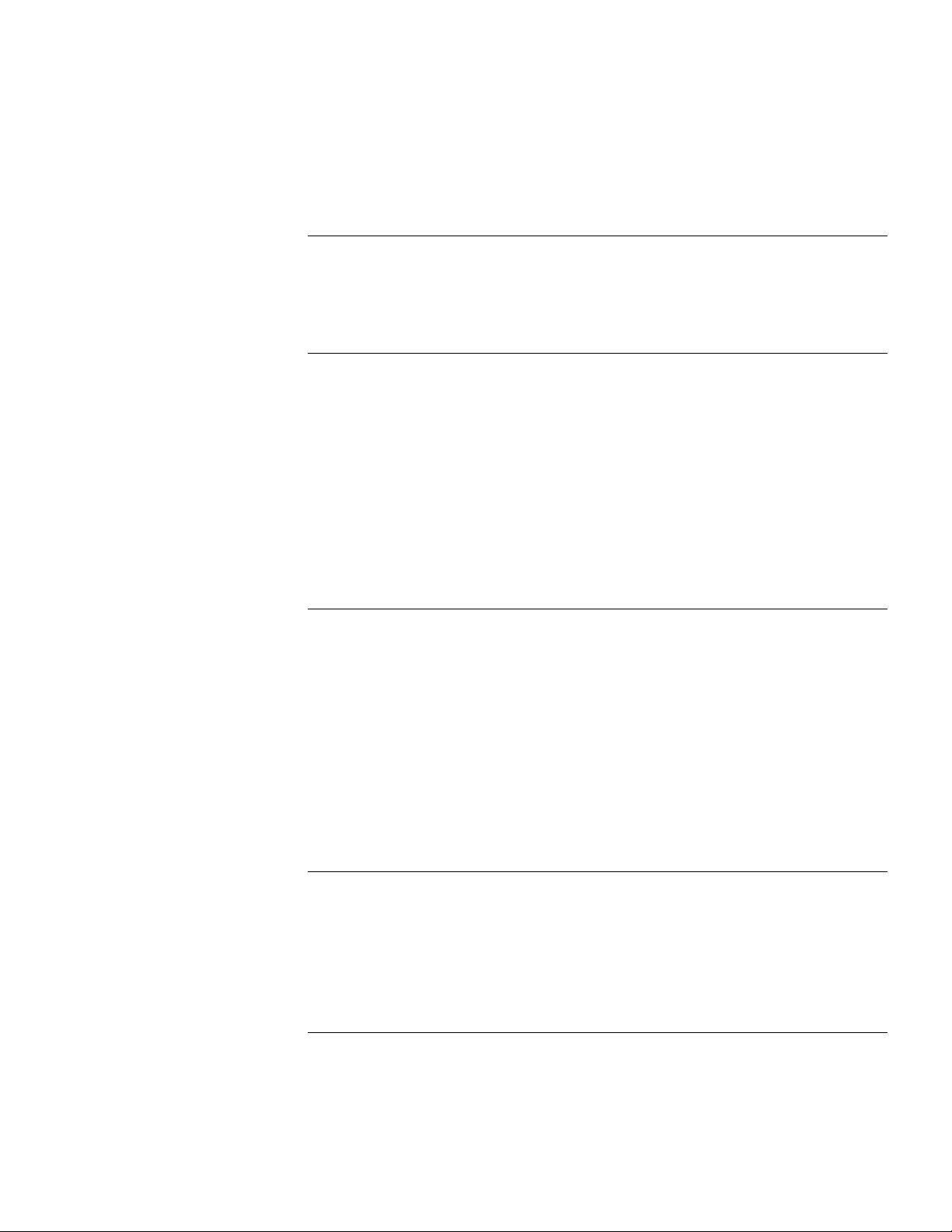
C
ONTENTS
A
Introduction 1
How to Use This Guide 1
Conventions 2
1
O
NETBuilder II Systems 1-1
Software 1-2
Installation Checklists 1-2
I
2
NSTALLING
A
Installing Software and Performing Initial Boot 2-1
Booting from the Flash Memory Card 2-1
Making a Backup of the Flash Memory Card 2-2
Using the Backup Flash Card 2-3
T
BOUT
VERVIEW
EZBuilt Preassembled NETBuilder II System 1-1
Component System 1-1
NETBuilder II Chassis with a DPE Module 1-1
NETBuilder II Chassis with a CEC 20 Module 1-1
NETBuilder II Systems with a DPE Module 1-3
NETBuilder II Systems
with a CEC 20 Module 1-4
DPE NETB
Prerequisites 2-1
Booting an EZBuilt NETBuilder II System 2-1
Booting a Component NETBuilder II System 2-2
Prerequisites 2-2
Procedure 2-2
HIS
G
S
UIDE
OFTWARE
UILDER
II S
AND
YSTEM
B
OOTING
HANGING
C
3
DPE NETB
Using the Boot Command 3-1
Configuring the Primary Boot Source 3-2
Prerequisites 3-2
Procedure 3-2
4
I
NSTALLING
YSTEM
S
Installing Software and Performing Initial Boot 4-1
Booting from the Flash Memory Card 4-1
Prerequisites 4-1
Booting an EZBuilt NETBuilder II System 4-1
THE
B
UILDER
S
OFTWARE
OOT
II S
OURCE
S
YSTEM
AND
ON
B
OOTING
A
A
CEC 20 NETB
UILDER
II
iii
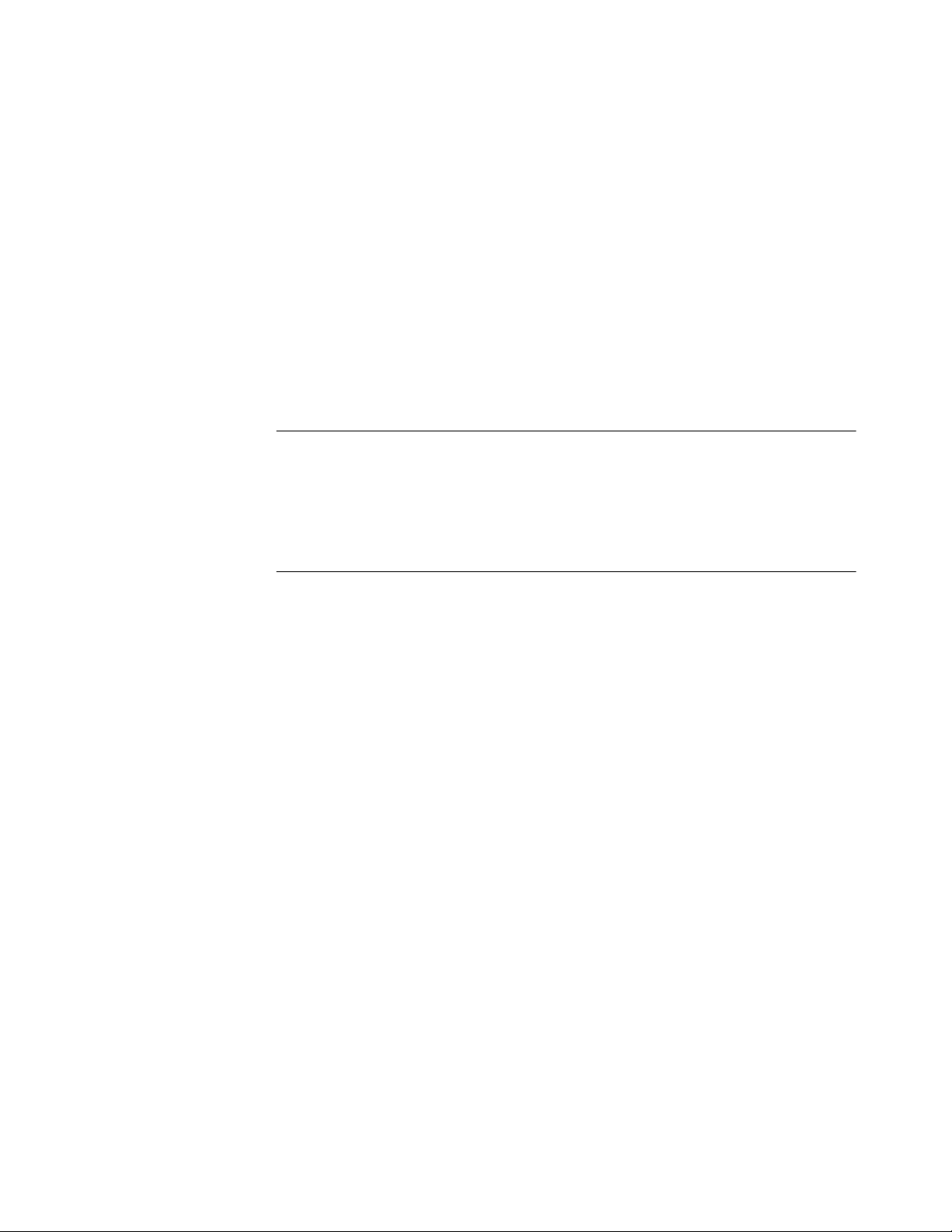
Booting a Component NETBuilder II System 4-2
Installing Software from a Network Management Station 4-2
Setting Up the
UNIX-based Network Management Station 4-2
Prerequisites 4-2
Procedure 4-3
Setting Up the PC-based Network Management Station 4-5
Prerequisites 4-5
Procedure 4-5
Booting a
NETBuilder II Image over the Network 4-6
Procedure 4-7
Copying the Software to a Flash Memory Card 4-8
Configuring IP 4-8
Copying Software to the NETBuilder II Using TFTP 4-9
C
HANGING
5
CEC 20 S
Configuring the Primary Boot Source 5-1
Prerequisites 5-1
Procedure 5-1
ONFIGURING
6
C
Logging on to the System 6-1
Learning About the User Interface 6-2
Accessing the User Interface 6-2
Menu-Driven Versus Command-Line Interface 6-2
Using the Menu-Driven Interface 6-2
Using the Command-Line Interface 6-3
Command-Line Parameter Attributes 6-9
ISDN-Related Syntax Variation 6-11
Address Formats 6-12
Getting Help 6-16
Setting up IP Routing 6-16
iv
B
THE
YSTEM
ASIC
B
Full-Form Syntax 6-4
Abbreviated Syntax 6-5
Symbols 6-5
Full and Abbreviated Syntax Examples 6-6
Variations in Command Syntax 6-7
Entering Service Names in Command Lines 6-7
Determining the Display of Ports and Virtual Ports 6-7
Using Aliases 6-8
Command History Substitution 6-8
Privilege Level 6-9
Syntax for Assigning Values 6-10
Numeric Values 6-10
Names 6-10
Strings 6-10
Port and Path Naming Restrictions 6-11
Media Addresses 6-12
Network Layer Addresses 6-14
OOT
S
S
OURCE
ETTINGS
ON
A
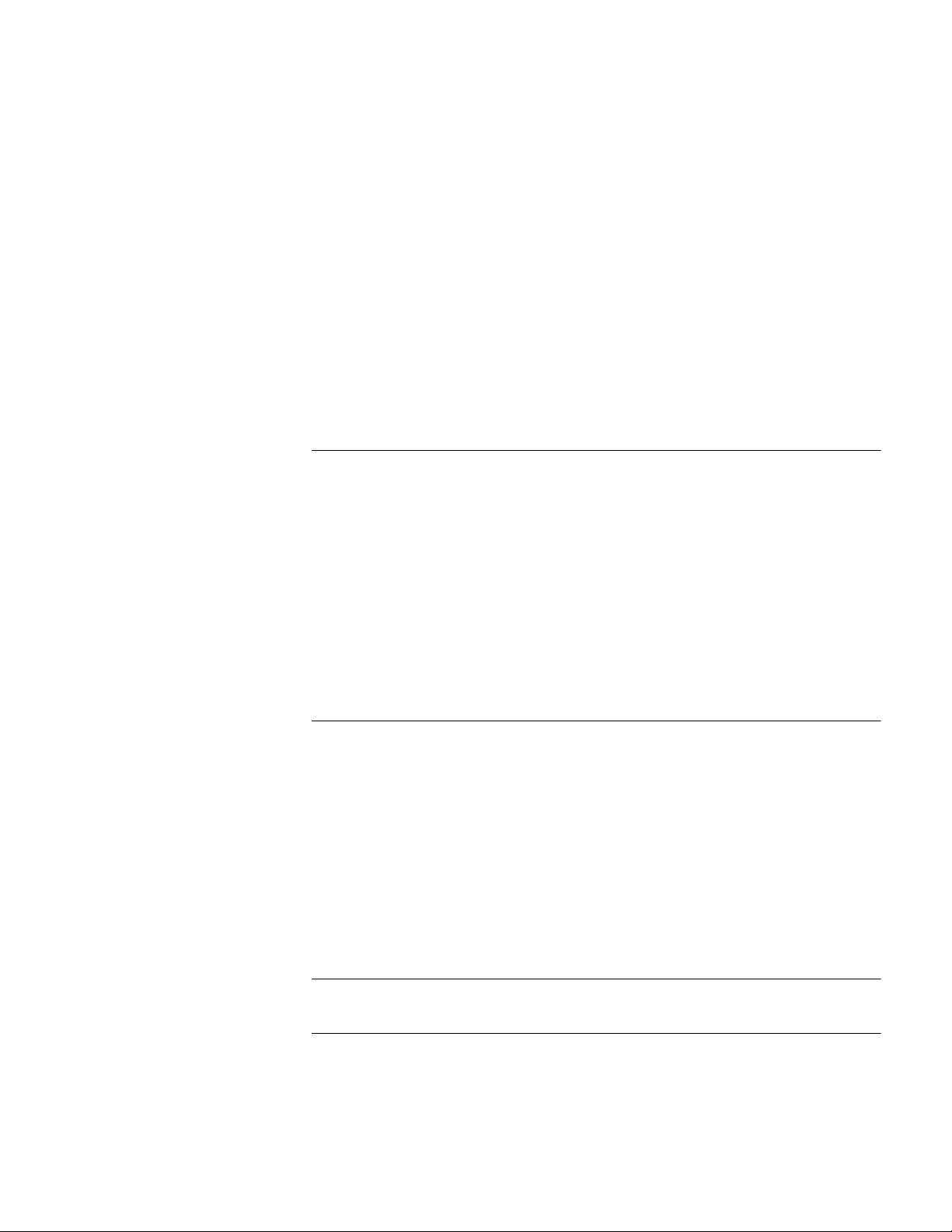
Storing Configuration Parameter Values 6-17
Obtaining Network Manager Privilege Level 6-17
Changing the Password 6-18
Setting the Time and Date 6-18
Setting System Administrator Information 6-19
Assigning Internet Addresses 6-20
Assigning Internet Addresses to a Bridge 6-20
Assigning Internet Addresses to a Router 6-21
Obtaining an Internet Address 6-21
Setting Up the Simple Network Management Protocol 6-22
Modifying SNMP Parameters 6-23
NETBuilder Security 6-23
Building Firewalls for Security 6-23
Security Commands and Parameters 6-24
What Next? 6-24
A
B
OOTING
Booting from a TFTP/FTP Server A-1
Installing NETBuilder Software on the UNIX-based Network Management
Station A-1
Installing
NETBuilder Software
on the UNIX NMS A-2
Setting Up a Unique Configuration File Directory on a TFTP/FTP Server A-3
Setting the Primary Boot Source A-3
More Boot Options A-4
What Next? A-5
T
B
ECHNICAL
Online Technical Services B-1
World Wide Web Site B-1
3Com Bulletin Board Service B-1
3ComFacts Automated Fax Service B-2
3ComForum on CompuServe Online Service B-2
Support from Your Network Supplier B-3
Support from 3Com B-3
Returning Products for Repair B-4
NETB
THE
Prerequisites A-1
S
UPPORT
Access by Analog Modem B-1
Access by Digital Modem B-2
UILDER
II CEC 20 S
YSTEM
FROM
THE
N
ETWORK
I
NDEX
3C
OM
C
ORPORATION
L
IMITED
W
ARRANTY
v
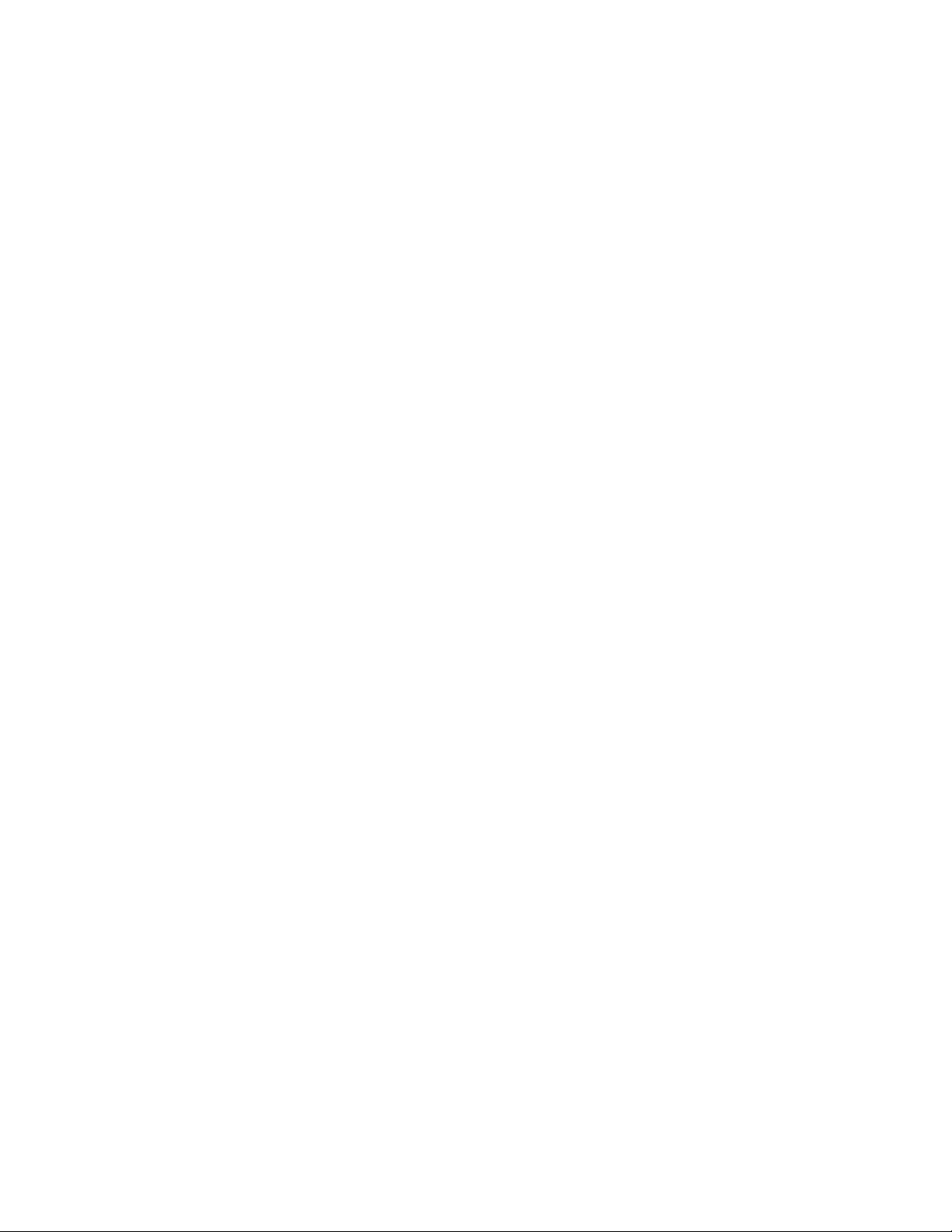
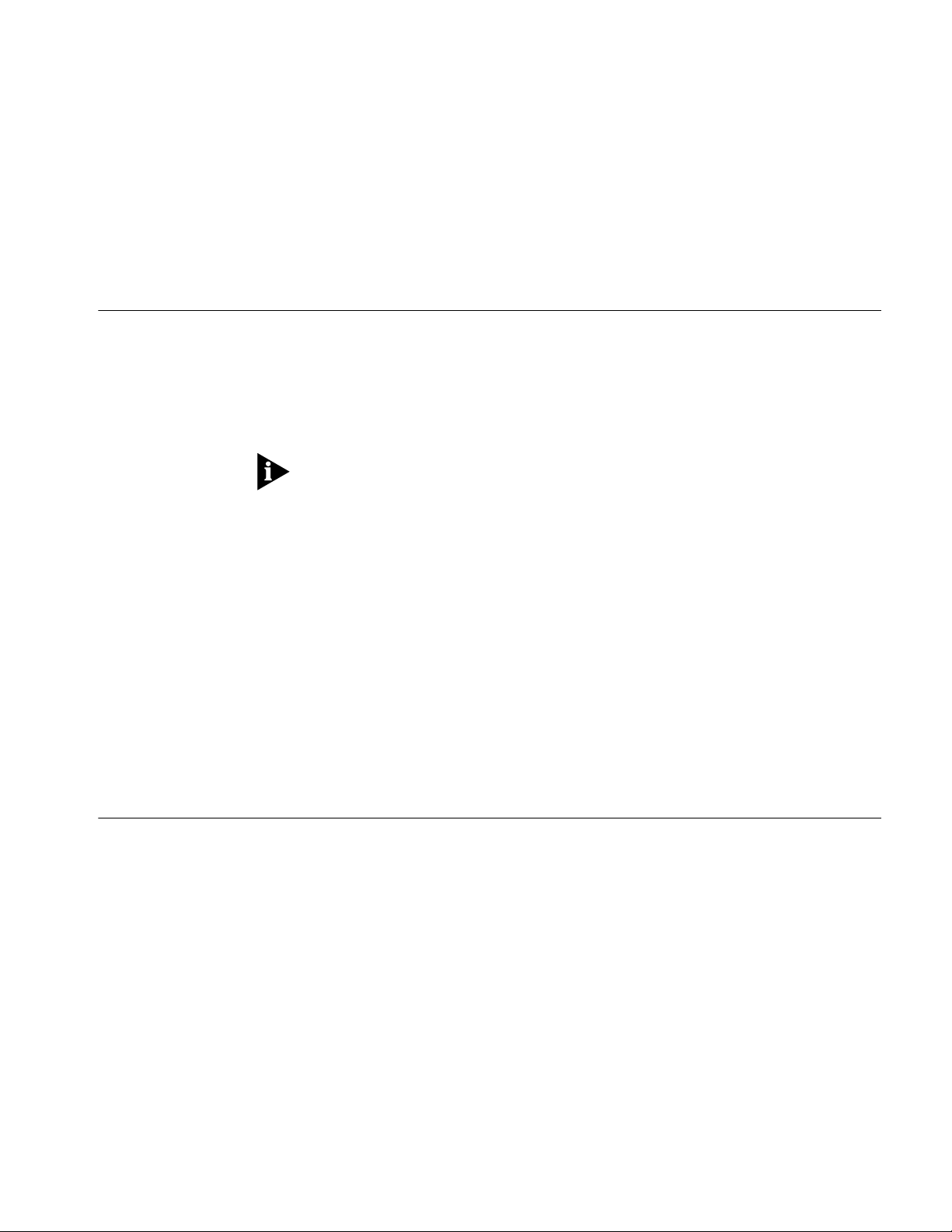
.
Introduction
Additional Information
A
BOUT
This guide describes how to get started with your new NETBuilder II
bridge/router. It describes how to install NETBuilder software and perform the
initial system boot. It also explains how to access and use the command-line
interface to establish basic settings.
If you are upgrading software from an earlier version, refer to
NETBuilder Family Software
If the information in the release notes shipped with your product differs from the
information in this guide, follow the release notes.
Before you use the information in this guide, you must first install the
bridge/router according to your hardware installation guide
When you have completed the procedures in this guide, you will find valuable
information in
your software for bridging, routing, and wide area protocols, according to the
particular needs of your network. For a comprehensive description of NETBuilder
software commands, refer to
T
Using NETBuilder Family Software , which will help you configure
HIS
G
UIDE
Upgrading
.
Reference for NETBuilder Family Software .
®
Audience Description
How to Use This Guide
This guide is intended for network administrators who:
■
Have experience in planning, maintaining, and troubleshooting local or wide
area networks.
■
Are familiar with network protocols, bridging and routing, and network
management.
■
Will be responsible for configuring and operating NETBuilder II bridge/routers.
The chapters in this guide include the following information to help you install and
configure NETBuilder software:
■
Chapter 1 describes NETBuilder II systems that can use software version 10.1.
It also provides start-up checklists for systems with either a Dual Processor
Engine (DPE) module or a Communications Engine Card (CEC) 20 module.
Chapter 2 describes how to install software and boot a NETBuilder II system
■
with a DPE module.
Chapter 3 describes how to change the primary boot source on a NETBuilder II
■
system with a DPE module.
■ Chapter 4 describes how to install software and boot a NETBuilder II system
with a CEC 20 module. Several software installation options are described.
■ Chapter 5 describes how to change the primary boot source on a NETBuilder II
system with a CEC 20 module.
■ Chapter 6 describes how to log on to the system, obtain Network Manager
privileges, set passwords, time, date, and system administrator information,
assign Internet addresses, set NETBuilder security, and verify system operation.
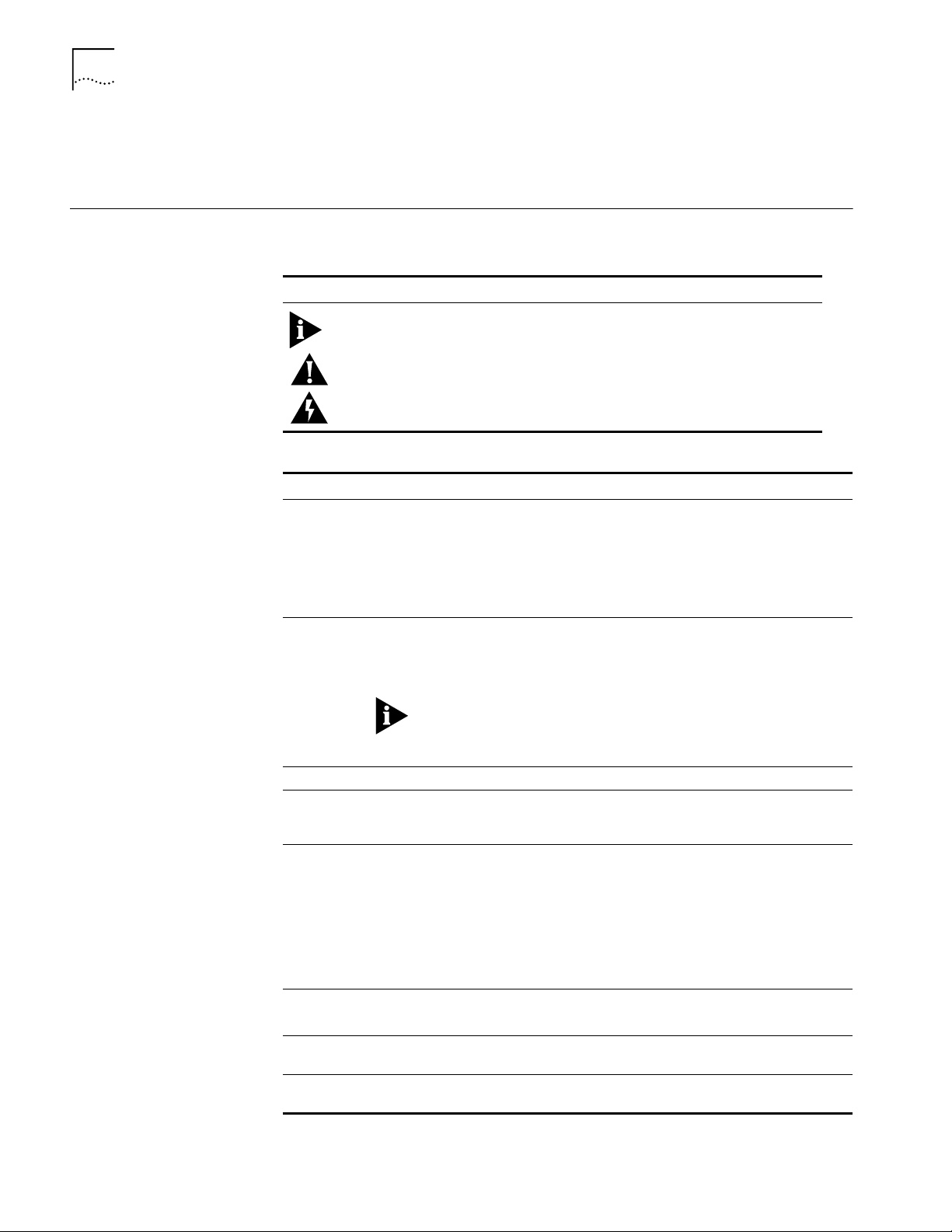
2 ABOUT THIS GUIDE
■ Appendix A describes how to boot a NETBuilder II system with a CEC 20 from
the network using TFTP and Appendix B has instructions on how to obtain
technical support.
Conventions Table 1 and Table 2 list conventions that are used throughout this guide.
Table 1 Notice Icons
Icon Notice Type Alerts you to...
Information note Important features or instructions
Caution Risk of personal safety, system damage, or loss of data
Warning Risk of severe personal injury
Table 2 Text Conventions
Convention Description
Syntax Evaluate the syntax provided and supply the appropriate values.
Commands Enter the command exactly as shown in text and press the Return or
Screen displays This typeface represents information as it appears on the screen.
The words “enter”
and “type”
[Key] names Key names appear in text in one of two ways:
Menu commands
and buttons
Words in italicized
type
Words in bold-face
type
Placeholders for values you must supply appear in angle brackets.
Example:
Enable RIPIP using:
SETDefault !<port> -RIPIP CONTrol = Listen
In this example, you must supply a port number for <port>.
Enter key. Example:
To remove the IP address, enter:
SETDefault !0 -IP NETaddr = 0.0.0.0
This guide always gives the full form of a command in uppercase and
lowercase letters. However, you can abbreviate commands by
entering only the uppercase letters and the appropriate value.
Commands are not case-sensitive.
When you see the word “enter” in this guide, you must type
something, and then press the Return or Enter key. Do not press the
Return or Enter key when an instruction simply says “type.”
■ Referred to by their labels, such as “the Return key” or “the
Escape key”
■ Written with brackets, such as [Return] or [Esc].
If you must press two or more keys simultaneously, the key names
are linked with a plus sign (+). Example:
Press [Ctrl]+[Alt]+[Del].
Menu commands or button names appear in italics. Example:
From the Help menu, select Contents.
Italics emphasize a point or denote new terms at the place where
they are defined in the text.
Bold text denotes key features.
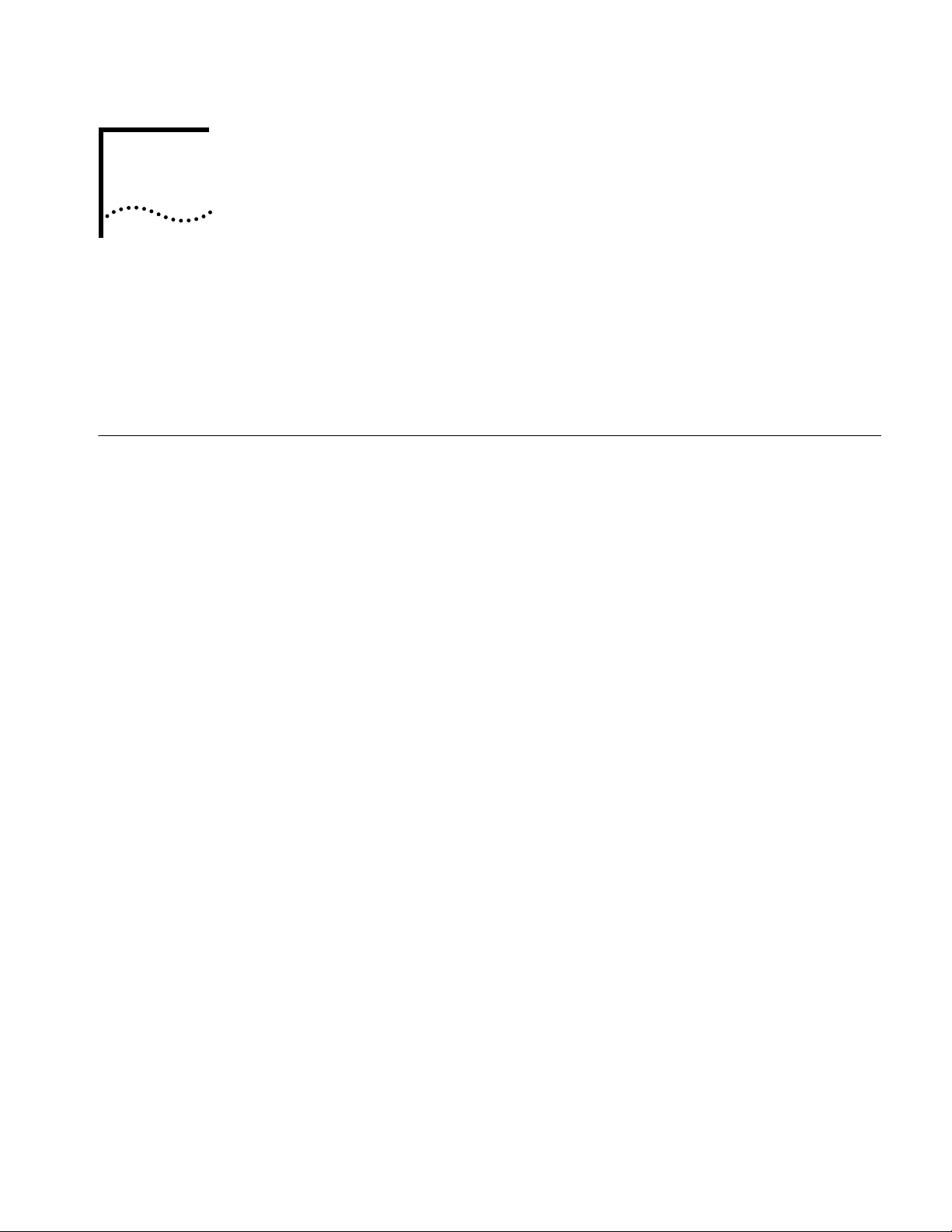
OVERVIEW
1
This chapter is an overview of how to get started with your new NETBuilder II
system. This chapter provides you with two checklists: one describes the basic
steps for starting a NETBuilder II system with a Dual Processor Engine (DPE)
module and the other describes the basic steps for starting a NETBuilder II system
with a Communication Engine Card (CEC) 20 module.
NETBuilder II Systems The NETBuilder II system consists of a 4-Slot, 8-Slot, or 8-Slot Extended chassis, the
main processor module (either a DPE or CEC 20), and NETBuilder II software.
Your new bridge/router is either an EZBuilt preassembled NETBuilder II system or a
NETBuilder II system that you have assembled from components.
EZBuilt Preassembled
NETBuilder II System
Component System If you have a NETBuilder II system that you have assembled yourself from
NETBuilder II Chassis
with a DPE Module
If you have an EZBuilt NETBuilder II system, it was preassembled before delivery.
This guide assumes that you have followed the instructions in the hardware
installation guide to:
■ Set up the system.
■ Attach the network and power cables.
■ Install a local terminal, PC (with a terminal emulation application), or modem to
the console port of the main processor module.
components, this guide assumes that you have followed the instructions in each
hardware installation manual to:
■ Install the system components.
■ Attach the network and power cables.
■ Install a local terminal, PC (with a terminal emulation application), or modem to
the console port of the main processor module.
The DPE module has two built-in flash memory drives. The upper drive is drive A,
and the lower drive is drive B. The DPE module does not support a floppy disk
drive or the flash drives used with the CEC 20 module.
NETBuilder II Chassis
with a CEC 20 Module
The CEC 20 module has an internal flash memory drive. The flash memory drive is
designated as drive A.
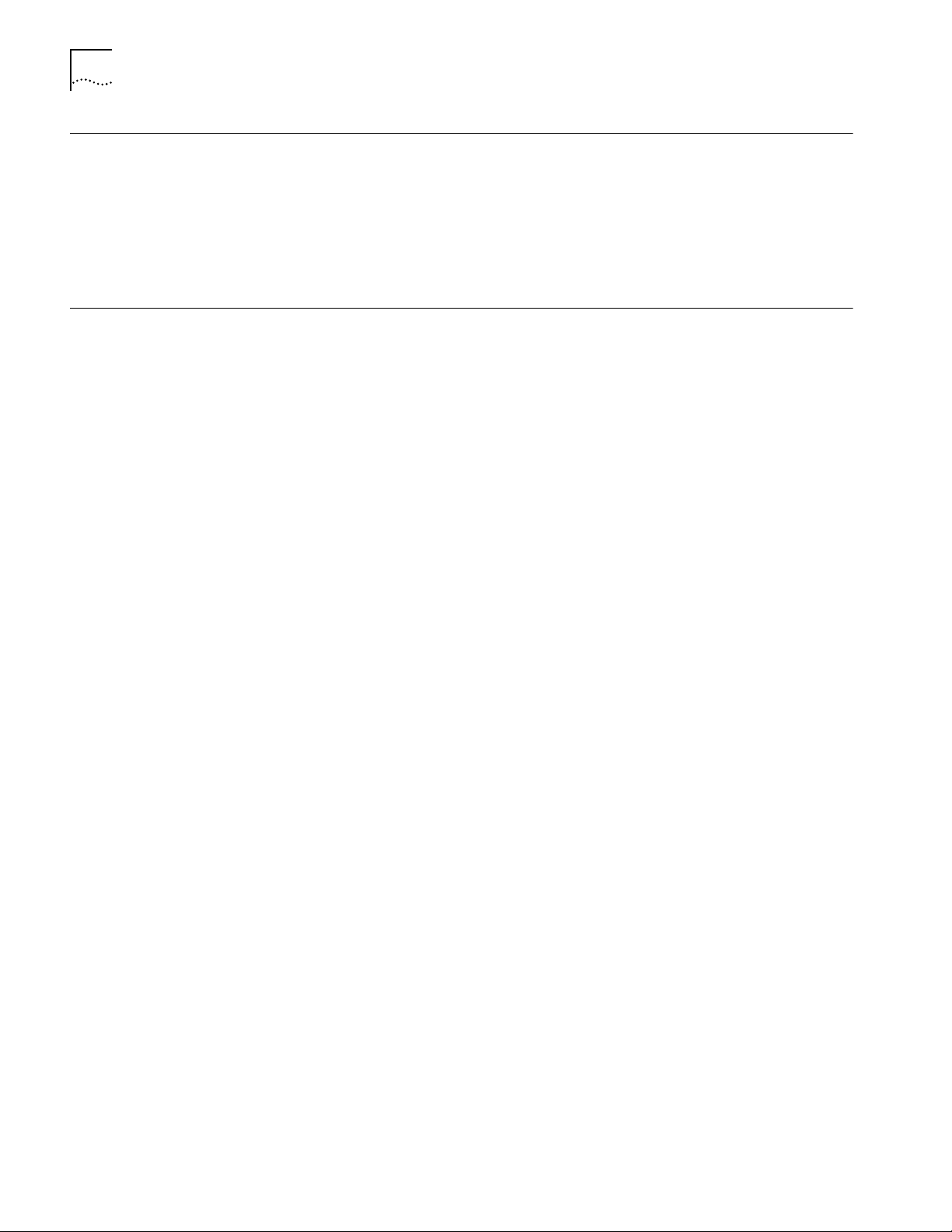
1-2 CHAPTER 1: OVERVIEW
Software The NETBuilder software is available from 3Com on a preinstalled 20 MB flash
memory card or on CD-ROM. 3Com recommends that you buy the preinstalled
flash memory card.
Refer to the NETBuilder II Software Release Notes for information about the
different software packages that are available for your NETBuilder II system. The
procedures in this guide apply to all software packages.
Installation Checklists This section contains a checklist for installing software and booting a NETBuilder II
with a DPE module and a checklist for installing software and booting a
NETBuilder II with a CEC 20 module.
When using the checklists, refer to the chapters that apply to your system:
■ Chapter 2 and Chapter 3 apply only to NETBuilder II systems that have a DPE
module.
■ Chapter 4 and Chapter 5 apply only to NETBuilder II systems that have a CEC
20 module.
■ Chapter 6 applies to all NETBuilder II systems.
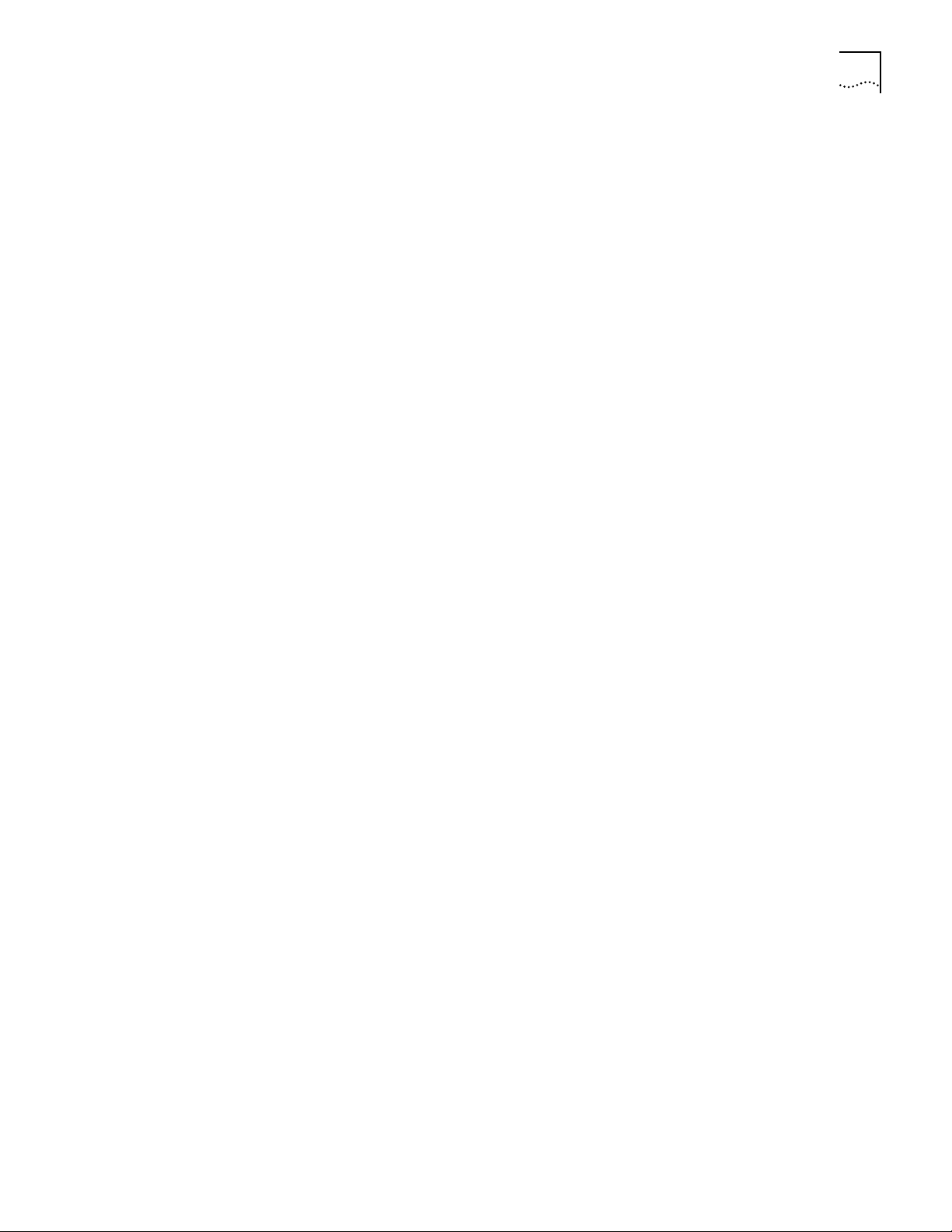
Installation Checklists 1-3
NETBuilder II Systems
with a DPE Module
Use the following checklist to install software, boot, and configure basic settings
on a NETBuilder II system with a DPE module.
Install System Software and Boot — Refer to Chapter 2.
❑ Install software from a flash memory card.
Change the Primary Boot Source — Refer to Chapter 3
❑ Change the primary boot source default as needed.
Configure Basic Settings — Refer to Chapter 6.
❑ Log on to the system.
❑ Familiarize yourself with the command-line or menu-driven user interface (UI),
storing configuration parameter values, and getting help.
❑ Obtain Network Manager privilege level.
❑ Change the Network Manager password.
❑ Adjust the time and date if necessary. Time and date are preset and may need
to be adjusted for your time zone.
❑ Set system administrator information:
❑ System name and location
❑ System contact name and phone number
❑ Assign IP addresses/subnet masks to individual ports or one address to
the system.
❑ Set up the bridge/router for SNMP.
❑ Set up NETBuilder II system security.
❑ Use the Quick Installation Utility for further configuration.
Configure Specific Services for Your Network — Refer to Using NETBuilder
Family Software and Reference for NETBuilder Family Software.
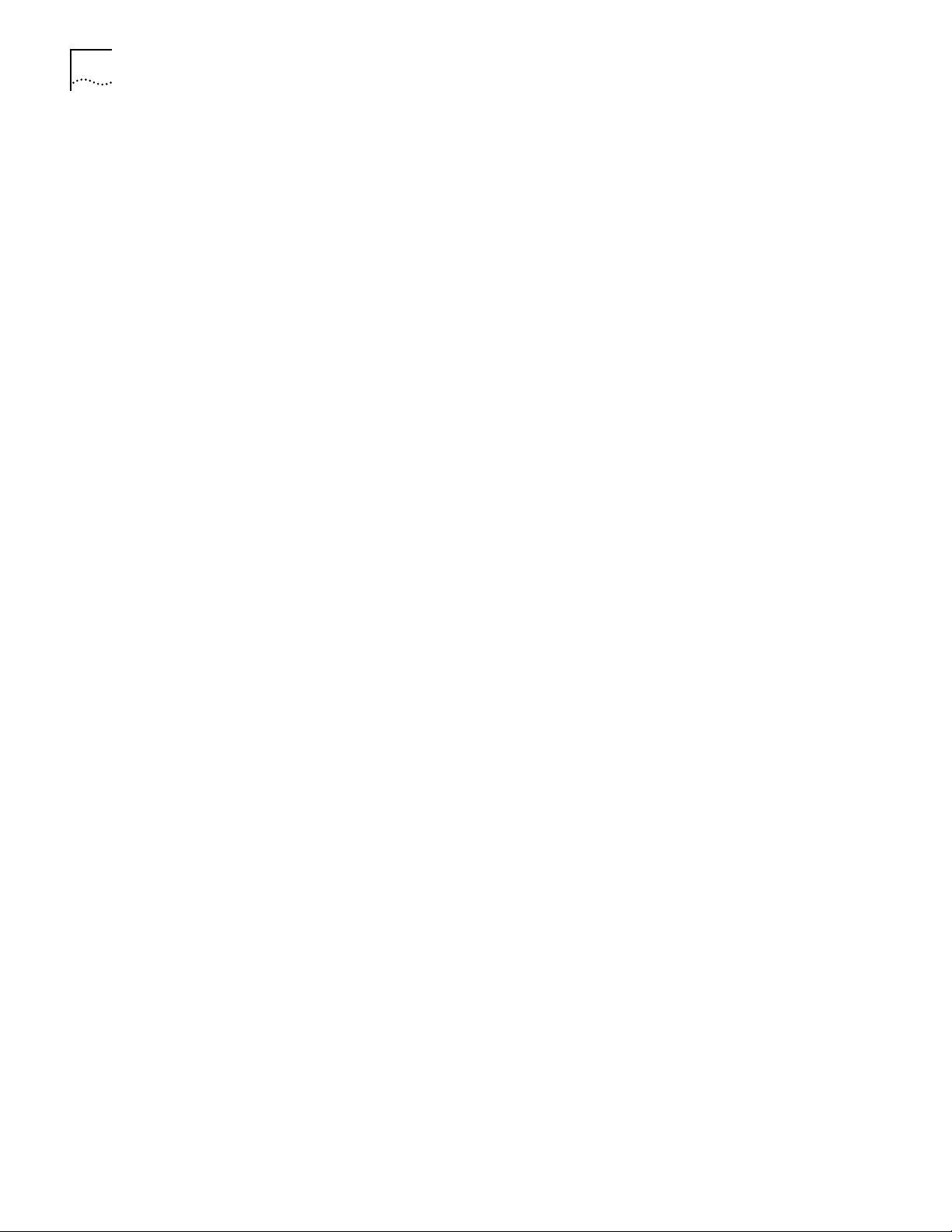
1-4 CHAPTER 1: OVERVIEW
NETBuilder II Systems
with a CEC 20 Module
Use the following checklist to install system software, boot the system, and
configure basic settings on a NETBuilder II system that has a CEC 20 module.
Install System Software and Boot — Refer to Chapter 4
❑
Select an installation option and proceed to appropriate installation section:
❑
Install software from flash memory card and boot the system.
or
❑
Install software from CD-ROM on UNIX or PC-based network management
station and boot the system.
Change the Primary Boot Source — Refer to Chapter 5
❑ Change the primary boot source default as needed.
Configure Basic Settings — Refer to Chapter 6
❑ Log on to the system.
❑ Familiarize yourself with the command-line or menu-driven user interface (UI),
storing configuration parameter values, and getting help.
❑ Obtain Network Manager privilege level.
❑ Change the Network Manager password.
❑ Adjust the time and date if necessary. Time and date are preset and may need
to be adjusted for your time zone.
❑ Set system administrator information:
❑ System name
❑ System location
❑ System contact name and phone number
❑ Assign IP addresses/subnet masks to individual ports or one address to
the system.
❑ Set up the bridge/router for SNMP.
❑ Set up NETBuilder security.
❑ Use the Quick Installation Utility for further configuration.
Configure Specific Services for Your Network — Refer to Using NETBuilder
Family Software and Reference for NETBuilder Family Software.
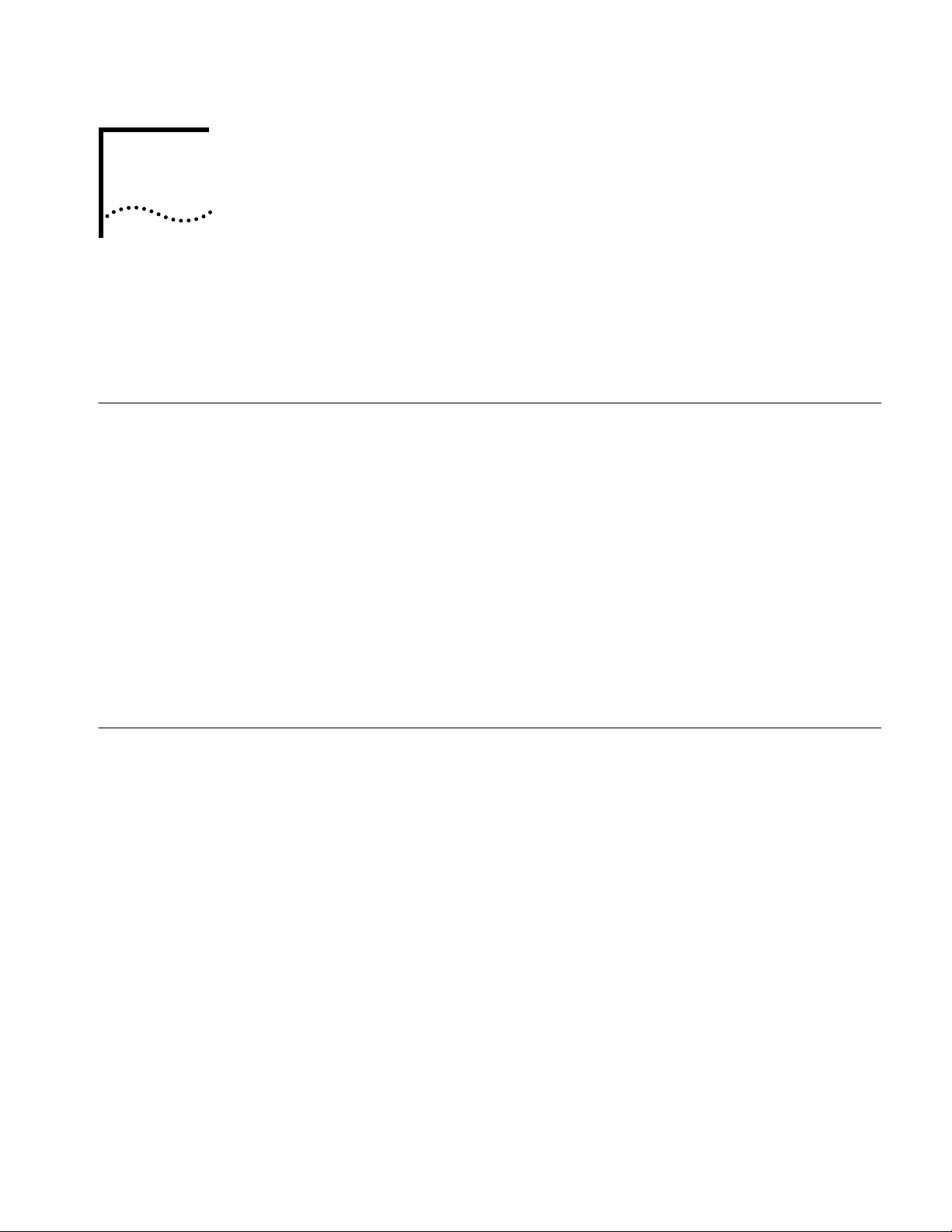
INSTALLING SOFTWARE AND BOOTING
2
Installing Software and Performing Initial Boot
A DPE NETBUILDER II SYSTEM
This chapter contains the following procedures:
■ Installing and booting NETBuilder software
■ Making a backup copy of the software flash memory card
NETBuilder software can be installed in the following ways:
■ From a flash memory card with preinstalled software. 3Com recommends this
method.
EZBuilt NETBuilder II systems have a factory-installed software flash memory
card. To boot your EZBuilt system, refer to “Booting an EZBuilt NETBuilder II
System.”
For component NETBuilder II systems to boot from a flash memory card, they
mus have a flash memory drive installed. For installation instructions, refer to
the NETBuilder II Flash Memory Drive Installation Guide. After you have
installed a flash memory drive, refer to “Booting a Component NETBuilder II
System” on page 2-2 for instructions on booting your system.
Booting from the Flash Memory Card
Prerequisites Before you boot your new NETBuilder II system, you need to complete all setup
Booting an EZBuilt
NETBuilder II System
■ From CD-ROM on a UNIX-based or PC-based network management station
using TFTP
To start the NETBuilder II system from a flash memory card with preinstalled
software, follow the procedures in this section.
and installation instructions in the hardware guide provided with the system and
system components. You also need to connect a console to your system.
The EZBuilt NETBuilder II system comes with a factory-installed flash memory card
that contain the NETBuilder software. To boot an EZBuilt NETBuilder II system,
follow these steps:
1 Turn on the EZBuilt NETBuilder system.
The NETBuilder II system boots from the default boot source a:/primary/boot.29K
(the flash memory drive).
2 When the boot operation is complete, press the Return key on the console.
The NETBuilder console prompt should appear on the screen.
If the console is not operating properly (if you see incorrect characters, or no
characters), refer to the setup instructions in the hardware installation guide.
You are ready to establish basic settings on your system. Refer to Chapter 6 for
more information.
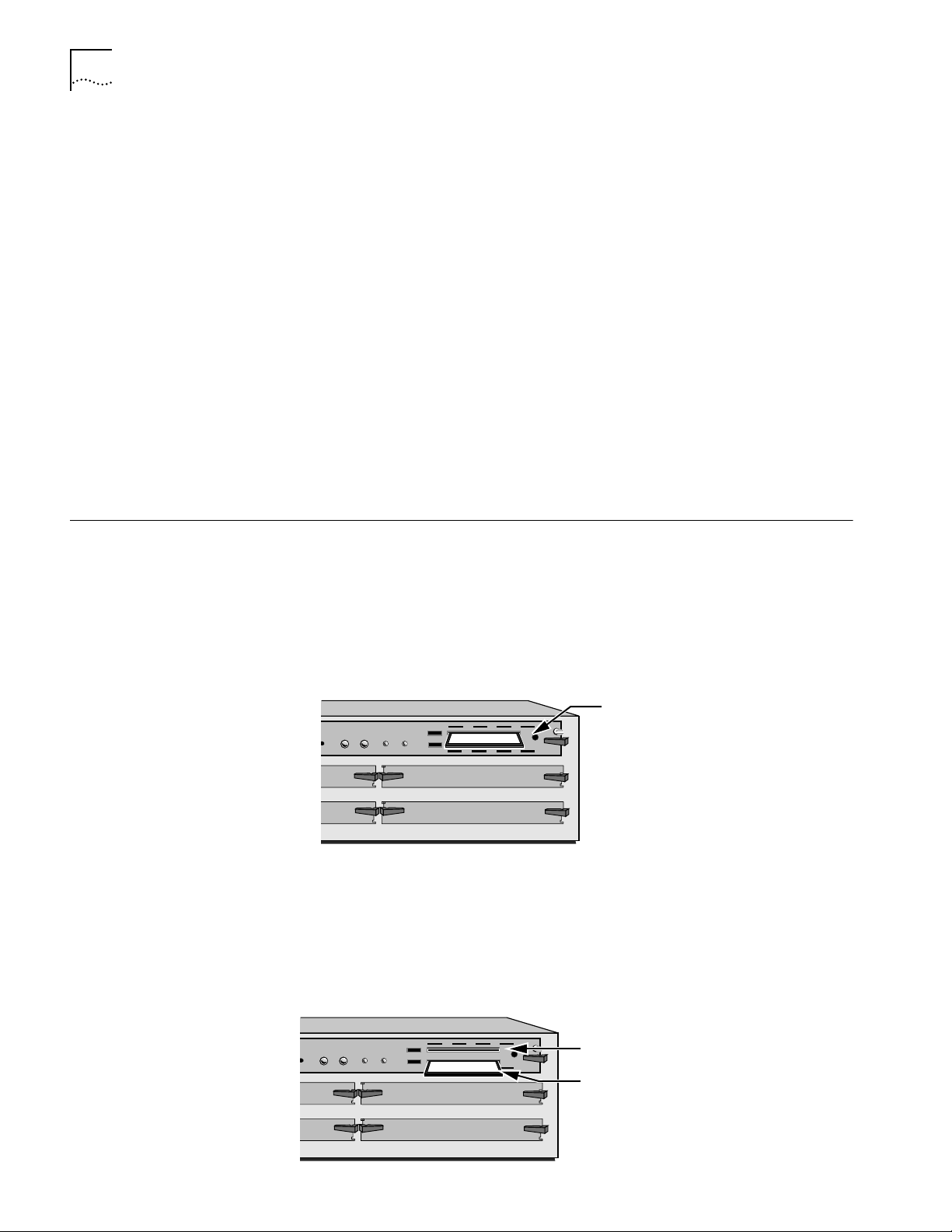
2-2 CHAPTER 2: INSTALLING SOFTWARE AND BOOTING A DPE NETBUILDER II SYSTEM
Booting a Component
NETBuilder II System
Making a Backup of the Flash Memory Card
To boot a component NETBuilder II system, follow these steps:
1 Insert a flash memory card with preinstalled software in drive A on the DPE
module.
2 Turn on the NETBuilder II bridge/router.
The NETBuilder II system boots from the default boot source a:/primary/boot.29K
(the flash memory drive).
3 When the boot operation is complete, press the Return key on the console.
The NETBuilder console prompt should appear on the screen.
If the console is not operating properly (if you see incorrect characters, or no
characters), refer to the setup instructions in the hardware installation guide.
You are ready to establish basic settings on your system. Refer to Chapter 6 for
more information.
If you want to change the primary boot source from the default or adjust system
configuration parameters, refer to Chapter 5 and the description in the SysconF
appendix in Reference for NETBuilder Family Software.
As part of the installation procedure, 3Com recommends that you cr eate a backup
of your NETBuilder software on a blank flash memory card. Refer to the software
release notes for a list of flash memory cards that can be used with the DPE
module.
Prerequisites Before you begin this procedure, complete the following tasks:
■ Boot your NETBuilder II system with software on a flash memory card inserted
into drive A of the DPE module.
Insert NETBuilder software
STATUS
PACKET
POWER/
RESET ATTENTION
FORWARD
FAULT
432
A
B
flash memory card into drive A
NETBuilder II 4-Slot chassis
■ Log on to the system as root.
Procedure To make a backup copy of the NETBuilder software flash memory card, follow
these steps:
1 Insert a supported blank flash memory card into drive B of the DPE module.
Refer to the software release notes for a list of flash memory cards that can be
used with the DPE module.
PACKET
STATUS
POWER/
RESET ATTENTION
FORWARD
FAULT
432
A
B
Original flash memory card in drive A
Insert blank flash memory card in drive B
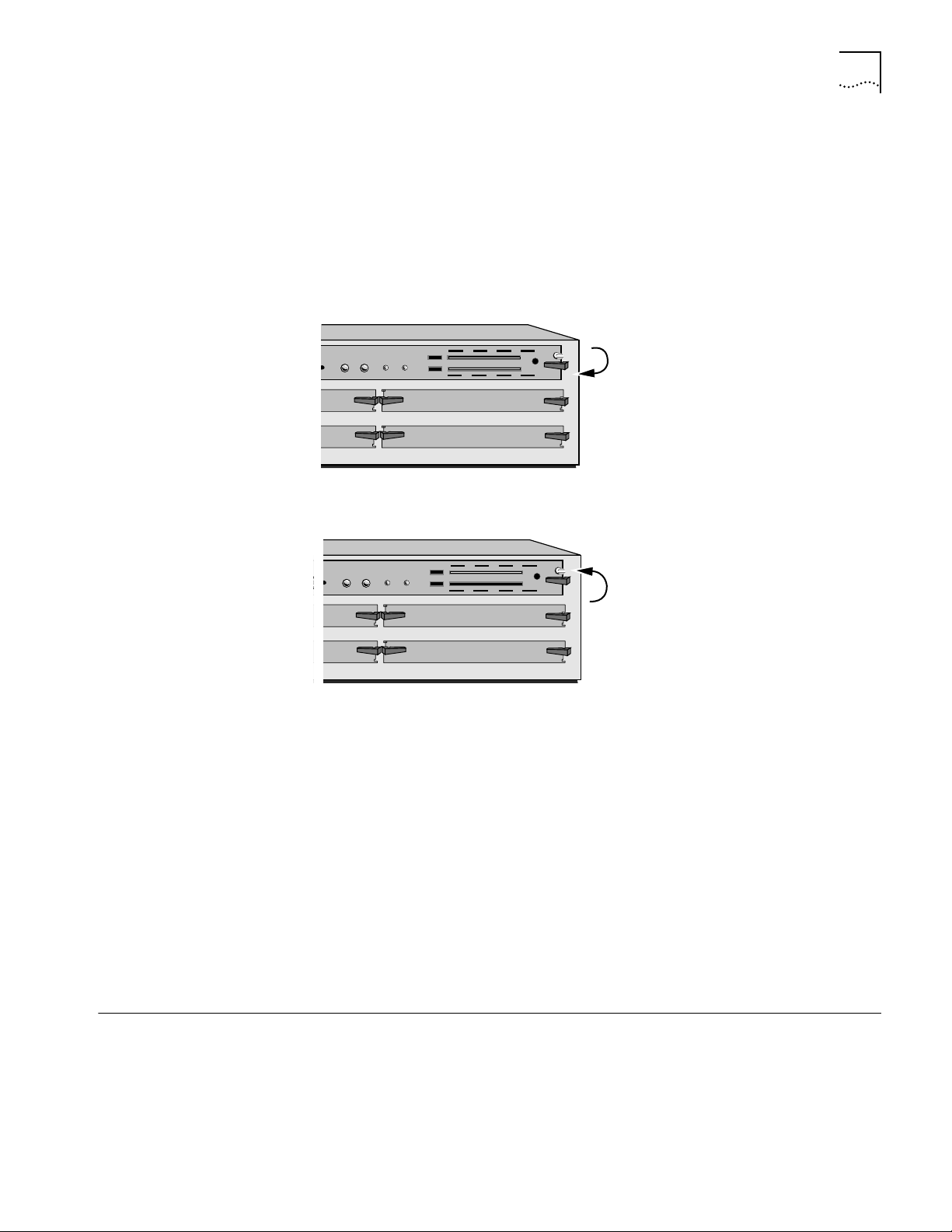
Using the Backup Flash Card 2-3
PACKET
FORWARD
POWER/
FAULT
RESET ATTENTION
432
ATUS
A
B
Copy contents of drive A to the directory
you created on drive B
PACKET
FORWARD
POWER/
FAULT
RESET ATTENTION
432
A
B
Replace original card in drive A
with new copy from drive B.
Keep the original card as a backup.
2 Format the blank flash memory card in drive B by entering:
FORMAT b:
Type Y for yes when the formatting confirmation message is displayed.
3 Create a directory on the formatted flash memory card by entering:
MakeDir b:primary
4 Copy the software from the NETBuilder software flash memory card in drive A to
the formatted flash memory card in drive B by entering:
COpy a:/primary/* b:/primary/
5 After you have copied the softwar e, r eplace the original NETBuilder softwar e flash
memory card in drive A with the backup copy from drive B.
Keep the original NETBuilder software flash memory card in a safe place and
protect it from accidental damage. The original is your backup in the rare event
that the NETBuilder software or the backup flash memory card becomes
corrupted. Refer to ”Using the Backup Flash Card” on page 2-3 for instructions on
installing the backup flash memory card.
6 The NETBuilder software boot files for a DPE module are factory shipped with
a:/primary/boot.29k as the default primary boot source. If you have installed the
NETBuilder software on drive A, and you want to keep the same boot file as the
boot source, use the Reboot command to reboot your NETBuilder II bridge/router
by entering:
ReBoot
7 If you want to configure your primary boot source to a drive and file other than
the default, refer to Chapter 3 for instructions on configuring the boot source for
the NETBuilder II bridge/router.
Using the Backup Flash Card
If the NETBuilder software has been corrupted and you need to reboot, use your
original NETBuilder II software flash memory card to reset your system by
following these steps:
1 Remove the corrupted flash memory card from the DPE module.
2 Insert the original NETBuilder software flash memory card into drive A on the DPE
module.
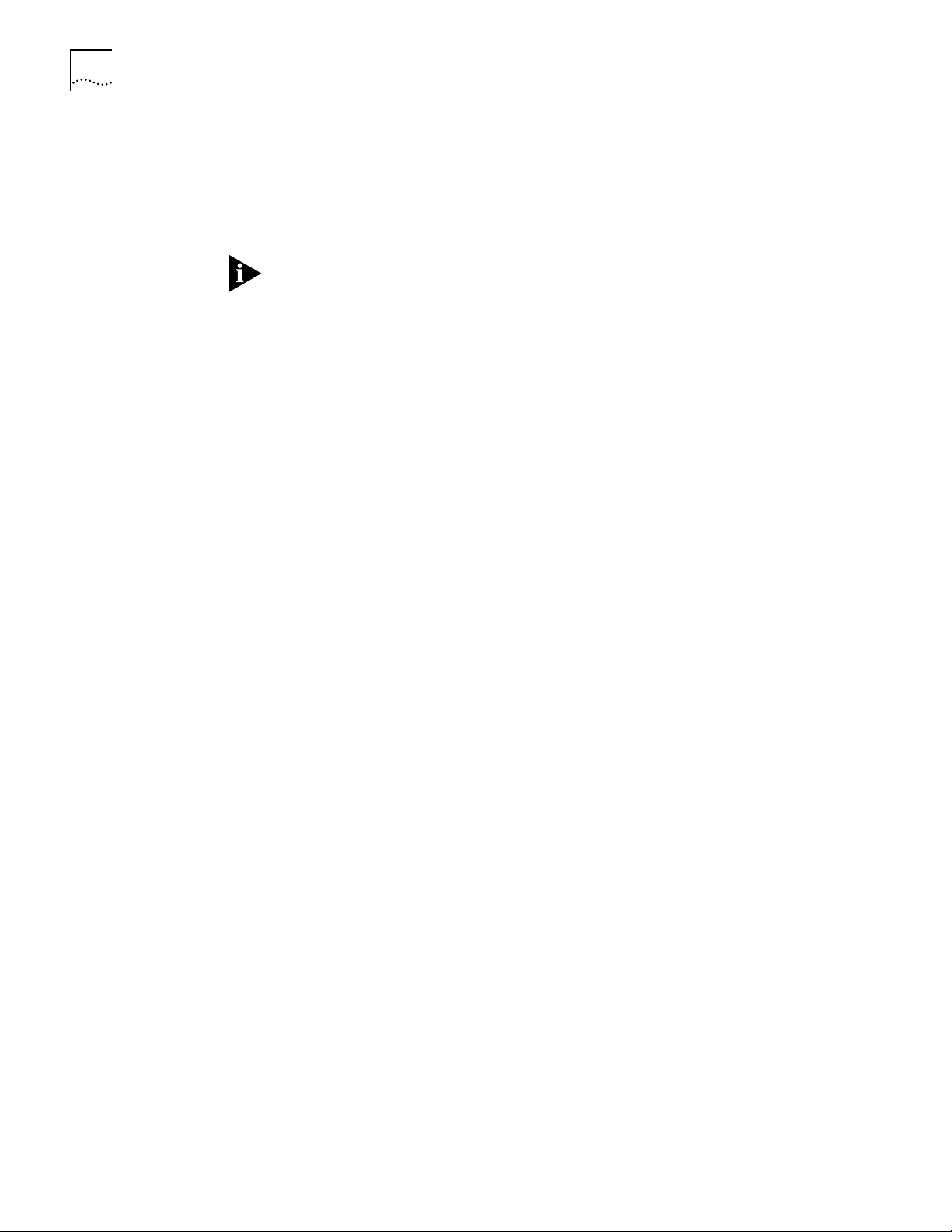
2-4 CHAPTER 2: INSTALLING SOFTWARE AND BOOTING A DPE NETBUILDER II SYSTEM
3 Reboot the NETBuilder II bridge/router by pressing the two outer buttons on the
LCD control panel.
The system boots from the NETBuilder II software flash memory card in drive A.
4 Make a copy of the flash memory card in drive A by following the steps in the
previous procedure.
You will need to either obtain an additional flash memory card or reformat the
corrupted flash memory card. If you choose to reformat a corrupted flash memory
card, inspect the card to make sure that it is not damaged. Always keep the
original NETBuilder II software flash memory card in a safe place and protect it
from accidental damage.
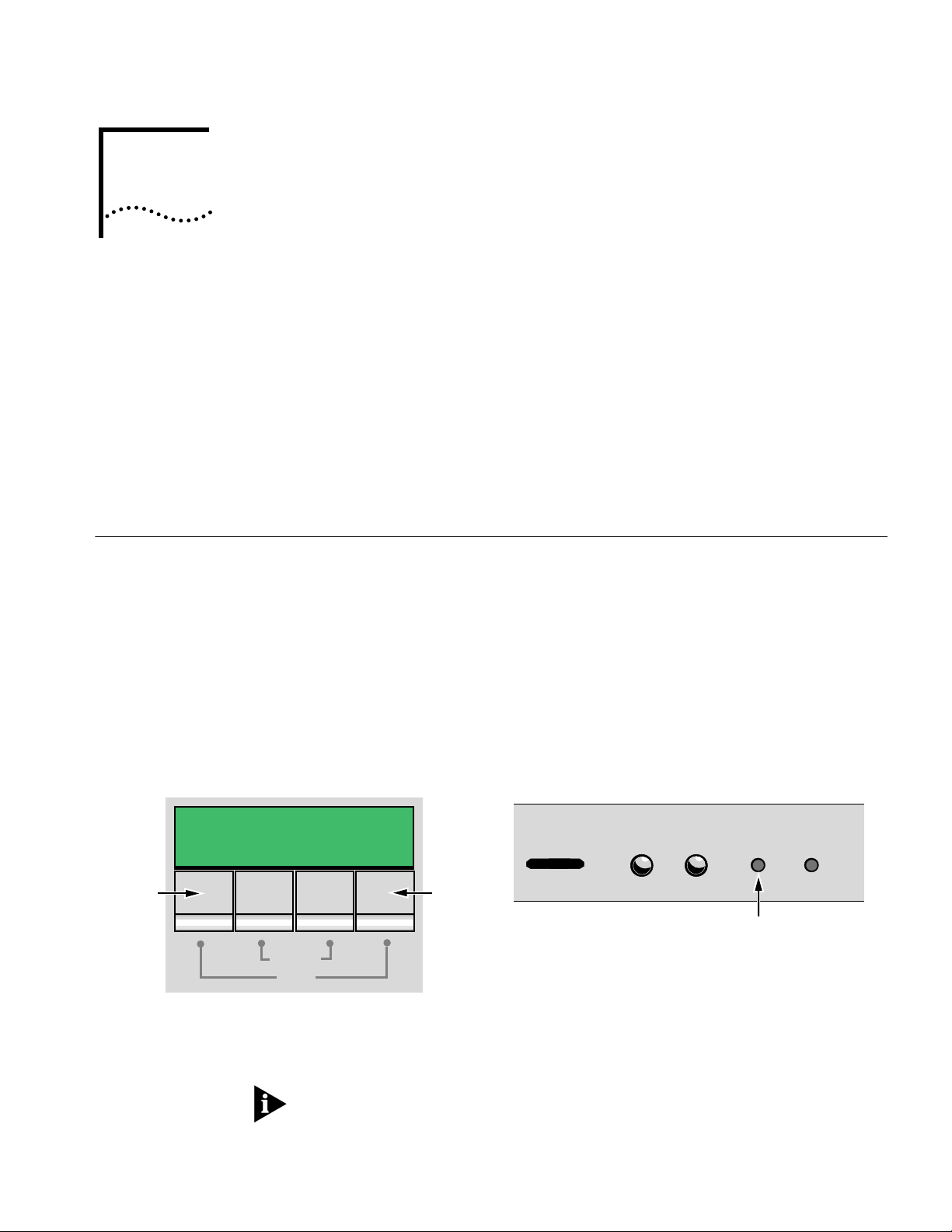
CHANGING THE BOOT SOURCE ON A
3
Using the Boot Command
DPE NETB
This chapter describes how to change the primary boot source on a NETBuilder II
bridge/router with a DPE module.
The NETBuilder software boot files for a DPE module are factory shipped with
a:/101/boot.29k as the default primary boot source. If you have installed the
NETBuilder software flash memory card into drive A, and you want to keep the
default boot source, skip this chapter and refer to Chapter 6.
If you want to adjust system configuration settings, refer to the SysconF appendix in
Reference for NETBuilder Family Software for instructions on how to make the
changes.
The Boot Monitor utility Boot (BT) command allows you to reboot or to override the
default boot path. The BT command is useful if the boot path has a typing error or
if you have a malfunctioning drive. If you enter a new boot path, the Primary Boot
Source parameter is updated to reflect the new path.
UILDER II SYSTEM
Reset
To reboot the NETBuilder II bridge/router using the Boot Monitor utility Boot
command, follow these steps:
1 Reset the system in one of two ways. Either press the two outer buttons on the
LCD control panel on the front of the NETBuilder chassis, or press the reset
button on the DPE module.
LCD control panel buttons on front panel
of a NETBuilder II bridge/router
Attention
Reset
Push both reset buttons simultaneously
The console displays the following startup message:
Do you want to enter the boot monitor? (y/n)
Entering Y within five seconds enters the boot monitor. If you enter N or enter
nothing, the NETBuilder II system begins booting the software.
Reset
STATUS
DPE module
PACKET
FORWARD
4321
POWER/
FAULT
Reset button on DPE module
RESET ATTENTION
For more information about the Boot Monitor utility, refer to the Firmware appendix
in Reference for NETBuilder Family Software.
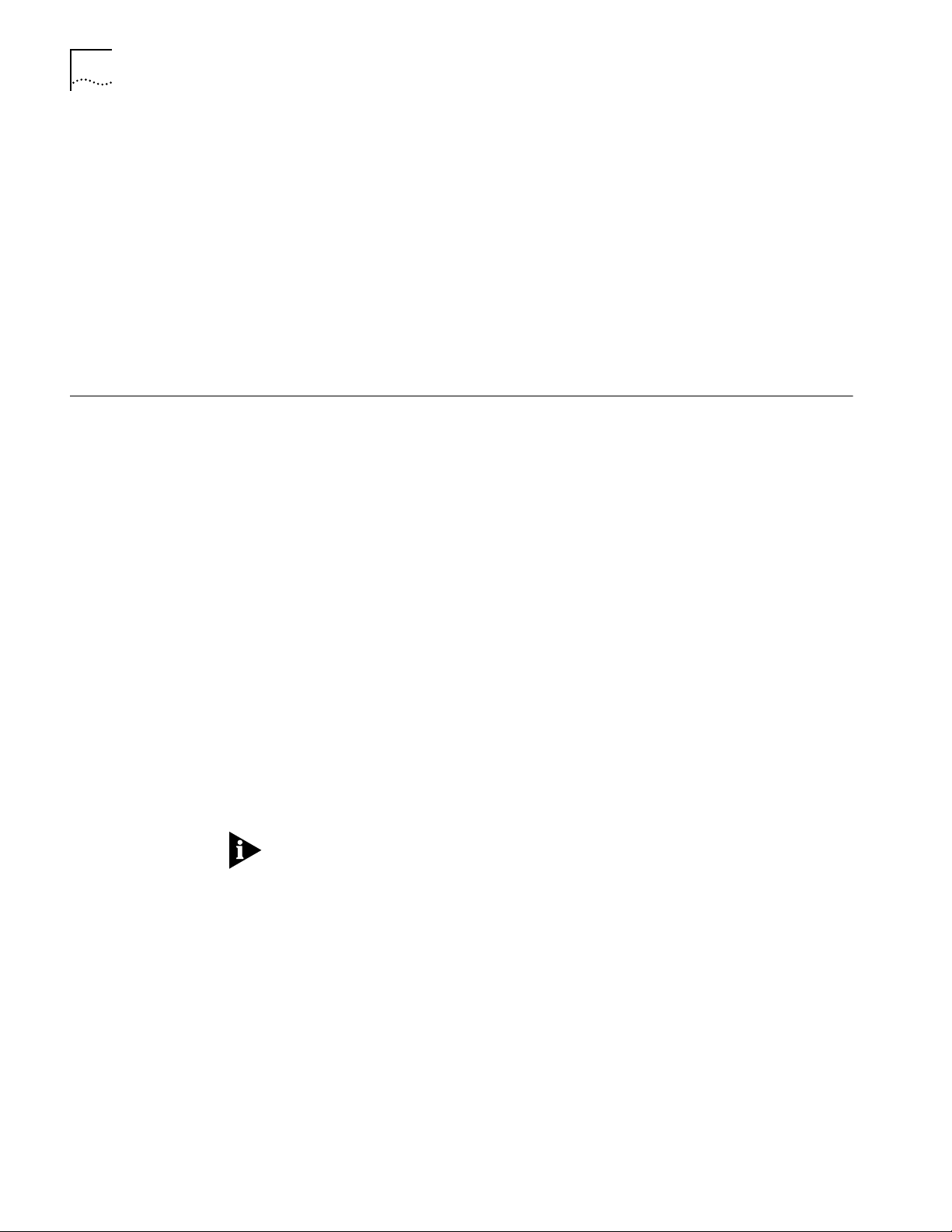
3-2 CHAPTER 3: CHANGING THE BOOT SOURCE ON A DPE NETBUILDER II SYSTEM
2 To enter the Boot Monitor utility, enter:
Y
3 Enter a boot path using:
BT <drive>: /<path>/<filename>
If you do not enter the <drive> value, drive A is used. To boot from drive A, enter:
BT a:/primary/boot29.k
The system attempts to boot from the specified image file. If an error occurs, a
message is sent to the console and you are returned to the boot monitor.
For more information about the Boot Monitor utility refer to the Boot Monitor
appendix in Reference for NETBuilder Family Software.
Configuring the
Primary Boot Source
Prerequisites Before beginning this procedure, complete the following tasks:
Procedure To change the primary boot source to a drive or file other than the default or the
Drive A is the default primary boot source. This procedure establishes drive B as
the primary boot source.
■ Install the system software and boot the NETBuilder II system according to the
instructions in Chapter 2.
■ Attach a terminal, a PC with a terminal emulation program, or a modem for
using a remote PC to the console port on the DPE module and make sure that
this terminal is operating properly. If your terminal is not operating properly,
refer to the hardware installation guide for setup instructions.
current drive setting, follow these steps:
1 Press the Return key.
The following prompt is displayed on your console:
NetLogin:
2 Log on as root by entering:
root
3 Press the Return key.
Pressing the Return key when prompted for the password enters a null string,
which is the default local password.
The bridge/router system prompt is displayed:
NETBuilder #
You are now ready to enter software commands.
4 At the NETBuilder prompt, enter:
SysconF 2
The Primary Boot Source menu is displayed:
Primary Boot Source:
1. Boot Filename: a:/primary/boot.29k
2. Config File Source a:/primary
3. IP Addresses Client:none Subnet Mask:none
4. FTP Login Parameters
Enter parameter number or press Q to quit:
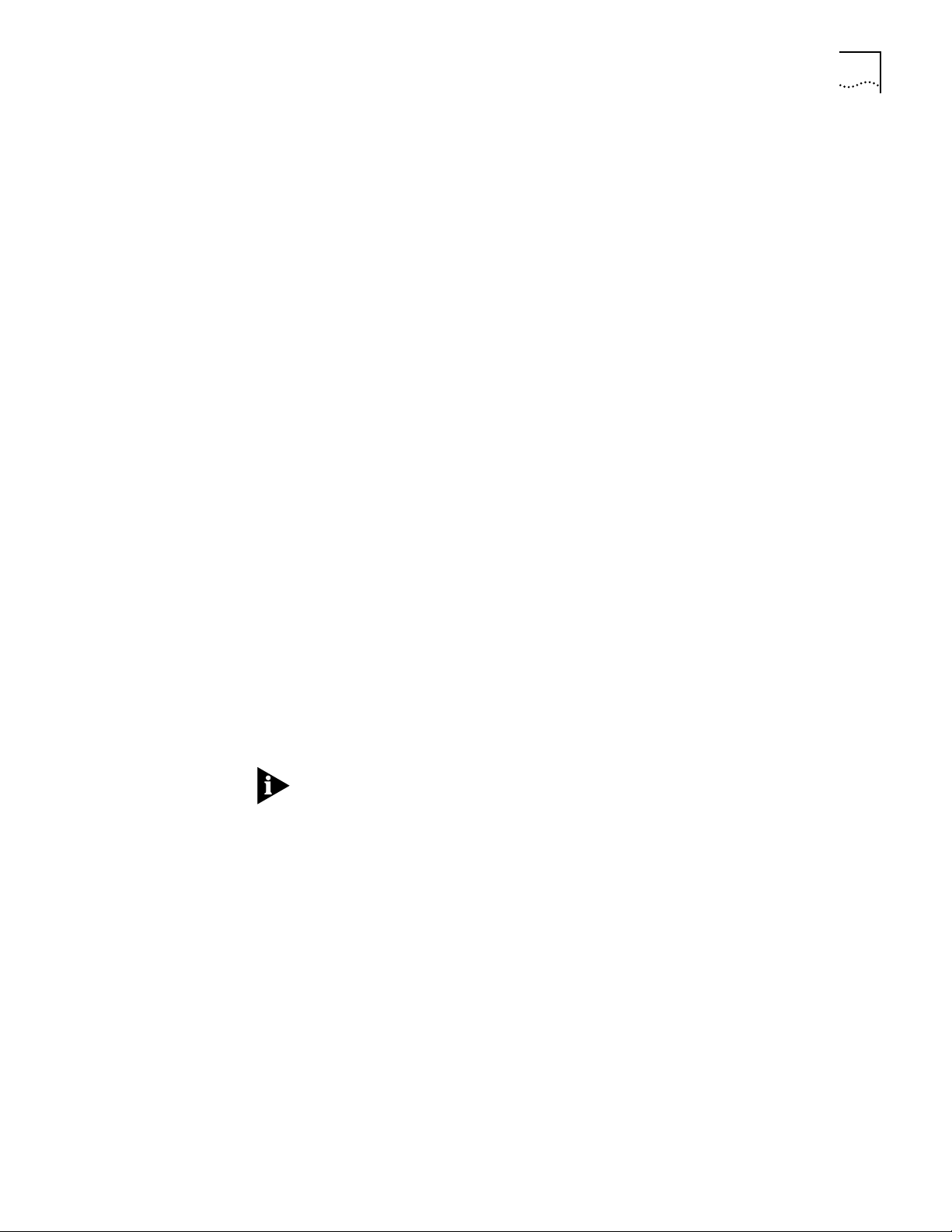
Configuring the Primary Boot Source 3-3
5 Enter 1 to select a boot filename.
Information similar to the following is displayed:
Current Boot Filename: a:/101/boot.29k
Enter Boot Filename (CR = no change):
6 Enter a new boot filename (such as b:/101/boot.29k) and press the Return key.
The configuration files must reside on the same drive as the boot source. If the
drive you specify is different from the configuration boot source drive, you are
prompted to change the configuration file source to the same drive.
If the boot drive you specify conflicts with the one set in the Dump Destination
parameter, you are prompted for a different drive.
7 Enter q to quit the menu.
The System Configuration menu showing the new entries is displayed:
System Configuration
1. Serial Ports Console: 9600
2. Primary Boot Source b:/101/boot.29k, b:/
3. Secondary Boot Source b:/boot.29k, b:/
4. Test Boot Source a:/boot.29k, a:/:
5. Boot Sources Primary and Secondary
6. Dump Destination Partial dump only
7. Recovery Procedure
8. MP Boot Source
9. Boot Statistics Booted: 1 Exceptions: 0
Enter parameter number or press Q to quit:
8 Enter q to quit the configuration program.
9 At the prompt, enter:
ReBoot
The NETBuilder II bridge/router reboots using the newly established drive B as the
primary boot source.
For drive B to function as the boot source, a flash memory card with software
version 10.1 must be installed in drive B.
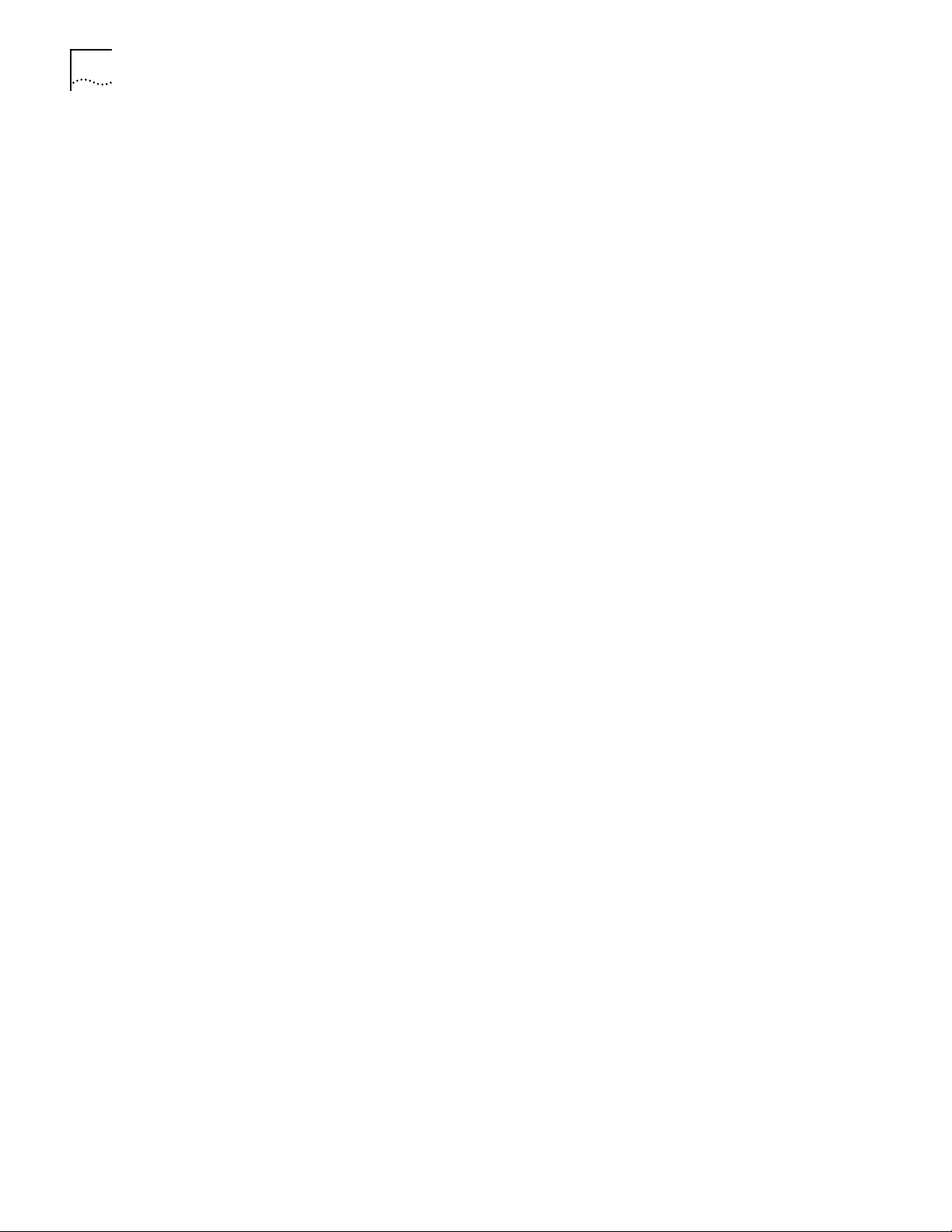
3-4 CHAPTER 3: CHANGING THE BOOT SOURCE ON A DPE NETBUILDER II SYSTEM

INSTALLING SOFTWARE AND BOOTING
4
Installing Software and Performing Initial Boot
A CEC 20 NETBUILDER II SYSTEM
This chapter contains the following procedures:
■ Installing and booting NETBuilder software
■ Making a backup copy of the software flash memory card
NETBuilder software can be installed in the following ways:
■ From a flash memory card with preinstalled software. 3Com recommends this
method.
EZBuilt NETBuilder II systems have a factory-installed software flash memory
card. To boot your EZBuilt system, refer to “Booting an EZBuilt NETBuilder II
System.”
For component NETBuilder II systems to boot from a flash memory card, they
mus have a flash memory drive installed. For installation instructions, refer to
the NETBuilder II Flash Memory Drive Installation Guide. After you have
installed a flash memory drive, refer to “Booting a Component NETBuilder II
System” on page 4-2 for instructions on booting your system.
Booting from the Flash Memory Card
Prerequisites Before you boot your new NETBuilder II system, you need to complete all setup
Booting an EZBuilt
NETBuilder II System
■ From CD-ROM on a UNIX-based or PC-based network management station
using TFTP
To start your NETBuilder II system from a flash memory card with preinstalled
software, follow the procedures in this section.
and installation instructions in the hardware guide provided with the system and
system components. You also need to connect a console to your system.
The EZBuilt NETBuilder II system comes with a factory-installed flash memory card
that contains the NETBuilder software. To boot an EZBuilt NETBuilder II system,
follow these steps:
1 Turn on the EZBuilt NETBuilder system.
The NETBuilder II system boots from the default boot source a:/101/boot.29K (the
flash memory drive).
2 When the boot operation is complete, press the Return key on the console.
The NETBuilder console prompt should appear on the screen.
If the console is not operating properly (if you see incorrect characters, or no
characters), refer to the setup instructions in the hardware installation guide.
You are ready to establish basic settings on your system. Refer to Chapter 6 for
more information.
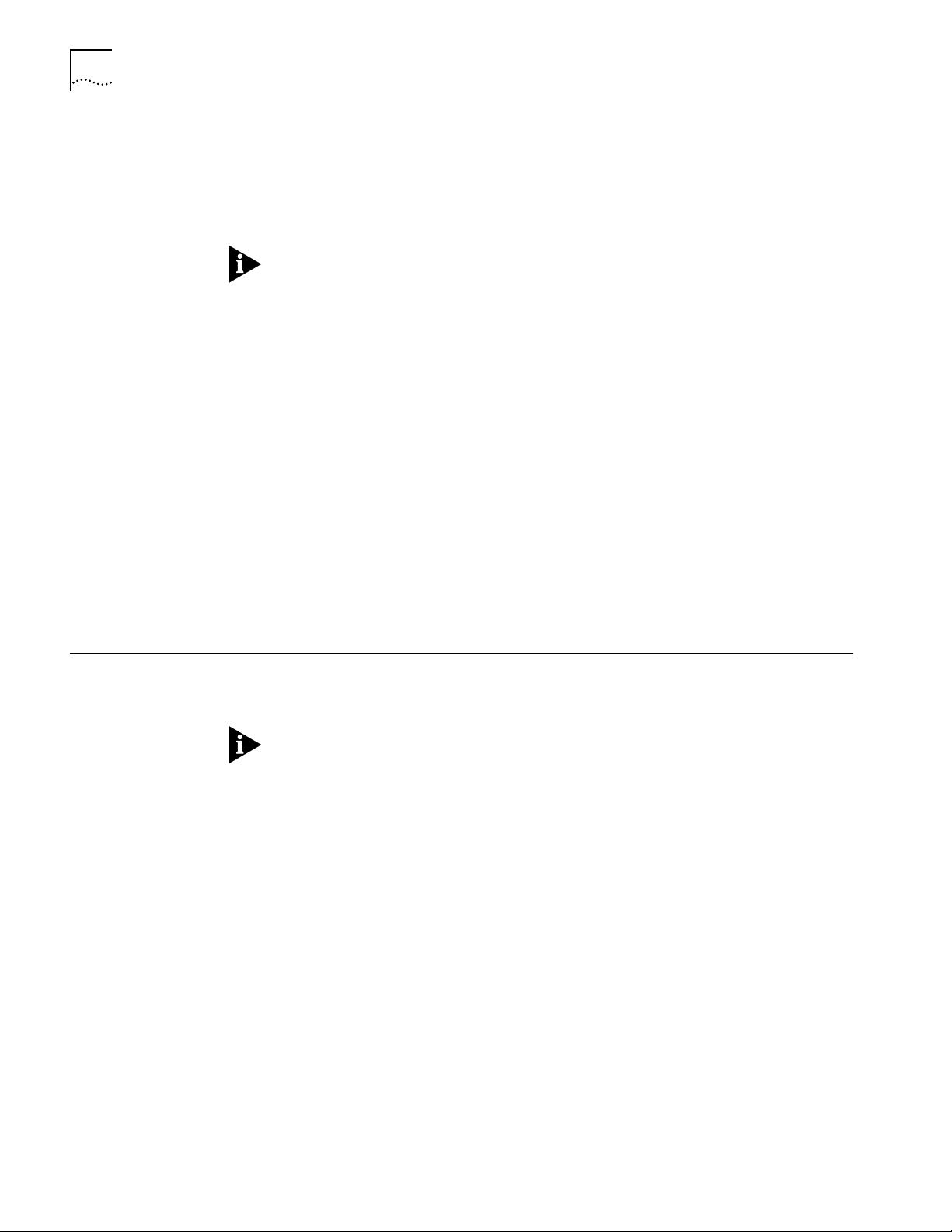
4-2 CHAPTER 4: INSTALLING SOFTWARE AND BOOTING A CEC 20 NETBUILDER II SYSTEM
Booting a Component
NETBuilder II System
To boot a component NETBuilder II system, follow these steps:
1 Install a flash memory drive in your NETBuilder II system. For instructions, refer to
the NETBuilder II Flash Memory Drive Installation Guide.
2 Install a flash memory card with preinstalled software in the flash memory drive.
To install the flash memor y card, turn off the bridge/router, disconnect the
cables, and remove the cover. Insert the flash memor y card into the flash
memory drive. Reinstall the cover and reconnect the power cord and other
cables.
3 Turn on the NETBuilder II bridge/router.
The NETBuilder II system boots from the default boot source a:/101/boot.29K (the
flash memory drive).
4 When the boot operation is complete, press the Return key on the console.
The NETBuilder console prompt should appear on the screen.
If the console is not operating properly (if you see incorrect characters, or no
characters), refer to the setup instructions in the hardware installation guide.
You are ready to establish basic settings on your system. Refer to Chapter 6 for
more information.
If you want to change the primary boot source from the default or adjust system
configuration parameters, refer to Chapter 5 and the description in the SysconF
appendix in Reference for NETBuilder Family Software.
Installing Software
from a Network
Management Station
Setting Up the
UNIX-based Network
Management Station
This section describes how to install the NETBuilder II bridge/router software from
CD-ROM on a UNIX-based or PC-based network management station with a
CD-ROM drive.
The procedures in this section apply to the NETBuilder II component system only.
This section contains the following procedures:
■ Installing software on the UNIX-based network management station
■ Installing sofware on the PC-based network management station
■ Booting a NETBuilder II image over the network
■ Setting up IP routing on the NETBuilder II bridge/router
■ Copying image files to the local NETBuilder II bridge/router flash drive for local
booting and rebooting
This procedure provides instructions for setting up the UNIX-based network
management station (see Figure 4-1).
Prerequisites
To install the NETBuilder bridge/router software image from a CD-ROM, the
CD-ROM drive must reside either locally on the network management station or
on another system on the network.

Installing Software from a Network Management Station 4-3
Before installing the software from CD-ROM, make sure that:
■ Your network management station is running Solaris 2.4 or 2.5x, SunOS 4.1.4,
HP-UX 9.0.5, 10.10 or 10.20, or IBM AIX 3.2.5, 4.1.4 or 4.2. To verify the
operating system environment, enter:
uname -a
The version message refers to Solaris 2.5x as SunOS 5.5.
■ You know the root password.
■ The network management station has sufficient disk space for the amount of
software you are installing. Minimal disk storage requirements are dependent
on the number of NETBuilder systems being installed. Allocate 40 MB for the
NETBuilder Upgrade Management Utilities and software image, 4 MB for each
NETBuilder II system.
■ The NETBuilder Upgrade Management Utilities released with this software
package have been installed on the network management station. Refer to
Upgrading NETBuilder Family Software for more information.
■ Install a blank flash memory card in the NETBuilder II bridge/router. For
installation instructions, refer to the NETBuilder II Flash Memory Drive
Installation Guide.
For a list of flash memory cards that can be used with the CEC 20 module, refer
to the software release notes.
At the network management station:
Insert NETBuilder II software CD-ROM into
a
CD-ROM drive on NMS
Copy the NETBuilder II software to TFTP boot
b
directory on NMS
c
Select TFTP file in the NMS as primary boot source
UNIX-based NMS
Running
recommended
CD-ROM
TFTP
TCP network
Figure 4-1 Installing NETBuilder II Software from CD-ROM on a UNIX NMS
At the console:
Set up IP routing
d
Transfer software to NETBuilder II with TFTP
e
Console
CEC 20 module
CEC
®
CPU ACT PKT FWD
SELF TEST
4321
BOOT POWER
FDDI MAC
®
A STATUS
1
A
FDDI PHY
®
SINGLE-MODE
2
SINGLE
3
4
CONSOLE AUXILIARY DIAGNOSTIC
STATUS
BYPASS
B STATUS
STATUS
B
COMPLIES WITH 21 CFR
1040.10 & 1040.11
3COM CORP. BLDG. 300
SANTA CLARA, CA
NOVEMBER 1993
SINGLE
8
7
6
5
NETBuilder II bridge/router
Procedure
To install the NETBuilder software on the UNIX network management station,
follow these steps:
1 Format the blank flash memory card in drive A by entering:
FORMAT A:
Type Y for yes when the formatting confirmation message is displayed.
