3Com 2102, 2102-IR Service Manual
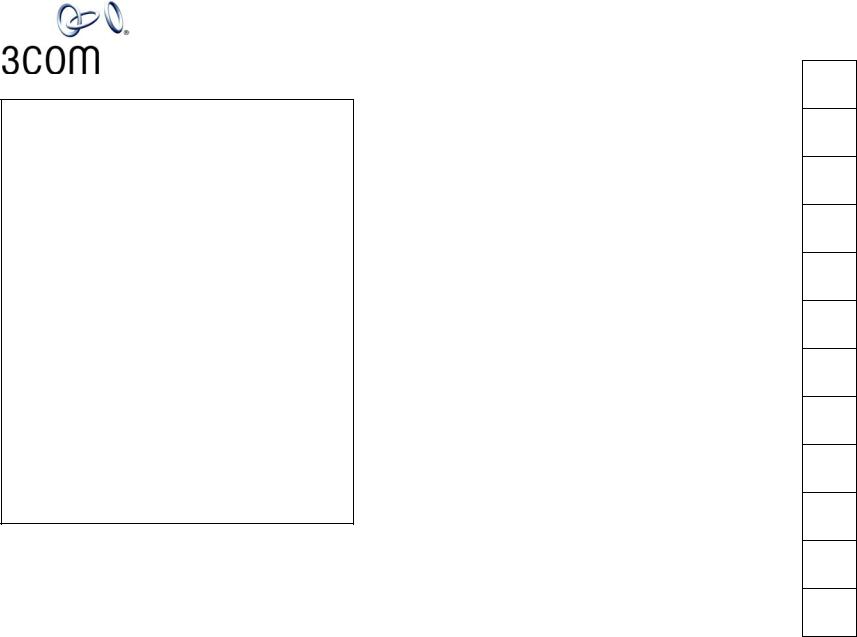
3Com® Business Telephone Labels
Models 1102, 2102, and 2102-IR — 3 Sets
1.To change the labels, click in any label box, type the new text, and then press Tab to move to the next field. The corresponding boxes in the remaining sets of labels are automatically filled in.
2.When you have finished editing the labels, click anywhere outside the labels to ensure that all of your edits take effect.
3.To print the labels, click the Print button. In the Print dialog box, clear the checkbox for
Fit to Page, Shrink to Fit, or any similar choice so that the label size does not change when you print, and then click OK.
Note: Adobe® Acrobat® Reader 4.0 and 5.0 allow you to print this file but not to save it. To save this file, you must purchase the full Adobe Acrobat product. See www.adobe.com
Note: SA1, SA2, and SA3 are System Appearance buttons. That is, calls to your telephone extension appear on these buttons, beginning with SA1.
Copyright © 2003, 3Com Corporation. All rights reserved. |
|
3Com and the 3Com logo are registered trademarks |
mbuslab-NBX |
of 3Com Corporation. |
Published: 08-2003 |
|
|
Personal |
|
|
|
Personal |
|
|
|
|
Speed |
|
|
|
Speed |
|
|
|
|
Dial 9 |
|
|
|
Dial 9 |
|
|
|
|
|
|
|
|
|
|
|
|
|
Personal |
|
|
|
Personal |
|
|
|
|
Speed |
|
|
|
Speed |
|
|
|
|
Dial 8 |
|
|
|
Dial 8 |
|
|
|
|
|
|
|
|
|
|
|
|
|
Personal |
|
|
|
Personal |
|
|
|
|
Speed |
|
|
|
Speed |
|
|
|
|
Dial 7 |
|
|
|
Dial 7 |
|
|
|
|
|
|
|
|
|
|
|
|
|
Personal |
|
|
|
Personal |
|
|
|
|
Speed |
|
|
|
Speed |
|
|
|
|
Dial 6 |
|
|
|
Dial 6 |
|
|
|
|
|
|
|
|
|
|
|
|
|
Personal |
|
|
|
Personal |
|
|
|
|
Speed |
|
|
|
Speed |
|
|
|
|
Dial 5 |
|
|
|
Dial 5 |
|
|
|
|
|
|
|
|
|
|
|
|
|
Personal |
|
|
|
Personal |
|
|
|
|
Speed |
|
|
|
Speed |
|
|
|
|
Dial 4 |
|
|
|
Dial 4 |
|
|
|
|
|
|
|
|
|
|
|
Feature |
|
Personal |
|
Feature |
|
Personal |
|
Feature |
|
|
Speed |
|
|
|
Speed |
|
|
|
|
Dial 3 |
|
|
|
Dial 3 |
|
|
|
|
|
|
|
|
|
|
|
Direct |
|
Personal |
|
Direct |
|
Personal |
|
Direct |
|
Speed |
|
|
Speed |
|
|||
Transfer |
|
Dial 2 |
|
Transfer |
|
Dial 2 |
|
Transfer |
|
|
|
|
|
|
|
|
|
Call Park |
|
Personal |
|
Call Park |
|
Personal |
|
Call Park |
|
|
Speed |
|
|
|
Speed |
|
|
|
|
Dial 1 |
|
|
|
Dial 1 |
|
|
|
|
|
|
|
|
|
|
|
Flash |
|
SA3 |
|
Flash |
|
SA3 |
|
Flash |
|
|
|
|
|
|
|
|
|
|
|
SA2 |
|
|
|
SA2 |
|
|
|
|
|
|
|
|
|
|
|
Release |
|
SA1 |
|
Release |
|
SA1 |
|
Release |
|
|
|
|
|
|
|
|
|
Personal
Speed
Dial 9
Personal
Speed
Dial 8
Personal
Speed
Dial 7
Personal
Speed
Dial 6
Personal
Speed
Dial 5
Personal
Speed
Dial 4
Personal
Speed
Dial 3
Personal
Speed
Dial 2
Personal
Speed
Dial 1
SA3
SA2
SA1
