3Com 09-1765-001 User Manual

AirConnect®
® Site Survey
Administrator Guide
Version 1.5
http://www.3com.com/
http://www.3com.com/productreg
Part No. 09-1765-001
Published June 2000
3Com Corporation ■ |
Copyright © 2000, 3Com Corporation. All rights reserved. No part of this documentation may be |
5400 Bayfront Plaza ■ |
reproduced in any form or by any means or used to make any derivative work (such as translation, |
Santa Clara, California ■ |
transformation, or adaptation) without written permission from 3Com Corporation. |
95052-8145 |
3Com Corporation reserves the right to revise this documentation and to make changes in content from |
|
|
|
time to time without obligation on the part of 3Com Corporation to provide notification of such revision or |
|
change. |
|
3Com Corporation provides this documentation without warranty, term, or condition of any kind, either |
|
implied or expressed, including, but not limited to, the implied warranties, terms or conditions of |
|
merchantability, satisfactory quality, and fitness for a particular purpose. 3Com may make improvements or |
|
changes in the product(s) and/or the program(s) described in this documentation at any time. |
|
If there is any software on removable media described in this documentation, it is furnished under a license |
|
agreement included with the product as a separate document, in the hard copy documentation, or on the |
|
removable media in a directory file named LICENSE.TXT or !LICENSE.TXT. If you are unable to locate a copy, |
|
please contact 3Com and a copy will be provided to you. |
|
UNITED STATES GOVERNMENT LEGEND |
|
If you are a United States government agency, then this documentation and the software described herein |
|
are provided to you subject to the following: |
|
All technical data and computer software are commercial in nature and developed solely at private expense. |
|
Software is delivered as “Commercial Computer Software” as defined in DFARS 252.227-7014 (June 1995) |
|
or as a “commercial item” as defined in FAR 2.101(a) and as such is provided with only such rights as are |
|
provided in 3Com’s standard commercial license for the Software. Technical data is provided with limited |
|
rights only as provided in DFAR 252.227-7015 (Nov 1995) or FAR 52.227-14 (June 1987), whichever is |
|
applicable. You agree not to remove or deface any portion of any legend provided on any licensed program |
|
or documentation contained in, or delivered to you in conjunction with, this User Guide. |
|
Unless otherwise indicated, 3Com registered trademarks are registered in the United States and may or may |
|
not be registered in other countries. |
|
3Com, the 3Com logo, and AirConnect are registered trademarks of 3Com Corporation. |
|
Microsoft, Windows, and Windows NT are registered trademarks of Microsoft Corporation. |
|
All other company and product names may be trademarks of the respective companies with which they are |
|
associated. |
|
EXPORT RESTRICTIONS: This product or software contains encryption code which may not be exported or |
|
transferred from the U.S. or Canada without an approved U.S. Department of Commerce export license. |

CONTENTS
1 PREPARATION
|
Introduction |
5 |
|
|
|
|
|
Inspecting the Survey Area |
5 |
|
|
||
|
Environmental Considerations |
|
6 |
|||
|
Direct-Sequence Considerations |
6 |
||||
|
Antenna Placement Considerations |
6 |
||||
|
Site Electrical Considerations |
7 |
||||
|
Requesting a Site Survey |
7 |
|
|
|
|
|
|
|
||||
2 CONDUCTING A SITE SURVEY |
|
|||||
|
Introduction |
8 |
|
|
|
|
|
Site Survey Installation |
8 |
|
|
|
|
|
CD-Rom Installation |
8 |
|
|
|
|
|
AirConnect Wireless Network Trial |
8 |
||||
|
Starting the Site Survey Utility |
9 |
|
|||
|
Site Survey File Menu |
10 |
|
|
|
|
|
Creating a New Site Survey |
10 |
||||
|
Selecting an Existing Site Survey |
10 |
||||
|
Defining a New Site Survey Area |
10 |
||||
|
Save/Save As 10 |
|
|
|
|
|
|
Upload/Download |
10 |
|
|
|
|
|
Importing a Site Survey |
10 |
|
|
||
|
Displaying Recent Site Surveys |
|
10 |
|||
|
Site Survey Edit Menu |
11 |
|
|
|
|
|
Editing Site Survey Information |
11 |
||||
|
Editing Site Survey Area Properties 11 |
|||||
|
Editing Setup Properties |
12 |
|
|
||
|
Setup Property Page |
12 |
|
|
||
|
Meter Settings Property Page |
12 |
||||
|
Sounds Property Page |
12 |
|
|||
|
Logging Property Page |
13 |
|
|||
|
Navigating the View Menu |
13 |
|
|
||
|
Viewing Adapter Info 13 |
|
|
|||
|
Viewing Site Survey Area Info |
|
13 |
|||
|
Viewing Access Point Info |
14 |
|
|||
|
Viewing Mobile Unit Noise Info |
14 |
||||
Viewing Mobile Unit Signal Quality Info 14
|
Navigating the Area Menu |
14 |
|
|
|
|
||
|
Creating a New Survey Area |
|
14 |
|
|
|||
|
Selecting and Editing an Existing Survey Area |
14 |
||||||
|
Clearing the Text File Log for an Open Survey Area 14 |
|||||||
|
Editing the Note File for an Open Survey Area |
15 |
||||||
|
Running ICMP or WNMP Tests |
15 |
|
|||||
|
Setting ICMP or WNMP Test Parameters |
15 |
||||||
|
Setting New Test Parameters |
16 |
|
|||||
|
|
|
|
|
|
|||
A AIRCONNECT OVERVIEW |
|
|
|
|
||||
|
Introduction |
17 |
|
|
|
|
|
|
|
AirConnect Network Topologies |
17 |
|
|
||||
|
Peer-To-Peer Network |
18 |
|
|
|
|
||
|
Same-Site Separate Networks |
18 |
|
|
||||
|
Single AP Bridge |
19 |
|
|
|
|
|
|
|
Multiple-AP Full Coverage Network |
20 |
|
|||||
|
Theory of Operation |
20 |
|
|
|
|
|
|
|
MAC Layer Bridging |
20 |
|
|
|
|
||
|
Filtering and Access Control |
21 |
|
|||||
|
DHCP Support |
21 |
|
|
|
|
|
|
|
Media Types 21 |
|
|
|
|
|
||
|
Bridging Support |
22 |
|
|
|
|
|
|
|
PPP Connection 23 |
|
|
|
|
|||
|
Direct-Sequence Spread Spectrum |
24 |
|
|||||
|
Wireless Client Association Process |
25 |
|
|||||
|
Mobile IP |
26 |
|
|
|
|
|
|
|
Security |
27 |
|
|
|
|
|
|
|
Supporting CAM and PSP Stations |
27 |
|
|||||
|
HTTP, HTML Web Server Support |
28 |
|
|||||
|
Management Options |
28 |
|
|
|
|
||
|
Programmable SNMP Trap Support 29 |
|
||||||
|
Using SNMP |
29 |
|
|
|
|
|
|
|
Increased MIB Support |
29 |
|
|
|
|||
|
Using the User Interface |
30 |
|
|
||||
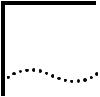
PREPARATION
1
Introduction |
Installing an AirConnect wireless network begins with conducting a site survey. |
|
A site survey involves the use of the AirConnect Site Survey utility to determine the |
|
physical requirements for a site-specific AirConnect wireless network. A site survey |
|
analyzes the installation environment and provides users with recommendations |
|
for equipment and placement. The site may be a warehouse, manufacturing plant, |
|
office building, or retail space. |
|
The AirConnect Site Survey utility determines the location of APs, as well as |
|
the number necessary to provide optimal coverage. Only qualified site survey |
|
technicians should use the AirConnect Site Survey utility to conduct site surveys. |
|
When installing an AirConnect network, complete coverage may require multiple |
|
antennas. If the facility is small, or the coverage area is free from physical |
|
obstructions, one AP and antenna might be sufficient. |
|
If you are unfamiliar with the AirConnect wireless infrastructure and the |
|
components that compose it, refer to Appendix A “AirConnect Overview” |
|
for an overview of AirConnect technology. |
Inspecting the |
During the planning stages of the site survey, a representative from the site survey |
Survey Area |
team will visit the proposed AirConnect radio coverage site. As a standard practice |
|
in the site survey consultation, the representative gathers facility drawings and |
|
completes a Site Survey Requirements document and a site survey questionnaire. |
|
The representative documents the wiring used within the facility (10BaseT, |
|
10Base2, fiber optic) and assesses its applicability to AirConnect components. |
|
Several trial installation areas should be selected. The site survey team analyzes |
|
each proposed installation area to document radio transmission constraints and to |
|
develop preliminary AP placement alternatives to be tested during the actual site |
|
survey. The findings from the initial site inspection should be documented in a Site |
|
Survey Request Form and serve as the outline of the site survey. |
|
The following variables should also be considered in the site survey requirements |
|
definition: |
|
■ RF systems already in use |
|
■ Location of host system(s) |
|
■ Available AC power |
|
■ Interfering metal fire breaks and wall structures |
|
■ Doorways and passages causing RF propagation |

6 CHAPTER 1: PREPARATION
The completion of the RF Site Survey Requirements document is a coordinated effort between the site survey team and the customer management team.
The RF Site Survey Requirements document does not identify potential installation constraints within the customer site, nor does it recommend AP and antenna placement location. The RF Site Survey Requirements document represents a preliminary overview of the customer site, and is used as a baseline for refining site survey requirements.
Environmental The site survey team selects trial AirConnect component installation areas away Considerations from transformers, heavy-duty motors, fluorescent lights, microwave ovens,
refrigerators, and other industrial equipment. Areas with excessive moisture, heat, and dust are inappropriate for installing an AirConnect wireless network.
Signal loss can occur when metal, concrete, walls, or floors block AP transmission areas. AirConnect AP antennas are trial-mounted in open areas or added to an existing AP to boost the AirConnect coverage area.
The positioning of an AP depends on the floor plan of the site. The site survey team makes AP placement recommendations based on the following installation site variables:
■Indoor installation site
■Large or small proposed radio coverage area
■Wide or narrow proposed coverage area
■Open coverage area or area with documented obstructions
Direct-Sequence In a direct-sequence radio coverage cell, APs with identical direct-sequence Considerations channels cannot share the same cell. Direct-sequence access points operating
on different channels require careful survey area testing to ensure that radio transmissions do not interface.
Antenna Placement Radio coverage requirements relate directly to installation site constraints. With an Considerations omnidirectional antenna, the radio range of the AP (transmitting at 1Mbps) could
have a radius up to 1000 feet (303 meters) in open areas. However, in office or retail environments, obstructions can reduce the coverage to a radius of 180 to 250 feet (54 to 76 meters). The coverage area is also referred to as a cell.
The final location of AP antennas is critical to the successful operation of the system. When conducting the survey, consider the exact conditions in the installation area. These conditions include all losses due to cabling and connectors.
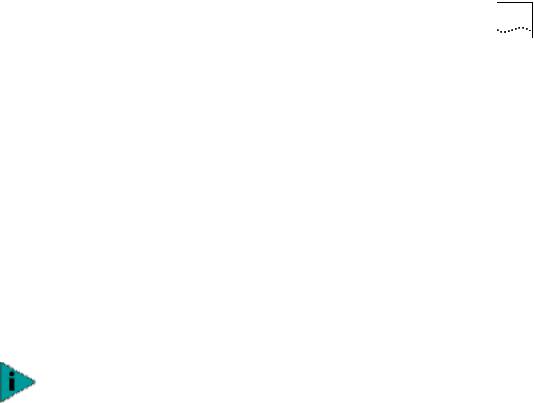
Requesting a Site Survey |
7 |
Site Electrical AirConnect APs draw power from wall outlets or over CAT 5 cabling using the Considerations AirConnect PowerBASE-T adapter. AP performance is subject to degradation due
to inherent or random electrical problems or site-specific disturbances.
The following AirConnect AP electrical installation alternatives are listed from optimal to preferred for a particular installation area:
1Isolated ground circuit with online, uninterruptable power supply (UPS) that also acts as filter and surge suppressor
2Isolated ground circuit with surge suppressor
3Dedicated circuit with UPS
4Dedicated circuit with surge suppressor
3Com recommends using one of the preceding installation alternatives when using a Network Controller Unit. Deviation from theses options can cause data loss and serious transmissions problems.
NOTE: The AP must be provided with power 24 hours a day. 3Com recommends that AP power never be provided from an Energy Management System.
If a nondedicated circuit is necessary, 3Com recommends that the circuit does not support the following:
■Hard wired devices
■Devices with components intended or known to produce heat (space heaters, laser printers, heat guns, soldering irons, etc.)
■Single devices drawing more than 20% of the rated value of the circuit
■Multiple devices drawing a total of more than 60% of the rated circuit value
Requesting a |
The Site Survey Request Form contains detailed information about a customer, the |
Site Survey |
3Com Sales Associate representing that customer, an updated floor plan of the |
|
customer facility, host operating system considerations, and the quantity and type |
|
of AirConnect components being installed. |
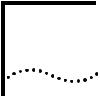
CONDUCTING A SITE SURVEY
2
Introduction |
The AirConnect Site Survey utility is used to establish a two-way data network |
|
using both stationary and mobile devices at various points within the proposed |
|
radio coverage area. Assess AP signal strength using various AP configurations. |
|
The AirConnect Site Survey utility runs under Windows 95/98, and NT. |
Site Survey |
A site survey requires the AirConnect Site Survey utility be loaded on the wireless |
Installation |
clients and the desktop computer used in the survey. |
CD-ROM Installation To install the AirConnect Site Survey utility from CD-ROM:
1Insert the Administrator CD-ROM in the CD-ROM drive.
2Click Start and select Run.
3Enter x:\Admin\SSurvey\Disk1\Setup.exe
where “x” represents the letter assigned to the CD-ROM drive.
4Click OK.
5Complete the installation following the instructions provided with the AirConnect Site Survey utility.
6Select Yes when asked if backup copies of replaced files are required. Selecting Yes invokes the site survey utility uninstall feature for possible use.
The AirConnect Site Survey utility installation is completed. Launch the site survey utility by clicking on the program icon appearing on the Windows desktop.
AirConnect Wireless |
Before using the AirConnect Site Survey utility, an AirConnect wireless LAN |
|
Network Trial |
infrastructure is created to test AirConnect component radio signal strength. |
|
|
In addition to the AirConnect Site Survey utility, the following equipment is |
|
|
required to create an AirConnect wireless network: |
|
|
■ |
AirConnect Access Points |
|
■ |
Laptop computer |
|
■ PowerBASE-T and AC power supply |
|
|
■ |
CAT 5 cable |
|
■ Access Point mounting bracket |
|
|
■ AirConnect wireless clients with extra batteries |
|
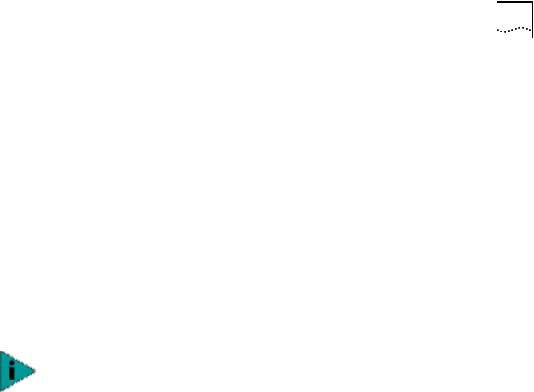
Starting the Site Survey Utility |
9 |
To install a trial AirConnect wireless network, use the following procedure.
1Mount the APs.
Mount APs at the locations recommended on the floor plan drawing. Start with the most difficult coverage area first. Position the APs so that their antennas are not obstructed.
2Power on the APs.
Use the PowerBASE-T and interconnecting 8-wire CAT 5 cable if an AC wall socket is not conveniently located.
3Observe AP LED behavior.
Check the LEDs to verify normal boot operation. After the boot cycle is complete, the STATUS LED flashes approximately once every second to indicate that the AP is operating properly.
4Power on the AirConnect wireless clients to be used for the site survey.
NOTE: The AirConnect Site Survey utility should already be loaded on the AirConnect mobile devices used to perform the survey.
When the device is powered on, a message indicating the AP is not connected to a boot server will be displayed. This is normal, since the AP is not yet connected to an Ethernet network.
5Set the AirConnect AP and wireless client Network IDs. Set the wireless client(s) and AP to the same Net ID.
An AirConnect wireless network now exists and can be tested for radio transmission effectiveness with the AirConnect Site Survey utility.
Starting the Site |
Click the AirConnect Site Survey utility icon from the Windows desktop to launch |
Survey Utility |
the utility. The Site Survey utility Welcome dialog box appears. |
|
You can use the Site Survey utility Welcome dialog box to open an existing site |
|
survey area workspace, create a new workspace, create a new workspace from an |
|
existing site survey area workspace, or open a recently used workspace. |
|
If an existing site survey workspace is opened containing one or more survey areas, |
|
the Site Survey Test dialog box displays. Use the Site Survey Test dialog box to |
|
specify the ICMP and WNMP test parameters for the survey area. If an existing |
|
survey workspace does not have a survey area defined, the Site Survey dialog box |
|
displays. Use the Site Survey dialog box for entering the site survey area name, |
|
surveyor, and description. The Site Survey Test and Site Survey dialog boxes are |
|
described in greater detail in the sections that follow. |
|
Closing the Welcome dialog box enables the File, Edit, View, Area, and Help |
|
pull-down menus. Use these menus to create a new site survey, view radio |
|
coverage areas within an existing site survey template, run a ping test for a survey |
|
area, display and configure the Edit menu property pages, and display help |
|
information for the usage of the utility. |
