3COM 3CRUSB10075 User Manual [fr]
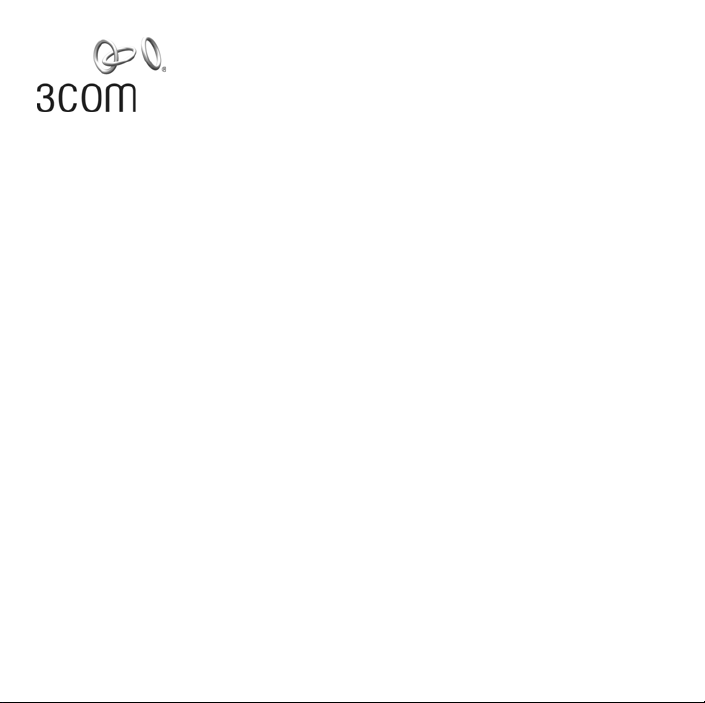
1
Getting Started Guide
OfficeConnect
®
Wireless 54 Mbps
11g Compact USB Adapter
(3CRUSB10075, WL-547)
Guide de mise en route…3
Français
Guida introduttiva…5
Italiano
Erste Schritte…7
Deutsch
Guía de inicio…9
Español
Noções Básicas…11
Portuguese
Kom-igång-guide…13
Svenska
C
opyr
i
g
h
t
©
2006
3C
om
C
orporat
i
on.
All
r
i
g
h
ts reserve
d
.
3C
om an
d
t
h
e
3C
om
l
ogo are reg
i
stere
d
tra
d
e-
marks of 3Com Corporation. All other company and product names may be trademarks of the respective
companies with which they are associated.
Part Number 10015032 Rev. AA
Published March 2006

2

1
Getting Started Guide
OfficeConnect
®
Wireless 54 Mbps
11g Compact USB Adapter
(3CRUSB10075, WL-547)
Installation Steps
This 3Com adapter operates with Windows XP, 2000, Me and 98 SE
1. With the computer on and Windows running, insert the Installation CD into the
CD-ROM drive. The auto-start feature starts the installation. If nothing happens
within five seconds, click Start > Run and type d:\setup.exe (where d: is
your CD-ROM drive).
2. Follow the on-screen instructions to install the driver, and click Finish to com-
plete installing the utility.
3. Insert your USB Adapter as shown below. You may need to use the USB Adapter
cable supplied. The Found New Hardware Wizard displays.
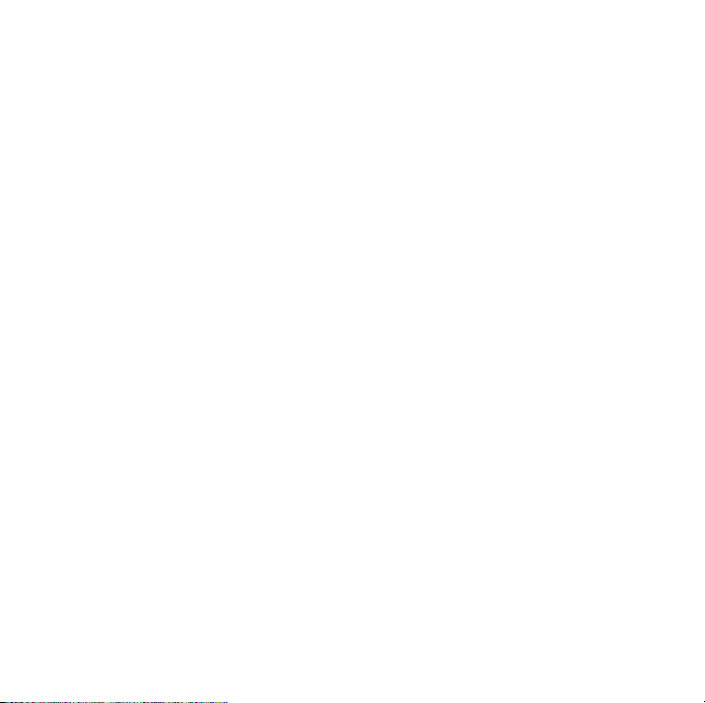
2
4. Select Install the software automatically (Recommended), and click Next. If a
message displays notifying you that the driver has not passed Windows Logo
testing, select the option that continues the installation. Click Finish to complete
the installation.
5. After installing the adapter, the Wireless Client Manager icon appears in your
Windows System Tray, on the bottom right of your screen. Double-click on the
icon to start the utility.
6. Refer to the online help for details on using the adapter.
Approved Channels
Use of this product is only authorized for the channels approved by each country.
For proper installation, select your country from the country selection list.
To conform to FCC channel usage restrictions, only channels 1–11 are available by
default. If channels 1–13 are permitted for use in your country, please visit the
3Com web site for the latest software version.
www.3Com.com
C
opyr
i
g
h
t
©
2006
3C
om
C
orporat
i
on.
All
r
i
g
h
ts reserve
d
.
3C
om an
d
t
h
e
3C
om
l
ogo are reg
i
stere
d
tra
d
e-
marks of 3Com Corporation. All other company and product names may be trademarks of the respective
companies with which they are associated.
Part Number 10015032
Published March 2006
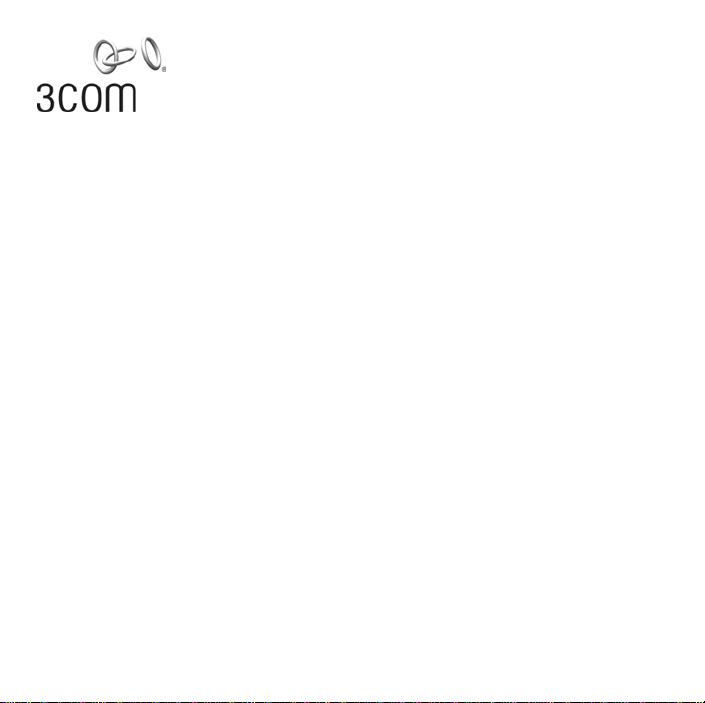
3
Guide de mise en route
OfficeConnect
®
Wireless 54 Mbps
11g Compact USB Adapter
(3CRUSB10075, WL-547)
Canaux approuvés
Ce produit peut être utilisé uniquement sur une plage limitée de canaux, propre à
chaque pays. Pour assurer une installation correcte, sélectionnez votre pays dans la
liste.
Conformément aux dispositions relatives à l’utilisation des canaux du règlement
FCC, seuls les canaux de la plage 1-11 sont disponibles par défaut. Si l’utilisation
des canaux de la plage 1-13 est autorisée dans votre pays, visitez le site Web de
3Com pour obtenir la dernière version du logiciel.
www.3Com.com
Procédure d’installation
Cet adaptateur USB 3Com fonctionne sous Windows XP, 2000, Me et 98 SE
1. Insérez le CD-ROM d’installation dans le lecteur de votre ordinateur (Windows
doit être en cours d’exécution). La fonction de démarrage automatique lance
l’installation. Si rien ne se produit après cinq secondes, cliquez sur Démarrer >
Exécuter et tapez la commande d:\setup.exe (d: correspondant à la lettre
du lecteur de CD-ROM).

4
2. Suivez les instructions qui s’affichent à l’écran pour installer le pilote, puis
cliquez sur Finish pour terminer l’installation de l’utilitaire.
3. Connectez l’adaptateur USB comme indiqué ci-dessous. Vous aurez peut-être
besoin du câble USB fourni. L’Assistant Ajout de nouveau matériel détecté
s’affiche.
4. Activez l’option Installer le logiciel automatiquement (recommandé), puis
cliquez sur Suivant. Si un message s’affiche, indiquant que le pilote n’est pas
pourvu du logo Conçu pour Windows, sélectionnez l’option permettant de
poursuivre l’installation. Cliquez sur Term in er pour terminer l’installation.
5. Après l’installation de l’adaptateur, l’icône Wireless Client Manager apparaît
dans la barre système Windows, dans l’angle inférieur droit de l’écran. Double-
cliquez sur cette icône pour démarrer l’utilitaire.
6. Pour plus d’informations sur l’utilisation de l’adaptateur, reportez-vous à l’aide
en ligne.

5
Guida introduttiva per adattatore
USB compatto wireless 54 Mbps 11g
OfficeConnect
®
(3CRUSB10075, WL-547)
Canali approvati
Questo prodotto può essere utilizzato solo per i canali approvati in ciascun paese.
Per un'installazione corretta, selezionare il proprio paese dall'elenco di selezione.
Per rispettare i limiti stabiliti dall'FCC sull'uso dei canali, sono disponibili per
impostazioni predefinite i canali 1–11. Se l'uso dei canali 1–13 è consentito nel
proprio paese, visitare il sito Web di 3Com per scaricare la versione più recente del
software.
www.3Com.com
Procedura di installazione
Questo adattatore 3Com funziona in ambiente Windows XP, 2000, Me e 98 SE
1. Con il computer acceso e Windows in esecuzione, inserire il CD di installazione
nell'unità CD-ROM. La funzione di avvio automatico avvierà l'installazione. Se
non accade nulla entro cinque secondi, fare clic su Start > Esegui e digitare
d:\setup.exe (dove d: indica l'unità CD-ROM). is your CD-ROM drive).
2. Seguire le istruzioni visualizzate sullo schermo per installare il driver e fare clic su
Fine per completare l'installazione dell'utilità.
