JVC KD-DV6201, KD-DV6202 User Manual
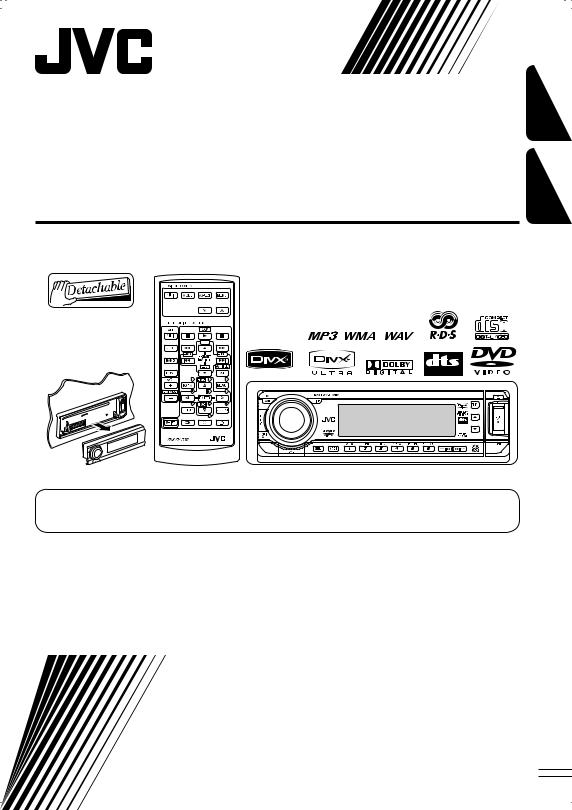
DVD/CD RECEIVER
RECEPTEUR DVD/CD
KD-DV6202/KD-DV6201
FRANÇAIS ENGLISH
For canceling the display demonstration, see page 5.
Pour annuler la démonstration des affichages, référez-vous à la page 5.
For installation and connections, refer to the separate manual.
Pour l’installation et les raccordements, se référer au manuel séparé.
INSTRUCTIONS
MANUEL D’INSTRUCTIONS
GET0378-003A
[EU]
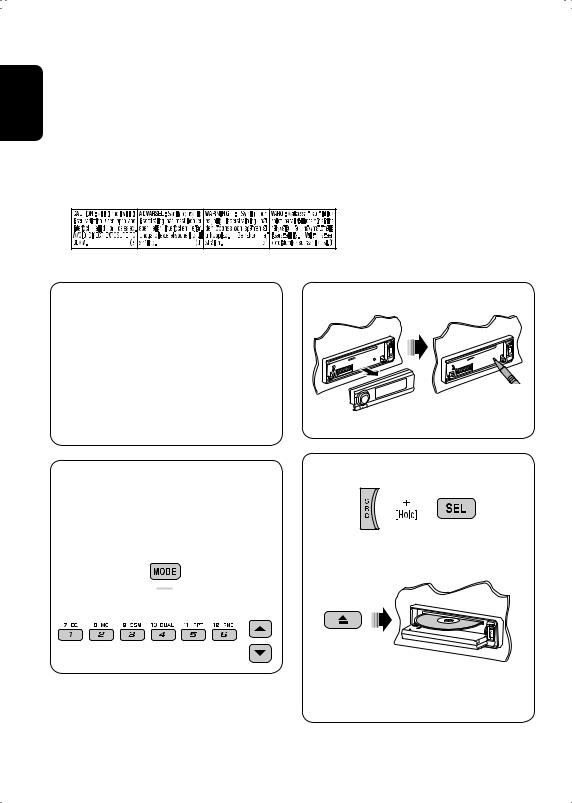
ENGLISH
Thank you for purchasing a JVC product.
Please read all instructions carefully before operation, to ensure your complete understanding and to obtain the best possible performance from the unit.
IMPORTANT FOR LASER PRODUCTS
1.CLASS 1 LASER PRODUCT
2.CAUTION: Do not open the top cover. There are no user serviceable parts inside the unit; leave all servicing to qualified service personnel.
3.CAUTION: Visible and invisible laser radiation when open and interlock failed or defeated. Avoid direct exposure to beam.
4.REPRODUCTION OF LABEL: CAUTION LABEL, PLACED OUTSIDE THE UNIT.
This product incorporates copyright protection technology that is protected by U.S. patents and other intellectual property rights. Use of this copyright protection technology must be authorized by Macrovision, and is intended for home and other limited viewing uses only unless otherwise authorized by Macrovision. Reverse engineering or disassembly is prohibited.
How to reset your unit
• Your preset adjustments will also be erased.
How to use functions mode
If you press MODE, the unit goes into functions mode, then the number buttons and 5/∞ buttons work as different function buttons.
 [Within 5 seconds...]
[Within 5 seconds...]
How to forcibly eject a disc
“PLEASE” and “EJECT” appear alternately on the display.
•If this does not work, reset your unit.
•Be careful not to drop the disc when it ejects.
2
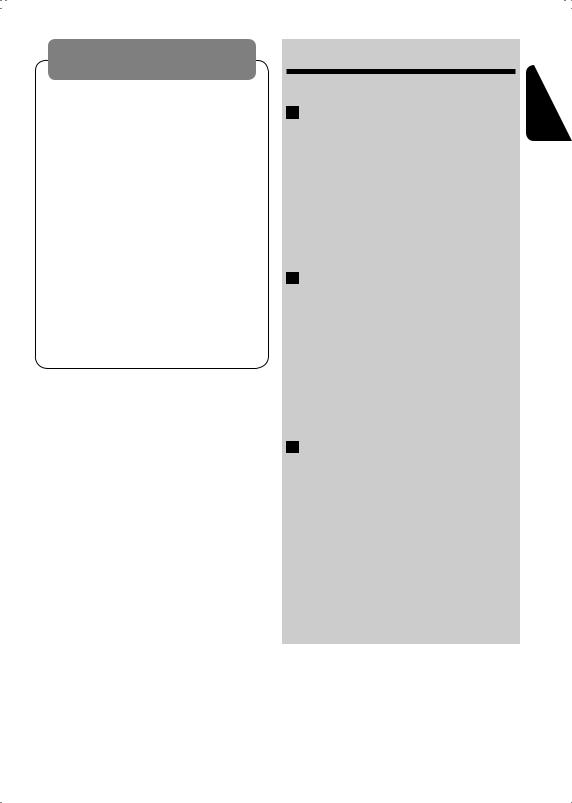
WARNINGS:
To prevent accidents and damage
•DO NOT install any unit in locations where;
–it may obstruct the steering wheel and gearshift lever operations.
–it may obstruct the operation of safety devices such as air bags.
–it may obstruct visibility.
•DO NOT operate the unit while driving.
•If you need to operate the unit while driving, be sure to look ahead carefully.
•The driver must not watch the monitor while driving.
If the parking brake is not engaged, “DRIVER MUST NOT WATCH THE MONITOR WHILE DRIVING.” appears on the monitor, and no playback picture will be shown.
–This warning appears only when the parking brake wire is connected to the parking brake system built in the car (refer to the Installation/ Connection Manual).
For safety...
•Do not raise the volume level too much, as this will block outside sounds, making driving dangerous.
•Stop the car before performing any complicated operations.
Temperature inside the car...
If you have parked the car for a long time in hot or cold weather, wait until the temperature in the car becomes normal before operating the unit.
CONTENTS |
|
Introduction............................................. |
4 |
OPERATIONS |
|
Basic operations |
|
• Control panel.......................................... |
6 |
• Remote controller (RM-RK230) ................ |
7 |
Listening to the radio ................................ |
10 |
Searching for FM RDS programmes |
|
— PTY Search ....................................... |
11 |
Disc operations......................................... |
13 |
EXTERNAL DEVICES |
|
Listening to the USB memory ..................... |
21 |
Listening to the CD changer ....................... |
22 |
Listening to the DAB tuner......................... |
23 |
Listening to the iPod®/D. player ................. |
24 |
Listening to the other external |
|
components.......................................... |
25 |
Dual Zone operations ................................ |
26 |
SETTINGS |
|
Selecting a preset sound mode................... |
27 |
General settings — PSM ........................... |
28 |
Disc setup menu........................................ |
31 |
Assigning names to the sources.................. |
33 |
Maintenance ............................................ |
34 |
More about this unit ................................. |
35 |
Troubleshooting ....................................... |
40 |
Specifications ........................................... |
44 |
ENGLISH
3
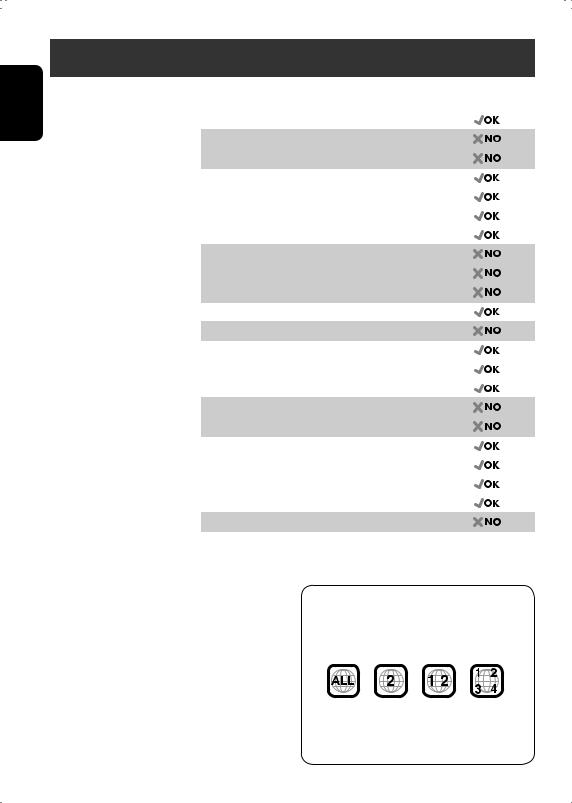
ENGLISH
Introduction
|
Disc type |
Recording format, file type, etc |
Playable |
|
|
|
|
DVD |
DVD-Video |
|
|
|
|
DVD-Audio |
|
|
|
DVD-ROM |
|
DVD Recordable/Rewritable |
DVD-Video |
|
|
(DVD-R*1/-RW, +R/+RW*2) |
DivX Video |
|
|
|
|
MPEG-1/MPEG-2 Video |
|
|
|
MP3/WMA/WAV |
|
|
|
JPEG |
|
|
|
DVD-VR, +VR |
|
DVD-RAM |
All |
|
|
Dual Disc |
DVD side |
|
|
|
|
Non-DVD side |
|
CD/VCD |
Audio CD (CD-DA), DTS-CD |
|
|
|
|
VCD (Video CD) |
|
|
|
CD-Text |
|
|
|
CD-ROM |
|
|
|
CD-I (CD-I Ready) |
|
CD Recordable/Rewritable |
CD-DA, DTS-CD |
|
|
(CD-R/-RW) |
DivX Video, VCD (Video CD) |
|
|
• Compliant to ISO 9660 level 1, |
|
|
|
MPEG-1/MPEG-2 Video |
|
||
|
level 2, Romeo, Joliet |
|
|
|
MP3/WMA/WAV |
|
|
|
|
|
|
|
|
JPEG |
|
*1 |
DVD-R recorded in multi-border format is also playable (except for dual layer discs). |
|
|
*2 |
It is possible to play back finalized +R/+RW (Video mode only) discs. However, the use of +R double layer disc on this unit is not |
||
|
recommended. |
|
|
Caution for DualDisc playback
The Non-DVD side of a “DualDisc” does not comply with the “Compact Disc Digital Audio” standard. Therefore, the use of Non-DVD
side of a DualDisc on this product may not be recommended.
Caution on volume setting
Discs produce very little noise compared with other sources. Lower the volume before playing a disc to avoid damaging the speakers by the sudden increase of the output level.
Note on Region Code:
DVD players and DVD-Video discs have their own Region Code numbers. This unit can only play back DVD discs whose Region Code numbers include “2.”
If you insert a DVD-Video disc of an incorrect Region Code
“REGION CODE ERROR!” appears on the monitor.
4
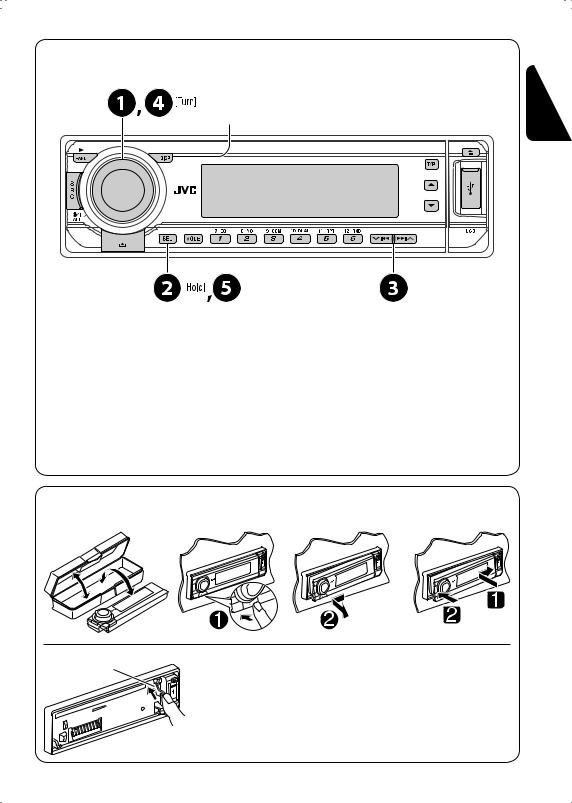
Before operating the unit — Cancel the display demonstration and set the clock
• See also page 29.
When the power is turned off: Check the current clock time
When the power is turned on: Change the display information
~Turn on the power.
ŸEnter the PSM settings.
!]⁄ Cancel the display demonstrations
Select “DEMO,” then “DEMO OFF.”
Set the clock
Select “CLOCK H” (hour), then adjust the hour. Select “CLOCK M” (minute), then adjust the minute. Select “24H/12H,” then “24H” (hour) or “12H” (hour).
@Finish the procedure.
How to detach/attach the control panel
Detaching... |
Attaching... |
Lever
CAUTION:
The lever comes out if you pressed the 0 button while the panel is detached. If this happens, push the lever back into lock position before attaching the panel.
ENGLISH
5

ENGLISH
Basic operations — Control panel
Select the source.
FM/AM =DAB* =DISC* =USB* = CD-CH*/IPOD*/D.PLAYER* (or EXT IN) =LINE IN =
(back to the beginning)
*You cannot select these sources if they are not ready.
•FM/AM/DAB: Select the bands.
•DISC: Start playback.
•Turn on the power.
•Turn off the power [Hold].
•Attenuate the sound (if the power is on).
•Volume control [Turn]
USB input terminal
Activate/deactivate TA
Standby Reception.
Hold to enter RDS programme search.
Change the display information |
Display window |
Eject disc. |
|||
|
|
|
|
|
|
|
|
|
|
|
|
|
|
|
|
|
|
|
|
|
|
|
|
|
|
|
|
|
|
|
|
|
|
Detach the panel. |
• |
FM/AM/DAB: Select preset station/ |
||
|
|
|
service. |
|
|
|
• |
DISC: Select chapter/title/folder/ |
|
|
|
|
track/disc (for CD changer). |
|
|
|
|
|
|
Adjust the sound mode.
Hold to enter the PSM settings.
Enter functions mode.
Press MODE, then one of the following buttons (within 5 seconds)...
EQ: Select the sound mode.
MO: Turn on/off monaural reception. SSM: Automatic station presetting. DUAL: Activate/deactivate Dual Zone. RPT: Select repeat play.
RND: Select random play. 5/∞: Skip 10 chapters/tracks.
•FM/AM/DAB: Search for station/service.
•DISC: Select chapter/track.
•IPOD/D.PLAYER: Select track.
•DISC: Select title/folder.
•IPOD/D.PLAYER: Enter the main menu/Pause or stop playback/Confirm selection.
•DAB: Select service.
6
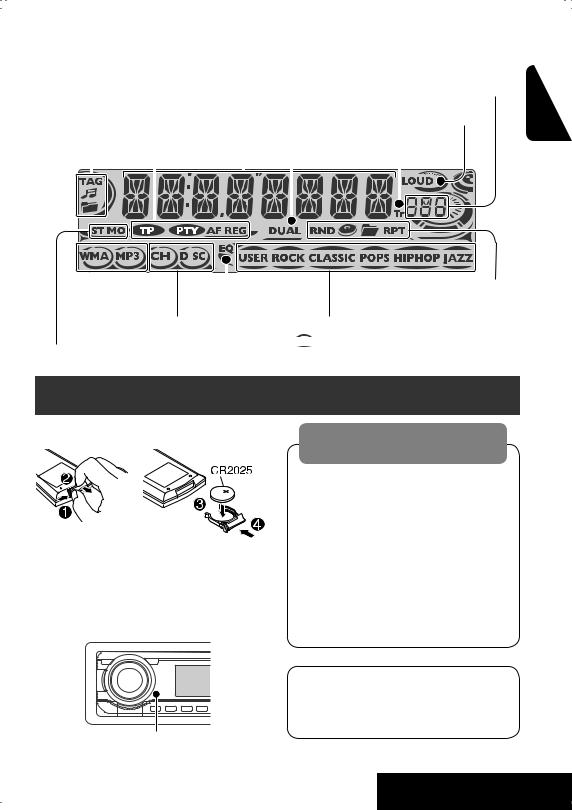
Display window |
|
|
|
|
Source display/Preset No./ |
||||
|
|
|
|
|
|
|
|
||
Track information indicators |
Main display |
Track No./Folder No./Disc No./ |
|||||||
|
|
|
|
(Time, menu, playback information) |
Chapter No./Channel No. |
||||
|
|
|
|
||||||
|
|
RDS indicators |
|
|
Dual Zone indicator |
Loudness indicator |
|||
|
|
|
|
||||||
|
|
|
|
|
|
|
|
Track indicator |
|
|
|
|
|
|
|
|
|
||
|
|
|
|
|
|
|
|
|
|
|
|
|
|
|
|
|
|
|
|
|
|
|
|
|
|
|
|
|
|
|
|
|
|
|
|
|
|
|
|
|
|
|
|
|
|
|
|
|
|
|
|
|
|
|
|
|
|
|
|
|
|
|
|
|
|
|
|
|
|
Disc type indicators |
Equalizer indicator |
|
Playback mode/item indicators |
|
|
|
(Random/Repeat) |
Playback source indicators |
Sound mode indicators |
||
Tuner reception indicators |
|
• |
also functions as level meter |
|
|
(see also page 29). |
|
Basic operations — Remote controller (RM-RK230)
Installing the lithium coin battery (CR2025)
Before using the remote controller:
•Aim the remote controller directly at the remote sensor on the unit.
•DO NOT expose the remote sensor to bright light (direct sunlight or artificial lighting).
Warning:
To prevent accidents and damage
•Do not install any battery other than CR2025 or its equivalent.
•Store the battery in a place where children cannot reach.
•Do not recharge, short, disassemble, heat the battery, or dispose of it in a fire.
•Do not leave the battery with other metallic materials.
•Do not poke the battery with tweezers or similar tools.
•Wrap the battery with tape and insulate when throwing away or saving it.
The unit is equipped with the steering wheel remote control function.
•See the Installation/Connection Manual (separate volume) for connection.
Remote sensor
Continued on the next page
ENGLISH
7 |
OPERATIONS |

ENGLISH
IMPORTANT:
If Dual Zone is activated (see page 26), the remote controller only functions for operating the DVD/CD player.
MONITOR CONTROL
1Monitor control buttons
•Used for a JVC monitor—KV-MR9010, KV-MH6510, KV-M706, or KV-M705.
DVD/RECEIVER CONTROL
2Turns on/off the power.
•Attenuates the sound if the power is on. 3 Selects the source.
4 Selects the FM/AM/DAB bands.
5*1 • DVD-Video/DivX: Shows disc menu.
•VCD: Starts PBC playback.
6Activates or deactivates Dual Zone.
7Adjusts the volume level.
•Also function as 2nd VOL when pressed with SHIFT button (see page 26).
8*1 Enters disc setup menu.
9SHIFT button
p7(stop), 3(play), 8(pause)
•3(play) also function as ZOOM button when pressed with SHIFT button (see page 16).
•Not applicable for CD changer/iPod/ D. player operations.
q*2 For advanced disc operations:
•  /TITLE 5/ ∞ DVD-Video: Selects the titles.
/TITLE 5/ ∞ DVD-Video: Selects the titles.
DivX/MPEG Video/MP3/WMA/WAV: Selects the folders if included.
•4/ ¢: Reverse skip/forward skip.
•1/ ¡: Reverse search/forward search.
For FM/AM tuner operations:
•PRESET 5/ ∞
Changes the preset stations.
•4/ ¢
Searches for the stations.
For DAB tuner operations:
•PRESET 5/ ∞
Changes the preset services.
•4/ ¢
Changes the service if pressed briefly. Searches ensembles if pressed and held.
For Apple iPod®/JVC D. player operations:
•5/ ∞
∞: Pauses/stops or resumes playback. 5: Enters the main menu.
(Now 5/∞/4/ ¢work as the menu selecting buttons.)*3
•4/ ¢(in menu selecting mode)
–Selects an item if pressed briefly. (Then, press ∞to confirm the selection.)
–Skips 10 items at a time if pressed and held.
•4/ ¢
Press: Reverse skip/forward skip. Hold: Reverse search/forward search.
8
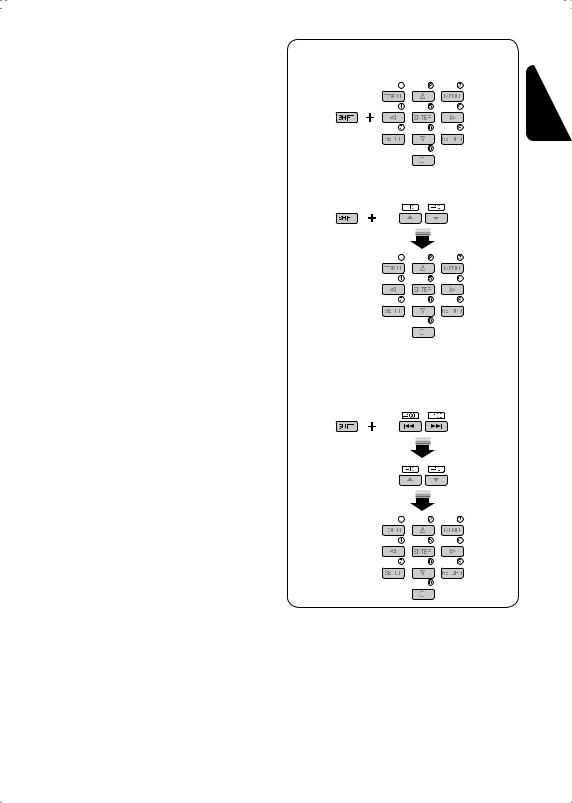
w• Shows the on-screen bar.
•Also function as the  /TITLE button when pressed with SHIFT button (see pages 15 and 16).
/TITLE button when pressed with SHIFT button (see pages 15 and 16).
e*1 • DVD-Video/DivX: Shows disc menu.
• VCD: Starts PBC playback. r*1 • Makes selection/settings.
•@ / #: DivX: Searches for index during play.
•DISC +/– buttons: Changes discs when the source is “CD-CH.”
t*1 RETURN button
y• DVD-Video: Selects audio language ( ), subtitles (
), subtitles ( ), angle (
), angle ( ).
).
•DivX: Selects audio language ( ), subtitles (
), subtitles ( ).
).
•VCD: Selects audio channel ( ).
).
*1 Functions as number buttons when pressed with SHIFT button.
–FM/AM/DAB: Selects preset stations/ services.
–DISC: Selects chapter/title/folder/track. *2 Functions as +10/–10/+100/–100 buttons
when pressed with SHIFT button. *3 5 : Returns to the previous menu.
∞ : Confirms the selection.
How to select a number
To select a number from 0 – 9:
To select a number greater than 9:
To select a number greater than 99 (for searching DivX/MPEG Video/MP3/WMA/ WAV tracks):
ENGLISH
9 |
OPERATIONS |
|
|
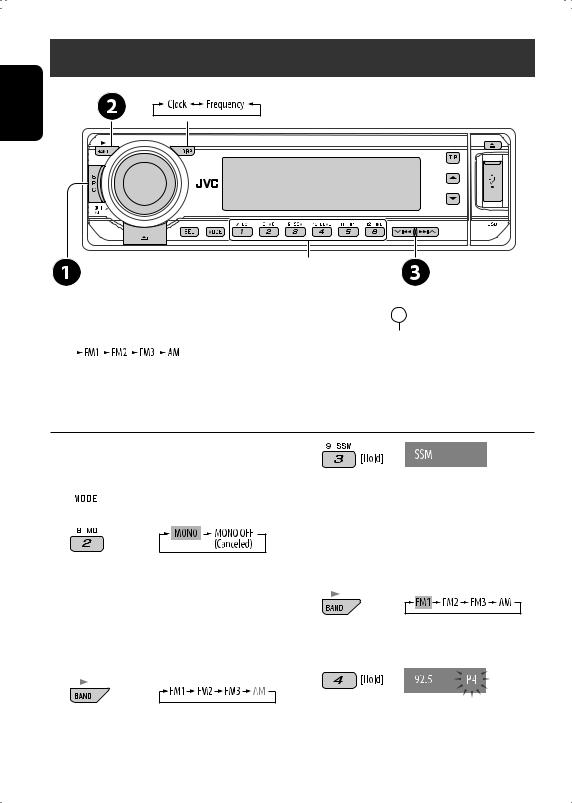
ENGLISH
Listening to the radio
Change the display information (for non-RDS station)
|
|
|
|
|
|
|
|
|
|
Select preset station. |
||
~ Select “FM/AM.” |
|
|
|
|
|
|||||||
|
|
|
|
|
||||||||
Ÿ Select the bands. |
|
|
Lights up when receiving an FM stereo |
|||||||||
|
|
|
|
|
|
|
|
|
|
broadcast with sufficient signal strength. |
||
|
|
|
|
|
|
|
|
|
||||
|
|
|
|
|
|
|
|
|
|
|
|
|
!Search for a station to listen—Auto Search.
•Manual Search: Hold either one of the buttons until “M” flashes on the display, then press it repeatedly.
When an FM stereo broadcast is hard to receive 
1 
2
Reception improves, but stereo effect will be lost.
• MO indicator lights up.
FM station automatic presetting—SSM (Strong-station Sequential Memory) 
You can preset six stations for each band.
1
2 
3
Local FM stations with the strongest signals are searched and stored automatically in the FM band.
Manual presetting 
Ex.: Storing FM station of 92.5 MHz into preset number 4 of the FM1 band.
1
2 
 3
3 




10
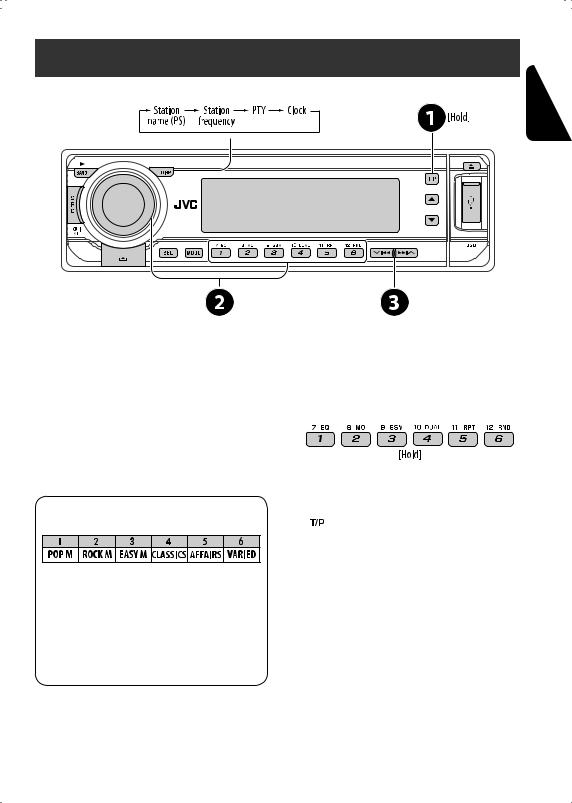
Searching for FM RDS programme — PTY search
Change the display information
ENGLISH
~ Activate PTY Search.
Ÿ Select one of the PTY codes (programme types).
See the following for details.
! Start searching.
If there is a station broadcasting a programme of the same PTY code as you have selected, that station is tuned in.
Preset PTY codes in the number buttons (1 to 6):
PTY codes (available with the control dial):
NEWS, AFFAIRS, INFO, SPORT, EDUCATE, DRAMA, CULTURE, SCIENCE, VARIED, POP M (music), ROCK M (music), EASY M (music), LIGHT M (music), CLASSICS, OTHER M (music), WEATHER, FINANCE, CHILDREN, SOCIAL, RELIGION, PHONE IN, TRAVEL, LEISURE, JAZZ, COUNTRY, NATION M (music), OLDIES, FOLK M (music), DOCUMENT
Storing your favorite programme types 
You can store your favorite PTY codes into the number buttons.
1 Select a PTY code (see left column).
2 Select a preset number.
3Repeat steps 1 and 2 for storing other PTY codes.
4 
11 |
OPERATIONS |
|
|
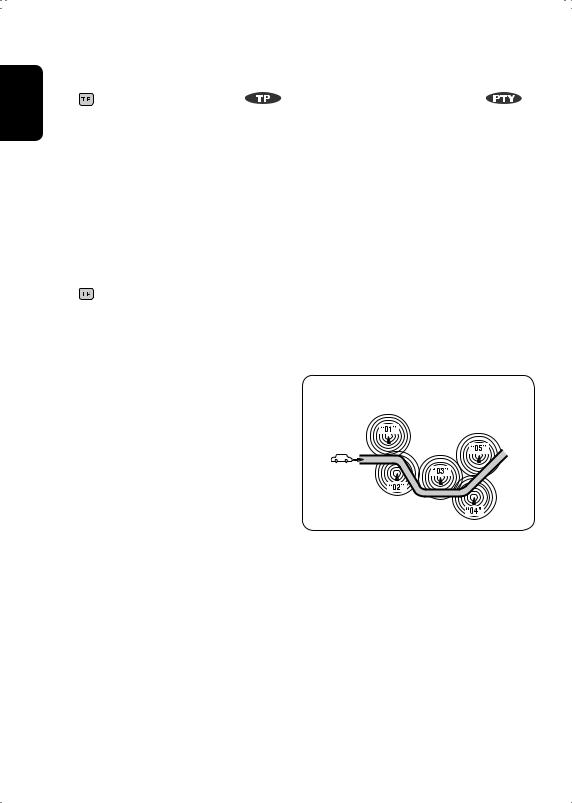
ENGLISH
Activating/deactivating TA/PTY Standby Reception 
|
TA Standby Reception |
Indicator |
PTY Standby Reception |
Indicator |
|
|
|
|
|
Press |
to activate. |
|
See page 29. |
|
|
|
|
|
|
The unit temporarily will switch |
Lights up |
The unit temporarily will switch to |
Lights up |
|
to Traffic Announcement (TA), if |
|
your favorite PTY programme from |
|
|
available, from any source other than |
|
any source other than AM. |
|
|
AM. |
|
|
|
|
The volume changes to the preset |
|
|
|
|
TA volume level if the current level |
|
|
|
|
is lower than the preset level (see |
|
|
|
|
page 29). |
|
|
|
|
Not yet activated. Tune in to another |
Flashes |
Not yet activated. Tune in to |
Flashes |
|
station providing the RDS signals. |
|
another station providing the RDS |
|
|
|
|
|
signals. |
|
Press |
to deactivate. |
Goes off |
Select “OFF” for the PTY code (see |
Goes off |
|
|
|
page 29). |
|
Tracing the same programme—Network-Tracking Reception 
When driving in an area where FM reception is not sufficient enough, this unit automatically tunes in to another FM RDS station of the same network, possibly broadcasting the same programme with stronger signals (see the illustration on the right).
When shipped from the factory, NetworkTracking Reception is activated.
To change the Network-Tracking Reception setting, see “AF-REG” on page 29.
•When the DAB tuner is connected, refer to “Tracing the same programme—Alternative Frequency Reception” on page 23.
Programme A broadcasting on different frequency areas (01 – 05)
Automatic station selection—Programme Search 
Usually when you press the number buttons, the preset station is tuned in.
If the signals from the FM RDS preset station are not sufficient for good reception, this unit, using the AF data, tunes in to another frequency broadcasting the same programme as the original preset station is broadcasting.
•The unit takes some time to tune in to another station using programme search.
•See also page 29.
12
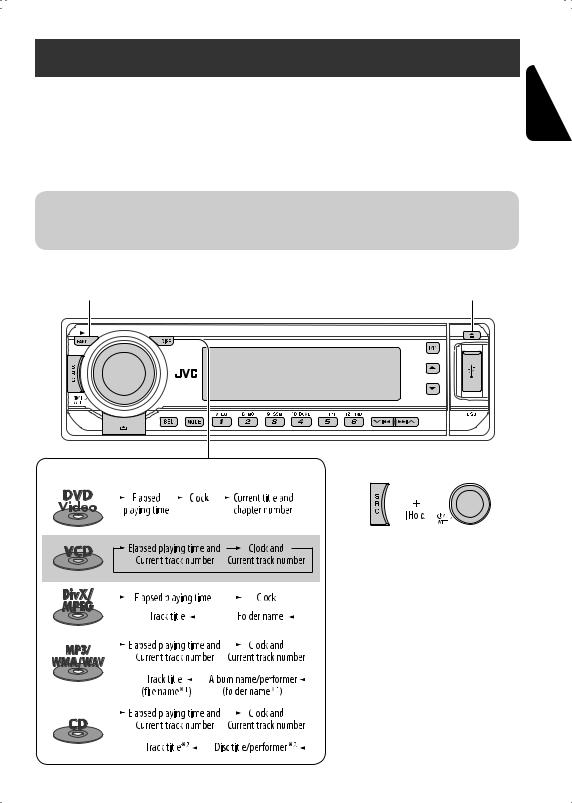
Disc operations
Before performing any operations...
Turn on the monitor to watch the playback picture. If you turn on the monitor, you can also control playback of other discs by referring to the monitor screen. (See pages 17 – 20.)
The disc type is automatically detected, and playback starts automatically (for DVD: automatic start depends on its internal program).
If the current disc does not have any disc menu, all tracks will be played repeatedly until you change the source or eject the disc.
If “ ” appears on the monitor when pressing a button, the unit cannot accept the operation you have tried to do.
” appears on the monitor when pressing a button, the unit cannot accept the operation you have tried to do.
• In some cases, without showing “ ,” operations will not be accepted.
,” operations will not be accepted.
|
Open the control panel and |
Start playback if necessary. |
insert the disc. |
Playback starts automatically. |
ENGLISH
Change the display information |
Prohibiting disc ejection |
||||||||||||||
|
|
|
|||||||||||||
|
|
|
|
|
|
|
|
|
|
|
|
|
|
|
|
|
|
|
|
|
|
|
|
|
|
|
|
|
|
|
|
|
|
|
|
|
|
|
|
|
|
|
|
|
|
|
|
|
|
|
|
|
|
|
|
|
|
|
|
|
|
|
|
|
|
|
|
|
|
|
|
|
|
|
|
|
|
|
|
|
|
|
|
|
|
|
|
|
|
|
|
|
|
|
|
|
|
|
|
|
|
|
|
|
|
|
|
|
|
|
|
To cancel the prohibition, repeat the same procedure.
|
|
|
|
|
|
|
|
|
|
|
|
|
|
|
|
|
|
|
|
|
|
|
|
*1 |
If the file does not have Tag information or |
|
|
|
|
|
|
|
|
|
|
|
|
|
|
|
|
|
|
|
|
|
|
|
|
||
|
|
|
|
|
|
|
|
|
|
|
|
|
|
|
|
|
|
|
|
|
|
|
|
||
|
|
|
|
|
|
|
|
|
|
|
|
|
|
|
|
|
|
|
|
|
|
|
|
||
|
|
|
|
|
|
|
|
|
|
|
|
|
|
|
|
|
|
|
|
|
|
|
|
||
|
|
|
|
|
|
|
|
|
|
|
|
|
|
|
|
|
|
|
|
|
|
|
|
||
|
|
|
|
|
|
|
|
|
|
|
|
|
|
|
|
|
|
|
|
|
|
|
|
||
|
|
|
|
|
|
|
|
|
|
|
|
|
|
|
|
|
|
|
|
|
|
|
|
||
|
|
|
|
|
|
|
|
|
|
|
|
|
|
|
|
|
|
|
|
|
|
|
|
||
|
|
|
|
|
|
|
|
|
|
|
|
|
|
|
|
|
|
|
|
|
|
|
|
||
|
|
|
|
|
|
|
|
|
|
|
|
|
|
|
|
|
|
|
|
|
|
|
|
||
|
|
|
|
|
|
|
|
|
|
|
|
|
|
|
|
|
|
|
|
|
|
|
|
||
|
|
|
|
|
|
|
|
|
|
|
|
|
|
|
|
|
|
|
|
|
|
|
|
||
|
|
|
|
|
|
|
|
|
|
|
|
|
|
|
|
|
|
|
|
|
|
|
|
|
“TAG DISP” is set to “TAG OFF” (see page |
|
|
|
|
|
|
|
|
|
|
|
|
|
|
|
|
|
|
|
|
|
|
|
|
|
|
|
|
|
|
|
|
|
|
|
|
|
|
|
|
|
|
|
|
|
|
|
|
|
|
|
30), folder name and file name appear. TAG |
|
|
|
|
|
|
|
|
|
|
|
|
|
|
|
|
|
|
|
|
|
|
|
|
|
|
|
|
|
|
|
|
|
|
|
|
|
|
|
|
|
|
|
|
|
|
|
|
|
|
|
indicator will not light up. |
|
|
|
|
|
|
|
|
|
|
|
|
|
|
|
|
|
|
|
|
|
|
|
|
*2 |
“NO NAME” appears for an audio CD. |
|
|
|
|
|
|
|
|
|
|
|
|
|
|
|
|
|
|
|
|
|
|
|
|
13 |
OPERATIONS |
|
|
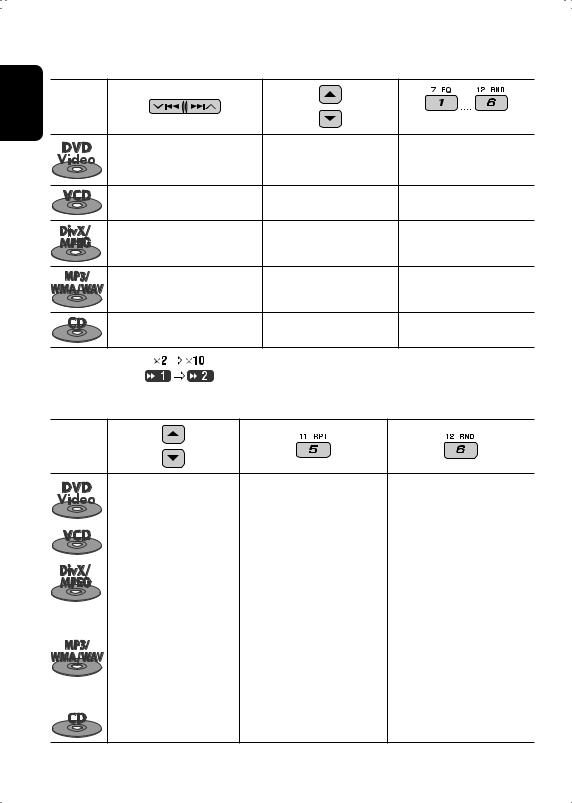
ENGLISH
Operations using the control panel 
Pressing (or holding) the following buttons allows you to...
Disc type |
|
|
(Number buttons) |
|
|
|
|
|
|
|
Press: Select chapter |
|
Select title |
During stop: Locate title |
|
Hold: Reverse/fast-forward |
|
During play/pause: Locate |
|
|
chapter*1 |
|
|
chapter |
|
Press: Select track |
|
— |
Locate particular track directly |
|
Hold: Reverse/fast-forward track*1 |
(PBC not in use) |
||
|
|
|||
|
Press: Select track |
|
Select folder |
Locate particular folder directly |
|
Hold: Reverse/fast-forward track*2 |
|
|
|
|
Press: Select track |
|
Select folder |
Locate particular folder directly |
|
Hold: Reverse/fast-forward track*1 |
|
|
|
|
Press: Select track |
|
— |
Locate particular track directly |
|
Hold: Reverse/fast-forward track*1 |
|
||
|
|
|
||
*1 |
Search speed changes to |
on the monitor. |
|
|
*2 |
Search speed changes |
on the monitor. |
|
|
After pressing , press the following buttons to...
, press the following buttons to...
Disc type
|
|
Skip 10 chapters (during play |
CHP RPT: |
Repeat current |
|
|
|
or pause) |
|
chapter |
— |
|
|
|
TIT RPT: |
Repeat current title |
|
|
|
Skip 10 tracks (PBC not in use) |
TRK RPT: |
Repeat current track |
DISC RND: Randomly play all |
|
|
|
|
(PBC not in use) |
tracks (PBC not in use) |
|
|
Skip 10 tracks (within the |
TRK RPT: |
Repeat current track |
— |
|
|
same folder) |
FLDR RPT: Repeat current folder |
||
|
|
||||
|
|
|
|
|
|
|
|
Skip 10 tracks (within the |
TRK RPT: |
Repeat current track |
FLDR RND: Randomly play all |
|
|
same folder) |
FLDR RPT: Repeat current folder |
tracks of current |
|
|
|
|
|
|
folder, then tracks of |
|
|
|
|
|
next folders |
|
|
|
|
|
DISC RND: Randomly play all |
|
|
|
|
|
tracks |
|
|
Skip 10 tracks |
TRK RPT: |
Repeat current track |
DISC RND: Randomly play all |
|
|
|
|
|
tracks |
• To cancel repeat play or random play, select “RPT OFF” or “RND OFF.”
14
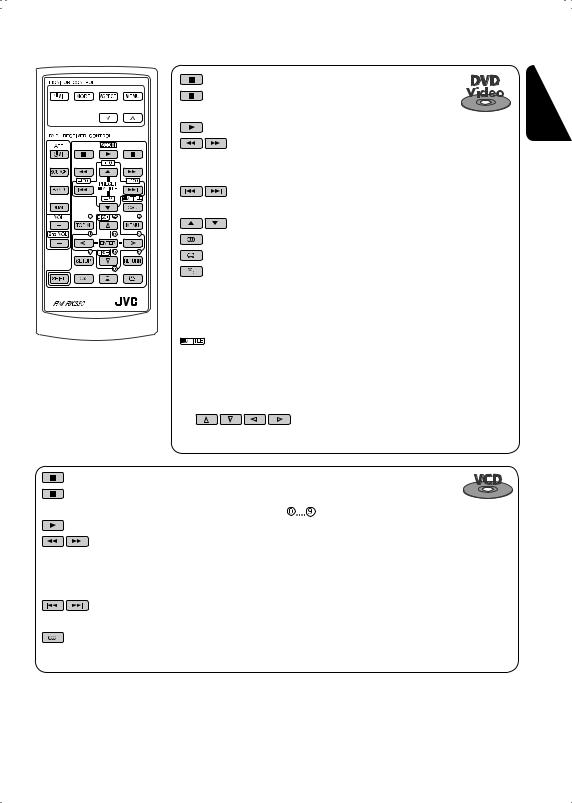
Operations using the remote controller—RM-RK230 
: Stop play
: Pause (Frame by frame playback if pressed during pause.)
: Start play (10-second review if pressed during play.) : Reverse/forward chapter search*1
• Slow motion during pause. No sound can be heard.*2
: Press: Select chapter (during play or pause) Hold: Reverse/fast-forward chapter search
: Select title
: Select audio language
: Select subtitle language : Select view angle
While holding ...*3
...*3




 : Select chapter (during play or pause) Select title (when stop)
: Select chapter (during play or pause) Select title (when stop)
 , then
, then 



 : Select title directly
: Select title directly
Using menu driven features...
1  /
/
2 Select an item you want to start play.
3 
:Stop play
:Pause (Frame by frame playback if pressed during pause.)
:Start play
:Reverse/forward track search*1
•Slow motion during pause. No sound can be heard.*2
•Reverse slow motion does not work.
:Press: Select track
Hold: Reverse/fast-forward track search
:Select audio channel (ST: stereo, L: left, R: Right)
While holding ...*3
...*3
: Select track (For VCD with PBC, a list of items is shown on the disc menu.)
•To return to the previous menus, press  .
.
Canceling the PBC playback...
1 
2While holding , press
, press 



 *3 to start the desired track.
*3 to start the desired track.
• To resume PBC, press /
/ .
.
Continued on the next page
ENGLISH
15 |
OPERATIONS |
|
|
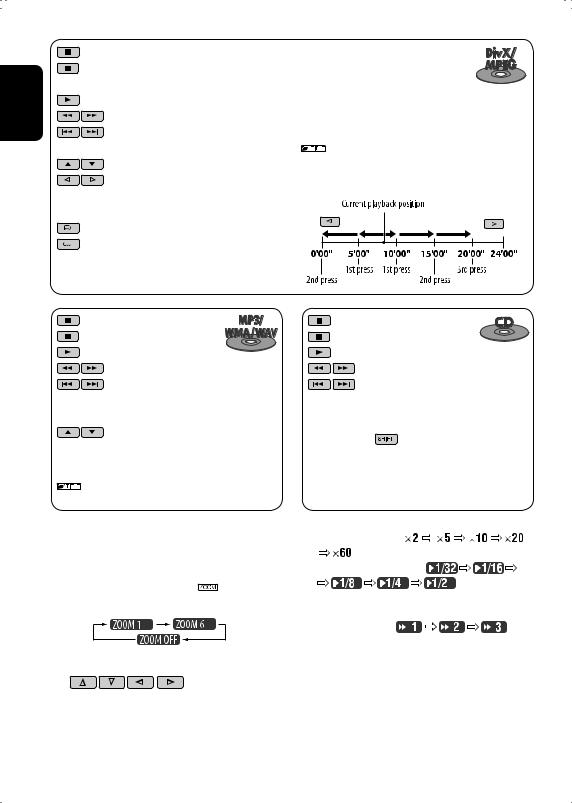
ENGLISH
: Stop play
: Pause (Frame by frame playback if pressed during pause.)
: Start play
: Reverse/forward track search*4 : Press: Select track
Hold: Reverse/fast-forward track search : Select folder
: • Return/advance the scenes by about 5 minutes (Index search).
• Select chapter
: DivX: Select subtitles language : DivX: Select audio language
: Stop play
: Pause : Start play
: Reverse/forward track search*1 : Press: Select tracks
Hold: Reverse/fast-forward track search
: Select folder
While holding ...*3
...*3




 : Select track (within the same folder)
: Select track (within the same folder)
 , then
, then 



 : Select folder directly*5
: Select folder directly*5
Enlarging the view—Zoom in (DVD/VCD/DivX/ MPEG Video)
During moving picture playback...
1 While holding  , press
, press  repeatedly.
repeatedly.
2 Move the enlarged portion.
• To cancel zoom, select “ZOOM OFF.”
While holding ...*3
...*3




 : Select track (within the same folder)
: Select track (within the same folder)
 , then
, then 



 : Select folder directly*5
: Select folder directly*5
Index search:
: Stop play
: Pause : Start play
: Reverse/forward track search*1 : Press: Select tracks
Hold: Reverse/fast-forward track search
While holding |
...*3 |




 : Select track directly
: Select track directly
*1 |
Search speed changes to |
|
on the monitor if pressed repeatedly. |
*2 |
Slow motion speed changes to |
|
on the monitor if |
|
pressed repeatedly. |
*3 |
For selecting numbers greater than 9, see page 9. |
*4 |
Search speed changes |
|
on the monitor if pressed repeatedly. |
*5 |
To use direct folder access on DivX/MP3/WMA/WAV discs, it |
|
is required that folders are assigned with 2-digit numbers at |
|
the beginning of their folder names—01, 02, 03, and so on. |
16
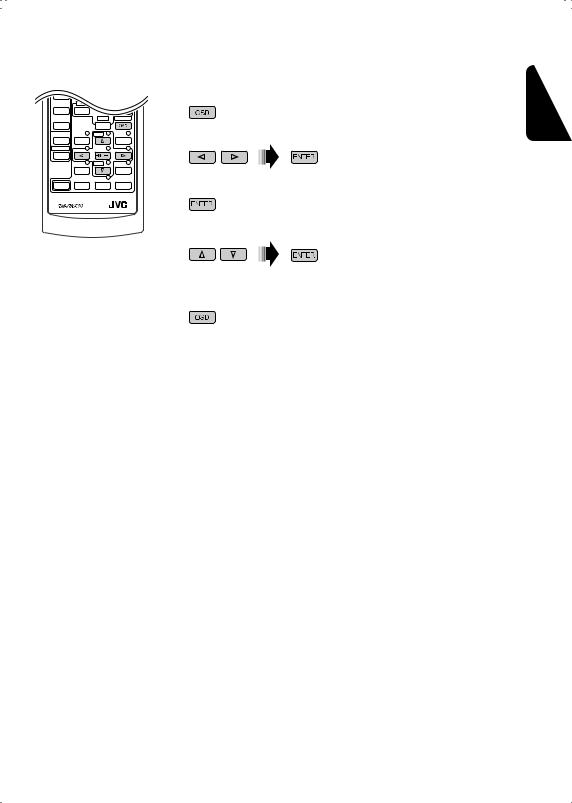
Operations using the on-screen bar (DVD/VCD/DivX/MPEG Video) 
These operations are possible on the monitor using the remote controller.
~ Show the on-screen bar (see page 18).
(twice)
Ÿ Select an item.
! Make a selection.
If pop-up menu appears...
• For entering time/numbers, see the following.
⁄Remove the on-screen bar.
Entering time/numbers
•To select numbers 0 – 9:
While holding  , press
, press 



 .
.
•To select numbers greater than 9:
While holding  , press
, press  . Then, press
. Then, press 



 . To reduce numbers, use
. To reduce numbers, use  .
.
To correct a misentry, use  .
.
•After entering the numbers, press  .
.
Ex.: Time search
DVD: _:_ _:_ _
To enter 1 (hours): 02 (minutes): 00 (seconds), press 1, 0, 2, 0, then 0.
VCD (PBC not in use): _ _:_ _
To enter 64 (minutes): 00 (seconds), press 6, 4, 0, then 0.
ENGLISH
Continued on the next page
17 |
OPERATIONS |
|
|
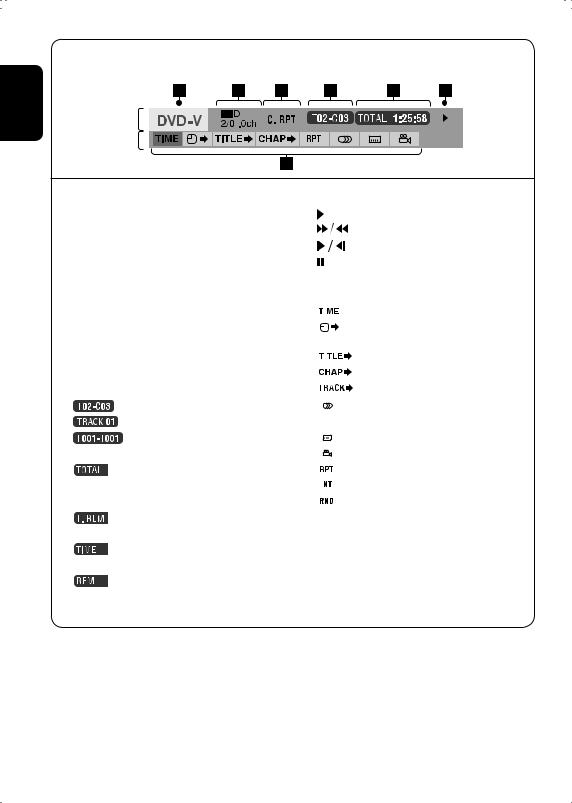
ENGLISH
On-screen bar
Ex.: DVD-Video
Information
Operation
1 Disc type
2 • DVD-Video/DTS-CD: Audio signal format type
|
and channel |
|
• VCD: |
PBC |
|
3 Playback mode |
|
|
DVD-Video: |
T. RPT: |
Title repeat |
|
C. RPT: |
Chapter repeat |
VCD*1: |
T. RPT: |
Track repeat |
|
D. RND: |
Disc random |
|
T. INT: |
Track intro*3 |
DivX/MPEG Video: |
T. RPT: |
Track repeat |
|
F. RPT: |
Folder repeat |
4 Playback information |
|
|
Current title/chapter |
||
Current track |
|
|
Current folder/track |
||
5 Time indication |
|
|
Elapsed playing time of the disc (For |
||
DVD-Video, elapsed playing time of |
||
the current title.) |
||
DVD-Video: Remaining title time |
||
VCD: |
Remaining disc time |
|
Elapsed playing time of the current chapter/track
Remaining time of the current chapter/track
6 Playback status |
|||||||
|
|
|
|
|
|
|
Play |
|
|
|
|
|
|
|
Forward/reverse search |
|
|
|
|
|
|
|
Forward/reverse slow-motion |
|
|
|
|
|
|
|
Pause |
|
|
|
|
|
|
|
Stop |
|
|
|
|||||
|
|
|
|||||
7 Operation icons |
|||||||
|
|
|
|
|
|
|
Change time indication (see 5) |
|
|
|
|
|
|||
|
|
|
|
|
|
|
Time Search (Enter the elapsed playing |
|
|
|
|
|
|||
|
|
|
|
|
|
|
time of the current title or of the disc.) |
|
|
|
|
|
|
|
Title Search (by its number) |
|
|
|
|
|
|
|
Chapter Search (by its number) |
|
|
|
|
|
|
|
|
|
|
|
|
|
|
|
Track Search (by its number) |
|
|
|
|
|
|
|
|
|
|
|
|
|
|
|
Change the audio language or audio |
|
|
|
|
|
|
|
|
|
|
|
|
|
|
|
|
|
|
|
|
|
|
|
channel |
|
|
|
|
|
|
|
Change the subtitle language |
|
|
|
|
|
|
|
|
|
|
|
|
|
|
|
|
|
|
|
|
|
|
|
Change the view angle |
|
|
|
|
|
|
|
|
|
|
|
|
|
|
|
|
|
|
|
|
|
|
|
Repeat play*2 |
|
|
|
|
|
|
|
|
|
|
|
|
|
|
|
Intro play*3 |
|
|
|
|
|
|
|
|
|
|
|
|
|
|
|
|
*1 |
|
|
|
|
|
|
Random play*2 |
|
|
|
|
|
|
||
While PBC is not in use. |
|||||||
*2 |
For repeat play/random play, see also page 14. |
||||||
*3 |
Plays the beginning 15 seconds of... |
||||||
|
TRACK INTRO: All tracks of the current disc. |
||||||
|
FOLDER INTRO: First tracks of all folders of the current |
||||||
|
disc. |
||||||
18
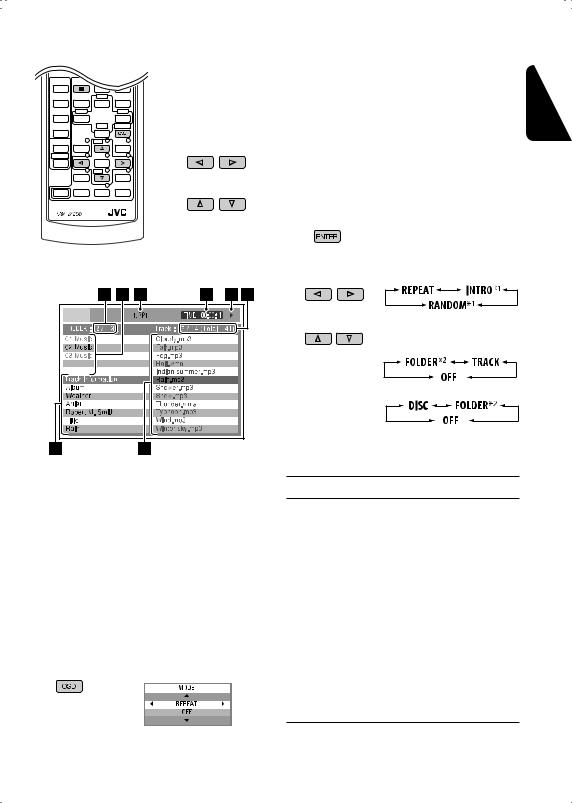
Operations using the control screen (DivX/MPEG Video/MP3/WMA/WAV/CD) 
These operations are possible on the monitor using the remote controller.
~ Show the control screen.
DivX/MPEG Video: Press  during play. MP3/WMA/WAV/CD: Automatically appear when you insert a disc.
during play. MP3/WMA/WAV/CD: Automatically appear when you insert a disc.
Ÿ Select “Folder” column or “Track” column (except for CD).
! Select a folder or track.
⁄ Start playback.
|
DivX/MPEG Video: Press |
. |
|
|
MP3/WMA/WAV/CD: Playback starts automatically. |
||
Control screen |
2 |
Select a playback mode. |
|
|
3 |
Select an item. |
|
|
|
REPEAT/INTRO: |
|
RANDOM:
*1 Not selectable for DivX/MPEG Video *2 Not selectable for CD
Ex.: MP3/WMA/WAV disc
1 Current folder number/total folder number
2 Folder list with the current folder selected
3 Selected playback mode
4 Elapsed playing time of the current track 5 Operation mode icon ( ‰, 7, 8, ¡, 1)
6Current track number/total number of tracks in the current folder (total number of
tracks on the disc) 7 Track information
8 Track list with the current track selected
To select a playback mode
1 While control screen is displayed...
Playback mode selection screen appears on the folder list section of the control screen.
Playback mode
F. RPT (folder repeat): |
Repeat current folder |
T. RPT (track repeat): |
Repeat current track |
|
|
F. INT (folder intro): |
Plays the beginning |
|
15 seconds of first tracks of all |
|
folders of the current disc |
|
|
T. INT (track intro): |
Plays the beginning |
|
15 seconds of all tracks of the |
|
current disc |
|
|
D. RND (disc random): |
Randomly play all tracks |
|
|
F. RND (folder random): Randomly play all tracks of current folder, then tracks of next folders
ENGLISH
19 |
OPERATIONS |
|
|
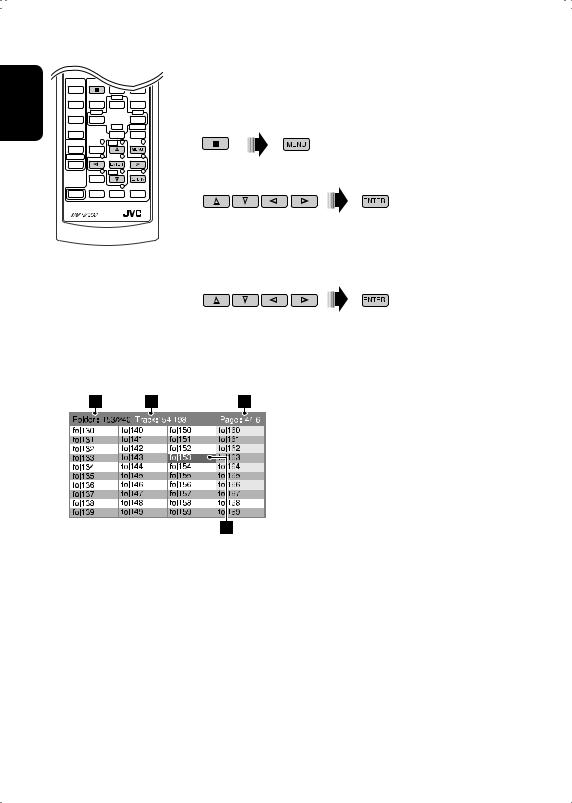
ENGLISH
Operations using the list screen (DivX/MPEG Video/MP3/WMA/WAV) 
These operations are possible on the monitor using the remote controller. Before playing, you can display the folder list/track list to confirm the contents and start playing a track.
~ Display the folder list while stop.
Ÿ Select an item from the folder list.
•Track list of the selected folder appears.
•To go back to the folder list, press  .
.
!Select a track to start playing.
•MP3/WMA/WAV: Control screen appears (see page 19).
List screen
Ex.: Folder list
1 Current folder number/total folder number
2Current track number/total number of tracks in the current folder
3 Current page/total number of the pages included in the list
4 Current folder/track (highlighted bar)
20 |
OPERATIONS |
|
|
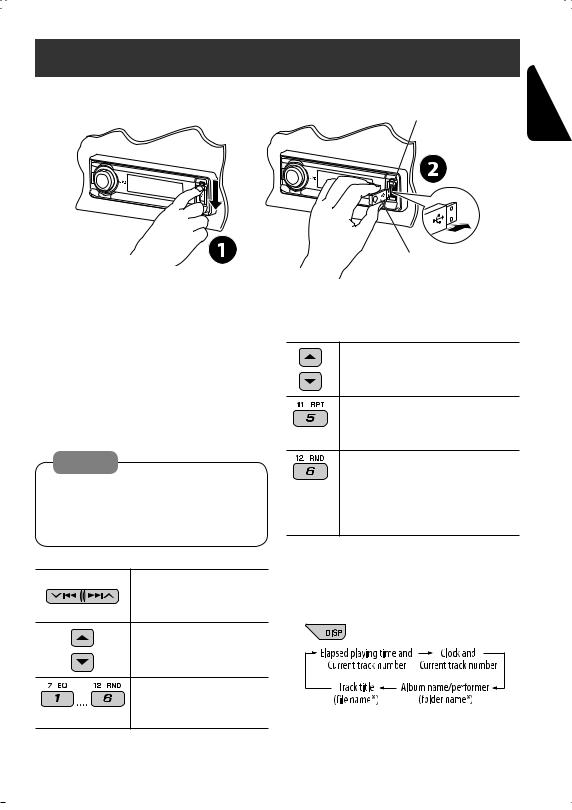
Listening to the USB memory
While the power is on...
USB input terminal
USB memory
ENGLISH
This unit can play MP3/WMA tracks stored in a USB memory.
All tracks in the USB memory will be played repeatedly until you change the source.
•Removing the USB memory will also stop playback.
To detach the USB memory, straightly pull it out from the unit.
Cautions:
•Avoid using the USB memory if it might hinder your safety driving.
•Make sure all important data have been backed up to avoid losing the data.
Press: Select track
Hold: Reverse/fast-forward track
Select folders
Select particular folder directly
(Number buttons)
After pressing , press the following
, press the following
buttons to...
Skip 10 tracks (within the same folder)
TRK RPT: Repeat current track FLDR RPT: Repeat all tracks of current
folder
FLDR RND: Randomly play all tracks of the current folder, then tracks of the next folder
DISC RND: Randomly play all tracks of the USB memory
•To cancel repeat play or random play, select “RPT OFF” or “RND OFF.”
Change the display information
*If the file does not have Tag information or “TAG DISP” is set to “TAG OFF” (see page 30), folder name and file name appear. TAG indicator will not light up.
21 |
EXTERNAL DEVICES |
|
|
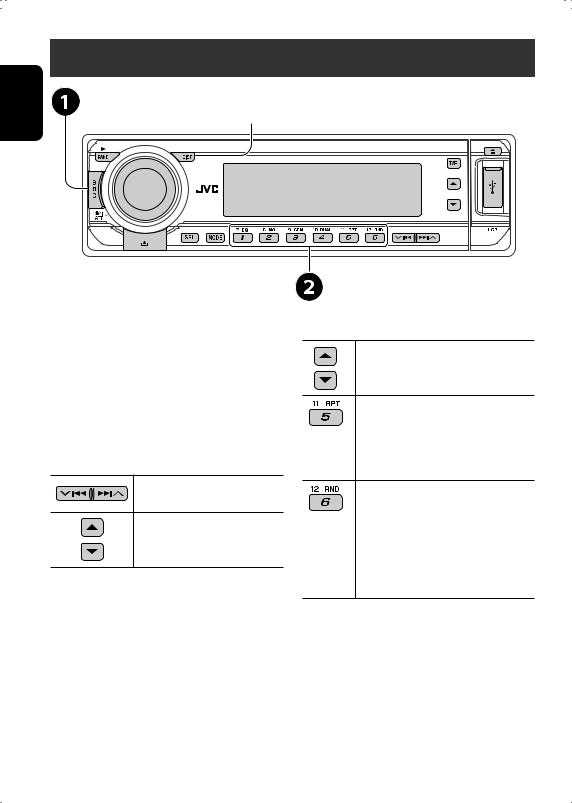
ENGLISH
Listening to the CD changer
Change the display information
(see page 13)
It is recommended to use a JVC MP3-compatible CD changer with your unit.
•You can only play conventional CDs (including CD Text) and MP3 discs.
~ Select “CD-CH.”
Ÿ Select a disc to start playing.
Press: For selecting disc number 1 – 6. Hold: For selecting disc number 7 – 12.
Press: Select track
Hold: Reverse/fast-forward track
MP3: Select folders
After pressing , press the following
, press the following
buttons to...
Skip 10 tracks (MP3: within the same folder)
TRK RPT: Repeat current track FLDR RPT: MP3: Repeat all tracks of
current folder
DISC RPT: Repeat all tracks of the current disc
FLDR RND: MP3: Randomly play all tracks of the current folder, then tracks of the next folder
DISC RND: Randomly play all tracks of current disc
MAG RND: Randomly play all tracks of the inserted discs
•To cancel repeat play or random play, select “RPT OFF” or “RND OFF.”
22
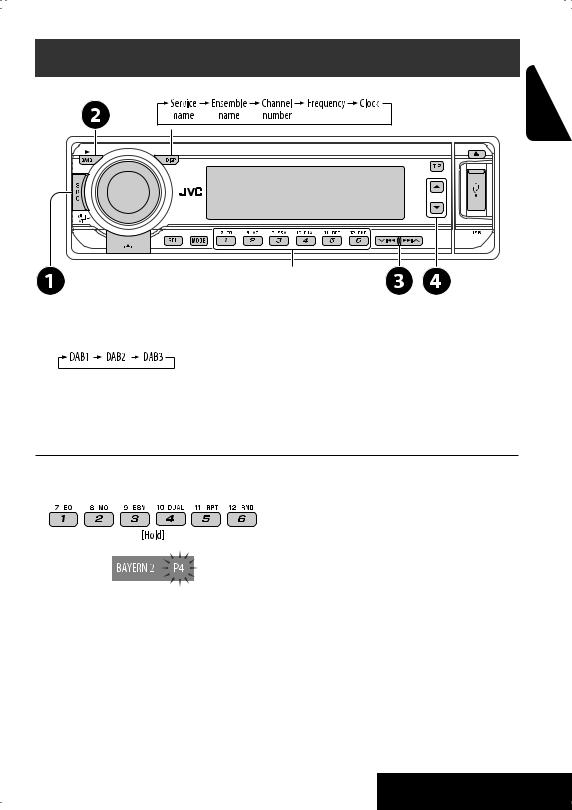
Listening to the DAB tuner
Change the display information
Select preset service.
~ Select “DAB.”
Ÿ Select the bands.
!Searching for an ensemble.
•Manual Search: Hold either one of the buttons until “M” flashes on the display, then press it repeatedly.
⁄ Select a service (either primary or secondary) to listen to.
Storing DAB services in memory 
While listening to a DAB service...
Activating/deactivating TA/PTY Standby
Reception 
•Operations are exactly the same as explained on page 12 for FM RDS stations.
•You cannot store PTY codes separately for the DAB tuner and for the FM tuner.
Tracing the same programme—Alternative Frequency Reception 
•While receiving a DAB service:
When driving in an area where a service cannot be received, this unit automatically tunes in to another ensemble or FM RDS station, broadcasting the same programme.
•While receiving an FM RDS station:
When driving in an area where a DAB service is broadcasting the same programme as the FM RDS station is broadcasting, this unit automatically tunes in to the DAB service.
When shipped from the factory, Alternative Frequency Reception is activated.
To deactivate the Alternative Frequency Reception, see page 29.
ENGLISH
23 |
EXTERNAL DEVICES |
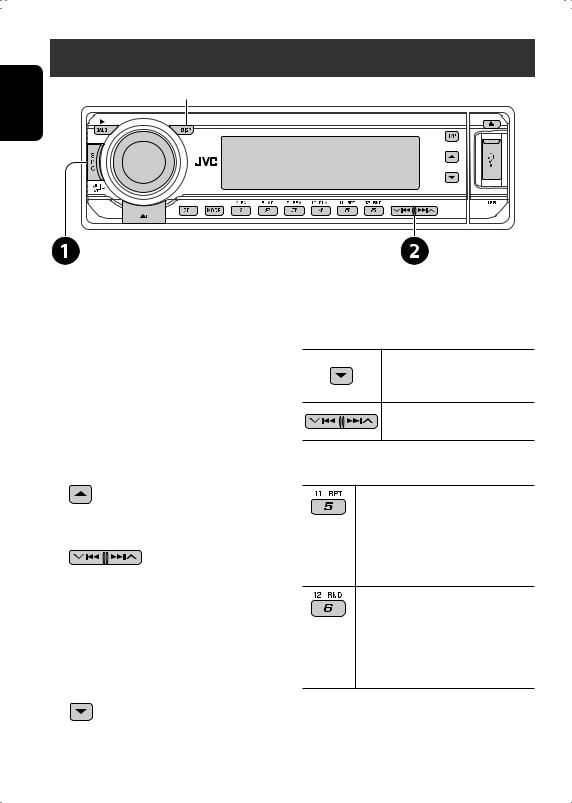
ENGLISH
Listening to the iPod®/D. player
Change the display information
Before operating, connect the interface adapter (KS-PD100 or KS-PD500) to the CD changer jack of this unit.
Preparations:
Make sure “CHANGER” is selected for the external input setting, see page 30.
~ Select “IPOD” or “D. PLAYER.”
Ÿ Select a song to start playing.
Selecting a track from the menu 
1Enter the main menu.
•This mode will be canceled if no operations are done for about
5 seconds.
2Select the desired menu.
For iPod:
PLAYLIST ÔARTISTS ÔALBUMS ÔSONGS ÔGENRES ÔCOMPOSER Ô(back to the beginning)
For D. player:
PLAYLIST ÔARTIST ÔALBUM Ô
GENRE ÔTRACK Ô(back to the beginning)
3Confirm the selection.
•To move back to the previous menu, press 5.
•If a track is selected, playback starts automatically.
•Holding  4/¢
4/¢ can skip 10 items at a time.
can skip 10 items at a time.
Pause/stop playback
• To resume playback, press it again.
Press: Select tracks
Hold: Reverse/fast-forward track
After pressing , press the following
, press the following
buttons to...
ONE RPT:
Functions the same as “Repeat One” or “Repeat Mode =One.”
ALL RPT:
Functions the same as “Repeat All” or “Repeat Mode =All.”
ALBM RND*:
Functions the same as “Shuffle Albums” of the iPod.
SONG RND/RND ON:
Functions the same as “Shuffle Songs” or “Random Play =On.”
•To cancel repeat play or random play, select “RPT OFF” or “RND OFF.”
*iPod: Only if you select “ALL” in “ALBUMS” of the main “MENU.”
24
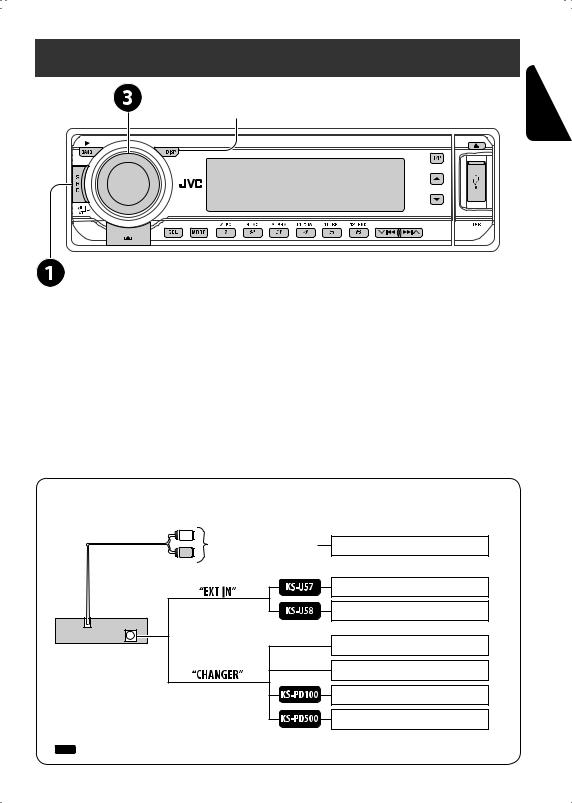
Listening to the other external components
Change the display information
ENGLISH
You can connect an external component to:
•LINE IN plugs on the rear.
•CD changer jack on the rear using the Line Input Adapter—KS-U57 (not supplied) or AUX Input Adapter—KS-U58 (not supplied). Make sure “EXT IN” is selected for the external input setting, see page 30.
~
Ÿ
!
⁄
Select “EXT IN” or “LINE IN.”
Turn on the connected component and start playing the source. Adjust the volume.
Adjust the sound as you want (see pages 27 and 28).
Concept diagram of the external device connection
• For connection, see Installation/Connection manual (separate volume).
LINE IN plugs on the rear
Unit |
(see page 30 of the |
|
”EXT IN” setting) |
|
CD changer jack |
(see page 30 of the ”EXT IN” setting)
MD player, etc.
MD player, etc.
MD player, etc.
JVC CD changer, [22]
JVC DAB tuner, [23]
Apple iPod, [24]
JVC D. player, [24]
: Adapter (separately purchased)
25 |
EXTERNAL DEVICES |
|
|
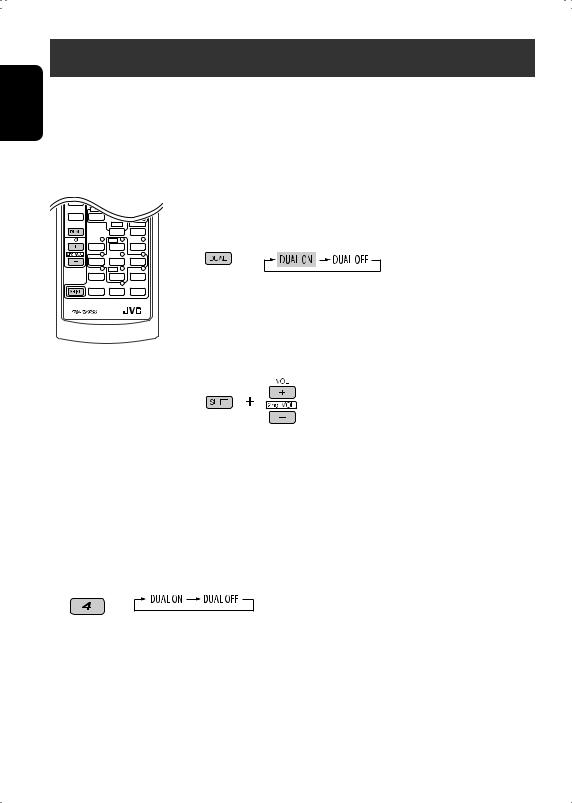
ENGLISH
Dual Zone operations
You can connect an external audio equipment to the 2nd AUDIO OUT plug on the rear, and play back a disc separately from the source selected on the unit.
You can activate Dual Zone while listening to any source.
• When Dual Zone is in use, you can only operate the DVD/CD player using the remote controller.
On the remote controller:
These operations are possible on the monitor using the remote controller.
~ Activate Dual Zone.
The source automatically changes to “DISC.”
To select a different source to listen through the speakers, press SRC on the control panel.
•By using the buttons on the control panel, you can operate the newly selected source without affecting Dual Zone operations.
ŸAdjust the volume through the 2nd AUDIO OUT plug.
!Operate the DVD/CD player using the remote controller by referring to the monitor screen.
• To cancel Dual Zone operations, select “DUAL OFF” in step ~.
On the control panel:
You can also activate and deactivate Dual Zone.
1 
2


The source automatically changes to “DISC” when Dual Zone is activated.
26 |
EXTERNAL DEVICES |
|
|
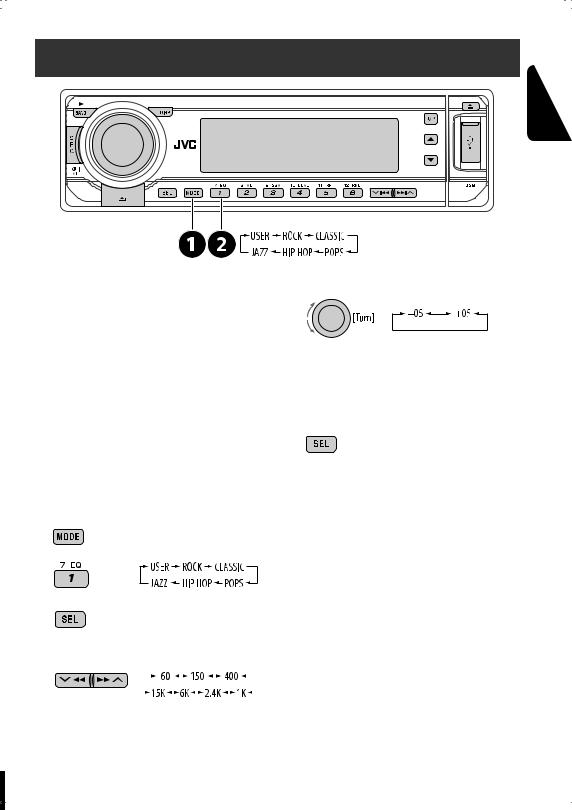
Selecting a preset sound mode
ENGLISH
Preset frequency level settings:
Sound |
|
Preset equalizing values |
|
|||||
|
|
|
|
|
|
|
||
Hz60 |
150Hz |
400Hz |
kHz1 |
2.4kHz |
kHz6 |
kHz15 |
||
mode |
||||||||
|
|
|
|
|
|
|
||
|
|
|
|
|
|
|
|
|
USER |
00 |
00 |
00 |
00 |
00 |
00 |
00 |
|
|
|
|
|
|
|
|
|
|
ROCK |
+03 |
+02 |
00 |
00 |
+01 |
+02 |
+01 |
|
|
|
|
|
|
|
|
|
|
CLASSIC |
+01 |
+03 |
+01 |
00 |
00 |
+02 |
00 |
|
|
|
|
|
|
|
|
|
|
POPS |
00 |
+02 |
00 |
00 |
00 |
+01 |
+02 |
|
|
|
|
|
|
|
|
|
|
HIP HOP |
+04 |
+01 |
–01 |
–02 |
00 |
+01 |
00 |
|
|
|
|
|
|
|
|
|
|
JAZZ |
+03 |
+02 |
+01 |
+01 |
+01 |
+03 |
+01 |
|
|
|
|
|
|
|
|
|
|
5 Adjust the level.
6Repeat steps 4 and 5 to adjust the other frequency bands.
7Store the adjustments in the respective mode.
Storing your own sound adjustments 
1
2
3 Enter the sound adjustment mode.
4 Select a frequency to adjust.
|
|
|
|
|
|
|
|
|
|
|
|
|
|
|
|
|
|
|
|
|
|
|
|
|
|
|
|
|
|
|
|
|
|
|
|
|
|
27 |
|
|||||||||||||||||
SETTINGS |
||||||||||||||||||
|
|
|
|
|
|
|
|
|
|
|
|
|
|
|
|
|
|
|
