JVC KD-951BT, KD-851BT User guide [ml]
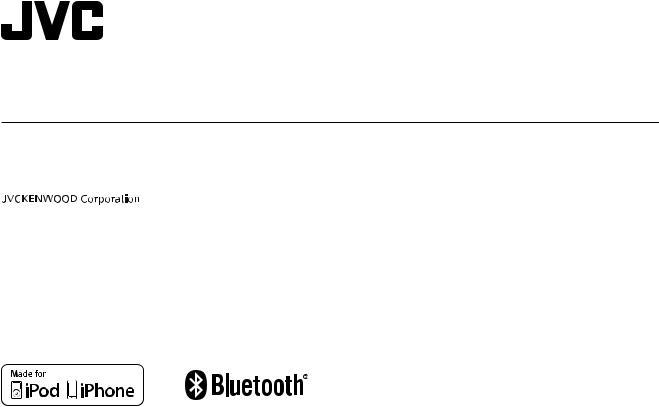
ENGLISH
FRANÇAIS
KD-R951BT / KD-R852BT / KD-R851BT
CD RECEIVER
INSTRUCTION MANUAL
RÉCEPTEUR CD
MANUEL D’INSTRUCTIONS
Please read all instructions carefully before operation to obtain the best possible performance from the unit.
Veuillez lires les instructions attentivement avant d’utiliser l’appareil afin d’obtenir les meilleures performances possibles de l’appareil.
GET0983-001A [E/EN]
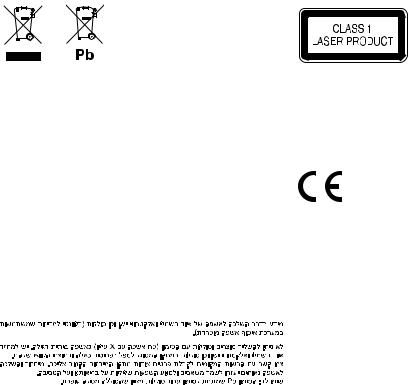
Information on Disposal of Old Electrical and Electronic Equipment and Batteries (applicable for EU countries that have adopted separate waste collection systems)
Products and batteries with the symbol (crossed-out wheeled bin) cannot be disposed as household waste.
Old electrical and electronic equipment and batteries should be recycled at a facility capable of handling these items and their waste byproducts.
Contact your local authority for details in locating a recycle facility nearest to you. Proper recycling and waste disposal will help conserve resources whilst preventing detrimental effects on our health and the environment.
Notice: The sign “Pb” below the symbol for batteries indicates that this battery contains lead.
Information sur l’élimination des anciens équipements électriques et électroniques et piles électriques (applicable dans les pays de l’Union Européenne qui ont adopté des systèmes de collecte sélective)
Les produits et piles électriques sur lesquels le pictogramme (poubelle barrée) est apposé ne peuvent pas être éliminés comme ordures ménagères.
Les anciens équipements électriques et électroniques et piles électriques doivent être recyclés sur des sites capables de traiter ces produits et leurs déchets.
Contactez vos autorités locales pour connaître le site de recyclage le plus proche. Un recyclage adapté et l’élimination des déchets aideront à conserver les ressources et à nous préserver des leurs effets nocifs sur notre santé et sur l’environnement.
Remarque: Le symbole “Pb“ ci-dessous sur des piles électrique indique que cette pile contient du plomb.
For Israel
The marking of products using lasers
The label is attached to the chassis/case and says that the component uses laser beams that have been classified as Class 1. It means that the unit is utilizing laser beams that are of a weaker class. There is no danger of hazardous radiation outside the unit.
Marquage des produits utilisant un laser
L’étiquette est attachée au châssis/boîtier de l’appareil et indique que l’appareil utilise des rayons laser de classe 1. Cela signifie que l’appareil utilise des rayons laser d’une classe faible. Il n’y a pas de danger de radiation accidentelle hors de l’appareil.
Declaration of Conformity with regard to the R&TTE Directive 1999/5/EC Declaration of Conformity with regard to the EMC Directive 2004/108/EC Declaration of Conformity with regard to the RoHS Directive 2011/65/EU Manufacturer:
JVC KENWOOD Corporation
3-12, Moriya-cho, Kanagawa-ku, Yokohama-shi, Kanagawa, 221-0022, Japan
EU Representative:
JVC Technical Services Europe GmbH Konrad-Adenauer-Allee 1-11, D-61118 Bad Vilbel, Germany
Déclaration de conformité vis à vis de la Directive 1999/5/CE de R&TTE Déclaration de conformité se rapportant à la directive EMC 2004/108/EC Déclaration de conformité se rapportant à la directive RoHS 2011/65/EU Fabricant:
JVC KENWOOD Corporation
3-12, Moriya-cho, Kanagawa-ku, Yokohama-shi, Kanagawa, 221-0022, Japan
Représentants dans l’UE:
JVC Technical Services Europe GmbH Konrad-Adenauer-Allee 1-11, D-61118 Bad Vilbel, Germany
i
English
Hereby, JVC KENWOOD declares that this unit KD-R951BT/KD-R852BT/KD-R851BT is in
compliance with the essential requirements and other relevant provisions of Directive 1999/5/EC.
Français
Par la présente JVC KENWOOD déclare que l’appareil KD-R951BT/KD-R852BT/KD-R851BT est conforme aux exigences essentielles et aux autres dispositions pertinentes de la directive 1999/5/CE. Par la présente, JVC KENWOOD déclare que
ce KD-R951BT/KD-R852BT/KD-R851BT est conforme aux exigences essentielles et aux autres dispositions de la directive 1999/5/CE qui lui sont applicables.
Deutsch
Hiermit erklärt JVC KENWOOD, dass sich dieser KD-R951BT/KD-R852BT/KD-R851BT in Übereinstimmung mit den grundlegenden Anforderungen und den anderen relevanten Vorschriften der Richtlinie 1999/5/EG befindet. (BMWi)
Hiermit erklärt JVC KENWOOD die Übereinstimmung des Gerätes KD-R951BT/ KD-R852BT/KD-R851BT mit den grundlegenden Anforderungen und den anderen relevanten Festlegungen der Richitlinie 1999/5/EG. (Wien)
Nederlands
Hierbij verklaart JVC KENWOOD dat het toestel KD-R951BT/KD-R852BT/KD-R851BT in
overeenstemming is met de essentiële eisen en de andere relevante bepalingen van richtlijn 1999/5/EG.
Bij deze verklaat JVC KENWOOD dat deze KD-R951BT/KD-R852BT/KD-R851BT voldoet aan de essentiële eisen en aan de overige relevante bepalingen van Richtlijn 1999/5/EC.
Italiano
Con la presente JVC KENWOOD dichiara che questo KD-R951BT/KD-R852BT/KD-R851BT è conforme ai requisiti essenziali ed alle altre disposizioni pertinenti stabilite dalla direttiva 1999/5/CE.
Español
Por medio de la presente JVC KENWOOD declara que el KD-R951BT/KD-R852BT/KD-R851BT cumple con los requisitos esenciales y cualesquiera otras disposiciones aplicables o exigibles de la Directiva 1999/5/CE.
Português
JVC KENWOOD declara que este KD-R951BT/ KD-R852BT/KD-R851BT está conforme com os requisitos essenciais e outras disposições da Directiva 1999/5/CE.
Polska
JVC KENWOOD niniejszym oświadcza, że KD-R951BT/KD-R852BT/KD-R851BT spełnia zasadnicze wymogi oraz inne istotne postanowienia dyrektywy 1999/5/EC.
Český
JVC KENWOOD tímto prohlašuje, že tento KD-R951BT/KD-R852BT/KD-R851BT je ve shodě se základními požadavky a dalšími příslušnými ustanoveními směrnice 1999/5/ES.
Magyar
Alulírott, JVC KENWOOD, kijelenti, hogy a jelen KD-R951BT/KD-R852BT/KD-R851BT megfelel az 1999/5/EC irányelvben meghatározott alapvető követelményeknek és egyéb vonatkozó előírásoknak.
Svenska
Härmed intygar JVC KENWOOD att denna KD-R951BT/KD-R852BT/KD-R851BT stär l överensstämelse med de väsentliga egenskapskrav och övriga relevanta bestämmelser som framgår av direktiv 1999/5/EG.
Suomi
JVC KENWOOD vakuuttaa täten että KD-R951BT/ KD-R852BT/KD-R851BT tyyppinen laite on direktiivin 1999/5/EY oleellisten vaatimusten ja sitä koskevien direktiivin muiden ehtojen mukainen.
Slovensko
S tem JVC KENWOOD izjavlja, da je ta KD-R951BT/ KD-R852BT/KD-R851BT v skladu z osnovnimi zahtevami in ostalimi ustreznimi predpisi Direktive 1999/5/EC.
Slovensky
Spoločnosť JVC KENWOOD týmto vyhlasuje, že KD-R951BT/KD-R852BT/KD-R851BT spĺňa
zákldné požiadavky a ďalšie prislušné ustanovenia Direktĺvy 1999/5/EC.
Dansk
Undertegnede JVC KENWOOD erklærer harved, at følgende udstyr KD-R951BT/KD-R852BT/ KD-R851BT overholder de væsentlige krav og øvrige relevante krav i direktiv 1999/5/EF.
Ελληνικά
ΜΕ ΤΗΝ ΠΑΡΟΥΣΑ JVC KENWOOD ΔΗΛΩΝΕΙ ΟΤΙ KD-R951BT/KD-R852BT/KD-R851BT ΣΥΜΜΟΡΦΩΝΕΤΑΙ ΠΡΟΣ ΤΙΣ ΟΥΣΙΩΔΕΙΣ
ΑΠΑΙΤΗΣΕΙΣ ΚΑΙ ΤΙΣ ΛΟΙΠΕΣ ΣΧΕΤΙΚΕΣ ΔΙΑΤΑΞΕΙΣ ΤΗΣ ΟΔΗΓΙΑΣ 1999/5/EK.
Eesti
Sellega kinnitab JVC KENWOOD, et see KD-R951BT/ KD-R852BT/KD-R851BT vastab direktiivi 1999/5/EC põhilistele nõudmistele ja muudele asjakohastele määrustele.
Latviešu
Ar šo, JVC KENWOOD, apstiprina, ka KD-R951BT/ KD-R852BT/KD-R851BT atbilst Direktīvas 1999/5/EK galvenajām prasībām un citiem tās nosacījumiem.
Lietuviškai
Šiuo, JVC KENWOOD, pareiškia, kad šis KD-R951BT/ KD-R852BT/KD-R851BT atitinka pagrindinius Direktyvos 1999/5/EB reikalavimus ir kitas svarbias nuostatas.
Malti
Hawnhekk, JVC KENWOOD, jiddikjara li dan KD-R951BT/KD-R852BT/KD-R851BT jikkonforma mal-ħtiġijiet essenzjali u ma provvedimenti oħrajn relevanti li hemm fid-Dirrettiva 1999/5/EC.
Українська
Компанія JVC KENWOOD заявляє, що цей виріб KD-R951BT/KD-R852BT/KD-R851BT відповідає ключовим вимогам та іншим пов’язаним положенням Директиви 1999/5/EC.
Turkish
Bu vesileyle JVC KENWOOD, KD-R951BT/ KD-R852BT/KD-R851BT ünitesinin, 1999/5/EC Direktifinin başlıca gereksinimleri ve diğer ilgili hükümleri ile uyumlu olduğunu beyan eder.
ii

CONTENTS
|
BEFORE USE |
2 |
|
|
BASICS |
3 |
|
|
GETTING STARTED |
4 |
|
|
CD / USB / iPod |
5 |
|
|
RADIO |
7 |
|
|
AUX |
8 |
|
|
BLUETOOTH® |
9 |
|
|
AUDIO SETTINGS |
13 |
|
|
DISPLAY SETTINGS |
15 |
|
|
MORE INFORMATION |
16 |
|
|
TROUBLESHOOTING |
17 |
|
|
SPECIFICATIONS |
19 |
|
|
INSTALLATION / |
|
|
|
CONNECTION |
20 |
|
|
|
|
|
How to read this manual
•Operations are explained mainly using buttons on the faceplate of
KD-R852BT / KD-R851BT.
•English language is used for the display explanation in this manual.
•[XX] indicates the selected items.
•( XX) indicates references are available on the stated page.
XX) indicates references are available on the stated page.
BEFORE USE
 Warning
Warning
Do not operate any function that takes your attention away from safe driving.
 Caution
Caution
Volume setting:
•Adjust the volume so that you can hear sounds outside the car to prevent accidents.
•Lower the volume before playing digital sources to avoid damaging the speakers by the sudden increase of the output level.
General:
•Avoid using the USB device or iPod/iPhone if it might hinder safe driving.
•Make sure all important data has been backed up. We shall bear no responsibility for any loss of recorded data.
•Never put or leave any metallic objects (such as coins or metal tools) inside the unit, to prevent a short circuit.
•If a disc error occurs due to condensation on the laser lens, eject the disc and wait for the moisture to evaporate.
•USB rating is indicated on the main unit. To view, detach the faceplate. ( 3)
3)
Remote control (RM-RK52):
•Do not leave the remote control in hot places such as on the dashboard.
•The Lithium battery is in danger of explosion if replaced incorrectly. Replace it only with the same or equivalent type.
•The battery pack or batteries shall not be exposed to excessive heat such as sunshine, fire or the like.
•Keep the battery out of reach of children and in its original packaging when not in used. Dispose of used batteries promptly. If swallowed, contact a physician immediately.
Maintenance
Cleaning the unit: Wipe off dirt on the faceplate with a dry silicone or soft cloth.
Cleaning the connector: Detach the faceplate and clean the connector gently with a cotton swab, being careful not to damage the connector.
Handling discs:
•Do not touch the recording surface of the disc.
•Do not stick tape etc. on the disc, or use a disc with tape stuck on it.
•Do not use any accessories for the disc.
•Clean from the center of the disc and move outward.
•Clean the disc with a dry silicone or soft cloth. Do not use any solvents.
•When removing discs from this unit, pull them out horizontally.
•Remove burrs from the center hole and disc edge before inserting a disc.
Connector (on the reverse side of the faceplate)
2
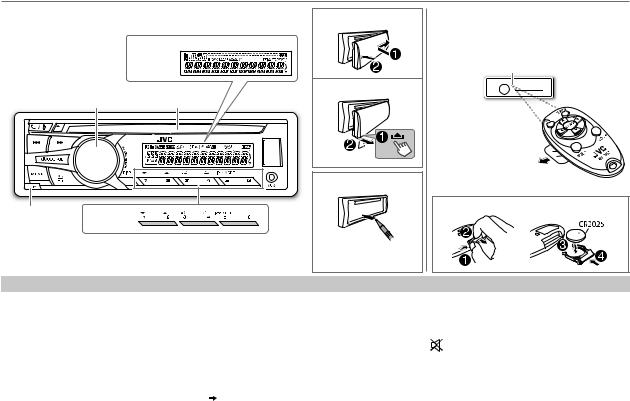
BASICS
Faceplate
|
Display window |
|
KD-R951BT |
Volume knob |
|
(turn/press) |
Loading slot |
Detach
button KD-R951BT
Attach
Detach
How to reset
Your preset adjustments will also be erased.
Remote control (RM-RK52) (not supplied)
KD-R951BT can be remotely controlled with an optionally purchased remote control.
Remote sensor (Do not expose to bright sunlight.)
Pull out the insulation sheet when using for the first time.
How to replace the battery
To |
Do this (on the faceplate) |
Do this (on the remote control) |
||||
Turn on the power |
Press B/SOURCE. |
( not available ) |
||||
|
• Press and hold to turn off the power. |
|||||
|
|
|
|
|||
Adjust the volume |
Turn the volume knob. |
Press VOL + or VOL –. |
||||
|
Press the volume knob to mute the sound or pause playback. |
Press |
|
to mute the sound or pause playback. |
||
|
|
|||||
|
• |
Press again to cancel. |
|
|||
|
• Press again to cancel. |
|||||
|
|
|
||||
Select a source |
• |
Press B/SOURCE repeatedly. |
Press SOURCE repeatedly. |
|||
|
• Press B/SOURCE, then turn the volume knob within 2 seconds. |
|
|
|
||
Change the display |
Press DISP repeatedly. ( 17) |
( not available ) |
||||
information |
• Press and hold to scroll the current display information. |
|||||
|
|
|
||||
ENGLISH | 3

GETTING STARTED
1Cancel the demonstration
1 Press and hold MENU.
2 Turn the volume knob to select [DEMO], then press the knob.
3 Turn the volume knob to select [DEMO OFF], then press the knob. 4 Press MENU to exit.
2Set the clock
1 Press and hold MENU.
2 Turn the volume knob to select [CLOCK], then press the knob.
3 Turn the volume knob to select [CLOCK SET], then press the knob.
4Turn the volume knob to make the settings, then press the knob.
Day  Hour
Hour  Minute
Minute
5 Turn the volume knob to select [24H/ 12H], then press the knob.
6Turn the volume knob to select [12 HOUR] or [24 HOUR], then press the knob.
7 Press MENU to exit.
3Set the basic settings
1 Press and hold MENU.
2Turn the volume knob to make a selection (see the following table), then press the knob.
3 Press MENU to exit.
To return to the previous setting item or hierarchy, press G T/P.
|
|
Default: XX |
CLOCK |
|
|
|
|
|
CLOCK ADJ |
AUTO: The clock time is automatically set using the Clock Time (CT) data |
|
|
|
in FM Radio Data System signal. ; OFF: Cancels. |
|
|
|
CLOCK DISP |
ON: The clock time is shown on the display even when the unit is turned |
|
|
|
off. ; OFF: Cancels. |
|
|
|
SETTINGS |
|
|
|
|
|
BEEP |
ON: Activates the keypress tone. ; OFF: Deactivates. |
|
|
|
|
SRC SELECT |
|
|
|
|
|
|
AM* |
ON: Enables AM in source selection. ; OFF: Disables. |
|
|
|
|
AUX* |
ON: Enables AUX in source selection. ; OFF: Disables. |
|
|
|
LANGUAGE |
Selects the display language for menu and Tag information (folder name, |
|
|
|
file name, song title, artist name, album name) if applicable. |
|
|
ENGLISH: Display language is English. |
|
|
РУССКИЙ: Display language is Russian. |
F/W UPDATE
SYSTEM / BLUETOOTH
F/W xxxx |
YES: Starts upgrading the firmware. ; NO: Cancels (upgrading is not |
|
activated). |
|
For details on how to update the firmware, see: |
|
<http://www.jvc.net/cs/car/>. |
* Not displayed when the corresponding source is selected.
4
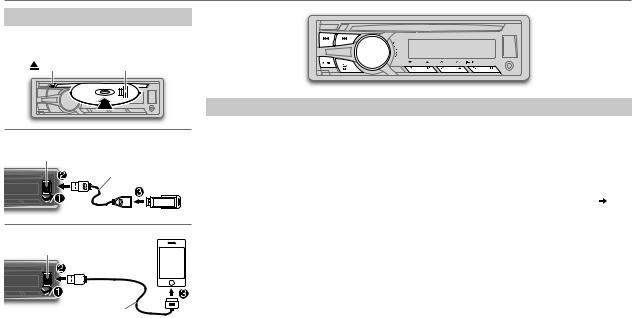
CD / USB / iPod
Start playback
The source changes automatically and playback starts.
CD |
Eject disc |
Label side |
|
USB
USB input terminal |
USB 2.0 cable*1 |
|
|
|
(commercially available) |
iPod/iPhone
USB input terminal
(Accessory of the iPod/iPhone)*1
Press 5 iPod MODE repeatedly to select the control mode ([HEAD MODE] / [IPHONE MODE]).
HEAD MODE: From the unit.
IPHONE MODE: From the iPod/iPhone.*2
To |
Do this |
Select a track/file |
Press S/ T (or press H/I on RM-RK52). |
|
|
Select a folder *3 |
Press 1 K/2 J (or press J/K on RM-RK52). |
Reverse/ |
Press and hold S/ T (or press and hold H/I on RM-RK52). |
Fast-forward |
|
Repeat play *4 |
Press 4 B repeatedly to make a selection. |
|
• Audio CD or JVC Playlist Creator (JPC) / JVC Music Control (JMC) file ( 16): |
|
TRACK RPT, RPT OFF |
|
• MP3/WMA/WAV file: TRACK RPT, FOLDER RPT, RPT OFF |
|
• iPod: ONE RPT, ALL RPT, RPT OFF |
|
|
Random play *4 |
Press 3 A repeatedly to make a selection. |
|
• Audio CD: ALL RND, RND OFF |
|
• MP3/WMA/WAV file or JPC / JMC file: FOLDER RND, ALL RND, RND OFF |
|
• iPod: SONG RND, ALL RND, RND OFF |
|
|
*1 Do not leave the cable inside the car when not using.
*2 You can still play/pause, file skip, fast forward or reverse files from the unit. *3 Only for MP3/WMA/WAV files. This does not work for iPod.
*4 For iPod: Applicable under [HEAD MODE] only.
ENGLISH | 5
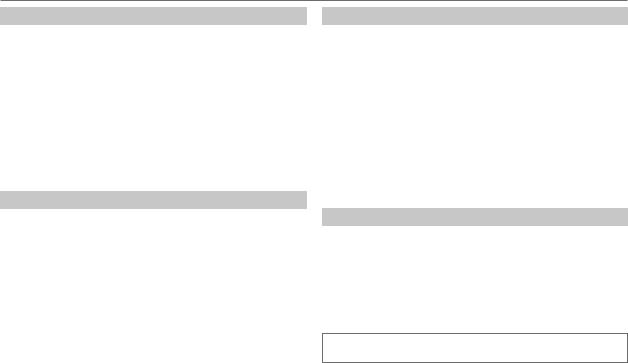
Select a track/file from a list
For iPod: Applicable only when [HEAD MODE] is selected. ( 5)
5)
1 Press MENU.
2Turn the volume knob to make a selection, then press the knob.
•MP3/WMA/WAV file: Select the desired folder, then a file.
•iPod or JPC / JMC file: Select the desired file from the list (PLAYLISTS, ARTISTS, ALBUMS, SONGS, PODCASTS*, GENRES, COMPOSERS*, AUDIOBOOKS*).
* Only for iPod.
If you have many files....
You can search through them quickly (on step 2 above) by turning the volume knob quickly.
• Not applicable for iPod.
Select a song by name
While listening to the iPod and [HEAD MODE] is selected ( 5)....
5)....
If you have many folders or tracks/files, you can search through them quickly according to the first character (A to Z, 0 to 9 and OTHERS).
• “OTHERS” appear if the first character is other than A to Z, 0 to 9.
1 Press MENU.
2Turn the volume knob to select the desired list, then press the knob.
3Press 1 K/2 J or turn the volume knob quickly to select the desired character.
4Turn the volume knob to select the desired folder or track/file, then press the knob.
6
While listening to the iPod and [HEAD MODE] is selected ( 5)....
5)....
1 Press and hold MENU.
2 Turn the volume knob to select [USB/IPOD], then press the knob. 3 Turn the volume knob to select [IPOD], then press the knob.
4Turn the volume knob to make a selection, then press the knob.
BOOK NORMAL / BOOK FASTER / BOOK SLOWER: Select the desired playback speed of the Audiobooks sound file in your iPod/iPhone.
(Default: Depends on your iPod/iPhone setting.)
•To return to the previous setting item or hierarchy, press G T/P.
•To cancel, press MENU.

RADIO
“ST” lights up when receiving an FM stereo broadcast with sufficient signal strength.
Search for a station
1 Press B/SOURCE to select FM or AM.
2Press S/ T (or press H/I on RM-RK52) to search for a station automatically.
(or)
Press and hold S/ T (or press and hold H/I on RM-RK52) until
“M” flashes, then press repeatedly to search for a station manually.
Store a station
You can store up to 18 stations for FM and 6 stations for AM. While listening to a station....
Press and hold one of the number buttons (1 to 6) to store. (or)
1 Press and hold the volume knob until “PRESET MODE” flashes.
2Turn the volume knob to select a preset number, then press the knob.
The preset number flashes and “MEMORY” appears.
• To select a stored station: Press one of the number buttons (1 to 6).
(or)
Press MENU, then turn the volume knob to select a preset number and press the knob to confirm.
Search for your favorite program (PTY Search)
Available only for FM source.
1 Press and hold G T/P.
2Turn the volume knob to select a PTY code, then press the knob to start searching.
If there is a station broadcasting a program of the same PTY code as you have selected, that station is tuned in.
PTY code: NEWS, AFFAIRS, INFO, SPORT, EDUCATE, DRAMA, CULTURE, SCIENCE, VARIED, POP M (music), ROCK M (music), EASY M (music), LIGHT M (music), CLASSICS, OTHER M (music), WEATHER, FINANCE, CHILDREN, SOCIAL, RELIGION, PHONE IN, TRAVEL, LEISURE, JAZZ, COUNTRY, NATION M (music), OLDIES, FOLK M (music), DOCUMENT
Activate TA Standby Reception
Available only for FM source. Press G T/P.
The unit will temporarily switch to Traffic Announcement (TA) (if available) from any source other than AM.
• To deactivate, press G T/P again.
Other settings
1 Press and hold MENU.
2 Turn the volume knob to select [TUNER], then press the knob.
3Turn the volume knob to make a selection ( 8), then press the knob.
8), then press the knob.
4 Press MENU to exit.
To return to the previous setting item or hierarchy, press G T/P.
ENGLISH | 7
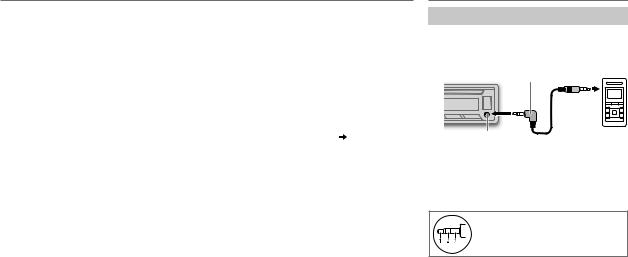
RADIO
Default: XX
RADIO TIMER |
Turns on the radio at a specific time regardless of the current source. |
|
1 ONCE/ DAILY/ WEEKLY/ OFF: Select how often the timer will be turned on. |
|
2 FM/ AM: Select the FM or AM band. |
|
3 01 to 18 (for FM)/ 01 to 06 (for AM): Select the preset station. |
|
4 Set the activation day*1 and time. |
|
• “M” lights up when complete. |
|
*1 Selectable only when [ONCE] or [WEEKLY] is selected in step 1. |
|
Radio Timer will not activate for the following cases. |
|
• The unit is turned off. |
|
• [OFF] is selected for [AM] in [SRC SELECT] after Radio Timer for AM is selected. ( 4) |
|
|
SSM |
SSM 01 – 06 / SSM 07 – 12 / SSM 13 – 18: Automatically presets up to 18 stations for FM. “SSM” stops |
|
flashing when the first 6 stations are stored. Select SSM 07 – 12 / SSM 13 – 18 to store the following 12 |
|
stations. |
|
|
IF BAND*2 |
AUTO: Increases the tuner selectivity to reduce interference noises from adjacent FM stations. (Stereo |
|
effect may be lost.) ; WIDE: Subjects to interference noises from adjacent FM stations, but sound quality |
|
will not be degraded and the stereo effect will remain. |
|
|
MONO*2 |
ON: Improves the FM reception, but the stereo effect will be lost. ; OFF: Cancels. |
NEWS-STBY*2 |
ON: The unit will temporarily switch to News Programme if available. ; OFF: Cancels. |
REGIONAL*2 |
ON: Switches to another station only in the specific region using the “AF” control. ; OFF: Cancels. |
AF SET*2 |
ON: Automatically searches for another station broadcasting the same program in the same Radio Data |
|
System network with better reception when the current reception is poor. ; OFF: Cancels. |
|
|
*2 Only for FM source.
AUX
Use a portable audio player
1Connect a portable audio player (commercially available).
3.5mm stereo mini plug with “L” shaped connector (commercially available)
Auxiliary input jack |
Portable audio |
|
player |
2 Select [ON] for [AUX] in [SRC SELECT]. ( 4)
4)
3 Press B/SOURCE to select AUX.
4Turn on the portable audio player and start playback.
Use a 3-core plug head stereo mini plug for optimum audio output.
8
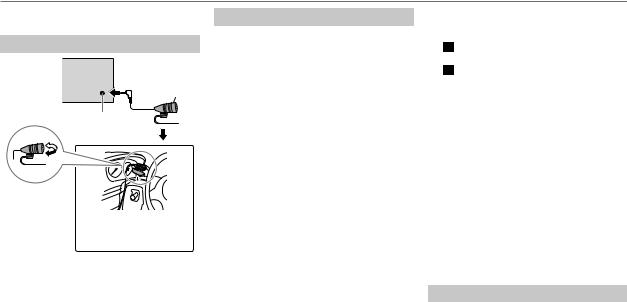
BLUETOOTH®
You can operate Bluetooth devices using this unit.
Connect the microphone
Rear panel
Microphone (supplied)
Microphone input jack
Adjust the microphone angle
Secure using cord clamps (not supplied) if necessary.
If you turn off the unit or detach the control panel during a phone call conversation, the Bluetooth connection is disconnected.
Continue the conversation using your mobile phone.
Supported Bluetooth profiles
–Hands-Free Profile (HFP1.5)
–Advanced Audio Distribution Profile (A2DP)
–Audio/Video Remote Control Profile (AVRCP1.3)
–Object Push Profile (OPP)
–Phonebook Access Profile (PBAP)
–Serial Port Profile (SPP)
Pair a Bluetooth device
When connecting a Bluetooth device to the unit for the first time, perform pairing between the unit and the device. Once the pairing is completed, the Bluetooth device will remain registered in the unit even if you reset the unit.
•Up to five devices can be registered (paired) in total.
•A maximum of two Bluetooth phones and one Bluetooth audio device can be connected at any time.
•This unit supports Secure Simple Pairing (SSP).
•Some Bluetooth devices may not automatically connect to the unit after pairing. Connect the device to the unit manually. Refer to the instruction manual of the Bluetooth device for more information.
1 Press B/SOURCE to turn on the unit.
2Search and select “JVC UNIT” on the Bluetooth device.
“BT PAIRING” flashes on the display.
•For some Bluetooth devices, you may need to enter the Personal Identification Number (PIN) code immediately after searching.
3Perform (A) or (B) depending on what scrolls on the display.
•For some Bluetooth devices, pairing sequence may vary from the steps described below.
(A)“[Device Name]”  “XXXXXX”
“XXXXXX”  “VOL – YES”
“VOL – YES”  “BACK – NO”
“BACK – NO”
•“XXXXXX” is a 6-digit passkey randomly generated during each pairing.
 Ensure that the passkey which appears on the unit and Bluetooth device is the same.
Ensure that the passkey which appears on the unit and Bluetooth device is the same.
Press the volume knob to confirm the passkey.
Operate the Bluetooth device to confirm the passkey.
(B)“[Device Name]”  “VOL – YES”
“VOL – YES” 
“BACK – NO”
 Press the volume knob to start pairing.
Press the volume knob to start pairing.
 • If “PAIRING”
• If “PAIRING”  “PIN 0000” scrolls on the display, enter the PIN code “0000” into the Bluetooth device.
“PIN 0000” scrolls on the display, enter the PIN code “0000” into the Bluetooth device.
You can change to a desired PIN code before pairing. ( 13)
13)
•If only “PAIRING” appears, operate the Bluetooth device to confirm pairing.
“PAIRING COMPLETED” appears when pairing is completed.
•“ ” or “
” or “ ” will light up when a Bluetooth mobile phone is connected.
” will light up when a Bluetooth mobile phone is connected.
•“ ” will light up when a Bluetooth audio player is connected.
” will light up when a Bluetooth audio player is connected.
Bluetooth compatibility check mode
You can check the connectivity of the supported profile between the Bluetooth device and the unit.
•Make sure there is no Bluetooth device connected.
1Press and hold

 .
.
“BLUETOOTH” “CHECK MODE” appears. “SEARCH NOW USING PHONE”
“CHECK MODE” appears. “SEARCH NOW USING PHONE”  “PIN IS 0000” scrolls on the display.
“PIN IS 0000” scrolls on the display.
ENGLISH | 9
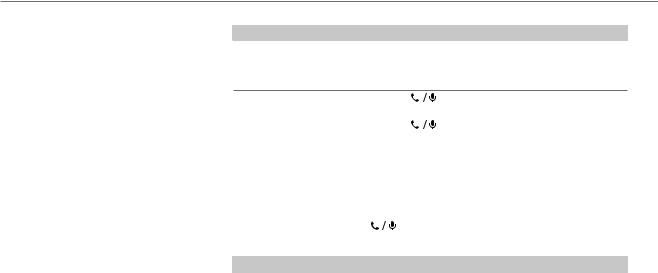
BLUETOOTH®
2Search and select “JVC UNIT” on the Bluetooth device within 3 minutes.
3Perform (A), (B) or (C) depending on what appears on the display.
(A)“PAIRING”  “XXXXXX” (6-digit passkey): Ensure that the same passkey appears on the unit and Bluetooth device, then operate the Bluetooth device to confirm the passkey.
“XXXXXX” (6-digit passkey): Ensure that the same passkey appears on the unit and Bluetooth device, then operate the Bluetooth device to confirm the passkey.
(B)“PAIRING”  “PIN IS 0000”: Enter “0000” on the Bluetooth device.
“PIN IS 0000”: Enter “0000” on the Bluetooth device.
(C)“PAIRING”: Operate the Bluetooth device to confirm pairing.
After pairing is successful, “PAIRING OK”  “[Device Name]” appears and Bluetooth compatibility check starts.
“[Device Name]” appears and Bluetooth compatibility check starts.
If “CONNECT NOW USING PHONE” appears, operate the Bluetooth device to allow phonebook access to continue.
The connectivity result flashes on the display.
“PAIRING OK” and/or “H.FREE OK”*1 and/or “A.STREAM OK”*2 and/or “PBAP OK”*3 : Compatible *1 Compatible with Hands-Free Profile (HFP)
*2 Compatible with Advanced Audio Distribution Profile (A2DP)
*3 Compatible with Phonebook Access profile (PBAP)
After 30 seconds, “PAIRING DELETED” appears to indicate that pairing has been deleted, and the unit exits check mode.
•To cancel, press and hold B/SOURCE to turn off the power, then turn on the power again.
10
Bluetooth mobile phone
To
Receive a call
Do this
Press

 or the volume knob.
or the volume knob.
On RM-RK52: Press J/K/H/I.
•When [AUTO ANSWER] is set to the selected time, the unit answers incoming call automatically. ( 11)
11)
Reject an incoming |
Press and hold |
or the volume knob. |
|
call |
On RM-RK52: Press and hold J/K/H/I. |
||
End a call |
Press and hold |
or the volume knob. |
|
|
On RM-RK52: Press and hold J/K/H/I. |
||
Activate or deactivate |
Press the volume knob during a call. |
||
hands-free mode |
• Operations may vary according to the connected Bluetooth mobile |
||
|
phone. |
|
|
Adjust the phone |
Turn the volume knob during a call. |
||
volume |
Phone volume: [00] to [50] (Default: [15]) |
||
|
• This adjustment will not affect the volume of the other sources. |
||
Switch between two |
Press |
repeatedly. |
|
connected phones |
• Not applicable during a call. |
||
Improve the sound quality during a call
While talking on the phone....
1 Press and hold MENU.
2 Turn the volume knob to make a selection (see the following table), then press the knob. 3 Press MENU to exit.
To return to the previous setting item or hierarchy, press G T/P.
|
Default: XX |
MIC LEVEL |
–20 — +08 (0): The sensitivity of the microphone increases as the number increased. |
NOISE RDCT |
–05 — –20 (–10): Adjust the noise reduction level until the least noise is being heard during a |
|
phone conversation. |
ECHO CANCEL |
1 — 10 (4): Adjust the echo cancellation delay time until the least echo is being heard during a phone |
|
conversation. |
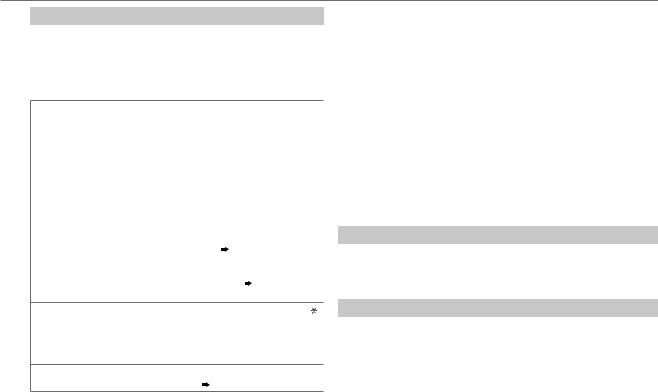
BLUETOOTH®
Bluetooth mode operations
1 Press

 to enter Bluetooth mode.
to enter Bluetooth mode.
2Turn the volume knob to make a selection (see the following table), then press the knob.
3 Press MENU to exit.
To return to the previous setting item or hierarchy, press G T/P.
RECENT CALL |
1 |
Press the volume knob to select a name or a phone number. |
|
|
• “>” indicates call received, “<“ indicates call made, “M” |
|
|
indicates call missed. |
|
|
• “NO HISTORY” appears if there is no recorded call history or call |
|
2 |
number. |
|
Press the volume knob to call. |
|
PHONEBOOK |
1 |
Turn the volume knob to select a name, then press the knob. |
|
2 |
Turn the volume knob to select a phone number, then press the |
|
|
knob to call. |
|
• If the phone supports PBAP, the phonebook of the connected |
|
|
|
phone is automatically transferred to the unit when pairing. If the |
|
|
phone does not support PBAP, “SEND P.BOOK MANUALLY” appears. |
|
|
Transfer the phonebook manually. ( 13, P.BOOK WAIT) |
|
• This unit can display only non-accent letters. (Accent letters such as |
|
|
|
“Ú” is showns as “U”.) |
|
• |
If the phonebook contains many contacts, ( 12, Select a |
|
|
contact by name). |
DIAL NUMBER |
1 Turn the volume knob to select a number (0 to 9) or character ( , |
|
#, +). |
2Press S / T to move the entry position.
Repeat steps 1 and 2 until you finish entering the phone number.
3 Press the volume knob to call.
VOICE |
Speak the name of the contact you want to call or the voice command |
|
to control the phone functions. ( Use Voice Recognition) |
SETTINGS |
Default: XX |
|
|
|
|
|
AUTO ANSWER |
01 SEC — 30 SEC: The unit answer incoming call automatically in the |
|
|
selected time (seconds). ; OFF: Cancels. |
|
|
|
|
RING TONE |
IN UNIT: The unit rings to notify you when a call/text message comes in. |
|
|
(Default ring tone is different according to the paired device.) |
|
|
• CALL: Selects your preferred ring tone (TONE 1 — 5) for incoming calls. |
|
|
• MESSAGE: Selects your preferred ring tone (TONE 1 — 5) for incoming |
|
|
text messages. |
|
|
IN PHONE: The unit uses the connected phones’ ring tone to notify you |
|
|
when a call/text message comes in. (The connected phone will ring if it does |
|
|
not support this feature.) |
|
|
|
|
RING COLOR |
COLOR 01 — COLOR 29 (COLOR 06): Display zone will change to the |
|
(for KD-R951BT) selected color during a call or when a text message comes in. ; OFF : Cancels. |
|
|
|
|
|
MSG NOTICE* |
ON: The unit rings and “RCV MESSAGE” appears to notify you of an incoming |
|
|
text message. ; OFF: Cancels. |
|
|
|
* Functionality depends on the type of the phone used.
Text message notification
When the phone receives a text message, the unit rings and “RCV MESSAGE” appears.
•You cannot read, edit, or send a message through the unit.
•To clear the message, press any button.
Use Voice Recognition
1Press and hold

 .
.
The connected phone (which has been paired the earliest) is activated. However, if priority device is connected, pressing and holding


activate the priority device. ( 12, PRIORITY)
12, PRIORITY)
2 Speak the name of the contact you want to call or the voice command to control the phone functions.
•Supported Voice Recognition features vary for each phone. Refer to the instruction manual of the connected phone for details.
•This unit also supports the intelligent personal assistant function of iPhone.
ENGLISH | 11
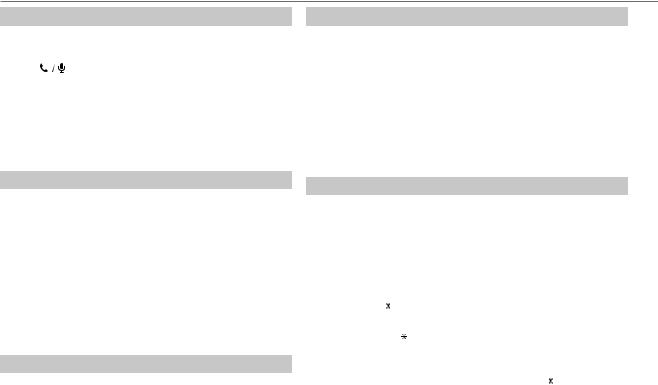
BLUETOOTH®
Select a contact by name
•You can search through the contacts quickly according to the first letter (A to Z, 0 to 9, and OTHERS).
•“OTHERS” appears if the first character is other than A to Z, 0 to 9.
1 Press |
to enter Bluetooth mode. |
2Turn the volume knob to select [PHONEBOOK], then press the knob.
3 Press 1 K/2 J to select the desired letter.
4 Turn the volume knob to select a name, then press the knob.
5Turn the volume knob to select a phone number, then press the knob to call.
To return to the previous setting item or hierarchy, press G T/P.
Store a contact in memory
You can store up to 6 contacts.
1 Press

 to enter Bluetooth mode.
to enter Bluetooth mode.
2Turn the volume knob to select [RECENT CALL], [PHONEBOOK], or [DIAL NUMBER], then press the knob.
3Turn the volume knob to select a contact or enter a phone number.
If a contact is selected, press the volume knob to show the phone number.
4Press and hold one of the number buttons (1 to 6).
“MEMORY P(selected preset number)” appears when the contact is stored.
To erase a contact from the preset memory, select [DIAL NUMBER] in step 2 and store a blank number.
Make a call from memory
1 Press

 to enter Bluetooth mode.
to enter Bluetooth mode.
2 Press one of the number buttons (1 to 6).
3Press the volume knob to call.
“NO PRESET” appears if there is no contacts stored.
12
Delete a contact
Not applicable for mobile phone that supports PBAP.
1 Press

 to enter Bluetooth mode.
to enter Bluetooth mode.
2Turn the volume knob to select [RECENT CALL] or [PHONEBOOK], then press the knob.
3 Turn the volume knob to select a contact or a phone number. 4 Press and hold G T/P.
5Turn the volume knob to select [DELETE] or [DELETE ALL], then press the knob.
DELETE: Selected name or phone number in step 3 is deleted.
DELETE ALL: All names or phone numbers from the selected menu in step 2 is deleted.
6 Turn the volume knob to select [YES] or [NO], then press the knob.
Bluetooth mode settings
1 Press and hold MENU.
2 Turn the volume knob to select [BLUETOOTH], then press the knob.
3Turn the volume knob to make a selection (see the following table), then press the knob.
4 Press MENU to exit.
To return to the previous setting item or hierarchy, press G T/P.
|
Default: XX |
PHONE |
Selects the phone or audio device to connect or disconnect. |
AUDIO |
“ ” appears in front of the device name. |
|
|
APPLICATION |
Shows the connected phone name using the JVC Smart Music Control*1 |
|
app. “ ” appears in front of the device name. |
DELETE PAIR |
1 Turn the volume knob to select a device to delete, then press the knob. |
|
2 Turn the volume knob to select [YES] or [NO], then press the knob. |
PRIORITY |
Selects a device to be connected as priority device. “ ” appears in front of |
|
the device name set as priority. |
|
• “NO PAIR” appears if there is no registered device found. |
