Yaskawa MPLoad Maker User Manual

YASKAWA
AutoTransfer File CreationTool for MP2000 Series Machine Controller
MPLoad Maker
USER'S MANUAL
TYPE: CPMC-MPL710
YASKAWA |
MANUAL NO. SIEP C880781 02B |

Copyright © 2006 YASKAWA ELECTRIC CORPORATION
All rights reserved. No part of this publication may be reproduced, stored in a retrieval system, or transmitted, in any form, or by any means, mechanical, electronic, photocopying, recording, or otherwise, without the prior written permission of Yaskawa. No patent liability is assumed with respect to the use of the information contained herein. Moreover, because Yaskawa is constantly striving to improve its high-quality products, the information contained in this manual is subject to change without notice. Every precaution has been taken in the preparation of this manual. Nevertheless, Yaskawa assumes no responsibility for errors or omissions. Neither is any liability assumed for damages resulting from the use of the information contained in this publication.

Contents
1 |
Introduction to MPLoad Maker - - - - - - - - - - - - - - - - - - - - - - - - |
4 |
|
|
1.1 |
Overview - - - - - - - - - - - - - - - - - - - - - - - - - - - - - - - - - - - - - - - - - - - - - - |
-4 |
|
1.2 |
Features - - - - - - - - - - - - - - - - - - - - - - - - - - - - - - - - - - - - - - - - - - - - - - |
-4 |
|
1.3 |
Specifications - - - - - - - - - - - - - - - - - - - - - - - - - - - - - - - - - - - - - - - - - - |
-5 |
2 |
Installing MPLoad Maker - - - - - - - - - - - - - - - - - - - - - - - - - - - - |
6 |
|
3 |
Starting and Exiting MPLoad Maker - - - - - - - - - - - - - - - - - - - - |
7 |
|
|
3.1 |
Starting MPLoad Maker - - - - - - - - - - - - - - - - - - - - - - - - - - - - - - - - - - - - |
7 |
|
3.2 |
Exiting MPLoad Maker - - - - - - - - - - - - - - - - - - - - - - - - - - - - - - - - - - - - - |
7 |
4 |
Creating Auto_MPLCD - - - - - - - - - - - - - - - - - - - - - - - - - - - - - |
8 |
|
4.1 Communications Settings for Target PC - - - - - - - - - - - - - - - - - - - - - - - - -8 4.2 Creating Auto_MPL - - - - - - - - - - - - - - - - - - - - - - - - - - - - - - - - - - - - - - 11 4.3 Creating Auto_MPLCD - - - - - - - - - - - - - - - - - - - - - - - - - - - - - - - - - - - - 16 4.4 Starting Auto_MPL - - - - - - - - - - - - - - - - - - - - - - - - - - - - - - - - - - - - - - - 17
5 Creating .BAT File Executable from HDD - - - - - - - - - - - - - - - - -20
5.1 Communications Settings for Target PC - - - - - - - - - - - - - - - - - - - - - - - - 20 5.2 Creating .BAT File - - - - - - - - - - - - - - - - - - - - - - - - - - - - - - - - - - - - - - - 20 5.3 Copying .BAT File to Target PC - - - - - - - - - - - - - - - - - - - - - - - - - - - - - - 26 5.4 Starting .BAT File - - - - - - - - - - - - - - - - - - - - - - - - - - - - - - - - - - - - - - - - 26
A Creating a .Mal File (Compressed File) for MPE720 Ver.5
Application - - - - - - - - - - - - - - - - - - - - - - - - - - - - - - - - - - - - - -28
A.1 Creating a .Mal File for Batch Transfer - - - - - - - - - - - - - - - - - - - - - - - - - 28
A.2 Creating a .Mal File for Individual Transfer - - - - - - - - - - - - - - - - - - - - - - 31
B Transfer Setting for Project File Created Using MPE720 Ver.6 |
-34 |
C Error Messages and Troubleshooting - - - - - - - - - - - - - - - - - - |
-35 |
C.1 Error Messages Displayed on a PC with MPLoad Maker installed - - - - - 35
C.2 Error Messages Displayed on the Target PC - - - - - - - - - - - - - - - - - - - - 35
Revision History
■ Related Manuals
The following table lists the manuals relating to the MPLoad Maker. Refer to these manuals as required.
Manual Name |
Manual Number |
Contents |
|
Machine Controller MP900/MP2000 Series |
|
Describes how to install and operate the MP900/ |
|
MPE720 Software for Programming Device |
SIEP C880700 05 |
MP2000 Series programming system (MPE720 |
|
User’s Manual |
|
Ver.5). |
|
Engineering Tool for |
|
Describes how to install and operate the MP2000 |
|
MP2000 Series Machine Controller |
SIEP C880700 30 |
||
Series Engineering Tool (MPE720 Ver.6). |
|||
MPE720 Version6 User’s Manual |
|
||
|
|
||
|
|
|
■ Copyrights
•Windows and Windows XP are registered trademarks of the Microsoft Corporation.
•Pentium is a registered trademark of the Intel Corporation.
•Other product names and company names are the trademarks or registered trademarks of the respective company. “TM” and the ® mark do not appear with product or company names in this manual.
3
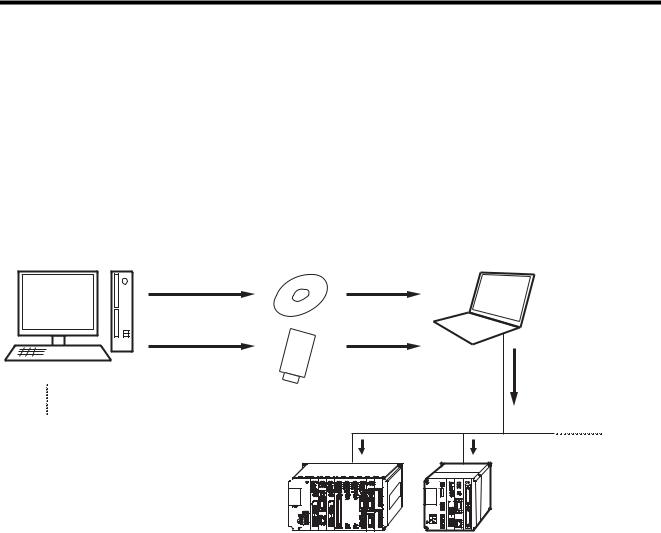
1 Introduction to MPLoad Maker
1.1 Overview
1Introduction to MPLoad Maker
1.1Overview
MPLoad Maker is a tool which allows the user to create an auto start file (Auto_MPL) using the application data for the MP2000-series Machine Controller created by the Personal Computer (PC). When the created Auto_MPL is written on the CD-ROM and the CD-ROM (hereinafter referred to as MPLCD) is inserted into the CD-ROM drive of the PC connected to a Machine Controller (hereinafter referred to as target PC), AUTO_MPL will open the application automatically and transfer the application to the target Machine Controller.
Instead of using Auto_MPL written on the CD-ROM, you can use the .BAT file writen on other media or on the HDD. The application is transferred as illustrated below.
PC with MPLoad Maker |
Auto_MPLCD |
Target PC |
Write the Auto-MPL onto a CD-ROM.
Write onto a general-purpose flash memory card (USB).
MPLoad Maker
Create the Auto-MPL (auto start file) using the application for MP2000-series Machine Controller.
Insert the Auto_MPLCD into the CD-ROM drive.
Copy
RS-232C communications, Ethernet communications, or USB commnications
Auto-MPL automatically starts to transfer the application.
 MP2200 MBU-01
MP2200 MBU-01
YWSKAA
SVB-01 218F-01 SVB-01
LIO-01
LIO-01 |
LIO-02 |
||
|
|
|
|
|
|
|
|
|
|
|
|
|
|
|
|
|
|
|
|
|
|
|
|
260F-01 217F-01 EXIOIF 
MP2300 |
SVB-01 |
218IF-01 LIO-04 |
YASKAWA |
|
|
MP2000-series Machine Controllers
MPLoad Maker can not be used to reuse rewritable disks. A CD-RW device or driver is required to write the Auto_MPL onto a CD-ROM.
1.2Features
MPLoad Maker features the following:
•Application transfer without installing a tool such as MPE720 or MPLoader in the Target PC.
•Application transfer to multiple Machine Controllers using a single Auto_MPLCD.
•As the functions of Auto_MPL are limited to opening and transfering the application, the application will not be overwritten adversely in the Target PC.
4

1 Introduction to MPLoad Maker
1.3 Specifications
1.3 Specifications
The following table provides the specifications of MPLoad Maker.
Item |
PC with MPLoad Maker |
Target PC |
|
|
|
|
|
Applicable Machine Controllers |
MP2100, MP2100M, MP2200 (with CPU-01/02), and MP2300 |
||
|
|
|
|
CPU |
Pentium II 400 MHz min. |
|
|
|
|
|
|
Minimum Required RAM |
128 MB |
|
|
|
|
|
|
Minimum Required Display |
800 × 600 |
|
|
Resolution |
|
||
|
|
||
|
|
|
|
|
Windows 98SE |
|
|
|
(Japanese or English version) |
Windows 2000 |
|
Supported Operating Systems |
Windows 2000 |
(Japanese or English version) |
|
(Japanese or English version) |
Windows XP |
||
|
|||
|
Windows XP |
(Japanese or English version) |
|
|
(Japanese or English version) |
|
|
|
|
|
|
|
|
Serial communications interface |
|
|
|
217IF-01*1 |
|
|
|
218IF-01*1 |
|
|
|
260IF-01 |
|
|
|
261IF-01 |
|
Supported Communications |
− |
215AIF-01 |
|
Ethernet communications interface |
|||
Interfaces or Modules |
|||
|
218IF-01*1 |
||
|
|
||
|
|
USB interface |
|
|
|
MP2200 (with CPU-02 Module) |
|
|
|
MP2100 interface |
|
|
|
MP2100 |
|
|
|
MP2100M |
|
|
|
|
|
Transferable File Types |
.MAL file (compressed MAL file of MPE720 Ver.5 application) |
||
.YMW file (MPE720 Ver. 6 project file) |
|
||
|
|
||
|
|
|
|
Application Continuous Transfer |
− |
Provided |
|
Function |
|
|
|
Memory Required for Installation |
30 MB |
None (Installation is not necessary.) |
|
|
|
|
|
Hard Drive Space Required for |
25 MB +α*2 (per Auto_MPL) |
1 MB + α*2 (Data will be deleted automat- |
|
Create/Transfer |
ically at completion of transfer.) |
||
|
|||
|
|
|
|
*1. The relay setting is not supported.
*2. Depends on the size of application to be transferred.
5
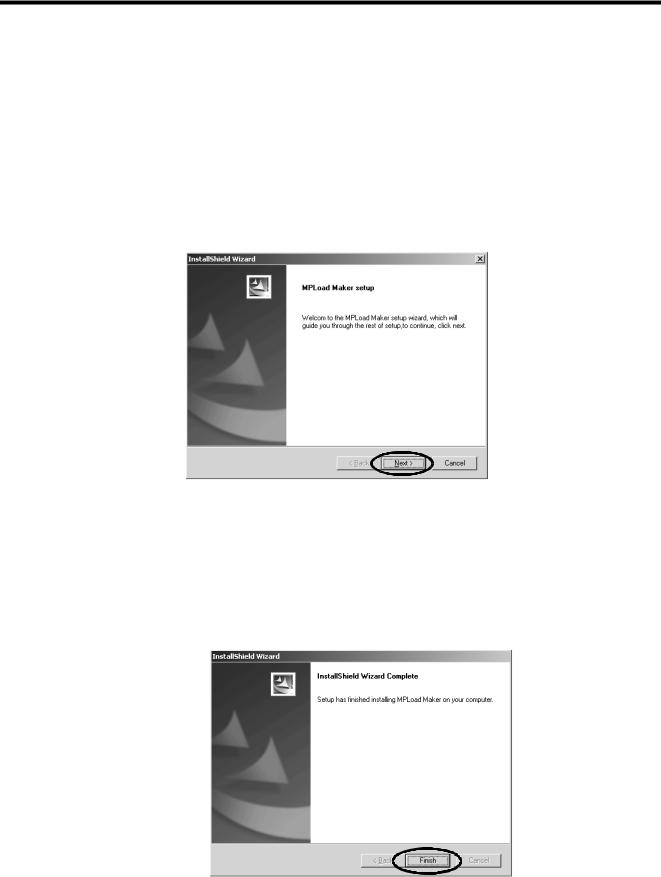
2 Installing MPLoad Maker
1.3 Specifications
2 Installing MPLoad Maker
Use the following procedure to install MPLoad Maker on the PC.
1.Insert the MPLoad Maker installation CD-ROM into the CD-ROM drive of the PC.
2.Open the ENG folder and then MPLOADMAKER folder in the CD-ROM using Explorer. Double-click Setup.exe file in the folder.
The MPLoad Maker Installer will start. The InstallShield Wizard following the Title Window will then be displayed.
3.Click the Next Button if you are using the default settings of the installation destination folder and program folder.
Installation will start. When the installation completes, the InstallShield Wizard Complete message will be displayed.
Default setting: Installation destination folder “C:\YeTools,” Program folder “YE_Applications”
4.Click the Finish Button.
MPLoad Maker has now been installed. Remove the installation CD-ROM from the CD-ROM drive.
6
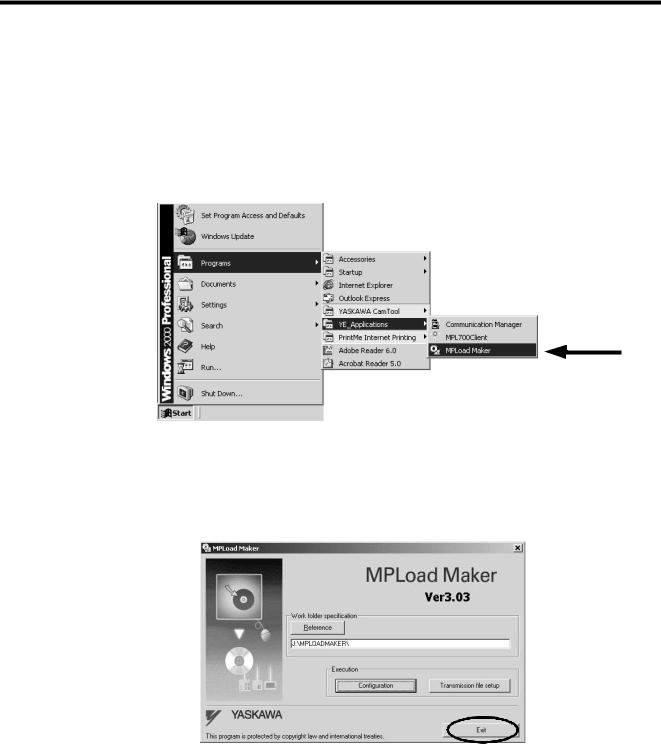
3 Starting and Exiting MPLoad Maker
3.1 Starting MPLoad Maker
3 Starting and Exiting MPLoad Maker
Use the following procedures to start and exit the MPLoad Maker.
3.1Starting MPLoad Maker
1.Click the Start Button and select Programs - YE_Applications - MPLoad Maker.
MPLoad Maker will start and the main window will be displayed.
3.2Exiting MPLoad Maker
1.Click the Exit Button in the main window.
7
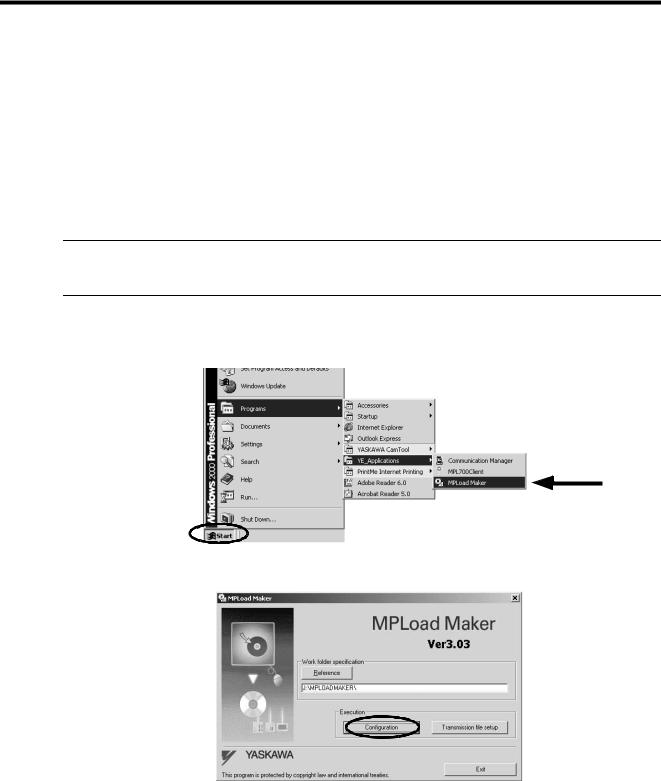
4 Creating Auto_MPLCD
4.1 Communications Settings for Target PC
4 Creating Auto_MPLCD
This chapter explains how to create the Auto_MPL file using MPLoad Maker and write it onto a CD-ROM to create the Auto_MPLCD.
4.1 Communications Settings for Target PC
Start MPLoad Maker to make the communications settings for the Target PC. A serial communications interface, 218 communications module (Ethernet), MP2100 interface, or USB can be used for communications between the Target PC and the Machine Controllers.
Check the following before setting: Target PC IP address, serial port (COM port) number used for communications between Target PC and Machine Controllers, and CP number where the MP2100 Module is mounted when using a MP2100 Module.
1.Click the Start Button and select Programs - YE_Applications - MPLoad Maker to start MPLoad Maker.
2.Click the Configuration Button.
The Communication Setting Dialog Box will be displayed.
Refer to 4.2 Creating Auto_MPL on page 11 for details on Work folder specification.
8
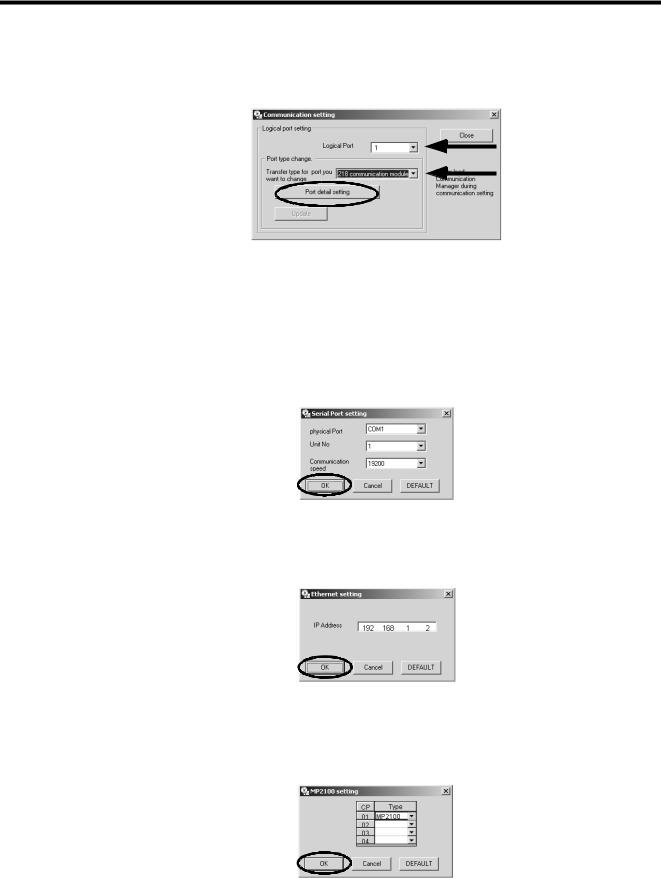
4 Creating Auto_MPLCD
4.1 Communications Settings for Target PC
3.Select the logical port number and port type (communications type) used for communications between the Target PC and Machine Controllers, and then click the Port detail setting Button.
The setting dialog box for the selected port type will be displayed.
Selecting the port type will enable the Port detail setting Button.
When USB is selected as the port type, the Port detail setting Button will be invalid. Proceed to Step 5.
4.Make the communications settings for the selected port. <When Serial is selected as the port type>
The Serial Port setting Dialog Box will be displayed. Select the physical port, unit No., and communications speed, and then click the OK Button.
<When the 218 communication module is selected as the port type>
The Ethernet setting Dialog Box will be displayed. Type the IP address of the Target PC, and then click the OK Button.
<When MP2100 is selected as the port type>
The MP2100 setting Dialog Box will be displayed. Click the arrow ▼ next to the CP number (set by the dip switch of MP2100) of the transfer destination MP2100 board, select MP2100 from the Type Box, and then click the OK Button.
The Communication setting Dialog Box will be displayed again and the Update Button will be enabled.
9
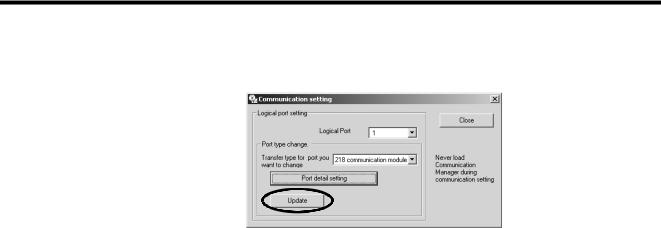
4 Creating Auto_MPLCD
4.1Communications Settings for Target PC
5.Click the Update Button. A confirmation message will appear. Click the OK Button.
6.When using more than one port, repeat Steps 3 through 5 to make communications settings for each port.
7.Click the Close Button to close the Communication setting Dialog Box.
10
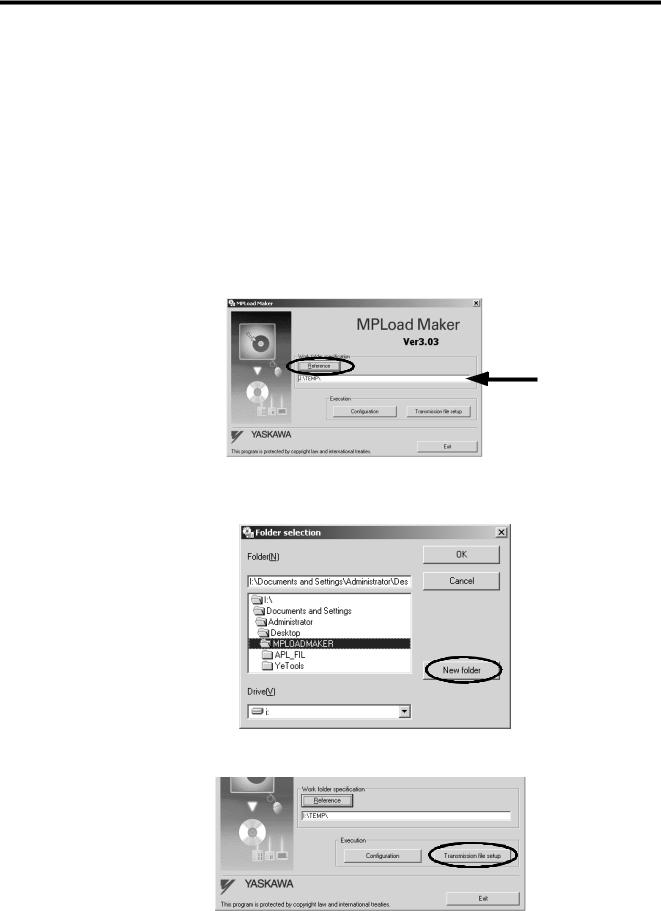
4 Creating Auto_MPLCD
4.2 Creating Auto_MPL
4.2 Creating Auto_MPL
Specify the .mal file or .ymw file to be transferred using MPLoad Maker and create the Auto_MPL.
Create a folder (with a desired folder name) to store the Auto_MPL on the hard drive. The Auto_MPL (containing four sets of data) in one folder will be written into one Auto_MPLCD.
When transferring the MPE720 Ver.5 application, it is necessary to compress the application to create the .mal file. Refer to A Creating a .Mal File (Compressed File) for MPE720 Ver.5 Application on page 28 for information on how to create a .mal file.
When transferring the MPE720 Ver. 6 application, the settings for the compression and transfer function of the MPLoader tool must be made in advance. Refer to B Transfer Setting for Project File Created Using MPE720 Ver.6 on page 34 for information on how to set the compression and transfer function.
1.Specify the folder to store the Auto_MPL in the MPLoad Maker main window.
Click the Reference Button under Work folder specification to select the work folder in the Folder Selection Dialog Box, or type the work folder path into the input field.
When selecting the work folder in the Folder selection Dialog Box, double-click the relevant work folder and then click the OK Button.
If a work folder has not yet been created, click the New folder Button to create a work folder.
2.Click the Transmission file setup Button.
The Output form setting Dialog Box will be displayed.
11
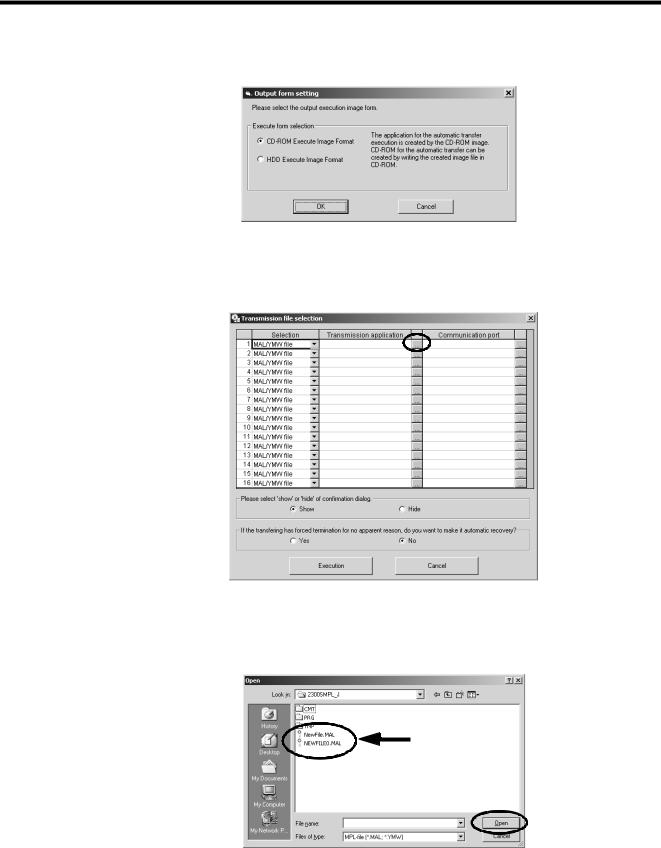
4 Creating Auto_MPLCD
4.2Creating Auto_MPL
3.Select the CD-ROM Execute Image Format Option, and then click the OK button.
The Transmission file selection Dialog Box will be dispalyed.
4.Click the button to the right of the Transmission application column.
The Open Dialog Box will be displayed.
5.Select one .mal or .ymw file to be transferred, and then click the Open Button.
Select only one file.
The Transmission file selection Dialog Box will be displayed again.
12
