Xerox Versant 180 Press Administration Guide

Book Version 1.0 April 2017 702P04573
Xerox® Versant® 180 Press
System Administration Guide
©2017 Xerox Corporation. All rights reserved. Xerox®, Xerox and Design®, FreeFlow®, SquareFold®, MeterAssistant®, SuppliesAssistant®, CentreWare® and Versant® are trademarks of Xerox Corporation in the United States and/or other countries.
Fiery® and EFI™ are trademarks or registered trademarks of Electronics For Imaging, Inc.
Macintosh® and Mac OS® are trademarks or registered trademarks of Apple Computer, Inc., registered in the U.S. and other countries.
Microsoft, Microsoft Windows, and Internet Explorer are registered trademarks of Microsoft Corporation in the United States and/or other countries.
Netware® is a registered trademark of Novell, Inc.
Solaris® is a registered trademark of Sun Microsystems, Inc.
Kerberos® is a trademark of the Massachusets Institute of Technology.
BR4002
Table of Contents
1 Getting Started.......................................................................................... |
1-1 |
Entering / Exiting the System Administrator Mode............................................... |
1-1 |
Locating the Press IP Address......................................................................................... |
1-1 |
Customizing the User Interface (UI)............................................................................ |
1-2 |
Assigning a Feature............................................................................................... |
1-2 |
Changing the Default Home Screen............................................................... |
1-2 |
Assigning the Screen After Auto Clear........................................................... |
1-3 |
Customizing the Button Layout on the Home Screen............................. |
1-3 |
Adding Stored Programming to the Home Screen................................... |
1-4 |
Power Saver Mode............................................................................................................... |
1-4 |
Low Power Mode..................................................................................................... |
1-5 |
Sleep Mode............................................................................................................... |
1-5 |
Exiting Power Saver Mode................................................................................... |
1-5 |
Administrator Tools Mode................................................................................................ |
1-5 |
Essential Tools Procedures.................................................................................. |
1-6 |
Tools Menus.............................................................................................................. |
1-6 |
Main Tools Menu....................................................................................... |
1-6 |
System Settings Menu List.................................................................... |
1-6 |
Setup & Calibration Menu List............................................................. |
1-8 |
Accounting Menu List.............................................................................. |
1-8 |
Authentication / Security Settings Menu List................................ |
1-8 |
2 System Settings......................................................................................... |
2-1 |
System Settings Procedure............................................................................................... |
2-1 |
Common Service Settings................................................................................................. |
2-1 |
System Clock / Timers........................................................................................... |
2-3 |
Setting the System Clock / Timers...................................................... |
2-4 |
Power Saver Settings............................................................................................. |
2-4 |
Setting / Changing the Power Saver Time Intervals................... |
2-4 |
Audio Tones.............................................................................................................. |
2-5 |
Setting the Audio Tones......................................................................... |
2-6 |
Screen / Button Settings...................................................................................... |
2-6 |
Assigning Screen / Button Settings.................................................... |
2-7 |
Paper Tray Settings................................................................................................ |
2-8 |
Selecting or Changing the Paper Tray Settings............................ |
2-9 |
Custom Paper Settings............................................................................ |
2-9 |
Image Quality Adjustment.............................................................................. |
2-14 |
Xerox® Versant® 180 Press |
i |
System Administration Guide |
|
Table of Contents |
|
Selecting Image Quality Adjustment Settings........................... |
2-15 |
Reports..................................................................................................................... |
2-15 |
Setting the Reports Options............................................................... |
2-16 |
Maintenance.......................................................................................................... |
2-16 |
Basic Maintenance Procedure........................................................... |
2-18 |
Initializing the Hard Disk..................................................................... |
2-18 |
Performing a Power On Self Test...................................................... |
2-19 |
Setting the Tray 5 Guide Adjustment............................................ |
2-19 |
Resetting a High Frequency Service Item (HFSI) |
|
Counter............................................................................................. |
2-20 |
Manual Alignment Adjustment........................................................ |
2-20 |
Adjust Paper Curl.................................................................................... |
2-22 |
Finisher Adjustment.............................................................................. |
2-25 |
Setting the Productivity Mode Option........................................... |
2-31 |
Clean Toner Procedure.......................................................................... |
2-32 |
Watermark.............................................................................................................. |
2-32 |
Selecting the Watermark Options.................................................... |
2-33 |
Force Annotations................................................................................................ |
2-34 |
Using Force Annotations..................................................................... |
2-34 |
Print Universal Unique ID................................................................................. |
2-34 |
Using Print Universal Unique ID....................................................... |
2-34 |
Notify Job Completion by E-mail................................................................... |
2-34 |
Using Notify Job Completion by E-mail........................................ |
2-34 |
Plug-in Settings..................................................................................................... |
2-35 |
Using Plug-in Settings........................................................................... |
2-35 |
Other Settings (Common Service Settings)............................................... |
2-35 |
Setting / Changing Other Settings.................................................. |
2-39 |
Setting the Data Encryption Options............................................. |
2-39 |
Setting the Encryption Key for Confidential Data.................... |
2-40 |
Setting the Ink Setoff Prevention Option..................................... |
2-41 |
Copy Service Settings...................................................................................................... |
2-41 |
Basic Copy Service Settings Procedure........................................................ |
2-42 |
Preset Buttons....................................................................................................... |
2-42 |
Selecting the Preset Buttons.............................................................. |
2-43 |
Copy Defaults........................................................................................................ |
2-44 |
Setting the Copy Defaults................................................................... |
2-44 |
Copy Control.......................................................................................................... |
2-45 |
Selecting the Copy Control Options................................................ |
2-47 |
Original Size Defaults......................................................................................... |
2-47 |
Selecting Original Size Defaults........................................................ |
2-47 |
Reduce / Enlarge Presets................................................................................... |
2-48 |
ii |
Xerox® Versant® 180 Press |
|
System Administration Guide |
Table of Contents |
|
Selecting the Reduce / Enlarge Presets.......................................... |
2-48 |
Custom Colors....................................................................................................... |
2-48 |
Selecting the Custom Colors.............................................................. |
2-48 |
Connectivity & Network Setup..................................................................................... |
2-49 |
Basic Connectivity & Network Setup Procedure...................................... |
2-51 |
Ping Connection Test.......................................................................................... |
2-52 |
Selecting the Remote Authentication Server Settings.......................... |
2-52 |
Selecting the Security Settings....................................................................... |
2-53 |
Selecting Other Settings Options for Connectivity & Network |
|
Setup............................................................................................................... |
2-54 |
Scan Service Settings....................................................................................................... |
2-55 |
Screen Defaults..................................................................................................... |
2-55 |
Selecting the Screen Defaults............................................................ |
2-55 |
Scan Defaults......................................................................................................... |
2-56 |
Selecting Scan Defaults....................................................................... |
2-57 |
Scan to PC Defaults............................................................................................. |
2-57 |
Selecting Scan to PC Defaults........................................................... |
2-57 |
Original Size Defaults......................................................................................... |
2-58 |
Selecting Original Size Defaults........................................................ |
2-58 |
Output Size Defaults........................................................................................... |
2-58 |
Selecting Output Size Defaults......................................................... |
2-59 |
Reduce / Enlarge Presets................................................................................... |
2-59 |
Selecting Reduce / Enlarge Presets.................................................. |
2-59 |
Preset Buttons....................................................................................................... |
2-60 |
Selecting Preset Buttons...................................................................... |
2-60 |
Other Settings (Scan Service Settings)........................................................ |
2-60 |
Selecting Other Settings (Scan Service Settings)...................... |
2-61 |
E-mail Service Settings.................................................................................................... |
2-61 |
Selecting E-mail Service Settings................................................................... |
2-63 |
Address Book Settings..................................................................................................... |
2-63 |
Selecting Address Book Settings.................................................................... |
2-63 |
Folder Service Settings.................................................................................................... |
2-64 |
Selecting Folder Service Settings................................................................... |
2-64 |
Job Flow Service Settings............................................................................................... |
2-65 |
Selecting Job Flow Service Settings.............................................................. |
2-65 |
Stored File Settings.......................................................................................................... |
2-65 |
Selecting Stored File Settings......................................................................... |
2-66 |
3 Simple Image Quality Adjustment (SIQA)..................................... |
3-1 |
Auto Alignment Adjustment........................................................................................... |
3-2 |
Printing the SIQA Targets.................................................................................... |
3-2 |
Scanning the Targets............................................................................................ |
3-3 |
Xerox® Versant® 180 Press |
iii |
System Administration Guide |
|
Table of Contents |
|
Scanning the Targets with the Document Feeder |
|
(DADF)................................................................................................. |
3-3 |
Scanning the Targets with the Platen Glass................................... |
3-4 |
Saving the Profile.................................................................................................... |
3-6 |
Using the Profile...................................................................................................... |
3-7 |
Density Uniformity Adjustment..................................................................................... |
3-7 |
Performing Density Uniformity Adjustment................................................ |
3-8 |
Image Transfer..................................................................................................................... |
3-9 |
Performing Image Transfer................................................................................. |
3-9 |
Assigning the Image Transfer to Media..................................................... |
3-11 |
4 Setup & Calibration.................................................................................. |
4-1 |
Setup & Calibration Procedure....................................................................................... |
4-1 |
Setup........................................................................................................................... |
4-1 |
Create Folder............................................................................................... |
4-2 |
Stored Programming................................................................................ |
4-3 |
Create Job Flow Sheet............................................................................. |
4-9 |
Creating a Job Flow Sheet Keyword............................................... |
4-13 |
Add Address Book Entry....................................................................... |
4-13 |
Paper Tray Attributes............................................................................ |
4-16 |
Billing Impression Mode...................................................................... |
4-16 |
Calibration............................................................................................................................ |
4-17 |
Calibrating the Press for Copy and Scan Jobs.......................................... |
4-17 |
Cleaning the Fuser Assembly........................................................................................ |
4-17 |
5 CentreWare Internet Services.............................................................. |
5-1 |
Configuration of the Press................................................................................................ |
5-1 |
Connect to CentreWare Internet Services from a Computer............................. |
5-2 |
The Properties Tab............................................................................................................... |
5-2 |
Configuration Overview....................................................................................... |
5-3 |
Description................................................................................................................ |
5-3 |
Configuring the E-mail Settings........................................................................ |
5-3 |
General Setup........................................................................................................................ |
5-4 |
Job Management................................................................................................... |
5-4 |
Paper Tray Attributes - Priority.......................................................................... |
5-5 |
Power Saver Settings............................................................................................. |
5-5 |
Internet Services Settings................................................................................... |
5-6 |
Extensible Service Setup...................................................................................... |
5-6 |
Extensible Service Procedures.............................................................. |
5-6 |
Billing Impression Mode...................................................................................... |
5-8 |
Cloning........................................................................................................................ |
5-8 |
Create and Install a Clone File............................................................. |
5-8 |
iv |
Xerox® Versant® 180 Press |
|
System Administration Guide |
Table of Contents |
|
Alert / Email Notification..................................................................................... |
5-9 |
Specify Email Recipients and Status Alerts..................................... |
5-9 |
Notify Job Completion by E-mail........................................................ |
5-9 |
SMart eSolutions Setup (Remote Services)............................................... |
5-10 |
Configure the Proxy Server for Remote Services........................ |
5-10 |
Communication Status........................................................................ |
5-10 |
Email Notification.................................................................................. |
5-11 |
Connectivity........................................................................................................................ |
5-11 |
Ethernet (Physical Connections).................................................................... |
5-12 |
Protocols.................................................................................................................. |
5-12 |
TCP/IP.......................................................................................................... |
5-12 |
SNMP Configuration............................................................................. |
5-13 |
Microsoft Networking (SMB)............................................................. |
5-15 |
Port 9100................................................................................................... |
5-16 |
SMTP Server.............................................................................................. |
5-16 |
LDAP............................................................................................................ |
5-17 |
POP3 Settings.......................................................................................... |
5-18 |
HTTP Procedures..................................................................................... |
5-18 |
Proxy Server.............................................................................................. |
5-20 |
WebDAV..................................................................................................... |
5-20 |
Web Services for Devices (WSD)....................................................... |
5-21 |
FTP................................................................................................................ |
5-21 |
Services.................................................................................................................................. |
5-22 |
Services General Procedure.............................................................................. |
5-22 |
Upgrade Press Software.................................................................................... |
5-23 |
Accounting........................................................................................................................... |
5-24 |
Local Accounting.................................................................................................. |
5-24 |
Setting Up and Configuring Local Accounting........................................ |
5-24 |
Configuring Local Accounting........................................................... |
5-24 |
Resetting Access and Usage Limits for All Users....................... |
5-24 |
Setting Up and Configuring Xerox Standard Accounting................... |
5-25 |
Xerox Standard Accounting............................................................... |
5-25 |
Configuring Xerox Standard Accounting...................................... |
5-25 |
Creating a Group Account.................................................................. |
5-26 |
Creating a New User Account and Setting Usage |
|
Limits................................................................................................. |
5-26 |
Maximum Usage Limits....................................................................... |
5-26 |
Resetting Usage Limits......................................................................... |
5-27 |
Printing a Report..................................................................................... |
5-27 |
Network Accounting (Job Based Accounting).......................................... |
5-27 |
Network Accounting (Job Based Accounting) |
|
Overview.......................................................................................... |
5-27 |
Xerox® Versant® 180 Press |
v |
System Administration Guide |
|
Table of Contents |
|
Enabling and Configuring Network Accounting........................ |
5-28 |
Configuring Accounting Login Screen Settings.......................... |
5-28 |
Accounting and Billing Device Settings......................................... |
5-28 |
Enabling Accounting in a Windows Print Driver......................... |
5-29 |
Enabling Accounting in an Apple Macintosh Print |
|
Driver................................................................................................. |
5-29 |
Security.................................................................................................................................. |
5-30 |
Authentication and Security........................................................................... |
5-30 |
Local Authentication.......................................................................................... |
5-30 |
Setting Up Local Authentication...................................................... |
5-30 |
User Information.................................................................................... |
5-30 |
Specifying Login Requirements........................................................ |
5-31 |
Controlling Access for All Users...................................................................... |
5-31 |
Digital Certificates............................................................................................... |
5-32 |
Installing a Digital Certificate........................................................... |
5-32 |
Creating a Self-Signed Certificate................................................... |
5-32 |
Secure HTTP and SSL / TLS.............................................................................. |
5-32 |
Configuring Secure HTTP and SSL / TLS Settings...................... |
5-33 |
Internet Protocol Security (IPsec)................................................................. |
5-33 |
Configuring IPSec................................................................................... |
5-33 |
802.1X Information............................................................................................ |
5-34 |
Configuring 802.1X............................................................................... |
5-34 |
IP Filtering.............................................................................................................. |
5-35 |
Creating an IP Filter Rule.................................................................... |
5-35 |
Audit Log................................................................................................................. |
5-35 |
Enabling Audit Log................................................................................ |
5-35 |
Saving an Audit Log.............................................................................. |
5-35 |
Interpreting the Audit Log.................................................................. |
5-35 |
Job Information................................................................................................... |
5-36 |
Restricting Access to Job Information........................................... |
5-36 |
Hiding or Password Protecting Completed Job |
|
Information.................................................................................... |
5-36 |
Hiding Active Job Information.......................................................... |
5-36 |
6 Configure Environment Settings for Scan Services...................... |
6-1 |
Overview of Scan Services Environments................................................................... |
6-1 |
E-mail........................................................................................................................................ |
6-2 |
E-mail Overview....................................................................................................... |
6-2 |
E-mail Requirements............................................................................................. |
6-2 |
Enabling the E-mail Port and Setting up TCP/IP........................................ |
6-6 |
Configuring the E-mail Environment.............................................................. |
6-7 |
vi |
Xerox® Versant® 180 Press |
|
System Administration Guide |
Table of Contents |
|
Configuring the E-mail Environment Settings from |
|
CentreWare Internet Services.................................................... |
6-7 |
Network Scanning (Job Template)................................................................................ |
6-9 |
Configuring the Network Scanning (Job Template) Environment |
|
Settings............................................................................................................ |
6-9 |
Enabling Ports and Setting up TCP/IP.............................................. |
6-9 |
Configuring the SNMP Port................................................................... |
6-9 |
Scan to PC............................................................................................................................ |
6-10 |
Configuring the Scan to PC Environment Settings................................ |
6-10 |
Enabling Ports and Setting up TCP/IP............................................ |
6-11 |
Configuration on a Computer........................................................... |
6-12 |
Store to Folder.................................................................................................................... |
6-12 |
Configuring the Store to Folder Environment Settings........................ |
6-12 |
Enabling Ports and Setting up TCP/IP............................................ |
6-12 |
Registering a Folder and Configuring a Computer................... |
6-13 |
Store to USB........................................................................................................................ |
6-13 |
Configuring the Store to USB Environment Settings............................ |
6-13 |
Store and Send Link (Send to Folder)........................................................................ |
6-14 |
Configuring the Store and Send Link Environment Settings.............. |
6-14 |
Job Flow Scanning............................................................................................................ |
6-15 |
Configuring the Job Flow Sheets Settings................................................. |
6-15 |
Enabling Ports and Setting up TCP/IP............................................ |
6-15 |
Configuring the SNMP Port through CentreWare Internet |
|
Services............................................................................................. |
6-16 |
Configuration on a Computer........................................................... |
6-16 |
Store to Web Services for Devices (WSD)................................................................ |
6-16 |
Configuring the Store to WSD Environment Settings........................... |
6-16 |
Enabling the WSD Scan Port.............................................................. |
6-17 |
Configuration on a Computer........................................................... |
6-17 |
7 Xerox Remote Print Services.................................................................. |
7-1 |
Direct Connect Overview................................................................................................... |
7-1 |
Network Access..................................................................................................................... |
7-2 |
Proxy Server Information.................................................................................................. |
7-2 |
Proxy Server Worksheet........................................................................................ |
7-2 |
Update and Verify the Proxy Server at the Press.................................................... |
7-3 |
Updating the Proxy Server at the Press......................................................... |
7-3 |
Verifying the Xerox Server Connection at the Press................................. |
7-3 |
Update and Verify the Proxy Server through CentreWare Internet |
|
Services.......................................................................................................................... |
7-4 |
Updating the Proxy Server through CentreWare Internet |
|
Services............................................................................................................. |
7-4 |
Xerox® Versant® 180 Press |
vii |
System Administration Guide |
|
Table of Contents
VerifyingtheXeroxServerConnectionthroughCentreWareInternet
Services............................................................................................................. |
7-4 |
8 Accounting................................................................................................... |
8-1 |
Create / View User Accounts........................................................................................... |
8-2 |
Creating / Viewing / Editing a User Account............................................... |
8-3 |
Resetting an Individual User Account............................................................ |
8-4 |
Reset User Accounts........................................................................................................... |
8-4 |
Resetting All User Accounts (Accounting).................................................... |
8-5 |
System Administrator's Meter (Copy Jobs)............................................................... |
8-5 |
Viewing / Resetting the System Administrator's Meter (Copy |
|
Jobs).................................................................................................................. |
8-5 |
Accounting Type................................................................................................................... |
8-6 |
Setting the Accounting Type / Enabling Accounting............................... |
8-6 |
Auto Reset of User Billing Information....................................................................... |
8-7 |
Automatically Resetting User Billing Information.................................... |
8-7 |
Accounting / Billing Device Settings............................................................................ |
8-7 |
Selecting Accounting and Billing Device Settings..................................... |
8-7 |
Copy Activity Report........................................................................................................... |
8-8 |
Enabling / Disabling the Copy Activity Report............................................ |
8-8 |
9 Authentication / Security Settings..................................................... |
9-1 |
System Administrator Settings....................................................................................... |
9-2 |
Selecting the System Administrator Settings.............................................. |
9-2 |
Authentication...................................................................................................................... |
9-3 |
Selecting the Authentication Features / Options...................................... |
9-5 |
Selecting the Access Control Options............................................................. |
9-6 |
Creating / Editing an Authorization Group.................................................. |
9-6 |
Selecting the User Details Setup Options..................................................... |
9-7 |
Allow User to Disable Active Settings.......................................................................... |
9-8 |
Selecting the Option for Allow User to Disable Active |
|
Settings............................................................................................................ |
9-8 |
Job Status Default............................................................................................................... |
9-8 |
Selecting Job Status Default Options............................................................. |
9-8 |
Overwrite Hard Disk............................................................................................................ |
9-9 |
Selecting the Overwrite Hard Disk Options............................................... |
9-10 |
10 Accounting and Authentication..................................................... |
10-1 |
Defining the Components of the Authentication Feature............................... |
10-2 |
Accounting Type Categories......................................................................................... |
10-4 |
Authentication and Accounting Relationship........................................................ |
10-5 |
Services Controlled by Authentication...................................................................... |
10-5 |
Overview.................................................................................................................. |
10-5 |
viii |
Xerox® Versant® 180 Press |
|
System Administration Guide |
|
Table of Contents |
Services Restricted by User ID Authentication |
........................................10-5 |
Services Restricted by Combining Smart Card and User ID |
|
Authentication............................................................................................ |
10-8 |
Common Access Card (CAC)...................................................................................... |
10-10 |
Common Access Card (CAC) Authentication......................................... |
10-10 |
Disabling the Common Access Card (CAC)............................................. |
10-11 |
11 Troubleshooting................................................................................... |
11-1 |
SMB Troubleshooting...................................................................................................... |
11-1 |
CentreWare Internet Services Troubleshooting.................................................... |
11-2 |
Scanner Troubleshooting............................................................................................... |
11-3 |
Xerox Remote Print Services Troubleshooting ...................................................... |
11-4 |
Xerox® Versant® 180 Press |
ix |
System Administration Guide |
|
Table of Contents
x |
Xerox® Versant® 180 Press |
|
System Administration Guide |
1
Getting Started
Entering / Exiting the System
Administrator Mode
1.Press the Log In/Out button on the press UI.
2.Enter the system administrator password / passcode with the numeric keypad, and select Enter.
The default password is admin.
Note
By default, the password prompt is not enabled. It is recommended that you change the default password as soon as possible after installing the press to prevent unauthorized access to the administrator mode.
3.To access system functions, press the Machine Status button on the UI.
4.To change settings, select the Tools tab.
5.Select the appropriate Mode, Group, and Feature.
6.To logout, press the Log In/Out button.
7.When the Logout screen appears, select Logout.
Locating the Press IP Address
The IP Address of the press is found on the Configuration Report and can be obtained from the press touch screen. This address, however, is only used to enable communication/network connectivity between the press and the print server.
To obtain the IP Address of the press:
1.At the press UI, press the Machine Status button.
2.Select the Device Information tab. The IP Address is listed.
Xerox® Versant® 180 Press |
1-1 |
System Administration Guide |
|
Getting Started
Customizing the User Interface (UI)
The administrator may customize the following features:
•Whether certain screens will display or not on the press UI.
•Specifywhenscreensmaybedisplayedsuchasafterthepressisswitchedonorwhen it exits the Power Saver mode.
•The brightness of the screens as they are displayed on the press UI.
•The speed of the scroll buttons alongside the screen.
•The default language to be used.
Assigning a Feature
1.Log in as the administrator.
2.To access system functions, press the Machine Status button on the UI.
3.To change settings, select the Tools tab.
4.Select System Settings > Common Service Settings.
5.Select Screen / Button Settings. From the list, select the feature you want to set or change.
6.Select Change Settings.
7.Select the desired setting for the feature.
8.Select Save.
The previous screen displays.
9.Select Close.
The main Tools screen displays.
10. Exit the administrator mode.
Changing the Default Home Screen
Use this procedure to change the screen that will be displayed when the machine is switched on or when the Power Saver mode is deactivated.
1.Log in as the administrator.
2.Press the Machine Status button on the UI.
3.Select the Tools tab.
4.Select System Settings > Common Service Settings.
5.Select Screen / Button Settings.
6.Select Screen Default from the displayed list.
7.Select Change Settings.
8.Select the desired setting for the default home screen. The default setting is Services Home.
9.Select Save.
The previous screen displays.
10.Select Close.
The main Tools screen displays.
1-2 |
Xerox® Versant® 180 Press |
|
System Administration Guide |
Getting Started
11. Exit the administrator mode.
Assigning the Screen After Auto Clear
Use this procedure to assign which screen will be displayed after the Auto Clear button is pressed.
1.Log in as the administrator.
2.Press the Machine Status button on the UI.
3.Select the Tools tab.
4.Select System Settings > Common Service Settings.
5.Select Screen / Button Settings.
6.Select Screen After Auto Clear from the displayed list.
7.Select Change Settings.
8.Select either Last Selection Screen or Services Home. The default setting is Services Home.
9.Select Save.
The previous screen displays.
10.Select Close.
The main Tools screen displays.
11.Exit the administrator mode.
Customizing the Button Layout on the Home Screen
1.Log in as the administrator.
2.Press the Machine Status button on the UI.
3.Select the Tools tab.
4.Select System Settings > Common Service Settings.
5.Select Screen / Button Settings.
6.Select Services Home from the displayed list.
7.Select Change Settings.
8.From the displayed list, select the position where you want to assign a service.
The layout of the buttons on this screen correspond with the layout of the buttons on the Home screen.
9.From the Main Feature Selection screen, select a service you want to display on the Home screen.
10.Select Save.
The previous screen displays.
11.Select Save again.
The Screen / Buttons Setting window displays.
12.Select Close.
The main Tools screen displays.
13.Exit the administrator mode.
Xerox® Versant® 180 Press |
1-3 |
System Administration Guide |
|
Getting Started
Adding Stored Programming to the Home Screen
1.Log in as the administrator.
2.Press the Machine Status button on the UI.
3.Select the Tools tab.
4.Select System Settings > Common Service Settings.
5.Select Screen / Button Settings.
6.Select Services Home from the displayed list.
7.Select Change Settings.
8.From the displayed list, select the position where you want to assign the Stored Programming service.
9.From the Main Feature Selection screen, select the Stored Programming service.
10. Select Save.
The previous screen displays.
11.Select Save again.
The Screen / Buttons Setting window displays.
12.Select Close.
The main Tools screen displays.
13.Exit the administrator mode.
Power Saver Mode
The Power Saver feature allows the press to enter a reduced power consumption mode when all print jobs have completed and there are no jobs currently processing. There are two power saving modes: Low Power and Sleep.
•Low Power: After remaining inactive for a preset time period, the press enters the Low Power mode.
•Sleep: After entering Low Power mode and remaining inactive for another preset time period, the press enters the Sleep mode.
By default, the press automatically enters the Low Power mode after 1 minute of inactivity. After 1 minute of inactivity, the press then enters Sleep mode. These time intervals for both modes can be changed by the system administrator.
Refer to the following example:
•Low Power Mode is set to 1 minute.
•Sleep Mode is set to 10 minutes.
•Sleep Mode activates after 10 minutes of total inactivity and not 10 minutes after the Low Power Mode begins.
For information on changing the time intervals, refer to Setting / Changing the Power Saver Time Intervals.
1-4 |
Xerox® Versant® 180 Press |
|
System Administration Guide |
Getting Started
Low Power Mode
In this mode, the power to the User Interface (UI) and fuser unit is lowered to save power. The display goes out and the Power Saver button on the UI lights. To use the press, press the Power Saver button. The Power Saver button is no longer lit, indicating that the Power Saver feature is canceled.
Sleep Mode
In this mode, the power is lowered more than in the Low Power mode. The display goes outandthePowerSaverbuttonontheUIlights. Tousethepress,pressthe PowerSaver button. The Power Saver button is no longer lit, indicating that the Power Saver feature is canceled.
Exiting Power Saver Mode
The press exits Power Saver mode by doing one of the following:
•Pressing the Power Saver button on the press UI,
•Receiving print data for an incoming job to be printed, or
•Programming and performing a copy/scan job.
Administrator Tools Mode
ThefollowingsummarizesthevariousoptionsfromMachineStatus>Toolsonthepress UI that can be set or used while logged in as administrator.
When you press the Tools tab while in the Administrator mode, the following features are available for selection:
•Cleaning the Fuser Assembly - If needed, run this image quality procedure to clean and remove dry ink/toner debris that may appear on the back side of prints.
•DFA Finisher Profile - If the press includes a third-party, DFA inline finishing devices, thisfeatureisenabledtocreateaprofileofthefinisherandadd,edit,and/ordelete its attributes.
•Simple Image Quality Adjustment (SIQA) Tools - This is a set of procedure that are used to correct and adjust alignment, density uniformity, and image quality transfer on prints. Refer to the SIQA chapter for detailed information and procedures.
•Tools - SelecttheToolstabontheUItoaccessotherareaswhereyoucansetsystem functions and security settings, including the following:
-System Settings: Refer to System Settings for detailed information and procedures.
-Setup & Calibration: Refer to Setup & Calibration for detailed information and procedures.
-Accounting: Refer to Accounting for detailed information and procedures.
-Authentication / Security Settings: Refer to Authentication / Security Settings for detailed information and procedures.
Xerox® Versant® 180 Press |
1-5 |
System Administration Guide |
|
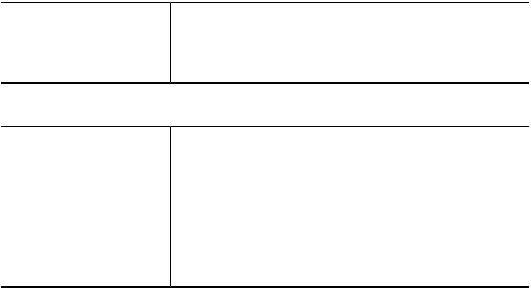
Getting Started
Note
Use the up/down scroll buttons on the screens to view the entire list of options.
Essential Tools Procedures
The following is a list of some of the essential Tools procedures:
•For Finisher Adjustment > Adjust Fold Position, refer to Adjust Fold Position
•For Finisher Adjustment > DFA Finisher Profiles, refer to Using DFA Finisher Profiles
•For correcting / adjusting the paper curl, refer to Adjust Paper Curl
•For HFSI counters, refer to Resetting a High Frequency Service Item (HFSI) Counter
•For Auto Alignment, Density Uniformity, and Image Transfer, refer to the Simple Image Quality Adjustment (SIQA) section of this guide
•Calibrating the Press for Copy and Scan Jobs
•Cleaning the Fuser Assembly
Tools Menus
Main Tools Menu
The press has many factory default settings which can be customized. The following tables provide a quick reference of the various features and options that can be set or changed while logged in as administrator. The features/options may vary depending on the press configuration and any optional hardware or software installed.
Tools |
System Settings |
|
Setup & Calibration |
|
Accounting |
|
Authentication / Security Settings |
System Settings Menu List
System Settings |
Common Service Settings |
|
Copy Service Settings |
|
Connectivity & Network Setup |
|
Scan Service Settings |
|
E-mail Service Settings |
|
Address Book Settings |
|
Folder Service Settings |
|
Job Flow Service Settings |
|
Stored File Settings |
1-6 |
Xerox® Versant® 180 Press |
|
System Administration Guide |
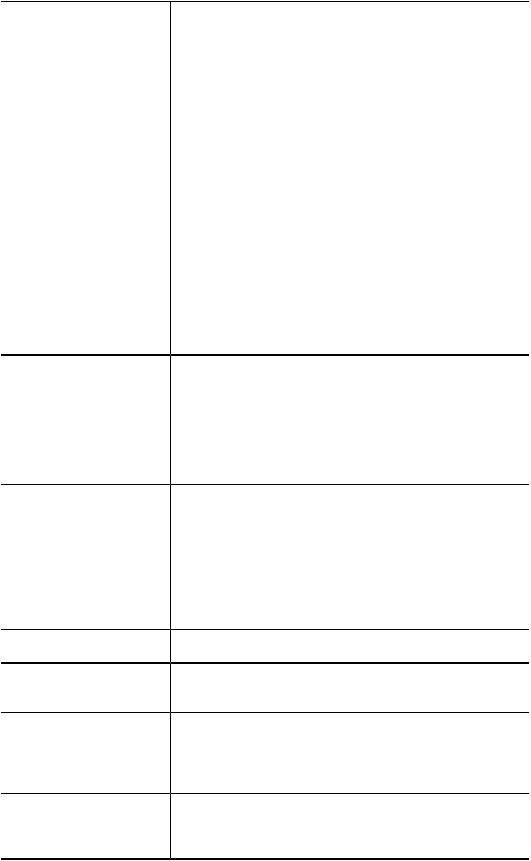
Getting Started
Common Service Settings |
System Clock / Timers |
|
Power Saver Settings |
|
Audio Tones |
|
Screen / Button Settings |
|
Paper Tray Settings |
|
Image Quality Adjustment |
|
Reports |
|
Maintenance |
|
Watermark |
|
Force Annotation |
|
Print Universal Unique ID |
|
Notify Job Completion by E-mail |
|
Plug-in Settings |
|
Other Settings |
Copy Service Settings |
Preset Buttons |
|
Copy Defaults |
|
Copy Control |
|
Original Size Defaults |
|
Reduce / Enlarge Presets |
|
Custom Colors |
Connectivity&NetworkSetup Port Settings
Protocol Settings
Device's E-mail Address / Host Name
Proxy Server Settings
Remote Authentication Server Settings
Security Settings
Other Settings
Scan Service Settings |
Screen Defaults |
|
Scan Defaults |
|
Scan to PC Defaults |
|
Original Size Defaults |
|
Output Size Defaults |
|
Reduce / Enlarge Presets |
|
Preset Buttons |
|
Other Settings |
E-mail Service Settings |
E-Mail Control |
Address Book Settings |
Address Book Defaults: Public Entries |
|
Address Book Default Scan: Network Entries |
Folder Service Settings |
Files Retrieved By Client |
|
File Display Default |
|
Print & Delete Confirmation Screen |
|
Quality/File Size for Retrieval |
Job Flow Service Settings |
Pool Server |
|
Pool Server Login Method |
|
Job Flow Sheet List Default |
Xerox® Versant® 180 Press |
1-7 |
System Administration Guide |
|
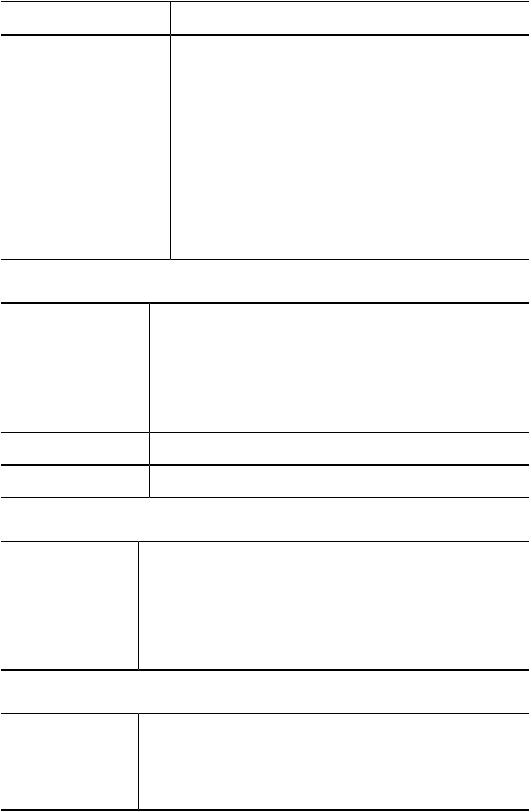
Getting Started |
|
Stored File Settings |
Expiration Date for Files in Folder |
Network Controller Settings Ethernet Rated Speed |
|
|
TCP/IP - IP Address Resolution |
|
TCP/IP - IP Address |
|
TCP/IP - Subnet Mask |
|
TCP/IP - Gateway Address |
|
Frame Type |
|
Port Settings |
|
Protocol Settings |
|
Machine’s E-mail Address/Host Name |
|
Proxy Server Settings |
|
Remote Authentication Server Settings |
|
Security Settings |
|
Other Settings |
Setup & Calibration Menu List |
|
Setup |
Create Folder |
|
Stored Programming |
|
Create Job Flow Sheet |
|
Create Job Flow Sheet Keyword |
|
Add Address Book Entry |
|
Paper Tray Attributes |
|
Billing Impression Mode |
Calibration |
Copy Job |
Clean Fuser Assembly |
|
Accounting Menu List |
|
Accounting |
Create / View User Accounts |
|
Reset User Accounts |
|
System Administrator's Meter (Copy Jobs) |
|
Accounting Type |
|
Auto Reset of User Billing Information |
Accounting / Billing Device Settings
Copy Activity Report
Authentication / Security Settings Menu List
Authentication / SecurSystem Administrator Settings ity Settings Authentication
Allow User to Disable Active Settings Job Status Default
Overwrite Hard Disk
1-8 |
Xerox® Versant® 180 Press |
|
System Administration Guide |
2
System Settings
From System Settings, you can set or change the initial values. The system settings features include:
•Common Service Settings
•Copy Service Settings
•Connectivity & Network Setup
•Scan Service Settings
•E-mail Service Settings
•Address Book Settings
•Folder Service Settings
•Job Flow Service Settings
•Stored File Settings
System Settings Procedure
1.Login as the Administrator.
2.Press the Machine Status button on the UI control panel.
3.Select the Tools tab on the UI.
4.Select System Settings.
5.Select a Mode, Group, and Feature.
6.Set or change the feature options, as desired.
7.Select Save.
8.Exit the System Administration Mode.
Common Service Settings
Use the Common Service Settings to select the default settings that affect the press itself. Common Service Settings includes the following features:
Xerox® Versant® 180 Press |
2-1 |
System Administration Guide |
|
System Settings
System Clock / Timers
Usethisfeaturetosetthemachineclocktimeandthetimeintervalsforvarioustimers.
Power Saver Settings
ThetimeintervalsforboththeLowPowerandSleepmodesmaybechangedtoreflect a value of 1-30 minutes for each mode.
Audio Tones
Use this feature to select whether or not to sound an alarm for various machine functions;forexampleanalarmcanbesettosoundwhenajobendsorthereisafault.
Screen / Button Settings
Use this feature to set specific screens and buttons that will be displayed when the power is turned on or when the machine exits power saver.
Paper Tray Settings
Use this feature to set items relating to the paper and trays.
Image Quality Adjustment
Use this feature to set the image quality processing method that is used when the machine is scanning an original.
Reports
Use this feature to set the options which affect printable reports. For example, by selecting a specific option, the machine will automatically print out a report after a specified number of jobs has been processed.
Maintenance
Use this feature to further customize the machine settings (such as creating an alignment adjustment for a specific stock), to initialize the machine hard disk, or to delete data.
Watermark
Use this feature to configure default settings for commonly used watermarks.
Forced Annotation
Use this feature to create and save annotation templates that can be used with copy, scan, and print jobs.
Print Universal Unique ID
Use this feature to select whether or not Universal Unique IDs will be printed each job. Universal Unique IDs can be used with certain applications as a search key to retrieve print log information.
Notify Job Completion by E-mail
Usethisfeaturetosetwhetherornotauserwillreceiveane-mailnotificationwiththe job results (copy, scan, print) that were performed by the press.
2-2 |
Xerox® Versant® 180 Press |
|
System Administration Guide |
System Settings
Plug-in Settings
Use this feature to select and set any plug-in options, as applicable.
Other Settings
Use this feature to assign a variety of settings for commonly used features (such as default paper sizes).
System Clock / Timers
Use the System Clock / Timers feature to set the machine clock time and time intervals for various options:
Date
Sets the date of the machine clock. The date set here prints on lists and reports. Select from three different options when setting the date:
•Year/Month/Day
•Month/Day/Year
•Day/Month/Year
Time
Sets the time of the machine clock. The time set here prints on lists and reports. Select either a 12-hour or 24-hour representation.
Auto Clear
Sets the time period which determines when the machine returns to its default screen; in other words, if a given time period elapses with no operation, the machine automatically returns to the initial (default) screen. When this option is set for On, select a time period between 10-900 seconds, in one second intervals.
Note
Even if Off is selected, any currently scanned and pending jobs continue processing after one minute of inactivity on the machine.
Auto Job Release
If an error occurs during a copy or scan job, this sets the time that elapses until the current job is automatically cleared, and thereby enables the completion of the next job. When set for On, select a time period between 4-99 minutes, in one minute increments. Select Off if you do not want to use this feature.
Auto Print
Set the time from the end of print job until the execution of next print job. When set for On, select a time period between 1-240 seconds, in one second intervals. If Off is selected, printing can start immediately, once the machine is ready.
Printer Lockout Duration
When set for On, select the time from the start to the end of printer lockout. Set the values from 0-23 hours and to 59 minutes. If you select Off no printer lockout occurs.
Xerox® Versant® 180 Press |
2-3 |
System Administration Guide |
|
System Settings
Time Zone
Sets the time difference from Greenwich Mean Time (GMT).
Daylight Savings Time
With this feature enabled, the machine automatically adjusts the current time when the summer time starts and ends. Options include:
•Adjustoff:SelectthisfeatureifyoudonotwanttousetheDaylightSavingsfeature.
•AdjustbyMonth,Day&Time:Selectthisfeaturetospecifythestartofthedaylight savings feature, by month, day and time.
•Adjust by Month, Week, Day of Week & Time: Select this feature to specify the start of the daylight savings feature, by month, week, day of the week and time.
Setting the System Clock / Timers
1.Log in as the administrator.
2.Press the Machine Status button on the UI.
3.Select the Tools tab.
4.Select System Settings > Common Service Settings.
5.Select System Clock / Timers.
6.Select the item to be set or changed.
7.Select Change Settings.
8.Select the desired setting for the option.
9.Select Save.
10.Select another item to set or change and repeat the previous steps as needed.
11.Select Close.
The main Tools screen displays.
12.Exit the administrator mode.
Power Saver Settings
Setting / Changing the Power Saver Time Intervals
Note
The time intervals for both the Low Power and Sleep modes may be changed to reflect a value of 1-30 minutes for each mode. Through System Settings, you can also change or set other options such as deactivating the feature or saving power after printing completes.
1.Log in as the administrator.
2.Press the Machine Status button on the UI.
3.Select the Tools tab.
4.Select System Settings > Common Service Settings.
5.Select Power Saver Settings.
6.Select Power Saver Timers.
7.Select Change Settings.
8.Specify the time interval for both low-power mode and sleep mode:
2-4 |
Xerox® Versant® 180 Press |
|
System Administration Guide |
System Settings
a)FromLastOperationtoLowPowerMode:Thedefaulttimeis1minute. Specify the amount of time between the last operation and when entering low-power mode. Select from 1 through 30 minutes, in 1 minute increments.
The time From Last Operation to Low Power mode must not exceed the time From Last Operation to Sleep Mode.
b)From Last Operation to Sleep Mode: The default time is 1 minute. Specify the amount of time between the last operation and when entering into the Sleep mode. Select from 1 through 30 minutes, in 1 minute increments.
Ensure that the Sleep mode interval is set with a longer amount of time than Low Power mode.
9.Select Save.
10.Select Close.
The main Tools screen displays.
11.Exit the administrator mode.
Audio Tones
Use the Audio Tones feature to select whether or not to sound an alarm for various machine functions; for example an alarm can be set to sound when a job ends or there is a fault.
Note
All options include volume selections of Loud, Normal, and Soft. To disable the sound for any option, select Off.
Options include:
Control Panel Select Tone
Select the volume level that sounds when a button on the UI is correctly selected.
Control Panel Alert Tone
Select the volume level that sounds when a non-functioning (or grayed-out) button is selected or when an error occurs.
Base Tone
Forabuttonthattoggles(thesettingchangeseachtimeitispressed),selectthevolume levelthatsoundswhenthebuttonisinitsinitial(first)position. Thisisthesoundmade when the Interrupt button is released.
Machine Ready Tone
Set the volume level that sounds when the machine is ready to copy or print or after the machine powers on.
Job Complete Tone 1
Select the volume level that sounds when the machine successfully completes the specific cycle, such as a copy job. The default setting is Copy.
Xerox® Versant® 180 Press |
2-5 |
System Administration Guide |
|
System Settings
Job Complete Tone 2
Select the volume level that sounds when the machine successfully completes the specific cycle, such as a copy job. The default setting is Print Report.
Fault Tone
Select the volume level that sounds when there is an error termination.
Auto Clear Alert Tone
Select the volume level that sounds when the automatic clear feature is enabled.
Alert Tone
Select the volume level that sounds when a fault, such as a paper jam occurs, and the fault is left unattended.
Out of Paper Warning Tone
Select the volume level that sounds when there is no paper in the paper tray and the job is left unattended.
Low Toner Alert Tone
Selectthevolumelevelthatsoundswhenitistimetoreplacethedrumtonercartridge.
Stored Programming
Select the volume level that sounds when the Stored Programming feature is enabled.
Setting the Audio Tones
1.Log in as the administrator.
2.Press the Machine Status button on the UI.
3.Select the Tools tab.
4.Select System Settings > Common Service Settings.
5.Select Audio Tones.
6.Select the item to be set or changed.
7.Select Change Settings.
8.Select the desired setting for the option.
9.Select Save.
10.Select another item to set or change and repeat the previous steps as needed.
11.Select Close.
The main Tools screen displays.
12.Exit the administrator mode.
Screen / Button Settings
Use the Screen / Button Settings feature to set specific screens and buttons that are displayed when the power is turned on, when exiting Power Saver, and more. Options include:
Screen Default
Assign a default screen that displays when the machine powers on; selections include
Services, Copy, Job Status, or Machine Status.
2-6 |
Xerox® Versant® 180 Press |
|
System Administration Guide |
System Settings
Service Screen Default
Assignadefaulttotheservicescreen;selectionsincludeServicesHome,Copy,orStored
Programming.
Service Screen After Auto Clear
Assign a default service screen that displays after Auto Clear occurs; select either
Services Home or Last Selection Screen.
Auto Display of Login Screen
WhentheAuthenticationfeatureisused,selectwhetherornottoautomaticallydisplay
theloginscreenafterturningthemachineonoraftercancelingthePowerSavermode.
All Services
SetthelayoutofservicebuttonsthatappearontheServicesHomescreenwhenpressing the Services Home button on the control panel.
Services Home Screen Default
Select whether or not the Services Home screen displays a functional description of a button when it is selected.
Job Type on Job Status screen
SelectthejobtypesthattodisplayontheCompletedJobstaboftheJobStatusscreen when the Job Status button on the control panel is pressed.
Custom Buttons 1-3
Assign features to the three custom buttons on the control panel. For example, one button may be assigned to the Copy feature, and the other two buttons assigned to Stored Programming and Language.
Default Language
Set the default language for the machine; this language appears on the UI.
Customize Keyboard Button
Use this option to enter and save frequently used information and to create a customized button on the UI keyboard screen. Frequently used information may be a domainname,anIPaddress,orotherrelateddata;forexample:www.xerox.com. Only one UI keyboard button may be customized.
Assigning Screen / Button Settings
1.Log in as the administrator.
2.Press the Machine Status button on the UI.
3.Select the Tools tab.
4.Select System Settings > Common Service Settings.
5.Select Screen / Button Settings.
6.Select the item to be set or changed.
7.Select Change Settings.
8.Select the desired setting for the option.
Xerox® Versant® 180 Press |
2-7 |
System Administration Guide |
|
System Settings
9. Select Save.
10.Select another item to set or change and repeat the previous steps as needed.
11.Select Close.
The main Tools screen displays.
12.Exit the administrator mode.
Paper Tray Settings
UsethePaperTraySettingsfeaturetosetitemsrelatingtothepaperandtrays,including the following components:
Custom Paper Settings
Usethisfeaturetoassignandsetspecificpaperattributestoacustompaper. Formore information, refer to Custom Paper Settings.
Paper Tray Attributes
Use this feature to configure settings for specific paper characteristics for the paper that is loaded in each tray; options include:
•Paper Size
•Paper Type (such as plain, uncoated, or uncoated stock)
•Paper Weight
•Paper Color
•Alignment Adjustment: Use this feature to make adjustments to the image based on the alignment output of a document. Adjustments can be modified such as: registration, perpendicularity, skew, and magnification.
•Adjust Paper Curl: Use this feature when the output contains too much paper curl.
•Auto Air Assist Values: Use this feature to switch on/off fans in a paper tray in order toeliminatemisfeeds,multifeeds,paperjams,orotherpossibletrayfeedingproblems.
•Adjust Fold Position: Use this feature to adjust the fold position for various paper types,aswellassetadjustmentvaluestovariousdefaulttypes.Thisoptionisavailable only if the machine is equipped with either the optional Standard Finisher, Booklet Maker Finisher, or Standard Finisher Plus.
Custom Paper Color Settings
Use this feature to assign a custom name for the color paper loaded in the machine. A maximum of twelve characters can be entered for each custom color paper name.
Paper Tray Attributes on Setup Screen
TheselectionmadeonthisscreendetermineswhetherornotthePaperTrayAttributes option is displayed on the Tools tab.
Paper Tray Attributes During Loading
This features determines whether or not the Paper Tray Attributes option is displayed on the User Interface when a paper tray is opened and closed.
2-8 |
Xerox® Versant® 180 Press |
|
System Administration Guide |
System Settings
Paper Tray Priority
Use this feature to set the paper tray priority sequence for automatic tray selection. Automatic tray selection occurs when a tray containing the appropriate paper is automatically selected by the machine for copying or printing.
Tray 5 (Bypass) Paper Size
Use this feature to assign specific paper sizes to Tray 5 (Bypass). This will facilitate easier copying when using Tray 5 (Bypass). A maximum of twenty paper sizes can be assigned to the Tray 5 (Bypass) size selections.
Auto Tray Switching Control
Usethisfeaturetochoosetheautotrayswitchingmethodandhowtocopymixedsize documents.
Selecting or Changing the Paper Tray Settings
1.Log in as the administrator.
2.Press the Machine Status button on the UI.
3.Select the Tools tab.
4.Select System Settings > Common Service Settings.
5.Select Paper Tray Settings.
6.Select the item to be set or changed.
7.Select Change Settings.
8.Select the desired setting for the option.
9.Select Save.
10.Select another item to set or change and repeat the previous steps as needed.
11.Select Close.
The main Tools screen displays.
12.Exit the administrator mode.
Custom Paper Settings
Use this feature to assign and set specific paper attributes to a custom paper. You can create a maximum of forty (40) custom paper settings. Custom paper settings include the following options.
Name
Assignanametothenewcustompapersetting.Whencreatinganame,usealphanumeric characters and symbols, and each name can have a maximum of sixty (60) characters.
Paper Type and Paper Weight
For the custom paper, select the desired paper type, such as plain, coated, or uncoated stock and the paper weight.
Xerox® Versant® 180 Press |
2-9 |
System Administration Guide |
|
System Settings
Alignment Adjustment
Use this feature to make adjustments to the image based on the alignment output of a document. Adjustments can be modified such as: registration, perpendicularity, skew, and magnification. For more information, refer to Manual Alignment Adjustment.
Note
Beforecreatingand/orperforminganymanualalignment,alwaysperformanautomatic alignment; for more information, refer to Auto Alignment Adjustment.
Adjust Paper Curl
Use this feature when the output contains too much paper curl. Select from Default Value, Type A, Type B, and Type C, or Type 1 – Type 10.
DefaultValue, TypeA, TypeB,and TypeC arethepreregisteredadjustmenttypesthat match the characteristics of the standard paper types for the press.
Type 1 – Type 10 are custom options with which you can select an appropriate adjustmenttypeinaccordancewiththecharacteristicsofpaperselectedandtheoutput format.
Note
For more information, refer to Adjust Paper Curl.
Auto Air Assist Values
Use this feature to switch on/off fans in a paper tray in order to eliminate misfeeds, multifeeds, paper jams, or other possible tray feeding problems.
The air-assist function forces air between sheets to eliminate the issue of multifeeds and paper jams. You can use this option to adjust the air-assist volume (amount of air to be fed) for individual custom paper types.
Select one of the following options:
•Auto: This is the default selection. When Auto is selected, the press adjusts the air-assist volume in accordance with the type and weight of the selected paper.
•Standard Table: This selection sets the air-assist volume in accordance with system settings that are optimized for Xerox papers.
•Multifeed Support Table: Select this option when you have a multifeed condition. Thischangestheairassistfunctiontolowertheairvolumesoitdoesnotflufforpick up as many sheets of paper. This is a preset lower volume that is already stored in the machine NVM (NonVolatile Memory).
•Misfeed Support Table: Select this option when you have a misfeed condition. This changes the air assist function to lower the air volume so that it may reduce paper jams. This is also a preset lower air volume that is stored in the machine NVM.
•Force Off: Select this option when neither of the above options produce a change in the output. This option switches off all air assist functions.
•Custom 1-4: By default, these are blank NVM storage settings. If necessary, these options are set only by the service representative.
2-10 |
Xerox® Versant® 180 Press |
|
System Administration Guide |
