Xerox WorkCentre 7220, WorkCentre 7225 User Manual

Xerox WorkCentre 7220 / 7225
Multifunction Printer
Imprimante multifonction
Xerox® WorkCentre® 7220 / 7225
User Guide
Guide d'utilisation
Italiano |
Guida per l’utente |
Svenska |
Användarhandbok |
Русский |
Руководство пользователя |
Türkçe |
Kullanıcı Kılavuzu |
Deutsch |
Benutzerhandbuch |
Dansk |
Betjeningsvejledning |
Čeština |
Uživatelská příručka |
Ελληνικά |
Εγχειρίδιο χρήστη |
Español |
Guía del usuario |
Suomi |
Käyttöopas |
Polski |
Przewodnik użytkownika |
Română |
Ghid de Utilizare |
Português |
Guia do usuário |
Norsk |
Brukerhåndbok |
Magyar |
Felhasználói útmutató |
Català |
Manual d 'usuari |
Nederlands |
Gebruikershandleiding |
|
|
|
|
|
|
© 2013 Xerox Corporation. All rights reserved. Unpublished rights reserved under the copyright laws of the United States. Contents of this publication may not be reproduced in any form without permission of Xerox Corporation.
Copyright protection claimed includes all forms of matters of copyrightable materials and information now allowed by statutory or judicial law or hereinafter granted, including without limitation, material generated from the software programs which are displayed on the screen such as styles, templates, icons, screen displays, looks, and so on.
Xerox® and Xerox and Design®, Phaser®, PhaserSMART®, PhaserMatch®, PhaserCal®, PhaserMeter™, CentreWare®, PagePack®, eClick®, PrintingScout®, Walk-Up®, WorkCentre®, FreeFlow®, SMARTsend®, Scan to PC Desktop®, MeterAssistant®, SuppliesAssistant®, Xerox Secure Access Unified ID System®, Xerox Extensible Interface Platform®, ColorQube®, Global Print Driver®, and Mobile Express Driver® are trademarks of Xerox Corporation in the United States and/or other countries.
Adobe® Reader®, Adobe® Type Manager®, ATM™, Flash®, Macromedia®, Photoshop®, and PostScript® are trademarks of Adobe Systems Incorporated in the United States and/or other countries.
Apple®, AppleTalk®, Bonjour®, EtherTalk®, Macintosh®, Mac OS®, and TrueType® are trademarks of Apple Inc., registered in the U.S. and other countries.
HP-GL®, HP-UX®, and PCL® are trademarks of Hewlett-Packard Corporation in the United States and/or other countries. IBM® and AIX® are trademarks of International Business Machines Corporation in the United States and/or other countries.
Microsoft®, Windows Vista®, Windows®, and Windows Server® are trademarks of Microsoft Corporation in the United States and other countries.
Novell®, NetWare®, NDPS®, NDS®, IPX™, and Novell Distributed Print Services™ are trademarks of Novell, Inc. in the United States and other countries.
SGI®and IRIX® are trademarks of Silicon Graphics International Corp. or its subsidiaries in the United States and/or other countries.
Sun, Sun Microsystems, and Solaris are trademarks or registered trademarks of Oracle and/or its affiliates in the United States and other countries.
McAfee®, ePolicy Orchestrator®, and McAfee ePO™ are trademarks or registered trademarks of McAfee, Inc. in the United States and other countries.
UNIX® is a trademark in the United States and other countries, licensed exclusively through X/ Open Company Limited. PANTONE® and other Pantone, Inc. trademarks are the property of Pantone, Inc.
Document version 1.1: April 2013
Contents |
|
|
1 |
Safety |
11 |
|
Notices and Safety....................................................................................................................................................... |
12 |
|
General Guidelines................................................................................................................................................ |
12 |
|
Electrical Safety............................................................................................................................................................. |
13 |
|
Power Cord .............................................................................................................................................................. |
13 |
|
Emergency Turn Off............................................................................................................................................. |
14 |
|
Telephone Line Cord............................................................................................................................................ |
14 |
|
Laser Safety............................................................................................................................................................. |
14 |
|
Operational Safety....................................................................................................................................................... |
15 |
|
Printer Location ..................................................................................................................................................... |
15 |
|
Operational Guidelines ....................................................................................................................................... |
15 |
|
Printer Supplies ...................................................................................................................................................... |
16 |
|
Ozone Release........................................................................................................................................................ |
16 |
|
Maintenance Safety .................................................................................................................................................... |
17 |
|
Printer Symbols.............................................................................................................................................................. |
18 |
|
Environmental, Health, and Safety Contact Information............................................................................. |
19 |
2 |
Features |
21 |
|
Parts of the Printer ....................................................................................................................................................... |
22 |
|
Left Front View....................................................................................................................................................... |
22 |
|
Right Rear View ..................................................................................................................................................... |
23 |
|
Telephone and Fax Connection....................................................................................................................... |
24 |
|
Internal Components .......................................................................................................................................... |
24 |
|
Document Feeder ................................................................................................................................................. |
25 |
|
Control Panel .......................................................................................................................................................... |
25 |
|
Integrated Office Finisher ................................................................................................................................. |
27 |
|
Office Finisher LX .................................................................................................................................................. |
28 |
|
Wireless Network Adapter ................................................................................................................................. |
28 |
|
Information Pages ....................................................................................................................................................... |
29 |
|
Printing the Configuration Report.................................................................................................................. |
29 |
|
Administration Features............................................................................................................................................. |
30 |
|
Accessing the Printer ........................................................................................................................................... |
30 |
|
CentreWare Internet Services .......................................................................................................................... |
32 |
|
Finding the IP Address of the Printer ............................................................................................................ |
33 |
|
Automatic Data Collection................................................................................................................................ |
33 |
|
Billing and Usage Information ........................................................................................................................ |
33 |
|
More Information......................................................................................................................................................... |
34 |
|
Welcome Center.................................................................................................................................................... |
35 |
3 |
Installation and Setup |
37 |
|
Installation and Setup Overview............................................................................................................................. |
38 |
|
WorkCentre 7220/7225 Multifunction Printer |
3 |
|
User Guide |
|
Contents |
|
|
|
Physically Connecting the Printer to the Network.................................................................................... |
38 |
|
Connecting to a Telephone Line ..................................................................................................................... |
38 |
|
Turning the Printer On and Off........................................................................................................................ |
39 |
|
Initial Printer Setup .............................................................................................................................................. |
40 |
|
USB Cover ................................................................................................................................................................ |
41 |
|
Optimizing Printer Performance...................................................................................................................... |
41 |
|
Modifying General Settings ...................................................................................................................................... |
42 |
|
Setting Energy Saver Mode............................................................................................................................... |
42 |
|
Setting the Date and Time at the Control Panel ...................................................................................... |
43 |
|
Installing the Software............................................................................................................................................... |
44 |
|
Operating System Requirements.................................................................................................................... |
44 |
|
Installing Drivers and Utilities for Windows ............................................................................................... |
44 |
|
Installing Drivers and Utilities for Macintosh OS X Version 10.5 and Later ................................... |
45 |
|
Installing Drivers and Utilities for UNIX and Linux.................................................................................. |
46 |
|
Other Drivers........................................................................................................................................................... |
47 |
4 |
Paper and Media |
49 |
|
Supported Paper............................................................................................................................................................ |
50 |
|
Recommended Media ......................................................................................................................................... |
50 |
|
Ordering Paper....................................................................................................................................................... |
50 |
|
General Paper Loading Guidelines ................................................................................................................. |
50 |
|
Paper That Can Damage Your Printer........................................................................................................... |
51 |
|
Paper Storage Guidelines................................................................................................................................... |
51 |
|
Supported Paper Types and Weights for 1-Sided Printing.................................................................... |
52 |
|
Supported Standard Paper Sizes..................................................................................................................... |
52 |
|
Supported Paper Sizes and Weights for Automatic 2-Sided Printing................................................ |
53 |
|
Supported Custom Paper Sizes........................................................................................................................ |
53 |
|
Loading Paper ................................................................................................................................................................ |
54 |
|
Loading Paper in Trays 1–4............................................................................................................................... |
54 |
|
Loading Paper in Tray 5...................................................................................................................................... |
57 |
|
Setting the Guide Locks in the 500-Sheet Adjustable Trays................................................................. |
59 |
|
Changing Paper Size, Type, and Color .......................................................................................................... |
60 |
|
Printing on Special Paper........................................................................................................................................... |
61 |
|
Envelopes ................................................................................................................................................................. |
61 |
|
Labels......................................................................................................................................................................... |
63 |
|
Glossy Cardstock ................................................................................................................................................... |
67 |
|
Transparencies....................................................................................................................................................... |
68 |
5 |
Printing |
69 |
|
Printing Overview.......................................................................................................................................................... |
70 |
|
Selecting Printing Options......................................................................................................................................... |
71 |
|
Print Driver Help .................................................................................................................................................... |
71 |
|
Windows Printing Options ................................................................................................................................. |
71 |
|
Macintosh Printing Options .............................................................................................................................. |
73 |
|
Managing Jobs .............................................................................................................................................................. |
75 |
|
Managing Jobs at the Control Panel ............................................................................................................. |
75 |
|
Managing Secure and Held Print Jobs .......................................................................................................... |
76 |
4WorkCentre 7220/7225 Multifunction Printer User Guide
|
|
Contents |
|
Managing Jobs in CentreWare Internet Services ..................................................................................... |
77 |
|
Printing Features........................................................................................................................................................... |
78 |
|
Printing on Both Sides of the Paper............................................................................................................... |
78 |
|
Selecting Paper Options for Printing.............................................................................................................. |
79 |
|
Printing Multiple Pages to a Single Sheet.................................................................................................... |
79 |
|
Printing Booklets ................................................................................................................................................... |
79 |
|
Using Image Options .......................................................................................................................................... |
80 |
|
Printing Cover Pages............................................................................................................................................ |
81 |
|
Printing Insert Pages............................................................................................................................................ |
81 |
|
Printing Exception Pages.................................................................................................................................... |
81 |
|
Scaling....................................................................................................................................................................... |
82 |
|
Printing Watermarks............................................................................................................................................ |
83 |
|
Printing Mirror Images........................................................................................................................................ |
84 |
|
Creating and Saving Custom Sizes................................................................................................................. |
84 |
|
Selecting Job Completion Notification for Windows .............................................................................. |
85 |
|
Printing Special Job Types......................................................................................................................................... |
86 |
|
Secure Print ............................................................................................................................................................. |
86 |
|
Sample Set............................................................................................................................................................... |
87 |
|
Delay Print ............................................................................................................................................................... |
88 |
|
Saved Job................................................................................................................................................................. |
88 |
|
Held Print Jobs ............................................................................................................................................................... |
91 |
|
Releasing Held Print Jobs................................................................................................................................... |
91 |
|
Print From ........................................................................................................................................................................ |
92 |
|
Printing from a USB Flash Drive...................................................................................................................... |
92 |
|
Printing from Saved Jobs ................................................................................................................................... |
92 |
|
Printing from Mailbox ......................................................................................................................................... |
93 |
|
Printing from CentreWare Internet Services .............................................................................................. |
93 |
6 |
Copying |
95 |
|
Basic Copying................................................................................................................................................................. |
96 |
|
Document Glass..................................................................................................................................................... |
96 |
|
Document Feeder ................................................................................................................................................. |
97 |
|
Selecting Copy Settings.............................................................................................................................................. |
98 |
|
Basic Settings ......................................................................................................................................................... |
99 |
|
Image-Quality Settings .................................................................................................................................... |
102 |
|
Layout Settings.................................................................................................................................................... |
105 |
|
Output Format Settings.................................................................................................................................... |
108 |
|
ID Card Copying.................................................................................................................................................. |
114 |
|
Advanced Copying.............................................................................................................................................. |
118 |
7 |
Scanning |
121 |
|
Basic Scanning............................................................................................................................................................. |
122 |
|
Document Glass................................................................................................................................................... |
123 |
|
Document Feeder ............................................................................................................................................... |
123 |
|
Scanning to a Folder.................................................................................................................................................. |
124 |
|
Scanning to the Public Folder......................................................................................................................... |
124 |
|
Scanning to a Private Folder........................................................................................................................... |
125 |
WorkCentre 7220/7225 Multifunction Printer |
5 |
User Guide |
|
Contents |
|
|
|
Creating a Private Folder ................................................................................................................................. |
125 |
|
Retrieving Scan Files .......................................................................................................................................... |
126 |
|
Scanning to Network File Repositories ............................................................................................................... |
127 |
|
Scanning to a Predefined Network File Repository................................................................................ |
127 |
|
Adding a Scan Destination.............................................................................................................................. |
128 |
|
Scanning to Your Home Directory........................................................................................................................ |
129 |
|
Setting Scan Options................................................................................................................................................. |
130 |
|
Changing the Basic Scan Settings................................................................................................................ |
130 |
|
Selecting Advanced Settings .......................................................................................................................... |
130 |
|
Selecting Layout Adjustments ....................................................................................................................... |
132 |
|
Selecting Filing Options.................................................................................................................................... |
133 |
|
Building a Scan Job ............................................................................................................................................ |
133 |
|
Scanning to a USB Flash Drive............................................................................................................................... |
135 |
|
Scanning to an Email Address................................................................................................................................ |
136 |
|
Sending a Scanned Image to an Email Address ..................................................................................... |
136 |
|
Setting Email Options........................................................................................................................................ |
137 |
|
Scanning to a Destination....................................................................................................................................... |
138 |
|
Sending a Scanned Image to a Destination............................................................................................. |
138 |
|
Scanning to a Computer .......................................................................................................................................... |
139 |
|
Scanning to a Computer .................................................................................................................................. |
139 |
|
Using One-Touch Scanning..................................................................................................................................... |
140 |
8 |
Faxing |
141 |
|
Basic Faxing .................................................................................................................................................................. |
142 |
|
Document Glass................................................................................................................................................... |
143 |
|
Document Feeder ............................................................................................................................................... |
143 |
|
Sending an Embedded Fax ..................................................................................................................................... |
144 |
|
Selecting Fax Options........................................................................................................................................ |
146 |
|
Sending a Server Fax ................................................................................................................................................. |
154 |
|
Selecting Server Fax Options .......................................................................................................................... |
155 |
|
Sending an Internet Fax .......................................................................................................................................... |
158 |
|
Selecting Internet Fax Options...................................................................................................................... |
160 |
|
Sending a LAN Fax ..................................................................................................................................................... |
164 |
|
Using the Address Book............................................................................................................................................ |
165 |
|
Adding an Individual Entry to the Device Address Book...................................................................... |
165 |
|
Editing an Individual Address Book Entry.................................................................................................. |
166 |
|
Editing or Deleting Favorites in the Device Address Book................................................................... |
167 |
9 |
Maintenance |
169 |
|
General Precautions................................................................................................................................................... |
170 |
|
Cleaning the Printer ................................................................................................................................................... |
171 |
|
Cleaning the Document Glass and Document Cover............................................................................ |
171 |
|
Cleaning the Document Feed Rollers .......................................................................................................... |
172 |
|
Cleaning the Printer Exterior........................................................................................................................... |
173 |
|
Cleaning the Printer Interior........................................................................................................................... |
174 |
6WorkCentre 7220/7225 Multifunction Printer User Guide
|
|
Contents |
|
Routine Maintenance................................................................................................................................................ |
177 |
|
Replacing Staple Cartridges............................................................................................................................ |
177 |
|
Emptying the Hole Punch Waste Container ............................................................................................. |
181 |
|
Billing and Usage Information .............................................................................................................................. |
183 |
|
Ordering Supplies........................................................................................................................................................ |
184 |
|
Locating the Serial Number ............................................................................................................................ |
184 |
|
Consumables ........................................................................................................................................................ |
184 |
|
Routine Maintenance Items........................................................................................................................... |
184 |
|
Other Supplies...................................................................................................................................................... |
184 |
|
When to Order Supplies.................................................................................................................................... |
185 |
|
Viewing Printer Supply Status........................................................................................................................ |
185 |
|
Recycling Supplies............................................................................................................................................... |
185 |
|
Moving the Printer...................................................................................................................................................... |
186 |
10 |
Troubleshooting |
187 |
|
General Troubleshooting ......................................................................................................................................... |
188 |
|
Printer Has Two Power Switches ................................................................................................................... |
188 |
|
Restarting the Printer ........................................................................................................................................ |
189 |
|
Printer Does Not Turn On................................................................................................................................. |
189 |
|
Printer Resets or Turns Off Frequently........................................................................................................ |
189 |
|
Printing Takes Too Long................................................................................................................................... |
190 |
|
Document Fails to Print.................................................................................................................................... |
191 |
|
Document Prints from Wrong Tray.............................................................................................................. |
192 |
|
Printer is Making Unusual Noises.................................................................................................................. |
192 |
|
Automatic 2-Sided Printing Problems ......................................................................................................... |
192 |
|
Date and Time Are Incorrect.......................................................................................................................... |
193 |
|
Scanner Errors....................................................................................................................................................... |
194 |
|
Jams................................................................................................................................................................................. |
195 |
|
Clearing Paper Jams .......................................................................................................................................... |
196 |
|
Clearing Jams in the Office Finisher LX ...................................................................................................... |
209 |
|
Minimizing Paper Jams..................................................................................................................................... |
210 |
|
Troubleshooting Paper Jams .......................................................................................................................... |
212 |
|
Clearing Staple Jams ......................................................................................................................................... |
215 |
|
Clearing Hole Punch Jams ............................................................................................................................... |
219 |
|
Print-Quality Problems .............................................................................................................................................. |
220 |
|
Controlling Print Quality................................................................................................................................... |
220 |
|
Troubleshooting Print-Quality Problems .................................................................................................... |
223 |
|
Copy and Scan Problems.......................................................................................................................................... |
228 |
|
Fax Problems ................................................................................................................................................................ |
229 |
|
Problems Sending Faxes................................................................................................................................... |
229 |
|
Problems Receiving Faxes................................................................................................................................ |
230 |
|
Getting Help.................................................................................................................................................................. |
231 |
|
Control Panel Messages ................................................................................................................................... |
231 |
|
Using the Integrated Troubleshooting Tools........................................................................................... |
232 |
|
More Information............................................................................................................................................... |
234 |
A |
Specifications |
235 |
WorkCentre 7220/7225 Multifunction Printer |
7 |
User Guide |
|
Contents |
|
|
|
Printer Configurations and Options..................................................................................................................... |
236 |
|
Standard Features .............................................................................................................................................. |
236 |
|
Available Configurations.................................................................................................................................. |
237 |
|
Options and Upgrades...................................................................................................................................... |
237 |
|
Physical Specifications.............................................................................................................................................. |
238 |
|
Base Configuration............................................................................................................................................. |
238 |
|
Configuration with Integrated Office Finisher ........................................................................................ |
238 |
|
Configuration with Office Finisher LX and Booklet Maker .................................................................. |
238 |
|
Clearance Requirements .................................................................................................................................. |
239 |
|
Environmental Specifications................................................................................................................................. |
240 |
|
Temperature......................................................................................................................................................... |
240 |
|
Relative Humidity ............................................................................................................................................... |
240 |
|
Elevation................................................................................................................................................................. |
240 |
|
Electrical Specifications............................................................................................................................................ |
241 |
|
ENERGY STAR Qualified Product................................................................................................................... |
241 |
|
Performance Specifications .................................................................................................................................... |
242 |
|
Printing Resolution ............................................................................................................................................. |
242 |
|
Print Speed ............................................................................................................................................................ |
242 |
|
Environmental, Health, and Safety Contact Information........................................................................... |
243 |
B |
Regulatory Information |
245 |
|
Basic Regulations........................................................................................................................................................ |
246 |
|
United States FCC Regulations...................................................................................................................... |
246 |
|
Canada.................................................................................................................................................................... |
246 |
|
European Union Radio Interference............................................................................................................ |
247 |
|
European Union Lot 4 Imaging Equipment Agreement Environmental Information.............. |
247 |
|
Germany................................................................................................................................................................. |
248 |
|
Turkey RoHS Regulation................................................................................................................................... |
249 |
|
Regulatory Information for 2.4 GHz Wireless Network Adapter ...................................................... |
249 |
|
Ozone Release...................................................................................................................................................... |
249 |
|
Copy Regulations ................................................................................................................................................ |
250 |
|
Fax Regulations ........................................................................................................................................................... |
253 |
|
United States........................................................................................................................................................ |
253 |
|
Canada.................................................................................................................................................................... |
254 |
|
European Union................................................................................................................................................... |
255 |
|
New Zealand......................................................................................................................................................... |
255 |
|
Product Safety Certification ................................................................................................................................... |
257 |
|
Material Safety Data Sheets .................................................................................................................................. |
258 |
C |
Recycling and Disposal |
259 |
|
All Countries.................................................................................................................................................................. |
260 |
|
North America.............................................................................................................................................................. |
261 |
|
European Union........................................................................................................................................................... |
262 |
|
Domestic/Household Environment .............................................................................................................. |
262 |
|
Professional/Business Environment ............................................................................................................. |
262 |
|
Collection and Disposal of Equipment and Batteries............................................................................ |
263 |
|
Battery Symbol Note ......................................................................................................................................... |
263 |
8WorkCentre 7220/7225 Multifunction Printer User Guide
|
Contents |
Battery Removal |
..................................................................................................................................................263 |
Other Countries............................................................................................................................................................ |
264 |
WorkCentre 7220/7225 Multifunction Printer |
9 |
User Guide |
|
Safety |
1 |
This chapter includes: |
|
|
• |
Notices and Safety .......................................................................................................................................................... |
12 |
• |
Electrical Safety ................................................................................................................................................................ |
13 |
• |
Operational Safety .......................................................................................................................................................... |
15 |
• |
Maintenance Safety ....................................................................................................................................................... |
17 |
• |
Printer Symbols................................................................................................................................................................. |
18 |
• Environmental, Health, and Safety Contact Information ................................................................................ |
19 |
|
Your printer and the recommended supplies have been designed and tested to meet strict safety requirements. Attention to the following information ensures the continued safe operation of your Xerox printer.
WorkCentre 7220/7225 Multifunction Printer |
11 |
User Guide |
|

Safety
Notices and Safety
Please read the following instructions carefully before operating your printer. Refer to these instructions to ensure the continued safe operation of your printer.
Your Xerox® printer and supplies are designed and tested to meet strict safety requirements. These include safety agency evaluation and certification, and compliance with electromagnetic regulations and established environmental standards.
The safety and environment testing and performance of this product have been verified using Xerox® materials only.
Note: Unauthorized alterations, which can include the addition of new functions or connection of external devices, can affect the product certification. Please contact your Xerox representative for more information.
General Guidelines
WARNINGS:
•Do not push objects into slots or openings on the printer. Touching a voltage point or shorting out a part could result in fire or electric shock.
•Do not remove the covers or guards that are fastened with screws unless you are installing optional equipment and are instructed to do so. Turn off the printer when performing these installations. Disconnect the power cord when removing covers and guards for installing optional equipment. Except for user-installable options, there are no parts that you can maintain or service behind these covers.
The following are hazards to your safety:
•The power cord is damaged or frayed.
•Liquid is spilled into the printer.
•The printer is exposed to water.
•The printer emits smoke, or the surface is unusually hot.
•The printer emits unusual noise or odors.
•The printer causes a circuit breaker, fuse, or other safety device to activate.
If any of these conditions occur, do the following:
1.Turn off the printer immediately.
2.Disconnect the power cord from the electrical outlet.
3.Call an authorized service representative.
12WorkCentre 7220/7225 Multifunction Printer User Guide

Safety
Electrical Safety
Please read the following instructions carefully before operating your printer. Refer to these instructions to ensure the continued safe operation of your printer.
Your Xerox® printer and supplies are designed and tested to meet strict safety requirements. These include safety agency evaluation and certification, and compliance with electromagnetic regulations and established environmental standards.
The safety and environment testing and performance of this product have been verified using Xerox® materials only.
Note: Unauthorized alterations, which can include the addition of new functions or connection of external devices, can affect the product certification. Please contact your Xerox representative for more information.
Power Cord
•Use the power cord supplied with your printer.
•Plug the power cord directly into a properly grounded electrical outlet. Ensure that each end of the cord is connected securely. If you do not know if an outlet is grounded, ask an electrician to check the outlet.
•Do not use a ground adapter plug to connect the printer to an electrical outlet that does not have a ground connection terminal.
WARNING: Avoid the potential of electrical shock by ensuring that the printer is grounded properly. Electrical products can be hazardous if misused.
•Verify that the printer is plugged into an outlet that is providing the correct voltage and power. Review the electrical specification of the printer with an electrician if necessary.
•Do not place the printer in an area where people can step on the power cord.
•Do not place objects on the power cord.
•Replace the power cord if it becomes frayed or worn.
•Do not unplug or plug the power cord while the printer is turned on.
•To avoid electrical shock and damage to the cord, grasp the plug when unplugging the power cord.
•The electrical outlet must be near the printer and must be easily accessible.
The power cord is attached to the printer as a plug-in device on the back of the printer. If it is necessary to disconnect all electrical power from the printer, disconnect the power cord from the electrical outlet. For details, see Turning the Printer On and Off on page 39.
WorkCentre 7220/7225 Multifunction Printer |
13 |
User Guide |
|

Safety
Emergency Turn Off
If any of the following conditions occur, turn off the printer immediately and disconnect the power cord from the electrical outlet. Contact an authorized Xerox service representative to correct the problem if:
•The equipment emits unusual odors or makes unusual noises.
•The power cable is damaged or frayed.
•A wall panel circuit breaker, fuse, or other safety device has been tripped.
•Liquid is spilled into the printer.
•The printer is exposed to water.
•Any part of the printer is damaged.
Telephone Line Cord
WARNING: To reduce the risk of fire, use only No. 26 American Wire Gauge (AWG) or larger telecommunication line cord.
Laser Safety
This printer complies with laser product performance standards set by governmental, national, and international agencies and is certified as a Class 1 Laser Product. The printer does not emit hazardous light because the beam is totally enclosed during all modes of customer operation and maintenance.
WARNING: Use of controls, adjustments, or performance of procedures other than those specified in this manual can result in hazardous radiation exposure.
14WorkCentre 7220/7225 Multifunction Printer User Guide
Safety
Operational Safety
Your printer and supplies were designed and tested to meet strict safety requirements. These include safety agency examination, approval, and compliance with established environmental standards.
Your attention to the following safety guidelines helps to ensure the continued, safe operation of your printer.
Printer Location
•Place the printer on a level, solid, non-vibrating surface with adequate strength to hold the weight of the printer. To find the weight for your printer configuration, see Physical Specifications on page 238.
•Do not block or cover the slots or openings on the printer. These openings are provided for ventilation and to prevent overheating of the printer.
•Place the printer in an area where there is adequate space for operation and servicing.
•Place the printer in a dust-free area.
•Do not store or operate the printer in an extremely hot, cold, or humid environment.
•Do not place the printer near a heat source.
•Do not place the printer in direct sunlight to avoid exposure to light-sensitive components.
•Do not place the printer where it is directly exposed to the cold air flow from an air conditioning system.
•Do not place the printer in locations susceptible to vibrations.
•For optimum performance, use the printer at elevations recommended in Elevation on page 240.
Operational Guidelines
•Do not remove the paper source tray that you selected in either the print driver or control panel while the printer is printing.
•Do not open the doors when the printer is printing.
•Do not move the printer when it is printing.
•Keep hands, hair, neckties, and so on away from the exit and feed rollers.
•Covers, which require tools for removal, protect the hazard areas within the printer. Do not remove the protective covers.
WorkCentre 7220/7225 Multifunction Printer |
15 |
User Guide |
|

Safety
Printer Supplies
•Use the supplies designed for your printer. The use of unsuitable materials can cause poor performance and a possible safety hazard.
•Follow all warnings and instructions marked on, or supplied with, the product, options, and supplies.
•Store all supplies in accordance with the instructions given on the package or container.
•Keep all supplies away from the reach of children.
•Never burn supplies.
•When handling supplies, avoid skin or eye contact. Eye contact can cause irritation and inflammation. Do not attempt to disassemble supplies, which can increase the risk of skin or eye contact.
CAUTION: Use of non-Xerox supplies is not recommended. The Xerox Warranty, Service Agreement, and Total Satisfaction Guarantee do not cover damage, malfunction, or degradation of performance caused by use of non-Xerox supplies, or the use of Xerox supplies not specified for this printer. The Total Satisfaction Guarantee is available in the United States and Canada. Coverage could vary outside these areas. Please contact your Xerox representative for details.
Ozone Release
This printer produces ozone during normal operation. The amount of ozone produced is dependent on copy volume. Ozone is heavier than air and is not produced in amounts large enough to harm anyone. Install the printer in a well-ventilated room.
For more information in the United States and Canada, go to www.xerox.com/environment. In other markets, please contact your local Xerox representative or go to www.xerox.com/environment_europe.
16WorkCentre 7220/7225 Multifunction Printer User Guide
Safety
Maintenance Safety
•Do not attempt any maintenance procedure that is not specifically described in the documentation supplied with your printer.
•Do not use aerosol cleaners. Clean with a dry lint-free cloth only.
•Do not burn any consumables or routine maintenance items. For information on Xerox supplies recycling programs, go to www.xerox.com/gwa.
WorkCentre 7220/7225 Multifunction Printer |
17 |
User Guide |
|

Safety
Printer Symbols
Symbol |
Description |
|
Warning or Caution: |
|
Ignoring this warning could cause serious injury or even death. |
|
Ignoring this caution could damage property. |
|
Hot surface on or in the printer. Use caution to avoid personal injury. |
|
Do not burn the item. |
|
Do not lift here. |
|
Hot surface. Wait the indicated time before handling. |
|
This item can be recycled. For details, see Recycling and Disposal on page 259. |
18WorkCentre 7220/7225 Multifunction Printer User Guide
Safety
Environmental, Health, and Safety Contact
Information
For more information on Environment, Health, and Safety in relation to this Xerox product and supplies, contact the following customer help lines:
United States: |
1-800 828-6571 |
Canada: |
1-800 828-6571 |
Europe: |
+44 1707 353 434 |
For product safety information in the United States, go to www.xerox.com/environment.
For product safety information in Europe, go to www.xerox.com/environment_europe.
WorkCentre 7220/7225 Multifunction Printer |
19 |
User Guide |
|
Features |
2 |
This chapter includes: |
|
|
• Parts of the Printer........................................................................................................................................................... |
22 |
|
• |
Information Pages........................................................................................................................................................... |
29 |
• |
Administration Features................................................................................................................................................ |
30 |
• |
More Information............................................................................................................................................................ |
34 |
WorkCentre 7220/7225 Multifunction Printer |
21 |
User Guide |
|
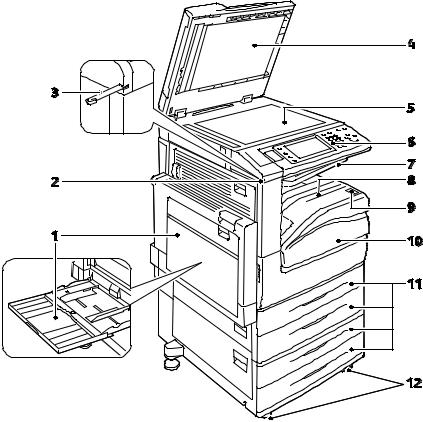
Features |
|
|
Parts of the Printer |
|
|
This section includes: |
|
|
• |
Left Front View.................................................................................................................................................................. |
22 |
• |
Right Rear View ................................................................................................................................................................ |
23 |
• Telephone and Fax Connection.................................................................................................................................. |
24 |
|
• |
Internal Components ..................................................................................................................................................... |
24 |
• |
Document Feeder ............................................................................................................................................................ |
25 |
• |
Control Panel ..................................................................................................................................................................... |
25 |
• |
Integrated Office Finisher ............................................................................................................................................ |
27 |
• |
Office Finisher LX ............................................................................................................................................................. |
28 |
• |
Wireless Network Adapter ............................................................................................................................................ |
28 |
Left Front View
22WorkCentre 7220/7225 Multifunction Printer User Guide
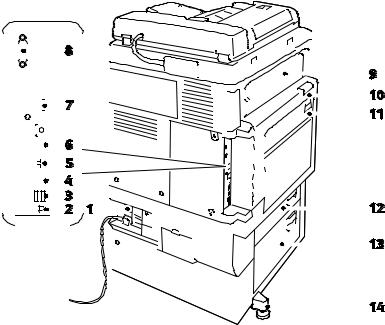
Features
1. |
Tray 5 with Extension Tray |
7. |
Center Output Tray |
2. |
Stylus Holder |
8. |
Output Tray |
3. |
Stylus |
9. |
Secondary Power Switch |
4. |
Document Cover |
10. Front Door |
|
5. |
Document Glass |
11. Trays 1–4 |
|
6. |
Control Panel |
12. Locking Casters |
|
Right Rear View
|
|
|
|
|
|
|
|
|
|
|
|
|
|
|
|
|
|
|
|
|
|
|
|
|
|
|
|
|
|
|
|
|
|
|
|
|
|
|
|
|
|
|
|
|
|
|
|
|
|
|
|
|
|
|
|
|
|
|
|
|
|
|
|
|
|
|
|
|
|
|
|
|
|
|
|
|
|
|
|
|
|
|
|
|
|
|
|
|
|
|
|
|
|
|
|
|
|
|
|
|
|
|
|
|
|
|
|
|
|
|
|
|
|
|
|
|
|
|
|
|
|
|
|
|
|
|
|
|
|
|
|
|
|
|
|
|
|
|
|
|
|
|
|
|
|
|
|
|
|
|
|
|
|
|
|
|
|
|
|
|
|
|
|
|
|
|
|
|
|
|
|
|
|
|
|
|
|
|
|
|
|
|
|
|
|
|
|
|
|
|
|
|
|
|
|
|
|
|
|
|
|
|
|
|
|
|
|
|
|
|
|
|
|
|
|
|
|
|
|
|
|
|
|
|
|
|
|
|
|
|
|
|
|
|
|
|
|
|
|
|
|
|
|
|
|
|
|
|
|
|
|
|
|
|
|
|
|
|
|
|
|
|
|
|
|
|
|
|
|
|
|
|
|
|
|
|
|
|
|
|
|
|
|
|
|
|
|
|
|
|
|
|
|
|
|
|
|
|
|
|
|
|
|
|
|
|
|
|
|
|
|
|
|
|
|
|
|
|
|
|
|
|
|
|
|
|
|
|
|
|
|
|
|
|
|
|
|
|
|
|
|
|
|
|
|
|
|
|
|
|
|
|
|
|
|
|
|
|
|
|
|
|
|
|
|
|
|
|
|
|
|
|
|
|
|
|
|
|
|
|
|
|
|
|
|
|
|
|
|
|
|
|
|
|
|
|
|
|
|
|
|
|
|
|
|
|
|
|
|
|
|
|
|
|
|
|
|
|
|
|
|
|
|
|
|
|
|
|
|
|
|
|
|
|
|
|
|
|
|
|
|
|
|
|
|
|
|
|
|
|
|
|
|
|
|
|
|
|
|
|
|
|
|
|
|
|
|
|
|
|
|
|
|
|
|
|
|
|
|
|
|
|
|
|
|
|
|
|
|
|
|
|
|
|
|
|
|
|
|
|
|
|
|
|
|
|
|
|
|
|
|
|
|
|
|
|
|
|
|
|
|
|
|
|
|
|
|
|
|
|
|
|
|
|
|
|
|
|
|
|
|
|
|
|
|
|
|
|
|
|
|
|
|
|
|
|
|
|
|
|
|
|
|
|
|
|
|
|
|
|
|
|
|
|
|
|
|
|
|
|
|
|
|
|
|
|
|
|
|
|
|
|
|
|
|
|
|
|
|
|
|
|
|
|
|
|
|
|
|
|
|
|
|
|
|
|
|
|
|
|
|
|
|
|
|
|
|
|
|
|
|
|
|
|
|
|
|
|
|
|
|
|
|
|
|
|
|
|
|
|
|
|
|
|
|
|
|
|
|
|
|
|
|
|
|
|
|
|
|
|
|
|
|
|
|
|
|
|
|
|
|
|
|
|
|
|
|
|
|
|
|
|
|
|
|
|
|
|
|
|
|
|
|
|
|
|
|
|
|
|
|
|
|
|
|
|
|
|
|
|
|
|
|
|
|
|
|
|
|
|
|
|
|
|
|
|
|
|
|
|
|
|
|
|
|
|
|
|
|
|
|
|
|
|
|
|
|
|
|
|
|
|
|
|
|
|
|
|
|
|
|
|
|
|
|
|
|
|
|
|
|
|
|
|
|
|
|
|
|
|
|
|
|
|
|
|
|
|
|
|
|
|
|
|
|
|
|
|
|
1. |
Reset Button |
|
|
|
|
|
|
|
|
|
|
|
|
|
|
|
|
|
|
|
|
|
|
|
|
|
|
|
|
|
|
|
|
|
|
|
|
|
|
|
|
|
|
|
|
|
|
||||||
|
|
|
|
|
|
|
|
|
|
|
|
|
|
|
|
|
|
|
|
|
|
|
|
|
|
|
|
|
|
|
|
|
|
|
|
|
|
|
|
|
|
|
|
|
|
||||||||
|
|
|
|
|
|
|
|
|
|
|
|
|
|
|
|
|
|
|
|
|
|
|
|
|
|
|
|
|
|
|
|
|
|
|
|
|
|
|
|
|
|
|
|
|
|
||||||||
|
|
|
|
|
|
|
|
|
|
|
|
|
|
|
|
|
|
|
|
|
|
|
|
|
|
|
|
|
|
|
|
|
|
|
|
|
|
|
|
|
|
|
|
|
|
||||||||
|
|
|
|
|
|
|
|
|
|
|
|
|
|
|
|
|
|
|
|
|
|
|
|
|
|
|
|
|
|
|
|
|
|
|
|
|
|
|
|
|
|
|
|
|
|
||||||||
|
|
|
|
|
|
|
|
|
|
|
|
|
|
|
|
|
|
|
|
|
|
|
|
|
|
|
|
|
|
|
|
|
|
|
|
|
|
|
|
|
|
|
|
|
|
||||||||
|
|
|
|
|
|
|
|
|
|
|
|
|
|
|
|
|
|
|
|
|
|
|
|
|
|
|
|
|
|
|
|
|
|
|
|
|
|
|
|
|
|
|
|
|
|
||||||||
|
|
|
|
|
|
|
|
|
|
|
|
|
|
|
|
|
|
|
|
|
|
|
|
|
|
|
|
|
|
|
|
|
|
|
|
|
|
|
|
|
|
|
|
|
|
||||||||
8. |
|
|
|
Foreign Device Interface (optional) |
|||||||||||||||||||||||||||||||||||||||||||||||||
2. |
USB Port, Type B |
9. |
|
|
|
Door E |
|||||||||||||||||||||||||||||||||||||||||||||||
3. |
USB Ports, Type A |
|
|
|
|
|
|
|
|
|
|
|
|
|
|
|
|
|
|
|
|
10. Door A |
|||||||||||||||||||||||||||||||
4. |
Controller LED |
|
|
|
|
|
|
|
|
|
|
|
|
|
|
|
|
|
|
|
|
11. Door D |
|||||||||||||||||||||||||||||||
5. |
Ethernet Connection |
|
|
|
|
|
|
|
|
|
|
|
|
|
|
|
|
|
|
|
|
12. Door B |
|||||||||||||||||||||||||||||||
6. |
Data Port, Service |
|
|
|
|
|
|
|
|
|
|
|
|
|
|
|
|
|
|
|
|
13. Door C |
|||||||||||||||||||||||||||||||
7. |
Feature Card Slot |
|
|
|
|
|
|
|
|
|
|
|
|
|
|
|
|
|
|
|
|
14. Leveler Foot |
|||||||||||||||||||||||||||||||
WorkCentre 7220/7225 Multifunction Printer |
23 |
User Guide |
|
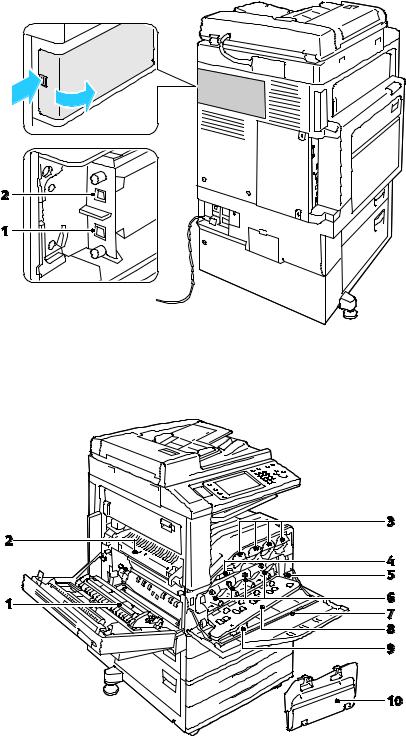
Features
Telephone and Fax Connection
1. Line 1 |
2. Line 2 |
Internal Components
24WorkCentre 7220/7225 Multifunction Printer User Guide

Features
1. |
Second Bias Transfer Roller |
6. |
Drum Cartridges |
2. |
Fuser |
7. |
Laser Window Cleaning Wand |
3. |
Toner Cartridges |
8. |
Drum Cartridge Cover |
4. |
Transfer Belt |
9. |
Drum Cartridge Cover Release Lever |
5. |
Main Power Switch |
10. |
Waste Container |
Document Feeder
1. |
Confirmation Indicator |
6. |
Document Feeder Tray |
2. |
Top Cover |
7. |
Document Output Tray |
3. |
Inner Cover Release Lever |
8. |
CVT Glass |
4. |
Inner Cover |
9. |
Document Glass |
5.Document Guides
Control Panel
The control panel consists of the touch screen, USB port, and buttons you press to control the functions available on the printer. The control panel:
•Displays the current operating status of the printer.
•Provides access to copy, print, scan, and fax features.
•Provides access to information pages.
•Prompts you to load paper, replace supplies, and clear jams.
•Displays errors and warnings.
•Connects to a USB Flash drive for scan and print access.
WorkCentre 7220/7225 Multifunction Printer |
25 |
User Guide |
|

Features
1.Services Home provides access to printer features, such as copy, scan, and fax, on the touch screen.
2.Touch Screen displays information, and provides access to printer functions.
3.Log In/Out provides access to password-protected features.
4.Help displays information about the current selection on the touch screen.
5.Language changes the touch screen language and keyboard settings.
6.Energy Saver enters and exits the low-power mode.
7.Interrupt Print pauses the current job to run a more urgent print, copy, or fax job.
8.Clear All clears previous and changed settings for the current selection. Press twice to reset all features to their default settings, and clear existing scans.
9.Stop temporarily stops the current job. Follow the onscreen instructions to cancel or resume your job.
10.Start starts the selected copy, scan, fax, or Print From job, such as Print from USB.
11.C (clear) deletes numeric values or the last digit entered using the alphanumeric keys.
12.Dial Pause inserts a pause in a telephone number when transmitting a fax.
13.Alphanumeric keypad enters alphanumeric information.
14.Services returns to the active service from the Job Status or Machine Status screens, or to a preset service.
15.Job Status displays lists of the active or completed jobs on the touch screen.
16.Machine Status displays the status of the printer on the touch screen.
17.USB Port provides USB Flash drive connection for storage use in Scan to USB and Print from USB functions.
26WorkCentre 7220/7225 Multifunction Printer User Guide

Features
Integrated Office Finisher
1. |
Staple Cartridge |
4. |
Center Tray |
2. |
Finisher Front Door |
5. |
Integrated Office Finisher |
3.Finisher Top Cover
WorkCentre 7220/7225 Multifunction Printer |
27 |
User Guide |
|

Features
Office Finisher LX
1. |
Front Transport Cover |
8. |
Booklet Maker Staple Cartridge (optional) |
2. |
Hole Punch Waste Container (optional) |
9. |
Finisher Top Cover |
3. |
Hole Punch Unit (optional) |
10. |
Right Tray |
4. |
Center Tray |
11. |
Creaser Unit (optional) |
5. |
Right Tray Attachment |
12. |
Staple Cartridge |
6. |
Booklet Maker (optional) |
13. |
Finisher Front Cover |
7. |
Booklet Maker Side Cover (optional) |
14. |
Office Finisher LX |
Wireless Network Adapter
The wireless network adapter is a USB device that transfers data between the printer and a wireless local area network (LAN). The wireless network adapter supports common wireless security protocols, such as WEP, WPA, WPA2, and 802.1X standard port-based network access control.
The wireless network adapter allows multiple users on a wireless LAN to print to and scan from Xerox® printers. The wireless network adapter also supports printers that include network scan and fax features.
28WorkCentre 7220/7225 Multifunction Printer User Guide
Features
Information Pages
Your printer has a printable set of information pages stored on its internal hard drive. Information pages include configuration and font information, demonstration pages, and more.
1.At the printer control panel, press the Machine Status button.
2.On the Machine Information tab, touch Information Pages, then touch the desired information page.
3.Touch Print.
Note: Information pages can also be printed from CentreWare Internet Services.
Printing the Configuration Report
1.At the printer control panel, press the Machine Status button.
2.On the Machine Information tab, touch Information Pages > Configuration Report > Print.
3.Touch Close after the report prints.
WorkCentre 7220/7225 Multifunction Printer |
29 |
User Guide |
|
Features |
|
|
Administration Features |
|
|
This section includes: |
|
|
• |
Accessing the Printer....................................................................................................................................................... |
30 |
• |
CentreWare Internet Services ..................................................................................................................................... |
32 |
• Finding the IP Address of the Printer ....................................................................................................................... |
33 |
|
• |
Automatic Data Collection........................................................................................................................................... |
33 |
• Billing and Usage Information ................................................................................................................................... |
33 |
|
For details, see the System Administrator Guide at www.xerox.com/office/WC7220_WC7225docs |
|
|
Accessing the Printer
The system administrator can set access rights on the printer to ensure that unauthorized users cannot access the printer. If the system administrator configures authentication and authorization, users require a login and password to access some or all of the features of the printer. The administrator can also configure accounting to require an accounting code to access tracked features.
Authentication
Authentication is the process of confirming your identity. When the system administrator enables authentication, the printer compares the information that you provide to another source of information, such as an LDAP directory. The information can be a user name and password, or the information stored on a magnetic or proximity ID card. If the information is valid, you are considered an authenticated user.
The system administrator can set permissions so that authentication is required when accessing features at the control panel, in CentreWare Internet Services, or in the print driver.
If the administrator configures local or network authentication, you identify yourself by typing your user name and password at the control panel or in CentreWare Internet Services. If the administrator configures card reader authentication, you identify yourself by swiping a magnetic or proximity card at the control panel and typing a passcode.
Note: The system administrator can allow you to type your user name and password when Smart Card authentication is the primary authentication method. If the administrator configures an alternative authentication method, and you misplace your card, you can still access the printer.
30WorkCentre 7220/7225 Multifunction Printer User Guide
