Velleman WS3080 User Manual [en, de, es, fr, pl]

WS3080
WEATHER CENTRE WITH SOLAR TRANSMITTER AND PC INTERFACE WEERSTATION MET ZENDER OP ZONNE-ENERGIE EN PC-INTERFACE STATION MÉTÉO AVEC ÉMETTEUR SOLAIRE ET INTERFACE PC ESTACIÓN METEOROLÓGICA CON TRANSMISOR SOLAR E INTERFAZ PC WETTERSTATION MIT SOLARSENDER UND PC-SCHNITTSTELLE CENTRAL METEOROLÓGICA COM TRANSMISSOR SOLAR E INTERFACE PC
PROFESJONALNE CENTRUM POGODOWE Z NADAJNIKIEM SŁONECZNYM I
INTERFEJSEM PC
USER MANUAL |
4 |
GEBRUIKERSHANDLEIDING |
16 |
MODE D‘EMPLOI |
28 |
MANUAL DEL USUARIO |
39 |
BEDIENUNGSANLEITUNG |
51 |
MANUAL DO UTILIZADOR |
63 |
INSTRUKCJA OBSŁUGI |
75 |

WS3080
V. 01 – 21/06/2013 |
2 |
©Velleman nv |

WS3080
V. 01 – 21/06/2013 |
3 |
©Velleman nv |

WS3080
USER MANUAL
1.Introduction
To all residents of the European Union
Important environmental information about this product
This symbol on the device or the package indicates that disposal of the device after its lifecycle could harm the environment. Do not dispose of the unit (or batteries) as unsorted municipal waste; it should be taken to a specialized company for recycling. This device should be returned to your distributor or to a local recycling service. Respect the local environmental rules.
If in doubt, contact your local waste disposal authorities.
Thank you for choosing Velleman! Please read the manual thoroughly before bringing this device into service. If the device was damaged in transit, don't install or use it and contact your dealer.
2.Safety Instructions
Keep this device away from children and unauthorized users.
3.General Guidelines
Refer to the Velleman® Service and Quality Warranty on the last pages of this manual.
Indoor use only. Keep the display away form rain, moisture, splashing and dripping liquids.
Keep this device away from dust and extreme heat.
Protect this device from shocks and abuse. Avoid brute force when operating the device.
Familiarise yourself with the functions of the device before actually using it.
All modifications of the device are forbidden for safety reasons. Damage caused by user modifications to the device is not covered by the warranty.
Only use the device for its intended purpose. Using the device in an unauthorised way will void the warranty.
Damage caused by disregard of certain guidelines in this manual is not covered by the warranty and the dealer will not accept responsibility for any ensuing defects or problems.
4.Features
solar-powered transmitter
rain gauge
PC connection through USB (software included)
all weather data from the base station and up to 4080 sets of weather data history banks with user adjustable measuring intervals can be recorded and uploaded to your PC
indication of:
o wind speed: mph, m/s, km/h, knots, beaufort o wind direction: on LCD compass
o time: radio-controlled trough WWVB, DCF o UV index
o rainfall data: inches or mm, 1 hour/24 hours/one week/one month/total since last reset o weather forecast: based on changing barometric pressure
o barometric pressure: Hg or hPa o indoor temperature: °C, °F
o outdoor temperature: °C, °F o wind chill temperature: °C, °F
o dew point temperature display: °C, °F o indoor and outdoor humidity
weather alarms: temperature, humidity, wind chill, dew point, rainfall, wind speed, air pressure, storm
V. 01 – 21/06/2013 |
4 |
©Velleman nv |
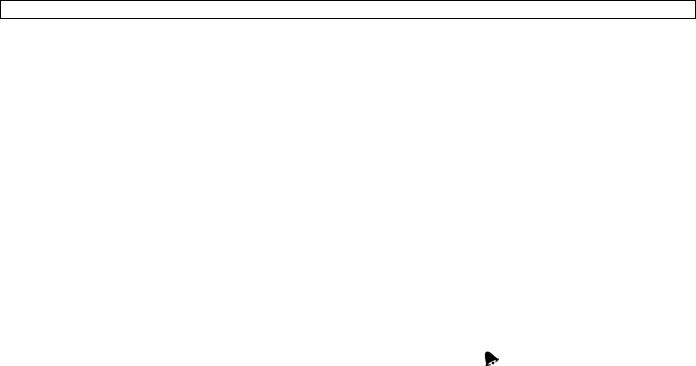
WS3080
synchronized instant reception
12 or 24 hour display
perpetual calendar
time zone setting
alarm clock
LED backlight
wall mount or standing free
5.Overview
Refer to the illustrations on page 2 and 3 of this manual.
A |
upper pole |
F |
side support |
|
|
|
|
B |
lower pole |
G |
rain sensor |
|
|
|
|
C |
top support |
H |
solar panel |
|
|
|
|
D |
anemometer |
I |
sensor shelter |
|
|
|
|
E |
wind vane + direction sensor |
J |
thermo-hygrometer (under shelter) |
|
|
|
|
|
|
|
|
a |
MENU button |
d |
DOWN button () |
b |
ENTER button |
e |
ALARM ON/OFF button( ) |
|
|
|
|
c |
UP button () |
f |
HISTORY button |
|
|
|
|
1 |
Weather forecast |
10 |
Outdoor reception signal |
|
|
|
|
2 |
Barometric pressure |
11 |
Outdoor humidity |
|
|
|
|
3 |
Barometric trend |
12 |
Outdoor temperature |
|
|
|
|
4 |
Date |
13 |
Wind direction |
|
|
|
|
5 |
Memory |
14 |
Wind speed/gust |
|
|
|
|
6 |
Time |
15 |
UV index |
|
|
|
|
7 |
Indoor humidity |
16 |
Rainfall |
|
|
|
|
8 |
Indoor temperature |
17 |
Light intensity |
|
|
|
|
9 |
transmitter low battery indicator |
18 |
Radio Controlled Clock (RCC) indicator |
|
|
|
|
6.Setting up the stations
1.Connect the lower pole [B] with the upper pole [A].
2.Place the anemometer [D] on the top support [C] and fix with a bolt and nut.
3.Place the wind vane [E] on the top support [C] and fix with a bolt and nut.
4.Place the top support [C] on top of the upper pole [A] and fix with a bolt and nut.
5.Mount a side support [F] on the pole [A+B] and place the rain sensor [G] on top. Secure it with a screw.
6.Mount the second side support [F] on the pole [A+B].
7.Place the solar panel [H] on top of the shelter [I] and secure it with a bolt and nut.
8.Make all necessary connections:
o Connect the anemometer [D] to the wind vane [E] phone jacket.
o Connect the wind vane [E] to the thermo-hygrometer [J] WIND phone jacket (left). o Connect the rain sensor to the thermo-hygrometer [J] RAIN phone jacket (right).
9.Insert 2 x AA rechargeable batteries (incl.) into the thermo-hygrometer [J] respecting the polarity as indicated inside the casing. Only use rechargeable batteries!
10.To ensure DCF reception, immediately insert 3 x AA batteries into the receiver respecting the polarity. Refer to the section Initialization below for more information on DCF. Note that the receiver is located inside the thermo-hygrometer
11.Slide the thermo-hygrometer [J] into the shelter [I].
12.Place the thermo-hygrometer [J] on top of the second side support [F] and secure it with a screw.
13.It is strongly recommended to test the station before mounting it outdoors.
14.Wait for the two stations to synchronize. This synchronisation may take a couple of minutes. Do not touch any button during synchronisation. Once the synchronisation finishes, make sure that all components work properly.
V. 01 – 21/06/2013 |
5 |
©Velleman nv |

WS3080
15.Once testing is completed, you can mount the station on an outdoor pole (not incl.) using the included clamps. Choose a suitable mounting location for the receiver. Commonly, the communication between the two stations can reach a distance of 100m in the open field, provided that there are no obstacles such as buildings, trees, vehicles, high-voltage lines, etc. Radio interference such as from PCs, radios and television sets can entirely cut off the communication. Take this into consideration when choosing a mounting location.
Notes:
On the edges of the wind direction sensor [E] the direction is indicated (―N‖ = north, ―E‖ = east, ―S‖ = south and ―W‖ = west). Make sure these inscriptions match the real wind direction. Use a compass (not incl.) when installing the station to position the direction sensor correctly.
Make sure the solar panel is facing the sun to keep the transmitter batteries sufficiently charged.
7.Basic settings/operation
Use the MENU button [a] to scroll through the available menus. Use the ENTER button [b] to select a mode or accept a value.
Change values with the [c] or [d] button
Notes:
Keep the [c] or [d] button pressed to increase setting speed.
Exit the menu setting at any time by pressing the HISTORY button [f] or simply wait 30s until the receiver automatically returns to normal display.
When not in setup, press the HISTORY button [f] to switch on the backlight for ±10s.
All settings can also be made through the software (see §9 PC connection)
Refer to the table below for an overview of the menu and setting options.
MENU |
Mode |
Description |
|
|
|
|
|
Time |
LCD contrast |
set LCD contrast 0~8 (default = 5) |
|
|
|
|
|
|
Time zone |
set applicable time zone: |
|
|
|
-1 = GMT / 0 = GMT+1 / 1 = GMT+2 … (default = 0) |
|
|
|
|
|
|
Time format |
set time format 12h/24h (default = 12h) |
|
|
|
|
|
|
Manual time |
set hour an minutes manually |
|
|
setting |
|
|
|
|
|
|
Date |
display mode |
select the desired display mode: |
|
|
|
day-month-seconds (default) / day-month-day of the week / alarm time |
|
|
|
|
|
|
date/month format |
select between DD-MM or MM-DD format (dM or Md) |
|
|
|
|
|
|
year |
set year |
|
|
|
|
|
|
month/date |
set month and date |
|
|
|
|
|
|
alarm time |
set the alarm time |
|
|
|
Press the ALARM ON/OFF button to enable/disable the alarm. When enabled, |
|
|
|
the alarm icon |
appears. |
|
|
|
|
Pressure |
graph scale |
set the bar graph scale to 12h or 24h for pressure history |
|
history |
|
|
|
|
|
|
|
Pressure |
pressure display |
select between relative (rel) or absolute (abs) pressure (default = absolute) |
|
|
mode |
|
|
|
|
|
|
|
pressure unit |
select pressure unit: hPa, mmHg or inHg (default = hPa) |
|
|
relative pressure |
set the relative pressure level (only when relative pressure display mode was |
|
|
|
selected) |
|
|
|
|
|
|
high alarm |
set the high alarm level |
|
|
|
Press the ALARM ON/OFF button to enable/disable the alarm. When enabled, |
|
|
|
the alarm icon |
appears. |
|
|
|
|
|
low alarm |
set the low alarm level |
|
|
|
Press the ALARM ON/OFF button to enable/disable the alarm. When enabled, |
|
|
|
the alarm icon |
appears. |
|
|
|
|
|
reset max |
(both pressure [2] and max icon (between [14] and [15]) are flashing) |
|
|
|
press and hold the ENTER button for ±3s to reset max value to current |
|
|
|
measurement |
|
|
|
|
|
|
reset min |
(both pressure [2] and min icon (between [14] and [15]) are flashing) |
|
|
|
press and hold the ENTER button for ±3s to reset min value to current |
|
V. 01 – 21/06/2013 |
6 |
©Velleman nv |

WS3080
|
|
measurement |
|
|
|
|
|
|
|
Weather |
Refer to §8.2 for more information. |
|
||
forecast |
|
|
|
|
tendency |
select tendency |
|
||
tendency |
|
|||
|
|
|
||
pressure threshold |
set threshold between 2 ~ 4 hPa (default = 2hPa) |
|||
|
||||
|
|
|
||
|
storm threshold |
set threshold between 3 ~ 9 hPa (default = 4hPa) |
||
|
|
|
||
Indoor |
high alarm |
set the high alarm level |
||
humidity |
|
Press the ALARM ON/OFF button to enable/disable the alarm. When enabled, |
||
|
|
|||
|
|
the alarm icon |
appears. |
|
|
|
|
||
|
low alarm |
set the low alarm level |
||
|
|
Press the ALARM ON/OFF button to enable/disable the alarm. When enabled, |
||
|
|
the alarm icon |
appears. |
|
|
|
|
||
|
reset max |
(both indoor humidity [7] and max icon (between [14] and [15]) are |
||
|
|
flashing) |
|
|
|
|
press and hold the ENTER button for ±3s to reset max value to current |
||
|
|
measurement |
|
|
|
|
|
||
|
reset min |
(both indoor humidity [7] and min icon (between [14] and [15]) are |
||
|
|
flashing) |
|
|
|
|
press and hold the ENTER button for ±3s to reset min value to current |
||
|
|
measurement |
|
|
|
|
|
|
|
Indoor |
unit mode |
select °C or °F |
|
|
temperature |
|
|
||
high alarm |
set the high alarm level |
|||
|
|
Press the ALARM ON/OFF button to enable/disable the alarm. When enabled, |
||
|
|
the alarm icon |
appears. |
|
|
|
|
||
|
low alarm |
set the low alarm level |
||
|
|
Press the ALARM ON/OFF button to enable/disable the alarm. When enabled, |
||
|
|
the alarm icon |
appears. |
|
|
|
|
||
|
reset max |
(both indoor temperature [8] and max icon (between [14] and [15]) are |
||
|
|
flashing) |
|
|
|
|
press and hold the ENTER button for ±3s to reset max value to current |
||
|
|
measurement |
|
|
|
|
|
||
|
reset min |
(both indoor temperature [8] and min icon (between [14] and [15]) are |
||
|
|
flashing) |
|
|
|
|
press and hold the ENTER button for ±3s to reset min value to current |
||
|
|
measurement |
|
|
|
|
|
||
Outdoor |
high alarm |
set the high alarm level |
||
humidity |
|
Press the ALARM ON/OFF button to enable/disable the alarm. When enabled, |
||
|
|
|||
|
|
the alarm icon |
appears. |
|
|
|
|
||
|
low alarm |
set the low alarm level |
||
|
|
Press the ALARM ON/OFF button to enable/disable the alarm. When enabled, |
||
|
|
the alarm icon |
appears. |
|
|
|
|
||
|
reset max |
(both outdoor humidity [11] and max icon (between [14] and [15]) are |
||
|
|
flashing) |
|
|
|
|
press and hold the ENTER button for ±3s to reset max value to current |
||
|
|
measurement |
|
|
|
|
|
||
|
reset min |
(both outdoor humidity [11] and min icon (between [14] and [15]) are |
||
|
|
flashing) |
|
|
|
|
press and hold the ENTER button for ±3s to reset min value to current |
||
|
|
measurement |
|
|
|
|
|
||
Outdoor |
display mode |
select whether to show outdoor temperature, wind chill or dew point on the |
||
temperature |
|
display [12] |
|
|
|
|
|
|
|
|
unit mode |
select °C or °F |
|
|
|
|
|
||
|
high alarm |
set the high alarm level |
||
|
|
Press the ALARM ON/OFF button to enable/disable the alarm. When enabled, |
||
|
|
the alarm icon |
appears. |
|
|
|
|
||
|
low alarm |
set the low alarm level |
||
|
|
Press the ALARM ON/OFF button to enable/disable the alarm. When enabled, |
||
V. 01 – 21/06/2013 |
7 |
©Velleman nv |

|
|
|
|
WS3080 |
|
|
|
|
|
|
|
|
|
|
the alarm icon |
appears. |
|
|
|
|
|
|
|
|
|
reset max |
(both outdoor temperature [12] and max icon (between [14] and [15]) are |
|
|
|
|
|
flashing) |
|
|
|
|
|
press and hold the ENTER button for ±3s to reset max value to current |
|
|
|
|
|
measurement |
|
|
|
|
|
|
|
|
|
|
reset min |
(both outdoor temperature [12] and min icon (between [14] and [15]) are |
|
|
|
|
|
flashing) |
|
|
|
|
|
press and hold the ENTER button for ±3s to reset min value to current |
|
|
|
|
|
measurement |
|
|
|
|
|
|
|
|
|
UV index |
Refer to §8.2 for more information. |
|
|
|
|
|
|
|
|
|
|
|
high alarm |
set the high alarm level |
|
|
|
|
|
Press the ALARM ON/OFF button to enable/disable the alarm. When enabled, |
|
|
|
|
|
the alarm icon |
appears. |
|
|
|
|
|
|
|
|
|
reset max |
(both UV index [15] and max icon (between [14] and [15]) are flashing) |
|
|
|
|
|
press and hold the ENTER button for ±3s to reset max value to current |
|
|
|
|
|
measurement |
|
|
|
|
|
|
|
|
|
Wind |
wind speed |
select between average or gust wind speed (default = average) |
|
|
|
|
|
|
|
|
|
|
speed unit |
select between km/h, mph, m/s, knots or bft (Beaufort) (default = mph) |
|
|
|
|
|
|
|
|
|
|
high alarm |
set the high alarm level |
|
|
|
|
|
Press the ALARM ON/OFF button to enable/disable the alarm. When enabled, |
|
|
|
|
|
the alarm icon |
appears. |
|
|
|
|
|
|
|
|
|
direction alarm |
set the wind direction alarm |
|
|
|
|
|
Press the ALARM ON/OFF button to enable/disable the alarm. When enabled, |
|
|
|
|
|
the alarm icon |
appears. |
|
|
|
|
|
|
|
|
|
reset max |
(both wind speed [14] and max icon (between [14] and [15]) are flashing) |
|
|
|
|
|
press and hold the ENTER button for ±3s to reset max value to current |
|
|
|
|
|
measurement |
|
|
|
|
|
|
|
|
|
Light |
light unit |
select intensity unit between fc and lux |
|
|
|
|
|
|
|
|
|
|
high alarm |
set the high alarm level |
|
|
|
|
|
Press the ALARM ON/OFF button to enable/disable the alarm. When enabled, |
|
|
|
|
|
the alarm icon |
appears. |
|
|
|
|
|
|
|
|
|
reset max |
(both light intensity [17] and max icon (between [14] and [15]) are |
|
|
|
|
|
flashing) |
|
|
|
|
|
press and hold the ENTER button for ±3s to reset max value to current |
|
|
|
|
|
measurement |
|
|
|
|
|
|
|
|
|
Rain |
display mode |
select between 1h, 24h, 1 week, 1 month or total |
|
|
|
|
|
|
|
|
|
|
unit |
select between mm and inch (default = mm) |
|
|
|
|
|
|
|
|
|
|
high alarm |
set the high alarm level |
|
|
|
|
|
Press the ALARM ON/OFF button to enable/disable the alarm. When enabled, |
|
|
|
|
|
the alarm icon |
appears. |
|
|
|
|
|
|
|
|
|
reset max |
(both rain value [16] and max icon (between [14] and [15]) are flashing) |
|
|
|
|
|
press and hold the ENTER button for ±3s to reset max value to current |
|
|
|
|
|
measurement |
|
|
|
|
|
|
|
|
|
|
reset total |
(the rain value [16], TOTAL and CLE [4] are flashing) |
|
|
|
|
|
press and hold the ENTER button for ±3s to reset TOTAL value to current |
|
|
|
|
|
measurement |
|
|
|
|
|
|
|
|
Use the HISTORY button [f] to enter the base station memory.
Note: the default interval for data memory is 30 minutes. This interval can only be changed via the software (refer to the section PC connection).
Use the [d] button to scroll down through the memory, use the [c] to scroll up. Note: when the end of the memory is reached, the base station returns to normal display.
To clear the complete memory, press the ENTER button [b]. The word CLE [4] and the memory indicator
[5] will start flashing. Press and hold the ENTER button [b] for ±3s to erase the memory. Note: to save a copy of the memory on a PC, refer to the section PC connection.
V. 01 – 21/06/2013 |
8 |
©Velleman nv |

WS3080
8.Operational notes
8.1Initialization
RF connection
When batteries are inserted into the base station, it enters RF receiving mode and tries to connect to the sensor for 144s. When connection is established, it will receive data for temperature, humidity, wind speed and rain each 48s, for light intensity each 60s. Do not press any key until outdoor data is displayed to avoid interrupting the learning process.
If reception fails 8 times in a row, connection is lost and outdoor temperature [12] and humidity [11] indicate ―----‖. The base station enters RF receiving mode again for 144s.
To force RF receiving state manually, press and hold the [d] button for ±4s.
DCF connection
When batteries are inserted into the thermo-hygrometer (sensor) it will first transmit weather data for 24s.
Then it will start looking for a DCF signal for about 5 minutes. If no signal is found, it will attempt again every hour until it does. Meanwhile the time can be set manually (see §7).
Once a signal is received, the sensor transmits the signal to the base station and the time is updated; the RCC indicator [18] is shown.
Notes:
When your time zone is not UTC+1:00 (GMT + 1:00) you should set the time manually to ensure the time is updated correctly once DCF connection is established.
Best reception for DCF signals is between midnight and 6:00am.
DCF principle
The thermo-hygrometer contains a receiver which receives a radio-signal from a radio station located at Mainflingen near Frankfurt, Germany. This long-wave radio-signal (DCF77, 77.5 kHz) is based on atomic clocks and contains time and date information. For more information refer to www.ptb.de (PTB = Physikalisch-Technische Bundesanstalt). The device automatically synchronizes with this master clock radiosignal.
Due to its nature, the radio-signal can be received indoors. However, it should be noted that the signal is weakened by the presence of concrete and metal. Therefore the clock must not be installed in concrete basements or inside metal cages. In large concrete office buildings or apartments, the clock should be located near a window for better reception. Also avoid installing the clock near strong magnetic fields or other devices that generate a lot of electrical noise (e.g. engines).
8.2Weather forecast tendency
Symbol overview
sunny
partly cloudy
cloudy
rainy
snow
V. 01 – 21/06/2013 |
9 |
©Velleman nv |

WS3080
storm
snowstorm
clear night
cloudy night
Pressure sensitivity setting
The pressure threshold for weather forecasting can be set from 2 ~ 4hPa (default 2hPa). Areas that experience frequent changes in air pressure require a higher hPa setting compared to areas where the air pressure is more stable. For example when 4hPa is selected there must be a fall or rise in air pressure of at least 4hPa to change the weather forecast icon.
Storm threshold sensitivity setting
When a dramatic change in pressure is measured the weather icons (rain and clouds) will begin to flash indicating a storm. Similar to the general pressure sensitivity setting it is possible to adjust the storm threshold sensitivity form 3 ~ 9hPa (default 4hPa). When there is a pressure drop higher that the threshold over a period of 3 hours, the storm forecasting will be activated. The clouds, rain icon and tendency arrows will flash for 3 hours indicating the storm warning feature has been activated.
8.3UV index
Index |
intensity |
description |
code |
|
|
|
|
|
|
0 |
~ 2 |
low |
no danger to average person |
green |
|
|
|
|
|
3 |
~ 5 |
moderate |
little risk of harm from unprotected exposure |
yellow |
|
|
|
|
|
6 |
~ 7 |
extreme |
high risk of harm from unprotected exposure |
orange |
|
|
|
|
|
8 |
~ 10 |
high |
very high risk of harm from unprotected exposure |
red |
|
|
|
|
|
11+ |
very high |
extreme high risk of harm from unprotected exposure |
violet |
|
Note: table based on average adult persons with pale skin and is for indication only. People with a sensitive skin or children may already suffer from UV-related problems when exposed to even low UV intensities.
8.4Reset to factory defaults
Press and hold the button [c] for ±20s to reset the base station to factory default settings. Note that the memory is also cleared.
9.PC connection
The receiver can hold up to 4,080 weather data entries (with date and time) in its internal memory. This memory is non-volatile (EEPROM) and will be preserved in case of a power failure (e.g. battery replacement). When memory is full, the oldest data sets are overwritten.
It is possible to read, copy, store and print this memory data by connecting the receiver to a PC (not incl.) running the appropriate software.
9.1Minimum system requirements
operating system: Windows XP, Vista, 7, 8
web browser: Internet Explorer 6.0 or higher
processor: Pentium III, 500MHz
memory: 128MB (256MB recommended)
CD ROM drive + free USB port
9.2Software installation
1.Place the included CD ROM into the reader of a suitable computer. Do not connect the receiver yet.
2.When the auto-run feature on the PC is enabled, follow the instructions on the screen. If not, open the drive, locate the file setup.exe and double click it.
Note: make sure you are logged on to the system with an administrator account when installing or running the software.
3.Select the installation language and click next.
V. 01 – 21/06/2013 |
10 |
©Velleman nv |

WS3080
4.Click next and select the destination folder (change directory when desired).
5.Click next and the software will be installed automatically.
6.Press OK to finish the installation process.
7.When required, restart the computer.
8.Plug the included USB cable into the USB port on the receiver (left side) and plug the other end into the USB port of the computer.
9.3Software use
1.Prior to using the software, make sure the time set on the base station and the PC is the same. This to avoid time discrepancies between actual recording time and the time shown on the PC.
2.To start the EasyWeatherPlus software, go to ―Start—All Programs—EasyWeahterPlus‖ and click on the ―EasyWeatherPlus‖ icon.
Note: run the program under an administrator account.
3.The computer starts to download all data on the weather station. This might take a few minutes to complete. Do not attempt to change settings during this download or the data transfer will fail.
4.Set the interface language via the Display – Language option.
|
setup |
|
system alarm settings |
|
(System – Setup) |
|
(System – Alarm) |
|
|
|
|
|
display min. and max. history values |
|
display history |
|
(System – Scope) |
|
(Record – History) |
|
|
|
|
|
display graph data |
|
about EasyWeatherPlus |
|
(Record – Graph) |
|
(Help – about EasyWeatherGraph) |
|
|
|
|
 Setup
Setup
Use this menu to change the settings of the base station and enable the alarms.
When finished, click Save to send the data to the base station. It takes about 1 minute for the update to take effect.
Note: the interval range = 5 ~ 240 minutes
V. 01 – 21/06/2013 |
11 |
©Velleman nv |

WS3080
 System alarm settings
System alarm settings
Use this menu to set the alarm limits of the base station.
When finished, click Save to send the data to the base station. It takes about 1 minute for the update to take effect.
 min. and max. history values
min. and max. history values
Use this menu to review and reset minimum and maximum measured values.
Select the desired data entries and click reset to clear the data on the base station. It takes about 1 minute for the update to take effect.
V. 01 – 21/06/2013 |
12 |
©Velleman nv |

WS3080
 Display history
Display history
Use this menu to see the measurement history list.
Set the time interval (condition) in the upper left corner of the display (1 hour, 24 hours, a week, a month or user defined). When user defined is selected, set the desired start and end time.
Click Search (upper right corner) to retrieve the data.
Refresh |
update the history list |
|
|
|
|
|
|
Clear data |
remove history data from the PC |
|
|
|
|
|
|
Clear memory |
remove data from the base station (make sure it is saved first) |
||
|
|
|
|
Graph |
display a graphical representation of the data (see |
Display graph data below) |
|
|
|||
|
|
|
|
Export |
export/save the data into a .cvs file |
|
|
|
Select the desired data and the order in which it should appear, then click Export |
||
|
and select a location to store the file. |
|
|
|
|
|
|
|
|
|
|
|
|
|
|
V. 01 – 21/06/2013 |
13 |
©Velleman nv |
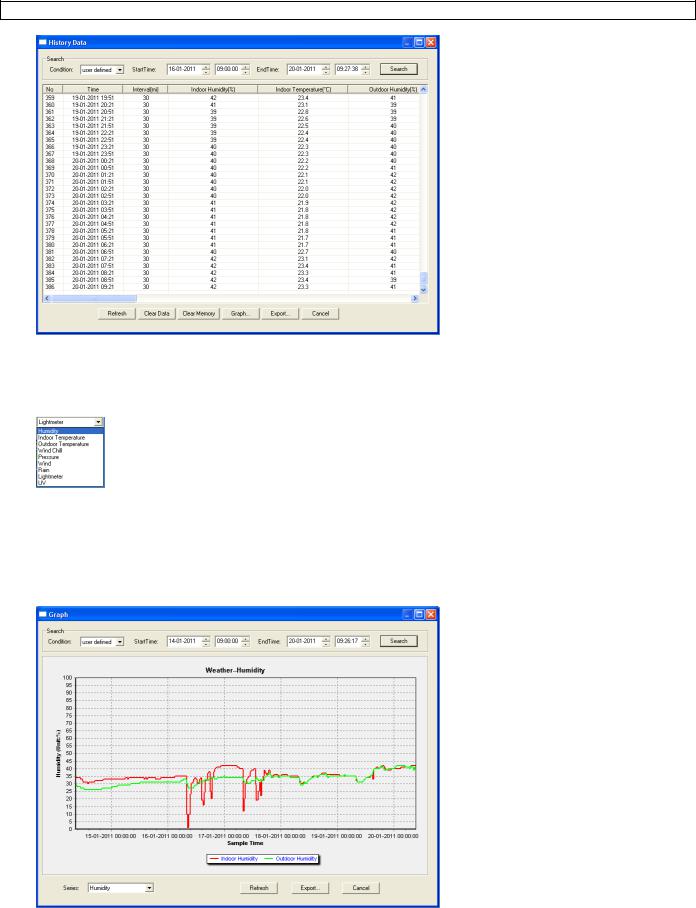
WS3080
 Display graph data
Display graph data
Use this menu to see a graphical representation of the selected data.
1.Select the desired data in the bottom left corner of the display (Series):
2.Set the time interval (condition) in the upper left corner of the display (1 hour, 24 hours, a week, a month or user defined). When user defined is selected, set the desired start and end time.
3.Click Search (upper right corner) to retrieve the graph.
4.To zoom in on a section of the graph, select the area with the mouse pointer.
5.Click Refresh to update the graph.
6.Press Export to save the graph as a image file (.JPEG format).
Troubleshooting
If the graph function is not working properly, perform following steps:
1.Locate the folder containing ―EasyWeatherPlus.exe‖.
2.Create a text file (using notepad or WordPad) containing following line: regsvr32 easyweatherplus.ocx
3.Save the file as reg_graph.bat.
V. 01 – 21/06/2013 |
14 |
©Velleman nv |
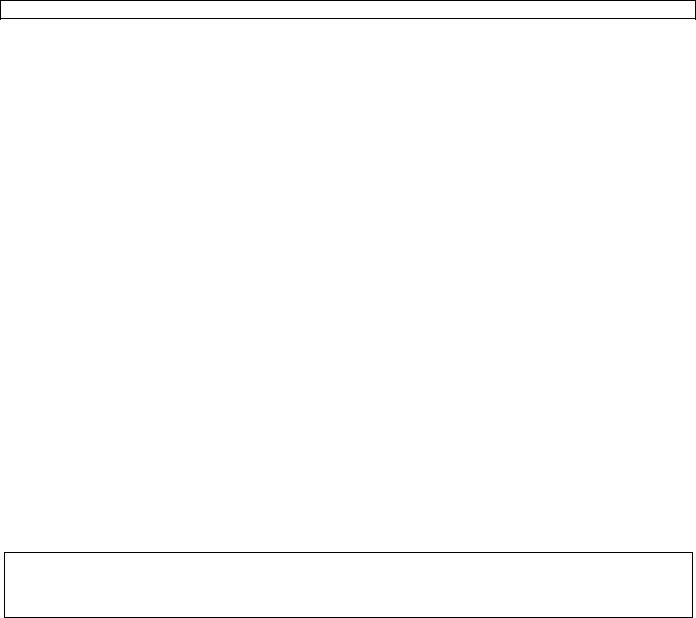
WS3080
4. Double click the file to re-initialize the graphical driver.
 About EasyWeatherPlus
About EasyWeatherPlus
Use this option to see the release version of the EasyWeatherPlus software
10.Technical Specifications
power supply |
base station: 3 x 1.5V AA batteries (LR6C, not incl.), or 6V DC adaptor (not incl.) |
|
|
|
transmitter: 2 x 1.5V AA rechargeable batteries (incl.) |
|
|
dimensions (base station) |
165 x 148 x 27mm |
|
|
indoor temperature range |
0°C~50°C |
|
|
outdoor temperature |
-40°C~65°C |
range² |
|
|
|
temperature accuracy |
±1.0°C |
|
|
humidity range |
1%RH-99% |
|
|
humidity accuracy |
±5% under -20°C to 65°C & 20%-98% |
|
|
wind speed range |
0~50.0m/s |
|
|
wind speed accuracy |
±1m/s (wind speed <10m/s), ±10% (wind speed >10m/s) |
|
|
rainfall range |
0~99.999mm |
|
|
rainfall accuracy |
±1.5mm |
|
|
Use this device with original accessories only. Velleman nv cannot be held responsible in the event of damage or injury resulting from (incorrect) use of this device.
For more info concerning this product and the latest version of this manual, please visit our website www.velleman.eu.
The information in this manual is subject to change without prior notice.
All registered trademarks and trade names are properties of their respective owners and are used only for the clarification of the compatibility of our products with the products of the different manufacturers. Windows, Windows XP, Windows 2000, Windows Vista, Windows Aero, Windows 7, Windows 8, Windows Mobile, Windows Server are registered trademarks of Microsoft Corporation in the United States and other countries.
© COPYRIGHT NOTICE
The copyright to this manual is owned by Velleman nv. All worldwide rights reserved. No part of this manual may be copied, reproduced, translated or reduced to any electronic medium or otherwise without the prior written consent of the copyright holder.
V. 01 – 21/06/2013 |
15 |
©Velleman nv |

WS3080
GEBRUIKERSHANDLEIDING
1.Inleiding
Aan alle ingezetenen van de Europese Unie Belangrijke milieu-informatie betreffende dit product
Dit symbool op het toestel of de verpakking geeft aan dat, als het na zijn levenscyclus wordt weggeworpen, dit toestel schade kan toebrengen aan het milieu. Gooi dit toestel (en eventuele batterijen) niet bij het gewone huishoudelijke afval; het moet bij een gespecialiseerd bedrijf terechtkomen voor recyclage. U moet dit toestel naar uw verdeler of naar een lokaal recyclagepunt brengen. Respecteer de plaatselijke milieuwetgeving.
Hebt u vragen, contacteer dan de plaatselijke autoriteiten betreffend de verwijdering.
Dank u voor uw aankoop! Lees deze handleiding grondig voor u het toestel in gebruik neemt. Werd het toestel beschadigd tijdens het transport, installeer het dan niet en raadpleeg uw dealer.
2.Veiligheidsinstructies
Houd buiten het bereik van kinderen en onbevoegden.
3.Algemene richtlijnen
Raadpleeg de Velleman® serviceen kwaliteitsgarantie achteraan deze handleiding.
Gebruik het toestel enkel binnenshuis. Bescherm tegen regen, vochtigheid en opspattende vloeistoffen.
Bescherm tegen stof en extreme hitte.
Bescherm tegen schokken en vermijd brute kracht tijdens de bediening.
Leer eerst de functies van het toestel kennen voor u het gaat gebruiken.
Om veiligheidsredenen mag u geen wijzigingen aanbrengen. Schade door wijzigingen die de gebruiker heeft aangebracht valt niet onder de garantie.
Gebruik het toestel enkel waarvoor het gemaakt is. Bij onoordeelkundig gebruik vervalt de garantie.
De garantie geldt niet voor schade door het negeren van bepaalde richtlijnen in deze handleiding en uw dealer zal de verantwoordelijkheid afwijzen voor defecten of problemen die hier rechtstreeks verband mee houden.
4.Eigenschappen
zender op zonne-energie
pluviometer
USB-poort voor aansluiting op pc (software meegeleverd)
opslag en uploaden naar pc van alle gegevens van het basisstation en tot 4080 gegevensbanken met instelbare meetintervallen
weergave:
o windsnelheid: mph, m/s, km/h, knopen, beaufort o windrichting: windroos op lcd-scherm
o tijd: radiogestuurd via WWVB-, DCF-signaal o uv-index
o gegevens regenval: inch of mm, 1 uur/24 uur/1 week/1 maand/totaal sinds laatste reset o weersvoorspelling: gebaseerd op wijzigingen in luchtdrukverloop
o luchtdruk: Hg of hPa
o temperatuur binnenshuis: °C, °F o temperatuur buitenshuis: °C, °F o verkillingsfactor: °C, °F
o dauwpunt: °C, °F
o vochtigheid binnenen buitenshuis
alarm: temperatuur, vochtigheid, verkillingsfactor, dauwpunt, regenval, windsnelheid, luchtdruk, storm
V. 01 – 21/06/2013 |
16 |
©Velleman nv |
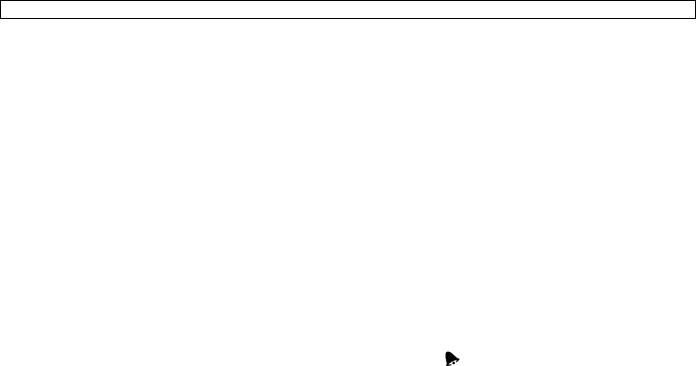
WS3080
gesynchroniseerde ontvangst
12/24 u tijdsweergave
eeuwige kalender
instelbare tijdzone
klok met alarm
achtergrondverlichting met led
muurmontage of vrijstaand gebruik
5.Omschrijving
Raadpleeg de figuren op pagina‘s 3 en 4 van deze handleiding.
A |
bovenste mast |
F |
zijdelingse houder |
|
|
|
|
B |
onderste mast |
G |
pluviometer |
|
|
|
|
C |
bovenste houder |
H |
zonnepaneel |
|
|
|
|
D |
anemometer |
I |
beschutting sensor |
|
|
|
|
E |
windvaan + richtingsensor |
J |
thermo-hygrometer (onder beschutting) |
|
|
|
|
|
|
|
|
a |
MENU |
d |
omlaag () |
b |
ENTER |
e |
ALARM ON/OFF ( ) |
|
|
|
|
c |
omhoog () |
f |
HISTORY |
|
|
|
|
1 |
weersvoorspelling |
10 |
ontvangstsignaal zender |
|
|
|
|
2 |
luchtdruk |
11 |
vochtigheid buitenshuis |
|
|
|
|
3 |
luchtdrukhistoriek |
12 |
temperatuur buitenshuis |
|
|
|
|
4 |
datum |
13 |
windrichting |
|
|
|
|
5 |
geheugen |
14 |
Wind speed/gust |
|
|
|
|
6 |
tijd |
15 |
uv-index |
|
|
|
|
7 |
vochtigheid binnenshuis |
16 |
regenval |
|
|
|
|
8 |
temperatuur binnenshuis |
17 |
lichtsterkte |
|
|
|
|
9 |
aanduiding zwakke batterij zender |
18 |
aanduiding radiogestuurde klok (RCC) |
|
|
|
|
6.Opstellen van de stations
1.Steek de onderste mast [B] in de bovenste mast [A].
2.Plaats de anemometer [D] op de houder [C] en bevestig met een bout en een moer.
3.Plaats de windvaan [E] op de houder [C] en bevestig met een bout en een moer.
4.Plaats de houder [C] bovenaan de bovenste mast [A] en bevestig met een bout en een moer.
5.Bevestig een zijdelingse houder [F] op elk van de masten [A+B] en plaats de pluviometer [G] op een van de houders. Bevestig met een schroef.
6.Plaats het zonnepaneel [H] bovenaan de beschutting [I] en bevestig met een bout en een moer.
7.Bekabeling:
Verbind de anemometer [D] met de aansluiting op de windvaan [E]. Verbind de windvaan [E] met de WIND-aansluiting op de thermo-hygrometer [J]. Verbind de pluviometer met de RAIN-aansluiting op de thermo-hygrometer [J].
8.Plaats 2 herlaadbare AA-batterijen (meegeleverd) in de thermo-hygrometer [J] volgens de polariteitaanduidingen. Gebruik enkel herlaadbare batterijen!
9.Plaats ook 3 AA-batterijen in de ontvanger volgens de polariteitaanduidingen. Raadpleeg §8.1 Initialisatie voor meer informatie over het DCF-signaal. Merk op dat de ontvanger zich in de thermo-hygrometer bevindt.
10.Schuif de thermo-hygrometer [J] in zijn beschutting [I].
11.Plaats de thermo-hygrometer [J] bovenaan de tweede houder [F] en bevestig met een schroef.
12.Het is aan te raden om het station te testen alvorens het te installeren.
13.Wacht tot de twee stations synchroniseren. Dit kan enkele minuten duren. Druk tijdens de synchronisatieprocedure op geen enkele toets. Controleer na de synchronisatieprocedure of alle onderdelen naar behoren functioneren.
14.Na de testprocedure kunt u het station met behulp van de meegeleverde klemmen op een mast (niet meegeleverd) installeren. Kies een geschikte installatieplaats voor de ontvanger. Doorgaans bedraagt het zendbereik ongeveer 100 m, op voorwaarde dat er zich geen obstakels zoals gebouwen, bomen of
V. 01 – 21/06/2013 |
17 |
©Velleman nv |
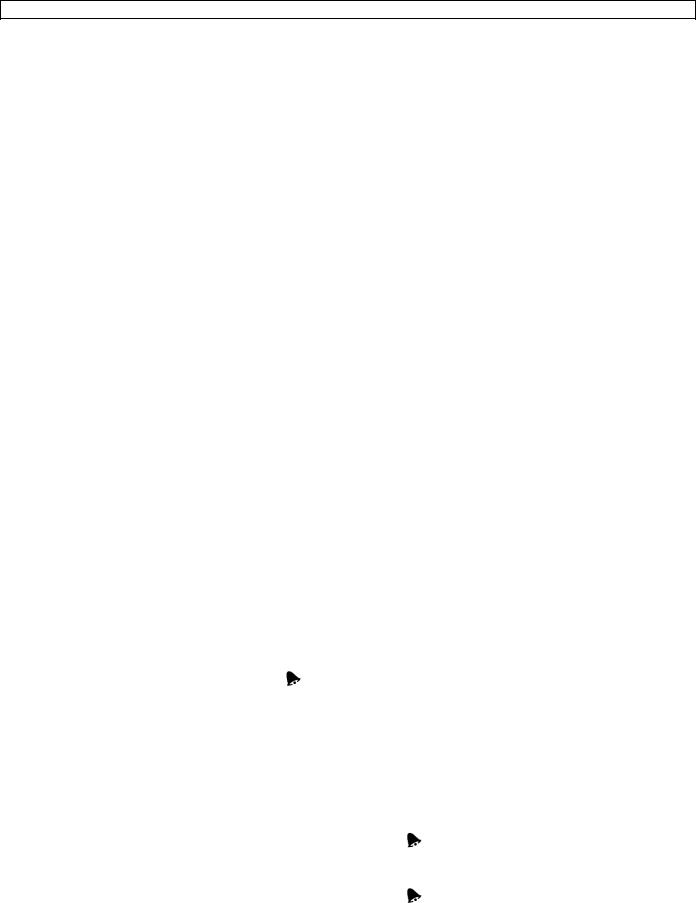
WS3080
voertuigen tussen zender en ontvanger bevinden. Radio-interferentie afkomstig van pc‘s, radioen televisietoestellen kunnen het signaal volledig onderbreken.
Opmerkingen
Op de windvaan [E] staat de windrichting aangeduid (―N‖ = noord, ―E‖ = oost, ―S‖ = zuid en ―W‖ = west).
Zorg dat deze aanduidingen overeenkomen met de echte windrichting. Gebruik hiervoor een kompas (niet meegeleverd).
Richt het zonnepaneel naar de zon toe zodat de batterijen keer op keer herladen worden.
7.Basisinstellingen
1.Scroll doorheen het menu met MENU [a], selecteer met ENTER [b].
2.Wijzig de waarde met [c] of [d].
Opmerkingen
Houd [c] of [d] ingedrukt om de waarde sneller te wijzigen.
Verlaat het menu met HISTORY [f] of wacht een 30-tal seconden tot de ontvanger automatisch het menu verlaat.
Druk bij een normale weergave op HISTORY [f] om de achtergrondverlichting gedurende 10 seconden in te schakelen
De ontvanger kunt u ook softwarematig instellen (zie: §9 Aansluiting op de pc).
Raadpleeg de tabel hieronder voor een overzicht van het menu en de instelopties.
MENU |
Functie |
Omschrijving |
|
|
|
Tijd |
contrast lcd |
stel het contrast van het scherm in van 0~8 (standaard = 5) |
|
|
|
|
tijdzone |
stel de toepasselijke tijdzone in: |
|
|
-1 = GMT / 0 = GMT+1 / 1 = GMT+2 … (standaard = 0) |
|
|
|
|
uurformaat |
stel het uurformaat in (12/24 u, standaard = 12 u) |
|
|
|
|
manuele instelling |
stel het uur en de minuten handmatig in |
|
|
|
Datum |
weergave |
kies de gewenste weergave: |
|
|
dag-maand-seconden (standaard) / dag-maand-weekdag / uur alarm |
|
|
|
|
formaat |
kies tussen DD-MM of MM-DD (dM of Md) |
|
datum/maand |
|
|
|
|
|
jaar |
stel het jaartal in |
|
|
|
|
maand/datum |
stel maand en datum in |
|
|
|
|
uur alarm |
stel het alarmuur in |
|
|
schakel het alarm in of uit met ALARM ON/OFF; bij een ingeschakeld alarm |
|
|
verschijnt |
|
|
|
Luchtdruk- |
grafiek |
stel de grafiek in voor een historiek van de laatste 12 tot 24 u |
historiek |
|
|
|
|
|
Luchtdruk |
weergave |
kies tussen de relatieve (rel) of de absolute (abs) luchtdruk (standaard = |
|
luchtdruk |
absoluut) |
|
|
|
|
eenheid luchtdruk |
kies de eenheid (hPa, mmHg of inHg, standaard = hPa) |
|
|
|
|
relatieve luchtdruk |
stel de relatieve luchtdruk in (enkel bij geselecteerde relatieve luchtdruk) |
|
|
|
|
alarm hoog |
stel het hoog alarmniveau in |
|
|
druk op ALARM ON/OFF om het alarm in/uit te schakelen; bij een |
|
|
ingeschakeld alarm verschijnt |
|
|
|
|
alarm laag |
stel het laag alarmniveau in |
|
|
druk op ALARM ON/OFF om het alarm in/uit te schakelen; bij een |
|
|
ingeschakeld alarm verschijnt |
|
|
|
|
max. resetten |
(luchtdruk- [2] en max-icoon (tussen [14] en [15]) knipperen) |
|
|
houd ENTER ingedrukt om de maximumwaarde te resetten |
|
|
|
|
min. resetten |
(luchtdruk- [2] en min-icoon (tussen [14] en [15]) knipperen) |
|
|
houd ENTER ingedrukt om de minimumwaarde te resetten |
|
|
|
Weers- |
raadpleeg §8.2 voor meer informatie |
|
voorspelling |
|
|
trend |
kies trend |
|
|
|
|
V. 01 – 21/06/2013 |
18 |
©Velleman nv |

|
|
|
WS3080 |
|
|
|
|
|
|
|
|
drempel luchtdruk |
stel drempel in tussen 2 ~ 4 hPa (standaard = 2 hPa) |
|
|
|
|
|
|
|
|
drempel storm |
stel drempel in tussen 3 ~ 9 hPa (standaard = 4 hPa) |
|
|
|
|
|
|
|
Vochtigheid |
alarm hoog |
stel het hoog alarmniveau in |
|
|
binnenshuis |
|
druk op ALARM ON/OFF om het alarm in/uit te schakelen; bij een |
|
|
|
|
|
|
|
|
|
ingeschakeld alarm verschijnt |
|
|
|
|
|
|
|
|
alarm laag |
stel het laag alarmniveau in |
|
|
|
|
druk op ALARM ON/OFF om het alarm in/uit te schakelen; bij een |
|
|
|
|
ingeschakeld alarm verschijnt |
|
|
|
|
|
|
|
|
max. resetten |
(vochtigheid- [7] en max-icoon (tussen [14] en [15]) knipperen) |
|
|
|
|
houd ENTER ingedrukt om de maximumwaarde te resetten |
|
|
|
|
|
|
|
|
min. resetten |
(vochtigheid- [7] en min-icoon (tussen [14] en [15]) knipperen) |
|
|
|
|
houd ENTER ingedrukt om de minimumwaarde te resetten |
|
|
|
|
|
|
|
Temperatuur |
eenheid |
kies °C of °F |
|
|
binnenshuis |
|
|
|
|
alarm hoog |
stel het hoog alarmniveau in |
|
|
|
|
|
druk op ALARM ON/OFF om het alarm in/uit te schakelen; bij een |
|
|
|
|
ingeschakeld alarm verschijnt |
|
|
|
|
|
|
|
|
alarm laag |
stel het laag alarmniveau in |
|
|
|
|
druk op ALARM ON/OFF om het alarm in/uit te schakelen; bij een |
|
|
|
|
ingeschakeld alarm verschijnt |
|
|
|
|
|
|
|
|
max. resetten |
(temperatuur- [8] en max-icoon (tussen [14] en [15]) knipperen) |
|
|
|
|
houd ENTER ingedrukt om de maximumwaarde te resetten |
|
|
|
|
|
|
|
|
min. resetten |
(temperatuur- [8] en min-icoon (tussen [14] en [15]) knipperen) |
|
|
|
|
houd ENTER ingedrukt om de minimumwaarde te resetten |
|
|
|
|
|
|
|
Vochtigheid |
alarm hoog |
stel het hoog alarmniveau in |
|
|
buitenshuis |
|
druk op ALARM ON/OFF om het alarm in/uit te schakelen; bij een |
|
|
|
|
|
|
|
|
|
ingeschakeld alarm verschijnt |
|
|
|
|
|
|
|
|
alarm laag |
stel het laag alarmniveau in |
|
|
|
|
druk op ALARM ON/OFF om het alarm in/uit te schakelen; bij een |
|
|
|
|
ingeschakeld alarm verschijnt |
|
|
|
|
|
|
|
|
|
|
|
|
|
max. resetten |
(vochtigheid- [11] en max-icoon (tussen [14] en [15]) knipperen) |
|
|
|
|
houd ENTER ingedrukt om de maximumwaarde te resetten |
|
|
|
|
|
|
|
|
min. resetten |
(vochtigheid- [11] en min-icoon (tussen [14] en [15]) knipperen) |
|
|
|
|
houd ENTER ingedrukt om de minimumwaarde te resetten |
|
|
|
|
|
|
|
Temperatuur |
weergave |
kies voor een weergave van de temperatuur buitenshuis, verkillingsfactor of |
|
|
buitenshuis |
|
dauwpunt [12] |
|
|
|
|
|
|
|
|
eenheid |
kies °C of °F |
|
|
|
|
|
|
|
|
alarm hoog |
stel het hoog alarmniveau in |
|
|
|
|
druk op ALARM ON/OFF om het alarm in/uit te schakelen; bij een |
|
|
|
|
ingeschakeld alarm verschijnt |
|
|
|
|
|
|
|
|
alarm laag |
stel het laag alarmniveau in |
|
|
|
|
druk op ALARM ON/OFF om het alarm in/uit te schakelen; bij een |
|
|
|
|
ingeschakeld alarm verschijnt |
|
|
|
|
|
|
|
|
max. resetten |
(temperatuur- [12] en max-icoon (tussen [14] en [15]) knipperen) |
|
|
|
|
houd ENTER ingedrukt om de maximumwaarde te resetten |
|
|
|
|
|
|
|
|
min. resetten |
(temperatuur- [12] en min-icoon (tussen [14] en [15]) knipperen) |
|
|
|
|
houd ENTER ingedrukt om de minimumwaarde te resetten |
|
|
|
|
|
|
|
Uv-index |
raadpleeg §8.2 voor meer informatie |
|
|
|
|
|
|
|
|
|
alarm hoog |
stel het hoog alarmniveau in |
|
|
|
|
druk op ALARM ON/OFF om het alarm in/uit te schakelen; bij een |
|
|
|
|
ingeschakeld alarm verschijnt |
|
|
|
|
|
|
|
|
alarm laag |
(Uv-index- [15] en max-icoon (tussen [14] en [15]) knipperen) |
|
|
|
|
houd ENTER ingedrukt om de maximumwaarde te resetten |
|
|
|
|
|
|
|
Wind |
windsnelheid |
kies tussen gemiddelde of windstootsnelheid (standaard = gemiddeld) |
|
|
|
|
|
|
V. 01 – 21/06/2013 |
19 |
©Velleman nv |

|
|
|
WS3080 |
|
|
|
|
|
|
|
|
eenheid |
kies tussen km/h, mph, m/s, knots of bft (standaard = mph) |
|
|
|
|
|
|
|
|
alarm hoog |
stel het hoog alarmniveau in |
|
|
|
|
druk op ALARM ON/OFF om het alarm in/uit te schakelen; bij een |
|
|
|
|
ingeschakeld alarm verschijnt |
|
|
|
|
|
|
|
|
alarmrichting |
kies de alarmrichting |
|
|
|
|
druk op ALARM ON/OFF om het alarm in/uit te schakelen; bij een |
|
|
|
|
ingeschakeld alarm verschijnt |
|
|
|
|
|
|
|
|
max. resetten |
(windsnelheid- [14] en max-icoon (tussen [14] en [15]) knipperen) |
|
|
|
|
houd ENTER ingedrukt om de maximumwaarde te resetten |
|
|
|
|
|
|
|
Licht |
eenheid |
kies tussen fc en lux |
|
|
|
|
|
|
|
|
alarm hoog |
stel het hoog alarmniveau in |
|
|
|
|
druk op ALARM ON/OFF om het alarm in/uit te schakelen; bij een |
|
|
|
|
ingeschakeld alarm verschijnt |
|
|
|
|
|
|
|
|
max. resetten |
(lichtsterkte- [17] en max-icoon (tussen [14] en [15]) knipperen) |
|
|
|
|
houd ENTER ingedrukt om de maximumwaarde te resetten |
|
|
|
|
|
|
|
Regen |
weergave |
kies tussen 1 u, 24 u, 1 week, 1 maand en totaal |
|
|
|
|
|
|
|
|
eenheid |
kies tussen mm en inch (standaard = mm) |
|
|
|
|
|
|
|
|
alarm hoog |
stel het hoog alarmniveau in |
|
|
|
|
druk op ALARM ON/OFF om het alarm in/uit te schakelen; bij een |
|
|
|
|
ingeschakeld alarm verschijnt |
|
|
|
|
|
|
|
|
max. resetten |
(regenval- [16] en max-icoon (tussen [14] en [15]) knipperen) |
|
|
|
|
houd ENTER ingedrukt om de maximumwaarde te resetten |
|
|
|
|
|
|
|
|
alles resetten |
(regenval [16], TOTAL en CLE [4] knipperen) |
|
|
|
|
houd ENTER ingedrukt om de TOTAL-waarde te resetten |
|
|
|
|
|
|
Druk op HISTORY [f] om de geheugeninhoud weer te geven.
Opmerking: Het station schrijft de gegevens om de 30 minuten naar het geheugen. Dit interval is enkel instelbaar via de software (raadpleeg §9 Aansluiting op pc).
Scroll doorheen de geheugeninhoud met [d] en [c].
Opmerking: Het station keert op het einde van het geheugen terug naar de normale weergave.
Druk op ENTER [b] om de volledige inhoud van het geheugen te wissen. CLE [4] en het geheugenicoon [5] knipperen. Houd ENTER [b] ingedrukt om te bevestigen.
Opmerking: Raadpleeg §9 Aansluiting op pc indien u de geheugeninhoud naar uw pc wenst te kopiëren.
8.Bijkomende informatie
8.18.1 Initialisatie
RF-aansluiting
Na het plaatsen van de batterijen zoekt het basisstation gedurende 144 seconden contact met de sensor. Na contact ontvangt het om de 48 seconden de temperatuur-, vochtigheid-, winden regengegevens, en om de 60 seconden de lichtsterkte. Druk niet op een toets zolang die gegevens op de display verschijnen.
Lukt het contact niet dan verschijnt ‗----‘ [11, 12] op de display en probeert het station opnieuw gedurende 144 seconden.
Houd [d] ingedrukt om het radiosignaal handmatig te zoeken.
DCF-aansluiting
Na het plaatsen van de batterijen zendt de thermo-hygrometer (sensor) gedurende 24 seconden de weersgegevens uit.
Daarna zoekt hij gedurende een 5-tal minuten naar het DCF-signaal. Vindt hij geen signaal, dan begint hij elk uur opnieuw te zoeken tot het signaal gevonden is. Ondertussen kunt u het uur handmatig instellen (zie: §7).
Het ontvangen DCF-signaal wordt naar het basisstation verzonden en het uur wordt automatisch bijgesteld; de RCC-aanduiding [18] verschijnt op de display.
Opmerkingen
Stel uw tijdzone handmatig in zodat de automatische bijstelling correct gebeurt.
Het station ontvangt het signaal het best tussen 00:00 u en 06:00 u.
V. 01 – 21/06/2013 |
20 |
©Velleman nv |

WS3080
Het DCF-signaal
De WS3080 thermo-hygrometer bevat een ontvanger die de radiografische signalen uitgezonden door de tijdseinzender in Mainflingen kan ontvangen. Deze DCF77 langegolfsignalen (77,5 kHz) bevatten tijden datuminformatie gebaseerd op atoomklokken. Voor meer informatie, zie www.ptb.de (PTB = Physikalisch-Technische Bundesanstalt).
Uw WS3080 zal bij ontvangst van het DCF-signaal de aangegeven tijd automatisch met de atoomklok synchroniseren.
Het radiosignaal is gemakkelijk binnenshuis te ontvangen. De ontvangst kan echter verzwakken indien er beton en metaal aanwezig is. Het is daarom niet aan te raden om de klok te installeren in kelders en binnenin een metalen kooi. De beste locatie om de klok op kantoor of op een flat te installeren, is naast een raam.
Vermijd ook installatie in de buurt van magnetische velden of apparaten die elektrische ruis voortbrengen (bv. een motor).
8.2 Weersvoorspelling
Overzicht van de symbolen
zonnig
wisselende bewolking
bewolkt
(kans op) regen
(kans op) sneeuw
storm
sneeuwstorm
heldere nacht
bewolkte nacht
Instelling luchtdrukgevoeligheid
De gevoeligheid kan ingesteld worden van 2 tot 4 hPa (standaard 2 hPa). Stel een lagere gevoeligheid (4 hPa) in voor een gebied met een hoge veranderlijkheid van de luchtdruk, of een hogere gevoeligheid (2 hPa) in voor een gebied met stabielere luchtdruk.
Instelling stormdrempel
Bij een drastische verandering van de luchtdruk zullen de weersymbolen (regen en wolken) knipperen om een aankomend stormweer weer te geven. Net zoals de luchtdrukgevoeligheid is de stormdrempel instelbaar van 3 tot 9 hPa (standaard 4 hPa). Bij een dalende luchtdruk groter dan de ingestelde drempel zullen de wolk-, regenen trendsymbolen gedurende 3 uur knipperen om het stormalarm aan te duiden.
V. 01 – 21/06/2013 |
21 |
©Velleman nv |

WS3080
8.38.3 Uv-index
uv-index |
uv-intensiteit |
omschrijving |
code |
|
|
|
|
|
|
0 |
~ 2 |
zeer laag |
vrijwel geen gevaar |
groen |
|
|
|
|
|
3 |
~ 5 |
laag |
weinig gevaar bij onbeschermde blootstelling |
geel |
|
|
|
|
|
6 |
~ 7 |
matig |
gevaar bij onbeschermde blootstelling |
oranje |
|
|
|
|
|
8 |
~ 10 |
hoog |
verhoogd risico bij onbeschermde blootstelling |
rood |
|
|
|
|
|
11+ |
zeer hoog |
extreme verhoogd risico bij onbeschermde blootstelling |
violet |
|
Opmerking: De tabel hierboven geldt voor een licht huidtype en is enkel ter verduidelijking. Kinderen en personen met een gevoelig huidtype kunnen al gevaar oplopen bij een lage uv-intensiteit.
8.48.4 Fabrieksinstellingen herstellen
Houd [c] lang ingedrukt om de fabrieksinstellingen te herstellen. Het geheugen wordt volledig gewist.
9.Aansluiting op pc
De ontvanger kan tot 4.080 gegevens (met datum en uur) in het geheugen opslaan. Dit geheugen is van het type EEPROM en wordt niet gewist in geval van een stroomonderbreking (bv. bij het vervangen van de batterijen). Bij een vol geheugen zullen de oudste gegevens overschreven worden.
De gegevens kunnen gelezen, gekopieerd, opgeslagen en afgedrukt worden door de ontvanger op uw pc aan te sluiten.
9.1Systeemvereisten
Besturingssysteem: Windows XP, Vista®, 7, 8
Webbrowser: Internet Explorer 6.0
CPU: Pentium® III, 500 MHz
Geheugen: 128 MB (256 MB aanbevolen)
Cd-romdrive + vrije USB-poort
9.2Installatie van de software
1.Plaats de meegeleverde cd-rom in de cd-romdrive van uw pc. Sluit de ontvanger nog niet op de pc aan.
2.Dubbelklik eventueel op het bestand setup.exe en volg de instructies op het scherm. Zorg dat u met een administratorwachtwoord op het systeem bent ingelogd.
3.Kies uw taal en klik op NEXT.
4.Klik op NEXT en kies de doelmap.
5.Klik op NEXT. De software wordt automatisch geïnstalleerd.
6.Klik op OK om de installatie te voltooien.
7.Herstart uw pc.
8.Sluit de ontvanger aan op uw pc met behulp van de meegeleverde USB-kabel.
9.3Gebruik van de software
1.Zorg dat u eerst het juiste uur hebt ingesteld op zowel uw pc als op de ontvanger.
2.Ga naar Start > All Programs > EasyWeahterPlus om de software op te starten. Klik vervolgens op het EasyWeatherPlus-icoon.
Opmerking: Zorg dat u met een administratorwachtwoord op het systeem bent ingelogd.
V. 01 – 21/06/2013 |
22 |
©Velleman nv |

WS3080
3.De pc start met het downloaden van alle gegevens op het weerstation. Dit kan enkele minuten duren. Stel het station niet in tijdens dit proces om gegevensverlies te vermijden.
4.Kies uw taal via Display > Language.
|
configuratie |
|
alarminstellingen weergeven |
|
(System > Setup) |
|
(System > Alarm) |
|
|
|
|
|
minimumen maximumwaarden weergeven |
|
historiek weergeven |
|
(System > Scope) |
|
(Record > History) |
|
|
|
|
|
grafiek weergeven |
|
info over EasyWeatherPlus weergeven |
|
(Record > Graph) |
|
(Help > about EasyWeatherGraph) |
|
|
|
|
 Setup
Setup
Wijzig alle instellingen van het basisstation en schakel alle alarmen in via dit menu.
Klik op SAVE om de wijzigingen op te slaan en ze naar het basisstation door te zenden. Opmerking: Het intervalbereik bedraagt 5 tot 240 minuten.
 Alarm
Alarm
Stel alle alarmgegevens in via dit menu.
Klik op SAVE om de wijzigingen op te slaan en ze naar het basisstation door te zenden.
V. 01 – 21/06/2013 |
23 |
©Velleman nv |
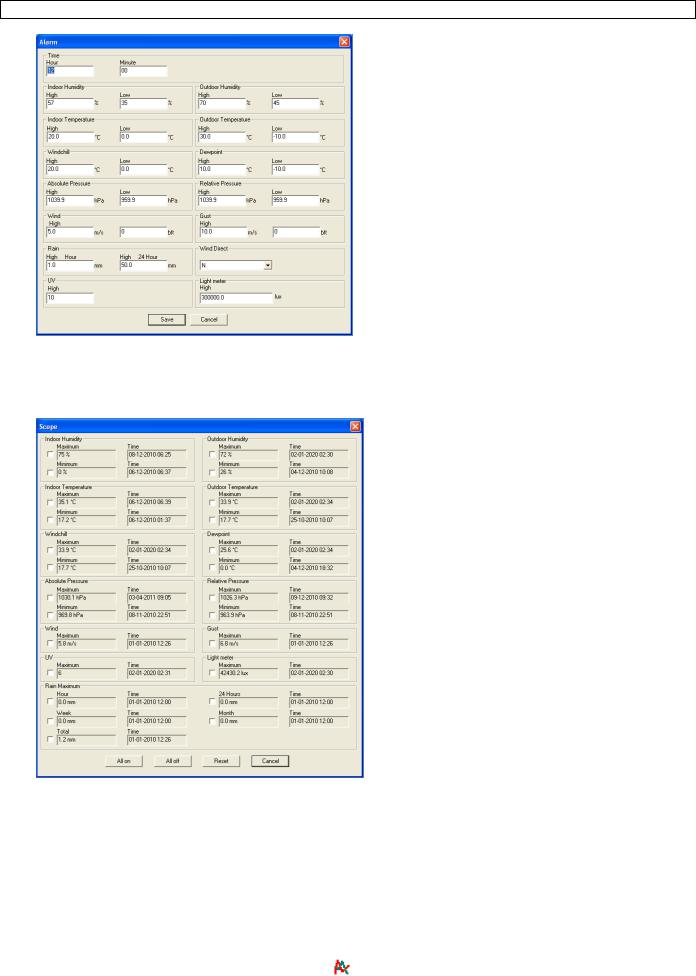
WS3080
 Scope
Scope
Raadpleeg en herstel alle minimumen maximumwaarden.
Kies de gewenste gegevens en klik op RESET om ze te wissen.
 History
History
Raadpleeg de historiek via dit menu.
1.Stel het interval linksboven in (1 uur, 24 uur, 1 week, 1 maand of user defined).
2.Klik op SEARCH (rechtsboven) om de gegevens op te vragen.
REFRESH |
lijst verversen |
|
|
|
|
CLEAR DATA |
gegevens uit pc wissen |
|
|
|
|
CLEAR MEMORY |
gegevens uit het station wissen (eerst bewaren) |
|
|
|
|
GRAPH |
grafiek weergeven (zie |
Graph hieronder) |
|
||
|
|
|
EXPORT |
gegevens in CSV-bestand exporteren/bewaren |
|
|
kies de gegevens en de weergave, klik op EXPORT en kies de |
|
|
doelmap |
|
|
|
|
V. 01 – 21/06/2013 |
24 |
©Velleman nv |
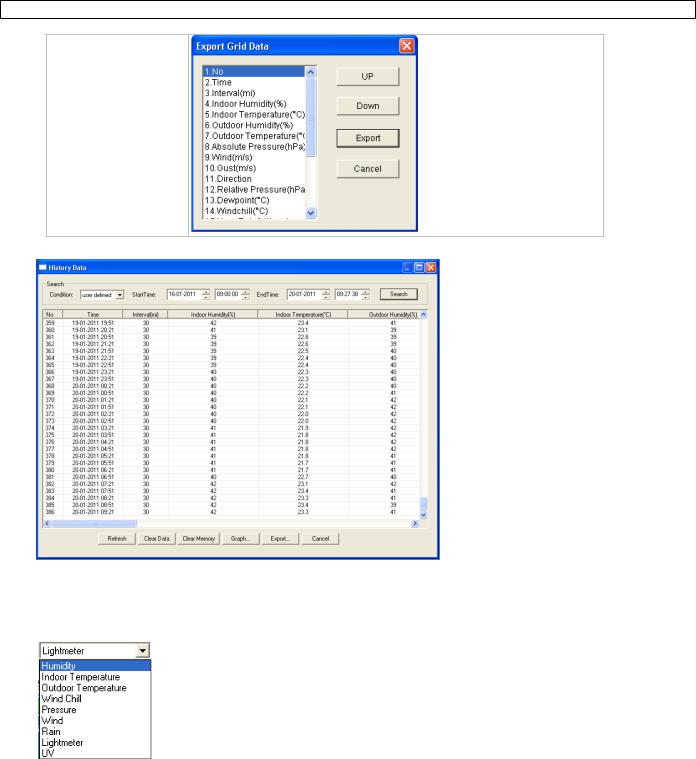
WS3080
 Graph
Graph
Raadpleeg de grafische voorstelling van de gegevens via dit menu. 1. Kies de gegevens onderaan links (Series):
2.Stel het interval linksboven in (1 uur, 24 uur, 1 week, 1 maand of user defined).
3.Klik op SEARCH (rechtsboven) om de grafiek af te beelden.
4.Selecteer met de muis de zone die u wenst te vergroten.
5.Klik op REFRESH om de grafiek te verversen.
6.Klik op EXPORT om de grafiek als een JPEG-bestand op te slaan.
V. 01 – 21/06/2013 |
25 |
©Velleman nv |
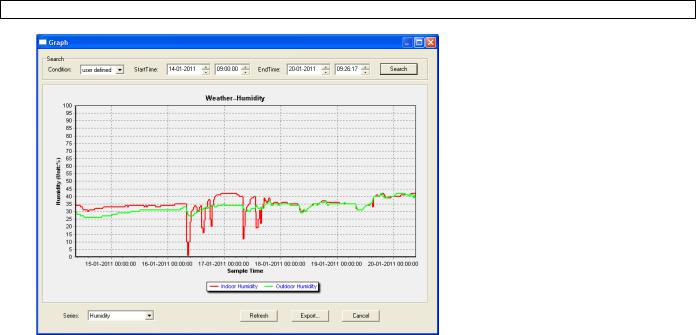
WS3080
Opmerking
Ga als volgt te werk indien de grafiek niet correct wordt afgebeeld:
1.Ga naar de map EasyWeatherPlus.exe.
2.Open een nieuw tekstbestand (met Notepad of WordPad) en typ: regsvr32 easyweatherplus.ocx
3.Bewaar het bestand als reg_graph.bat.
4.Dubbelklik op de bestandsnaam om de grafische driver te herstellen.
 About EasyWeatherPlus
About EasyWeatherPlus
Raadpleeg hier de versie van de software.
10.Technische specificaties
voeding |
basisstation |
3x 1,5 V AA-batterijen (LR6C, niet meegelev.), of 6VDC-adapter (niet |
|
|
meegelev.) |
|
|
|
|
zender |
2x herlaadbare 1,5 V AA-batterijen (meegelev.) |
|
|
|
afmetingen (basisstation) |
165 x 148 x 27 mm |
|
|
|
|
bereik temperatuur binnenshuis |
0°C ~ 50°C |
|
|
|
|
bereik temperatuur buitenshuis |
-40°C ~ 65°C |
|
|
|
|
nauwkeurigheid temperatuurweergave |
± 1,0°C |
|
|
|
|
bereik vochtigheidsgraad |
1% RH-99% |
|
|
|
|
nauwkeurigheid vochtigheidsgraad |
± 5% onder -20°C tot 65°C & 20%-98% |
|
|
|
|
bereik windsnelheid |
0 ~ 50,0 m/s |
|
|
|
|
nauwkeurigheid windsnelheid |
± 1 m/s (windsnelheid <10 m/s), ± 10% (windsnelheid >10 m/s) |
|
|
|
|
bereik regenval |
|
0 ~ 99,999 mm |
|
|
|
nauwkeurigheid regenval |
± 1,5 mm |
|
|
|
|
Gebruik dit toestel enkel met originele accessoires. Velleman nv is niet aansprakelijk voor schade of kwetsuren bij (verkeerd) gebruik van dit toestel.
Voor meer informatie over dit product en de laatste versie van deze handleiding, zie www.velleman.eu.
De informatie in deze handleiding kan te allen tijde worden gewijzigd zonder voorafgaande kennisgeving.
Alle geregistreerde handelsmerken en handelsnamen zijn eigendom van hun respectieve bezitters, en zijn enkel gebruikt als voorbeeld van de compatibiliteit tussen onze producten en de producten van de verschillende fabrikanten. Windows, Windows XP, Windows 2000, Windows Vista, Windows Aero, Windows 7, Windows 8, Windows Mobile, Windows Server zijn geregistreerde handelmerken van Microsoft Corporation in de Verenigde Staten en andere landen.
V. 01 – 21/06/2013 |
26 |
©Velleman nv |

WS3080
© AUTEURSRECHT
Velleman nv heeft het auteursrecht voor deze handleiding. Alle wereldwijde rechten voorbehouden.
Het is niet toegestaan om deze handleiding of gedeelten ervan over te nemen, te kopiëren, te vertalen, te bewerken en op te slaan op een elektronisch medium zonder voorafgaande schriftelijke toestemming van de rechthebbende.
V. 01 – 21/06/2013 |
27 |
©Velleman nv |
