TP-Link TL-WA801ND, TL-WA901ND Quick Installation Guide
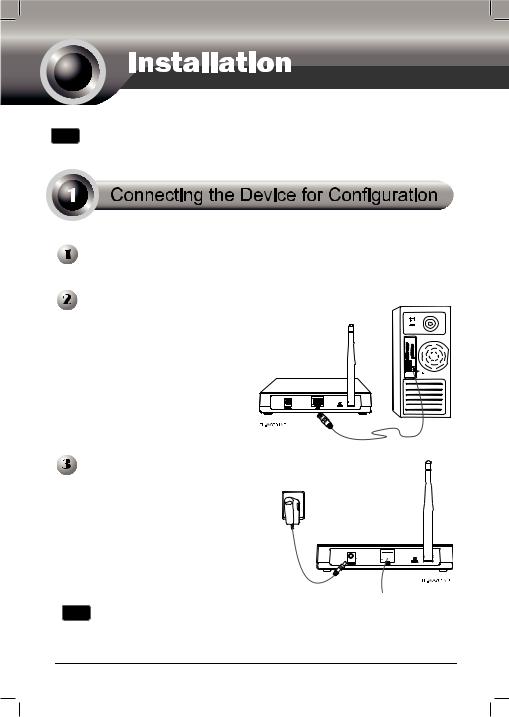
Note The product model shown in this QIG is TL-WA701ND, as an example.
Assign a static IP address 192.168.1.100 for your computer. Please refer to the T3 in Troubleshooting guide if you need assistance.
Connect to the Access Point with the Ethernet cable or via wireless.The default SSID of the Access Point is TP-LINK_ XXXXXX. The XXXXXX is the last 6 characters of the Access Point’s MAC address.
Plug the provided power adapter into the power jack on the back of the Access Point, and the other end to a standard electrical wall socket.
Note If the distance between the outlet and the Access Point is too long to supply the power, you can refer to the Power over Ethernet(PoE) solution in
Appendix B: With PoE Setup.
1
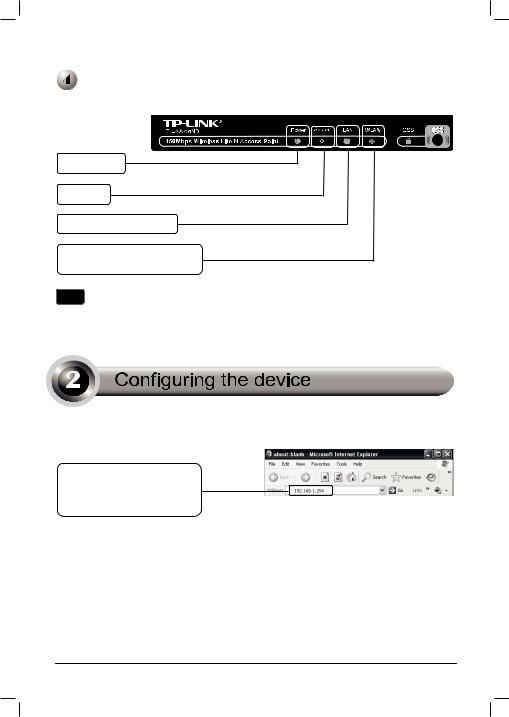
Turn on all of your network devices and then check to see if the LEDs on the Access Point display normally as the diagram bleow describes.
Solid light
Flashing
Solid light or flashing
Flashing if the Wireless
Radio function is enabled
Note If the LEDs display abnormally, please check to see if all the cable connectors (power adapter and Ethernet cable) are well connected to your device.
 Login
Login
Open your web browser and type in 192.168.1.254 in the address bar and press Enter
2

A dialog box will prompt you for the
Username and Password. Enter the default values and click OK.
User name: admin
Password: admin
Click OK
Note If the dialog box does not pop up, please refer to T3 in the Troubleshooting guide. T2 will give you some help if you forget the password.
 Network Setting
Network Setting
After successfully logging in, this page will then display.
You may need to change the LAN IP address and the gateway according to your network.
Click Network
Click Save after you have completed the settings
Note If you have changed the LAN IP address, please log in to the Access Point using the new IP address.
3
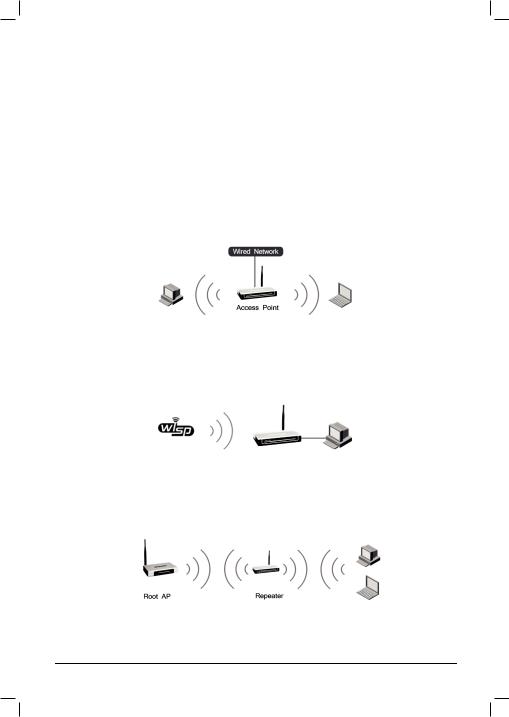
 Operation Mode Selection
Operation Mode Selection
This Access Point provides six operational modes: Access Point mode, Multi-SSID, Client mode, Repeater mode, Universal Repeater mode and Bridge with AP mode. Please choose an appropriate operation mode for the Access Point.
Access Point Mode
In this mode, the Access Point will act as a wireless central hub for your wireless LAN clients, giving a wireless extension for your current wired network. The
Multi-SSID mode is similar to Access Point mode.
Client Mode
In this mode, the Access Point will act as a wireless card to connect with WISP.
Repeater Mode
In this mode, the Access Point can extend the coverage of another wireless Access Point or Router. The universal repeater mode is for the wireless Access Point or Router which does not support WDS function.
4
