TP-Link TL-WR710N User Manual
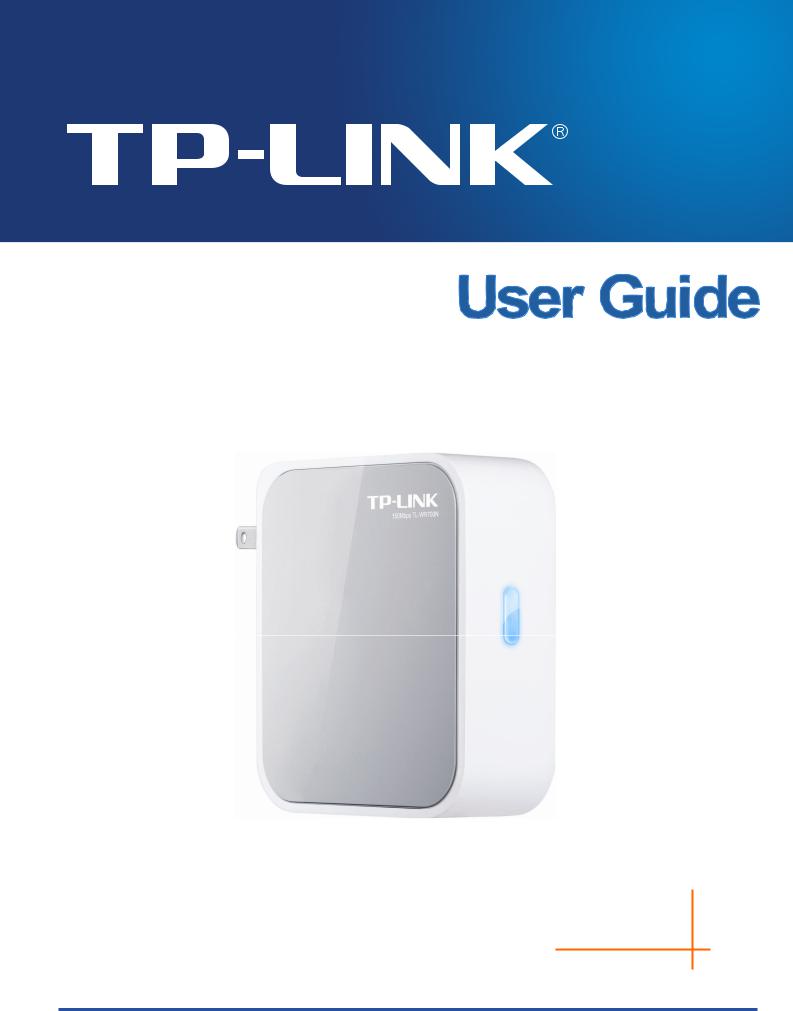
TL-WR710N
150Mbps Wireless N Mini Pocket Router
Rev: 1.0.0
1910010794
COPYRIGHT & TRADEMARKS
Specifications are subject to change without notice.  is a registered trademark of TP-LINK TECHNOLOGIES CO., LTD. Other brands and product names are trademarks or registered trademarks of their respective holders.
is a registered trademark of TP-LINK TECHNOLOGIES CO., LTD. Other brands and product names are trademarks or registered trademarks of their respective holders.
No part of the specifications may be reproduced in any form or by any means or used to make any derivative such as translation, transformation, or adaptation without permission from TP-LINK TECHNOLOGIES CO., LTD. Copyright © 2013 TP-LINK TECHNOLOGIES CO., LTD. All rights reserved.
http://www.tp-link.com

FCC STATEMENT
This equipment has been tested and found to comply with the limits for a Class B digital device, pursuant to part 15 of the FCC Rules. These limits are designed to provide reasonable protection against harmful interference in a residential installation. This equipment generates, uses and can radiate radio frequency energy and, if not installed and used in accordance with the instructions, may cause harmful interference to radio communications. However, there is no guarantee that interference will not occur in a particular installation. If this equipment does cause harmful interference to radio or television reception, which can be determined by turning the equipment off and on, the user is encouraged to try to correct the interference by one or more of the following measures:
•Reorient or relocate the receiving antenna.
•Increase the separation between the equipment and receiver.
•Connect the equipment into an outlet on a circuit different from that to which the receiver is connected.
•Consult the dealer or an experienced radio/ TV technician for help.
This device complies with part 15 of the FCC Rules. Operation is subject to the following two conditions:
1 This device may not cause harmful interference.
2 This device must accept any interference received, including interference that may cause undesired operation.
Any changes or modifications not expressly approved by the party responsible for compliance could void the user’s authority to operate the equipment.
Note: The manufacturer is not responsible for any radio or TV interference caused by unauthorized modifications to this equipment. Such modifications could void the user’s authority to operate the equipment.
FCC RF Radiation Exposure Statement:
This equipment complies with FCC radiation exposure limits set forth for an uncontrolled environment. End users must follow the specific operating instructions for satisfying RF exposure compliance. This transmitter must not be co-located or operating in conjunction with any other antenna or transmitter. This equipment has been SAR-evaluated for use in hand. SAR measurements are based on a 5mm spacing from the body and that compliance is achieved at that distance.

CE Mark Warning
This is a class B product. In a domestic environment, this product may cause radio interference, in which case the user may be required to take adequate measures.
Canadian Compliance Statement
This device complies with Industry Canada license-exempt RSS standard(s). Operation is subject to the following two conditions:
(1)This device may not cause interference, and
(2)This device must accept any interference, including interference that may cause undesired operation of the device.
Cet appareil est conforme aux norms CNR exemptes de licence d’Industrie Canada. Le fonctionnement est soumis aux deux conditions suivantes:
(1)cet appareil ne doit pas provoquer d’interférences et
(2)cet appareil doit accepter toute interférence, y compris celles susceptibles de provoquer un fonctionnement non souhaité de l’appareil.
Industry Canada Statement
Complies with the Canadian ICES-003 Class B specifications.
Cet appareil numérique de la classe B est conforme à la norme NMB-003 du Canada.
This device complies with RSS 210 of Industry Canada. This Class B device meets all the requirements of the Canadian interference-causing equipment regulations.
Cet appareil numérique de la Classe B respecte toutes les exigences du Règlement sur le matériel brouilleur du Canada.
Korea Warning Statements
.
NCC Notice & BSMI Notice
率、加大功率或變更原設計之特性或功能。

射頻電機需忍受合法通信或工業、科學以及醫療用電波輻射性電機設備之干擾。
●
●
●
●
●
●
Продукт сертифіковано згідно с правилами системи УкрСЕПРО на відповідність вимогам нормативних документів та вимогам, що передбачені чинними законодавчими актами України.
Safety Information
zWhen product has power button, the power button is one of the way to shut off the product; when there is no power button, the only way to completely shut off power is to disconnect the product or the power adapter from the power source.
zDon’t disassemble the product, or make repairs yourself. You run the risk of electric shock and voiding the limited warranty. If you need service, please contact us.
zAvoid water and wet locations.
zThis product can be used in the following countries:
AT |
BG |
BY |
CA |
CZ |
DE |
DK |
EE |
|
|
|
|
|
|
|
|
ES |
FI |
FR |
GB |
GR |
HU |
IE |
IT |
|
|
|
|
|
|
|
|
LT |
LV |
MT |
NL |
NO |
PL |
PT |
RO |
|
|
|
|
|
|
|
|
RU |
SE |
SK |
TR |
UA |
|
|
|
|
|
|
|
|
|
|
|

TP-LINK TECHNOLOGIES CO., LTD
DECLARATION OF CONFORMITY
For the following equipment: Product Description: TL-WR710N
Model No.: 150Mbps Wireless N Mini Pocket Router Trademark: TP-LINK
We declare under our own responsibility that the above products satisfy all the technical regulations applicable to the product within the scope of Council Directives:
Directives 1999/5/EC, Directives 2004/108/EC, Directives 2006/95/EC, Directives 1999/519/EC, Directives 2011/65/EU
The above product is in conformity with the following standards or other normative documents
ETSI EN 300 328 V1.7.1: 2006
ETSI EN 301 489-1 V1.9.2:2011& ETSI EN 301 489-17 V2.1.1:2009 EN 55022:2010
EN 55024:2010
EN 61000-3-2:2006+A1:2009+A2:2009 EN 61000-3-3:2008
EN 60950-1:2006+A11 2009+A1:2010+A12:2011
EN 62311:2008
The product carries the CE Mark:
Person is responsible for marking this declaration:
Yang Hongliang
Product Manager of International Business
Date of issue: 2013
TP-LINK TECHNOLOGIES CO., LTD.
Building 24 (floors 1, 3, 4, 5), and 28 (floors 1-4) Central Science and Technology Park,
Shennan Rd, Nanshan, Shenzhen, China
|
|
CONTENTS |
|
Package Contents.................................................................................................................................. |
|
1 |
|
Chapter 1. |
Introduction....................................................................................................................... |
2 |
|
1.1 |
Overview of the Router ....................................................................................................... |
2 |
|
1.2 |
Conventions ........................................................................................................................ |
3 |
|
1.3 |
Main Features ..................................................................................................................... |
3 |
|
1.4 |
Panel Layout ....................................................................................................................... |
3 |
|
Chapter 2. Connecting the Router..................................................................................................... |
5 |
||
2.1 |
System Requirements......................................................................................................... |
5 |
|
2.2 |
Installation Environment Requirements .............................................................................. |
5 |
|
2.3 |
Connecting the Router ........................................................................................................ |
5 |
|
|
2.3.1 |
Wireless Router Mode ............................................................................................ |
6 |
|
2.3.2 |
Access Point Mode................................................................................................. |
6 |
|
2.3.3 |
Repeater Mode....................................................................................................... |
7 |
|
2.3.4 |
Client Mode............................................................................................................. |
8 |
|
2.3.5 WISP Client Router Mode ...................................................................................... |
8 |
|
Chapter 3. Quick Installation Guide................................................................................................ |
10 |
||
3.1 |
TCP/IP Configuration ....................................................................................................... |
10 |
|
3.2 |
Quick Installation Guide ................................................................................................... |
13 |
|
|
3.2.1 |
Wireless Router Mode ......................................................................................... |
14 |
|
3.2.2 |
Access Point Mode.............................................................................................. |
17 |
|
3.2.3 |
Repeater Mode.................................................................................................... |
19 |
|
3.2.4 |
Client Mode.......................................................................................................... |
21 |
|
3.2.5 WISP Client Router Mode ................................................................................... |
23 |
|
Chapter 4. Configuration for Wireless Router Mode .................................................................... |
27 |
||
4.1 |
Login ................................................................................................................................ |
|
27 |
4.2 |
Status ............................................................................................................................... |
|
27 |
4.3 |
Quick Setup...................................................................................................................... |
30 |
|
4.4 |
WPS ................................................................................................................................. |
|
30 |
4.5 |
Working Mode .................................................................................................................. |
34 |
|
4.6 |
Network ............................................................................................................................ |
35 |
|
|
4.6.1 |
WAN..................................................................................................................... |
35 |
|
4.6.2 |
MAC Clone .......................................................................................................... |
44 |
- I -
|
4.6.3 |
LAN ...................................................................................................................... |
45 |
4.7 |
Wireless ........................................................................................................................... |
46 |
|
|
4.7.1 |
Wireless Settings ................................................................................................. |
46 |
|
4.7.2 |
Wireless Security ................................................................................................. |
48 |
|
4.7.3 |
Wireless MAC Filtering ........................................................................................ |
51 |
|
4.7.4 |
Wireless Advanced .............................................................................................. |
53 |
|
4.7.5 |
Wireless Statistics ................................................................................................ |
54 |
4.8 |
DHCP |
............................................................................................................................... |
55 |
|
4.8.1 |
DHCP Settings ..................................................................................................... |
55 |
|
4.8.2 .................................................................................................. |
DHCP Client List |
56 |
|
4.8.3 ........................................................................................... |
Address Reservation |
57 |
4.9 |
USB Settings.................................................................................................................... |
58 |
|
|
4.9.1 ................................................................................................... |
Storage Sharing |
58 |
|
4.9.2 ....................................................................................................... |
Media Server |
60 |
|
4.9.3 ...................................................................................................... |
User Accounts |
62 |
4.10 |
Forwarding ....................................................................................................................... |
63 |
|
|
4.10.1 ..................................................................................................... |
Virtual Servers |
64 |
|
4.10.2 ..................................................................................................... |
Port Triggering |
65 |
|
4.10.3 ..................................................................................................................... |
DMZ |
67 |
|
4.10.4 ................................................................................................................... |
UPnP |
68 |
4.11 |
Security ............................................................................................................................ |
69 |
|
|
4.11.1 ...................................................................................................... |
Basic Security |
69 |
|
4.11.2 ............................................................................................... |
Advanced Security |
70 |
|
4.11.3 .............................................................................................. |
Local Management |
72 |
|
4.11.4 .......................................................................................... |
Remote Management |
73 |
4.12 |
Parental ...............................................................................................................Control |
74 |
|
4.13 |
Access .................................................................................................................Control |
76 |
|
|
4.13.1 ..................................................................................................................... |
Rule |
76 |
|
4.13.2 ..................................................................................................................... |
Host |
79 |
|
4.13.3 ................................................................................................................... |
Target |
81 |
|
4.13.4 .............................................................................................................. |
Schedule |
83 |
- II -
4.14 |
Advanced Routing............................................................................................................ |
85 |
|
|
4.14.1 |
Static Routing List................................................................................................ |
85 |
|
4.14.2 |
System Routing Table.......................................................................................... |
86 |
4.15 |
Bandwidth Control............................................................................................................ |
87 |
|
|
4.15.1 |
Control Settings ................................................................................................... |
87 |
|
4.15.2 |
Rule List............................................................................................................... |
87 |
4.16 |
IP & MAC Binding ............................................................................................................ |
89 |
|
|
4.16.1 |
Binding Setting .................................................................................................... |
89 |
|
4.16.2 |
ARP List............................................................................................................... |
91 |
4.17 |
Dynamic DNS................................................................................................................... |
91 |
|
|
4.17.1 |
No-IP DDNS ........................................................................................................ |
92 |
|
4.17.2 |
Comexe.cn DDNS ............................................................................................... |
92 |
|
4.17.3 |
Dyndns org DDNS ............................................................................................... |
93 |
4.18 |
System Tools.................................................................................................................... |
94 |
|
|
4.18.1 |
Time Settings....................................................................................................... |
95 |
|
4.18.2 |
Diagnostic............................................................................................................ |
96 |
|
4.18.3 |
Firmware Upgrade............................................................................................... |
97 |
|
4.18.4 |
Factory Defaults................................................................................................... |
98 |
|
4.18.5 |
Backup & Restore................................................................................................ |
99 |
|
4.18.6 |
Reboot ................................................................................................................. |
99 |
|
4.18.7 |
Password........................................................................................................... |
100 |
|
4.18.8 |
System Log........................................................................................................ |
100 |
|
4.18.9 |
Statistics............................................................................................................. |
101 |
Chapter 5. Configuration for Access Point Mode ....................................................................... |
103 |
||
5.1 |
Login .............................................................................................................................. |
|
103 |
5.2 |
Status ............................................................................................................................. |
|
103 |
5.3 |
Quick Setup.................................................................................................................... |
105 |
|
5.4 |
WPS ............................................................................................................................... |
|
105 |
5.5 |
Working Mode ................................................................................................................. |
110 |
|
5.6 |
Network ........................................................................................................................... |
110 |
|
|
5.6.1 |
LAN..................................................................................................................... |
110 |
5.7 |
Wireless .......................................................................................................................... |
111 |
|
- III -
|
5.7.1 |
Wireless Settings ................................................................................................ |
112 |
|
5.7.2 |
Wireless Security ................................................................................................ |
113 |
|
5.7.3 |
Wireless MAC Filtering ....................................................................................... |
116 |
|
5.7.4 |
Wireless Advanced ............................................................................................. |
118 |
|
5.7.5 |
Wireless Statistics ............................................................................................... |
119 |
5.8 |
DHCP |
............................................................................................................................. |
120 |
|
5.8.1 |
DHCP Settings ................................................................................................... |
120 |
|
5.8.2 ................................................................................................ |
DHCP Client List |
121 |
|
5.8.3 ......................................................................................... |
Address Reservation |
122 |
5.9 |
USB Settings.................................................................................................................. |
123 |
|
|
5.9.1 ................................................................................................. |
Storage Sharing |
123 |
|
5.9.2 ..................................................................................................... |
Media Server |
125 |
|
5.9.3 .................................................................................................... |
User Accounts |
127 |
5.10 |
System ..................................................................................................................Tools |
129 |
|
|
5.10.1 .......................................................................................................... |
Diagnostic |
129 |
|
5.10.2 ............................................................................................. |
Firmware Upgrade |
131 |
|
5.10.3 ................................................................................................. |
Factory Defaults |
132 |
|
5.10.4 .............................................................................................. |
Backup & Restore |
132 |
|
5.10.5 ............................................................................................................... |
Reboot |
133 |
|
5.10.6 ........................................................................................................... |
Password |
134 |
|
5.10.7 ........................................................................................................ |
System Log |
135 |
Chapter 6. Configuration ..............................................................................for Repeater Mode |
136 |
||
6.1 |
Login .............................................................................................................................. |
|
136 |
6.2 |
Status ............................................................................................................................. |
|
136 |
6.3 |
Quick ....................................................................................................................Setup |
138 |
|
6.4 |
Working ................................................................................................................Mode |
138 |
|
6.5 |
Network .......................................................................................................................... |
139 |
|
|
6.5.1 .................................................................................................................... |
LAN |
139 |
6.6 |
Wireless ......................................................................................................................... |
140 |
|
|
6.6.1 ............................................................................................... |
Wireless Settings |
140 |
|
6.6.2 ............................................................................................... |
Wireless Security |
142 |
|
6.6.3 ...................................................................................... |
Wireless MAC Filtering |
144 |
- IV -
|
6.6.4 |
Wireless Advanced ............................................................................................ |
146 |
|
6.6.5 |
Wireless Statistics .............................................................................................. |
147 |
6.7 |
DHCP |
............................................................................................................................. |
148 |
|
6.7.1 |
DHCP Settings ................................................................................................... |
148 |
|
6.7.2 ................................................................................................ |
DHCP Client List |
150 |
|
6.7.3 ......................................................................................... |
Address Reservation |
150 |
6.8 |
USB Settings.................................................................................................................. |
152 |
|
|
6.8.1 ................................................................................................. |
Storage Sharing |
152 |
|
6.8.2 ..................................................................................................... |
Media Server |
154 |
|
6.8.3 .................................................................................................... |
User Accounts |
156 |
6.9 |
System ..................................................................................................................Tools |
158 |
|
|
6.9.1 .......................................................................................................... |
Diagnostic |
158 |
|
6.9.2 ............................................................................................. |
Firmware Upgrade |
159 |
|
6.9.3 ................................................................................................. |
Factory Defaults |
160 |
|
6.9.4 .............................................................................................. |
Backup & Restore |
161 |
|
6.9.5 ............................................................................................................... |
Reboot |
162 |
|
6.9.6 ........................................................................................................... |
Password |
162 |
|
6.9.7 ........................................................................................................ |
System Log |
163 |
Chapter 7. Configuration ....................................................................................for Client Mode |
164 |
||
7.1 |
Login .............................................................................................................................. |
|
164 |
7.2 |
Status ............................................................................................................................. |
|
164 |
7.3 |
Quick ....................................................................................................................Setup |
166 |
|
7.4 |
Working ................................................................................................................Mode |
166 |
|
7.5 |
Network .......................................................................................................................... |
167 |
|
|
7.5.1 .................................................................................................................... |
LAN |
167 |
7.6 |
Wireless ......................................................................................................................... |
168 |
|
|
7.6.1 ............................................................................................... |
Wireless Settings |
168 |
|
7.6.2 ............................................................................................... |
Wireless Security |
169 |
7.7 |
DHCP ............................................................................................................................. |
|
172 |
|
7.7.1 ................................................................................................... |
DHCP Settings |
172 |
|
7.7.2 ................................................................................................ |
DHCP Client List |
173 |
|
7.7.3 ......................................................................................... |
Address Reservation |
174 |
- V -
7.8 |
USB Settings.................................................................................................................. |
175 |
|
|
7.8.1 |
Storage Sharing................................................................................................. |
175 |
|
7.8.2 |
Media Server ..................................................................................................... |
177 |
|
7.8.3 |
User Accounts.................................................................................................... |
179 |
7.9 |
System Tools.................................................................................................................. |
181 |
|
|
7.9.1 |
Diagnostic.......................................................................................................... |
181 |
|
7.9.2 |
Firmware Upgrade............................................................................................. |
183 |
|
7.9.3 |
Factory Defaults................................................................................................. |
184 |
|
7.9.4 |
Backup & Restore.............................................................................................. |
184 |
|
7.9.5 |
Reboot ............................................................................................................... |
185 |
|
7.9.6 |
Password........................................................................................................... |
186 |
|
7.9.7 |
System Log........................................................................................................ |
187 |
Chapter 8. Configuration for WISP Client Router Mode ............................................................. |
188 |
||
8.1 |
Login .............................................................................................................................. |
|
188 |
8.2 |
Status ............................................................................................................................. |
|
188 |
8.3 |
Quick Setup.................................................................................................................... |
191 |
|
8.4 |
Working Mode ................................................................................................................ |
191 |
|
8.5 |
Network .......................................................................................................................... |
192 |
|
|
8.5.1 |
WAN................................................................................................................... |
192 |
|
8.5.2 |
MAC Clone ........................................................................................................ |
201 |
|
8.5.3 |
LAN.................................................................................................................... |
202 |
8.6 |
Wireless ......................................................................................................................... |
203 |
|
|
8.6.1 |
Wireless Settings............................................................................................... |
203 |
|
8.6.2 |
Wireless Security............................................................................................... |
206 |
|
8.6.3 |
Wireless MAC Filtering ...................................................................................... |
208 |
|
8.6.4 |
Wireless Advanced ............................................................................................ |
210 |
|
8.6.5 |
Wireless Statistics............................................................................................... |
211 |
8.7 |
DHCP ............................................................................................................................. |
|
212 |
|
8.7.1 |
DHCP Settings................................................................................................... |
212 |
|
8.7.2 |
DHCP Client List................................................................................................ |
213 |
|
8.7.3 |
Address Reservation ......................................................................................... |
214 |
8.8 |
USB Settings.................................................................................................................. |
215 |
|
- VI -
|
8.8.1 |
Storage Sharing................................................................................................. |
215 |
|
8.8.2 |
Media Server ..................................................................................................... |
217 |
|
8.8.3 |
User Accounts.................................................................................................... |
219 |
8.9 |
Forwarding ..................................................................................................................... |
220 |
|
|
8.9.1 |
Virtual Servers ................................................................................................... |
221 |
|
8.9.2 |
Port Triggering ................................................................................................... |
222 |
|
8.9.3 |
DMZ ................................................................................................................... |
224 |
|
8.9.4 |
UPnP ................................................................................................................. |
225 |
8.10 |
Security .......................................................................................................................... |
226 |
|
|
8.10.1 |
Basic Security.................................................................................................... |
226 |
|
8.10.2 |
Advanced Security............................................................................................. |
227 |
|
8.10.3 |
Local Management ............................................................................................ |
229 |
|
8.10.4 |
Remote Management ........................................................................................ |
230 |
8.11 |
Parental Control ............................................................................................................. |
231 |
|
8.12 |
Access Control............................................................................................................... |
233 |
|
|
8.12.1 |
Rule ................................................................................................................... |
233 |
|
8.12.2 |
Host ................................................................................................................... |
236 |
|
8.12.3 |
Target................................................................................................................. |
238 |
|
8.12.4 |
Schedule............................................................................................................ |
240 |
8.13 |
Advanced Routing.......................................................................................................... |
242 |
|
|
8.13.1 |
Static Routing List.............................................................................................. |
242 |
|
8.13.2 |
System Routing Table........................................................................................ |
243 |
8.14 |
Bandwidth Control.......................................................................................................... |
244 |
|
|
8.14.1 |
Control Settings ................................................................................................. |
244 |
|
8.14.2 |
Rule List............................................................................................................. |
244 |
8.15 |
IP & MAC Binding .......................................................................................................... |
246 |
|
|
8.15.1 |
Binding Setting .................................................................................................. |
246 |
|
8.15.2 |
ARP List............................................................................................................. |
248 |
8.16 |
Dynamic DNS................................................................................................................. |
248 |
|
|
8.16.1 |
No-IP DDNS ...................................................................................................... |
249 |
|
8.16.2 |
Comexe.cn DDNS ............................................................................................. |
249 |
- VII -
8.16.3 |
Dyndns org DDNS ............................................................................................. |
250 |
8.17 System Tools.................................................................................................................. |
251 |
|
8.17.1 |
Time Settings..................................................................................................... |
252 |
8.17.2 |
Diagnostic.......................................................................................................... |
253 |
8.17.3 |
Firmware Upgrade............................................................................................. |
254 |
8.17.4 |
Factory Defaults................................................................................................. |
255 |
8.17.5 |
Backup & Restore.............................................................................................. |
256 |
8.17.6 |
Reboot ............................................................................................................... |
256 |
8.17.7 |
Password........................................................................................................... |
257 |
8.17.8 |
System Log........................................................................................................ |
258 |
8.17.9 |
Statistics............................................................................................................. |
258 |
Appendix A: FAQ .............................................................................................................................. |
|
260 |
Appendix B: Configuring the PC .................................................................................................... |
265 |
|
Appendix C: Specifications............................................................................................................. |
268 |
|
Appendix D: Glossary...................................................................................................................... |
269 |
|
- VIII -

TL-WR710N 150Mbps Wireless N Mini Pocket Router
Package Contents
The following items should be found in your package:
¾One TL-WR710N 150Mbps Wireless N Mini Pocket Router
¾Quick Installation Guide
¾One RJ-45 Ethernet Cable
¾One Resource CD for TL-WR710N 150Mbps Wireless N Mini Pocket Router, including:
•User Guide
•Other Helpful Information
) Note:
Make sure that the package contains the above items. If any of the listed items is damaged or missing, please contact with your distributor.
- 1 -

TL-WR710N 150Mbps Wireless N Mini Pocket Router
Chapter 1. Introduction
1.1 Overview of the Router
Small enough to fit in the average pocket, the TL-WR710N 150Mbps Wireless N Mini Pocket Router is uniquely suited to provide robust wireless networking to travelers, students, or anyone else for work or play.
Incredible Speed
TL-WR710N supports the newest 802.11n standards, and provides backward compatibility with older 802.11b/g standards as well. The up-to-150Mbps wireless speed makes it ideal for handling multiple data streams at the same time, which ensures your network stable and smooth.
Multiple Operation Modes
The TL-WR710N 150Mbps Wireless N Mini Pocket Router supports five operation modes. Wireless Router mode creates an instant private wireless network and share Internet to multiple Wi-Fi devices, which is suitable for most hotel and home network. Access Point mode creates a wireless network for Wi-Fi devices. The wireless devices are exposed to the wired network. Repeater mode extends your home wireless range by copying the same wireless name and password. Client mode works as a wireless adapter for any Ethernet-enabled devices, such as Smart TV, Game Console and PC. WISP Client Router mode accesses the Internet wirelessly in areas with no wired ISP infrastructure
Reliable Security Protections
With multiple protection measures, including SSID broadcast control and wireless LAN 64/128/152-bit WEP encryption, WiFi protected Access (WPA2-PSK, WPA-PSK), as well as advanced Firewall protections, the TL-WR710N 150Mbps Wireless N Mini Pocket Router provides complete data privacy.
Flexible Access Control
The TL-WR710N 150Mbps Wireless N Mini Pocket Router supports Virtual Server and DMZ host for Port Triggering, and then the network administrators can manage and monitor the network in real time with the remote management function.
Since the Router is compatible with virtually all the major operating systems, it is very easy to manage. Quick Setup Wizard is supported and detailed instructions are provided step by step in
- 2 -
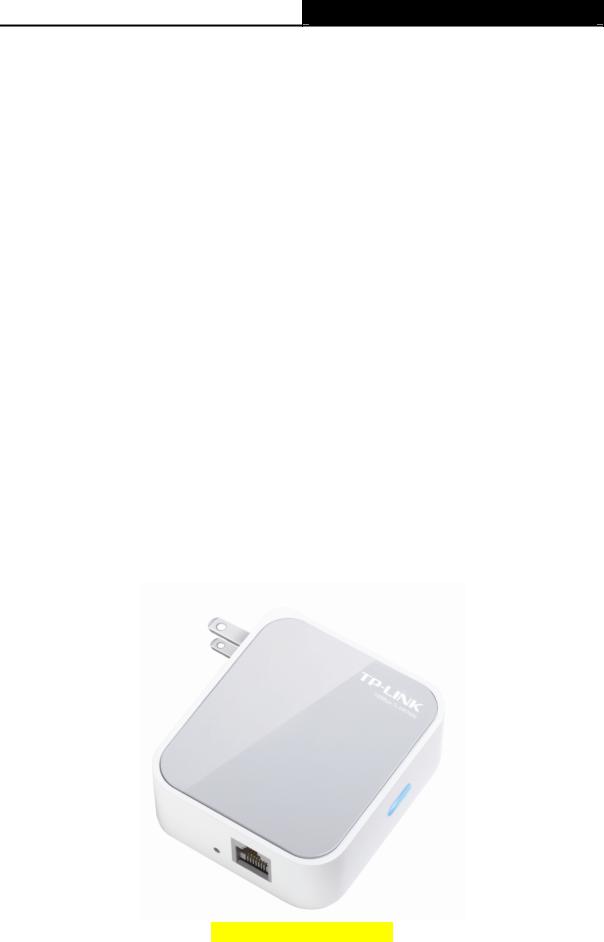
TL-WR710N 150Mbps Wireless N Mini Pocket Router
this user guide. Before installing the Router, please look through this guide to know all the Router’s functions.
1.2 Conventions
The Router or TL-WR710N mentioned in this guide stands for TL-WR710N 150Mbps Wireless N Mini Pocket Router without any explanation.
Parameters provided in the pictures are just references for setting up the product, which may differ from the actual situation.
You can set the parameters according to your demand.
1.3 Main Features
¾Portable design, ideal for travel and home use
¾Built-in power supply design without external power adapter
¾Support Wireless Router, Access Point, Repeater, Client, WISP Client Router modes
¾USB port supports charging for smart phone and tablet
¾USB port supports storage sharing, media server function
¾Pre-encryption prevents unauthorized access from users outside of the network
1.4 Panel Layout
Figure 1-1 TL-WR710N sketch
- 3 -

TL-WR710N 150Mbps Wireless N Mini Pocket Router
¾LED
Status |
Indication |
Solid Blue |
The device is working properly. |
|
Condition 1: System is booting. |
Blinking |
Condition 2: The Ethernet Cable or USB Device is |
|
connecting to the product. |
|
Table 1-1 The LED Description |
¾USB: The USB port connects to a USB storage device.
¾Reset It is used to reset the Router to its factory defaults. With the Router powered on, use a pin to press and hold the Reset button (about 5 seconds) until the SYS LED becomes quick-flash from slow-flash. And then release the button and wait the Router to reboot to its factory default settings.
¾LAN/WAN: This LAN/WAN port works as LAN in AP/Repeater/Client/WISP Client Router mode and as WAN in Wireless Router mode. As LAN, it connects the Router to the local PC; as WAN, it enables you connect the DSL/cable Modem, or Ethernet.
¾LAN: This LAN port works as LAN in Wireless Router/ AP/Repeater/Client/WISP Client Router mode. It connects the Router to the local PC.
- 4 -

TL-WR710N 150Mbps Wireless N Mini Pocket Router
Chapter 2. Connecting the Router
2.1 System Requirements
¾Each PC in the LAN needs a working Ethernet Adapter
¾TCP/IP protocol must be installed on each PC
¾Web browser, such as Microsoft Internet Explorer 5.0 or later, Mozilla Firefox, Apple Safari
¾If the device is configured to Wireless Router/Access Point mode, you also need Broadband Internet Access Service (DSL/Cable/Ethernet)
¾One DSL/Cable Modem that has an RJ45 connector (which is not necessary if the Router is connected directly to the Ethernet.)
2.2 Installation Environment Requirements
¾Place the Router in a well-ventilated place far from any heater or heating vent
¾Place the Router in a location where it can be connected to the various devices as well as to a power source
¾Avoid direct irradiation of any strong light (such as sunlight)
¾Keep at least 2 inches (5 cm) of clear space around the Router
¾Operating Temperature: 0 ~40 (32 ~104 )
¾Operating Humidity: 10%~90%RH, Non-condensing
2.3 Connecting the Router
Before installing the Router, please make sure your broadband service provided by your ISP is available. If there is any problem, please contact with your ISP. To connect the Router, please follow the steps below:
1.Power off your PC, Cable/DSL Modem, and the Router.
2.Locate an optimum location for the Router. The best place is usually at the center of your wireless network. The place must accord with the Installation Environment Requirements.
3.Plug the power plug in the electrical wall socket. The Router will start to work automatically.
After finishing the steps above, please choose the operation mode you need and carry out the corresponding steps. There are five operation modes supported by this router: Wireless Router, AP, Repeater, Client and WISP Client Router.
- 5 -
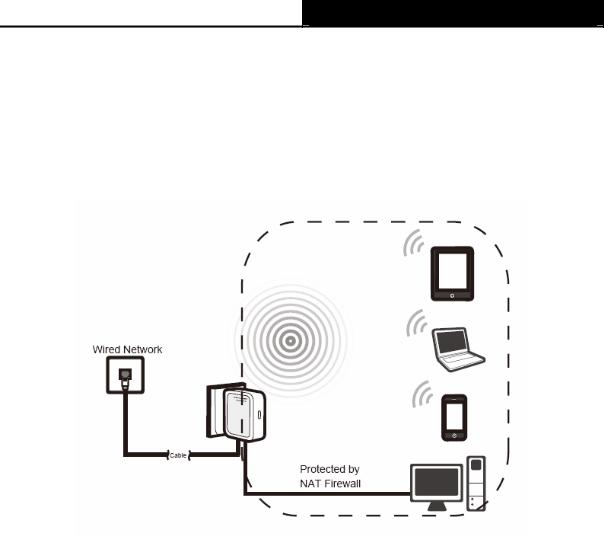
TL-WR710N 150Mbps Wireless N Mini Pocket Router
2.3.1 Wireless Router Mode
As a wireless router, TL-WR710N enables multi-user to share Internet via DSL/Cable Modem.
The default mode of TL-WR710N is Wireless Router. On this mode, the wired port LAN/WAN works as WAN, it can be connected to DSL Modem or directly connected to a wired network with an Ethernet cable. Computers could connect to the device by both wired way through the wired port LAN and wireless way.
Figure 2-1 Hardware Installation of the TL-WR710N in Router Mode
1.Connect the LAN/WAN port of TL-WR710N to the LAN Port on the DSL/Cable Modem.
2.Connect the WAN port on the DSL/Cable Modem to the wired Internet.
3.Plug the power plug of TL-WR710N in electrical wall socket.
4.Power on the DSL/Cable Modem, PC(s) and notebook(s).
2.3.2 Access Point Mode
As the supplement of wired LAN, TL-WR710N enables the wired LAN to connect to the Internet wirelessly.
Plug the power plug of TL-WR710N in electrical wall socket and connect the Ethernet cable correctly, you can surf the Internet by connecting your PC(s) to the Router wirelessly.
On this mode, the wired port LAN/WAN works as LAN. Computer could connect to the device by either wired or wireless way. The Pre-encryption function is opened by default and the default password is the last unique eight numbers of each Router’s MAC address.
- 6 -
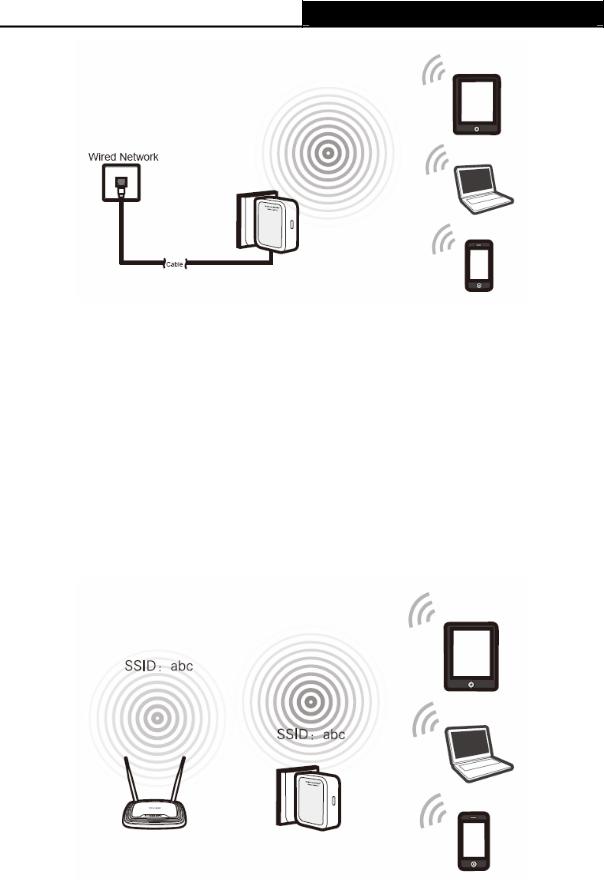
TL-WR710N 150Mbps Wireless N Mini Pocket Router
Figure 2-2 Hardware Installation of the TL-WR710N in AP Mode
1.Connect the LAN or LAN/WAN port of TL-WR710N to the wired network port with an Ethernet cable.
2.Plug the power plug of TL-WR710N in electrical wall socket.
3.Power on the PC(s) and notebook(s).
2.3.3 Repeater Mode
TL-WR710N is used to extend the range of wireless signal of the existing AP or wireless router. On this mode, the wired port LAN/WAN works as LAN. Computer could connect to the device by either wired or wireless way. The SSID of TL-WR710N should be the same as that of the device you repeat.
Figure 2-3 Hardware Installation of the TL-WR710N in Repeater Mode
1.Plug the power plug of TL-WR710N in electrical wall socket.
- 7 -

TL-WR710N 150Mbps Wireless N Mini Pocket Router
2.Power on the notebook(s).
) Note:
It is recommended that you connect a PC/notebook to the LAN port of the Router with an Ethernet cable, and then login the Router from the PC/notebook to set the Router in Repeater mode.
2.3.4 Client Mode
TL-WR710N is used as a wireless network card to connect the wireless network signal or wireless router.
On this mode, the wired port LAN/WAN works as LAN. Computer could connect to the device by either wired or wireless way.
Figure 2-4 Hardware Installation of the TL-WR710N in Client Mode
1.Connect the PC to the LAN or LAN/WAN port of TL-WR710N router with an Ethernet cable.
2.Plug the power plug of TL-WR710N in electrical wall socket.
3.Power on the PC(s).
2.3.5 WISP Client Router Mode
In WISP mode, TL-WR710N enables multiple users to share Internet connection from WISP.
On this mode, the LAN port devices share the same IP from WISP through Wireless port. While connecting to WISP, the Wireless port works as a WAN port at WISP Client Router mode. The Ethernet port acts as a LAN port.
- 8 -

TL-WR710N 150Mbps Wireless N Mini Pocket Router
Figure 2-5 Hardware Installation of the TL-WR710N in WISP Client Router Mode
1.Plug the power plug of TL-WR710N in electrical wall socket.
2.Power on the notebook(s).
- 9 -

TL-WR710N 150Mbps Wireless N Mini Pocket Router
Chapter 3. Quick Installation Guide
This chapter will show you how to configure the basic functions of your TL-WR710N 150Mbps Wireless N Mini Pocket Router using Quick Setup Wizard within minutes.
3.1 TCP/IP Configuration
The default IP address of the TL-WR710N 150Mbps Wireless N Mini Pocket Router is 192.168.0.254. And the default Subnet Mask is 255.255.255.0. These values can be changed as you desire. In this guide, we use all the default values for description.
Connect the local PC to the LAN port of the Router. And then you can configure the IP address for your PC as the following steps:
1)Set up the TCP/IP Protocol in "Obtain an IP address automatically" mode on your PC. If you need instructions as to how to do this, please refer to Appendix B: "Configuring the PC”.
2)Then the built-in DHCP server will assign IP address for the PC.
Then connect to the Router through wireless connection following the steps below:
1)Click the icon  at the bottom of your desktop. Click refresh button, and then select the default SSID of the Router. Click Connect.
at the bottom of your desktop. Click refresh button, and then select the default SSID of the Router. Click Connect.
- 10 -

TL-WR710N 150Mbps Wireless N Mini Pocket Router
2)Enter the Security key. Click OK.
3)If you can see Connected after the default SSID, you’ve successfully connected to the wireless network.
)Note:
1.The default SSID and Password of your Router are on the label. Both are case-sensitive.
2.The pre-encryption function is enabled by default and the default Network key/Security key is the Password on the label.
Now, you can run the Ping command in the command prompt to verify the network connection between your PC and the Router. The following example is in Windows XP.
Open a command prompt, and type ping 192.168.0.254, and then press Enter.
¾If the result displayed is similar to the Figure 3-1, it means the connection between your PC and the Router has been established well.
-11 -
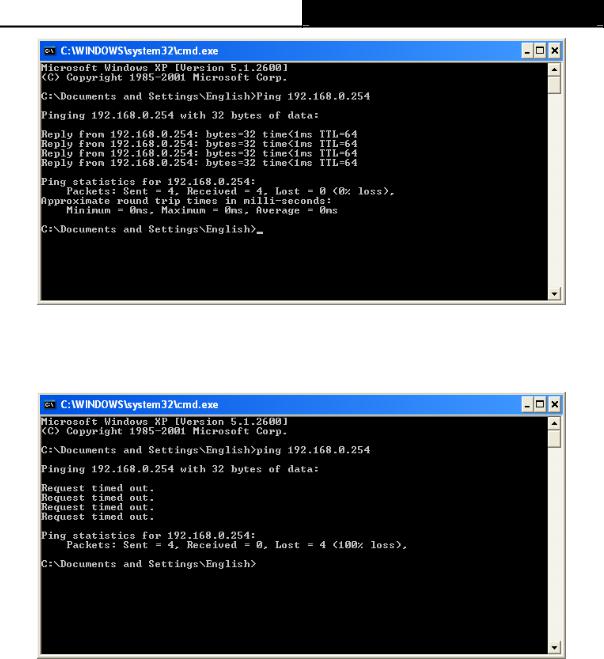
TL-WR710N 150Mbps Wireless N Mini Pocket Router
Figure 3-1 Success result of Ping command
¾If the result displayed is similar to the Figure 3-2, it means the connection between your PC and the Router has failed.
Figure 3-2 Failure result of Ping command
Please check the connection following these steps:
1.Is the connection between your PC and the Router correct?
) Note:
The LED of LAN/WAN ports which you link to on the Router should be lit.
2.Is the TCP/IP configuration for your PC correct?
) Note:
If the Router's IP address is 192.168.0.254, your PC's IP address must be within the range of 192.168.0.1 ~ 192.168.0.253.
- 12 -
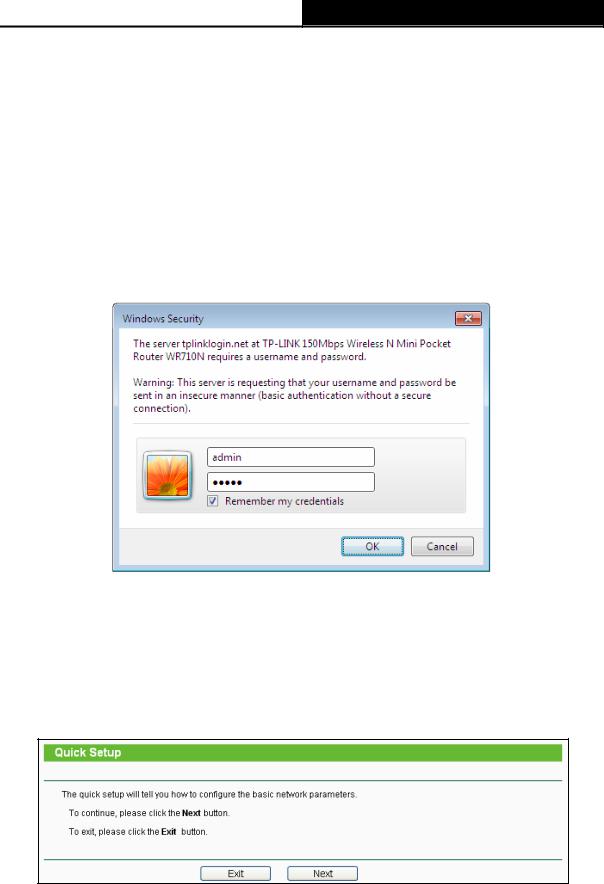
TL-WR710N 150Mbps Wireless N Mini Pocket Router
3.2 Quick Installation Guide
With a Web-based utility, it is easy to configure and manage the TL-WR710N 150Mbps Wireless N Mini Pocket Router. The Web-based utility can be used on any Windows, Macintosh or UNIX OS with a Web browser, such as Microsoft Internet Explorer, Mozilla Firefox or Apple Safari.
1.To access the configuration utility, open a web-browser and type in the default address http://tplinklogin.net in the address field of the browser.
After a moment, a login window will appear, similar to the Figure 3-3. Enter admin for the User Name and Password, both in lower case letters. Then click the OK button or press the
Enter key.
Figure 3-3 Login Windows
) Note:
If the above screen does not pop-up, it means that your Web-browser has been set to a proxy. Go to Tools menu>Internet Options>Connections>LAN Settings, in the screen that appears, cancel the Using Proxy checkbox, and click OK to finish it.
2.After a successful login, you can click the Quick Setup menu to quickly configure your Router.
Figure 3-4 Quick Setup
3.Click Next, and then Working Mode page will appear, shown in Figure 3-5.
-13 -

TL-WR710N 150Mbps Wireless N Mini Pocket Router
Figure 3-5 Quick Setup - Working Mode
) Note:
The Router supports five working modes for multi-user to access the Internet: Wireless Router,
Access Point, Repeater, Client and WISP Client Router. In Wireless Router mode, the device enables multiple users to share the Internet connection via ADSL/Cable Modem. In Access Point mode, this device can be connected to a wired network and transform the wired access into wireless that multiple devices can share together. In Repeater mode, the device will relay data to an associated root AP. In Client mode, the device will act as a wireless station to enable wired host(s) to access AP. In WISP Client Router mode, the device enables multiple users to share Internet connection from WISP. You can configure your device quickly by the following steps in different modes.
3.2.1 Wireless Router Mode
When you choose Wireless Router on Working Mode page in Figure 3-5 , take the following steps:
1.Click Next in Figure 3-5, and then WAN Connection Type page will appear as shown in
Figure 3-6.
Figure 3-6 Quick Setup - WAN Connection Type
- 14 -
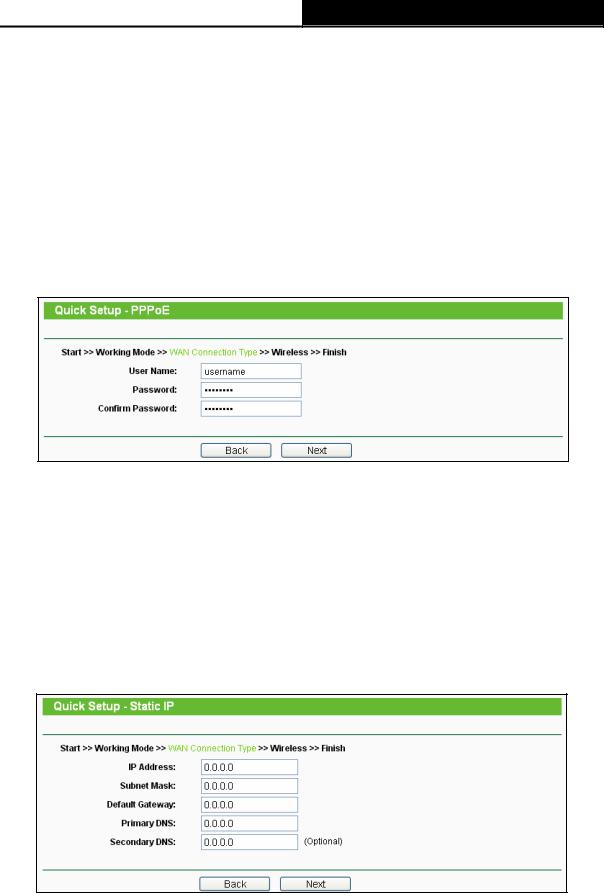
TL-WR710N 150Mbps Wireless N Mini Pocket Router
The Router supports three popular ways PPPoE, Dynamic IP and Static IP to connect to the Internet. To make sure the connection type your ISP provides, please refer to the ISP. Make sure the cable is securely plugged into the WAN port before detection.
¾Auto Detect - If you don't know the connection type your ISP provides, use this option to allow the Quick Setup to search your Internet connection for servers and protocols and determine your ISP configuration.
¾PPPoE - For this connection, you will need your account name and password from your ISP.
If you have applied ADSL to realize Dial-up service, you should choose this type. Under this condition, you should fill in both the User Name and Password that the ISP supplied. Please note that these fields are case-sensitive.
Figure 3-7 Quick Setup - PPPoE
¾Dynamic IP - Your ISP uses a DHCP service to assign your Router an IP address for connecting to the Internet. When the Router connects to a DHCP server, or the ISP supplies you with DHCP connection, please choose this type. If you choose this type of connection, no configuration should be set and you can go on with the wireless configuration in Figure 3-9.
¾Static IP - This type of connection uses a permanent, fixed (static) IP address that your ISP assigned. In this type, you should fill in the IP address, Subnet Mask, Default Gateway, and DNS IP address manually, which are specified by your ISP. Then click Next and proceed to Figure 3-9.
Figure 3-8 Quick Setup - Static IP
- 15 -
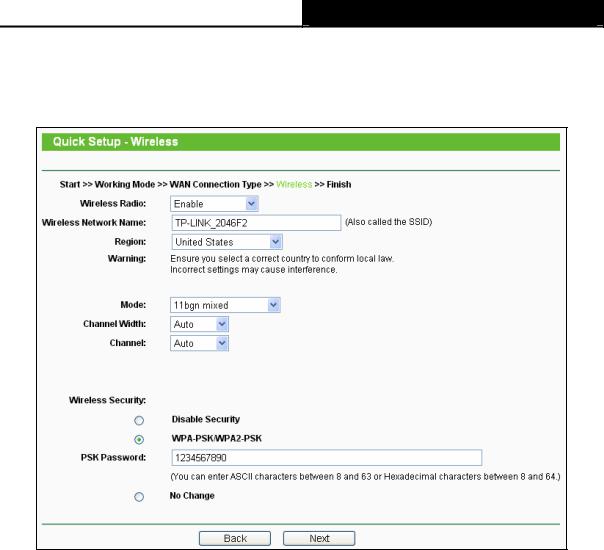
TL-WR710N 150Mbps Wireless N Mini Pocket Router
2.Then, the Wireless page will appear as shown in Figure 3-9. Set the wireless parameters. It is recommended that you rename an SSID, choose a Security Type and enter a Password. Then click Next.
Figure 3-9 Quick Setup - Wireless
¾Wireless Radio - Enable or disable the wireless radio choosing from the pull-down list.
¾Wireless Network Name - Enter a string of up to 32 characters. The same name of SSID (Service Set Identification) must be assigned to all wireless devices in your network. The default SSID is set to be TP-LINK_XXXXXX (XXXXXX indicates the last unique six numbers of each Router’s MAC address). But it is recommended strongly that you change your networks name (SSID) to a different value. This value is case-sensitive. For example, TEST is NOT the same as test.
¾Region - Select your region from the pull-down list. This field specifies the region where the wireless function of the Router can be used. It may be illegal to use the wireless function of the Router in a region other than one of those specified in this field. If your country or region is not listed, please contact your local government agency for assistance.
¾Mode - Select the desired mode. The default setting is 11bgn mixed.
•11bg mixed - Select if you are using both 802.11b and 802.11g wireless clients.
•11bgn mixed - Select if you are using a mix of 802.11b, 11g, and 11n wireless clients.
-16 -
