Sony SLV-D360P, SLV-D560P User Manual 2
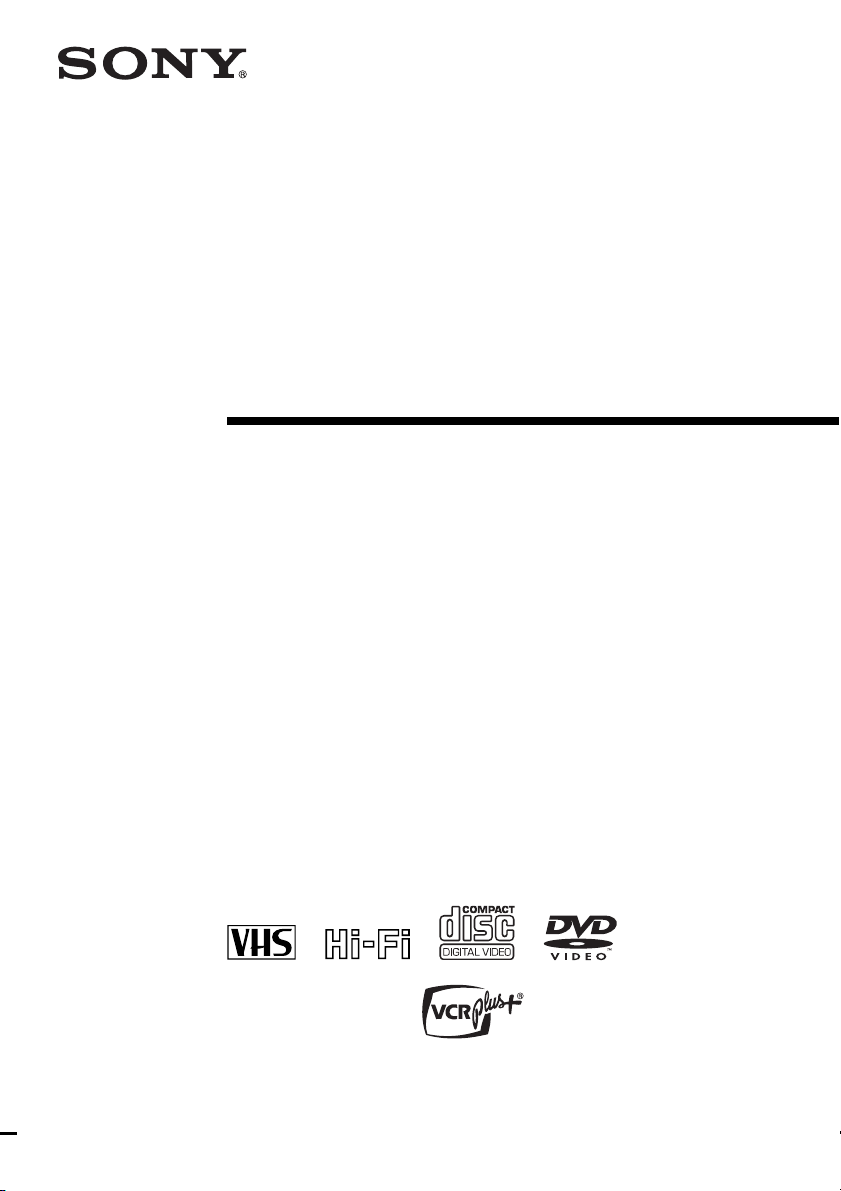
2-584-679-11 (1) US
DVD Player/
Video Cassette
Recorder
Operating Instructions
For customers in the USA
If you have any questions about your Sony DVD-VCR, you may call Sony Customer
Information Services Company at 1-800-VHS-SONY (847-7669).
For all other Sony product questions, please call Sony Customer Information Services
Company at 1-800-222-SONY (7669).
Or write to: Sony Customer Information Services Company 12451 Gateway
Boulevard Ft. Myers, FL 33913
For Customers in Canada
If this product is not working properly, please call 1-877-602-2008 for Peace of Mind
Warranty Replacement service.
For other product related questions please contact our Customer Information Service
Center at 1-877-899-7669 or write to us at: Customer Information Service 115 Gordon
Baker Road, Toronto, Ontario, M2H 3R6
SLV-D560P
SLV-D360P
© 2005 Sony Corporation
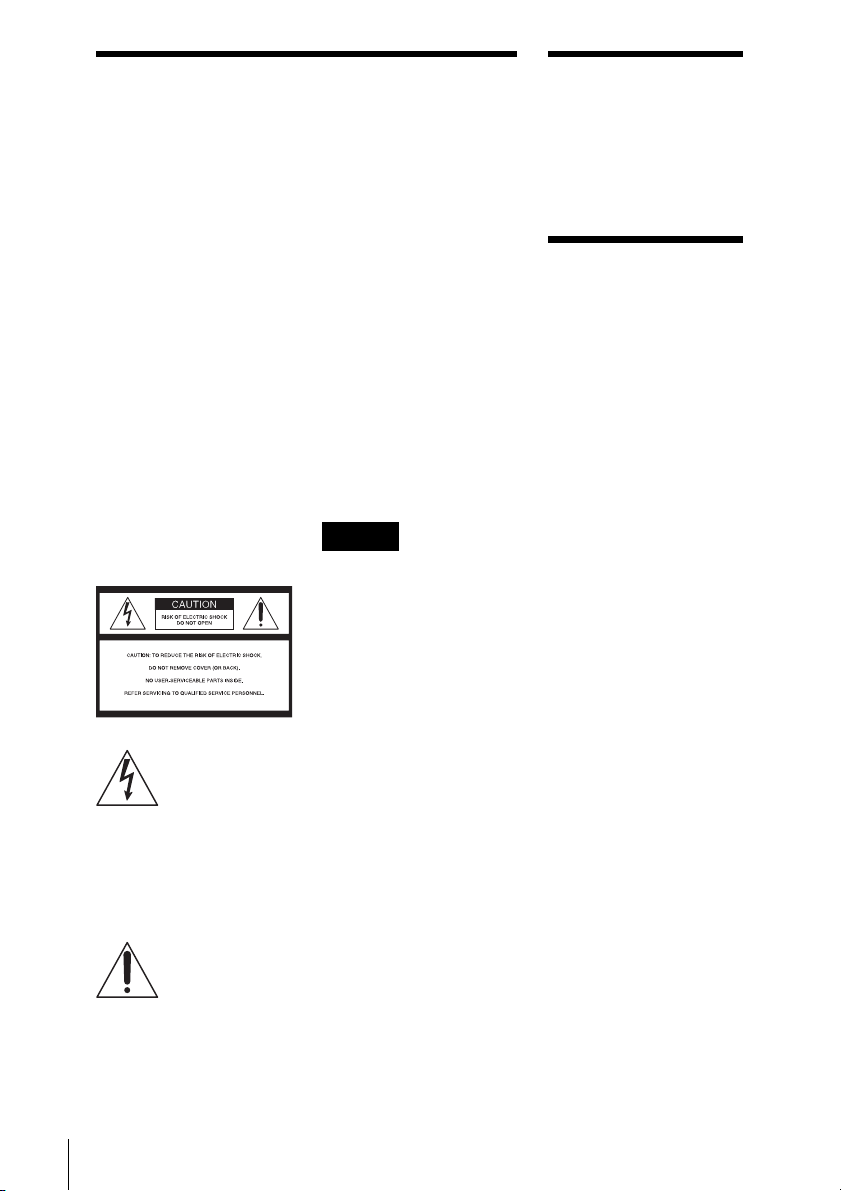
WARNING
Welcome!
To prevent fire or shock
hazard, do not expose the
unit to rain or moisture.
To avoid electrical shock, do
not open the cabinet. Refer
servicing to qualified
personnel only.
To prevent fire or shock
hazard, do not place objects
filled with liquids, such as
vases, on the apparatus.
CAUTION
The use of optical instruments with
this product will increase eye
hazard. As the laser beam used in
this DVD player is h armful to eyes,
do not attempt to disassemble the
cabinet.
Refer servicing to qualified
personnel only.
USE OF ANY CONTROLS,
ADJUSTMENTS, OR
PROCEDURES OTHER THAN
THOSE SPECIFIED HEREIN
MAY RESULT IN HAZARDOUS
RADIATION EXPOSURE.
This symbol is
intended to alert the
user to the presence
of uninsulated
“dangerous voltage”
within the product’s
enclosure that may be
of sufficient
magnitude to
constitute a risk of
electric shock to
persons.
This symbol is
intended to alert the
user to the presence
of important
operating and
maintenance
(servicing)
instructions in the
literature
accompanying the
appliance.
2
WARNING
CAUTION
TO PREVENT ELECTRIC
SHOCK, MATCH WIDE BLADE
OF PLUG TO WIDE SLOT,
FULLY INSERT.
For customers in the U.S.A
Owner’s Record
The model and serial numbers are
located at the rear of the unit.
Record the serial number in the
space provided below. Refer to
them whenever you call upon your
Sony dealer regarding this product.
Model No. ______________
Serial No.______________
CAUTION
You are cautioned that any
changes or modifications not
expressly approved in this manual
could void your authority to
operate this equipment.
Note
This equipment has been tested
and found to comply with the
limits for a Class B digital device,
pursuant to Part 15 of the FCC
Rules. These limits are de signe d to
provide reasonable protection
against harmful interference in a
residential installation. This
equipment generates, uses, and can
radiate radio frequency energy
and, if not installed and used in
accordance with the instructions,
may cause harmful interference to
radio communications. However,
there is no guarantee that
interference will not occur in a
particular installation. If this
equipment does cause harmful
interference to radio or television
reception, which can be
determined by turning the
equipment off and on, the user is
encouraged to try to correct the
interference by one or more of the
following measures:
– Reorient or relocate the
receiving antenna.
– Increase the separation between
the equipment and receiver.
– Connect the equipment into an
outlet on a circuit different from
that to which the receiver is
connected.
– Consult the dealer or an
experienced radio/TV technician
for help.
Thank you for purchasing this
Sony DVD Player/Video Cassette
Recorder. Before operating this
player, please read this manual
thoroughly and retain it for future
reference.
General Precautions
• Operate the unit only on
120 V AC, 60 Hz.
• This unit is not
disconnected from the AC
power source (mains) as
long as it is connected to
the wall outlet, even if the
unit itself has been turned
off.
• Unplug the unit from the
wall outlet if you do not
intend to use it for an
extended period of time.
To disconnect the cord, pull
it out by the plug, never by
the cord.
• If the unit is brought
directly from a cold to a
warm location, moisture
may condense inside the
unit and cause damage to
the video head and tape.
When you first install the
unit, or when you move it
from a cold to a warm
location, wait for about
three hours before
operating the unit.
• Do not install the unit in a
confined space such as a
bookshelf or similar unit.
• Do not install the unit in an
inclined position. It is
designed to be operated in a
horizontal position only.
• Keep the unit and cassettes
away from equipment with
strong magnets, such as
microwave ovens or large
loudspeakers.
• Do not place heavy objects
on the unit.
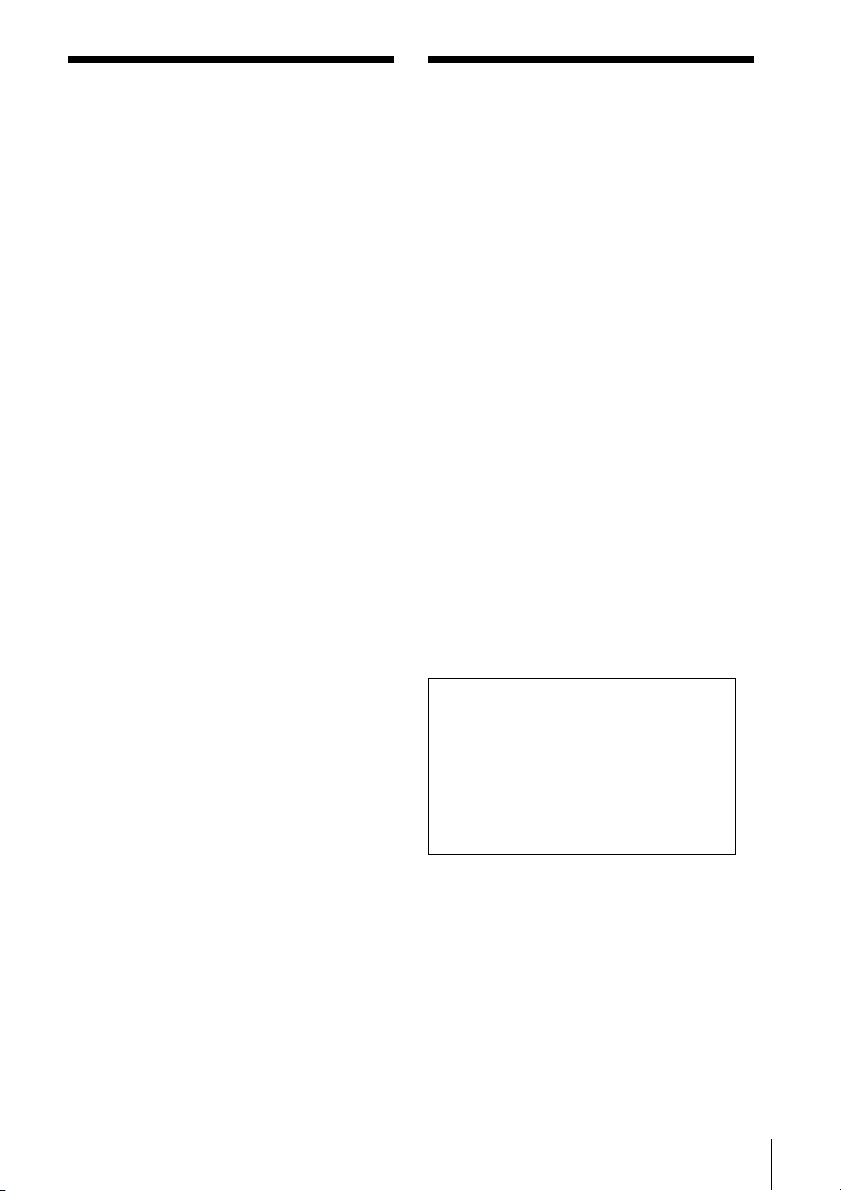
Important Safety
DVD Precautions
Instructions
1 Read these instructions.
2 Keep these instructions.
3 Heed all warnings.
4 Follow all instructions.
5 Do not use this apparatus near water.
6 Clean only with dry cloth.
7 Do not block any ventilation openings. Install
in accordance with the manufacturer’s
instructions.
8 Do not install near any heat sources such as
radiators, heat registers, stoves, or other
apparatus (including amplifiers) that produce
heat.
9 Do not defeat the safety purpose of the
polarized or grounding-type plug. A polarized
plug has two blades with one wider than the
other. A grounding type plug has two blades
and a third grounding prong. The wide blade or
the third prong are provided for your safety. If
the provided plug does not fit into your outlet,
consult an electrician for replacement of the
obsolete outlet.
10 Protect the power cord from being walked on or
pinched particularly at plugs, convenience
receptacles, and the point where they exit from
the apparatus.
11 Only use attachments/accessories specified by
the manufacturer.
12 Use only with the cart, stand, tripod, bracket, or
table specified by the manufacturer, or sold with
the apparatus. When a cart is used, use caution
when moving the cart/apparatus combination to
avoid injury from tip-over.
13 Unplug this apparatus during lightning storms
or when unused for long periods of time.
14 Refer all servicing to qualified service
personnel. Servicing is required when the
apparatus has been damaged in any way, such
as power-supply cord or plug is damaged, liquid
has been spilled or objects have fallen into the
apparatus, the apparatus has been exposed to
rain or moisture, does not operate normally, or
has been dropped.
On safety
• Caution – The use of optical instruments with
this product will increase eye hazard.
• To prevent fire or shock hazard, do not place
objects filled with liquids, such as vases, on the
apparatus.
• Should any solid object or liquid fall into the
cabinet, unplug the player and have it checked
by qualified personnel before operating it any
further.
On operation
• If the player is brought directly from a cold to a
warm location, or is placed in a very damp
room, moisture may condense on the lenses
inside the player. Should this occur, the player
may not operate properly. In this case, remove
the disc and leave the player turned on for about
half an hour until the moisture evaporates.
• When you move the player, take out any discs.
If you don’t, the disc may be damaged.
On adjusting volume when playing
DVD
Do not turn up the volume while listening to a
section with very low level inputs or no audio
signals. If you do, the speakers may be damaged
when a peak level section is played.
On cleaning discs
Do not use a commercially available cleaning disc.
It may cause a malfunction.
IMPORTANT NOTICE
Caution: This player is capable of holding a
still video image or on-screen display image
on your television screen indefinitely. If you
leave the still video i mage or on-screen display
image displayed on your TV for an extended
period of time you risk permanent damage to
your television screen. Projection televisions
are especially susceptible to this.
Important Safety Instructions
3
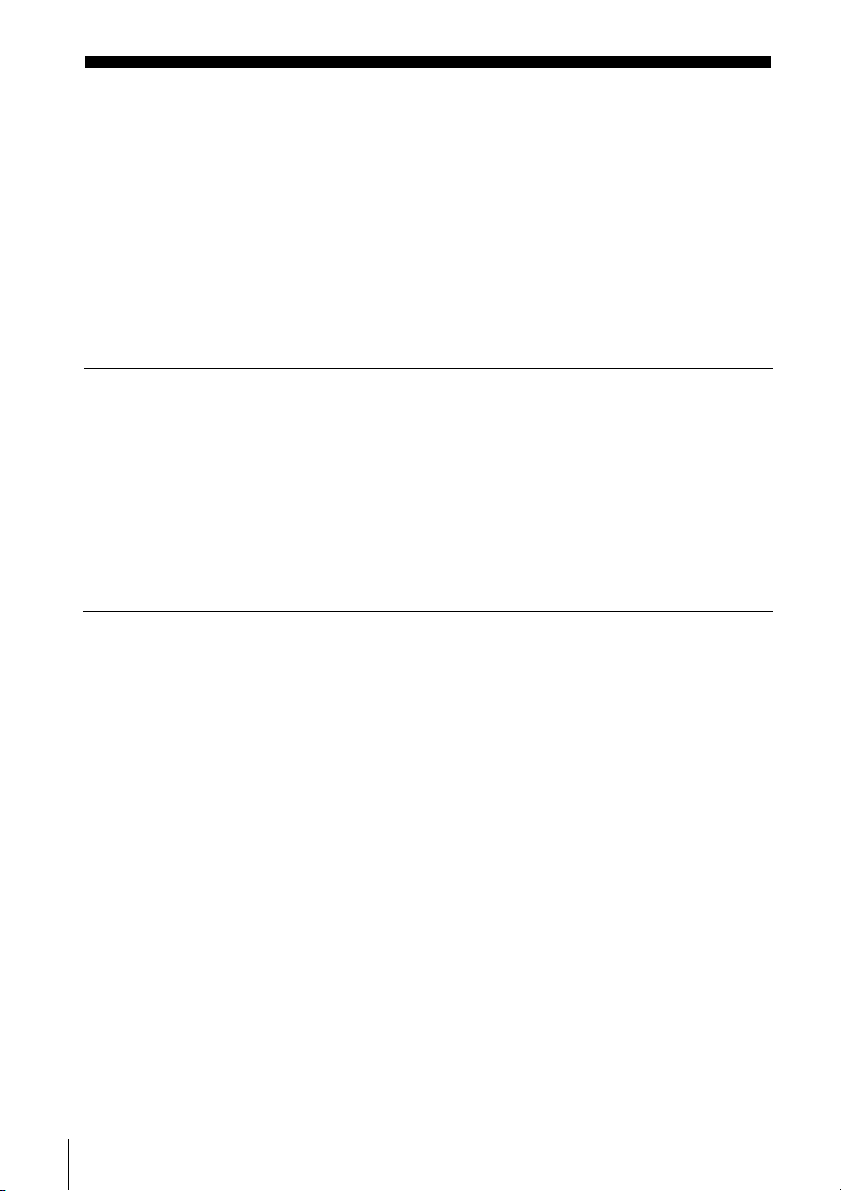
Table of contents
2 WA RN I N G
2 Wel come!
2 General Precautions
3 Important Safety Instructions
3 DVD Precautions
6 About this manual
6 This player can play the following discs
8 Notes about discs
Getting Started
9 Step 1 : Unpacking
10 Step 2 : Setting up the remote commander
13 Step 3 : Basic hookups
20 Step 4 : Selecting a language
22 Step 5 : Setting the clock
26 Step 6 : Presetting channels
30 Step 7 : Setting up the VCR Plus+
®
system (SLV-D560P only)
Basic Operations
33 Playing discs
38 Guide to the on-screen display
41 Locking the disc tray (Child Lock)
42 Playing a tape
45 Recording TV programs
48 Recording TV programs using the
timer
51 Recording TV programs using the
Dial Timer (SLV-D560P only)
56 Recording TV programs using the
VCR Plus+
only)
59 Checking/changing/canceling timer
settings
61 Locking the DVD-VCR (Child Lock)
4
Table of contents
®
system (SLV-D560P
Advanced Hookups
62 A/V Receiver hookup
64 S-Video/Component Video hookup
DVD Settings and
Adjustments
66 Audio Setup
68 Screen Setup
72 Setting the display or sound track
language
74 Parental Control (limiting playback
by children)
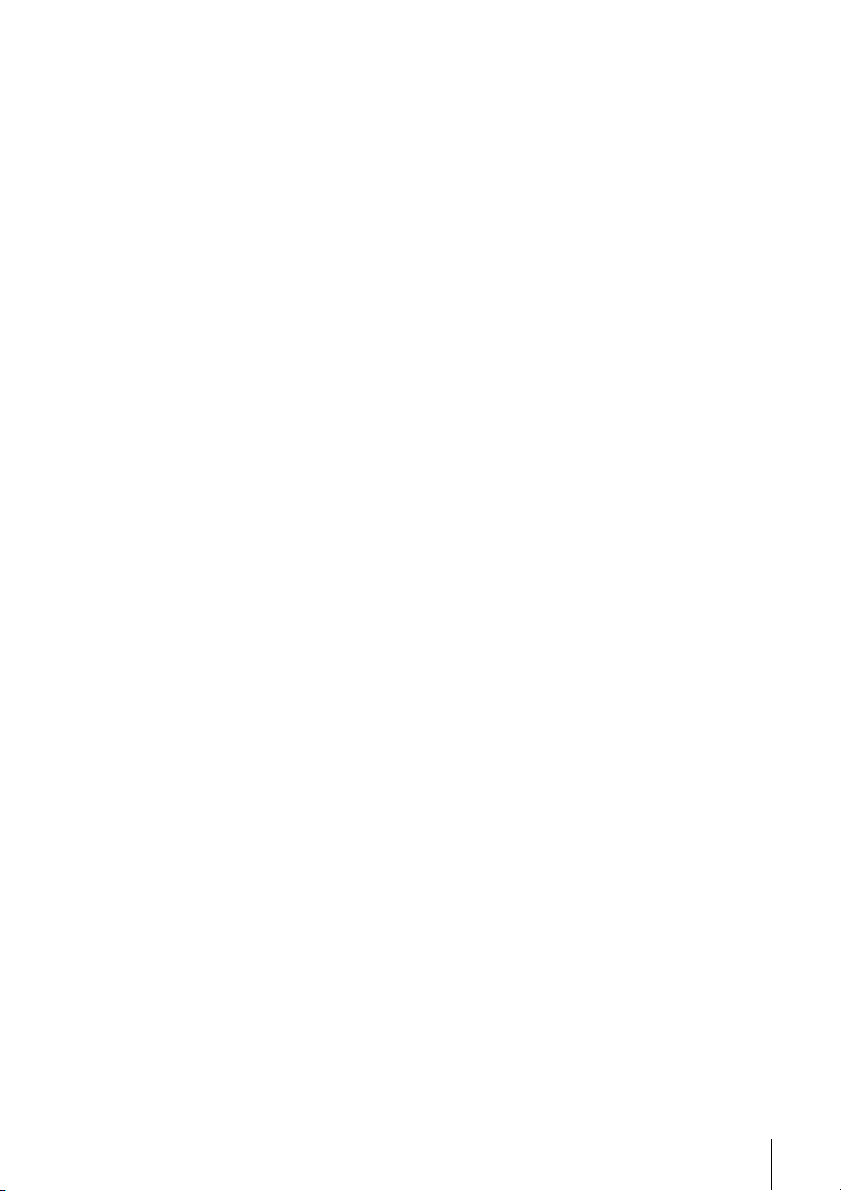
DVD Additional Operations
77 Using the DVD’s menu
79 Zooming into a scene
80 Changing the angles
81 Displaying the subtitle
82 Various play mode functions
(Program play, Shuffle play, Repeat
play)
87 Changing the sound
88 Virtual surround setting
90 Playing an MP3 audio track
95 Playing JPEG image files
99 Playing VIDEO CDs with “PBC ON/
OFF” Functions
VCR Additional Operations
101 Quick Timer Recording
102 Recording stereo and bilingual
programs
103 Searching using various functions
105 Adjusting the picture (tracking)
106 Changing menu options
108 Editing with another VCR
Caution
For use of the VCR
Television programs, films, video tapes and
other materials may be copyrighted.
Unauthorized recording of such material may
be contrary to the provisions of the copyright
laws. Also, use of this recorder with cable
television transmission may require
authorization from the cable television
transmission and/or program owner.
For use of the DVD player
This product incorporates copyright
protection technology that is protected by
U.S. patents and other intellectual property
rights. Use of this copyright protection
technology must be authorized by
Macrovision, and is intended for home and
other limited viewing uses only unless
otherwise authorized by Macrovision.
Reverse engineering or disassembly is
prohibited.
Additional Information
110 General setup information
113 Troubleshooting
118 Glossary
120 Specifications
121 Index to parts and controls
126 DVD Audio/Subtitle Language
127 Index
* VCR Plus+ and PlusCode are registered
trademarks of Gemstar Development
Corporation.
The VCR Plus+ system is manufactured under
license from Gemstar Development Corporation.
Table of contents
5
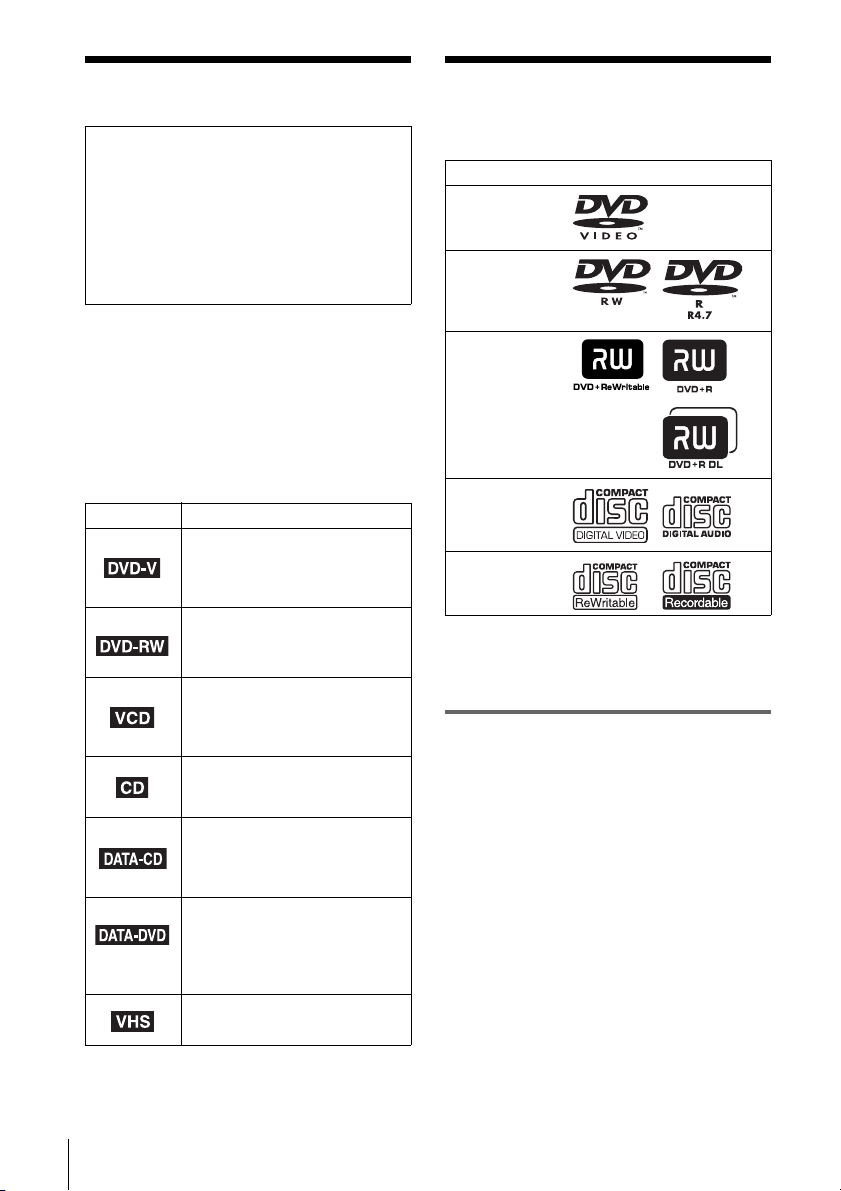
About this manual
This player can play the
Check your model name
The instructions in this manual are for the 2
models:
SLV-D560P and SLV-D360P. Check
your model name by looking at the rear
panel of your DVD-VCR.
SLV-D560P is the model used for illustration
purposes. Any difference in operation is
clearly indicated in the text, for example,
“SLV-D560P only”.
• This manual mainly explains operations
using the remote, but the same operations can
also be performed using the buttons on the
DVD-VCR having the same or similar
names.
• “DVD” may be used as a general term for DVD
VIDEOs, DVD-RWs/DVD-Rs, and DVD+RWs/
DVD+Rs.
• The meaning of the icons used in this manual is
described below:
Icon Meaning
Functions available for DVD
VIDEOs and DVD-RWs/DVDRs in video mode or DVD+RWs/
DVD+Rs
Functions available for DVDRWs in VR (Video Recording)
mode
Functions available for VIDEO
CDs, Super VCDs or CD-Rs/CDRWs in video CD format or Super
VCD format
Functions available for music
CDs or CD-Rs/CD-RWs in music
CD format
Functions available for DATA
CDs (CD-ROMs/CD-Rs/CDRWs containing MP3
tracks or JPEG files)
Functions available for DATA
DVDs (DVD-ROMs/DVD+RWs/
DVD+Rs/DVD-RWs/DVD-Rs
containing MP3
JPEG files)
Functions available for VHS
VIDEOs
* MP3 (MPEG 1 Audio Layer 3) is a standard format
defined by ISO/MPEG which compresses audio
data.
* audio
* audio tracks or
following discs
Format of discs
DVD VIDEO
DVD-RW/-R
DVD+RW/+R
VIDEO CD/
Music CD
CD-RW/-R
“DVD+RW,” “DVD-RW,” “DVD+R,” “DVD+R
DL,” “DVD-R,” “DVD VIDEO,” and “CD” logos
are trademarks.
Note about CDs/DVDs
The player can play CD-ROMs/CD-Rs/CD-RWs
recorded in the following formats:
– music CD format
– video CD format
– MP3 audio tracks and JPEG image files of
format conforming to ISO 9660* Level 1/
Level 2, or its extended format, Joliet
– KODAK Picture CD format
* A logical format of files and folders on CD-ROMs,
defined by ISO (International Organization for
Standardization).
The player can play DVD-ROMs/DVD+RWs/
DVD+Rs/DVD-RWs/DVD-Rs recorded in the
following formats:
– MP3 audio tracks and JPEG image files of
format conforming to UDF (Universal Disk
Format).
6
About this manual
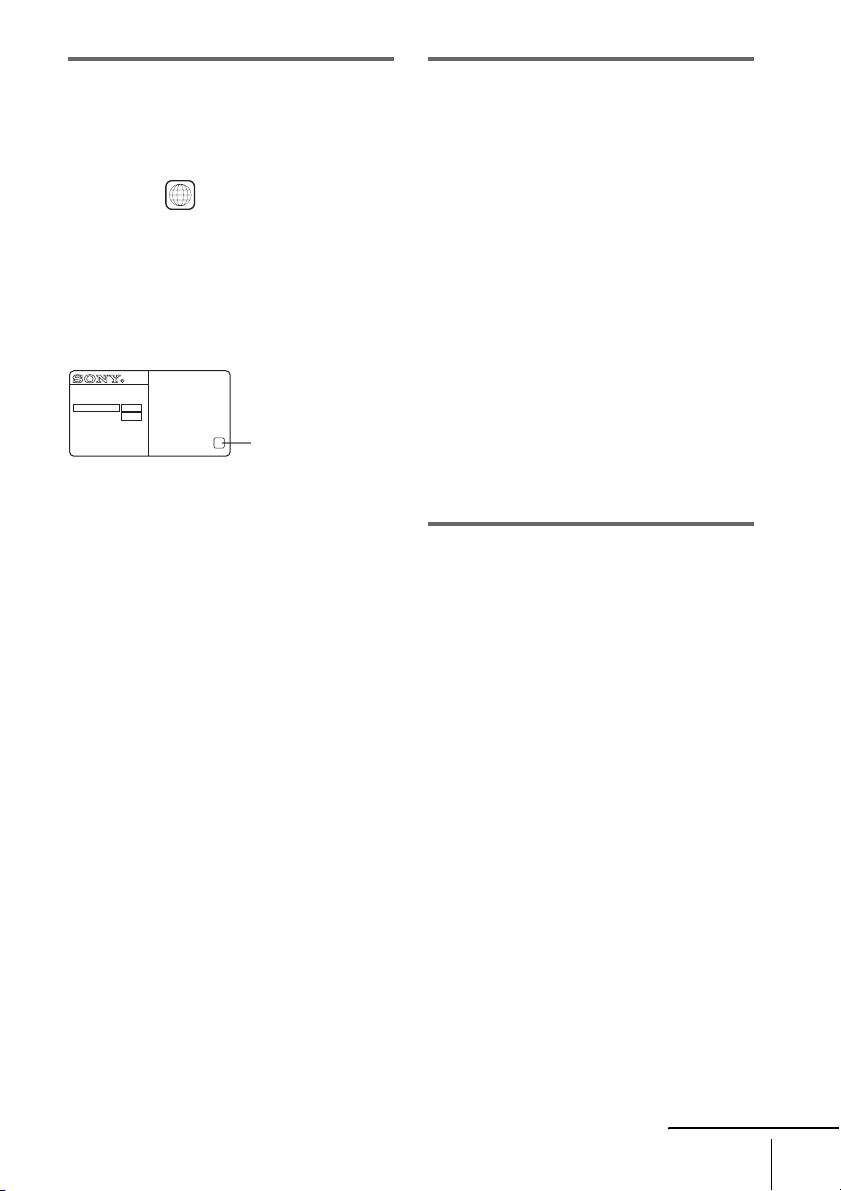
Region code
Your player has a region code printed on the back
of the unit and only will play DVD VIDEO discs
(playback only) labeled with identical region codes.
This system is used to protect copyrights.
DVDs labeled will also play on this player.
If you try to play any other DVD VIDEO, the
message “Playback prohibited by area limitations.”
will appear on the TV screen. Depending on the
DVD VIDEO, no region code indication may be
labeled even though playing the DVD VIDEO is
prohibited by area restrictions.
SLV-DXXXX
NO.
ALL
X
Region code
Example of discs that the player
cannot play
The player cannot play the following discs:
• CD-ROMs/CD-Rs/CD-RWs other than those
recorded in the formats listed on the previous
page.
• CD-ROMs recorded in PHOTO CD format.
• Data part of CD-Extras
• DVD Audios
• HD layer on Super Audio CDs
Also, the player cannot play the following discs:
• A DVD VIDEO with a different region code.
• A disc recorded in a color system other than
NTSC, such as PAL or SECAM (this player
conforms to the NTSC color system).
• A disc that has a non-standard shape (e.g.,
card, heart).
• A disc with paper or stickers on it.
• A disc that has the adhesive of cellophane tape
or a sticker still left on it.
Notes about DVD+RWs/DVD+Rs,
DVD-RWs/DVD-Rs or CD-Rs/CDRWs
Some DVD+RWs/DVD+Rs, DVD-RWs/DVDRs or CD-Rs/CD-RWs cannot be played on this
player due to the recording quality or physical
condition of the disc, or the characteristics of the
recording device and authoring software.
The disc will not play if it has not been correctly
finalized. For more information, refer to the
operating instructions for the recording device.
Note that some playback functions may not
work with some DVD+RWs/DVD+Rs, even if
they have been correctly finalized. In this case,
view the disc by normal playback. Also some
DATA CDs/DATA DVDs created in Packet
Write format cannot be played.
continued
This player can play the following discs
7
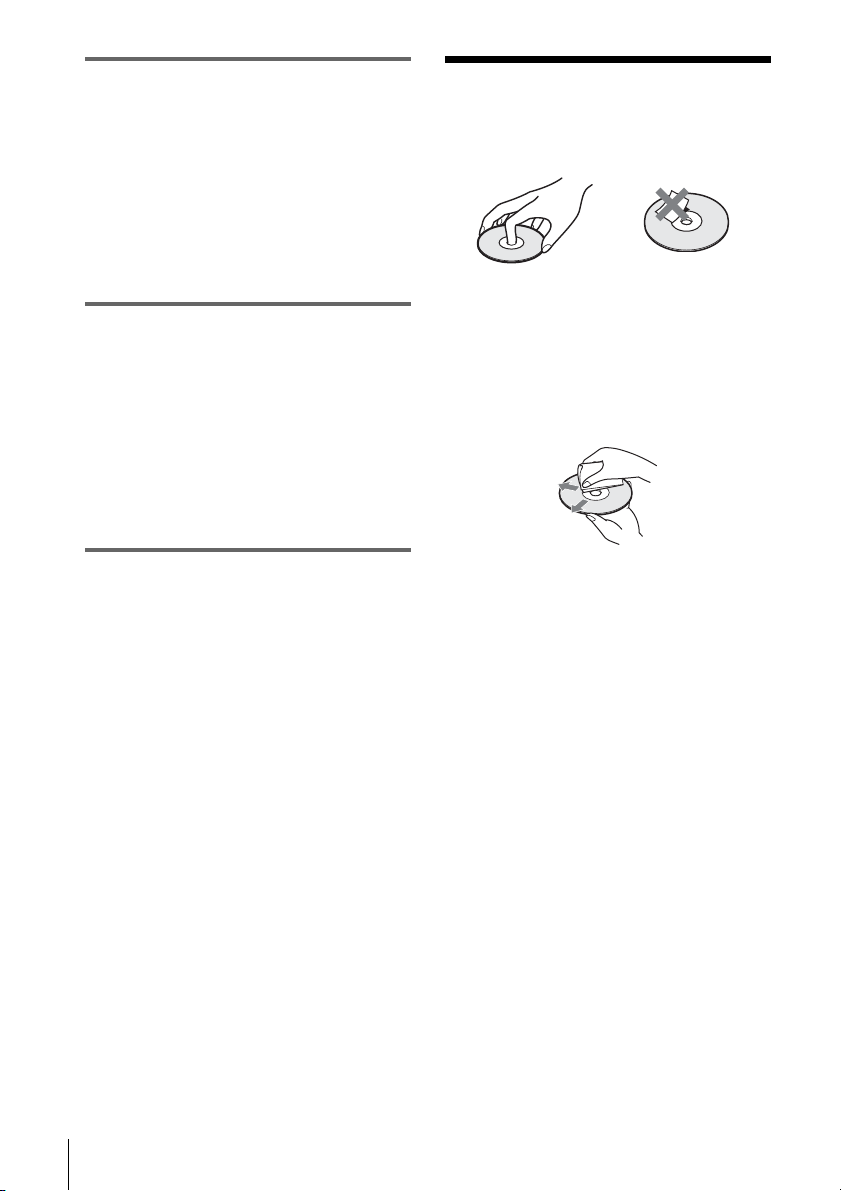
Note on playback operations of
DVDs and VIDEO CDs
Some playback operations of DVDs and VIDEO
CDs may be intentionally set by software
producers. Since this player plays DVDs and
VIDEO CDs according to the disc contents the
software producers designed, some playback
features may not be available. Also, refer to the
instructions supplied with the DVDs or VIDEO
CDs.
Music discs encoded with
copyright protection technologies
This product is designed to playback discs that
conform to the Compact Disc (CD) standard.
Recently, various music discs encoded with
copyright protection technologies are marketed
by some record companies. Please be aware that
among those discs, there are some that do not
conform to the CD standard and may not be
playable by this product.
Notes about discs
• To keep the disc clean, handle the disc by its
edge. Do not touch the surface.
• Do not expose the disc to direct sunlight or
heat sources such as hot air ducts, or leave it in
a car parked in direct sunlight as the
temperature may rise considerably inside the
car.
• After playing, store the disc in its case.
• Clean the disc with a cleaning cloth.
Wipe the disc from the center out.
Note on DualDiscs
This product is designed to playback discs that
conform to the Compact Disc (CD) standard. A
DualDisc is a two sided disc product which
mates DVD recorded material on one side with
digital audio material on the other side. Please
be aware that the audio side of a DualDisc may
not play on this product because these discs do
not conform to the CD standard.
“DualDisc” is a trademark of the Recording
Industry Association of America (RIAA).
Do not use solvents such as benzine, thinner,
commercially available cleaners, or anti-static
spray intended for vinyl LPs.
8
Notes about discs
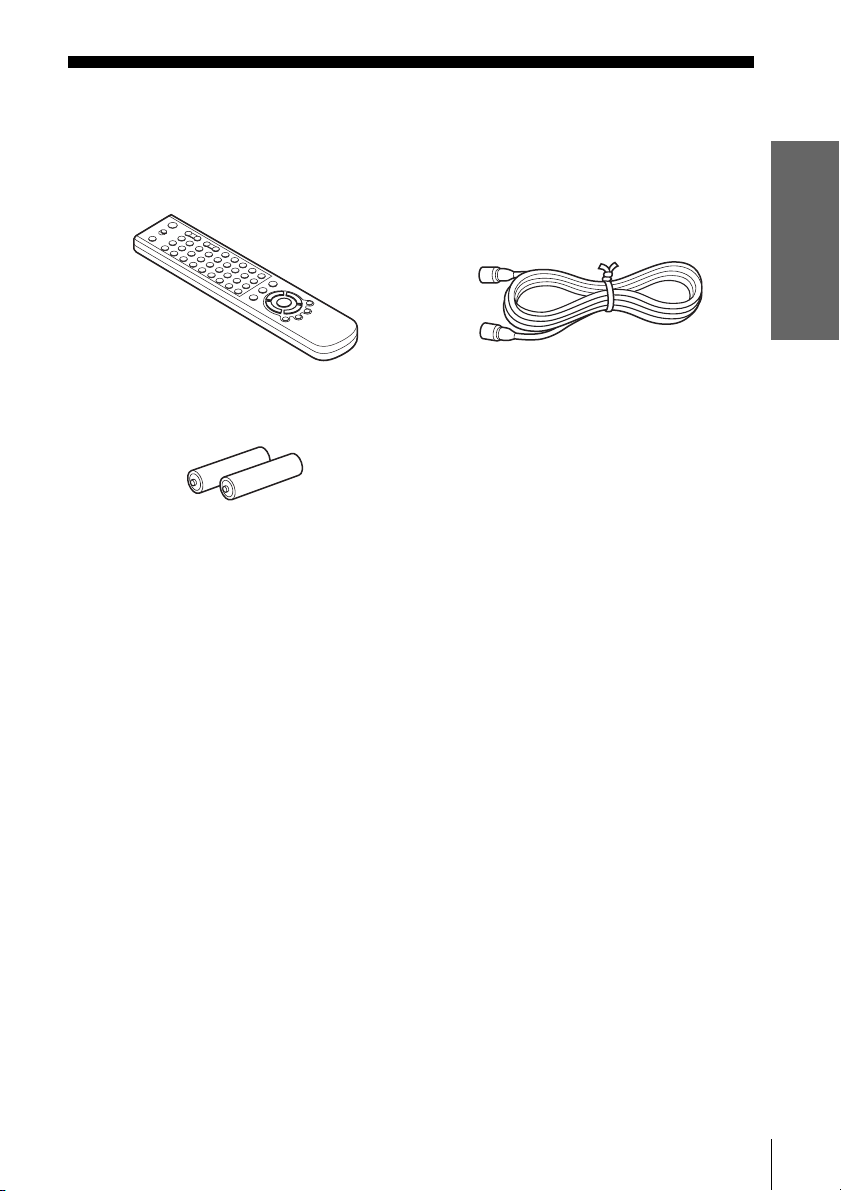
Getting Started
Step 1 : Unpacking
Check that you have received the following items with the DVD-VCR:
• Remote commander • 75-ohm coaxial cable with F-type
connectors
• Size AA (R6) batteries
Note
• The supplied remote commander is for the exclusive use of this DVD-VCR.
Getting Started
Unpacking
9
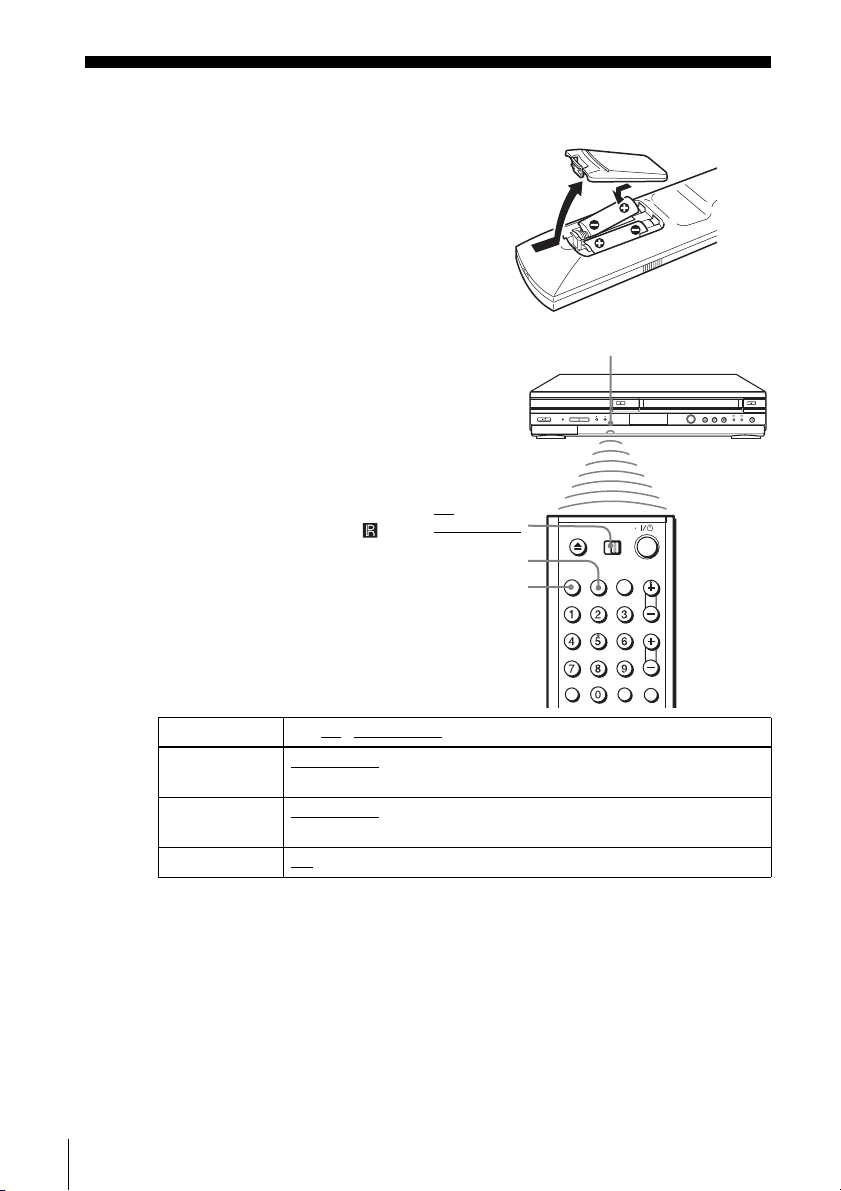
Step 2 : Setting up the remote commander
Inserting the batteries
Insert two size AA (R6) batteries by
matching the + and – on the batteries
to the diagram inside the battery
compartment.
Insert the negative (–) end first, then
push in and down until the positive
(+) end clicks into position.
Using the remote
Remote sensor
commander
You can use this remote commander
to operate this DVD-VCR and a Sony
TV. Buttons on the remote
commander marked with an orange
dot (•) can be used to operate your
Sony TV.
If the TV does not have the
symbol near the remote sensor, this
remote commander will not operate
the TV.
To operate Set TV / DVD·VIDEO to
the DVD player DVD·VIDEO
the VCR DVD·VIDEO
your TV TV
Notes
• With normal use, the batteries should last about three to six months.
• If you do not use the remote commander for an extended period of time, remove the batteries
• Do not use a new battery with an old one.
• Do not use different types of batteries.
• Do not leave the remote commander in an extremely hot or humid place.
• Do not drop any foreign object into the remote casing, particularly when replacing the batteries.
• Do not expose the remote sensor to direct light from the sun or lighting apparatus. Doing so
the DVD-VCR
at the DVD-VCR
and point at the remote sensor at your TV
to avoid possible damage from battery leakage.
may cause a malfunction.
TV /
DVD·VIDEO
SELECT
VIDEO
SELECT
DVD
, then press SELECT DVD and point at the remote sensor at
, then press SELECT VIDEO and point at the remote sensor
10
Setting up the remote commander
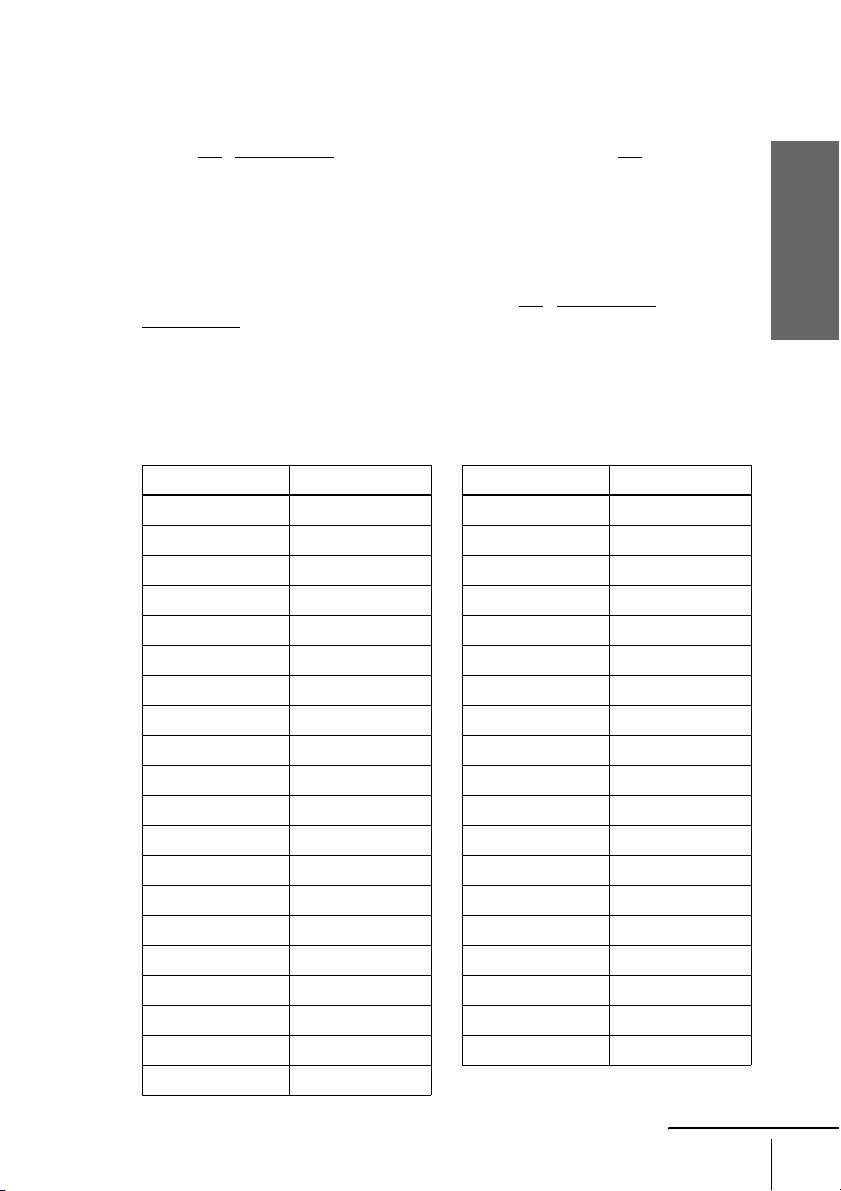
Controlling other TVs with the remote commander
The remote commander is preprogrammed to control non-Sony TVs. If your TV is
listed in the following table, set the appropriate manufacturer’s code number.
Set TV / DVD·VIDEO at the top of the remote commander to TV.
1
Hold down ?/1, and enter your TV’s code number using the number buttons.
2
Then release ?/1.
Now you can use the ?/1, VOL +/–, CH +/–, MUTING*, TV/VIDEO and ENTER*
buttons to control your TV. You can also use the buttons marked with a dot (•) to
control a Sony TV. To control the DVD-VCR, reset TV
DVD·VIDEO.
* for Sony TV only
Code numbers of controllable TVs
If more than one code number is listed, try entering them one at a time until you find
the one that works with your TV.
/ DVD·VIDEO to
Getting Started
TV brand Code number
Sony 01
Akai 04
AOC 0 4
Centurion 12
Coronado 03
Curtis-Mathes 12
Daewoo 22
Daytron 12
Emerson 03, 04, 14
Fisher 11
General Electric 06, 10
LG/Gold Star 03, 04, 17
Hitachi 02, 03
J.C.Penney 04, 12
JVC 09
KMC 03
Magnavox 03, 08, 12
Marantz 04, 13
MGA/Mitsubishi 04, 12, 13, 17
NEC 04, 12
TV brand Code number
Panasonic 06, 19
Philco 03, 04
Philips 08
Pioneer 16
Portland 03
Quasar 06, 18
Radio Shack 05, 14
RCA 04, 10
Sampo 12
Sanyo 11
Scott 12
Sears 07, 10, 11
Sharp 03, 05, 18
Sylvania 08, 12
Teknika 03, 08, 14
Tos h ib a 07
Wards 03, 04, 12
Yo rx 1 2
Zenith 15
continued
Setting up the remote commander
11

Notes
• If you enter a new code number, the code number previously entered will be erased.
• If the TV uses a different remote control system from the one programmed to work with the
DVD-VCR, you cannot control your TV with the remote commander.
• When you replace the batteries of the remote commander, the code number may change. Set
the appropriate code number every time you replace the batteries.
12
Setting up the remote commander
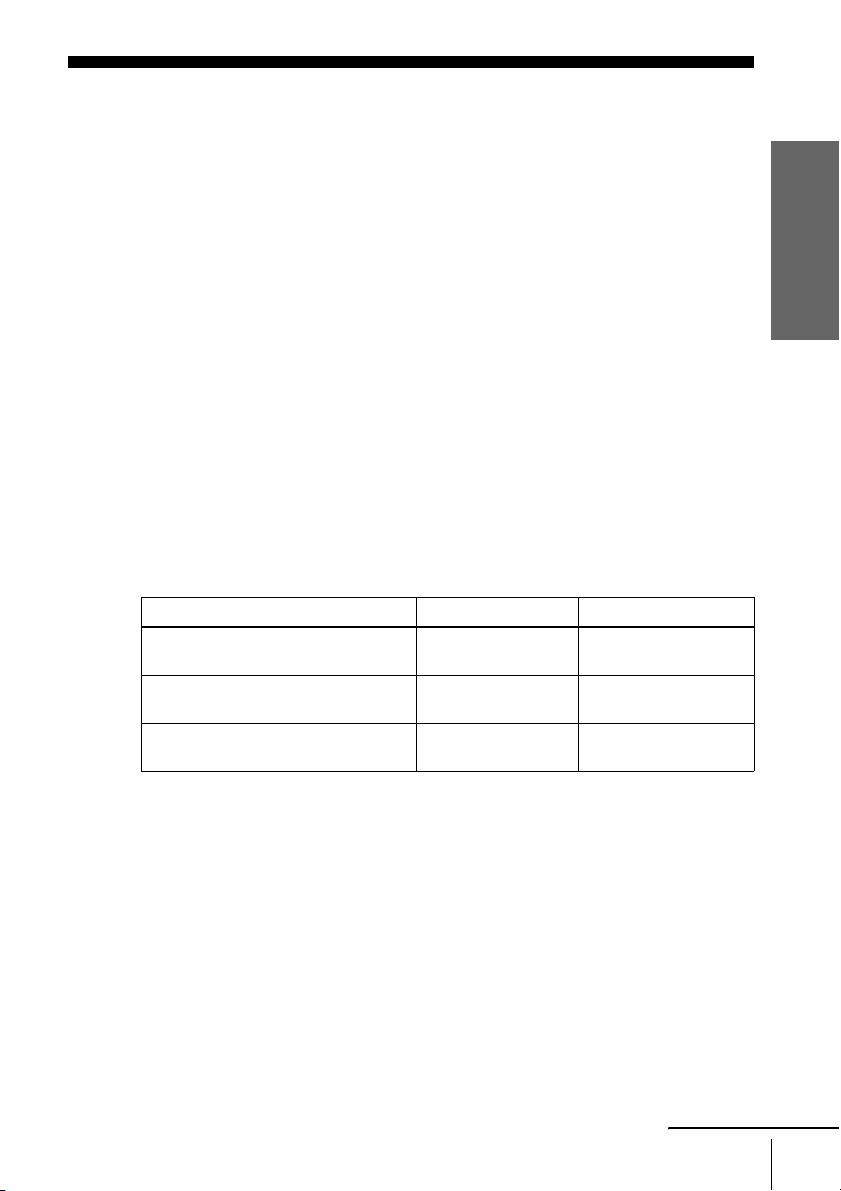
Step 3 : Basic hookups
Before you get started
• Be sure to disconnect the AC power cord of each component before connecting.
• Turn off the power to all equipment.
• Do not connect the AC power cords until all of the connections are completed. If
you connect the AC power cord before the connections are completed, you may not
be able to use the Plug and Play function.
• Be sure you make connections firmly. Loose connections may cause picture
distortion.
• If your TV does not match any of the examples provided, see your nearest Sony
dealer or qualified technician.
Selecting the best hookup option
There are many ways in which your DVD-VCR can be hooked up. To hook up your
DVD-VCR so that it works best for you, first scan through the table below. Then use
the accompanying diagrams and procedures on the following pages to set up your
DVD-VCR.
If your TV has audio/video inputs, refer to page 14 for audio/video (A/V) hookup.
Then follow one of the hookups below. If your TV does not have A/V inputs, go
directly to one of the hookups below.
If you have Use Refer to
Antenna only, no cable TV Hookup 1
No cable box or cable box with only a
few scrambled channels
Cable box with many scrambled
channels
(Plug and Play)
Hookup 2
(Plug and Play)
Hookup 3 Page 19
Pages 15 and 16
Pages 17 and 18
Getting Started
After you have completed the connections, follow the instructions for setup.
After you have completed the setup, you are ready to use your DVD-VCR.
Procedures differ depending on the hookup you used.
Caution
Connections between the DVD-VCR’s VHF/UHF connector and the antenna terminals of the
TV receiver should be made only as shown in the following instructions. Failure to do so may
result in operation that violates the regulations of the Federal Communications Commission
regarding the use and operation of RF devices. Never connect the output of the DVD-VCR to an
antenna or make simultaneous (parallel) antenna and DVD-VCR connections at the antenna
terminals of your receiver.
Note to CATV system installer (in USA)
This reminder is provided to call the CATV system installer’s attention to Article 820- 40 of the
NEC that provides guidelines for proper grounding and, in particular, specifies that the cable
ground shall be connected to the grounding system of the building, as close to the point of cable
entry as practical.
continued
Basic hookups
13
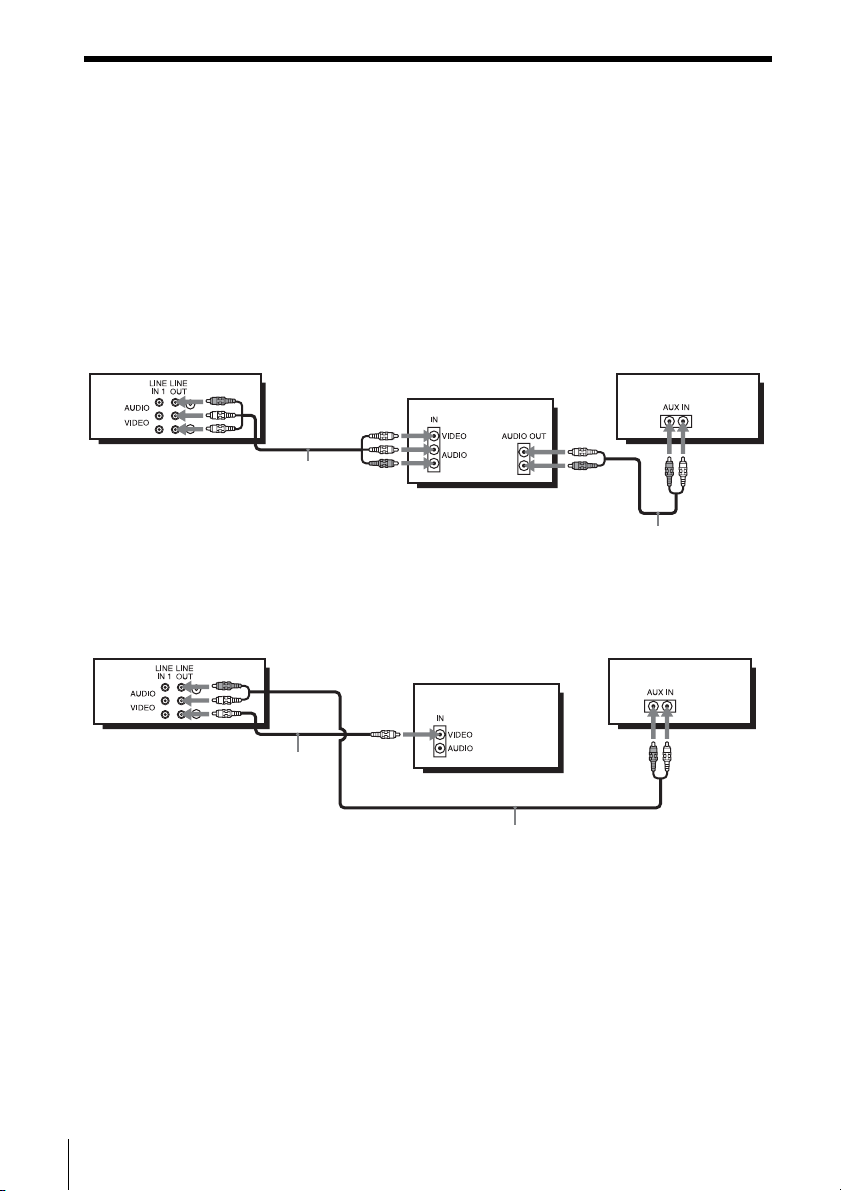
Audio/video (A/V) hookup
If your TV has audio/video (A/V) input jacks, you will get better picture and sound if
you hook up your DVD-VCR using these connections. If your TV does not have A/V
inputs, see the following pages for antenna or cable hookups. Note that “Advanced
Hookups” (page 62) explains additional hookup methods that will optimize the
picture and sound for a true “hometheater” experience.
If you are not planning to use your DVD-VCR to record programs, you only need to
make the connections shown on this page. If you want to record regular or cable TV
programs, complete these connections first, and then go to the following pages for
antenna or cable hookups.
A Use this hookup if your TV has stereo jacks
Audio/video cord
(not supplied)
B Use this hookup if your TV does not have stereo jacks
Stereo receiverDVD-V CR
TV
Audio cord (not supplied)
Stereo receiverDVD-VCR
TV
14
Basic hookups
Video cord
(not supplied)
Audio cord (not supplied)
Notes
• To play a tape/disc in stereo, you must use the A/V connection.
• If you do not have a stereo receiver, connect the white LINE OUT/AUDIO L jack to the
AUDIO IN jack on your TV.
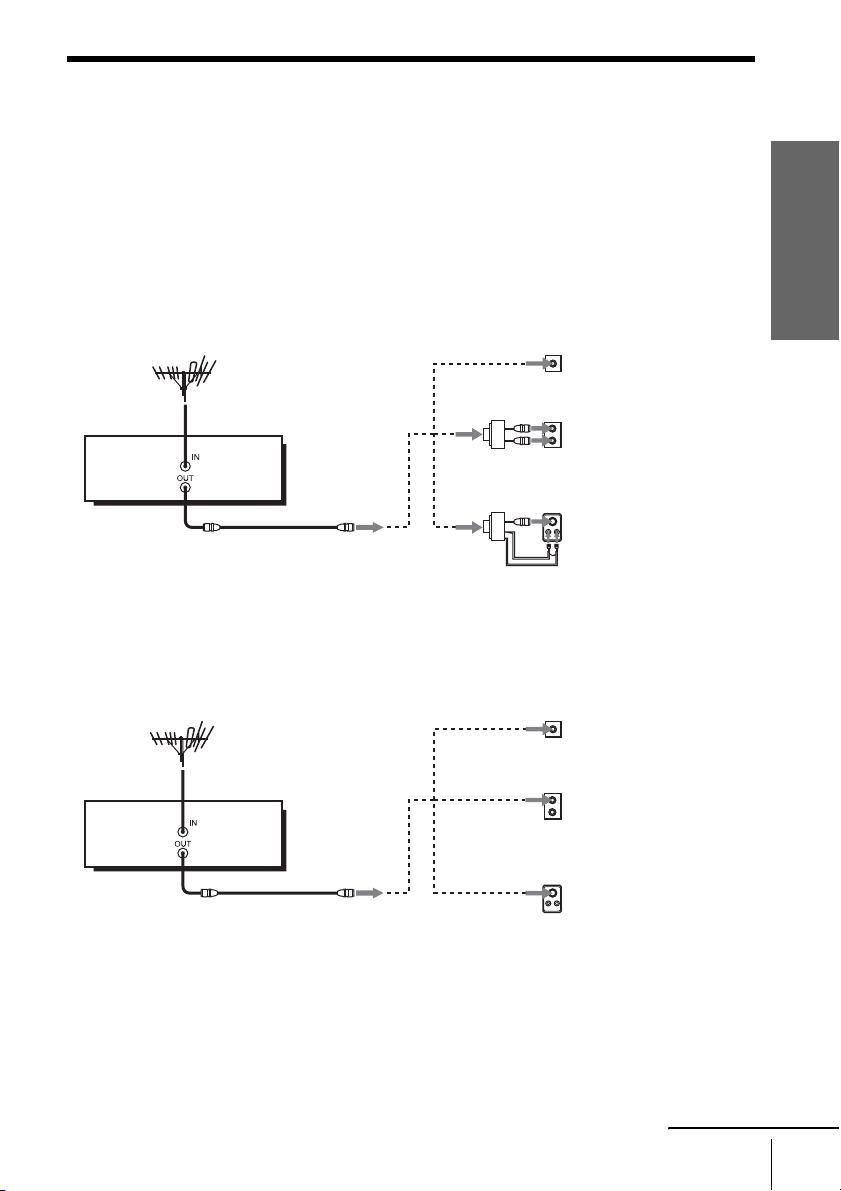
Hookup 1 (Plug and Play)
Antenna hookup
Make the following connections if you are using an antenna (if you do not have cable
TV).
A Use this hookup if you are using:
• VHF/UHF antenna (you get channels 2–13 and channels 14 and higher)
• UHF-only antenna (you get channels 14 and higher)
• Separate VHF and UHF antennas
DVD-VCR
B Use this hookup if you are using a VHF-only antenna (you get
channels 2–13 only)
or
or
Rear of TV
VHF/UHF
A
VHF
B
UHF
VHF
C
UHF
Getting Started
Match the type of
connector on your
TV: A, B, or C.
Rear of TV
VHF/UHF
A
Match the type of
connector on your
TV: A, B, or C.
For connector
B
types B and C, no
UHF connection is
required.
C
DVD-V CR
or
or
VHF
UHF
VHF
UHF
If you cannot connect your antenna cable to the DVD-VCR directly
If your antenna cable is a flat cable (300-ohm twin lead cable), attach an external
antenna connector (not supplied) so you can connect the cable to the IN connector. If
you have separate cables for VHF and UHF antennas, you should use a U/V band
mixer (not supplied) (page 112).
continued
Basic hookups
15
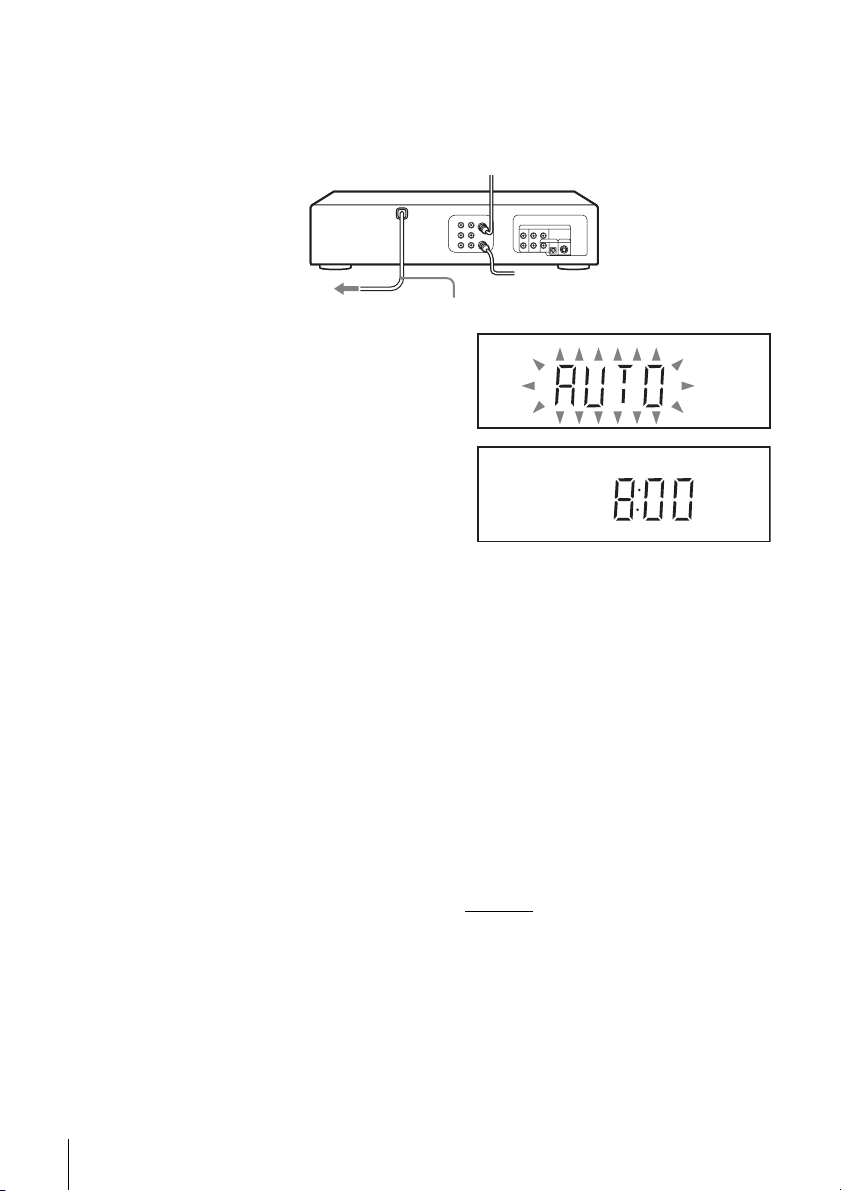
Hookup 1 : DVD-VCR setup
Plug the DVD-VCR into an AC outlet.
The DVD-VCR automatically presets the DVD-VCR’s clock and TV channels
when the DVD-VCR is plugged into the AC outlet.
to AC outlet
AC power cord
The DVD-VCR starts presetting the
clock and channels.
When Auto preset is completed, the
current time appears in the display
window.
You have now completed DVD-VCR setup.
To change the on-screen display language to French or Spanish, see
“Step 4 : Selecting a language” on page 20.
The clock is set using a time signal provided by some TV channels. If the clock
is incorrect, or “–:–” appears in the display window, see “Using Manual Clock
Set” on page 24.
To add or disable channels manually, see “Presetting/disabling channels
manually” on page 28.
Notes
• If you connect the AC power cord before the antenna connections are completed, the channels
may be incorrectly set. If this happens, see “Step 6 : Presetting channels” on page 26.
• Do not press any buttons on the DVD-VCR or remote commander during Auto preset.
• Auto preset starts automatically only when you plug in the AC power cord for the first time
after you purchase the DVD-VCR.
• Auto preset can be performed by pressing x on the unit
with the DVD-VCR power turned off.
continuously for 5 seconds or more
16
Basic hookups
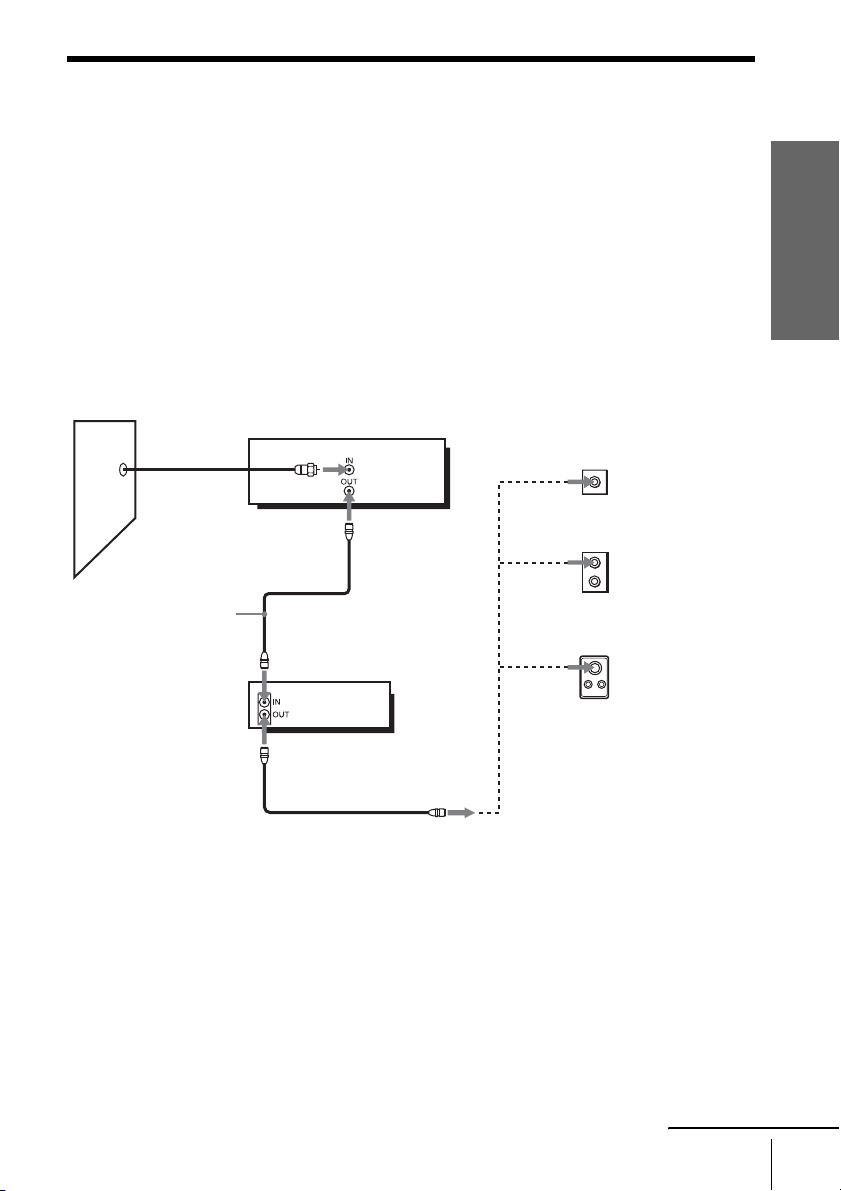
Hookup 2 (Plug and Play)
You have no cable box, or a cable box with only a few
scrambled channels
Recommended use
Use this hookup if you do not have a cable box. Also use this hookup if your cable
system scrambles only a few channels.
What you can do with this hookup
• Record any unscrambled channel by selecting the channel on the VCR
What you cannot do
• Record scrambled channels that require a cable box
Getting Started
Wall
Connect this cable
directly to your TV if
you do not have a
cable box.
DVD-VCR
Cable box
or
or
Rear of TV
VHF/UHF
A
VHF
B
UHF
VHF
C
UHF
Match the type
of connector
on your TV: A,
B, or C.
For connector
types B and C,
no UHF
connection is
required.
continued
Basic hookups
17
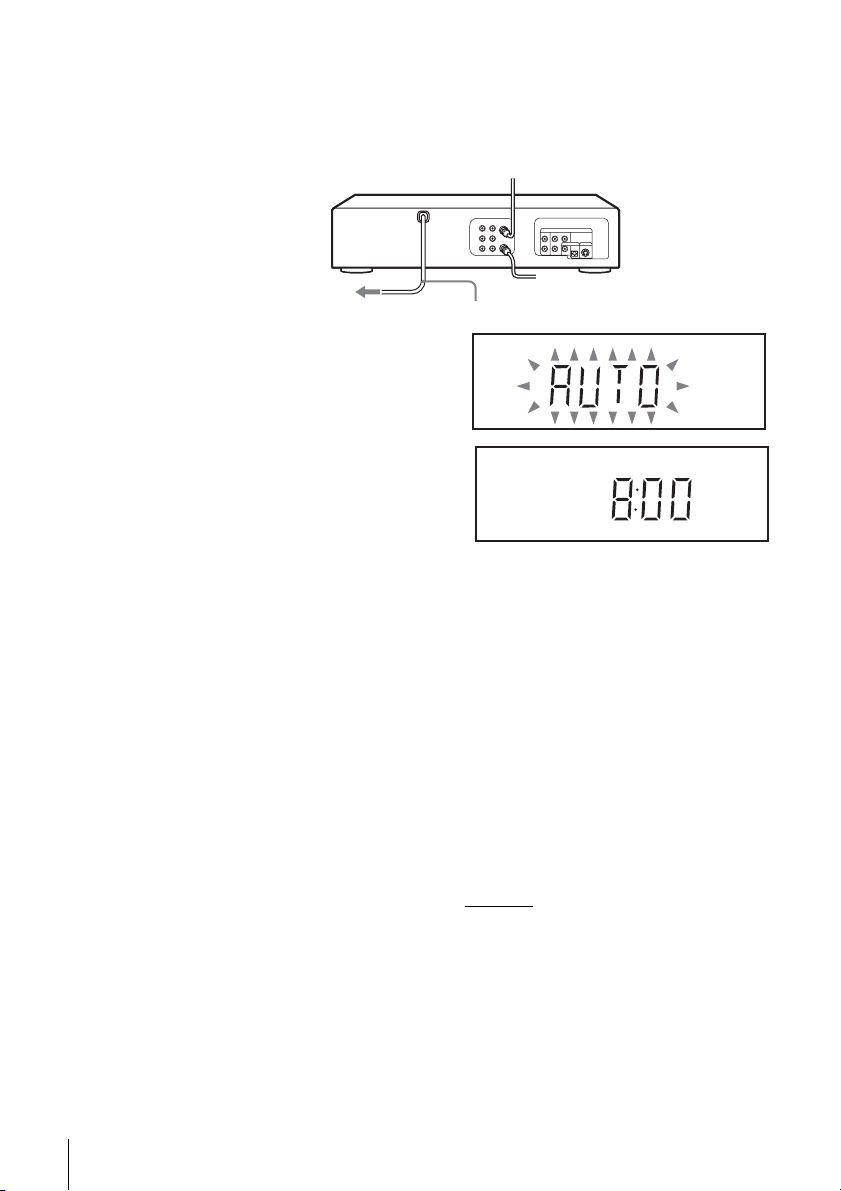
Hookup 2 : DVD-VCR setup
Plug the DVD-VCR into an AC outlet.
The DVD-VCR automatically presets the DVD-VCR’s clock and TV channels
when the DVD-VCR is plugged into the AC outlet.
to AC outlet
AC power cord
The DVD-VCR starts presetting the
clock and channels.
When Auto preset is completed, the
current time appears in the display
window.
You have now completed DVD-VCR setup.
To change the on-screen display language to French or Spanish, see
“Step 4 : Selecting a language” on page 20.
The clock is set using a time signal provided by some TV channels. If the clock
is incorrect, or “–:–” appears in the display window, see “Using Manual Clock
Set” on page 24.
To add or disable channels manually, see “Presetting/disabling channels
manually” on page 28.
Notes
• If you connect the AC power cord before the antenna connections are completed, the channels
may be incorrectly set. If this happens, see “Step 6 : Presetting channels” on page 26.
• Do not press any buttons on the DVD-VCR or remote commander during Auto preset.
• Auto preset starts automatically only when you plug in the AC power cord for the first time
after you purchase the DVD-VCR.
• Auto preset can be performed by pressing x on the unit
with the DVD-VCR power turned off.
continuously for 5 seconds or more
18
Basic hookups
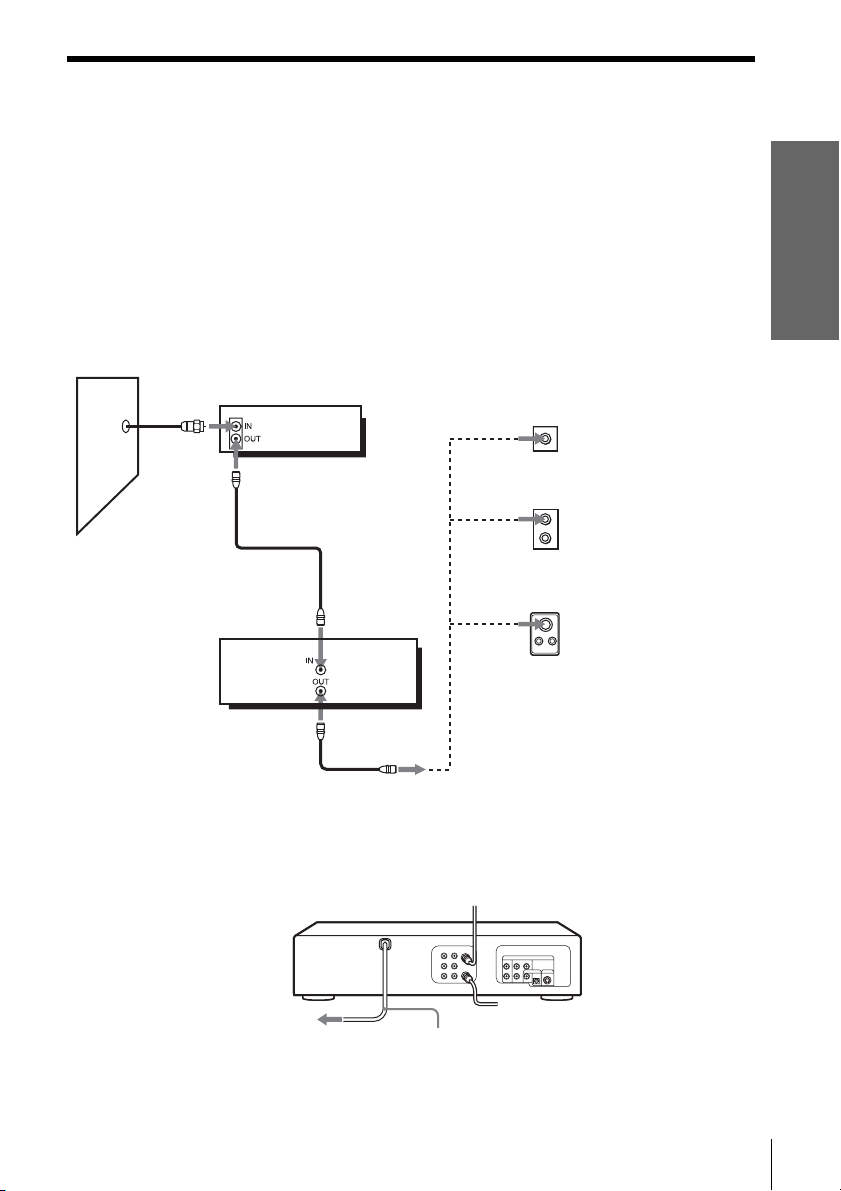
Hookup 3
Connecting a cable box with many scrambled channels
Recommended use
Use this hookup if your cable system scrambles all or most channels.
What you can do with this hookup
• Record any channel by selecting the channel on the cable box
What you cannot do
• Record with the cable box turned off
• Record one channel while watching another channel
Wall
Cable box
DVD-VCR
Rear of TV
VHF/UHF
or
or
VHF
UHF
VHF
UHF
A
Match the type of
connector on your
TV: A, B, or C.
B
For connector
types B and C, no
UHF connection
is required.
C
Getting Started
After you have completed hookup…
After you have completed hookup, plug the DVD-VCR into an AC outlet and see
“Step 4 : Selecting a language” on page 20.
to AC outlet
AC power cord
Basic hookups
19
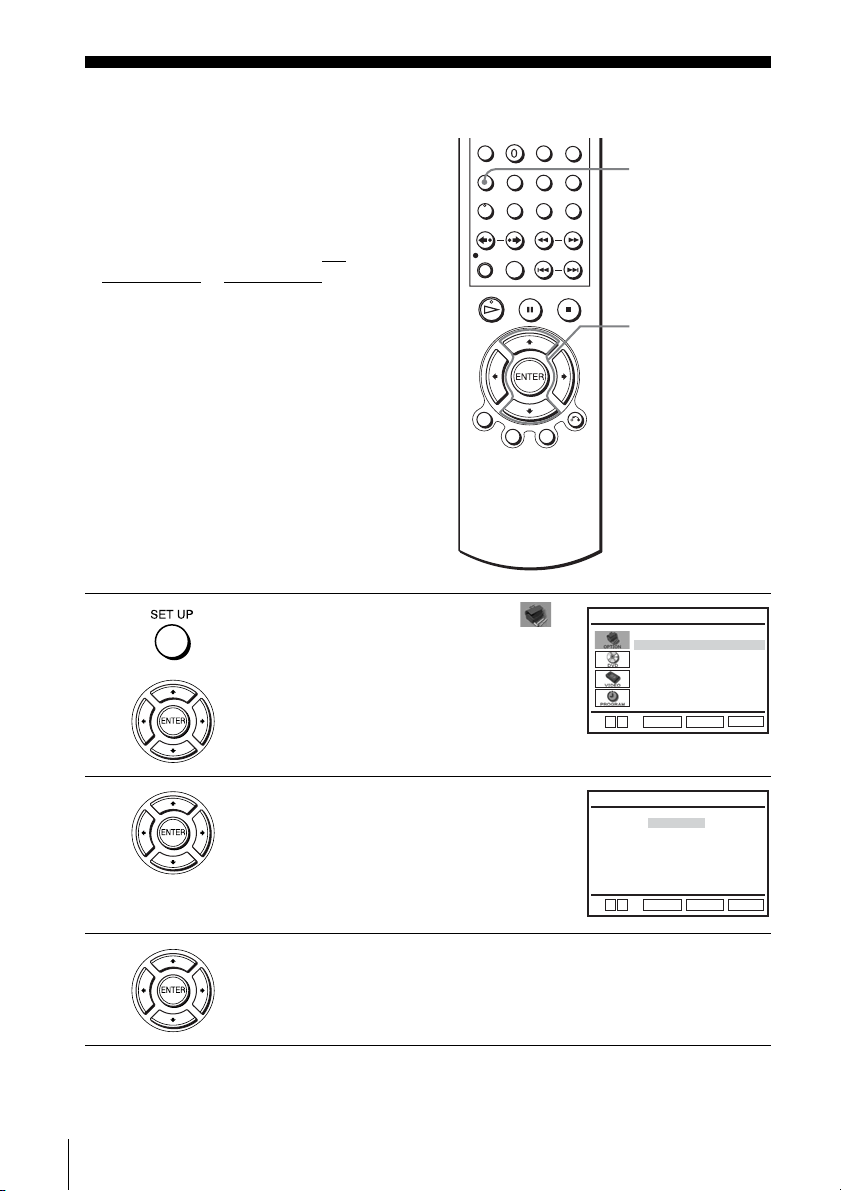
Step 4 : Selecting a language
You can change the on-screen display
language.
Before you start…
• Turn on the DVD-VCR and your TV.
• To control the DVD-VCR, set TV
DVD·VIDEO
to DVD·VIDEO on the
remote (page 10).
• Set the “RF Output Channel” to “3CH” or
“4CH” in “OPTION SETUP” menu
(page 110). If your TV is connected to the
DVD-VCR using A/V connections, set the
TV to video input.
• If the DVD player is in play mode, you
cannot display the setup menu. Stop the
DVD playback.
/
SET UP
V/v
ENTER
1
2
3
20
Selecting a language
Press SET UP, then press V/v to select
(OPTION) and press ENTER.
Press V/v to select “Language”, then press
ENTER.
The “LANGUAGE/IDIOMA/LANGUE”
V
v
LANGUAGE/IDIOMA/LANGUE
OPTION SETUP
Language
Clock Set/Adjust
Channel Setup
Auto Power Off
RF Output Channel
RETURN
ENTER
B
English
Español
Français
:English
[ Off ]
3CH ]
[
SET UP
menu appears.
V
v
ENTER
RETURN
SET UP
Press V/v to select the desired language, English, Spanish or French, then
press ENTER.

4
Press SET UP to exit the menu.
Getting Started
Selecting a language
21
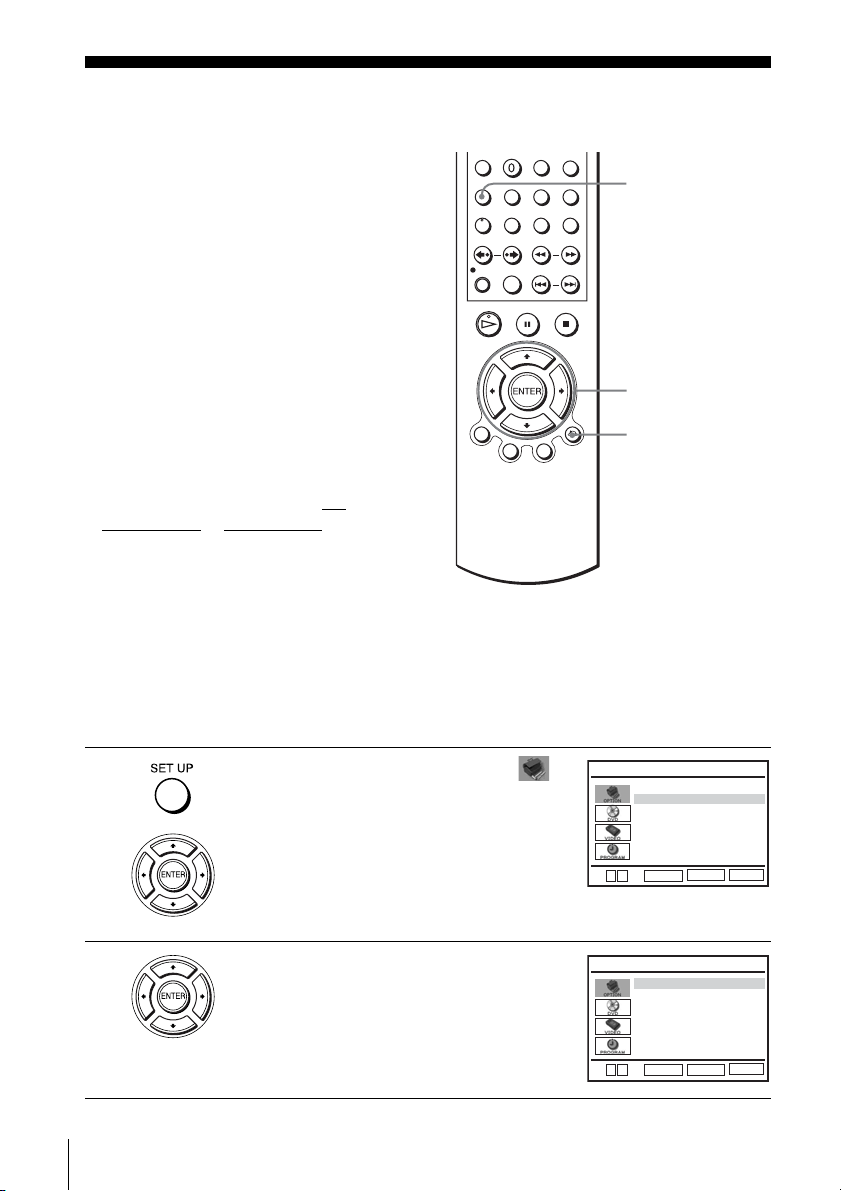
Step 5 : Setting the clock
Using the Auto Clock Set
feature
Some TV and cable channels transmit time
signals with their broadcasts. Your DVDVCR can pick up this time signal to
automatically set the clock.
The Auto Clock Set feature works only if a
channel in your area is broadcasting a time
signal. If broadcasters in your area are not
yet sending time signals, set the time
manually (page 24).
SET UP
V/v/B/b
ENTER
Before you start…
• Turn on the DVD-VCR and your TV.
When using a cable box, turn it on.
• To control the DVD-VCR, set TV
/
DVD·VIDEO to DVD·VIDEO on the
remote (page 10).
• Set the “RF Output Channel” to “3CH” or
“4CH” in “OPTION SETUP” menu
(page 110). If your TV is connected to the
DVD-VCR using A/V connections, set the
TV to video input.
• If the DVD player is in play mode, you
cannot display the setup menu. Stop the
DVD playback.
1
2
Press SET UP, then press V/v to select
(OPTION) and press ENTER.
Press V/v to select “Clock Set/Adjust”, then
press ENTER.
The “CLOCK SET/ADJUST” menu appears.
O RETURN
Language
Clock Set/Adjust
Channel Setup
Auto Power Off
RF Output Channel
V
v
ENTER
Auto
Manual
OPTION SETUP
:English
[ Off ]
3CH ]
[
SET UP
RETURN
CLOCK SET/ADJUST
22
Setting the clock
V
v
ENTER
RETURN
SET UP
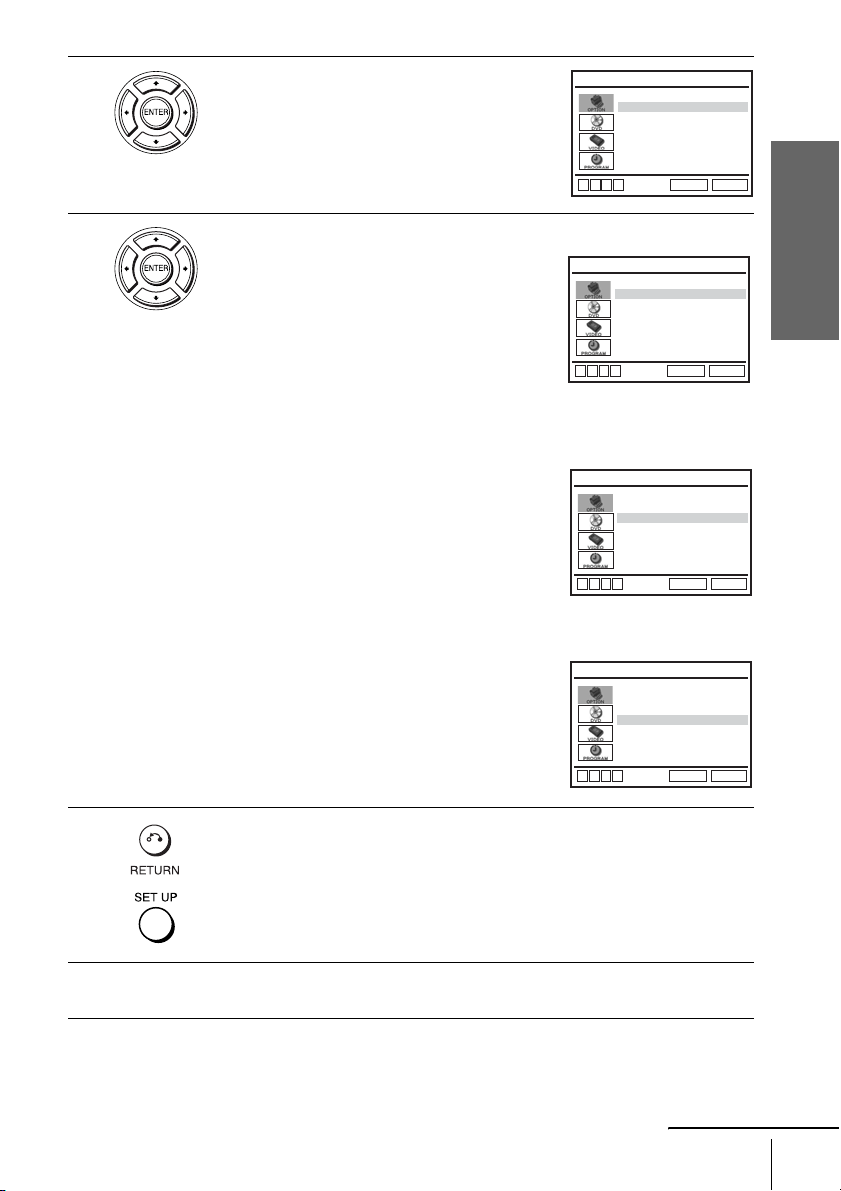
3
Press V/v to select “Auto”, then press
ENTER.
CLOCK SET/ADJUST
Clock data CH [ A uto ]
Time zone [ Au to ]
Daylight saving [ Au to ]
4
B
vVb
RETURN
SET UP
Press V/v to select the item you want, then press B/b to make the setting.
• For “Clock data CH”
Leave the setting to “Auto” to have the
DVD-VCR automatically search for a
channel that carries a time signal. Press
B/b
CLOCK SET/ADJUST
Clock data CH [ 123 ]
Time zone [ Au to ]
Daylight saving [ Au to ]
to select a channel that carries a time signal.
Use this option if you know of a channel that
B
vVb
RETURN
SET UP
carries a time signal. Most PBS member
stations broadcast a time signal. For the
fastest response, select your local PBS
station.
• For “Time zone”
Select the time zone of your area, or select
“Auto” to have the DVD-VCR automatically
set your time zone.
CLOCK SET/ADJUST
Clock data CH [ Au to ]
Time zone [ Pac. ]
Daylight saving [ Aut o ]
The options are:
Auto y Atl. (Atlantic) y East (Eastern)
B
vVb
RETURN
SET UP
y Cen. (Central) y Mtn. (Mountain) y
Pac. (Pacific) y Alas (Alaska) y
Haw. (Hawaii) y Auto
• For “Daylight saving”
Select “Yes” or “No” (standard time), or
“Auto” to have the DVD-VCR automatically
set the daylight saving time.
CLOCK SET/ADJUST
Clock data CH [ A uto ]
Time zone [ Auto ]
Daylight saving [ No ]
Getting Started
5
6
B
vVb
Press O RETURN, then press SET UP to exit the menu.
To activate the Auto Clock Set function, turn off the DVD-VCR.
Setting the clock
SET UP
RETURN
continued
23
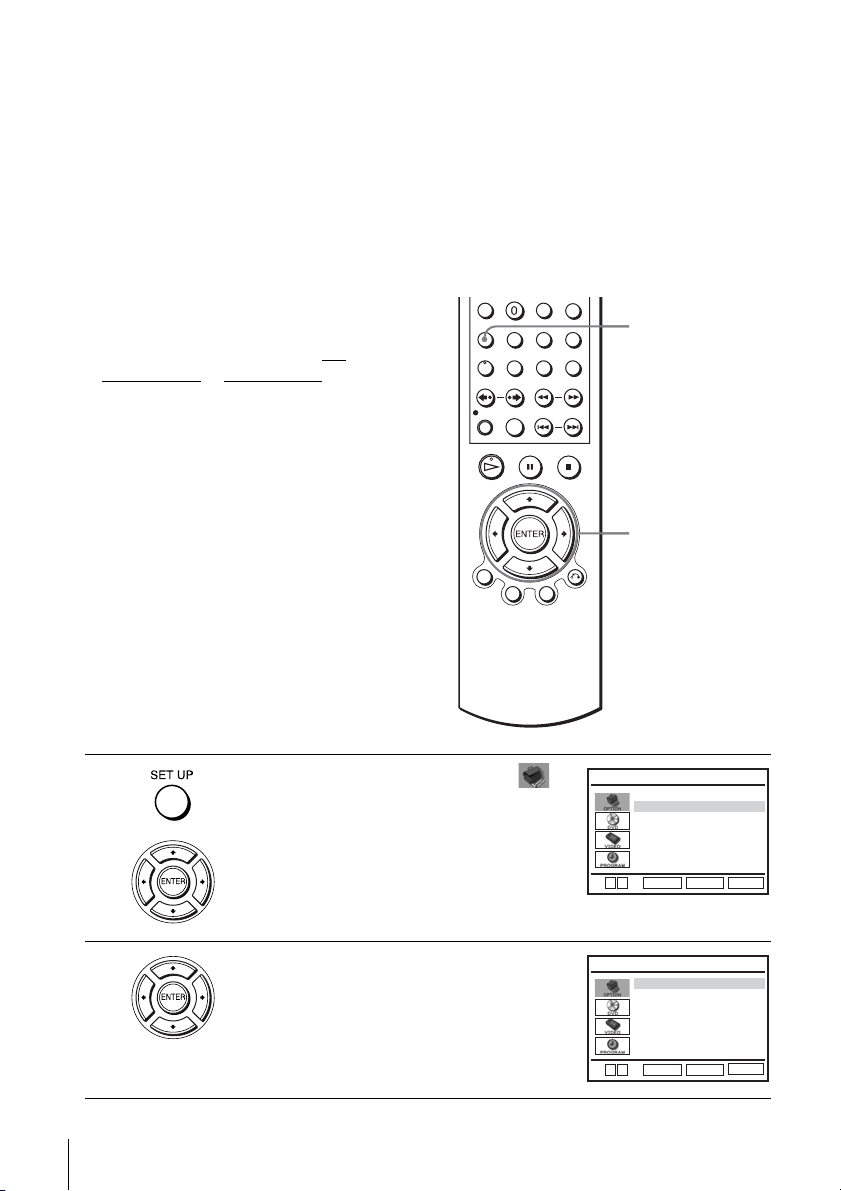
Notes
• The clock cannot be set automatically if you do not receive a channel that carries a time
signal in your area. If so, set the clock manually (page 24).
• If there are only a few channels in your area that carry time signals, setting the clock
automatically may take up to about 20 minutes. If nothing happens even after you wait about
20 minutes, set the clock manually (page 24).
• If you made Hookup 3, make sure you leave the cable box on.
• To record TV programs using the timer, you must set the clock accurately.
• The clock display appears when VIDEO mode is selected with no tape inserted or when the
DVD-VCR is turned off.
Using Manual Clock Set
Before you start…
• Turn on the DVD-VCR and your TV.
• To control the DVD-VCR, set TV
DVD·VIDEO
to DVD·VIDEO on the
remote (page 10).
• Set the “RF Output Channel” to “3CH” or
“4CH” in “OPTION SETUP” menu
(page 110). If your TV is connected to the
DVD-VCR using A/V connections, set the
TV to video input.
• If the DVD player is in play mode, you
cannot display the setup menu. Stop the
DVD playback.
/
SET UP
V/v/B/b
ENTER
1
2
24
Setting the clock
Press SET UP, then press V/v to select
(OPTION) and press ENTER.
Press V/v to select “Clock Set/Adjust”, then
press ENTER.
The “CLOCK SET/ADJUST” menu appears.
Language
Clock Set/Adjust
Channel Setup
Auto Power Off
RF Output Channel
V
v
ENTER
Auto
Manual
V
v
ENTER
OPTION SETUP
:English
[ Off ]
3CH ]
[
SET UP
RETURN
CLOCK SET/ADJUST
SET UP
RETURN
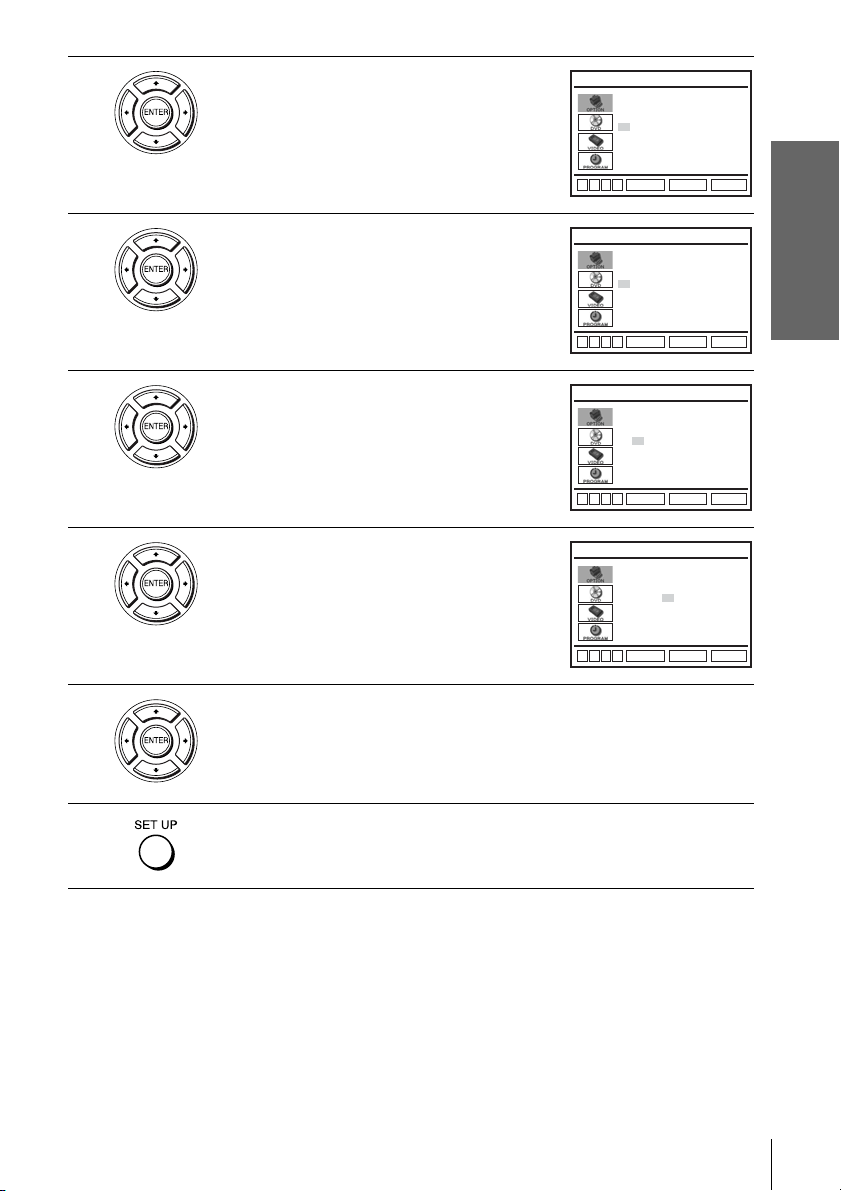
3
Press V/v to select “Manual”, then press
ENTER.
CLOCK SET/ADJUST
Time Date
A
12:00
1/01 2005 Sat
M
Year
4
5
6
7
Press V/v to set the hour.
Press b to select the minutes and set the
minutes by pressing V/v.
Set the month, day, and year in sequence by
pressing b to select the item to be set, and
press V/v to select the digits, then press b.
The day of the week is set automatically.
Press ENTER to confirm the setting.
B
vVb
B
vVb
B
vVb
B
vVb
RETURN
ENTER
CLOCK SET/ADJUST
Time Date
A
12:00
1/01 2005 Sat
M
RETURN
ENTER
CLOCK SET/ADJUST
Time Date
A
12:00
1/01 2005 Sat
M
RETURN
ENTER
CLOCK SET/ADJUST
Time Date
A
12:00
10/06 2005 Thu
M
RETURN
ENTER
Year
Year
Year
SET UP
SET UP
SET UP
SET UP
Getting Started
8
Press SET UP to exit the menu.
Tip
• To change the digits while setting, press B to return to the item to be changed, and select the
digits by pressing V/v.
Notes
• To record TV programs using the timer, you must set the clock accurately.
• The clock display appears when VIDEO mode is selected with no tape inserted or when the
DVD-VCR is turned off.
Setting the clock
25
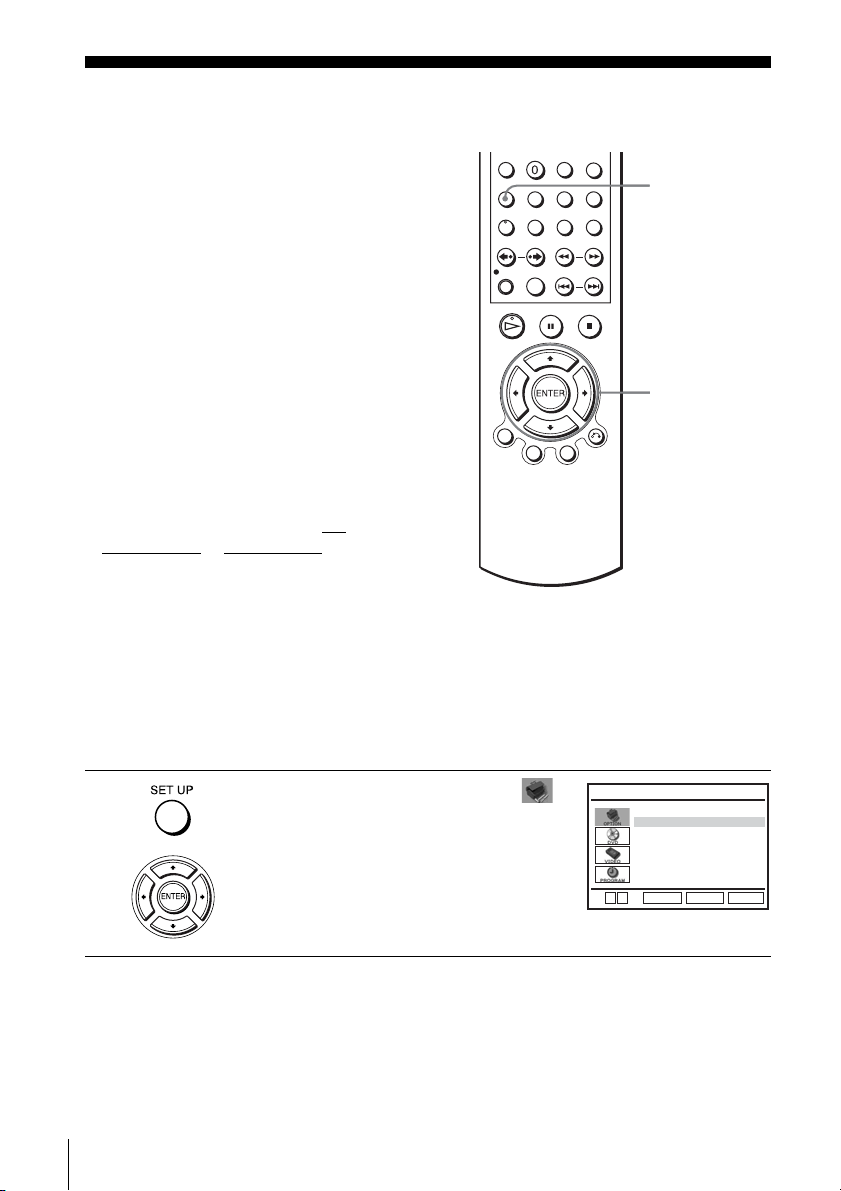
Step 6 : Presetting channels
This DVD-VCR is capable of receiving VHF
channels 2 to 13, UHF channels 14 to 69 and
unscrambled CATV channels 1 to 125. First,
we recommend that you preset the receivable
channels in your area using automatic
presetting methods. Then, if there are any
unwanted channels, disable them manually.
If you have already decided which channels
you wish to preset, set them directly using
manual presetting methods (page 28).
SET UP
Presetting all receivable
channels automatically
Before you start…
• Turn on the DVD-VCR and your TV.
When using a cable box, turn it on.
• To control the DVD-VCR, set TV
DVD·VIDEO
to DVD·VIDEO on the
remote (page 10).
• Set the “RF Output Channel” to “3CH” or
“4CH” in “OPTION SETUP” menu
(page 110). If your TV is connected to the
DVD-VCR using A/V connections, set the
TV to video input.
• If the DVD player is in play mode, you
cannot display the setup menu. Stop the
DVD playback.
1
Press SET UP, then press V/v to select
(OPTION) and press ENTER.
/
Language
Clock Set/Adjust
Channel Setup
Auto Power Off
RF Output Channel
V
v
ENTER
V/v/B/b
ENTER
OPTION SETUP
RETURN
:English
[ Off ]
3CH ]
[
SET UP
26
Presetting channels
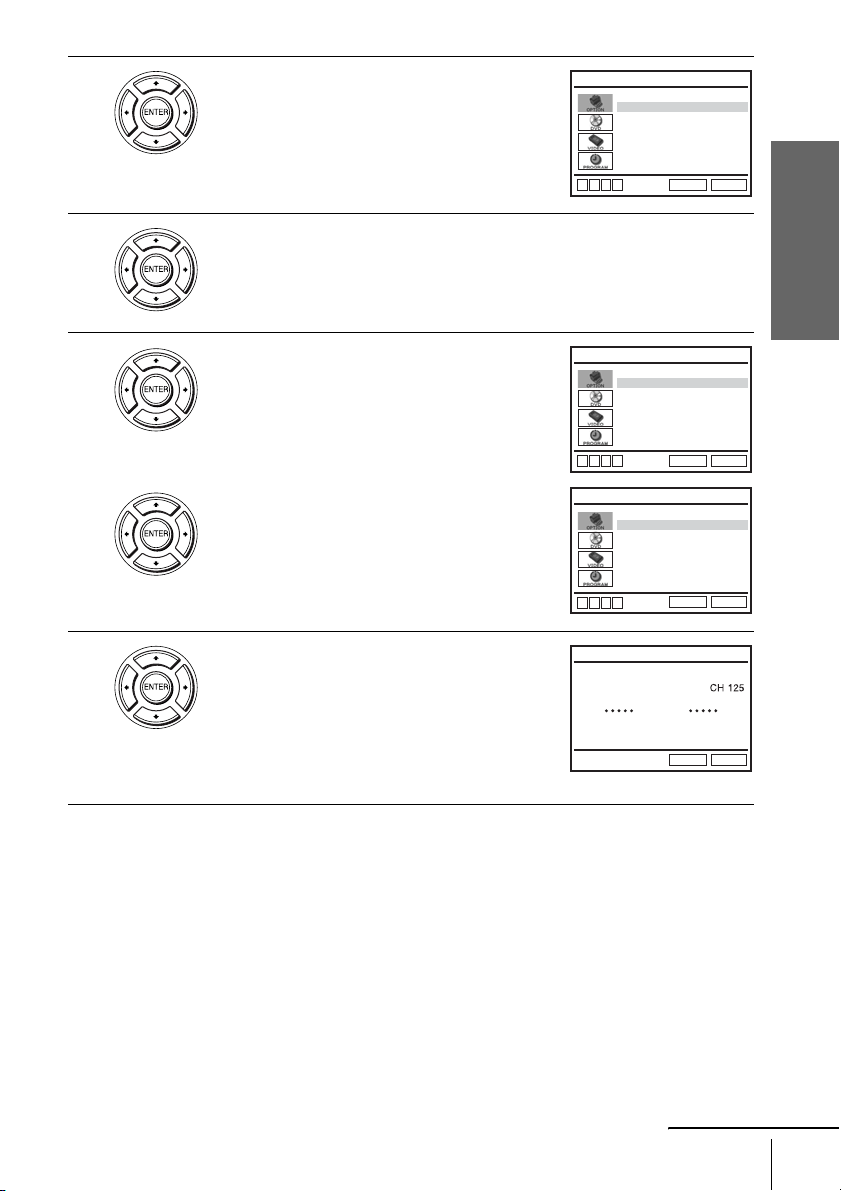
2
Press V/v to select “Channel Setup”, then
press ENTER.
The “CHANNEL SETUP” menu appears.
CHANNEL SETUP
Ant/Cable [ Cable TV ]
Auto Channel Memory
Channel Add/Delete
Guide Channel Setup
3
4
5
Press V/v to select “Ant/Cable.”
• To preset cable TV channels:
Press
B/b to select “Cable TV.”
• To preset VHF and UHF channels:
B/b to select “Antenna.”
Press
Press V/v to select “Auto Channel Memory,”
then press ENTER.
All receivable channels are preset in numerical
sequence. When no more receivable channels
can be found, presetting stops and the picture
from the lowest numbered channel is displayed
on the TV screen.
B
vVb
Ant/Cable [ Cable TV ]
Auto Channel Memory
Channel Add/Delete
Guide Channel Setup
B
vVb
Ant/Cable [ Antenna ]
Auto Channel Memory
Channel Add/Delete
Guide Channel Setup
B
vVb
Memorizing
Please Wait
SET UP
RETURN
CHANNEL SETUP
SET UP
RETURN
CHANNEL SETUP
SET UP
RETURN
AUTO CH MEMORY
SET UP
RETURN
Getting Started
continued
Presetting channels
27
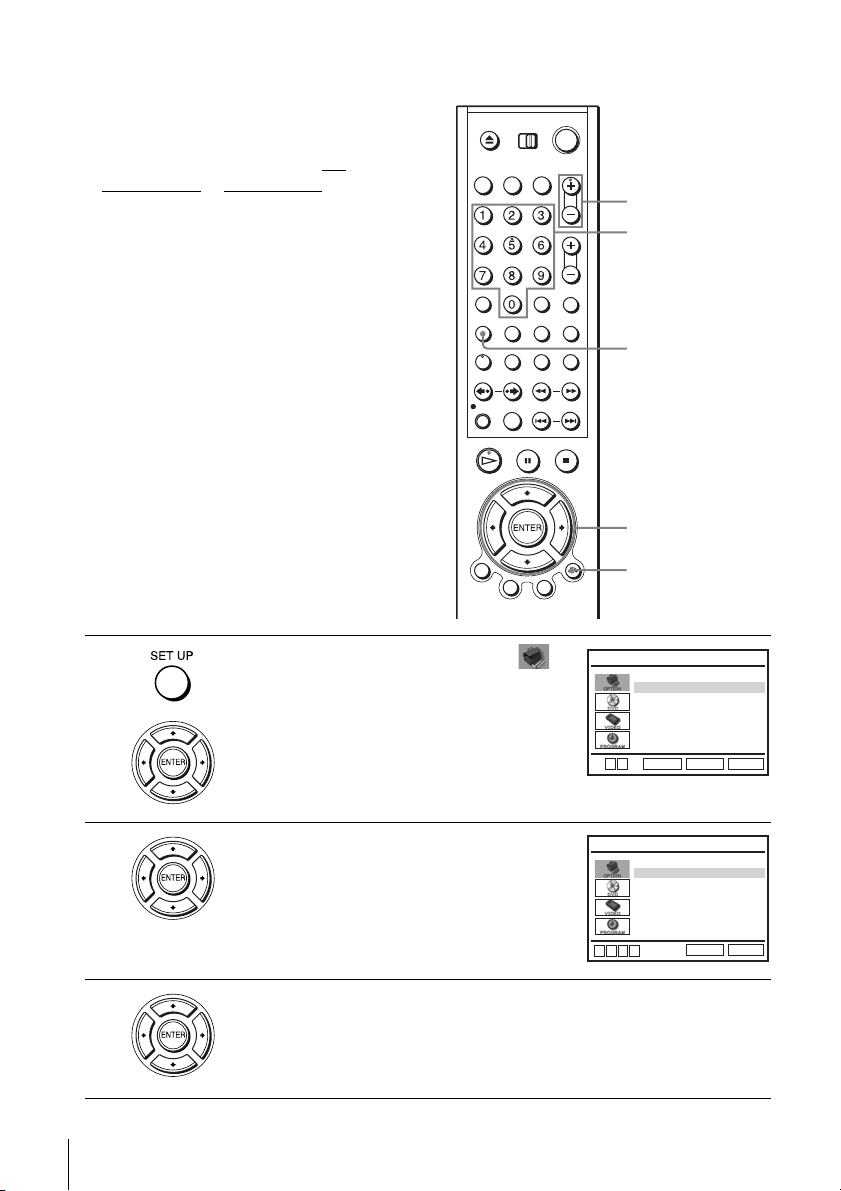
Presetting/disabling channels manually
Before you start…
• Turn on the DVD-VCR and your TV.
When using a cable box, turn it on.
• To control the DVD-VCR, set TV
DVD·VIDEO to DVD·VIDEO on the
remote (page 10).
• Set the “RF Output Channel” to “3CH” or
“4CH” in “OPTION SETUP” menu
(page 110). If your TV is connected to the
DVD-VCR using A/V connections, set the
TV to video input.
• If the DVD player is in play mode, you
cannot display the setup menu. Stop the
DVD playback.
/
CH +/–
Number
buttons
SET UP
V/v/B/b
ENTER
O RETURN
1
2
3
28
Presetting channels
Press SET UP, then press V/v to select
(OPTION) and press ENTER.
Language
Clock Set/Adjust
Channel Setup
Auto Power Off
RF Output Channel
V
v
ENTER
Press V/v to select “Channel Setup”, then
press ENTER.
The “CHANNEL SETUP” menu appears.
Ant/Cable [ Ca ble TV ]
Auto Channel Memory
Channel Add/Delete
Guide Channel Setup
B
vVb
Press V/v to select “Channel Add/Delete,” then press ENTER.
OPTION SETUP
:English
[ Off ]
3CH ]
[
SET UP
RETURN
CHANNEL SETUP
SET UP
RETURN
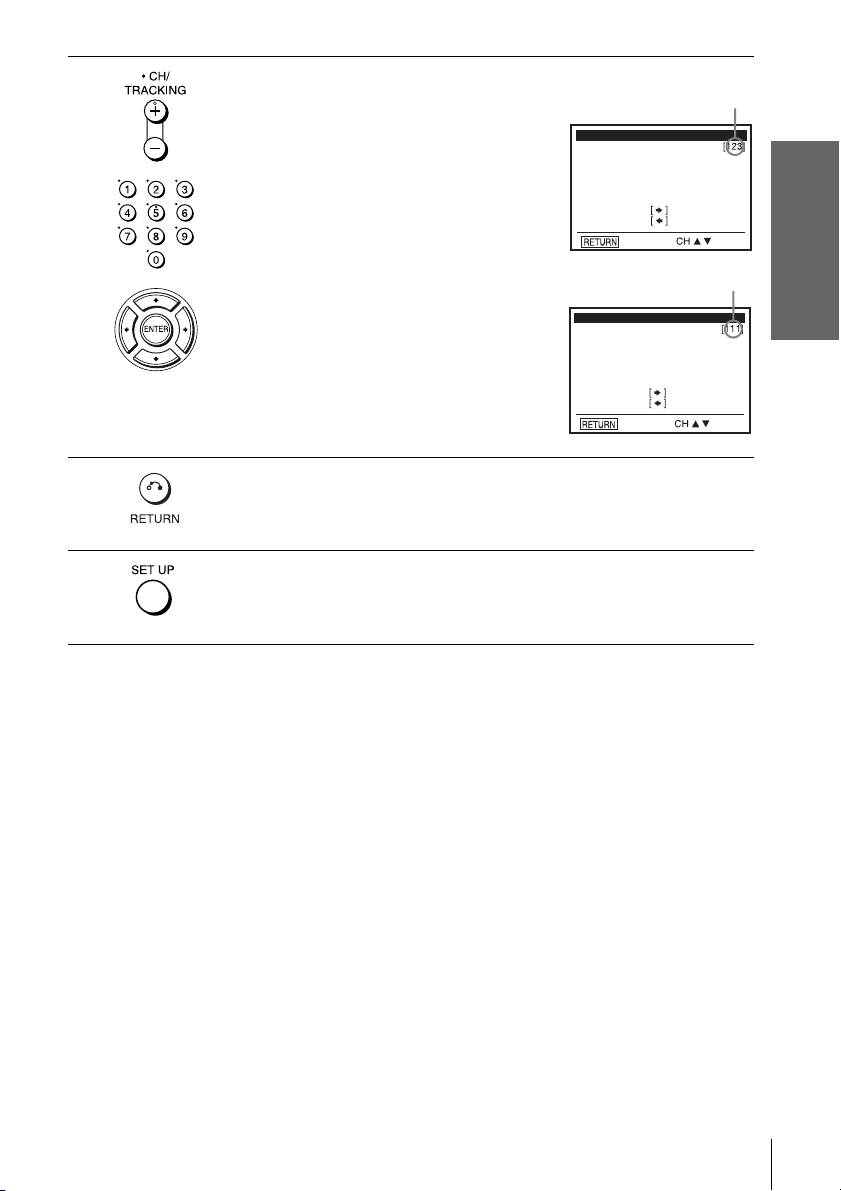
4
To preset/disable a channel:
1 Press CH +/– or number buttons to enter
the channel number.
2 Press B/b to select “ADD” (in memory)
or “DELETE” (deleted).
3 Press ENTER.
Channel to be preset
CHANNEL ADD/DELETE
Select channel:
(in memory)
press
(deleted)
to ADD
to DELETE
and press
Channel to be disabled
CHANNEL ADD/DELETE
Select channel:
Getting Started
5
6
press
to ADD
to DELETE
and press
Press O RETURN to confirm the setting.
Press SET UP to exit the menu.
Note
• If you have not preset channels automatically, you cannot preset/disable channels manually.
Presetting channels
29
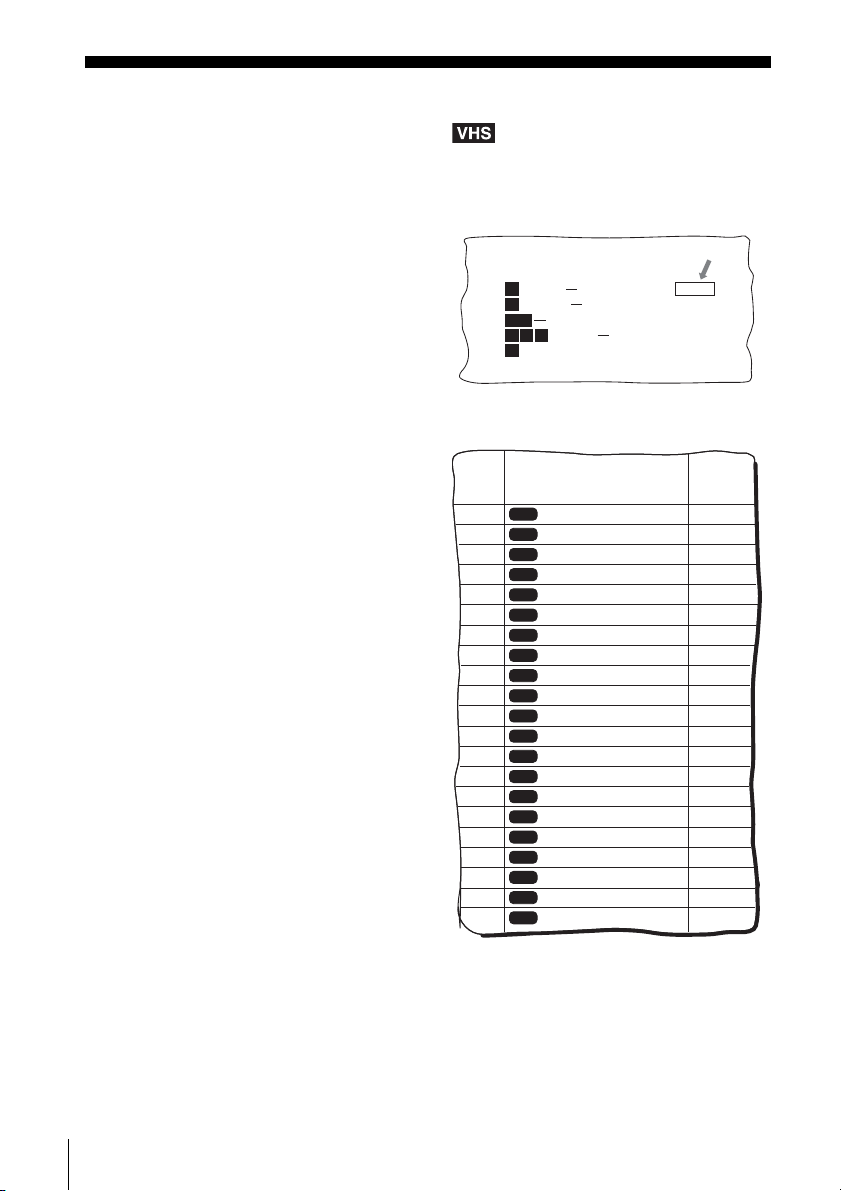
Step 7 : Setting up the VCR Plus+® system
SAMPLE
(SLV-D560P only)
How the VCR Plus+ system works
Whenever you want to record a TV program,
all you need to do is look up the “PlusCode”
number, a number assigned to each program
published in the TV section of most
newspapers, cable TV listings, and even TV
GUIDE magazine. Then, just enter the
PlusCode number of the program you want
and the VCR is automatically programmed to
record that show. It’s that simple.
Example of “PlusCode”
14
5:30
MOVIE Musical (2hrs.)
2
SPORT
CNN
23
6:30
5
SCIENCE AND TECHNOLOGY
(1hr. 15min.) 73457
Golf (1hr. 25min.) 42060
WS 9974
4
DRAMA
Comedy (2hrs.) 17390
PlusCode
33044
How to set up your VCR
Setting up your VCR involves coordinating
the TV channel number (the number you turn
to on your TV or VCR to watch a program)
with the guide channel (the number that is
assigned to that channel in your program
guide).
To find the guide channel numbers, look at
the “Channel Line-up Chart” in the program
guide for your area that features VCR
PlusCode numbers. It usually looks like the
example to the right.
To set the guide channels, use the Channel
Line-up Chart to check that the guide channel
numbers match the TV channel your VCR
receives. For example, if HBO is listed in the
Channel Line-up Chart as channel 33, and
your VCR receives HBO on channel 5, you
need to coordinate these numbers using the
following procedure. If the guide and TV
channel numbers are the same, you can skip
this procedure.
Example of “Channel Line-up Chart”
CABLE
CH
16
17
20
21
22
25
34
35
27
29
30
31
38
39
45
17
44
49
50
51
CABLE TV
AMC
American Movie Classics
BRV
Bravo (program grid only)
CNN
Cable News Network
CSP
C-SPAN
The Disney Channel
DIS
DSC
The Discovery Channel
ESN
ESPN
FAM
The Family Channel
Home Box Office
HBO
5
LIF
Lifetime
MAX
Cinemax
MTV
Music Television
Nickelodeon
NIK
SC
Sports Channel
SCA
Sports Channel America
SHO
Showtime
TBS
TBS SuperStation
TMC
The Movie Channel
TNN
The Nashville Network
TNT
Turner Network Television
USA
USA Network
VCR Plus+
GUIDE CH
35
54
42
28
53
37
34
47
33
46
45
48
38
59
70
41
43
58
49
52
44
30
Setting up the VCR Plus+® system (SLV-D560P only)
