Sony SLV-E180EE User Manual
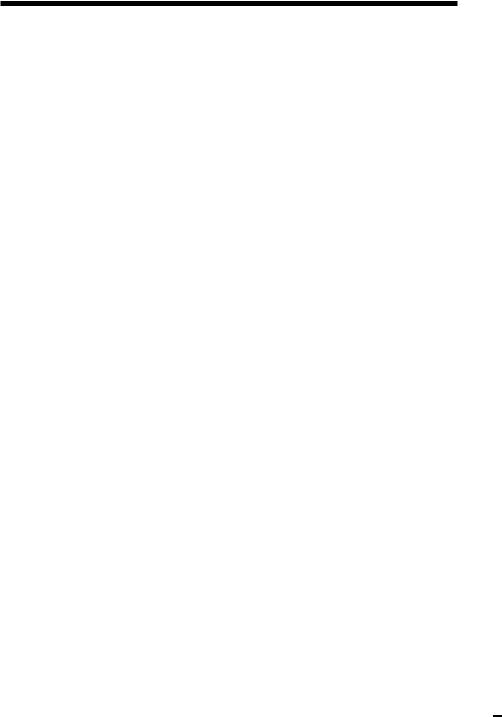
Index
A, B
Aerial hookup |
7 |
AFT (Auto Fine Tuning) 17 |
|
Auto Set Up |
10 |
C
Cancelling timer settings |
30 |
||
Changing menu options |
33 |
||
Changing timer settings |
30 |
||
Checking timer settings |
30 |
||
Cleaning the video |
|
||
heads |
37 |
|
|
Clock setting |
12 |
|
|
Connecting the VCR and |
|
||
your TV |
7 |
|
|
Colour system |
|
|
|
compatible colour |
|
||
systems 2 |
|
||
Counter |
19 |
|
|
D
Disabling programme position 17 Dubbing. See Editing
E, F, G, H, I, J, K
Editing 35
L, M
LP mode 20, 22
N
NTSC recorded tape 19
O
OPC (Optimum Picture
Control) 32
P
Picture adjustment |
32 |
Playback 18 |
|
at various speeds |
27 |
slow motion 27 |
|
Presetting channels |
15 |
Q
Quick timer 29
R
Recording |
21 |
saving |
23 |
while watching another programme 23
Remote commander 5 RF channel 8
S
Safety tab 23 Searching at various speeds 27
SP mode 22
T, U, V, W, X, Y, Z
Timer recording 24 cancelling timer settings 30 changing timer settings 30 checking timer settings 30 daily/weekly recording 26 overlapping timer recordings 31
Tracking adjustment 32 TV system 9
Sony Corporation
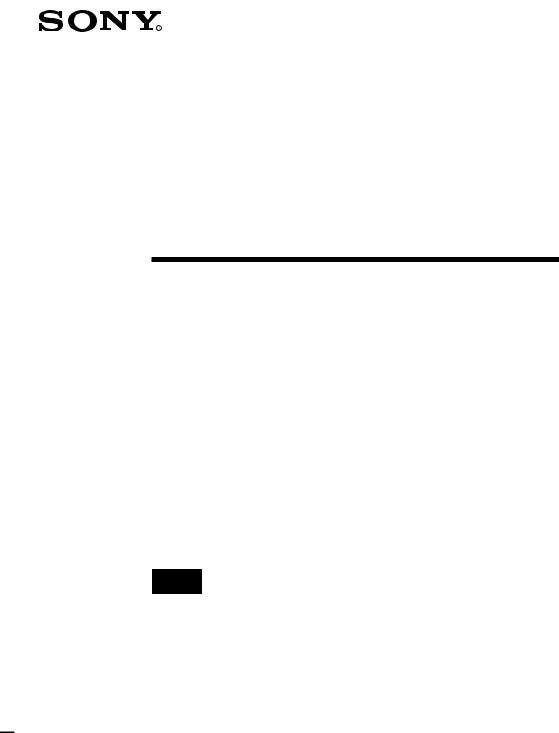
3-861-457-13 (1)
Video Cassette
Recorder
Operating Instructions
PAL NTSC 4.43
SLV-E480EE
SLV-E380EE
SLV-E180EE
©1998 by Sony Corporation
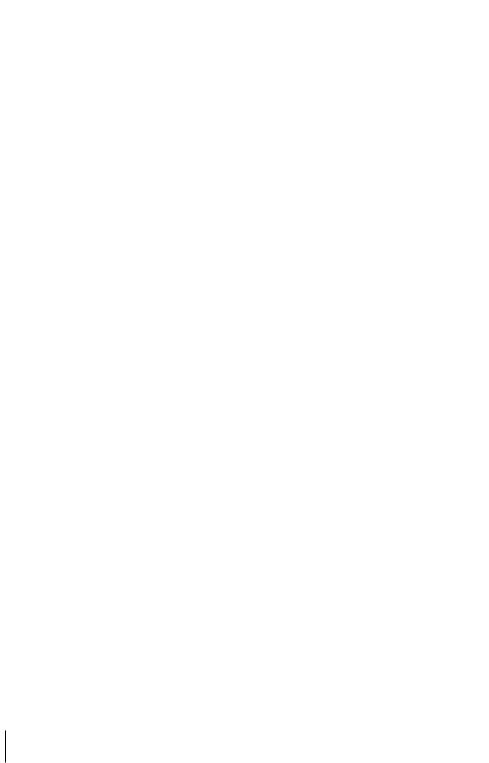
WARNING
To prevent fire or shock hazard, do not expose the unit to rain or moisture.
To avoid electrical shock, do not open the cabinet. Refer servicing to qualified personnel only.
The mains lead must be changed only at a qualified service shop.
Caution
Television programmes, films, video tapes and other materials may be copyrighted. Unauthorized recording of such material may be contrary to the provisions of the copyright laws. Also, use of this recorder with cable television transmission may require authorization from the cable television transmitter and/or programme owner.
Precautions
Safety
•This unit operates on 220 – 240 V AC, 50 Hz. Check that the unit’s operating voltage is identical with your local power supply.
•If anything falls into the cabinet, unplug the unit and have it checked by qualified personnel before operating it any further.
•The unit is not disconnected from the mains as long as it is connected to the mains, even if the unit itself has been turned off.
•Unplug the unit from the mains if you do not intend to use it for an extended period of time. To disconnect the lead, pull it out by the plug, never by the lead.
Installing
•Allow adequate air circulation to prevent internal heat buildup.
•Do not place the unit on surfaces (rugs, blankets, etc.) or near materials (curtains, draperies) that may block the ventilation slots.
•Do not install the unit near heat sources such as radiators or air ducts, or in a place subject to direct sunlight, excessive dust, mechanical vibration or shock.
•Do not install the unit in an inclined position. It is designed to be operated in a horizontal position only.
•Keep the unit and cassettes away from equipment with strong magnets, such as microwave ovens or large loudspeakers.
•Do not place heavy objects on the unit.
•If the unit is brought directly from a cold to a warm location, moisture may condense inside the VCR and cause damage to the video head and tape. When you first install the unit, or when you move it from a cold to a warm location, wait for about one hour before operating the unit.
Compatible colour systems
•This VCR is designed to record and play back using the PAL and MESECAM colour systems (TV systems B/G and D/K) and play back using the NTSC 4.43 colour system. Recording of video sources based on other colour systems cannot be guaranteed.
•Tapes recorded with the NTSC colour system can be played back on this unit using a TV or a colour monitor for the PAL colour system.
2 Introduction
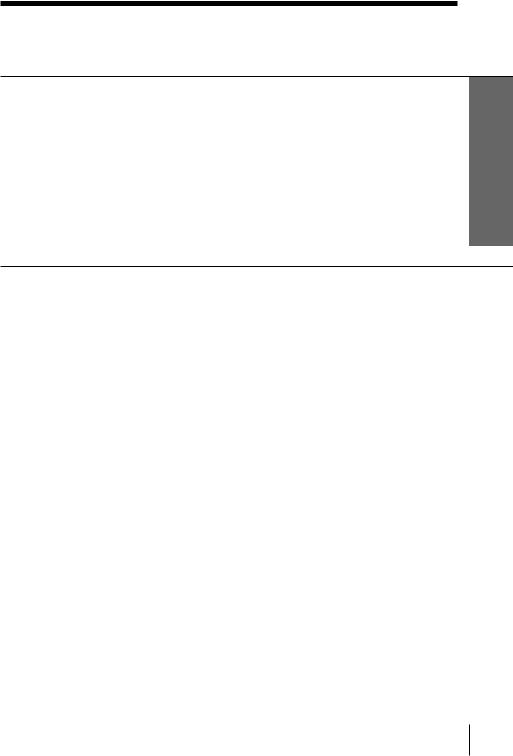
Table of contents
Getting Started
4Step 1: Unpacking
5Step 2: Setting up the remote commander
7Step 3: Connecting the VCR
8Step 4: Tuning your TV to the VCR
10 Step 5: Setting up the VCR with the Auto Set Up function 12 Step 6: Setting the clock
14 Manual setup —
Selecting a language, Presetting channels
|
Basic Operations |
|
Additional Information |
18 |
Playing a tape |
37 |
Troubleshooting |
21 |
Recording TV programmes |
40 |
Specifications |
24 |
Recording TV programmes using |
41 |
Index to parts and controls |
the timer |
Back cover |
|
|
|
Index |
Additional Operations |
|
27Playing/searching at various speeds
29Recording TV programmes using the quick timer
30Checking/changing/cancelling timer settings
32Adjusting the picture
33Changing menu options
35Editing with another VCR
Started Getting
Introduction 3
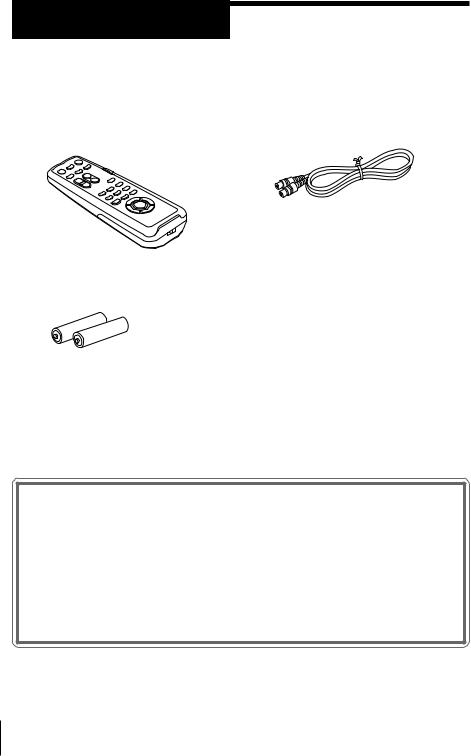
Getting Started
Step 1
Unpacking
Check that you have received the following items with the VCR:
• Remote commander • Aerial cable
• R6 (size AA) batteries
Checking your model name
The instructions in this manual are for the 3 models : SLV-E480EE, E380EE, and E180EE. Check your model number by looking at the rear panel of your VCR. The SLV-E480EE is the model used for illustration purposes. Any difference in operation is clearly indicated in the text, for example, “SLV-E380EE only.”
4 Getting Started
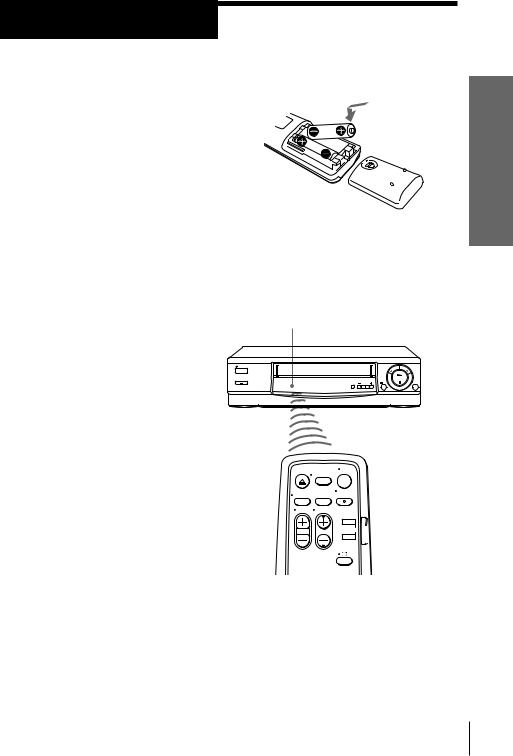
Step 2
Setting up the remote commander
Inserting the batteries
Insert two R6 (size AA) batteries by matching the + and – on the batteries to the diagram inside the battery compartment.
Insert the negative (–) end first, then push in and down until the positive
(+) end clicks into the position.
Using the remote commander
You can use this remote commander to operate this VCR and a Sony TV. Buttons on the remote commander marked with a dot (•) can be used to operate your Sony TV.
Started Getting
Remote sensor

 [TV]/[VIDEO]
[TV]/[VIDEO]
|
|
|
|
|
|
|
|
|
|
|
|
|
|
To operate |
Set [TV]/ [VIDEO]to |
|||||
|
|
|
|
|
|
|
the VCR |
[VIDEO]and point at the remote sensor on the VCR |
|||||
|
|
|
|
|
|
|
a Sony TV |
[TV]and point at the remote sensor on the TV |
|||||
|
|
|
|
|
|
|
|
|
|
|
continued |
||
Getting Started 5

Step 2 : Setting up the remote commander (continued)
|
TV/VIDEO |
|
ON/STANDBY |
DISPLAY |
AUDIO |
|
MONITOR |
VOL+/– |
|
|
PROG+/– |
|
; |
|
MENU/ |
|
> /. /? // |
TV control buttons
To |
Press |
Turn the TV into standby or active mode |
ON/STANDBY |
|
|
Select an input source of the TV either from |
TV/VIDEO |
aerial in or from line in |
|
|
|
Select the programme position of the TV |
PROG +/– |
|
|
Adjust the volume of the TV |
VOL +/– |
|
|
Turn on the Sony TV |
; (TV) |
|
|
Select the sound type (stereo/mono) of your stereo |
AUDIO MONITOR |
Sony TV (SLV-E480EE only) |
|
|
|
Call up on-screen display |
DISPLAY |
|
|
Operate TV menu options |
MENU/> /. /? // |
|
|
Notes
•With normal use, the batteries should last about three to six months.
•If you do not use the remote commander for an extended period of time, remove the batteries to avoid possible damage from battery leakage.
•Do not use a new battery with an old one.
•Do not use different types of batteries.
•Some buttons may not work with certain Sony TVs.
6 Getting Started

Step 3
Connecting the VCR
|
|
AERIAL IN |
|
Mains |
|
AERIAL OUT |
|
lead |
|
||
|
|
|
|
to mains |
|
|
AERIAL IN |
|
: Signal flow |
Aerial cable |
|
1 |
Disconnect the aerial cable from your TV |
IN |
|
|
and connect it to AERIAL IN on the rear |
||
|
ENTREE |
||
|
panel of the VCR. |
|
AERIAL |
|
|
|
ANTENNE |
|
|
|
OUT |
|
|
|
SORTIE |
2 |
Connect AERIAL OUT of the VCR and |
IN |
|
ENTREE |
|||
|
the aerial input of your TV using the |
AERIAL |
|
|
supplied aerial cable. |
|
ANTENNE |
|
|
|
OUT |
|
|
|
SORTIE |
3 |
Connect the mains lead to the mains. |
|
|
To a TV that has phono type audio/ video input jacks
This additional connection improves picture and sound quality. Connect the TV as shown on the right using a commercially available connecting cable like the Sony VMC-710M/720M. If your TV has left and right audio input jacks, use a connecting cable like the Sony VMC-910MS.
This VCR
AUDIO VIDEO |
TV |
LINE-1 IN |
|
LINE OUT |
|
IN
VIDEO |
AUDIO |
VMC-710M/720M audio/video cable (not supplied)
Started Getting
Getting Started 7
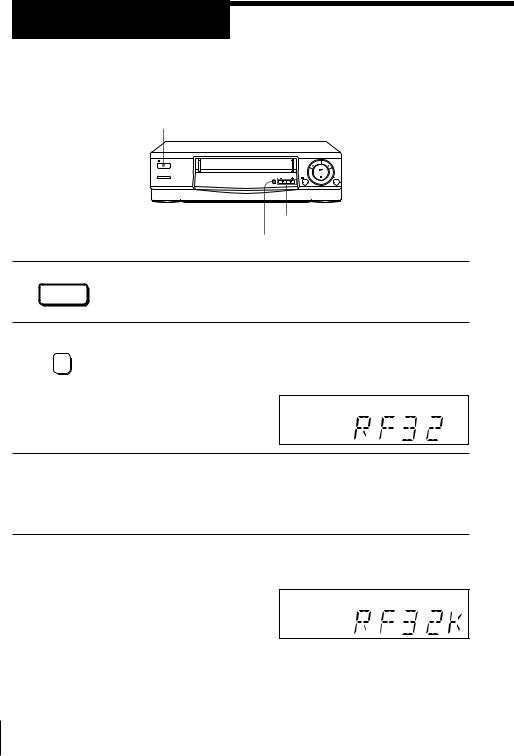
Step 4
Tuning your TV to the VCR
ON/STANDBY
PROGRAM +/–
RF CHANNEL
1  ON/STANDBY Press ON/STANBY to turn on the VCR.
ON/STANDBY Press ON/STANBY to turn on the VCR.
2
AUTO SET UP
RF CHANNEL
Press RF CHANNEL on the VCR.
The factory-preset RF channel appears in the display window. The VCR signal is output through this channel to the TV.
3
4
Turn on your TV and select a programme position for the VCR picture.
This programme position will now be referred to as the video channel.
Press RF CHANNEL.
The TV system appears in the display window.
8 Getting Started
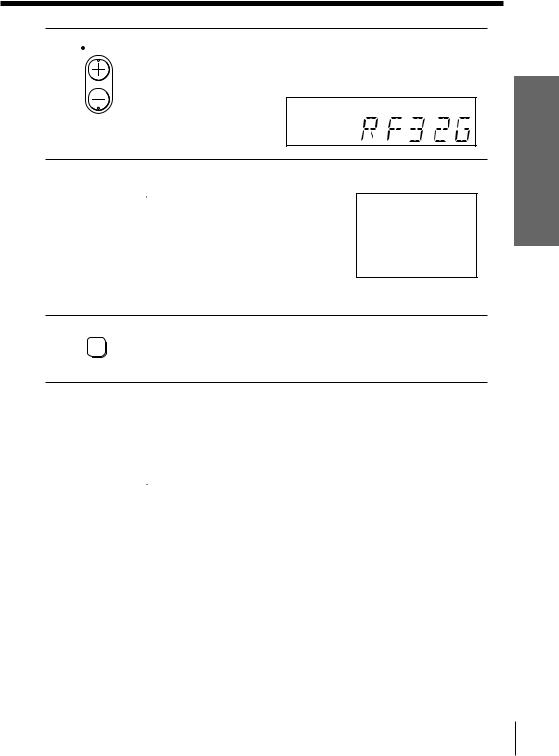
5 |
PROG |
Press PROGRAM +/– (repeatedly) to select the correct TV |
|
|
system. |
|
|
If you watch the system B/G, select “G”. If you watch the |
|
|
system D/K, select “K”. |
6 |
Tune the TV to the same channel as that |
|
shown in the display window so that |
the picture on the right appears on the TV screen.
Refer to your TV manual for tuning instructions.
If the picture does not appear clearly, see “To obtain a clear picture from the VCR” below.
SONY VIDEO CASSETTE RECORDER
7 AUTO SET UP Press RF CHANNEL.
You have now tuned your TV to the VCR. Whenever you want
RF CHANNEL
to play a tape, set the TV to the video channel.
To check to see if the TV tuning is correct
Set the TV to the video channel and press PROGRAM +/– on the VCR. If the TV screen changes to a different programme each time you press PROGRAM +/–, the TV tuning is correct.
To obtain a clear picture from the VCR
If the picture does not appear clearly in step 6 above, go to step 7 to finish this procedure once. Then start from step 2. After pressing RF CHANNEL in step 2 to display the RF channel, press PROGRAM +/– so that another RF channel appears. Then tune the TV to the new RF channel until a clear picture appears.
Note
•If you set the wrong TV system, you may have no sound or sound may be distorted.
Started Getting
Getting Started 9
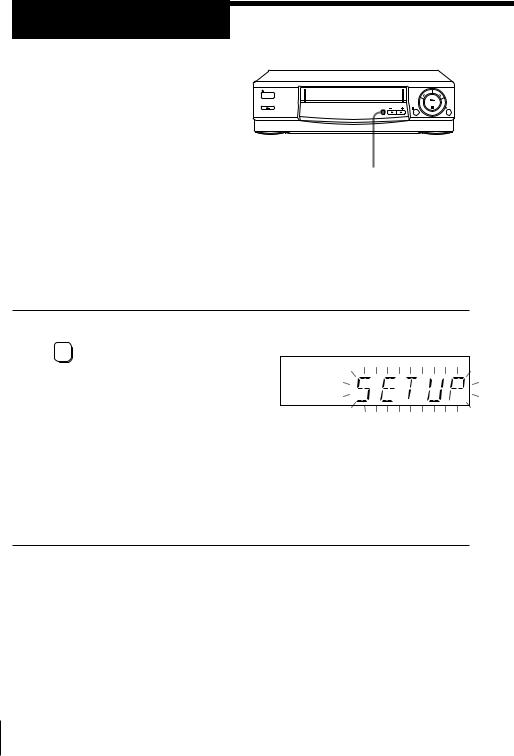
Step 5
Setting up the VCR with the Auto Set Up function
Before using the VCR for the first time, |
AUTO SET UP |
|
|
set up the VCR using the Auto Set Up |
|
function. With this function, you can set |
|
TV channels, guided by the sequence |
|
indicated in the display window. |
|
AUTO SET UP
RF CHANNEL
Hold down AUTO SET UP on the VCR for more than three seconds.
The VCR automatically turns on. The ATP (Auto Tuner Preset) function starts searching for all of the receivable channels and presets them in numerical order.
When no more receivable channels can be found, presetting stops and “SET UP” disappears from the display window.
10 Getting Started
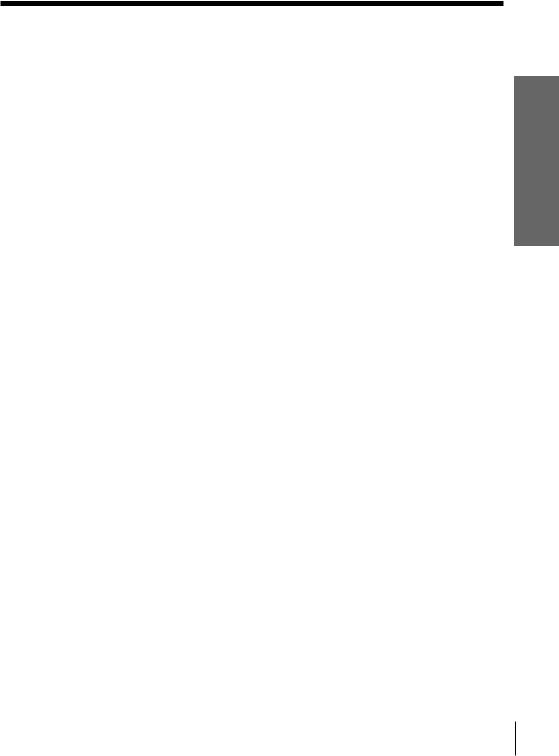
To cancel the Auto Set Up function
Press AUTO SET UP.
Tip
•The factory-preset language of the menu is English. If you want to change the language to Russian, see page 14.
Note
•Do not cancel the Auto Set Up function during the ATP operations. If you do, repeat the step above.
Started Getting
Getting Started 11
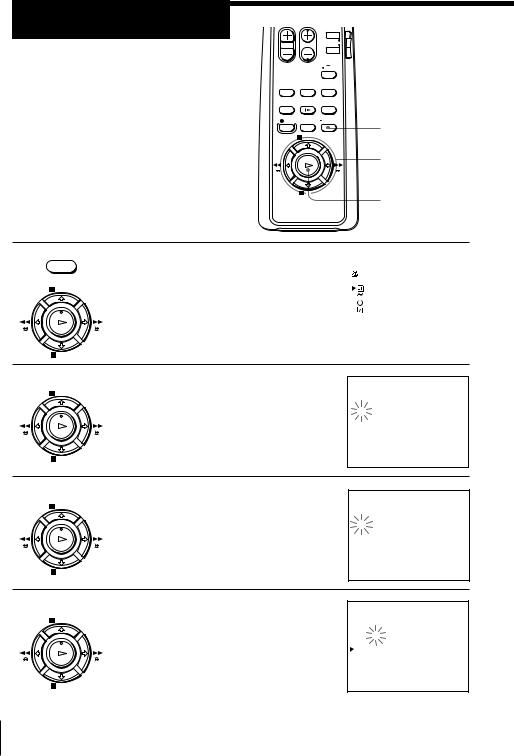
Step 6
Setting the clock
You must set the time and date on the VCR to use the timer recording features properly.
Before you start…
•Turn on the VCR and the TV.
•Set the TV to the video channel.
MENU
> /. /? //
OK
1 |
• MENU |
|
PAUSE |
REW |
PLAY |
|
OK |
|
STOP |
Press MENU, then press > /. to select |
|
|
|
|
|
SETTINGS and press OK. |
SETTINGS |
|
|
OPTIONS |
|
|
TUNER |
|
|
CLOCK |
|
FF |
LANGUAGE |
|
|
|
|
|
SELEC T |
: V v |
|
SE T |
: OK |
2 |
PAUSE |
Press > /. to select CLOCK and press OK. |
tCLOCK |
|
|
|
|
|
|
|
1. |
1. |
1998 |
TH 0 : 00 |
|
REW |
PLAY |
FF |
AUTO |
ADJUST |
[OFF ] |
||
|
|
|
|||||
|
OK |
|
CLOCK |
PROG |
[ |
1 ] |
|
|
|
|
SELEC T |
|
: B b |
|
|
|
STOP |
|
SE T |
|
|
: V v |
|
|
|
O K |
|
|
: OK |
|
|
|
|
|
|
|
|
||
3 |
PAUSE |
Press > /. to set the date. |
tCLOCK |
|
|
|
|
|
|
|
|
|
|
|
|
|
|
|
11. |
1. |
1998 |
SU |
0 : 00 |
REW |
PLAY |
FF |
AUTO |
ADJUST |
[OFF ] |
||
|
|
|
|||||
|
OK |
|
CLOCK |
PROG |
[ |
1 ] |
|
|
|
|
SELEC T |
|
: B b |
|
|
|
STOP |
|
SE T |
|
|
: V v |
|
|
|
O K |
|
|
: OK |
|
|
|
|
|
|
|
|
||
4
|
PAUSE |
REW |
PLAY |
|
OK |
|
STOP |
Press / to flash the month and set the month using > /. .
FF
tCLOCK |
|
|
11. 1. 1998 SU |
0 : 00 |
|
|
|
|
AUTO |
ADJUST |
[OFF ] |
CLOCK |
PROG |
[ 1 ] |
SELEC T |
: B b |
SE T |
: V v |
O K |
: OK |
12 Getting Started
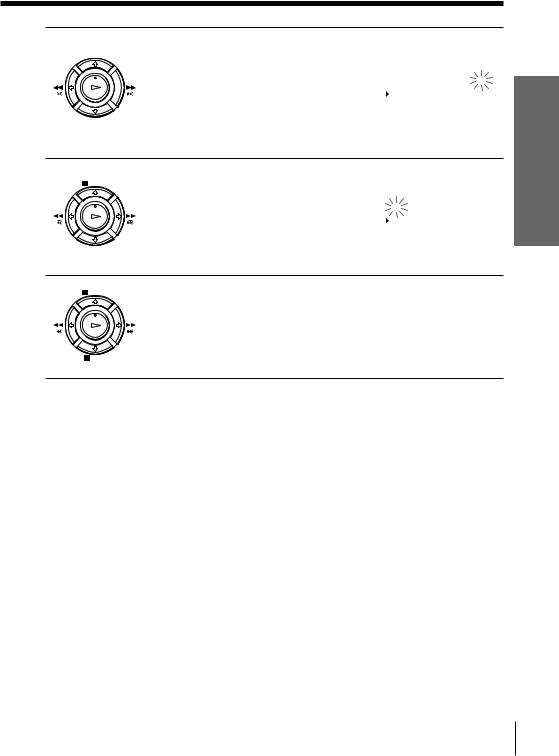
5
 PAUSE
PAUSE
REW PLAY
OK
 STOP
STOP
Set the year, hour, and minutes in sequence, using / to flash the item to be set, and > /. to select the digits.
 FF The day of the week is set automatically.
FF The day of the week is set automatically.
|
tCLOCK |
|
|
|
11. 12. 1998 |
FR 15 : 30 |
|||
|
|
|
|
|
|
AUTO |
ADJUST |
[OFF ] |
|
|
CLOCK |
PROG |
[ 1 ] |
|
|
SELEC T |
|
: B b |
|
|
SE T |
|
: V v |
|
|
O K |
|
: OK |
|
6
PAUSE
REW PLAY
OK
 STOP
STOP
Press / to start the clock. The date flashes.
FF
tCLOCK |
|
|
|
|
11. 12. 1998 |
FR 15 : 30 |
|||
|
|
|
|
|
|
AUTO |
ADJUST |
[OFF ] |
|
|
CLOCK |
PROG |
[ 1 ] |
|
SELEC T |
|
: B b |
||
SE T |
|
: V v |
||
O K |
|
: OK |
||
7 |
PAUSE |
Press OK. |
REW |
PLAY |
FF |
|
OK |
|
|
STOP |
|
Tip
•To change the digits during setting, press ? to return to the item to be changed, and select the digits using > /. .
Note
•The menu disappears automatically if you don’t proceed for more than a few minutes.
Started Getting
Getting Started 13
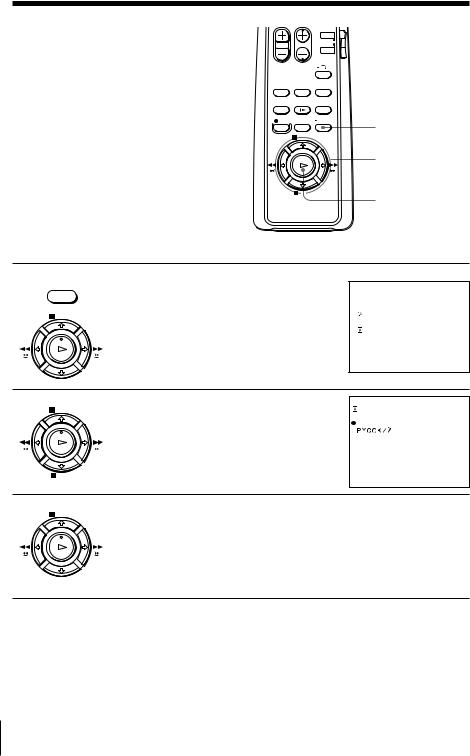
Manual setup — Selecting a language
You can change the on-screen display language.
Before you start…
•Turn on the VCR and the TV.
•Set the TV to the video channel.
MENU
> /.
OK
1 |
• MENU |
|
PAUSE |
REW |
PLAY |
|
OK |
Press MENU, then press > /. to select SETTINGS and press OK.
FF
 SETTINGS
SETTINGS

 OPTIONS
OPTIONS
TUNER
 CLOCK
CLOCK
LANGUAGE
SELEC T |
: V v |
SE T |
: OK |
 STOP
STOP
2 |
PAUSE |
Press > /. to select LANGUAGE, then |
LANGUAGE |
|
|
|
press OK. |
ENGLISH |
|
REW |
PLAY |
FF |
|
|
|
OK |
|
|
|
|
STOP |
|
SELEC T |
: V v |
|
|
|
SE T |
: OK |
3 |
PAUSE |
|
REW |
PLAY |
FF |
|
OK |
|
Press > /. to move the dot (r ) to the desired language, then press OK.
 STOP
STOP
14 Getting Started
