Sony DSLR-A330, DSLR-A330L, DSLR-A330L T, DSLR-A330Y, DSLR-A380 Instruction Manual
...
Additional information on this product and answers to frequently asked questions can be found at our Customer Support Website.
Printed on 70% or more recycled paper using VOC (Volatile Organic Compound)-free vegetable oil based ink.
Preparing the camera
Before your operation
Shooting images
Using the shooting function
Using the viewing function
Changing your setup
Viewing images on a computer
Printing images
Digital Single Lens Reflex Camera
Instruction Manual
DSLR-A330/A380

Owner’s Record
The model and serial numbers are located on the bottom.
Record the serial number in the space provided below.
Refer to these numbers whenever you call upon your Sony dealer regarding this product.
Model No. DSLR-A330/A380
Serial No. __________________________
WARNING
To reduce fire or shock hazard, do not expose the unit to rain or moisture.
IMPORTANT SAFETY INSTRUCTIONS SAVE THESE INSTRUCTIONS. DANGER - TO REDUCE THE RISK OF FIRE OR ELECTRIC SHOCK, CAREFULLY FOLLOW THESE INSTRUCTIONS.
If the shape of the plug does not fit the power outlet, use an attachment plug adaptor of the proper configuration for the power outlet.
Caution
Battery pack
If the battery pack is mishandled, the battery pack can burst, cause a fire or even chemical burns. Observe the following cautions.
•Do not disassemble.
•Do not crush and do not expose the battery pack to any shock or force such as hammering, dropping or stepping on it.
•Do not short circuit and do not allow metal objects to come into contact with the battery terminals.
•Do not expose to high temperature above 60°C (140°F) such as in direct sunlight or in a car parked in the sun.
•Do not incinerate or dispose of in fire.
•Do not handle damaged or leaking lithium ion batteries.
•Be sure to charge the battery pack using a genuine Sony battery charger or a device that can charge the battery pack.
2

•Keep the battery pack out of the reach of small children.
•Keep the battery pack dry.
•Replace only with the same or equivalent type recommended by Sony.
•Dispose of used battery pack promptly described the instructions.
Battery charger
Even if the CHARGE lamp is not lit, the battery charger is not disconnected from the AC power source (mains) as long as it is connected to the wall outlet (wall socket). If some trouble occurs while using the battery charger, immediately shut off the power by disconnecting the plug from the wall outlet (wall socket).
For Customers in the U.S.A.
and Canada
RECYCLING LITHIUM-ION BATTERIES
Lithium-Ion batteries are recyclable.
You can help preserve our environment by returning your used rechargeable batteries to the collection and
recycling location nearest you.
For more information regarding recycling of rechargeable batteries, call toll free 1-800-822-8837, or visit http:// www.rbrc.org/
Caution: Do not handle damaged or leaking Lithium-Ion batteries.
Battery pack
This device complies with Part 15 of the FCC Rules, Operation is subject to the following two conditions:
(1) This device may not cause harmful interference, and (2) this device must accept any interference received, including interference that may cause undesired operation.
This Class B digital apparatus complies with Canadian ICES-003.
For Customers in the U.S.A.
UL is an internationally recognized safety organization.
This product has received UL Listing.
If you have any questions about this product, you may call:
Sony Customer Information Services Center
1-800-222-SONY (7669)
The number below is for the FCC related matters only.
3
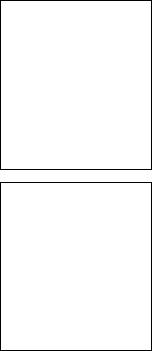
Regulatory Information
Declaration of Conformity
Trade Name: SONY
Model No.: DSLR-A330
Responsible Party: Sony Electronics
Inc.
Address:16530 Via Esprillo,
San Diego, CA 92127 U.S.A.
Telephone No.: 858-942-2230
This device complies with Part 15 of the FCC Rules. Operation is subject to the following two conditions: (1) This device may not cause harmful interference, and (2) this device must accept any interference received, including interference that may cause undesired operation.
Declaration of Conformity
Trade Name: SONY
Model No.: DSLR-A380
Responsible Party: Sony Electronics
Inc.
Address:16530 Via Esprillo,
San Diego, CA 92127 U.S.A.
Telephone No.: 858-942-2230
This device complies with Part 15 of the FCC Rules. Operation is subject to the following two conditions: (1) This device may not cause harmful interference, and (2) this device must accept any interference received, including interference that may cause undesired operation.
CAUTION
You are cautioned that any changes or modifications not expressly approved in this manual could void your authority to operate this equipment.
Note:
This equipment has been tested and found to comply with the limits for a Class B digital device, pursuant to Part 15 of the FCC Rules.
These limits are designed to provide reasonable protection against harmful interference in a residential installation. This equipment generates, uses, and can radiate radio frequency energy and, if not installed and used in accordance with the instructions, may cause harmful interference to radio communications. However, there is no guarantee that interference will not occur in a particular installation. If this equipment does cause harmful interference to radio or television reception, which can be determined by turning the equipment off and on, the user is encouraged to try to correct the interference by one or more of the following measures:
–Reorient or relocate the receiving antenna.
–Increase the separation between the equipment and receiver.
–Connect the equipment into an outlet on a circuit different from that to which the receiver is connected.
–Consult the dealer or an experienced radio/TV technician for help.
The supplied interface cable must be used with the equipment in order to comply with the limits for a digital device pursuant to Subpart B of Part 15 of FCC Rules.
4

For Customers in Europe
Notice for the customers in the countries applying EU Directives
The manufacturer of this product is Sony Corporation, 1-7-1 Konan Minato-ku Tokyo, 108-0075 Japan. The Authorized Representative for EMC and product safety is Sony Deutschland GmbH, Hedelfinger Strasse 61, 70327 Stuttgart, Germany. For any service or guarantee matters please refer to the addresses given in separate service or guarantee documents.
This product has been tested and found compliant with the limits set out in the EMC Directive for using connection cables shorter than 3 meters (9.8 feet).
Attention
The electromagnetic fields at the specific frequencies may influence the picture and sound of this unit.
Notice
If static electricity or electromagnetism causes data transfer to discontinue midway (fail), restart the application or disconnect and connect the communication cable (USB, etc.) again.
Disposal of Old Electrical & Electronic Equipment (Applicable in the European Union and other European countries with separate collection systems)
This symbol on the product or on its packaging indicates that this product shall not be treated as household waste. Instead it shall be handed over to the applicable collection point for the recycling of electrical and electronic equipment. By ensuring this product is disposed of correctly, you will help prevent potential negative consequences for the environment and human health, which could otherwise be caused by inappropriate waste handling of this product. The recycling of materials will help to conserve natural resources. For more detailed information about recycling of this product, please contact your local Civic Office, your household waste disposal service or the shop where you purchased the product.
5

Disposal of waste batteries (applicable in the European Union and other European countries with separate collection systems)
This symbol on the battery or on the packaging indicates that the battery provided with this product shall not be treated as household waste.
By ensuring these batteries are disposed of correctly, you will help prevent potentially negative consequences for the environment and human health which could otherwise be caused by inappropriate waste handling of the battery. The recycling of the materials will help to conserve natural resources.
In case of products that for safety, performance or data integrity reasons require a permanent connection with an incorporated battery, this battery should be replaced by qualified service staff only. To ensure that the battery will be treated properly, hand over the product at end-of- life to the applicable collection point for the recycling of electrical and electronic equipment.
For all other batteries, please view the section on how to remove the battery from the product safely. Hand the battery over to the applicable collection point for the recycling of waste batteries.
For more detailed information about recycling of this product or battery, please contact your local Civic Office, your household waste disposal service or the shop where you purchased the product.
Notice for customers in the United Kingdom
A moulded plug complying with BS 1363 is fitted to this equipment for your safety and convenience.
Should the fuse in the plug supplied need to be replaced, a fuse of the same rating as the supplied one and approved by ASTA or BSI to BS 1362, (i.e., marked with an or  mark) must be used.
mark) must be used.
If the plug supplied with this equipment has a detachable fuse cover, be sure to attach the fuse cover after you change the fuse. Never use the plug without the fuse cover. If you should lose the fuse cover, please contact your nearest Sony service station.
6

Notes on using your camera
Shooting procedure
•This camera has two modes for shooting: the Live View mode using the LCD monitor, and the viewfinder mode using the viewfinder (OVF).
•There may be differences between an image recorded in Live View mode and an image recorded in viewfinder mode, such as exposure, white balance, or D- range optimizer, depending on the method used of metering or the exposure mode.
•In Live View mode, the recorded image may be different from the image you monitored with the LCD monitor. The difference becomes larger in the following or other cases:
–When firing the flash.
–When shooting a low-intensity subject, such as night scenery.
–When the difference of the intensity of a subject is too large.
–When attaching a Circular PL Filter.
No compensation for contents of the recording
The contents of the recording cannot be compensated for if recording or playback is not possible due to a malfunction of your camera or a memory card, etc.
effect by using the “Pixel mapping” function (page 158).
Black, white, red,  blue and green
blue and green
points
•Do not hold the camera by taking hold of the LCD monitor.
•Do not expose the camera to direct sunlight. If sunlight is focused on a nearby object, it may cause a fire. When you must place the camera under direct sunlight, attach the lens cap.
•Images may trail across on the LCD monitor in a cold location. This is not a malfunction. When turning on the camera in a cold location, the LCD monitor may become temporarily dark. When the camera warms up, the monitor will function normally.
•Do not press against the LCD monitor. The monitor may be discolored and that may cause a malfunction.
Back up recommendation
To avoid the potential risk of data loss, always copy (back up) data to other medium.
Notes on the LCD monitor and lens
•The LCD monitor is manufactured using extremely high-precision technology so over 99.99% of the pixels are operational for effective use. However, there may be some tiny black points and/or bright points (white, red, blue or green in color) that constantly appear on the LCD monitor. These points are normal in the manufacturing process and do not affect the images in any way.
To deal with such issues that may appear in Live View mode, you may reduce the
Warning on copyright
Television programs, films, videotapes, and other materials may be copyrighted. Unauthorized recording of such materials may be contrary to the provisions of the copyright laws.
The pictures used in this manual
The photographs used as examples of pictures in this manual are reproduced images, and are not actual images shot using this camera.
7
On the data specifications described in this Instruction Manual
The data on performance and specifications is defined under the following conditions, except as described in this Instruction Manual: at an ordinary ambient temperature of 25ºC (77°F), and using a fully charged battery pack.
8

Table of Contents
|
Notes on using your camera .............................................. |
7 |
|
|
|
|
|
Preparing the |
Checking the accessories supplied .................................. |
13 |
|
camera |
Preparing the battery pack ............................................... |
14 |
|
|
Attaching a lens ............................................................... |
20 |
|
|
Inserting a memory card .................................................. |
22 |
|
|
Preparing the camera ....................................................... |
25 |
|
|
Using the accessories supplied ........................................ |
27 |
|
|
Checking the number of recordable images .................... |
29 |
|
|
Cleaning |
........................................................................... |
32 |
|
|
|
|
Before your |
Identifying parts and screen indicators ............................ |
35 |
|
operation |
Front ....................................................................side |
35 |
|
|
Rear side ..................................................................... |
36 |
|
|
Sides/Bottom .............................................................. |
37 |
|
|
LCD monitor .............................................................. |
38 |
|
|
Selecting .............................................a function/setting |
40 |
|
|
The functions ............selected by the Control button |
41 |
|
|
The functions ...selected by the Fn (Function) button |
42 |
|
|
The functions .............selected by the MENU button |
42 |
|
|
|
||
Shooting images Adjusting the angle of the LCD monitor ......................... |
44 |
||
|
Shooting .......................an image without camera shake |
45 |
|
|
Correct ...........................................................posture |
45 |
|
|
Using ...................................the SteadyShot function |
46 |
|
|
Using .............................................................a tripod |
47 |
|
|
/ ............... |
Shooting with the automatic setting |
48 |
|
Shooting with a suitable setting for the subject (Scene |
|
|
|
Selection) .................................................................... |
50 |
|
|
Taking ..........................................portrait photos |
51 |
|
|
Taking ......................................landscape photos |
52 |
|
|
Taking ................................small-subject photos |
53 |
|
|
Taking .............................moving-subject photos |
54 |
|
|
Taking ...........................................sunset photos |
55 |
|
|
Taking ....................................night view photos |
56 |
|
9
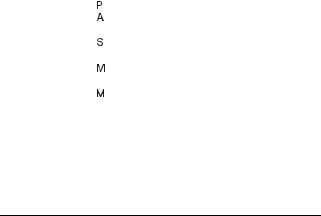
|
Shooting an image the way you want it (Exposure mode) |
|
|
..................................................................................... |
57 |
|
Shooting with program auto .................................. |
59 |
|
Shooting by controlling the blur of the background |
|
|
(Aperture priority) ............................................. |
60 |
|
Shooting a moving subject with various expressions |
|
|
(Shutter speed priority) ..................................... |
62 |
|
Shooting with the exposure adjusted manually |
|
|
(Manual exposure) ............................................ |
64 |
|
Shooting trails with long exposure (BULB) .......... |
66 |
|
Shooting with the viewfinder (OVF) ............................... |
68 |
|
Switching to the viewfinder ....................................... |
68 |
|
Adjusting the focus of the finder (diopter adjustment) |
|
|
............................................................................ |
69 |
|
Switching the recording information display (DISP) |
|
|
............................................................................ |
70 |
|
LCD monitor (Graphic Display) ................................ |
71 |
|
LCD monitor (Standard Display) ............................... |
73 |
|
Viewfinder .................................................................. |
75 |
Using the |
Selecting the focus method .............................................. |
76 |
shooting function |
Using autofocus .......................................................... |
76 |
|
Shooting with your desired composition (Focus-lock) |
|
|
............................................................................ |
78 |
|
Selecting the focus method to suit the movement of the |
|
|
subject (Autofocus mode) ................................. |
79 |
|
Selecting the focus area (AF area) ............................. |
80 |
|
Adjusting the focus manually (Manual focus) ........... |
81 |
|
Zooming in in one step .................................................... |
82 |
|
Using the flash ................................................................. |
84 |
|
Performing wireless flash shooting ............................ |
87 |
|
Adjusting the brightness of the image (Exposure, Flash |
|
|
compensation, Metering) ............................................ |
88 |
|
Using brightness compensation for the entire image |
|
|
(Exposure compensation) .................................. |
88 |
|
Adjusting the amount of flash light (Flash compensation) |
|
|
............................................................................ |
90 |
|
Selecting the method for measuring the brightness of a |
|
|
subject (Metering mode) ................................... |
91 |
10
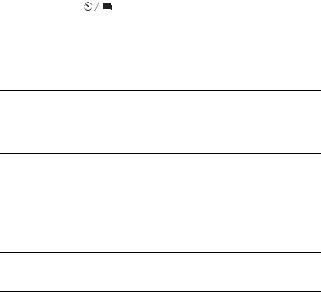
|
Setting ISO ...................................................................... |
92 |
|
Adjusting the color tones (White balance) ...................... |
93 |
|
Adjusting the white balance to suit a specific light source |
|
|
(Auto/Preset white balance) .............................. |
93 |
|
Registering the color tones (Custom white balance) .. |
94 |
|
Image processing ............................................................. |
96 |
|
Correcting the brightness of the image (D-Range |
|
|
Optimizer) ......................................................... |
96 |
|
Selecting your desired image processing (Creative Style) |
|
|
............................................................................ |
96 |
|
Changing the range of color reproduction (Color Space) |
|
|
............................................................................ |
98 |
|
Selecting the drive mode .................................... |
99 |
|
Shooting single shot ................................................... |
99 |
|
Shooting continuously ................................................ |
99 |
|
Using the self-timer .................................................. |
100 |
|
Shooting images with the exposure shifted (Exposure |
|
|
bracket) ............................................................ |
101 |
|
Shooting with the Remote Commander ................... |
103 |
Using the viewing |
Playing back images ...................................................... |
104 |
function |
Checking the information of recorded images .............. |
108 |
|
Protecting images (Protect) ........................................... |
111 |
|
Deleting images (Delete) ............................................... |
112 |
|
Viewing images on a TV screen .................................... |
114 |
Changing your |
Setting image size and image quality ............................ |
118 |
setup |
Setting the method for recording on a memory card ..... |
120 |
|
Changing the noise reduction setting ............................ |
122 |
|
Changing the functions of the control dial .................... |
123 |
|
Changing other settings ................................................. |
124 |
|
Setting the LCD monitor ............................................... |
126 |
|
Confirming the version of the camera ........................... |
128 |
|
Resetting to the default .................................................. |
129 |
Viewing images |
Copying images to your computer ................................ |
131 |
on a computer |
Viewing images on your computer ............................... |
135 |
|
Using the software ......................................................... |
139 |
Printing images |
Specifying DPOF .......................................................... |
145 |
|
Printing images by connecting the camera to a PictBridge |
|
|
compliant printer ...................................................... |
147 |
11

Others |
Specifications ................................................................ |
150 |
|
Troubleshooting ............................................................. |
154 |
|
Warning messages ......................................................... |
164 |
|
Precautions .................................................................... |
167 |
Index .............................................................................. |
|
169 |
12

Checking the accessories supplied
The number in parentheses indicates the number of pieces.
• BC-VH1 Battery charger (1) |
• Body cap (1) (Attached on the |
|
camera) |
•Power cord (mains lead) (1) (not supplied in the U.S.A. and Canada)
•Rechargeable battery pack NPFH50 (1)
•Eyecup (1) (Attached on the camera)
•CD-ROM (Application Software for α camera) (1)
•Quick Start Guide (1)
•Instruction Manual (This manual)
(1)
•USB cable (1)
•Shoulder strap (1)
•Eyepiece cover (1)
camera the Preparing
13
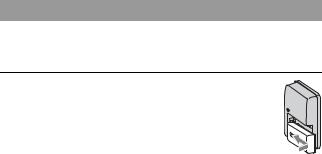
Preparing the battery pack
When using the camera for the first time, be sure to charge the NP-FH50 “InfoLITHIUM” battery pack (supplied).
Charging the battery pack
The “InfoLITHIUM” battery pack can be charged even when it has not been fully depleted.
It can also be used when it has not been fully charged.
1 Insert the battery pack on the battery charger.
Push the battery pack until it clicks.
14

2 Connect the battery charger to the For customers in the U.S.A. and
wall outlet (wall socket). |
Canada |
|
Light on: Charging
Light off: Normal charge completed One hour after the lamp is turned off: Full charge completed
Plug
To the wall |
outlet (wall |
socket) |
CHARGE lamp
For customers in countries/regions other than the U.S.A. and Canada
Power cord (mains lead)
CHARGE lamp
camera the Preparing
About charging time
• Time required to charge a fully depleted battery pack (supplied) at a temperature of 25°C (77°F) is as follows.
Full charge |
Normal charge |
|
|
Approx. 265 min. |
Approx. 205 min. |
|
|
• The charging time differs depending on the remaining capacity of the battery back or charging conditions.
When the CHARGE lamp flashes
•The CHARGE lamp of the supplied battery charger flashes in either way:
–Fast flashing: Turns the light on and off repeatedly at the interval of
0.15seconds.
–Slow flashing: Turns the light on and off repeatedly at the interval of
1.5seconds.
15
•When the CHARGE lamp flashes fast, remove the battery pack being charged, and then insert the same battery pack into the battery charger securely again. When the CHARGE lamp flashes fast again, this may indicate a battery error or that a battery pack other than the specified type has been inserted. Check that the battery pack is the specified type. If the battery pack is the specified type, remove the battery pack, replace it with a new one or another one and check if the battery charger operates correctly. If the battery charger operates correctly, a battery error may have occurred.
•When the CHARGE lamp flashes slowly, it indicates that the battery charger stops charging temporarily on standby. The battery charger stops charging and enters the standby status automatically when the temperature is outside of the recommended operating temperature. When the temperature gets back within the appropriate range, the battery charger resumes charging and the CHARGE lamp lights up again. We recommend charging the battery pack in an ambient temperature of between 10°C to 30°C (50°F to 86°F).
Notes
•Connect the battery charger to the nearest wall outlet (wall socket).
•When charging is finished, disconnect the power cord (mains lead) from the wall outlet (wall socket), and remove the battery pack from the battery charger. If you leave the charged battery pack on the charger, battery life may be decreased.
•Do not charge any battery pack other than the “InfoLITHIUM” H series battery pack in the battery charger (supplied) with your camera. Batteries other than the specified kind may leak, overheat, or explode if you attempt to charge them, posing a risk of injury from electrocution and burns.
•If the battery charger is dirty, charging may not be performed successfully. Clean the battery charger with dry cloth, etc.
To use your camera abroad — Power sources
You can use your camera and the battery charger and the AC-PW10AM AC Adaptor (sold separately) in any country or region where the power supply is within 100 V to 240 V AC, 50/60 Hz.
Note
•Do not use an electronic transformer (travel converter), as this may cause a malfunction.
16
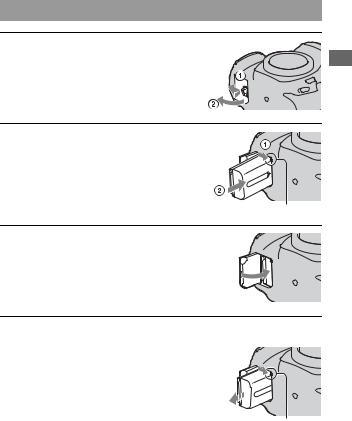
Inserting the charged battery pack
1 While sliding the battery cover open lever, open the battery cover.
2 Firmly insert the battery pack all the way while pressing the lock lever with the tip of the battery.
3 Close the battery cover.
To remove the battery pack
Turn off the camera and slide the lock lever in the direction of the arrow. Be careful not to drop the battery pack.
camera the Preparing
Lock lever
Lock lever
17

To check the remaining battery level
Set the power switch to ON and check the level on the LCD monitor.
“Battery |
exhausted” |
Battery level |
High |
Low |
You cannot shoot |
any more pictures. |
What is an “InfoLITHIUM” battery pack?
An “InfoLITHIUM” battery pack is a lithium-ion battery pack that has functions for exchanging information related to operating conditions with your camera.
Notes
•The displayed level may not be correct under certain circumstances.
•Do not expose the battery pack to water. The battery pack is not water-resistant.
•Do not leave the battery pack in extremely hot places, such as in a car or under direct sunlight.
Available battery packs
Only an NP-FH50 battery pack can be used with the camera. Note that the NP-FH30 and NP-FH40 cannot be used.
Effective use of the battery pack
•Battery performance decreases in low temperature surroundings. So, the time that the battery pack can be used is shorter in cold places and the speed of continuous shooting slows down. We recommend that you put the battery pack in a pocket close to your body to warm it up, and insert it in your camera immediately before you start shooting.
•The battery pack will run out quickly if you use the flash frequently, use continuous shooting often, or turn the camera on and off frequently.
•The time available in the Live View mode is shorter than that in the viewfinder mode. When you feel that the battery consumption is too fast, switch to the viewfinder mode. Doing so makes the battery last longer.
Battery life
•The battery life is limited. Battery capacity decreases little by little as you use it more and more, and as time passes. If the battery operating time seems shortened considerably, a probable cause is that the battery pack has reached the end of its life. Buy a new battery pack.
18

•The battery life varies according to how it is stored and the operating conditions and environment in which each battery pack is used.
How to store the battery pack
If the battery pack is not to be used for a long time, fully charge it and then fully use it up once a year on your camera before storing the battery pack in a dry, cool place to prolong the battery life.
camera the Preparing
19

Attaching a lens
1 Remove the body cap from the camera and the packaging lid from the rear of the lens.
•When changing the lens, quickly change the lens away from dusty locations so as to keep dust or debris from getting inside the camera.
 Body cap Packaging lid
Body cap Packaging lid
2 Mount the lens by aligning the orange index marks on the lens and camera.
Orange index marks
3 Turn the lens clockwise until it clicks into the locked position.
Notes
•A rear lens cap is not supplied with the DT 18-55mm F3.5-5.6 SAM Lens Kit. When you store the lens without attaching it to the camera, purchase the Rear Lens Cap ALC-R55.
•When attaching a lens, do not press the lens release button.
•Do not use force when attaching a lens.
20

To remove the lens
1 Press the lens release button all the way in and turn the lens counterclockwise until it stops.
Lens release button
2 Replace the packaging lid on the lens and attach the body cap to the camera.
• Before you attach them, remove dust from them.
•When you purchase the DT 18 – 55 mm F3.5 – 5.6 SAM Lens Kit, purchase the Rear Lens Cap ALC-R55 also.
Note on changing the lens
When changing the lens, if dust or debris gets inside the camera and lands on the surface of the image sensor (the part that acts as the film), it may appear on the image, depending on the shooting environment.
The camera is equipped with an anti-dust function to prevent dust from landing on the image sensor. However, quickly change the lens away from dusty locations when attaching/removing a lens.
If dust or debris lands on the image sensor
Clean the image sensor using [Cleaning mode] in the Setup menu (page 33).
Setup menu (page 33).
camera the Preparing
21
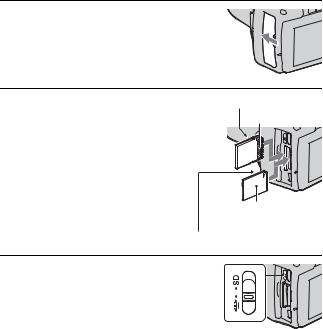
Inserting a memory card
Only “Memory Stick PRO Duo” media, “Memory Stick PRO-HG Duo” media, SD memory cards and SDHC memory cards can be used with this camera. A MultiMediaCard cannot be used with this camera.
The “Memory Stick PRO Duo” media and “Memory Stick PRO-HG Duo” media are referred to as the “Memory Stick PRO Duo” media and the SD memory card and SDHC memory card are referred to as the “SD memory card” in this Instruction Manual.
1 Open the memory card cover.
2 Insert “Memory Stick PRO Duo” media or an SD memory card.
•Insert the memory card until it clicks as illustrated.
Face side (SD memory card)
Terminal part
Face side (“Memory Stick PRO Duo”)
Terminal part
3 Select the type of memory card you want to use using the memory card switch.
22
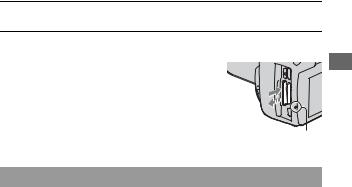
4 Close the memory card cover.
To remove the memory card
Check that the access lamp is not lit, then open the memory card cover, and push the memory card once.
Access lamp
Notes on using memory cards
•Do not strike, bend or drop the memory card.
•Do not use or store the memory card under the following conditions:
–High temperature locations such as the hot interior of a car parked in direct sunlight.
–Locations exposed to direct sunlight.
–Humid locations or locations with corrosive substances present.
•The memory card may be hot just after it has been used for a long time. Be careful when you handle it.
•When the access lamp is lit, do not remove the memory card or the battery pack, or turn off the power. The data may be corrupted.
•Data may be damaged if you place the memory card near stronglymagnetized material or use the memory card in a static-prone or electrically noisy environment.
•We recommend backing up important data, such as to a hard disk of a computer.
•When you carry or store the memory card, put it in the case supplied with it.
•Do not expose the memory card to water.
•Do not touch the terminal section of the memory card with your hand or a metal object.
•When the write-protect switch of a memory card is set to the LOCK position, you cannot perform operations, such as recording or deleting images.
camera the Preparing
23
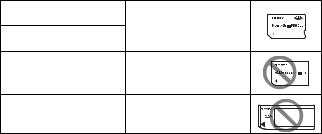
•The “Memory Stick PRO Duo” media with a capacity up to 16 GB or the SD memory cards with a capacity up to 32 GB have been confirmed to operate properly with this camera.
•The memory cards formatted with a computer are not guaranteed to operate with this camera.
•Data read/write speeds differ depending on the combination of the memory cards and the equipment used.
•Do not press down hard when you write down on the memo area.
•Do not attach a label on the memory cards themselves.
•Do not disassemble or modify the memory cards.
•Do not leave the memory cards within the reach of small children. They might accidentally swallow it.
Notes on the “Memory Stick” media used with the camera
The types of “Memory Stick” media that can be used with this camera are listed in the table below. However, proper operation cannot be guaranteed for all “Memory Stick PRO Duo” media functions.
“Memory Stick PRO Duo”
media*
Available with your camera
“Memory Stick PRO-HG Duo” media*
“Memory Stick Duo” media |
Unavailable with your camera |
“Memory Stick” media and
Unavailable with your camera
“Memory Stick PRO” media
*This is equipped with MagicGate function. MagicGate is copyright protection technology that uses encryption technology. Data recording/playback that requires MagicGate functions cannot be performed with this camera.
*Supports high-speed data transfer using a parallel interface.
24
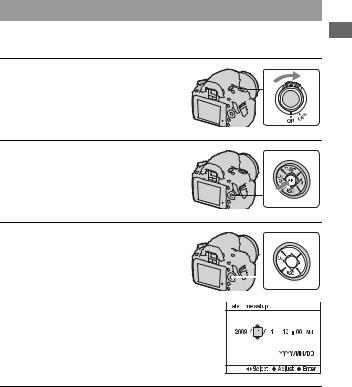
Preparing the camera
Setting up the date
When you turn the camera on for the first time, the date/time setup screen appears.
1 Set the power switch to ON to turn the camera on.
• To turn the camera off, set it to OFF.
2 Verify that [OK] is selected on the LCD monitor, then press the center of the control button.
3Select each item with b/B and
set the numeric value with v/V. 

•When changing the sequence of 


 [YYYY/MM/DD], first select [YYYY/
[YYYY/MM/DD], first select [YYYY/ 
 MM/DD] with b/B, then change it
MM/DD] with b/B, then change it
with v/V. 
4Repeat step 3 to set other items, then press the center of the control button.
camera the Preparing
25

5 Verify that [OK] is selected, then press the center of the control button.
To cancel the date/time setting operation
Press the MENU button.
To set up the date/time again
MENU button t  2 t[Date/Time setup]
2 t[Date/Time setup]
26
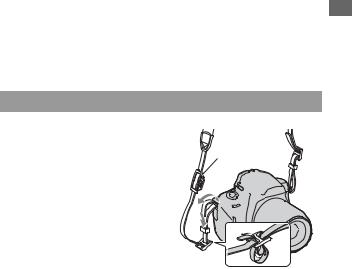
Using the accessories supplied
This section describes how to use the shoulder strap, the eyepiece cover, and eyecup. The other accessories are described in the following pages.
• Rechargeable battery pack (page 14)
•Battery charger (page 14)
•Power cord (mains lead) (not supplied in the U.S.A. and Canada) (page 14)
•USB cable (pages 132, 148)
•CD-ROM (page 140)
Attaching the shoulder strap
Attach both ends of the strap onto |
|
|
the camera. |
Eyepiece cover |
|
• You can also attach the eyepiece cover |
||
|
(page 28) on the strap.
camera the Preparing
27
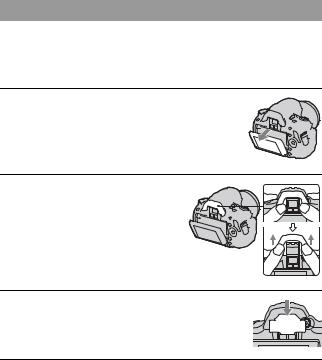
Using the eyepiece cover and eyecup
You can prevent light from entering through the viewfinder and affecting the exposure. When the shutter is released without the use of the viewfinder in viewfinder mode, as in shooting with the self-timer, attach the eyepiece cover.
1 Tilt the LCD monitor downward.
2 Carefully slide the eyecup off by pushing on each side of the eyecup.
• Put your fingers under the eyecup, and slide it upward.
3 Slide the eyepiece cover over the viewfinder.
Note
•The eyepiece sensors located below the viewfinder may be activated depending on the situation, and the focus may be adjusted or the LCD monitor may continue to flash. In such cases, turn off both [Eye-Start AF] (page 68) and [Auto off w/ VF] (page 127).
28
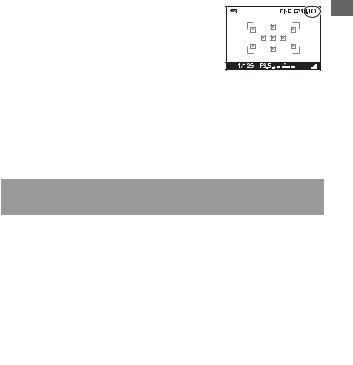
Checking the number of recordable images
Once you insert a memory card into the camera and set the power switch to ON, the number of images that can be recorded (should you continue to shoot using the current settings) is displayed on the LCD monitor.
Notes
•When “0” (the number of recordable images) flashes in yellow, the memory card is full. Replace the memory card with another one, or delete images in the current memory card (page 112).
•When “NO CARD” (the number of recordable images) flashes in yellow, it means no memory card has been inserted. Insert a memory card.
camera the Preparing
The number of images that can be recorded on a memory card
The table shows the approximate number of images that can be recorded on a memory card formatted with this camera. The values are defined using Sony standard memory cards for testing. The values may vary depending on the shooting conditions.
Image size: L 14M (DSLR-A380)/L 10M (DSLR-A330) |
|
|
||||||
Aspect ratio: 3:2* |
|
|
|
|
|
|
|
|
“Memory Stick PRO Duo” media |
|
|
|
|
|
|||
DSLR-A380 |
|
|
|
|
|
(Units: Images) |
||
|
|
|
|
|
|
|
|
|
|
|
1GB |
|
2GB |
4GB |
|
8GB |
16GB |
|
|
|
|
|
|
|
|
|
Standard |
|
271 |
|
548 |
1085 |
|
2180 |
4421 |
|
|
|
|
|
|
|
|
|
Fine |
|
194 |
|
393 |
779 |
|
1566 |
3176 |
|
|
|
|
|
|
|
|
|
RAW & JPEG |
|
35 |
|
72 |
144 |
|
291 |
592 |
|
|
|
|
|
|
|
|
|
RAW |
|
43 |
|
89 |
178 |
|
358 |
728 |
|
|
|
|
|
|
|
|
|
29

DSLR-A330 |
|
|
|
(Units: Images) |
|
|
|
|
|
|
|
|
1GB |
2GB |
4GB |
8GB |
16GB |
|
|
|
|
|
|
Standard |
320 |
647 |
1281 |
2575 |
5221 |
|
|
|
|
|
|
Fine |
237 |
480 |
951 |
1910 |
3874 |
|
|
|
|
|
|
RAW & JPEG |
48 |
98 |
195 |
392 |
797 |
|
|
|
|
|
|
RAW |
60 |
123 |
245 |
494 |
1004 |
|
|
|
|
|
|
SD memory card |
|
|
|
|
|
DSLR-A380 |
|
|
|
(Units: Images) |
|
|
|
|
|
|
|
|
1GB |
2GB |
4GB |
8GB |
16GB |
|
|
|
|
|
|
Standard |
270 |
537 |
1081 |
2177 |
4421 |
|
|
|
|
|
|
Fine |
193 |
385 |
776 |
1564 |
3176 |
|
|
|
|
|
|
RAW & JPEG |
35 |
71 |
144 |
291 |
592 |
|
|
|
|
|
|
RAW |
43 |
87 |
177 |
358 |
728 |
|
|
|
|
|
|
DSLR-A330 |
|
|
|
(Units: Images) |
|
|
|
|
|
|
|
|
1GB |
2GB |
4GB |
8GB |
16GB |
|
|
|
|
|
|
Standard |
319 |
634 |
1277 |
2571 |
5221 |
|
|
|
|
|
|
Fine |
236 |
470 |
947 |
1908 |
3874 |
|
|
|
|
|
|
RAW & JPEG |
47 |
96 |
194 |
392 |
797 |
|
|
|
|
|
|
RAW |
60 |
121 |
245 |
494 |
1004 |
|
|
|
|
|
|
*When [Aspect ratio] is set to [16:9], you can record more images than the numbers shown in the table above. However, if it is set to [RAW], the number is the same as that of the [3:2] aspect ratio.
30
