Sony DAV-DZ680W, DAV-DZ880W, DAV-DZ380W User Manual
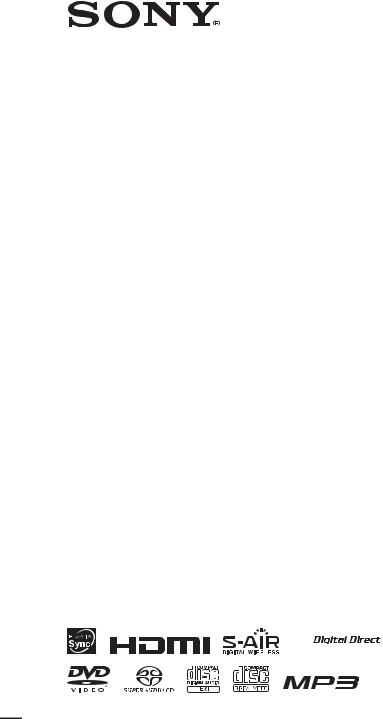
4-122-233-11(1)
DVD Home Theatre
System
Operating Instructions
DAV-DZ380W / DZ680W / DZ880W








 (DAV-DZ880W only)
(DAV-DZ880W only)
©2009 Sony Corporation
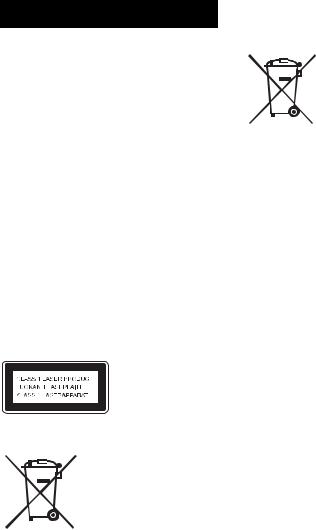
WARNING
Caution – The use of optical instruments with this product will increase eye hazard.
Do not install the appliance in a confined space, such as a bookcase or built-in cabinet.
To reduce the risk of fire, do not cover the ventilation opening of the apparatus with newspapers, tablecloths, curtains, etc. Do not place the naked flame sources such as lighted candles on the apparatus.
To reduce the risk of fire or electric shock, do not expose this apparatus to dripping or splashing, and do not place objects filled with liquids, such as vases, on the apparatus.
Do not expose batteries or apparatus with batteryinstalled to excessive heat such as sunshine, fire or the like.
To prevent injury, this apparatus must be securely attached to the floor/wall in accordance with the installation instructions.
Excessive sound pressure from earphones and headphones can cause hearing loss.
Indoor use only.
This appliance is classified as a CLASS 1 LASER product. This marking is located on the rear exterior.
Disposal of Old Electrical & Electronic Equipment (Applicable in the European Union and other European countries with separate collection systems)
 This symbol on the product or on its packaging indicates that this product shall not be treated as household waste.
This symbol on the product or on its packaging indicates that this product shall not be treated as household waste.
Instead it shall be handed over to the applicable collection point for the recycling of electrical and electronic equipment. By ensuring this product is disposed of correctly, you will help prevent potential negative consequences for the environment and human health, which could otherwise be caused by inappropriate waste handling of this product. The recycling of materials will help to conserve natural resources. For more detailed information about
recycling of this product, please contact your local Civic Office, your household waste disposal service or the shop where you purchased the product.
Disposal of waste batteries (applicable in the European Union and other European countries with separate collection systems)
This symbol on the battery or on the packaging indicates that the battery provided with this product shall not be treated as household waste. By ensuring these batteries are disposed of correctly, you will help prevent potentially negative consequences for the environment and human health which could otherwise be caused by inappropriate waste handling of the battery. The recycling of the materials will help to conserve natural resources. In case of products that for safety, performance or data integrity reasons require a permanent connection with an incorporated battery, this battery should be replaced by qualified service staff only. To ensure that the battery will be treated properly, hand over the product at end-of-life to the applicable collection point for the recycling of electrical and electronic equipment. For all other batteries, please view the section on how to remove the battery from the product safely. Hand the battery over to the applicable collection point for the recycling of waste batteries. For more detailed information about recycling of this product or battery, please contact your local Civic Office, your household waste disposal service or the shop where you purchased the product.
Notice for customers: the following information is only applicable to equipment sold in countries applying EU directives.
The manufacturer of this product is Sony Corporation, 1-7-1 Konan Minato-ku Tokyo, 108-0075 Japan. The Authorized Representative for EMC and product safety is Sony Deutschland GmbH, Hedelfinger Strasse 61, 70327 Stuttgart, Germany. For any service or guarantee matters please refer to the addresses given in separate service or guarantee documents.
For the wireless transceiver (EZW-RT10/EZW-RT10A)
See “Wireless Product Safety Information” (supplied).
About the surround amplifier
• The nameplate is located on the side exterior.
2GB

Precautions
On power sources
•The unit is not disconnected from the mains as long as it is connected to the AC outlet, even if the unit itself has been turned off.
•As the main plug is used to disconnect the unit from the mains, connect the unit to an easily accessible AC outlet. Should you notice an abnormality in the unit, disconnect the main plug from the AC outlet immediately.
About These Operating
Instructions
•The instructions in these Operating Instructions describe the controls on the remote. You can also use the controls on the unit if they have the same or similar names as those on the remote.
•The Control Menu items may vary depending on the area.
•“DVD” may be used as a general term for a DVD VIDEO, DVD+RW/DVD+R, and DVD- RW/DVD-R.
•Measurements are expressed in feet (ft) for North American models.
•The default setting is underlined.
Copyrights
This product incorporates copyright protection technology that is protected by U.S. patents and other intellectual property rights. Use of this copyright protection technology must be authorized by Macrovision, and is intended for home and other limited viewing uses only unless otherwise authorized by Macrovision. Reverse engineering or disassembly is prohibited.
This system incorporates with Dolby* Digital and Dolby Pro Logic (II) adaptive matrix surround decoder and the DTS** Digital Surround System.
*Manufactured under license from Dolby Laboratories.
Dolby, Pro Logic, and the double-D symbol are trademarks of Dolby Laboratories.
**Manufactured under license under U.S. Patent #’s: 5,451,942; 5,956,674; 5,974,380; 5,978,762; 6,487,535 & other U.S. and worldwide patents issued & pending. DTS and DTS Digital Surround are registered trademarks and the DTS logos and Symbol are trademarks of DTS, Inc. © 1996-2008 DTS, Inc. All Rights Reserved.
This system incorporates High-Definition Multimedia Interface (HDMITM) technology. HDMI, the HDMI logo and High-Definition Multimedia Interface are trademarks or registered trademarks of HDMI Licensing LLC.
3GB

“DVD-RW,” “DVD-R,” “DVD+RW,” “DVD+R,” “DVD VIDEO,” and the “CD” logos are trademarks.
“BRAVIA” is a trademark of Sony Corporation.
“PLAYSTATION” is a trademark of Sony Computer Entertainment Inc.
“WALKMAN” and “WALKMAN” logo are registered trademarks of Sony Corporation.
DivX® is a video file compression technology, developed by DivX, Inc.
DivX, DivX Certified, and associated logos are trademarks of DivX, Inc. and are used under license.
“S-AIR” and its logo are trademarks of Sony Corporation.
MPEG Layer-3 audio coding technology and patents licensed from Fraunhofer IIS and Thomson.
About MPEG-4 Visual
THIS PRODUCT IS LICENSED UNDER THE MPEG-4 VISUAL PATENT PORTFOLIO LICENSE FOR THE PERSONAL AND NONCOMMERCIAL USE OF A CONSUMER FOR DECODING VIDEO IN COMPLIANCE WITH THE MPEG-4 VISUAL STANDARD (“MPEG-4 VIDEO”) THAT WAS ENCODED BY A CONSUMER ENGAGED IN A PERSONAL AND NON-COMMERCIAL ACTIVITY AND/OR WAS OBTAINED FROM A VIDEO PROVIDER LICENSED BY MPEG LA TO PROVIDE MPEG-4 VIDEO. NO LICENSE IS GRANTED OR SHALL BE IMPLIED FOR ANY OTHER USE. ADDITIONAL INFORMATION INCLUDING THAT RELATING TO PROMOTIONAL, INTERNAL AND COMMERCIAL USES AND LICENSING MAY BE OBTAINED FROM MPEG LA, LLC. SEE HTTP:// WWW.MPEGLA.COM
About the S-AIR function
The system is compatible with the S-AIR function, which allows transmission of sound between S-AIR products wirelessly.
The following S-AIR products can be used with the system:
•Surround amplifier (supplied): You can enjoy surround speaker sound wirelessly.
•S-AIR receiver (optional): You can enjoy system sound in another room.
The S-AIR receiver can be purchased as an option (the S-AIR product lineup differs depending on the area).
Notes or instructions for the surround amplifier or S-AIR receiver in these Operating Instructions refer only to when the surround amplifier or S-AIR receiver is used.
For details on the S-AIR function, see “Using an S-AIR Product” (page 89).
4GB

Table of Contents |
|
About These Operating Instructions ....... |
3 |
About the S-AIR function....................... |
4 |
Playable Discs......................................... |
6 |
Getting Started |
|
Step 1: Installing the System....... |
13 |
Step 2: Connecting the System... |
23 |
Step 3: Setting up the Wireless |
|
System ..................................... |
35 |
Step 4: Performing the Quick |
|
Setup........................................ |
36 |
Step 5: Selecting the Source....... |
39 |
Step 6: Enjoying Surround |
|
Sound....................................... |
41 |
Disc |
|
Playing a Disc ....................................... |
44 |
Using Play Mode................................... |
49 |
Searching/Selecting Disc Contents ....... |
52 |
Playing MP3 Files/JPEG Image Files... |
54 |
Enjoying Video Files ............................ |
58 |
Adjusting the Delay Between the Picture |
|
and Sound ....................................... |
60 |
Restricting Playback of the Disc........... |
60 |
Changing the System Settings by Using |
|
the Setup Display............................ |
62 |
Tuner |
|
Presetting Radio Stations ...................... |
70 |
Listening to the Radio........................... |
71 |
Using the Radio Data System (RDS).... |
72 |
Control for HDMI/External |
|
Audio Device |
|
Using the Control for HDMI Function for |
|
“BRAVIA” Sync ............................ |
73 |
Playing Back Files of a USB Device .... |
76 |
Transferring Songs onto a USB |
|
Device ............................................. |
84 |
Using a Sony Ericsson Mobile |
|
Phone .............................................. |
87 |
Using the DIGITAL MEDIA PORT |
|
Adapter ........................................... |
88 |
Using an S-AIR Product ....................... |
89 |
Other Operations |
|
Getting Optimal Surround Sound for a |
|
Room .............................................. |
94 |
Calibrating the Appropriate Settings |
|
Automatically ................................. |
95 |
Controlling the TV with the Supplied |
|
Remote ........................................... |
96 |
Using the Sound Effect......................... |
97 |
Selecting the Effect to Suit |
|
the Source....................................... |
98 |
Enjoying Multiplex Broadcast |
|
Sound.............................................. |
98 |
Changing the Input Level of the Sound |
|
from Connected Components......... |
99 |
Using the Sleep Timer .......................... |
99 |
Changing the Brightness of the Front |
|
Panel Display................................ |
100 |
Viewing Information About |
|
the Disc......................................... |
100 |
Returning to the Default Settings ....... |
103 |
Additional Information |
|
Precautions.......................................... |
104 |
Notes about the Discs ......................... |
105 |
Troubleshooting.................................. |
106 |
Self-diagnosis Function ...................... |
116 |
Specifications...................................... |
117 |
Glossary.............................................. |
119 |
Playback priority of file types ............ |
122 |
Language Code List............................ |
123 |
Index to Parts and Control .................. |
124 |
Guide to the Control Menu Display ... |
129 |
Index ................................................... |
133 |
5GB
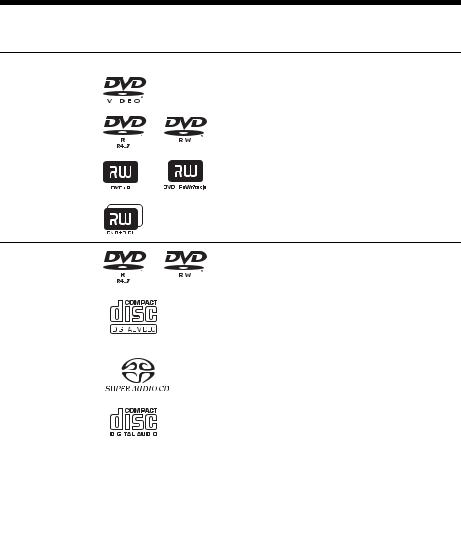
Playable Discs
Type |
Disc logo |
Characteristics |
Icon |
|||
DVD VIDEO |
|
|
• DVD VIDEO |
|
|
|
|
|
|
• DVD-R/DVD-RW in DVD VIDEO |
|
|
|
|
|
|
|
|
|
|
|
|
|
format or video mode |
|
|
|
|
|
|
|
|
|
|
|
|
|
|
|
|
|
|
|
|
• DVD+R/DVD+RW in DVD VIDEO |
|
|
|
|
|
|
format |
|
|
|
VR (Video |
|
|
|
• DVD-R/DVD-RW in VR (Video |
|
|
|
|
|
|
|
||||
Recording) mode |
|
|
|
Recording) mode (except for DVD-R |
|
|
|
|
|
|
|
||||
|
|
|
|
DL) |
|||
|
|
|
|
|
|
|
|
VIDEO CD |
|
|
|
• VIDEO CD (Ver. 1.1 and 2.0 discs) |
|
|
|
|
|
|
|
• Super VCD |
|
|
|
|
|
|
|
|
|
||
|
|
|
|
• CD-R/CD-RW/CD-ROM in video CD |
|||
|
|
|
|||||
|
|
|
|
format or Super VCD format |
|||
|
|
|
|
|
|
|
|
Super Audio CD |
|
|
|
• Super Audio CD |
|
|
|
|
|
|
|
|
|
|
|
|
|
|
|
|
|
|
|
CD |
|
|
|
• Audio CD |
|
|
|
|
|
|
|
• CD-R/CD-RW in audio CD format |
|
|
|
|
|
|
|
|
|||
|
|
|
|
|
|
|
|
|
|
|
|
|
|
|
|
|
|
|
|
|
|
|
|
DATA CD |
|
– |
|
• CD-R/CD-RW/CD-ROM in DATA CD |
|
|
|
|
|
|
|
format, containing MP3 files1), JPEG |
|
|
|
|
|
|
|
|
|||
|
|
|
|
image files2), DivX video files, and |
|||
|
|
|
|
MPEG4 video files, and conforming to |
|||
|
|
|
|
ISO 96603) Level 1/Level 2, or Joliet |
|||
|
|
|
|
(extended format) |
|||
|
|
|
|
|
|
|
|
DATA DVD |
|
– |
|
• DVD-ROM/DVD-R/DVD-RW/ |
|
|
|
|
|
|
|
DVD+R/DVD+RW in DATA DVD |
|
|
|
|
|
|
|
|
|||
|
|
|
|
format, containing MP3 files1), JPEG |
|||
|
|
|
|
image files2), DivX video files, and |
|||
|
|
|
|
MPEG4 video files, and conforming to |
|||
|
|
|
|
UDF (Universal Disk Format) |
|||
|
|
|
|
|
|
|
|
1)MP3 (MPEG1 Audio Layer 3) is a standard format defined by ISO/MPEG for compresses audio data. MP3 files must be in MPEG1 Audio Layer 3 format.
2)JPEG image files must conform to the DCF image file format. (DCF “Design rule for Camera File system”: Image standards for digital cameras regulated by Japan Electronics and Information Technology Industries Association (JEITA).)
6GB
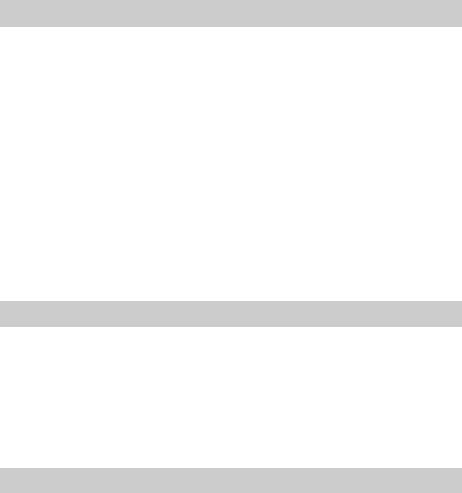
3)A logical format of files and folders on CD-ROMs, defined by ISO (International Organization for Standardization).
Notes on discs
This product is designed to playback discs that conform to the Compact Disc (CD) standard. DualDiscs and some of the music discs encoded with copyright protection technologies do not conform to the Compact Disc (CD) standard, therefore, these discs may not be playable by this product.
Example of discs that the system cannot play
The system cannot play the following discs:
•CD-ROM/CD-R/CD-RW other than those recorded in the formats listed on page 6
•CD-ROM recorded in PHOTO CD format
•Data part of CD-Extra
•CD Graphics disc
•DVD Audio
•DATA CD/DATA DVD that does not contain MP3 files, JPEG image files, DivX video files, or MPEG4 video files
•DVD-RAM
•Blu-ray Disc
Also, the system cannot play the following discs:
•A DVD VIDEO with a different region code (page 8)
•A disc that has a non-standard shape (e.g., card, heart)
•A disc with paper or stickers on it
•A disc that has the adhesive of cellophane tape or a sticker still left on it
Note about CD-R/CD-RW/DVD-R/DVD-RW/DVD+R/DVD+RW
In some cases, CD-R/CD-RW/DVD-R/DVD-RW/DVD+R/DVD+RW cannot be played on this system due to the recording quality or physical condition of the disc, or the characteristics of the recording device and authoring software.
The disc will not play if it has not been correctly finalized. For more information, refer to the operating instructions for the recording device.
Note that some playback functions may not work with some DVD+RWs/DVD+Rs, even if they have been correctly finalized. In this case, view the disc by normal playback. Also some DATA CDs/DATA DVDs created in Packet Write format cannot be played.
About Multi Session CD
•This system can play a Multi Session CD when an MP3 file is contained in the first session. Any subsequent MP3 files recorded in later sessions can also be played back.
•This system can play a Multi Session CD when a JPEG image file is contained in the first session. Any subsequent JPEG image files recorded in later sessions can also be played back.
•If MP3 files and JPEG image files in music CD format or video CD format are recorded in the first session, only the first session will be played back.
7GB
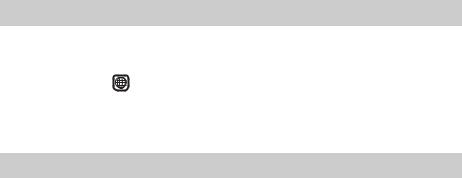
Region code
Your system has a region code printed on the rear of the unit and will only play a DVD labeled with the same region code.
A DVD VIDEO labeled ALL will also play on this system.
If you try to play any other DVD VIDEO, the message [Playback prohibited by area limitations.] will appear on the TV screen. Depending on the DVD VIDEO, no region code indication may be given even though playing the DVD VIDEO is prohibited by area restrictions.
Note about playback operations of a DVD or VIDEO CD
Some playback operations on a DVD or VIDEO CD may be intentionally set by software producers. Since this system will play a DVD or VIDEO CD according to the disc contents the software producers designed, some playback features may not be available. Be sure to read the operating instructions supplied with the DVD or VIDEO CD.
8GB
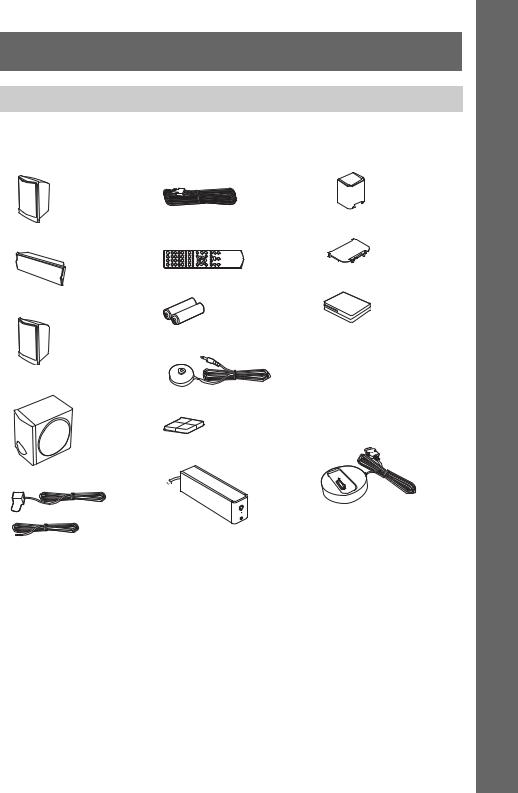
Getting Started
Unpacking
DAV-DZ380W
•Front speakers (2)
•Center speaker (1)
•Surround speakers (2)
•Subwoofer (1)
•FM wire antenna (aerial) (1)
 or
or
•Speaker cords (6, red/white/ green/gray/blue/purple)
•Remote commander (remote) (1)
•R6 (size AA) batteries (2)
•Calibration mic (1)
•Foot pads (1 set)
•Surround amplifier (1)
•Speaker cord cover (1)
•Speaker cord holder (1)
•Wireless transceivers (2)
•Operating Instructions
•Quick Setup Guide
•Wireless Product Safety Information
For United Kingdom models
•DIGITAL MEDIA PORT adapter (TDM-iP20) (1)
•Operating Instructions for the DIGITAL MEDIA PORT adapter (TDM-iP20)
Started Getting
9GB
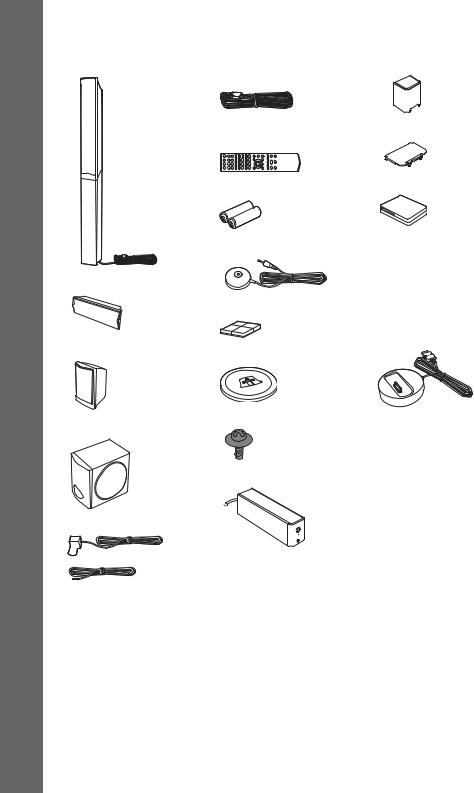
DAV-DZ680W
• Front speakers (2)
Getting Started
• Speaker cords (4, green/ |
gray/blue/purple) |
• Remote commander |
(remote) (1) |
•Speaker cord cover (1)
•Speaker cord holder (1)
• Wireless transceivers (2)
• R6 (size AA) batteries (2)
•Center speaker (1)
•Surround speakers (2)
•Subwoofer (1)
•FM wire antenna (aerial) (1)
 or
or
•Calibration mic (1)
•Foot pads (1 set)
•Bases (2)
•Screws (with washer) (6)
•Surround amplifier (1)
•Operating Instructions
•Quick Setup Guide
•Wireless Product Safety Information
For United Kingdom models
•DIGITAL MEDIA PORT adapter (TDM-iP20) (1)
•Operating Instructions for the DIGITAL MEDIA PORT adapter (TDM-iP20)
10GB
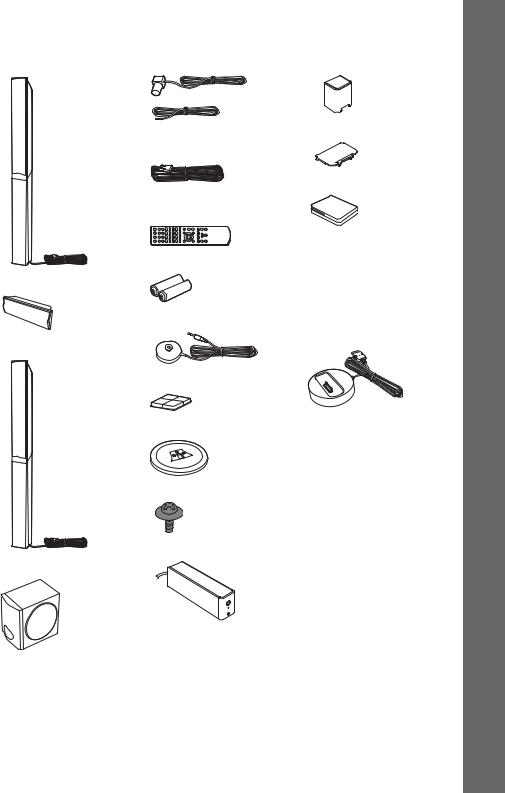
DAV-DZ880W
• Front speakers (2) |
• FM wire antenna (aerial) (1) |
• Speaker cord cover (1) |
or
• Speaker cords (2, green/ purple)
• Remote commander (remote) (1)
• R6 (size AA) batteries (2)
• Center speaker (1)
• Calibration mic (1)
• Surround speakers (2)
• Foot pads (1 set)
• Bases (4)
• Screws (with washer) (12)
• Surround amplifier (1)
• Subwoofer (1)
•Speaker cord holder (1)
•Wireless transceivers (2)
•Operating Instructions
•Quick Setup Guide
•Wireless Product Safety Information
For United Kingdom models
•DIGITAL MEDIA PORT adapter (TDM-iP20) (1)
•Operating Instructions for the DIGITAL MEDIA PORT adapter (TDM-iP20)
Started Getting
11GB
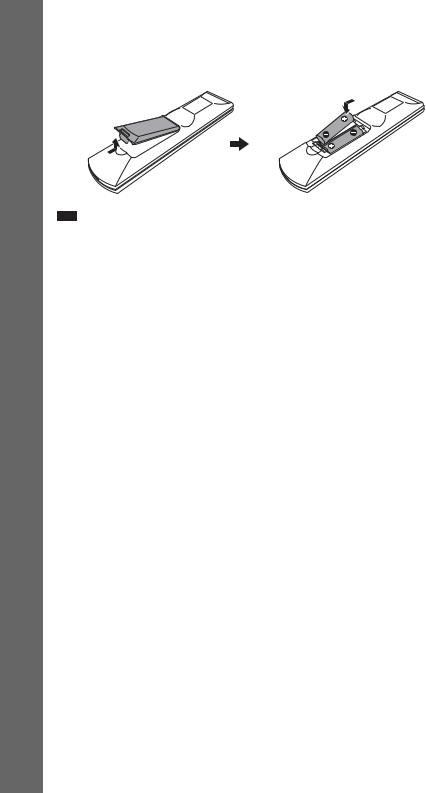
Getting Started
Inserting batteries into the remote
Insert two R6 (size AA) batteries (supplied) by matching the 3 and # ends on the batteries to the markings inside the compartment. To use the remote, point it at the remote sensor  on the unit.
on the unit.
Note
•Do not leave the remote in an extremely hot or humid place.
•Do not use a new battery with an old one.
•Do not drop any foreign object into the remote casing, particularly when replacing the batteries.
•Do not expose the remote sensor to direct sunlight or lighting apparatus. Doing so may cause a malfunction.
•If you do not intend to use the remote for an extended period of time, remove the batteries to avoid possible damage from battery leakage and corrosion.
12GB
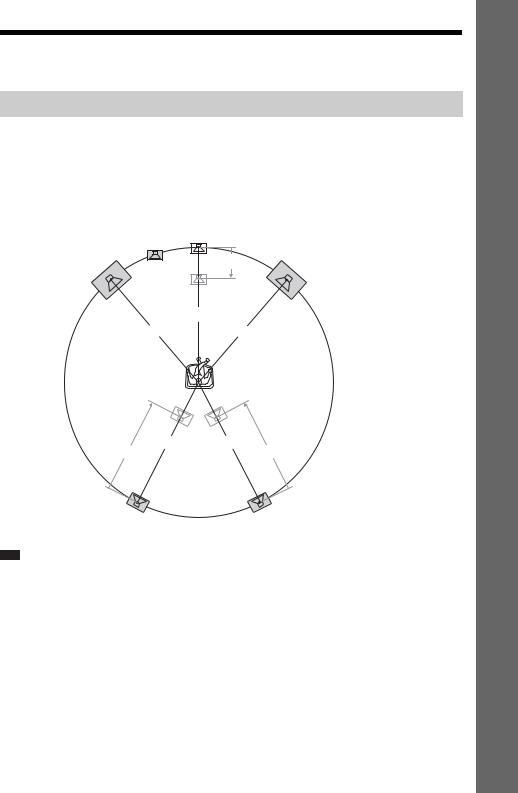
Step 1: Installing the System
Positioning the system
For the best possible surround sound, place all speakers at the same distance from the listening position (A). The distance can be between 1.0 to 7.0 meters.
If you cannot place the center speaker and surround speakers at the same distance as (A), you can move the center speaker up to 1.6 meters closer to the listening position (B), and the surround speakers up to 5.0 meters closer to the listening position (C).
The subwoofer can be placed anywhere in the room.
|
Subwoofer |
Center speaker |
|
|
|
|
|
Front left speaker (L) |
|
|
Front right speaker (R) |
|
|
||
B
A
AA
AA
CC
Surround left speaker (L) |
Surround right speaker (R) |
Note
•Use caution when placing the speakers and/or speaker stands attached to the speakers on a specially treated (waxed, oiled, polished, etc.) floor, as staining or discoloration may result.
•Do not lean or hang on a speaker, as it may fall down.
Started Getting
13GB
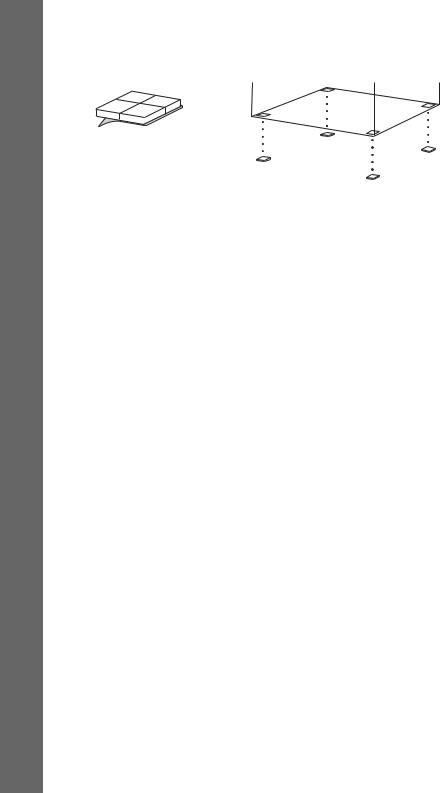
Getting Started
Attaching the foot pads to the subwoofer
Attach the foot pads (supplied) to the bottom of the subwoofer to stabilize the subwoofer and prevent it from slipping.
,
Remove the foot pads from the protective cover.
14GB
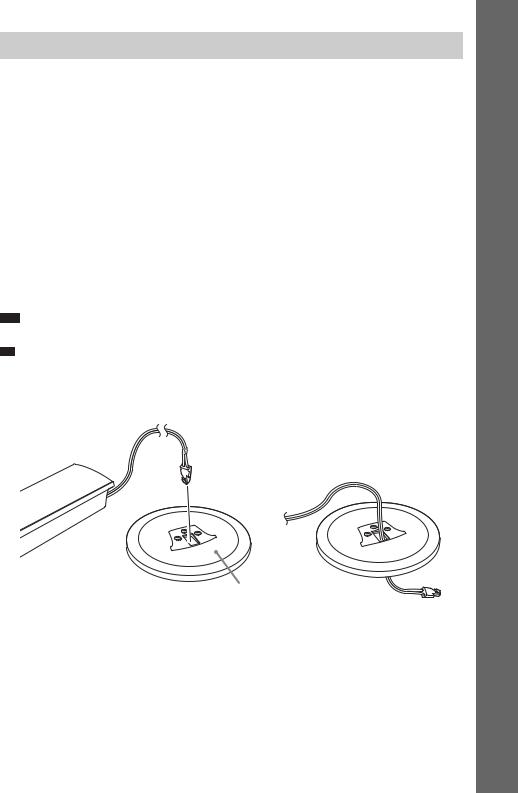
Assembling the speakers
(DAV-DZ680W/DAV-DZ880W only)
Before connecting the speakers, attach the speaker stand to the speaker.
(For the front speakers of DAV-DZ680W, and the front and surround speakers of DAV-DZ880W)
Use the parts as follows:
DAV-DZ680W
•Front speakers (2)
•Bases (2)
•Screws (with washer) (6)
DAV-DZ880W
•Front and surround speakers (4)
•Bases (4)
•Screws (with washer) (12)
For details of how to connect the speaker cords to the SPEAKER jacks, see page 23.
Note
• Spread a cloth on the floor to avoid damaging the floor when you assemble the speakers.
Tip
• You can use the speaker without the speaker stand by installing it on the wall (page 18).
1 Thread the speaker cord through the top hole in the base.
Speaker cord
Speaker
,
Top of the base
Started Getting
15GB
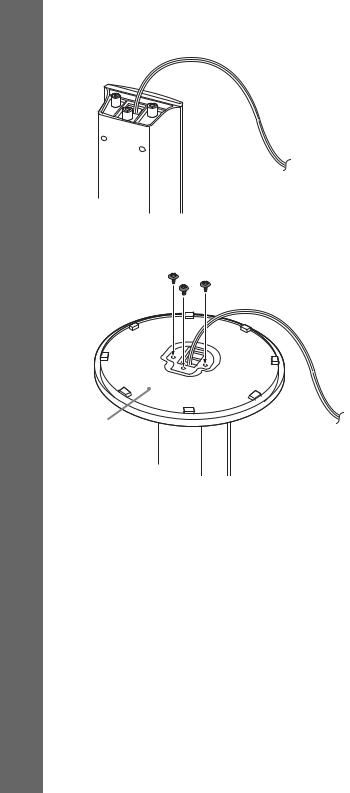
Getting Started
2 Turn the speaker upside down.
Speaker cord
Speaker
3 Place the base on the bottom of the speaker, then secure the base with three screws (with washer).
Screws (with washer)
Bottom of the base
Speaker
16GB
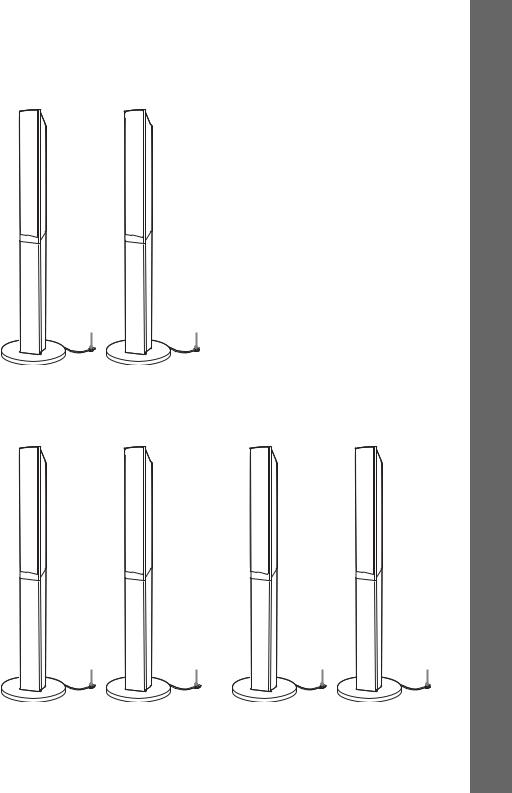
Fully-assembled illustration
DAV-DZ680W
Front left speaker (L): |
Front right speaker (R): |
White label |
Red label |
White |
Red |
DAV-DZ880W
Front left speaker (L): |
Front right speaker (R): |
Surround left speaker (L): |
Surround right speaker (R): |
White label |
Red label |
Blue label |
Gray label |
White |
Red |
Blue |
Gray |
Started Getting
17GB

Getting Started
Installing the speakers on a wall
Caution
•Contact a screw shop or installer for information regarding the wall material or screws to be used.
•Use screws that are suitable for the wall material and strength. As a plaster board wall is especially fragile, attach the screws securely to a beam. Install the speakers on a vertical and flat wall where reinforcement is applied.
•Sony is not responsible for accidents or damage caused by improper installation, insufficient wall strength or improper screw installation, natural calamity, etc.
Before installing the front speakers of DAV-DZ680W or the front and surround speakers of DAVDZ880W on a wall, you need to disassemble the speakers. You can install the upper part of a speaker on a wall.
To disassemble the speaker
(Front speakers of DAV-DZ680W or front and surround speakers of DAV-DZ880W only)
1 Pull out the speaker cord from the slot of the rear of the speaker.
Speaker cord
,
Rear of the speaker
2 Disconnect the speaker cords from the speaker.
Rear of the speaker
18GB
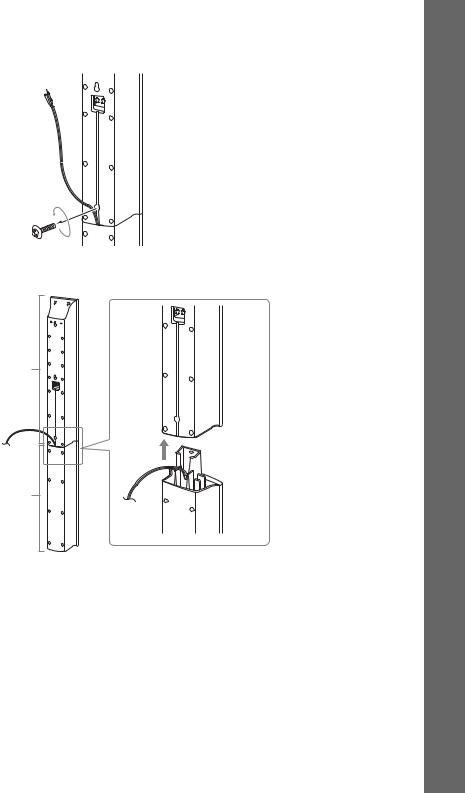
3 Remove the screw (pre-installed) at the rear of the speaker.
This screw is used when reassembling the speaker. Be sure not to lose the screw.
Started Getting
Screw
Rear of the speaker
4 Disassemble the speaker by lifting the upper part of the speaker.
Upper part
Lower part
Rear of the speaker
19GB
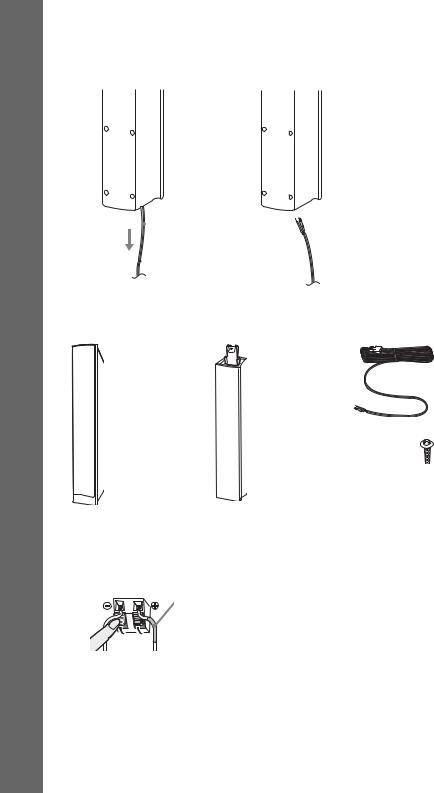
Getting Started
5 Pull out the speaker cord from the bottom of the lower part of the speaker.
The removed speaker cord is used when installing the speaker on a wall.
Lower part of the speaker
,
 Speaker cord
Speaker cord
Fully-disassembled illustration
Upper part of |
Lower part of |
Speaker cord |
the speaker |
the speaker |
|
Screw
To install the speakers on a wall
Before installing the speakers on a wall, connect the speaker cord to the speaker.
Be sure to match the speaker cords to the appropriate terminals on the speakers: the speaker cord with the color tube to 3, and the speaker cord without the color tube to #.
Color tube
Front left speaker (L): White
Front right speaker (R): Red
Center speaker: Green
Surround left speaker (L): Blue
Surround right speaker (R): Gray
20GB
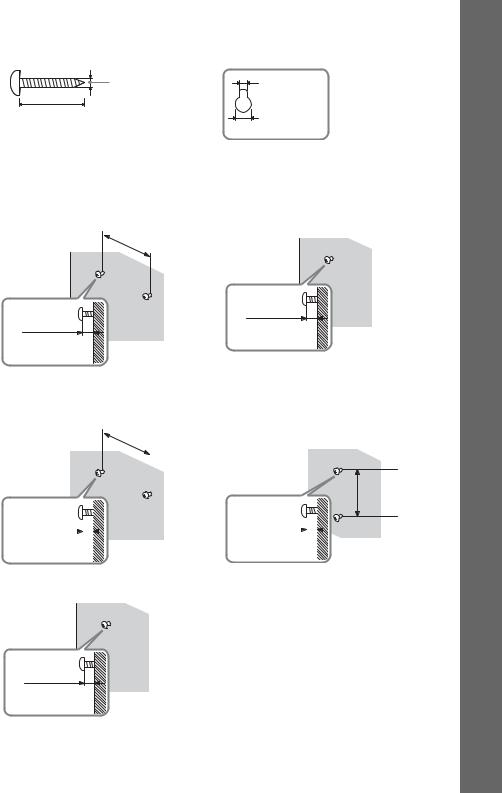
1 Prepare screws (not supplied) that are suitable for the hole on the back of each speaker. See the illustrations below.
4 mm (5/32 inch) |
5 mm |
|
(7/ inch) |
|
32 |
30 mm (1 3/16 inches) |
10 mm |
|
(13/ inch) |
|
32 |
2 Fasten the screws to the wall.
DAV-DZ380W
Hole on the back of the speaker
For the center speaker |
For the other speakers |
8 to 10 mm (11/32 to 13/32 inch)
145 mm
(5 3/4 inches)
8 to 10 mm |
(11/32 to 13/32 inch) |
DAV-DZ680W
For the center speaker |
For the front speakers |
145 mm
(5 3/4 inches)
|
|
|
|
|
|
|
|
|
|
|
|
|
|
|
|
|
|
|
|
|
|
|
|
|
|
|
|
|
|
|
|
|
|
|
|
|
|
|
|
|
|
|
|
|
|
|
|
|
|
|
|
|
|
|
|
|
|
|
|
|
|
|
|
|
|
|
|
|
|
|
|
|
|
|
|
|
|
|
|
|
|
|
|
|
|
|
|
|
|
|
|
|
|
8 to 10 mm |
|
|
|
8 to 10 mm |
|
||||
(11/ |
32 |
to |
13/ inch) |
|
|
(11/32 to 13/32 inch) |
|
|||||
|
|
|
32 |
|
|
|
|
|
|
|
|
|
|
|
|
|
|
|
|
|
|
|
|
|
|
For the surround speakers
8 to 10 mm |
(11/32 to 13/32 inch) |
210 mm
(8 3/8 inches)
Started Getting
21GB

Getting Started
DAV-DZ880W
For the center speaker |
For the other speakers |
145 mm
(5 3/4 inches)
210 mm
(8 3/8 inches)
|
8 to 10 mm |
8 to 10 mm |
||
(11/ |
to 13/ |
32 |
inch) |
(11/32 to 13/32 inch) |
32 |
|
|
|
|
3 Hang the speakers on the screws.
Hole on the back of 5 mm the speaker
(7/32 inch)
10 mm (13/32 inch)
Rear of the speaker
22GB
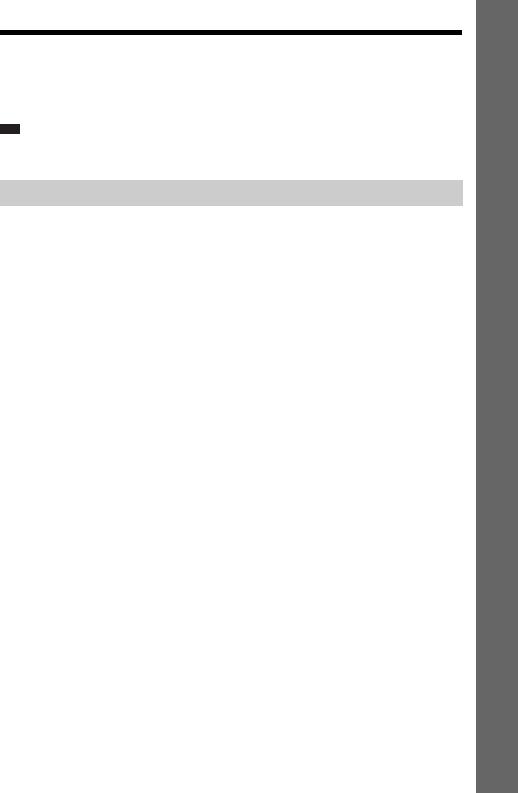
Step 2: Connecting the System
For connecting the system, read the information on the following pages.
Do not connect the AC power cord (mains lead) of the unit to a wall outlet (mains) until all the other connections are made.
Note
•When you connect another component with a volume control, turn down the volume of the other components to a level where sound is not distorted.
Connecting the speakers
The connector of the speaker cords and the color tube are color-coded depending on the type of speaker. Connect the speaker cords to match the color of the SPEAKER jacks of the unit.
Be sure to match the speaker cords to the appropriate terminals on the speakers: the speaker cord with the color tube to 3, and the speaker cord without the color tube to #. Do not catch the speaker cord insulation (rubber covering) in the speaker terminals.
To connect speaker cords to the unit
When connecting to the unit, insert the connector until it clicks.
Started Getting
23GB
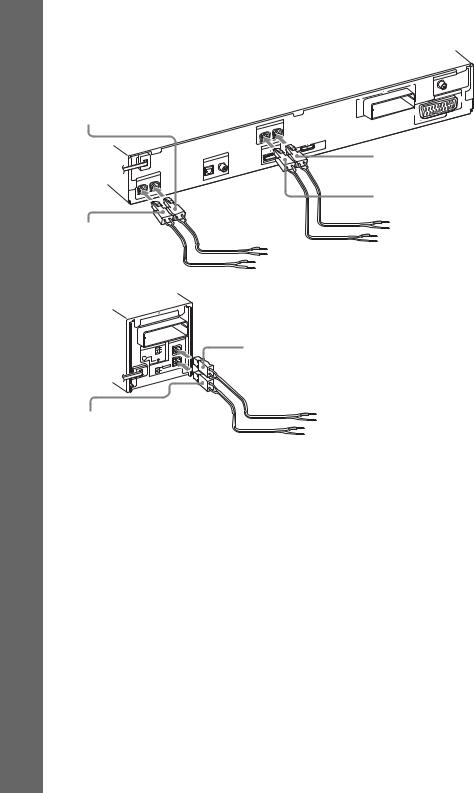
Getting Started
DAV-DZ380W/DAV-DZ680W
Rear panel of the unit
Purple (Subwoofer)
SPEA |
KER |
|
SUBWO |
OFER |
CENTER
Green
(Center speaker)
SPEA |
KER |
L |
|
R |
FRONT |
|
FRONT
HDMI |
OUT |
|
TV
IN
DIGITAL
COAXIAL
OPTICAL
DMPO |
RT |
DC5V 0.7A MAX
Rear panel of the surround amplifier
|
|
-RT10 |
|
|
|
EZW |
|
|
|
||
|
|
|
|
SPEA |
KER |
|
|
|
|
|
|
S-AIR |
ID |
A |
|
|
|
|
|
|
B |
|
L |
|
|
|
C |
|
|
|
PAIRING |
|
R |
||
|
|
|
|
TOR |
|
|
RROUND |
SELEC |
|
||
SU |
SURROUND |
|
|||
|
|
SURBRAOCKUND |
|
||
Gray
(Surround right speaker (R))
Blue
(Surround left speaker (L))
ANTE |
NNA |
|
|
|
|
75 |
|
|
COAXIAL |
|
AV |
FM |
|
|
EURO |
|
|
-RT10 |
|
|
EZW |
|
|
TV) |
|
|
OUTPUT(TO |
|
|
White
(Front left speaker (L))
Red
(Front right speaker (R))
24GB

DAV-DZ880W
Rear panel of the unit
Purple (Subwoofer)
SPEA |
KER |
|
SUBWO |
OFER |
CENTER
Green
(Center speaker)
SPEA |
KER |
L |
|
R |
FRONT |
|
FRONT
HDMI |
OUT |
|
TV
IN
DIGITAL
COAXIAL
OPTICAL
DMPO |
RT |
DC5V 0.7A MAX
Rear panel of the surround amplifier
|
|
-RT10 |
|
|
|
EZW |
|
|
|
||
|
|
|
|
SPEA |
KER |
|
|
|
|
|
|
S-AIR |
ID |
A |
|
|
|
|
|
|
B |
|
L |
|
|
|
C |
|
|
|
PAIRING |
|
R |
||
|
|
|
|
TOR |
|
|
RROUND |
SELEC |
|
||
SU |
SURROUND |
|
|||
|
|
SURBRAOCKUND |
|
||
Gray
(Surround right speaker (R))
Blue
(Surround left speaker (L))
|
|
|
ANTE |
NNA |
|
|
|
|
|
|
|
|
|
|
75 |
|
|
|
|
|
COAXIAL |
|
AV |
|
|
|
FM |
|
|
|
|
|
EURO |
|
|
|
-RT10 |
|
|
|
|
|
EZW |
|
TV) |
|
|
|
|
OUTP |
UT(TO |
|
|
|
|
|
|
|
|
R |
IN |
L |
|
|
|
AUDIO |
|
|
|
|
|
|
LINE |
|
|
|
|
White
(Front left speaker (L))
Red
(Front right speaker (R))
To connect speaker cords to the speaker
Rear of the speaker
Connector |
(–) |
Color tube (+)
Started Getting
25GB
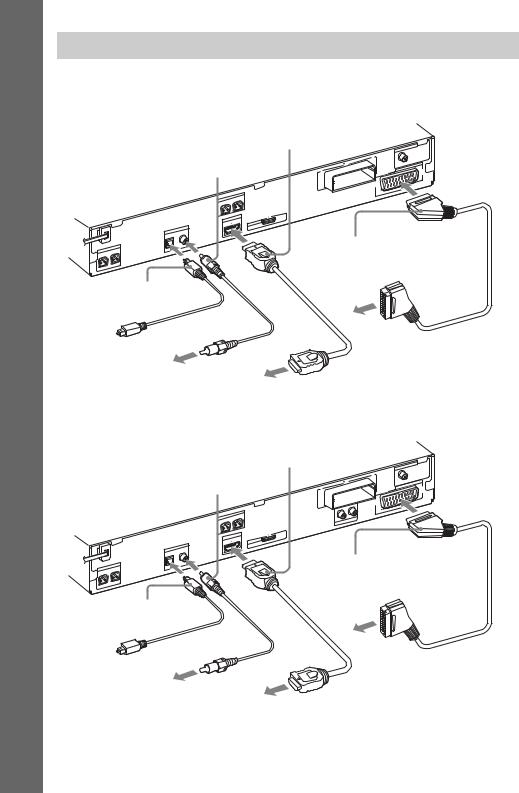
Getting Started
Connecting the TV
Depending on the jacks on your TV, select the connection method.
DAV-DZ380W/DAV-DZ680W
B HDMI cable (not supplied)
ANTE |
NNA |
D Digital coaxial cord (not supplied)
SPEA |
KER |
L |
|
R |
FRONT |
FRONT
HDMI |
OUT |
|
|
|
TV |
|
|
IN |
|
|
DIGITAL |
|
KER |
COAXIAL |
SPEA |
OPTICAL |
|
|
SUBWO |
OFER |
|
|
CENTER
C Digital optical cord (not supplied)
|
|
75 |
|
|
COAXIAL |
AV |
|
|
|
FM |
|
|
|
EURO |
|
-RT10 |
|
|
|
EZW |
|
TV) |
|
|
UT(TO |
|
|
OUTP |
|
|
|
|
|
DC5V |
DMPO |
RT |
0.7A MAX |
|
||
|
|
A SCART (EURO AV) cable (not supplied)
 To the SCART (EURO AV) To the digital optical
To the SCART (EURO AV) To the digital optical  jack of the TV.
jack of the TV.
out jack of the TV.
To the digital coaxial |
|
out jack of the TV. |
To the HDMI IN jack of the TV. |
DAV-DZ880W
B HDMI cable (not supplied)
ANTE |
NNA |
|
D Digital coaxial cord (not supplied)
SPEA |
KER |
L |
|
R |
FRONT |
FRONT
HDMI |
OUT |
|
|
|
TV |
|
|
IN |
|
|
DIGITAL |
|
KER |
COAXIAL |
SPEA |
OPTICAL |
|
|
SUBWO |
OFER |
CENTER
C Digital optical cord (not supplied)
|
|
75 |
|
|
|
COAXIAL |
AV |
|
|
FM |
|
|
|
EURO |
|
|
-RT10 |
|
|
|
EZW |
TV) |
|
|
|
OUTPUT(TO |
|
R |
IN |
L |
|
AUDIO |
|
|
|
|
LINE |
|
|
|
|
DC5V |
DMPO |
RT |
0.7A MAX |
|
||
|
|
A SCART (EURO AV) cable (not supplied)
 To the SCART (EURO AV) To the digital optical
To the SCART (EURO AV) To the digital optical  jack of the TV.
jack of the TV.
out jack of the TV.
To the digital coaxial |
|
out jack of the TV. |
To the HDMI IN jack of the TV. |
26GB
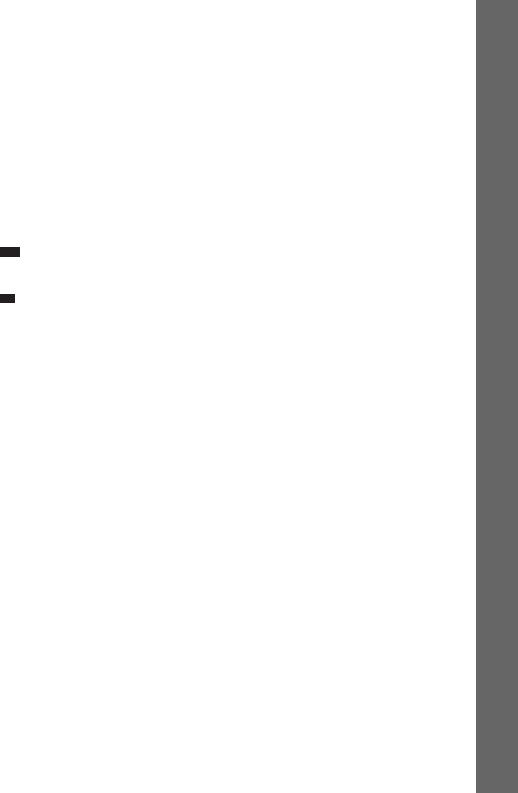
Method 1: SCART (EURO AV) cable (A) connection
This connection sends both video and audio signals.
Method 2: HDMI* cable (B) and SCART (EURO AV) cable (A) connection
If your TV has an HDMI jack, connect to the TV both with an HDMI cable and SCART (EURO AV) cable. Picture quality will be improved compared to using only the SCART (EURO AV) connection. When connecting with the HDMI cable, you need to select the type of output signal (page 38).
To view images from the DIGITAL MEDIA PORT adapter, you need to connect to the TV with the SCART (EURO AV) cable. Video signals from the DIGITAL MEDIA PORT adapter are not output via the HDMI OUT jack.
* HDMI (High-Definition Multimedia Interface)
Digital optical cord (C) or digital coaxial cord (D) connection
When the TV has a digital optical or coaxial output jack, you can improve sound quality by connecting with a digital optical or coaxial cord in addition to the SCART (EURO AV) connection.
Note
•The system can accept both digital and analog signals. Digital signals have priority over analog signals. (COAXIAL has priority over OPTICAL.) If the digital signal ceases, the analog signal will be processed after 2 seconds.
Tip
•When you connect the system and a TV with the “BRAVIA” Sync function via an HDMI cable, the “BRAVIA” Sync function is enabled. In this case, set [CONTROL FOR HDMI] in [HDMI SETUP] to [ON] (page 64).
Started Getting
27GB
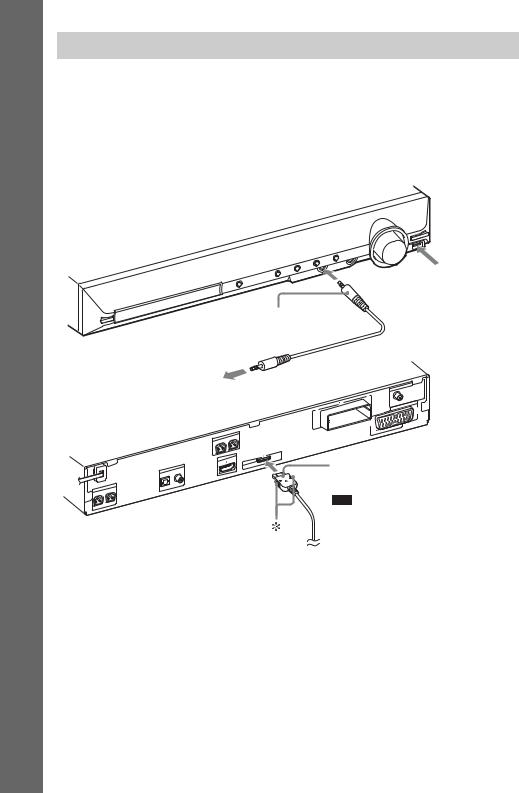
Getting Started
Connecting the other components
You can enjoy connected components via the system’s speakers.
DAV-DZ380W/DAV-DZ680W
Portable audio source (not supplied): E USB device (not supplied): F
DIGITAL MEDIA PORT adapter: G (TDM-iP20 is supplied with United Kingdom models. You can also use other DIGITAL MEDIA PORT adapters.)
SPEA |
KER |
SUBWO |
OFER |
CENTER
TV
IN
DIGITAL
COAXIAL OPTICAL
F Connect a USB device (page 76).
E Stereo mini-plug cord (not supplied)
To a portable audio source |
ANTE |
NNA |
|
|
|
||
|
|
|
|
|
75 |
|
|
|
COAXIAL |
|
AV |
|
FM |
|
|
|
EURO |
|
|
SPEA |
KER |
L |
|
R |
FRONT |
FRONT
HDMI |
OUT |
|
DMPO |
RT |
DC5V 0.7A MAX
-RT10 |
|
|
EZW |
|
TV) |
OUTP |
UT(TO |
|
|
|
G DIGITAL MEDIA PORT adapter (page 88)
Note
•Connect the DIGITAL MEDIA PORT adapter so that the V marks are aligned.
When disconnecting, pull out while pressing  .
.
28GB
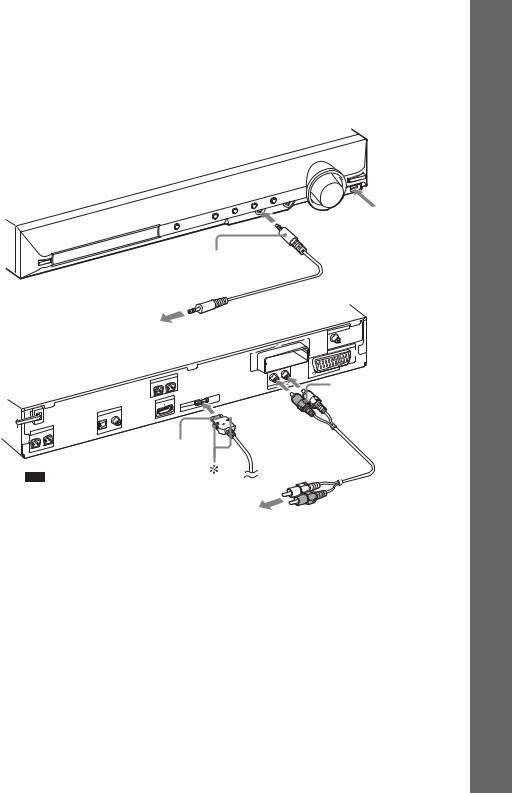
DAV-DZ880W
Portable audio source (not supplied): E USB device (not supplied): F
DIGITAL MEDIA PORT adapter: G (TDM-iP20 is supplied with United Kingdom models. You can also use other DIGITAL MEDIA PORT adapters.)
VCR, digital satellite receiver, or PlayStation, etc. (not supplied): H
F Connect a USB device (page 76).
E Stereo mini-plug cord (not supplied)
To a portable audio source |
ANTE |
NNA |
SPEA |
KER |
|
SUBWO |
OFER |
|
CENTER
Note
SPEA |
KER |
L |
|
R |
FRONT |
FRONT
HD |
MI OU |
T |
|
|
DC5V |
|
|
DMPO |
RT |
0.7A MAX |
|
|
|
|
|
||
|
|
|
|
|
TV
IN
DIGITAL
COAXIAL
OPTICAL
G DIGITAL MEDIA PORT adapter (page 88)
•Connect the DIGITAL MEDIA PORT adapter so that the V marks are aligned.
When disconnecting, pull out while pressing  .
.
|
|
|
|
|
75 |
|
|
|
|
|
COAXIAL |
AV |
|
|
|
|
|
|
FM |
|
|
|
|
|
|
EURO |
|
|
-RT10 |
|
|
|
|
|
|
EZW |
|
|
|
TV) |
|
|
|
|
OUTPU |
T(TO |
|
|
|
|
|
|
H Audio cord (not |
||
|
LINE |
L |
|
|
||
|
IN |
|
|
|
|
|
R |
AUDIO |
|
|
|
|
|
supplied)
To the audio out jacks of the VCR, digital satellite receiver, or PlayStation, etc.
Started Getting
29GB
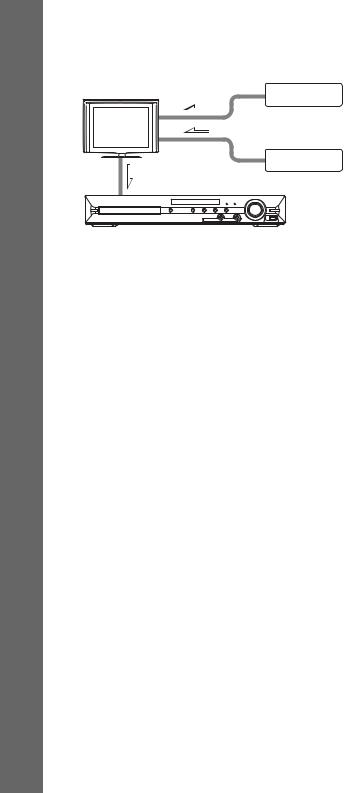
Getting Started
If your TV has multiple audio/video inputs
You can enjoy sound with the speakers of the system through the connected TV. Connect the components as follows.
TV |
VCR, digital satellite receiver, |
|
PlayStation, etc. |
||
|
VCR, digital satellite receiver,
PlayStation, etc.
System
 :Signal flow
:Signal flow
Select the component on the TV. For details, refer to the operating instructions of the TV.
If the TV does not have multiple audio/video inputs, a switcher will be necessary to receive sound from more than one component.
30GB
