Sony CUH-1216A Quick Start Guide

Welcome to the World of PlayStation
Get your PS4 up and running with this handy Quick Start Guide.
Quick Start Guide
English
CUH-1216A / CUH-1216B |
7026984 |
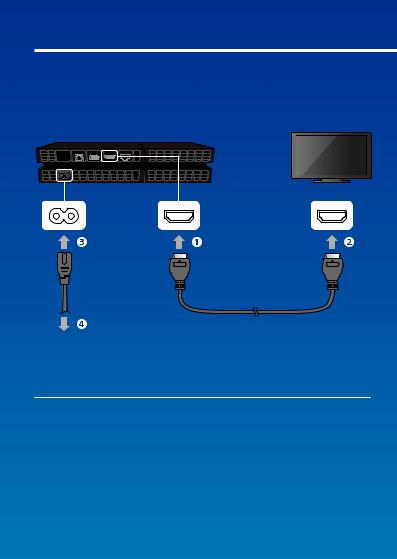
Getting started
 Connect to your TV.
Connect to your TV.
Follow the steps  to
to  below to connect your PlayStation®4 system to your TV.
below to connect your PlayStation®4 system to your TV.
Rear view
AC IN connector |
HDMI OUT port |
HDMI input port |
 AC power cord
AC power cord
HDMI cable
To an electricity supply
Using a PlayStation®Camera? Find out how to set it up in its instruction manual.
2
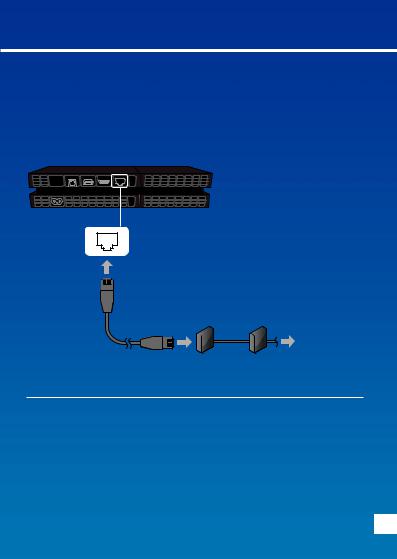
 Connect to a LAN cable (sold separately).
Connect to a LAN cable (sold separately).
No Wi-Fi connection? You can use a LAN cable to connect your PS4™ system to the Internet instead.
To connect your PS4™ system to the Internet via Wi-Fi, do not connect a LAN cable.
Rear view
LAN port
Type of connection:
Router |
Internet connected device |
LAN cable |
such as a modem |
|
|
(sold separately) |
|
|
To the Internet |
We recommend connecting your PS4™ system to the Internet to get the most out of it.
EN
3
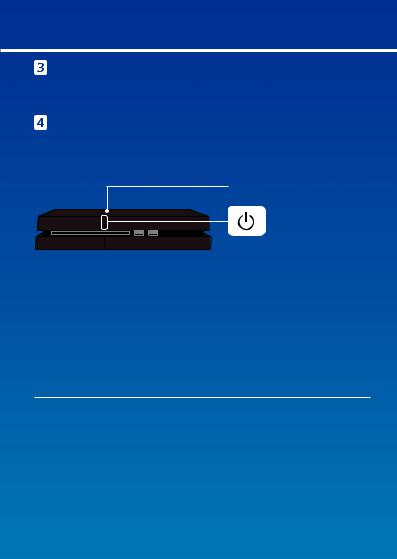
Turn on your TV, and then change the TV channel to HDMI™.
Turn on your PS4™ system by pressing the
 (power) button.
(power) button.
The power indicator will blink  blue, before turning
blue, before turning  white.
white.
Power indicator
Front view
Power button
If you can't get a picture when the PS4™ system is turned on (the power indicator will turn  white), simply press the
white), simply press the  (power) button for at least 7 seconds (until the system beeps twice) to turn off the power, and then turn on the power again.
(power) button for at least 7 seconds (until the system beeps twice) to turn off the power, and then turn on the power again.
4

 Connect your DUALSHOCK®4 wireless controller to your PS4™ system using the USB cable, and then press the
Connect your DUALSHOCK®4 wireless controller to your PS4™ system using the USB cable, and then press the  (PS) button.
(PS) button.
The controller will be registered (paired), and turn on.
Front view
|
|
|
|
USB port |
USB port |
USB cable
PS button
••You'll need to register the controller in some situations, such as when you use the controller for the first time, or when you use the controller on another PS4™ system.
••Once you've registered the controller, you can disconnect the USB cable and use the controller wirelessly.
EN
5
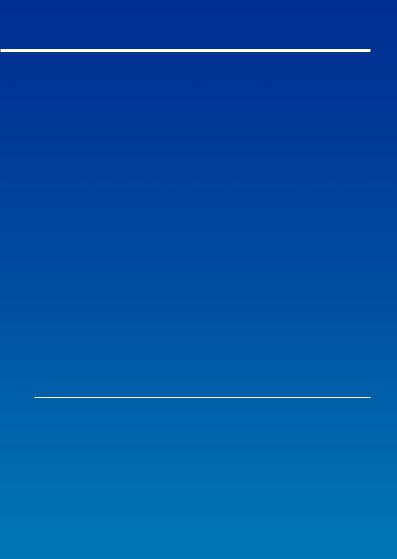
 Select your settings.
Select your settings.
Set up an Internet connection, set the date and time, and adjust other settings. Follow the on-screen instructions to adjust various settings, and then select [Start Now] from the set-up completion screen.
Once you have set up an Internet connection, a system software update will be downloaded automatically - as will future system software updates.
Will a child be using your PS4™ system? If so, be sure to read “Setting the parental control” section.
You can change any settings that you previously skipped via  (Settings) in the function screen.
(Settings) in the function screen.
6
