Sony CPD-220AS, CPD-120AS User Manual

Display Computer Multimedia ânTrinitro
3-861-348-11 (1)
Trinitronâ Multimedia
Computer Display
Operating Instructions |
|
|
|
GB |
|||
|
|
|
|
||||
|
|
|
|||||
Mode d’emploi |
|
|
F |
||||
|
|
|
|
|
|||
Bedienungsanleitung |
|
|
|
|
D |
||
|
|
|
|
||||
Manual de instrucciones |
|
|
ES |
||||
|
|
|
|
|
|
|
|
Istruzioni per l’uso |
|
|
|
|
|
I |
|
|
|
|
|
|
|
||
|
|
|
|||||
ИМТЪ ЫНˆЛя ФУ ˝НТФОЫ‡Ъ‡ˆЛЛ |
|
RF |
|||||
CPD-120AS
CPD-220AS
ã 1997 by Sony Corporation
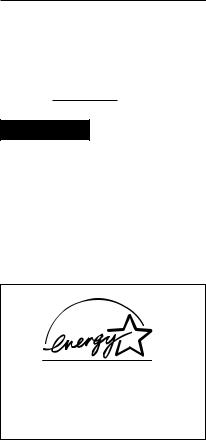
Owner’s Record
The model and serial numbers are located at the rear of the unit. Record the serial number in the space provided below. Refer to these numbers whenever you call upon your dealer regarding this product.
Model No. CPD-120AS/220AS
Serial No.
WARNING
To prevent fire or shock hazard, do not expose the unit to rain or moisture.
Dangerously high voltages are present inside the set. Do not open the cabinet. Refer servicing to qualified personnel only.
As an ENERGY STAR Partner, Sony Corporation has determined that this product meets the ENERGY STAR guidelines for energy efficiency.
2GB
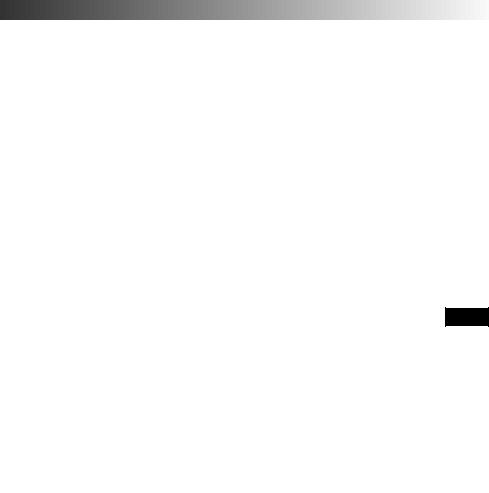
Table of Contents |
|
Introduction ................................................................................. |
4 |
Plug and play ............................................................................................... |
4 |
Precautions ................................................................................... |
5 |
Functions of Controls .................................................................. |
7 |
Getting Started .......................................................................... |
10 |
Installation ................................................................................................. |
10 |
Using Your Display .................................................................... |
13 |
Preset and user modes.............................................................................. |
13 |
Using the tilt-swivel.................................................................................. |
14 |
Damper wire .............................................................................................. |
15 |
Adjustments ............................................................................... |
16 |
Adjusting volume ..................................................................................... |
16 |
Adjusting the picture contrast ................................................................. |
17 |
Adjusting the picture brightness ............................................................ |
18 |
Adjusting the picture centering .............................................................. |
19 |
Adjusting the picture size ........................................................................ |
20 |
Adjusting the picture rotation ................................................................. |
21 |
Adjusting the pincushion ........................................................................ |
22 |
Setting the color temperature .................................................................. |
23 |
Resetting ..................................................................................................... |
24 |
Available Features ..................................................................... |
25 |
Selecting Graphic Picture Enhancement (GPE) .................................... |
25 |
Selecting Bass Boost .................................................................................. |
26 |
Power Saving Function ............................................................. |
27 |
Specifications ............................................................................. |
28 |
Troubleshooting......................................................................... |
30 |
GB
F
D
ES
I
RF
3GB
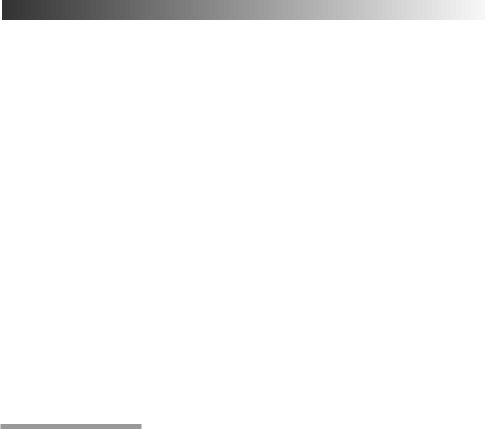
Introduction
Congratulations on your purchase of a Sony Multiscan CPD-120AS/ 220AS display!
This display incorporates over 25 years of Sony experience with Trinitron display technology, ensuring excellent performance and outstanding reliability.
This display’s wide scan range (30 – 70 kHz), together with Digital Multiscan Technology, allows it to sync to any video mode from standard VGA through VESA 1024 × 768 at 85 Hz (VESA 1280 × 1024 at 60 Hz).
In addition, its two factory preset color modes and one user adjustable color mode gives you unprecedented flexibility in matching on-screen colors to hard copy printouts.
Furthermore, it features:
•Graphic Picture Enhancement function
enabling you to create pictures for the multi-media sources.
•Bass Boost Function
enabling you to select sound quality according to the source.
•Excellent sound reproduction
via a 10 W sub-woofer and two 3.5 W tweeter speakers.
All together, CPD-120AS/220AS delivers incredible performance with the quality and support you can expect from Sony.
Plug and play
This display complies with the DDC™1 and DDC2B which are the Display Data Channel (DDC) standards of VESA.
When a DDC1 host system is connected, the display synchronizes with the V. CLK in accordance with the VESA standards and outputs the EDID (Extended Display Identification Data) to the data line.
When a DDC2B host system is connected, the display automatically switches to DDC2B communication.
DDC™ is a trademark of Video Electronics Standard Association.
4GB Introduction
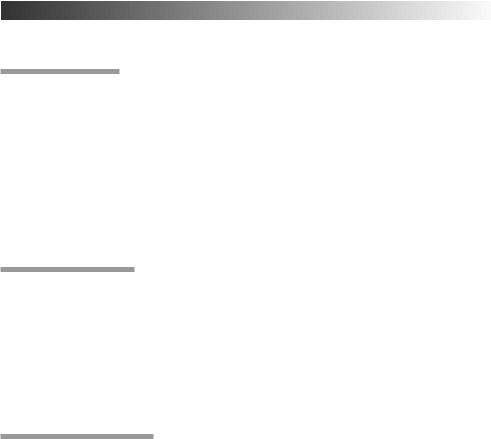
Precautions
Installation
•Prevent internal heat build-up by allowing adequate air circulation. Do not place the unit on surfaces (rugs, blankets, etc.) or near materials (curtains, draperies) that may block the ventilation holes.
•Do not install the unit near heat sources such as radiators or air ducts, nor in a place subject to direct sunlight, excessive dust, mechanical vibration or shock.
•Do not place the unit near equipment which generates magnetism, such as a converter or high voltage power lines.
Maintenance
•Clean the cabinet, glass panel and controls with a soft cloth lightly moistened with a mild detergent solution. Do not use any type of abrasive pad, scouring powder or solvent, such as alcohol or benzine.
•Do not rub, touch, or tap the surface of the screen with sharp or abrasive items, like a ball point pen or a screwdriver, as this type of contact may result in a scratched picture tube.
Transportation
•Do not discard the carton and packing materials. When transporting the unit, use these packing materials so that the unit is properly packaged.
•When carrying the unit, pay attention not to get your hands caught between the display and the tilt-swivel.
Continued to the next page
Precautions 5GB
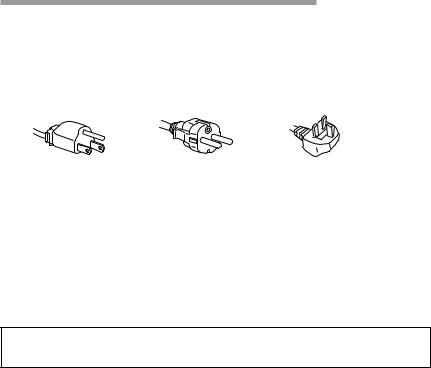
Warning on Power Connection
•Use the supplied power cord.
For the customers in UK.
If you use the display in UK, please use the supplied UK cable with UK plug.
for 100 to 120 V AC for 220 to 240 V AC for 240 V AC only
•Before disconnecting the power cord, wait at least 30 seconds after turning off the power switch to discharge static electricity from the CRT display surface.
•After the power has been turned on, the CRT is demagnetized for approximately 5 seconds. This generates a strong magnetic field around the bezel which may affect the data stored on magnetic tape or disks near the bezel. Place such magnetic recording equipment and tapes/disks at a distance from this unit.
The socket-outlet shall be installed near the equipment and shall be easily accessible.
6GB Precautions
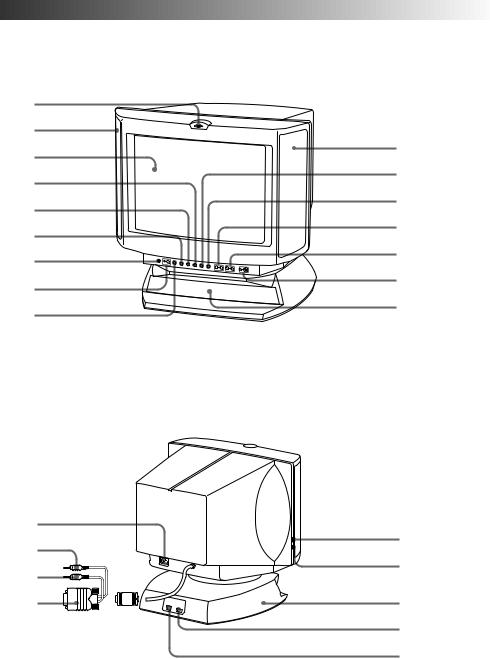
Functions of Controls
Front
1 |
|
2 |
|
3 |
2 |
|
|
4 |
!º |
|
|
5 |
!¡ |
|
|
6 |
!™ |
|
|
7 |
!£ |
|
|
8 |
!¢ |
|
|
9 |
! |
|
Rear
p CPD-120AS
!§
!¶ |
@™ |
|
|
!• |
@¡ |
|
|
!ª |
@£ |
|
@º |
|
@¢ |
Continued to the next page
Functions of Controls 7GB
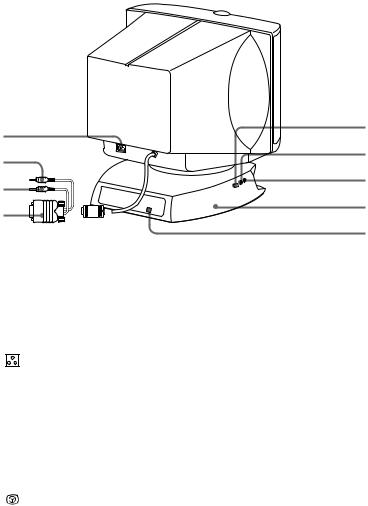
p CPD-220AS
|
!§ |
@º |
|
|
|
|
!¶ |
@¡ |
|
|
|
|
!• |
@™ |
|
|
|
|
!ª |
@£ |
|
|
|
|
|
@¢ |
1 |
Microphone |
The internal microphone is turned off when an |
|
|
external microphone is connected. |
2 |
Main speaker |
— |
3 |
Display |
Displays OSD when adjusting. |
4 |
ÅSize button |
Adjusts picture size (page 20). |
5d Geometry button Adjusts pincushion and rotation (pages 21, 22).
6 |
Color |
Adjusts color temperature (page 23). |
|
temperature button |
|
7 |
?Reset switch |
Resets adjustments to factory setting (page 24). |
8 |
¤ Mute button and |
Mutes sound (page 17). |
|
indicator |
|
9 |
Volume/Bass |
Adjusts speaker volume or selects bass boost |
|
boost button |
mode (page 26). |
!º |
S Centering |
Adjusts picture centering (page 19). |
|
button |
|
!¡ |
Brightness/GPE |
Adjusts picture brightness or selects GPE mode |
|
button |
(page 25). |
!™ |
.Volume –/+ |
Adjusts speaker volume (page 16). |
|
buttons |
The default setting of the volume level is 30 %. |
!£ |
>–/+ Contrast |
Adjusts picture contrast (page 17). |
|
button |
|
!¢ |
u Power switch |
Turns on and off the display. |
|
and indicator |
|
! |
Sub woofer |
— |
8GB Functions of Controls
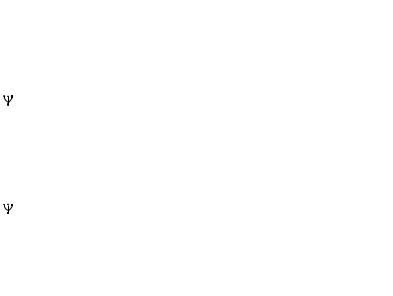
!§ |
AC IN connector |
Connect the supplied power cord (page 12). |
!¶ |
2 Audio plug (green) |
Connect to the computer’s speaker output |
|
|
(page 11). |
!• |
hMIC plug (red) |
Connect to the computer’s microphone input |
|
|
(page 11). |
!ª |
;Video signal cable |
Connect to the computer’s video output |
|
(blue) |
(page 11). |
@º |
USB downstream |
Connect to a USB device (page 11). |
|
connector |
|
@¡ |
hMicrophone jack |
Connect a microphone (not supplied). |
@™ |
2Headphones jack |
Connect headphones (not supplied). The |
|
|
speakers are turned off when headphones are |
|
|
connected. |
@£ |
Tilt-Swivel |
Adjusts the angle of the display (page 14). |
@¢ |
USB upstream |
Connect to the computer’s USB ports when |
|
connector |
using a USB (universal serial bus) device |
|
|
connected to the display (page 11). |
Functions of Controls 9GB
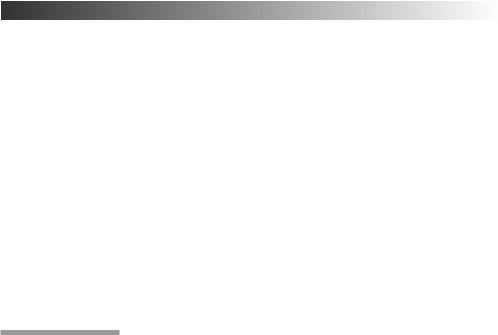
Getting Started
Before using this display, please make sure that the following items are included in your package:
•Multimedia computer display (1)
•Warranty card (1)
•Operating instruction manual (1)
•Windows 95 Monitor Information Disk and its instruction manual (1)
Tip
This display will sync with any IBM or compatible system equipped with VGA1) or greater graphics capability. Although this display will sync to other platforms running at horizontal frequencies between 30 and 70 kHz, including Macintosh2) and Power Macintosh systems, a cable adapter is required. Please consult Sony Technical Support for advice on which adapter is suitable for your needs.
1)VGA is a trademark of IBM Corporation.
2)Macintosh is a trademark of Apple Computer Inc.
Installation
p Step 1: Connect the computer
With the computer switched off, connect the video signal cable to the display (VGA) connector on your computer. If your computer supports the DDC plug-and-play standard, this connection will enable the DDC communication between the display and the computer.
Also the video signal cable is combined with audio and microphone cables. If your computer is equipped with sound capability, connect the audio and microphone plugs to appropriate jacks located on your computer.
If you use a USB (universal serial bus) device, connect the USB device to the USB downstream jack and the PC to the USB upstream jack.
10GB Getting Started
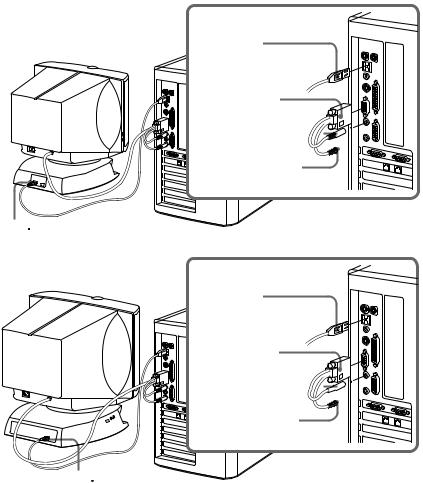
p CPD-120AS
Computer
to USB port
Blue (to display connector)
Green (to speaker 


 connector)
connector) 



Red (to microphone connector)
to 

p CPD-220AS
Computer
to USB port
Blue (to display connector)
Green (to speaker 

 connector)
connector) 



Red (to microphone connector)
to 


Note on handling the video signal cable
Do not touch the pins of the video signal cable.
Note on USB ports
USB ports are included to provide state-of-the-art technology. Until USB support is available at the operating system level, you must supply drivers to use USB devices. You can upgrade your operating system to a version that supports USB at the operating system level once a version becomes available.
See the manual that came with your USB device for more information on setting it up and using it.
Continued to the next page
Getting Started 11GB
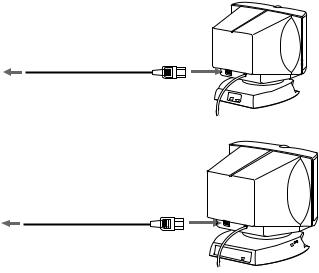
p Step 2: Connect the power cord
With the display switched off, connect the power cord to the display and the other end to a power outlet.
p CPD-120AS
to a power outlet
Power cord (supplied)
p CPD-220AS
to a power outlet
Power cord (supplied)
pStep 3: Turn on the display and computer.
pStep 4: If necessary...
Adjust the user controls according to your personal preference.
The installation of your display is complete. Enjoy your display.
12GB Getting Started

Using Your Display
Preset and user modes
The Multiscan CPD-120AS/220AS display has factory preset modes for the 10 most popular industry standards for true “plug and play” capability.
For less common modes, its Digital Multiscan Technology will perform all of the complex adjustments necessary to ensure a high quality picture for any timing between 30 and 70 kHz.
NO. |
Resolution |
Horizontal |
Vertical |
|
|
(dots × lines) |
Frequency |
Frequency |
|
1 |
640 × 400 |
31.5 kHz |
70 Hz |
|
2 |
640 × 480 |
31.5 kHz |
60 Hz |
|
3 |
640 × 480 |
43.3 kHz |
85 Hz |
|
4 |
800 × 600 |
37.9 kHz |
60 Hz |
|
5 |
800 × 600 |
46.9 kHz |
75 Hz |
|
6 |
1024 |
× 768 |
60.0 kHz |
75 Hz |
7 |
1024 |
× 768 |
68.7 kHz |
85 Hz |
8 |
1152 × 864 |
44.8 kHz |
47 Hz (95 Hz interlace) |
|
9 |
1152 × 864 |
54.8 kHz |
60 Hz |
|
10 |
1280 |
× 1024 |
64.0 kHz |
60 Hz |
Note for Windows® 95 users
Install the new model information of the Sony computer display from “Windows 95 Monitor Information disk” into your PC. (To install the file, refer to the attached “About the Windows 95 Monitor Infomration Disk”.)
This display complies with “VESA DDC,” the standards of Plug & Play. If your PC/graphic board complies with DDC, select “Plug & Play Display (VESA DDC)” or this display’s model name (CPD-120AS/220AS) as “Display type” from “Control Panel” on Windows 95. Some PC/ graphic boards do not comply with DDC. Even if they comply with DDC, that may have some problems on connecting this display. In this case, select this display’s model name (CPD120AS/220AS) as “Display type” on Windows 95.
Windows® is a registered trademark of Microsoft Corporation in the United States and other countries.
Note on recommended horizontal timing conditions
Horizontal sync width should be more than 1.0 µsec. Horizontal blanking width should be more than 3.6 µsec.
Continued to the next page
Using Your Display 13GB
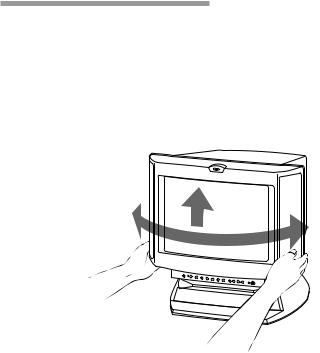
p To enter new timings
When using a video mode that is not one of the 10 factory preset modes, some fine tuning may be required to optimize the display to your preferences. Simply adjust the display according to the adjustment instructions. The adjustments will be stored automatically and recalled whenever that mode is used.
A total of 10 user-defined modes can be stored in memory. If an 11th mode is entered, it will replace the first.
Using the tilt-swivel
With the tilt-swivel, this unit can be adjusted to be viewed at your desired angle within 90° horizontally and 7° vertically.
To turn the unit vertically and horizontally, hold it at its bottom with both hands.
Pay attention not to get your hands caught between the display and the tilt-swivel.
45˚
7˚
45˚
14GB Using Your Display
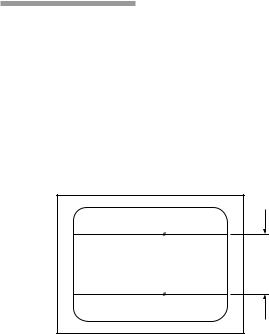
Damper wire
Using a white background, very thin horizontal lines on the screen are visible as shown below. These lines are the damper wires.
The Trinitron tube has a vertically striped Aperture Grille inside. The Aperture Grille allows more light to pass through to the screen giving the Trinitron CRT more color and brightness.
The damper wires are attached to the Aperture Grille to prevent vibration of the Aperture Grille wire so that the screen image is constantly stable.
 Approx. 6 cm (2 3/8 inches) (CPD-220AS only)
Approx. 6 cm (2 3/8 inches) (CPD-220AS only)
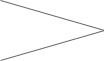 Damper wires
Damper wires
Approx. 6 cm  (2 3/8 inches)
(2 3/8 inches)
Using Your Display 15GB
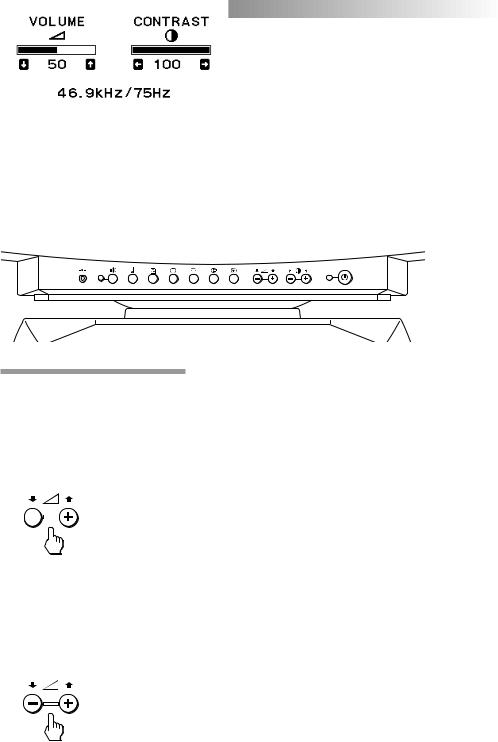
Adjustments
When one of the preset-type signals is input, no picture adjustment is necessary.
You can, however, adjust the picture to your preference by following the procedure described below.
To adjust the display, turn on the display and computer.
Select the adjustment item. You can adjust all items via the OSD (On Screen Display).
Adjustments are automatically stored in the display’s memory.
Control Panel
Adjusting volume
1.Press the .+ or – button.
The VOLUME/CONTRAST OSD appears.
The horizontal and vertical frequencies for each input signal received appear.
|
|
|
|
|
|
|
|
|
|
|
|
|
|
|
|
|
|
|
|
|
|
|
|
|
|
|
|
|
|
|
|
|
|
|
|
|
|
|
|
|
|
|
|
|
|
|
|
|
|
|
|
|
|
|
|
|
|
|
|
|
|
|
|
|
|
|
|
|
|
|
|
|
|
|
|
|
|
Horizontal |
Vertical |
||||
|
|
|
|
|
|
|
|
frequency |
frequency |
||||
2. Press the .+/– buttons to adjust volume. + to increase volume
– to decrease volume
16GB Adjustments
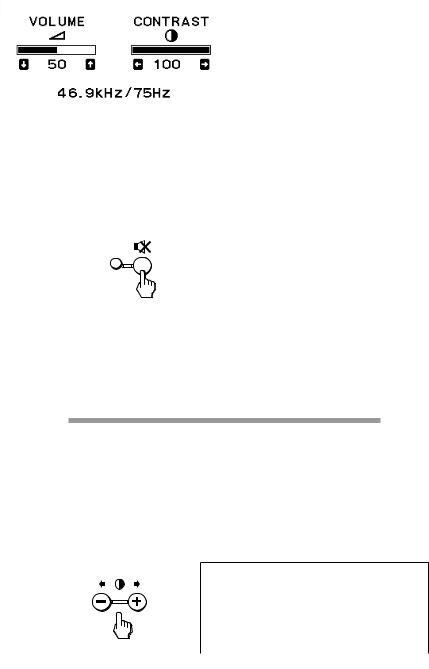
The VOLUME/CONTRAST OSD disappears 3 seconds after you release the buttons.
Tips
•The default setting of the volume level is 30 %.
•Adjust the volume while listening to the sound.
•Excessively high volume may cause howling.
p To mute the sound
Press the ¤button. The ¤indicator lights. The light indicates mute function is in active mode.
Press again to cancel muting.
You can cancel muting also by pressing the .+ button.
Tip
¤appears instead of .on the VOLUME/CONTRAST OSD while the sound is muted.
Adjusting the picture contrast
The adjustment data becomes the common setting for all input signals.
1.Press the >+ or – button.
The VOLUME/CONTRAST OSD appears.
The horizontal and vertical frequencies for each input signal received appear.
Continued to the next page
Adjustments 17GB
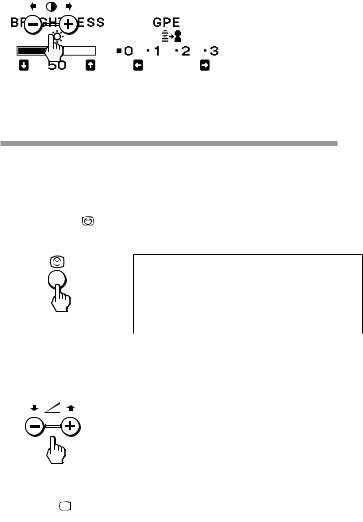
2. Press the >+/– buttons to adjust the picture contrast. + for more contrast
– for less contrast
The VOLUME/CONTRAST OSD disappears 3 seconds after you release the buttons.
Adjusting the picture brightness
The adjustment data becomes the common setting for all input signals.
1. Press the button.
The BRIGHTNESS/GPE OSD appears.
2. Press the .+/– buttons to adjust the picture brightness. + for more brightness
– for less brightness
To exit the OSD
Press the button again.
button again.
Tip
If you don’t touch any buttons the OSD automatically disappears after 10 seconds.
When you want to adjust another item, press the button of the item. The OSD of the selected item appears.
18GB Adjustments
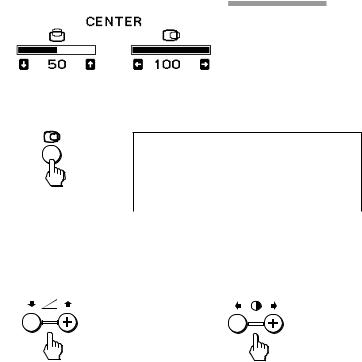
Adjusting the picture centering
The adjustment data becomes the individual setting for each input signal received.
1.Press the Sbutton.
The CENTER OSD appears.
2. For vertical adjustment |
For horizontal adjustment |
||||
Press the .+/– buttons. |
Press the >+/– buttons. |
||||
+ to move up |
+ to move right |
||||
– to move down |
– to move left |
||||
|
|
|
|
|
|
To exit the OSD
Press the Sbutton again.
Tip
If you don’t touch any buttons, the OSD automatically disappears after 10 seconds.
When you want to adjust another item, press the button of the item. The OSD of the selected item appears.
Adjustments 19GB
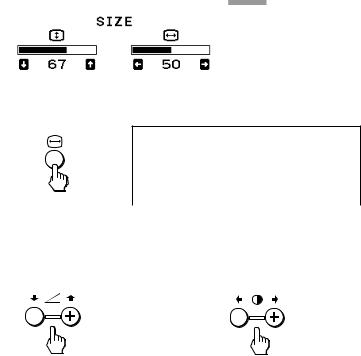
Adjusting the picture size
The adjustment data becomes the individual setting for each input signal received.
1.Press the Åbutton. The SIZE OSD appears.
2. For vertical adjustment |
For horizontal adjustment |
||||
Press the .+/– buttons. |
Press the >+/– buttons. |
||||
+ to increase |
+ to increase |
||||
– to decrease |
– to decrease |
||||
|
|
|
|
|
|
To exit the OSD
Press the Åbutton again.
Tip
If you don’t touch any buttons, the OSD automatically disappears after 10 seconds.
When you want to adjust another item, press the button of the item. The OSD of the selected item appears.
20GB Adjustments
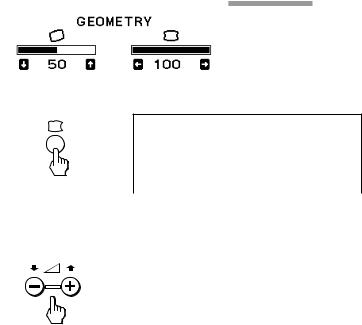
Adjusting the picture rotation
The adjustment data becomes the common setting for all input signals.
1.Press the dbutton.
The GEOMETRY OSD appears.
2.Press the .+/– buttons. + to rotate clockwise
– to rotate counterclockwise
To exit the OSD
Press the dbutton again.
Tip
If you don’t touch any buttons, the OSD automatically disappears after 10 seconds.
When you want to adjust another item, press the button of the item. The OSD of the selected item appears.
Adjustments 21GB

Adjusting the pincushion
The adjustment data becomes the individual setting for each input signal received.
1.Press the dbutton.
The GEOMETRY OSD appears.
2.Press the >+/– buttons.
+ to expand the picture sides
– to diminish the picture sides
To exit the OSD
Press the dbutton again.
Tip
If you don’t touch any buttons, the OSD automatically disappears after 10 seconds.
When you want to adjust another item, press the button of the item. The OSD of the selected item appears.
22GB Adjustments
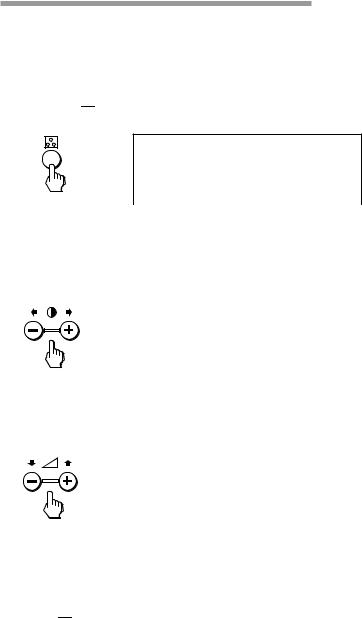
Setting the color temperature
The selected color temperature becomes the common setting for all input signals.
1.Press the  button.
button.
The COLOR TEMPERATURE OSD appears.
2.Adjust with the .+/– and >+/– buttons.
To select 5000K or 9300K
Press >+/– buttons.
The selected color temperature is indicated.
+ to select 9300K
– to select 5000K
To obtain the desired color temperature between 5000K and 9300K
Press .+/– buttons.
+ for higher temperature
– for lower temperature
Tip
The first press of .+ or – button recalls the color temperature which was obtained at the last adjustment.
To exit the OSD
Press the 
 button again.
button again.
Tip
If you don’t touch any buttons, the OSD automatically disappears after 10 seconds.
When you want to adjust another item, press the button of the item. The OSD of the selected item appears.
Adjustments 23GB
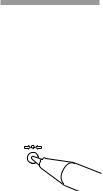
Resetting
p To recall the factory settings for individual adjustment item
Press the button of the adjustment item you want to recall the factory settings, and then press the ?button immediately before the OSD disappears.
p To recall the factory settings for the current mode
Press the ?button immediately when no OSD is shown.
p To recall the factory settings for all modes
Press and hold the ?button for 2 seconds. All adjustments return to the factory settings.
24GB Adjustments
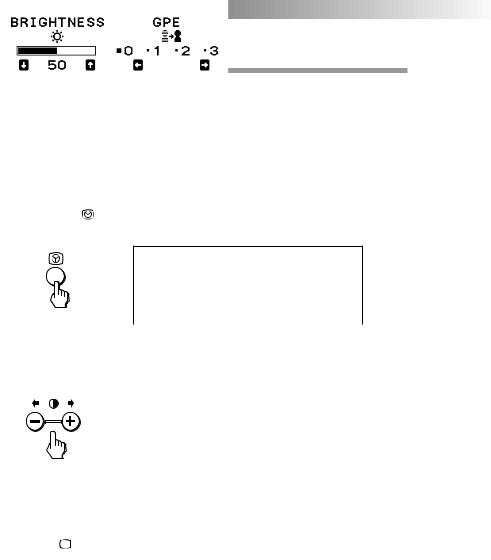
Available Features
Selecting Graphic Picture Enhancement (GPE)
There are 4 GPE modes from “0” through “3,” and the picture is more vivid at a higher number. You can enjoy movies and games with striking visuals by enhancing the picture sharpness.
Default setting is “0.”
1. Press the button.
The BRIGHTNESS/GPE OSD appears.
2.Press the >+/– buttons to select the GPE mode. + for higher number
– for lower number
You can adjust the brightness on the same OSD by pressing the
.+/– buttons.
To exit the OSD
Press the button again.
button again.
Tip
If you don’t touch any buttons, the OSD automatically disappears after 10 seconds.
When you want to adjust another item, press the button of the item. The OSD of the selected item appears.
Notes on GPE mode
For text oriented applications such as word processing and spreadsheets, set the GPE mode to “0” (default setting).
GPE (Graphic Picture Enhancement) mode is reset to “0” when:
•you turn off the display
•the PC recovered from the power saving mode
•the resolution is changed
Available Features 25GB
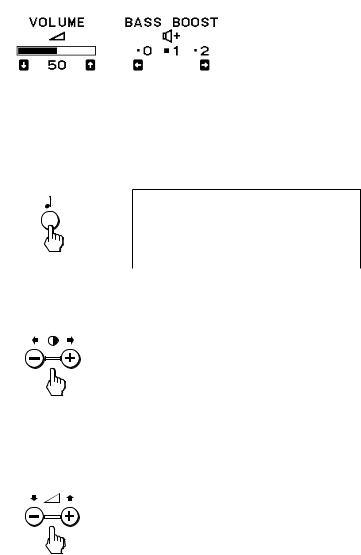
Selecting Bass Boost
There are 3 Bass Boost modes from “0” through “2,” and bass is boosted more at a higher number. The factory setting is “1” (normal mode).
You can enjoy games and music programs with lively sound by selecting “2.”
When you use the PC phone, select “0.” You will be able to hear the caller’s voice more easily as the high-pitched tone is reduced.
1.Press the button.
The VOLUME/BASS BOOST OSD appears.
2.Press the >+/– buttons to select the BASS BOOST mode. + for higher number
– for lower number
After selecting the Bass Boost mode, you can adjust the volume on the same OSD.
Press the .+/– buttons. + to increase volume
– to decrease volume
To exit the OSD
Press the button again.
Tip
If you don’t touch any buttons, the OSD automatically disappears after 10 seconds.
When you want to adjust another item, press the button of the item. The OSD of the selected item appears.
26GB Available Features

Power Saving Function
This display meets the power saving guidelines set by the International ENERGY STAR Program. It is capable of reduced power consumption when used with a computer equipped with Display Power Management Signaling (DPMS). By sensing the absence of the sync signal coming from the computer, it will reduce the power consumption as follows:
CAUTION
The Power Saving function will automatically put the display into Active-off state if the power switch is turned on without any video signal input. Once the horizontal and vertical syncs are sensed, the display will automatically return to its Normal operation state.
State |
Power |
Required |
u Power |
Speaker |
|
consumption |
resumption time |
indicator |
|
1 Normal |
CPD-120AS |
— |
Green |
On |
operation |
130 W (max) |
|
|
|
|
|
CPD-220AS |
— |
Green |
|
|
150 W (max) |
|
|
2 |
Suspend (1st step |
15 W (max) |
Approx. 3 sec. |
Green ˜ |
|
of power saving) |
|
|
Orange |
3 |
Active-off (2nd |
10 W (max) |
Approx. 10 sec. |
Orange |
|
step of power |
|
|
|
|
saving) |
|
|
|
4 |
Power-off |
Approx. 10 W1) |
— |
Off |
Note
1)To lower the power consumption to 0 W, disconnect the power cord.
On
Off
Off
Off
Power Saving Function 27GB

Specifications
Picture tube
CPD-120AS: 0.25 mm aperture grille pitch, 15 inches measured diagonally (13.9” viewable), 90-degree deflection, AR coating
CPD-220AS: 0.25 mm aperture grille pitch, 17 inches measured diagonally (16.0” viewable), 90-degree deflection, AR coating
Viewable image size
|
CPD-120AS: Approx. 284 × 212 mm (w/h) (11 1/4 × |
|
8 3/8 inches) 13.9” viewing image |
|
CPD-220AS: Approx. 327 × 241 mm (w/h) (12 7/8 × |
|
9 1/2 inches) 16.0” viewing image |
Max resolution |
Horizontal: Max. 1280 dots |
|
Vertical: Max. 1024 lines |
VESA standards |
640 × 480 at 85 Hz |
|
800 × 600 at 85 Hz |
|
1024 × 768 at 85 Hz |
|
1280 × 1024 at 60 Hz |
Deflection frequency |
|
|
Horizontal: 30 to 70 kHz |
|
Vertical: 50 to 120 Hz |
Speaker |
Left, right: 3.5 W x 2, Sub-woofer: 10 W |
|
50 to 20 kHz |
Microphones |
Uni-direction, electret condenser microphone |
Microphones output |
|
|
Miniplug |
Audio input |
Stereo miniplug, input impedance 47 kΩ, input level |
0.7 Vrms typical Headphones output
Stereo minijack, 4 mW + 4 mW at 16 Ω
Microphones input
Minijack, plug-in-power
USB pass-through
Upsteam × 1, downstream × 1
Controls Contrast/Audio level/Picture enhancement/ Brightness/Bass Boost/(Audio level)/H.Size/V.Size/ Pincusion/Color tempeature/Audio muting
28GB Specifications

AC input voltage/current
100 to 240 V, 50 – 60 Hz, 1.5 – 0.5 A
Dimensions
CPD-120AS: Approx. 424 × 425 × 388 mm
(w/h/d) (16 3/4 × 16 3/4 × 15 3/8 inches) CPD-220AS: Approx. 481.5 × 483 × 427.5 mm
(w/h/d) (19 × 19 1/8 × 16 7/8 inches) Mass CPD-120AS: Approx. 16.8 kg (37 lb 1 oz)
CPD-220AS: Approx. 22 kg (48 lb 8 oz)
Design and specifications are subject to change without notice.
Specifications 29GB

Troubleshooting
This section may help you isolate a problem and as a result, eliminate the need to contact technical support, allowing continued productivity.
No picture
If the uindicator is not lit
mCheck that the power cord is properly connected.
mCheck that the uswitch is in the “ON” position.
If the u indicator is lit in orange, or alternately in orange and green
mCheck that your computer power switch is in the “ON” position.
mThe display may recover when you press any key on the keyboard of the computer.
mCheck that the video cable is properly connected.
mEnsure that no pins are bent or pushed in the HD15 connector of the cable.
mCheck that the video card in your computer is seated completely in a proper bus slot.
mCheck that the video sync signal is within that specified for the display.
mThis display has a self-diagnostics function. To activate the function, turn off the computer and the display. Press and hold the uswitch of the display for about 8 seconds. If the display is operating correctly, the screen will become white first and then the color bars will appear.
If the uindicator is flashing in orange
mCheck that the video sync signal is specified for the display.
mThere is a potential display failure. Contact Sony Technical Support.
No sound from speaker
If the ¤indicator is lit
mPress the ¤button to cancel muting.
mCheck that the audio plug is properly connected.
mAdjust the volume with .+/– buttons.
mCheck that the headphones are not connected.
mCheck that the sound board of the computer is properly connected.
mCheck that the volume control, muting, sound selector, etc. of the sound board. (See the computer’s manual.)
Microphone mixing is not possible
mCheck that the MIC plug is properly connected.
mCheck that the sound board of the computer is properly connected.
mCheck that the microphone control, sound selector, etc. of the sound board. (See the computer’s manual.)
30GB Troubleshooting
