Sharp XE-A407 Instruction Manual
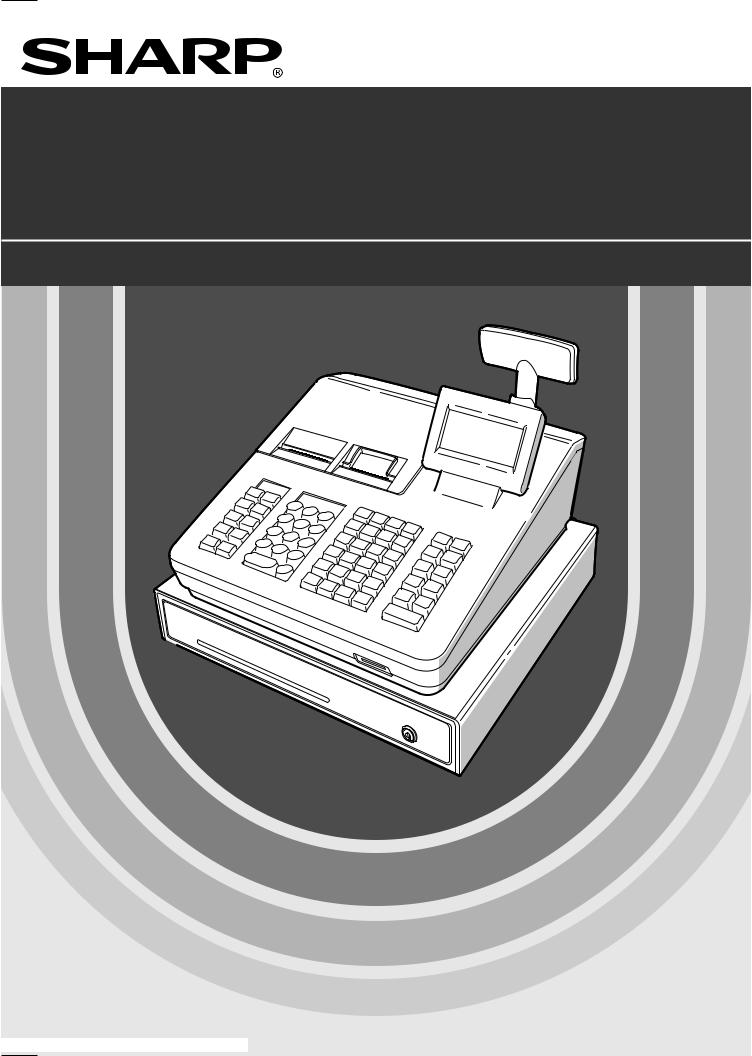
ELECTRONIC CASH REGISTER
MODEL
XE-A407
XE-A43S
INSTRUCTION MANUAL

WARNING
FCC Regulations state that any unauthorized changes or modifications to this equipment not expressly approved by the manufacturer could void the user’s authority to operate this equipment.
Note: This equipment has been tested and found to comply with the limits for a Class A digital device, pursuant to Part 15 of the FCC Rules. These limits are designed to provide reasonable protection against harmful interference when the equipment is operated in a commercial environment.
This equipment generates, uses, and can radiate radio frequency energy and, if not installed and used in accordance with the instruction manual, may cause harmful interference to radio communications. Operation of this equipment in a residential area is likely to cause harmful interference in which case the user will be required to correct the interference at his own expense.
WARNING
Shielded interface cables must be used with this equipment to maintain compliance with EMC regulations.
CAUTION
The AC power socket-outlet should be installed near the equipment and should be easily accessible.
FOR YOUR RECORDS
Please record below the model number and serial number for easy reference in case of loss or theft. These numbers are located on the right side of the unit. Space is provided for further pertinent data.
Model Number
Serial Number
Date of Purchase
Place of Purchase

INTRODUCTION
Thank you very much for your purchase of the SHARP Electronic Cash Register, Model XE-A407/XE-A43S. Please read this manual carefully before operating your register in order to gain full understanding of functions and features.
Please keep this manual for future reference. It will help you if you encounter any operational problems.
IMPORTANT
•Be very careful when removing and replacing the printer cover, as the cutter mounted on it is very sharp.
•Install the cash register in a location not subject to direct sunlight, unusual temperature changes, high humidity or splashing water.
Installation in such locations could cause damage to the cabinet and the electronic components.
•Never install the register in saline areas (e.g.: close to the sea).
Installing the register in such locations could cause component failure with the corrosion.
•Never operate the register with wet hands.
The water could seep into the interior of the register and cause component failure.
•When cleaning your register, use a dry, soft cloth. Never use solvents, such as benzine and/or thinner. The use of such chemicals will lead to discoloration or deterioration of the cabinet.
•The register plugs into any standard wall outlet (120V AC).
Other electrical devices on the same electrical circuit could cause the register to malfunction.
•For protection against data loss, please install two alkaline batteries LR6 (“AA” size) after initializing the register. When handling the batteries, please observe the following:
Incorrectly using batteries can cause them to burst or leak, possibly damaging the interior of the register.
•RISK OF EXPLOSION IF BATTERY IS REPLACED BY AN INCORRECT TYPE. DISPOSE OF USED BATTERIES ACCORDING TO THE INSTRUCTIONS.
•Be sure that the positive (+) and negative (–) poles of each battery are facing in the proper direction for installation.
•Never mix batteries of different types.
•Never mix old batteries and new ones.
•Never leave dead batteries in the battery compartment.
•Remove the batteries if you do not plan to use the register for long periods.
•Should a battery leak, clean out the battery compartment immediately, taking care to avoid letting the battery fluid come into direct contact with your skin.
•For battery disposal, follow the corresponding law in your country.
•For complete electrical disconnection, disconnect the main plug.
Customer Service Hotline
1-800-BE-SHARP

 SD logo is a trademark of SD-3C, LLC.
SD logo is a trademark of SD-3C, LLC.
1

CONTENTS |
|
INTRODUCTION............................................................................................................................................... |
1 |
IMPORTANT..................................................................................................................................................... |
1 |
CONTENTS...................................................................................................................................................... |
2 |
1 Parts and Their Functions....................................................................................................................... |
6 |
External View............................................................................................................................................. |
6 |
Front view.......................................................................................................................................... |
6 |
Rear view.......................................................................................................................................... |
6 |
Printer ........................................................................................................................................................ |
7 |
Keyboard.................................................................................................................................................... |
8 |
Keyboard layout (for XE-A407)......................................................................................................... |
8 |
Function key list................................................................................................................................ |
8 |
Keyboard layout (for XE-A43S)......................................................................................................... |
9 |
Function key list................................................................................................................................ |
9 |
Displays.................................................................................................................................................... |
10 |
Operator display.............................................................................................................................. |
10 |
Customer display ........................................................................................................................... |
11 |
Screen save mode.......................................................................................................................... |
11 |
2 Selecting an Operating Mode................................................................................................................ |
12 |
Operating Modes...................................................................................................................................... |
12 |
Mode Selection......................................................................................................................................... |
13 |
3 Prior to Making Entries.......................................................................................................................... |
14 |
Preparations for Entries............................................................................................................................ |
14 |
Receipt and journal paper rolls....................................................................................................... |
14 |
Receipt ON/OFF function................................................................................................................ |
14 |
Clerk assignment............................................................................................................................ |
14 |
Error Warning........................................................................................................................................... |
14 |
Selecting the Function from the Menu...................................................................................................... |
15 |
HELP/FAQ Function................................................................................................................................. |
16 |
The HELP menu and printing guidance messages......................................................................... |
16 |
The FAQ menu and guidance messages........................................................................................ |
17 |
4 Entries..................................................................................................................................................... |
18 |
Item Entries.............................................................................................................................................. |
18 |
Single item entries........................................................................................................................... |
18 |
Repeat entries................................................................................................................................. |
20 |
Multiplication entries........................................................................................................................ |
21 |
Split-pricing entries.......................................................................................................................... |
22 |
Single item cash sale (SICS).......................................................................................................... |
23 |
PLU/UPC information inquiry (view) function.................................................................................. |
23 |
UPC learning function (creation and registration of unknown UPCs)............................................. |
24 |
Display of Subtotals.................................................................................................................................. |
25 |
Taxable subtotal.............................................................................................................................. |
25 |
Including-tax subtotal (complete subtotal)....................................................................................... |
25 |
Finalization of Transaction........................................................................................................................ |
25 |
Cash or check tendering................................................................................................................. |
25 |
Cash or check sale that does not need any tender entry................................................................ |
26 |
Charge (credit) sale......................................................................................................................... |
26 |
Mixed-tender sale (cash or check tendering + charge tendering)................................................... |
26 |
Tax Calculation......................................................................................................................................... |
27 |
Automatic tax.................................................................................................................................. |
27 |
Manual tax....................................................................................................................................... |
27 |
Tax delete........................................................................................................................................ |
28 |
2
|
Tax status shift................................................................................................................................ |
28 |
|
Auxiliary Entries........................................................................................................................................ |
29 |
|
Percent calculations (premium or discount) ................................................................................... |
29 |
|
Discount entries ............................................................................................................................. |
30 |
|
Refund entries................................................................................................................................. |
30 |
|
Printing of non-add code numbers.................................................................................................. |
31 |
|
Payment Treatment.................................................................................................................................. |
31 |
|
Currency conversion....................................................................................................................... |
31 |
|
Received-on-account entries.......................................................................................................... |
32 |
|
Paid-out entries............................................................................................................................... |
33 |
|
No-sale (exchange)......................................................................................................................... |
33 |
|
Bottle return..................................................................................................................................... |
33 |
|
TRAINING Mode...................................................................................................................................... |
34 |
5 |
Correction ............................................................................................................................................... |
35 |
|
Correction of the Last Entry (Direct Void)................................................................................................. |
35 |
|
Correction of the Next-to-Last or Earlier Entries (Indirect Void)............................................................... |
36 |
|
Subtotal Void............................................................................................................................................ |
37 |
|
Correction after Finalizing a Transaction.................................................................................................. |
37 |
6 |
Special Printing Function...................................................................................................................... |
38 |
|
Copy Receipt Printing............................................................................................................................... |
38 |
7 |
Manager Mode ........................................................................................................................................ |
39 |
|
Entering the Manager Mode..................................................................................................................... |
39 |
|
Override Entries....................................................................................................................................... |
39 |
8 Reading (X) and Resetting (Z) of Sales Totals..................................................................................... |
40 |
|
|
How to take a X1/Z1 or X2/Z2 report.............................................................................................. |
40 |
|
View report...................................................................................................................................... |
40 |
|
Daily Sales Totals..................................................................................................................................... |
42 |
|
General report................................................................................................................................. |
42 |
|
Department report........................................................................................................................... |
43 |
|
Individual group total report on department.................................................................................... |
43 |
|
Full group total report on department.............................................................................................. |
43 |
|
Transaction report........................................................................................................................... |
43 |
|
Total in drawer report...................................................................................................................... |
43 |
|
PLU/UPC report by designated range............................................................................................. |
44 |
|
PLU/UPC report by associated department.................................................................................... |
44 |
|
Clerk reports.................................................................................................................................... |
44 |
|
Hourly report................................................................................................................................... |
44 |
|
Periodic Report Sample........................................................................................................................... |
45 |
|
General information......................................................................................................................... |
45 |
|
Daily net report................................................................................................................................ |
45 |
9 |
Prior to Programming............................................................................................................................ |
46 |
|
Programming Keyboard Layout................................................................................................................ |
46 |
|
For XE-A407................................................................................................................................... |
46 |
|
For XE-A43S................................................................................................................................... |
46 |
|
How to Program Alphanumeric Characters.............................................................................................. |
48 |
|
Mobile phone method...................................................................................................................... |
48 |
|
Entering character codes................................................................................................................ |
49 |
10 Programming.......................................................................................................................................... |
50 |
|
|
Basic Instructions..................................................................................................................................... |
50 |
|
Programming screen....................................................................................................................... |
50 |
|
Programming example.................................................................................................................... |
51 |
|
DEPT/PLU Programming......................................................................................................................... |
53 |
|
Department..................................................................................................................................... |
54 |
|
|
3 |
PLU/UPC......................................................................................................................................... |
55 |
PLU range....................................................................................................................................... |
56 |
Functional Programming.......................................................................................................................... |
57 |
Discount (-).................................................................................................................................. |
58 |
Percent (0, %2)........................................................................................................................... |
59 |
Manual tax....................................................................................................................................... |
59 |
RA................................................................................................................................................... |
60 |
PO................................................................................................................................................... |
60 |
Cash in drawer................................................................................................................................ |
60 |
Commission rate (Commission 1, Commission 2).......................................................................... |
60 |
Media Key Programming.......................................................................................................................... |
61 |
Cash key (Cash)............................................................................................................................. |
62 |
Check key (Check).......................................................................................................................... |
62 |
Charge key (Charge1, Charge2)..................................................................................................... |
63 |
Currency conversion (CONV1, CONV2)......................................................................................... |
64 |
Function Text Programming..................................................................................................................... |
65 |
Personnel Programming........................................................................................................................... |
67 |
Clerk................................................................................................................................................ |
67 |
Manager.......................................................................................................................................... |
68 |
Mode Pass Code............................................................................................................................. |
68 |
Training Clerk.................................................................................................................................. |
68 |
Terminal Programming............................................................................................................................. |
69 |
Date/Time Setting..................................................................................................................................... |
69 |
Date/time......................................................................................................................................... |
69 |
Optional Feature Selection....................................................................................................................... |
70 |
Basic System.................................................................................................................................. |
71 |
Function Prohibit............................................................................................................................. |
72 |
Function Authority........................................................................................................................... |
73 |
Function Selection........................................................................................................................... |
74 |
Print Selection................................................................................................................................. |
75 |
UPC Function.................................................................................................................................. |
76 |
Report Programming................................................................................................................................ |
77 |
Zero skip......................................................................................................................................... |
78 |
Print select...................................................................................................................................... |
79 |
Z Counter........................................................................................................................................ |
80 |
Z1 General report............................................................................................................................ |
80 |
Journal data.................................................................................................................................... |
80 |
Message Programming............................................................................................................................ |
81 |
Receipt logo.................................................................................................................................... |
81 |
Device Configuration Programming......................................................................................................... |
82 |
Keyboard......................................................................................................................................... |
82 |
Display............................................................................................................................................ |
83 |
Printer.............................................................................................................................................. |
83 |
EFT.................................................................................................................................................. |
83 |
Tax Programming..................................................................................................................................... |
84 |
Tax system...................................................................................................................................... |
85 |
Tax 1 through 4............................................................................................................................... |
86 |
Doughnut exempt............................................................................................................................ |
88 |
Automatic Sequencing Key Programming................................................................................................ |
89 |
Key Sequence................................................................................................................................. |
89 |
Reading of Stored Programs.................................................................................................................... |
90 |
Program reading sequence............................................................................................................. |
90 |
Sample printouts............................................................................................................................. |
91 |
4
EFT Test Function.................................................................................................................................... |
97 |
SD CARD Mode....................................................................................................................................... |
98 |
Inserting and removing an SD memory card................................................................................... |
98 |
SD card formatting.......................................................................................................................... |
98 |
Folder creating................................................................................................................................ |
98 |
Folder name selecting..................................................................................................................... |
99 |
Data saving .................................................................................................................................... |
99 |
Data loading.................................................................................................................................. |
100 |
11 Universal Product Code (UPC) or European Article Number (EAN)................................................ |
101 |
UPC or EAN code......................................................................................................................... |
101 |
Add-on code.................................................................................................................................. |
102 |
12 Operator Maintenance......................................................................................................................... |
103 |
In Case of Power Failure........................................................................................................................ |
103 |
In Case of Printer Error.......................................................................................................................... |
103 |
Cautions in Handling the Printer and Recording Paper.......................................................................... |
103 |
Cautions in handling the printer.................................................................................................... |
103 |
Cautions in handling the recording paper (thermal paper)............................................................ |
103 |
Installing Batteries.................................................................................................................................. |
104 |
Replacing the Paper Roll........................................................................................................................ |
105 |
Recording paper specifications..................................................................................................... |
105 |
Installing Paper Rolls.................................................................................................................... |
105 |
Replacing the paper roll................................................................................................................ |
108 |
Removing a Paper Jam................................................................................................................. |
108 |
Cleaning the Printer (Printer Head/Sensor/Roller)................................................................................. |
109 |
Removing the Till and the Drawer.......................................................................................................... |
110 |
Opening the Drawer by Hand................................................................................................................. |
110 |
Drawer Lock Key.................................................................................................................................... |
110 |
Before Calling for Service....................................................................................................................... |
111 |
13 Specifications....................................................................................................................................... |
112 |
5

1 Parts and Their Functions
External View
■■Front view
Printer cover
Keyboard
Operator display
Drawer
Check slot  SD card slot
SD card slot
(Refer to the “SD CARD Mode” section.)
Drawer lock
■■Rear view
Customer display
RS232 connector
6
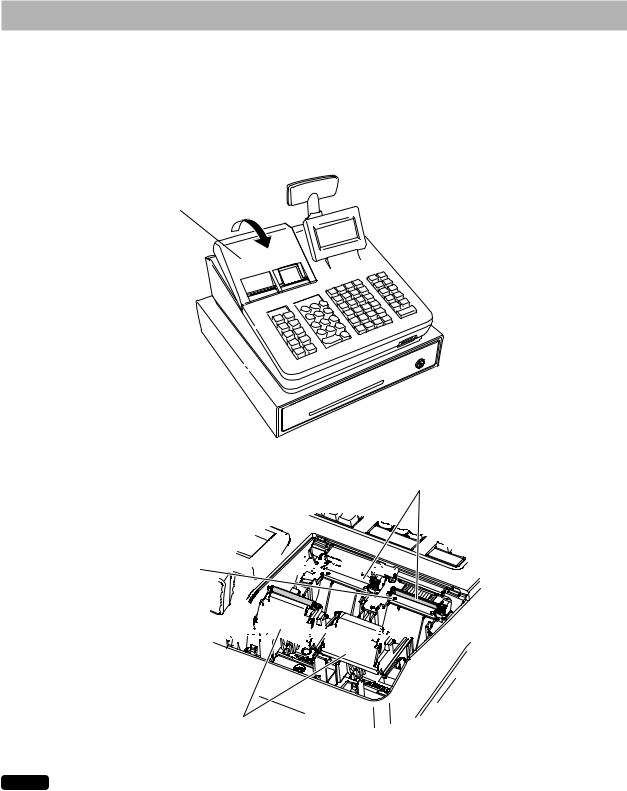
Printer
The printer is a thermal printer, and therefore it does not require any type of ink ribbon or cartridge. The average life of the printer is approximately 6 million lines.
When removing the printer cover, lift up its rear.
When installing the printer cover, hook it on the pawls on the cabinet and shut it.
CAUTION: The paper cutter is mounted on the printer cover. Be careful not to cut yourself.
Printer cover
Printer head
Sensor 










Roller 












Print roller arm
NOTE Do not attempt to remove the paper with the print roller arm in the hold position. This may result in damage to the printer and printer head.
7
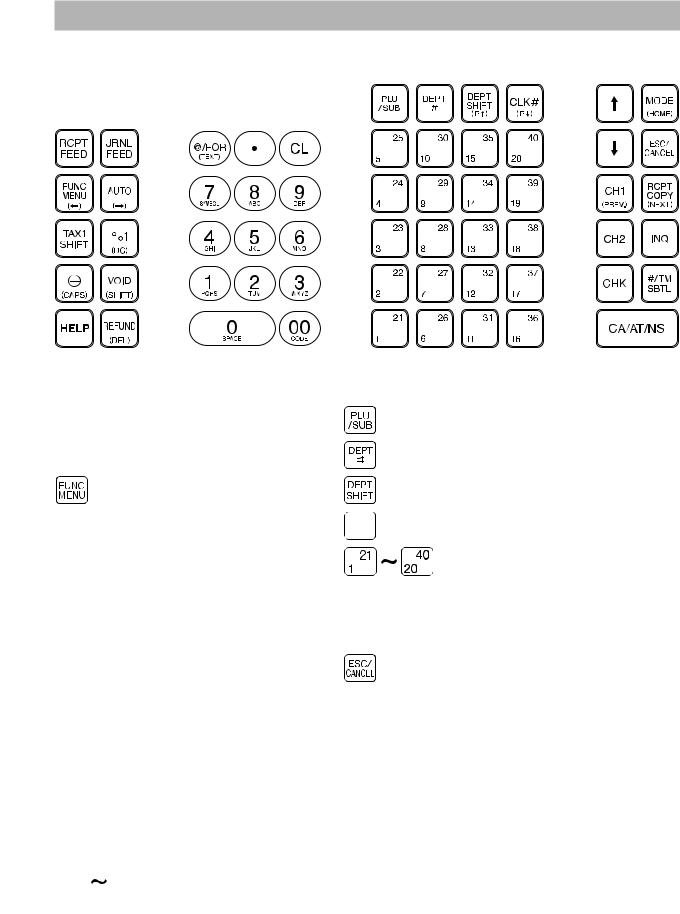
Keyboard
■■Keyboard layout (for XE-A407)
■■Function key list
{Receipt paper feed key Journal paper feed key
Function menu key
aAuto key
wTax1 shift key
0Percent 1 key
-Discount key
tVoid key
HHelp key
fRefund key
@Multiplication key
PDecimal point key
lClear key
:9 Numeric key
8
FI
X
R
Y u x
;
A
PLU/sub-department key
Department code entry key
Department shift key
Clerk code entry key
Department 1-40 key
Cursor (up/down arrow) key
Mode key
Escape/Cancel key
Charge 1 key
Receipt print key
Charge 2 key
PLU/UPC inquiry key
Check key
Non-add code/Time display/Subtotal key
Cash/Amount tender/No sale key

■■Keyboard layout (for XE-A43S)
■■Function key list
{ |
Receipt paper feed key |
|
|
} |
Journal paper feed key |
|
|
a |
Function menu key |
|
|
|
|
||
Auto key |
CLK# |
||
w |
Tax1 shift key |
|
|
0 |
Percent 1 key |
FI |
|
- |
Discount key |
m |
|
t |
Void key |
|
|
yFrequently Asked Questions key X
f |
Refund key |
R |
@ |
Multiplication key |
Y |
P |
Decimal point key |
u |
l |
Clear key |
x |
0 9 Numeric key |
; |
|
: |
|
A |
PLU/sub-department key
Department code entry key
Department shift key
Clerk code entry key
Department 1-40 key
Cursor (up/down arrow) key
Mode key
Escape/Cancel key
Charge 1 key
Receipt print key
Charge 2 key
PLU/UPC inquiry key
Check key
Non-add code/Time display/Subtotal key
Cash/Amount tender/No sale key
9
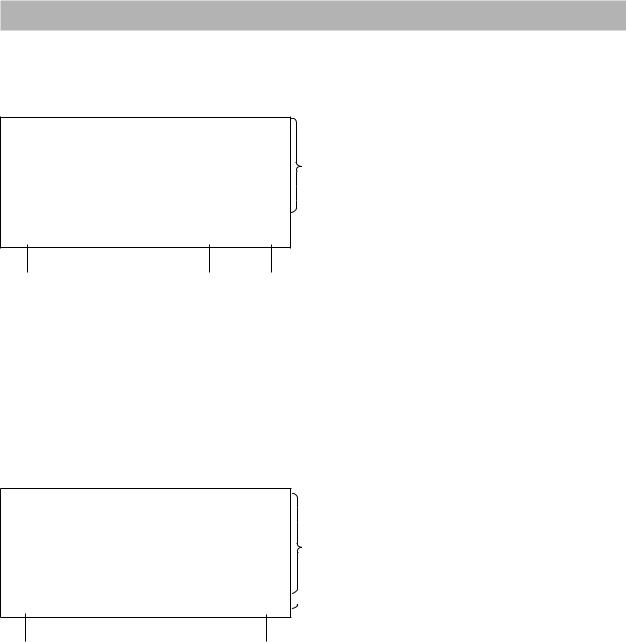
Displays
■■Operator display
• Screen example 1 (REG mode)
Sales information area:
When a transaction information occupies more than 2 lines, you can scroll to the direction by
using the FIkeys. Sales information you have just entered such as items and prices will appear between 1st line and 2nd line.
Total is always appear at 3rd line.
 Numeric Entry Area:
Numeric Entry Area:  Status area:
Status area:
Mode name |
Status |
Clerk code |
|
information |
|
Receipt ON/OFF status indicator (R) Sentinel mark (X)
:Appears when the receipt ON-OFF function signs OFF.
:Appears when the cash in drawer exceeds a programmed sentinel amount. The sentinel check is performed for the total cash in drawer.
• Screen example 2 (PROGRAM mode)
Programming area: Programmable items are listed.
 Status area:
Status area:
Mode name |
Clerk code |
10
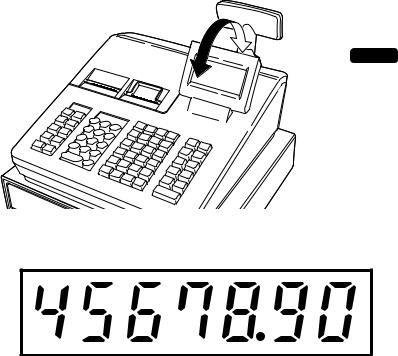
The display can be tilted back and forth to the best operational viewing angle.
NOTE
Do not try to force the display beyond its full position.
■■Customer display
■■Screen save mode
When you want to save the electric power or save the display’s life, use the screen save function. This function can turn off the display and the LCD backlight when any clerk does not operate the register for an extended period of time. You can program the time for which your register should keep the normal status (in which the backlight is “ON”) before it goes into the screen save mode.
This register will enter the screen save mode two minutes later by default. To go back to the normal mode, press any key.
The backlight in display is a consumable part.
When the LCD display may no longer be adjusted and become darker, you should replace the LCD unit. Consult your authorized SHARP dealer for further details.
11

2 Selecting an Operating Mode
When you turn the register on and press the mkey, the mode selection window will appear on the display, listing available operating modes as shown below.
Mode selection window
Operating Modes
You can select any mode other than REG from the list in the mode selection window. Your register supports the following operating modes:
|
This mode allows you to enter various sales information. The mode selection |
|
REG mode |
window does not list this mode. To select this mode from the mode selection |
|
|
window, press the akey. |
|
OPXZ mode |
This mode allows clerks to take X or Z reports on their sales information. |
|
|
|
|
OFF mode |
This mode locks all operations of the register. When you select this mode, the |
|
window will disappear. Pressing any key turns the register ON. |
||
|
||
|
|
|
VOID mode |
This mode allows correction after finalizing a transaction. |
|
|
|
|
X1/Z1 mode |
This mode is used to take various daily total reports (X1/Z1 reports). |
|
|
|
|
X2/Z2 mode |
This mode is used to take various weekly or monthly reports (X2/Z2 reports). |
|
|
|
|
PROGRAM mode |
This mode is used to program various items. |
|
|
|
|
SD CARD mode |
This mode allows you to save and load the data of your register to and from an SD |
|
card. |
||
|
||
|
|
12

Mode Selection
Procedure
Press the mkey. The following mode screen is displayed.
Use one of the following ways:
•Move the cursor to the desired option by using the For Ikey, and press the Akey.
•Enter the desired option number by using a numeric key and press the Akey.
NOTE When you want to enter the REG mode, simply press the akey.
13

3 Prior to Making Entries
Preparations for Entries
■■Receipt and journal paper rolls
If the paper roll (receipt or journal) is not set in the register or it is getting low, install a new one according to section “Replacing the Paper Roll” under “Operator Maintenance.”
■■Receipt ON/OFF function
You can disable receipt printing in the REG mode to save paper using the receipt function.
For XE-A407
Press the Fkey. Select “8 RECEIPT SW” and press the Akey. Select “OFF” to disable receipt
printing and press the Akey. When the function is in the OFF status, the receipt off indicator “R” is highlighted.
For XE-A43S
Press the ykey. Select “2 RECEIPT SW” and press the Akey. Select “OFF” to disable receipt
printing and press the Akey. When the function is in the OFF status, the receipt off indicator “R” is highlighted.
NOTE Your register will print reports regardless of the receipt state. This means that the receipt roll must be installed even when the receipt state is “OFF”.
■■Clerk assignment
Prior to any item entries, a clerk must enter his/her clerk codes into the register. To sign on:
 Clerk code
Clerk code  L
L Secret code
Secret code  A
A
To sign off: |
|
L |
|
Error Warning
In the following examples, your register will go into an error state accompanied with a warning beep and the error message on the display. Clear the error state by pressing the lkey and then take the proper action to remedy the problem.
•When you exceed a 32-digit number (entry limit overflow): Cancel the entry and reenter a correct number.
•When you make an error in key operation:
Clear the error and try the entry again.
• When you make an entry beyond a programmed amount entry limit:
Check to see if the entered amount is correct. If it is correct, it can be rung up in the MGR mode. Contact your manager.
• When an including-tax subtotal exceeds eight digits:
Clear the error message by pressing the lkey and then press a media key to finalize the transaction.
14

Error escape function
To quit a transaction due to an error or an unforeseen event, use the error escape function as shown below:
To clear the error state
Transaction  l
l
 a
a a
a
The transaction is voided (treated as a subtotal void) and the receipt is issued by this function. If you have already entered a tendered amount, the operation is finalized as a cash sale.
Selecting the Function from the Menu
Your register allows you to select functions from the menu. The menu can be opened by pressing the Fkey.
• FUNCTION MENU
Procedure
 F
F
The function menu is displayed.
Selection of the function |
|
A |
(using the Ior Fkey) |
|
|
|
||
|
|
Entry of the function no.
 (using the numeric N key (N: 1 to 8))
(using the numeric N key (N: 1 to 8))
 aTo cancel
aTo cancel
15

HELP/FAQ Function
The HELP/FAQ function allows you to print guidance messages for basic operation procedure of the register. FAQ function: only for the XE-A43S
■■The HELP menu and printing guidance messages
Press the Hkey to display the HELP menu. This menu provides a list of the procedures for which you can print the guidance messages.
Procedure
The HELP menu is displayed.
|
H |
|
|
|
Selection of the function |
|
|
|
A |
||||
|
|
|
|
(using the Ior F key) |
|
|
|||||||
|
|
|
|
|
|
|
|
||||||
|
|
|
|
|
|
|
|
||||||
|
|
|
|
|
Entry of the menu no. |
|
|
|
|
||||
|
|
|
|
|
|
|
|
|
|||||
|
|
|
|
|
(using the numeric N key (N: 1 to 10)) |
|
|
(N: 10) |
|||||
|
|
|
|
|
aTo cancel |
|
|
|
|||||
|
|
|
|
|
|
|
|
||||||
Example |
Key operation |
|
|
||||||||||
|
|
(For the XE-A407) |
H1 |
|
|
|
|
||||||
|
|
|
|
|
|
||||||||
A
HELP menu list |
1 |
DATE/TIME |
(for the XE-A407) |
2 |
TAX |
|
3 |
DEPARTMENT |
|
4 |
LOGO |
|
5 |
SALES REPORT |
|
6 |
RECEIPT |
|
7 |
CLERK |
|
8 |
SD CARD |
|
9 |
PC S/W INSTALL |
|
10 |
OTHERS |
16
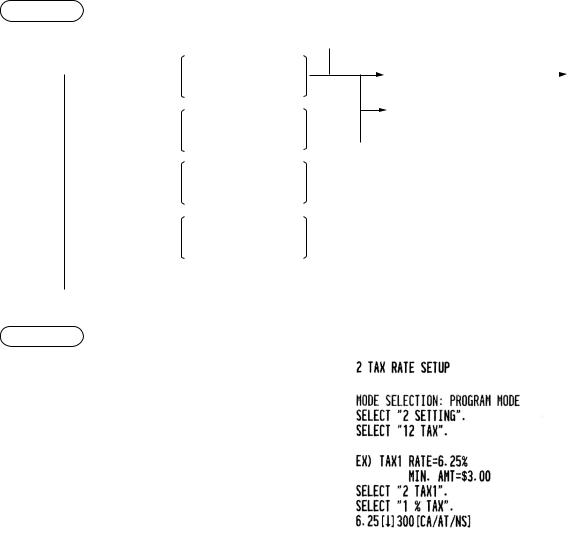
■■The FAQ menu and guidance messages
Press the ykey to display the FAQ menu. This menu provides a list of the procedures for which you can perform it or print the guidance messages.
Procedure
The FAQ menu is displayed.
 y
y  1 HELP MENU
1 HELP MENU
 2 RECEIPT SW
2 RECEIPT SW
 3 SUPPLY INFO
3 SUPPLY INFO
 4 SERVICE &
4 SERVICE &
SUPPORT
 aTo cancel
aTo cancel
To display the HELP menu and print guidance messages
To perform the receipt ON/OFF function
To print guidance messages for the supply information
To print guidance messages for service and support infomation
The HELP menu is displayed.
Selection of the function |
|
A |
(using the Ior F key) |
|
|
|
|
Entry of the menu no.
(using the numeric N key (N: 1 to 9))
 aTo cancel
aTo cancel
Example |
Key operation |
|
|
|
|
|
(For the XE-A43S) |
y1 |
|
||
|
|
||||
|
|
2 |
|
|
|
|
|
|
|
|
|
HELP menu list |
1 |
DATE/TIME |
(for the XE-A43S) |
2 |
TAX |
|
3 |
DEPARTMENT |
|
4 |
LOGO |
|
5 |
SALES REPORT |
|
6 |
RECEIPT |
|
7 |
CLERK |
|
8 |
SD CARD |
|
9 |
PC S/W INSTALL |
17
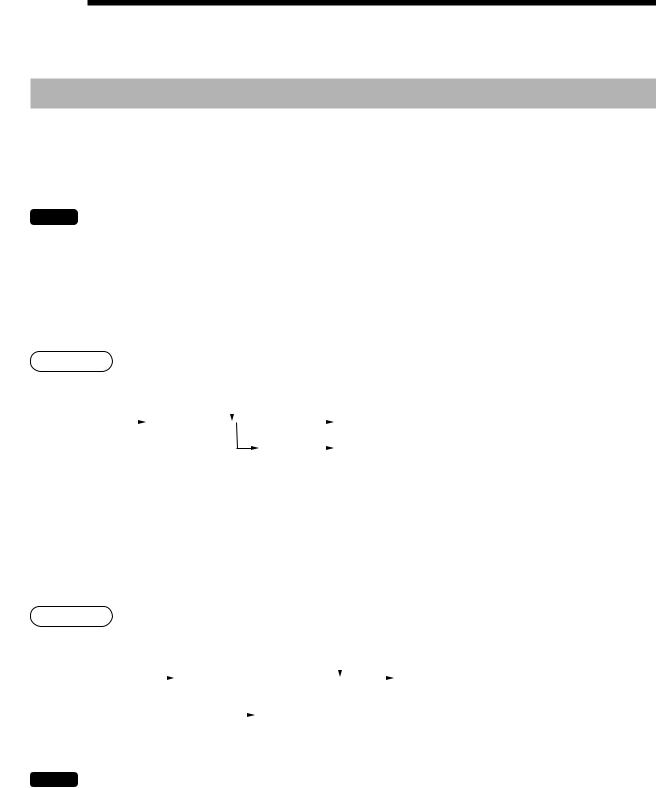
4 Entries
Item Entries
■■Single item entries
Department entries
For a merchandise classification, the register provides a maximum of 99 departments. To the departments, such as taxable status are applied to items when they are entered.
NOTE When those departments for which the unit price has been programmed as zero (0) are entered, only the sales quantity is added.
• When using the department keys (for department 1 to 40)
For department 1 to 20, enter a unit price and press a department key. If you use a programmed unit price, press a department key only.
For department 21 to 40, enter a unit price, press the dkey and press a department key. If you use a programmed unit price, press the dkey and press a department key.
Procedure
When using a programmed unit price
|
|
Unit price * |
|
|
|
Department key (for department 1 to 20) |
|
|
|
|
|||
|
|
|
|
|
||
|
|
(max. 8 digits) |
|
d |
|
Department key (for department 21 to 40) |
|
|
|
|
|
||
|
|
|
|
*Less than the programmed upper limit amounts
•When using the department code entry key
Enter a department (dept.) code and press the dkey, then enter a unit price and press the A key.
If the department code is programmed to preset price entry (“PRESET”) type and a unit price is preset, the register will finish its registration operation.
Procedure
|
|
|
|
|
When using a programmed unit price |
||||||
|
Dept. code |
|
d |
|
|
|
|
Unit price * |
|
|
A |
|
|
|
|
|
|
|
|
||||
|
(1-99) |
|
|
|
|
|
|
(max. 8 digits) |
(for department 1 to 99) |
||
|
|
|
|
|
|
|
|
When the department of “PRESET” type is entered. |
|||
|
|
|
|
|
|
|
|
||||
|
|
|
* Less than the programmed upper limit amounts |
||||||||
NOTE |
You can directly enter the code No. of the department using the numeric key. |
||||||||||
|
For the code No. exceeding the figure on the numerical key board (41 and above), use this |
||||||||||
function.
18

Example |
Key operation |
1200 6
5
3 d
520
A
4
A
PLU/sub-department (open price) entries
For another merchandise classification, the register provides a maximum of 7000* PLUs/sub-departments. PLUs are used to call up preset prices by a code entry. Sub-departments are used to classify merchandise
into smaller groups under the departments. Every PLU and sub-de |
partment has a free code from 1 to 99999, |
and should belong to a department to obtain attributes of that |
department. |
The register is pre-programmed to “PRESET” for entry type and zero (0) for unit price. To use PLU entries, their preset unit prices should be previously programmed. (Refer to the section “PLU/UPC” of “DEPT/PLU Programming” )
To use sub-department entries, change to “OPEN” or “OPEN&PRESET” entry type for each PLU code. * A total of 7000 codes, including UPC codes, can be programmed.
Enter a PLU code and press the pkey. If you not use a programmed unit price, you need to enter a unit price after pressing the pkey.
Procedure
|
|
|
When using a programmed unit price |
|||||
PLU code |
|
p |
|
|
Unit price * |
|
|
A |
|
|
|
|
|
||||
|
|
|
|
|
||||
(1 to 99999) |
|
|
|
(max. 8 digits) |
|
|||
 In case only preset price entry is allowed
In case only preset price entry is allowed
NOTE When those PLUs for which the unit price has been programmed as zero (0) are entered, only
the sales quantity is added. |
|
|
|
||||
Example |
|
Key operation |
|
||||
|
|
PLU entry |
|
|
2 p |
|
|
|
|
|
|
||||
|
|
|
|
|
|||
|
|
|
|
|
16 p |
|
|
|
Sub-department |
|
|
1200 |
|
|
|
|
|
|
|
||||
|
entry |
A |
|
|
|||
|
|
|
|
|
A |
|
|
|
|
|
|
|
|
|
|
19

UPC entries
You can enter the barcodes using keyboard. The barcodes which can be entered are UPC-A, UPC-E, EAN-8, EAN-13 and ITF-14.
For details of UPC code, please refer to “11 Universal Product Code (UPC) or European Article Number (EAN)”.
Procedure
 UPC code
UPC code  (max. 19 digits)
(max. 19 digits)
* After an UPC entry, you may be requested to enter a
punit price with the display “UNDEFINED CODE” and beep sound. In this case, enter the unit price and press
the Akey, enter the department code and press the A key (UPC learning function).
Example |
Key operation |
5012345678900 p
A
■■Repeat entries
You can use this function for entering a sale of two or more the same items. You can simply press the department key, d, or pkey to repeat entry.
Example |
Key operation |
|
|
Repeated |
200 2 |
|
|
|
|
||
2 |
|
|
|
department |
|
|
|
entry (direct) |
2 |
|
|
|
4 |
|
|
Repeated |
d |
|
|
680 |
|
|
|
department entry |
|
|
|
(indirect) |
A |
|
|
|
d |
|
|
Repeated PLU |
10 p |
|
|
entry |
p |
|
|
|
p |
|
|
Repeated UPC |
5012345678900 p |
|
|
entry |
p |
|
|
Repeated |
60 p |
|
|
|
|
||
subdepartment |
500 A |
|
|
entry |
p |
|
|
|
|
|
A
20

■■Multiplication entries
Use this feature when you need to enter two or more the same items.
This feature helps you when you sell a large quantity of items or need to enter quantities that contain decimals.
Procedure
When you use a programmed unit price
|
|
@ |
|
|
|
|
|
|
|
|
|
|
|
|
|
|
|
|
|
|
|
|
|
|
|
|
|
|
|
|
|
|
|
Dept. entry (direct) |
Q’ty |
|
|
|
|
|
|
|
Unit price |
|
|
|
|
|
|
|
|
|
Department key |
|
|
|
A |
|
|
||||||||||
|
|
|
|
|
|
|
|
|
|
|
|
|
|
|||||||||||||||||||||
|
|
|
|
|
|
|
|
|
|
|
|
|
|
|
|
|
|
|
|
|||||||||||||||
|
|
|
|
|
|
|
|
|
|
|
|
|
|
|
|
|
|
|
|
|
|
|
|
|
|
|
|
|
|
Dept. entry (indirect) |
||||
|
|
|
|
|
|
|
|
|
Dept. code |
|
|
|
|
d |
|
|
|
|
|
|
|
|
|
|||||||||||
|
|
|
|
|
|
|
|
|
|
|
|
|
|
|
|
Unit price |
|
|
|
|
||||||||||||||
|
|
|
|
|
|
|
|
|
|
|
||||||||||||||||||||||||
|
|
|
|
|
|
|
|
|
|
|
|
|
|
|
|
|
|
|
||||||||||||||||
|
|
|
|
|
|
|
|
|
|
|
|
|
|
|
|
|
|
|
|
|
|
|
|
|
|
|
|
|
|
|
||||
|
|
|
|
|
|
|
|
|
PLU code |
|
|
|
|
|
|
|
|
p |
|
|
|
|
|
PLU entry |
||||||||||
|
|
|
|
|
|
|
|
|
|
|
|
|
||||||||||||||||||||||
|
|
|
|
|
|
|
|
|
|
|
|
|
|
|
|
|
|
|
p |
|
|
|
|
|
|
|
A Subdept. entry |
|||||||
|
|
|
|
|
|
|
|
|
PLU code |
|
|
|
|
|
|
|
|
|
|
|
|
Unit price |
|
|
||||||||||
|
|
|
|
|
|
|
|
|
|
|
|
|
|
|
|
|
|
|
|
|||||||||||||||
|
|
|
|
|
|
|
|
|
|
|
|
|
|
|
|
|
|
|
|
|||||||||||||||
|
|
|
|
|
|
|
|
|
UPC code |
|
|
|
p* |
|
|
|
|
|
UPC entry |
|||||||||||||||
|
|
|
|
|
|
|
|
|
|
|
||||||||||||||||||||||||
* After an UPC entry, you may be requested to enter a unit price with the display “UNDEFINED CODE” and beep sound. In this case, enter the unit price and press the Akey, enter the department code and press the Akey (UPC learning function).
•Q’ty: Up to four-digit integer + three-digit decimal
•Unit price: Less than a programmed upper limit
•Q’ty x unit price: Up to eight digits
Example
Key operation |
|
7 P5 @
165 2
2 @
5 d
250
A
15 @
8 p
8 @
5012345678900 p
3 @
60 p
100
A
A
21

■■Split-pricing entries
You will use this function when your customer wants to purchase more or less than the base quantity of a loose item.
Procedure
Selling q’ty  @
@ Base q’ty
Base q’ty  @
@
When you use a programmed unit price
Unit price |
|
|
|
|
|
Department key |
|
per base q’ty |
|
|
|
|
|
|
|
|
|
|
Dept.code |
|
|
|
d |
|
Unit price |
|
A |
||
|
|
|
|
|
||||||
PLU code |
|
|
|
|
|
p |
|
|
||
|
|
|
|
|
|
|
||||
PLU code |
|
|
|
|
|
p |
|
Unit price |
|
A |
|
|
|
|
|
|
|
||||
UPC code |
|
|
|
|
p* |
|
|
|||
|
|
|
|
|
|
|||||
* After an UPC entry, you may be requested to enter a unit price with the display “UNDEFINED CODE” and beep sound. In this case, enter the unit price and press the Akey, enter the department code and press the Akey (UPC learning function).
•Selling quantity: Up to four-digit integer + three-digit decimal
•Base quantity: Up to two digits (integer)
Example
Key operation |
|
7 @10 @
600 2
8 @5 @
35 p
5 @6 @
5045678912304 p
A
22

■■Single item cash sale (SICS)
•This function is useful when a sale is for only one item and is for cash; such as a pack of cigarettes. This function is applicable only to those departments that have been set for SICS or to their associated PLUs, subdepartments or UPCs.
•The transaction is finalized and the drawer opens as soon as you press the department key, dkey or pkey.
Example
Key operation |
|
|
|||
250 |
|
|
|||
|
|
||||
For finishing |
|
|
3 |
|
|
|
|
|
|||
the transaction |
|
|
|
||
|
|
|
|
|
|
NOTE If an entry to a department, PLU/subdepartment or UPC set for SICS follows the ones to departments, PLUs/subdepartments or UPCs not set for SICS, it does not finalize and results in a normal sale.
■■PLU/UPC information inquiry (view) function
You can use this function when you want to know the unit price of the PLU/UPC item during transaction in the REG/MGR mode.
To use price inquiry function, follow the procedure below:
|
|
|
|
|
|
|
|
|
|
The total sales amount of |
||||||||||
|
|
|
|
|
|
|
|
|
|
the inquired PLU/UPC is displayed. |
||||||||||
u |
|
|
|
|
|
|
|
|
|
*1 |
|
|
|
|
|
|
||||
|
Numeric entry |
|
|
|
UPC code |
|
|
p |
|
|
|
|
l |
|
|
|
|
|||
|
|
(Q'ty @) |
|
|
|
|
|
|
|
|
*2 |
|
|
|
|
|
|
|||
|
|
|
|
|
|
PLU code |
|
p |
|
|
|
|
p |
|
|
|
|
|
||
|
|
|
|
|
|
|
|
|
|
|
|
|
|
|
|
|||||
|
|
|
|
|
|
|
|
|
|
|
*3 |
|
|
|
p |
|
|
|||
|
|
|
|
|
|
|
|
|
|
|
|
|
|
Unit price |
|
|
|
|
||
|
|
|
|
|
|
|
|
|
|
|
|
|
|
|
|
|
|
|||
|
|
|
|
|
|
|
|
|
|
|
|
|
|
(only in the |
|
|
|
|
||
MGR mode)
*1: Press the lkey to cancel the the inquiring (view) mode.
*2: Press the pkey when you want to register the unit price of the PLU/UPC displayed.
*3: You can change the unit price temporarily in the MGR mode. The unit price which is programmed in PROGRAM mode is not changed (This is considered a price override entry).
Example
Key operation |
|
Display |
u
4901305920795 p
NOTE For the repeat entry, press the pkey when having pressed the pkey.
23

■■UPC learning function (creation and registration of unknown UPCs)
When you enter an undefined UPC code, you are required to enter its unit price and the associated department. The code, associated department and unit price entered are stored in the UPC file and used for future UPC sales entries.
NOTE • When there is no capacity remained in the file, the data is not stored in the file.
•For the text for the UPC code, the text of its associated department is applied.
•You can use the UPC learning function in the training mode.
Procedure
“UNDEFINED CODE” is displayed with beep sounds and price input window is displayed.
|
|
|
|
|
|
|
|
|
|
|
Dept. code input window |
|
|||||||||||||
|
|
|
|
When the unit price is zero. |
is displayed. |
|
|
|
|
|
|||||||||||||||
Undefined |
|
|
|
|
|
|
|
|
|
|
|
|
|
|
|
|
|
|
|
|
|
|
|
|
|
|
p |
|
|
|
Unit price |
|
|
|
A |
|
|
|
Dept. code |
|
|
|
A |
|
|||||||
|
|
|
|
|
|
|
|||||||||||||||||||
UPC code |
|
|
|
|
|
|
|
|
|
|
|
|
|
|
|
|
|
|
|
|
|
|
|
|
A |
|
|
|
|
|
|
a |
|
|
|
|
|
|
|
Q |
|
Dept. selection |
|
||||||||
|
|
|
|
|
|
|
|
|
|
|
|
|
|
||||||||||||
|
|
|
|
|
|
To cancel |
|
|
|
|
|
|
|
|
|
|
|
|
|
|
|
|
|
||
|
|
|
|
|
|
|
|
|
|
|
|
|
|
|
|
|
|
|
|
|
|
||||
|
|
|
|
|
|
the operation |
|
|
|
|
|
|
|
|
|
|
|
|
|
|
Department key |
|
|||
|
|
|
|
|
|
|
|
|
|
|
|
|
|
|
|
|
|
|
|
|
|||||
NOTE For the repeat entry, use the pkey.
Example |
|
|
|
|
|
|
Key operation |
|
|
“UNDEFINED CODE” is |
5099887654302 p |
|
|
|
|
|
|||
750 A |
|
|
||
displayed. |
5 A |
|
|
|
|
|
|
|
|
|
|
A |
|
|
|
|
|
|
|
24

Display of Subtotals
The register provides the following types of subtotals.
■■Taxable subtotal
Taxable 1 subtotal:
Press the wand Qkeys in this order at any point during a transaction.
The sale subtotal of taxable 1 items will appear in the display with the function text “TAX1 ST”.
■■Including-tax subtotal (complete subtotal)
Press the Qkey at any point during a transaction. The sale subtotal including tax will appear in the display with the function text “SUBTOTAL”.
Finalization of Transaction
■■Cash or check tendering
Press the Qkey to get an including-tax subtotal, enter the amount tendered by your customer, then press the Akey if it is a cash tender or press the xkey if it is a check tender. When the amount tendered is greater than the amount of the sale, your register will show the change due amount and the symbol “CHANGE.” Otherwise your register will show the symbol “DUE” and a deficit. Make a correct tender entry.
Example
Cash tendering
Key operation |
|
Q
1000 A
Check tendering
Key operation |
|
Q
1000 x
25

■■Cash or check sale that does not need any tender entry
Enter items and press the Akey if it is a cash sale or press the xkey if it is a check sale. Your register will display the total sales amount.
Example |
Key operation |
6 p
10 p
A
In the case of check sale
■■Charge (credit) sale
Enter items and press the Xor Ykey.
Example |
Key operation |
6 p
7 p
Q
X
NOTE Amount tendering operations (i.e. change calculations) can be achieved by the Xor Ykey when a PROGRAM mode programming allows them.
■■Mixed-tender sale (cash or check tendering + charge tendering)
Example |
Key operation |
Q
950 A
X
NOTE Press the xkey in place of the Akey when your customer makes payment by checks.
26
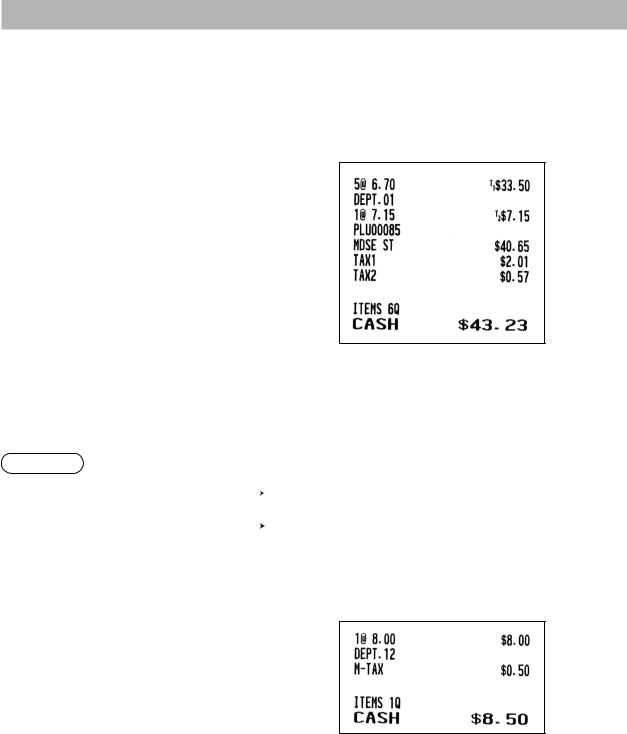
Tax Calculation
■■Automatic tax
When the register is programmed with a tax rate (or tax table) and the tax status of an individual department is set for taxable, it computes the automatic tax on any item that is entered directly into the department or indirectly via a related PLU.
Example: Selling five $6.70 items (dept. 1, taxable 1) and one $7.15 item (PLU 85, taxable 2) for cash
Key operation |
|
5 @670 1
85 p
A
■■Manual tax
The register allows you to enter tax manually after it finalizes an item entry.
Procedure
 F
F
 6 M-TAX
6 M-TAX

Tax amount |
|
|
aTo cancel |
|
|
||
|
|
A |
|
|
|
||
(less than |
|
|
|
programmed HALO)
Example: Selling an $8.00 item (dept. 12) for cash with 50 cents as tax
Key operation |
|
800 w
F6
50 A
A
27
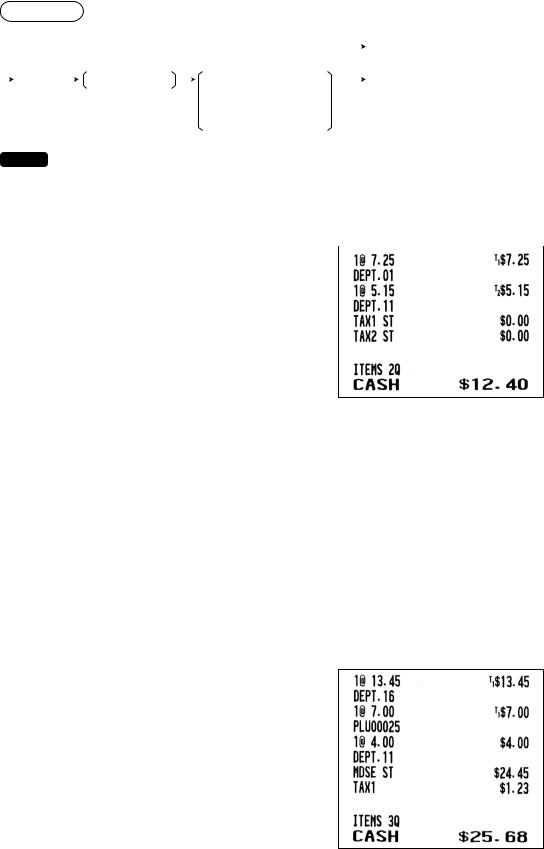
■■Tax delete
The automatic tax (tax 1, tax 2, or all tax (tax1 – tax 4)) can be deleted.
Procedure |
|
|
|
|
|
|||
|
|
|
|
|
1 TAX1 DELETE |
|
|
a To cancel |
|
|
|
|
|
|
|
||
|
F |
|
7 TAX DELETE |
|
|
|
A |
|
|
|
|
|
|
||||
|
|
|
|
|
2 TAX2 DELETE |
|
|
|
|
|
|
|
|
3 ALL TAX DELETE |
|
|
|
|
|
|
|
|
4 PST DELETE |
|
|
|
NOTE The “4 PST DELETE” function becomes effective only when the Canadian tax is selected.
Example:Selling a $7.25 item (dept. 1, taxable 1) and another $5.15 item (dept. 11, taxable 2) for cash and
entering the sale as non-taxable |
|
|
|
|
Key operation |
|
|
725 1 |
|
|
|
|
|
||
|
515 q |
|
|
|
F7 |
|
|
|
Select “TAX1 DELETE” |
|
|
A
F7
Select “TAX2 DELETE”
A
A
■■Tax status shift
The register allows you to shift the programmed tax status of each department or PLU/UPC by pressing
the wkey before those keys. After each entry is completed, the programmed tax status of each key is resumed.
Example: Selling the following items for cash with their programmed tax status reversed
•One $13.45 item of dept. 16 (non-taxable) as a taxable 1 item
•One $7.00 item of PLU 25 (non-taxable) as a taxable 1 item
•One $4.00 item of dept. 11 (taxable 1) as a non-taxable item
Key operation |
|
1345 wy
25 wp
400 wq
A
28
