Sharp AR-203E, AR-5420 Service manual

SERVICE MANUAL
CODE: 00ZAR203E/S1E
DIGITAL MULTIFUNCTIONAL
SYSTEM/DIGITAL COPIER
AR-203E
MODEL AR-5420
CONTENTS
[ 1 ] GENERAL . . . . . . . . . . . . . . . . . . . . . . . . . . . . . . . . . . . . . . . . . . . 1 - 1
[ 2 ] SPECIFICATIONS . . . . . . . . . . . . . . . . . . . . . . . . . . . . . . . . . . . . . 2 - 1 [ 3 ] CONSUMABLE PARTS . . . . . . . . . . . . . . . . . . . . . . . . . . . . . . . . . 3 - 1 [ 4 ] EXTERNAL VIEWS AND INTERNAL STRUCTURES . . . . . . . . . 4 - 1 [ 5 ] UNPACKING AND INSTALLATION . . . . . . . . . . . . . . . . . . . . . . . . 5 - 1 [ 6 ] COPY PROCESS . . . . . . . . . . . . . . . . . . . . . . . . . . . . . . . . . . . . . 6 - 1 [ 7 ] OPERATIONAL DESCRIPTIONS . . . . . . . . . . . . . . . . . . . . . . . . . 7 - 1 [ 8 ] DISASSEMBLY AND ASSEMBLY . . . . . . . . . . . . . . . . . . . . . . . . . 8 - 1 [ 9 ] ADJUSTMENTS . . . . . . . . . . . . . . . . . . . . . . . . . . . . . . . . . . . . . . 9 - 1
[10] SIMULATION, TROUBLE CODES . . . . . . . . . . . . . . . . . . . . . . . 10 - 1 [11] MAINTENANCE. . . . . . . . . . . . . . . . . . . . . . . . . . . . . . . . . . . . . . 11 - 1 [12] USER PROGRAMS. . . . . . . . . . . . . . . . . . . . . . . . . . . . . . . . . . . 12 - 1 [13] ELECTRICAL SECTION . . . . . . . . . . . . . . . . . . . . . . . . . . . . . . . 13 - 1 [14] FIRMWARE DOWNLOAD PROCEDURES (AR-203E only) . . . . 14 - 1
Parts marked with “ ” are important for maintaining the safety of the set. Be sure to replace these parts with specified ones for maintaining the safety and performance of the set.
” are important for maintaining the safety of the set. Be sure to replace these parts with specified ones for maintaining the safety and performance of the set.
|
|
SHARP CORPORATION |
This document has been published to be used |
for after sales service only. |
The contents are subject to change without notice.

CAUTION
This product is a class 1 laser product that complies with 21CFR 1040 of the CDRH standard and IEC825. This means that this machine does not produce hazardous laser radiation. The use of controls, adjustments or performance of procedures other than those specified herein may result in hazardous radiation exposure.
This laser radiation is not a danger to the skin, but when an exact focusing of the laser beam is achieved on the eye’s retina, there is the danger of spot damage to the retina.
The following cautions must be observed to avoid exposure of the laser beam to your eyes at the time of servicing.
1)When a problem in the laser optical unit has occurred, the whole optical unit must be exchanged as a unit, not as individual parts.
2)Do not look into the machine with the main switch turned on after removing the developer unit, toner cartridge, and drum cartridge.
3)Do not look into the laser beam exposure slit of the laser optical unit with the connector connected when removing and installing the optical system.
4)The middle frame contains the safety interlock switch.
Do not defeat the safety interlock by inserting wedges or other items into the switch slot.
LASER WAVE – LENGTH : 770 ~ 795nm Pulse times : 12.88 s ± 12.88ns/7mm Out put power : MAX 0.2mW
CAUTION
INVISIBLE LASER RADIATION,
WHEN OPEN AND INTERLOCKS DEFEATED.
AVOID EXPOSURE TO BEAM.
VORSICHT
UNSICHTBARE LASERSTRAHLUNG, WENN ABDECKUNG GEÖFFNET UND
SICHERHEITSVERRIEGELUNG ÜBERBRÜCKT. NICHT DEM STRAHL AUSSETZEN.
VARO !
AVATTAESSA JA SUOJALUKITUS
OHITETTAESSA OLET ALTTIINA NÄKYMÄTTÖMÄLLE LASERSÄTEILYLLE ÄLÄ KATSO SÄTEESEEN.
ADVARSEL
USYNLIG LASERSTRÅLNING VED ÅBNING, NÅR SIKKERHEDSBRYDERE ER UDE AF FUNKTION. UNDGÅ UDSAETTELSE FOR STRÅLNING.
VARNING !
OSYNLIG LASERSTRÅLNING NÄR DENNA DEL ÄR ÖPPNAD OCH SPÄRREN ÄR URKOPPLAD. BETRAKTA EJ STRÅLEN. – STRÅLEN ÄR FARLIG.

At the production line, the output power of the scanner unit is adjusted to 0.18 MILLI-WATT PLUS 20 PCTS and is maintained constant by the operation of the Automatic Power Control (APC). Even if the APC circuit fails in operation for some reason, the maximum output power will only be 15 MILLI-WATT 0.1 MICRO-SEC. Giving and accessible emission level of 42 MICRO-WATT which is still-less than the limit of CLASS-1 laser product.
Caution
This product contains a low power laser device. To ensure continued safety do not remove any cover or attempt to gain access to the inside of the product. Refer all servicing to qualified personnel.
VAROITUS! LAITTEEN KÄYTTÄMINEN MUULLA
KUIN TÄSSÄ KÄYTTÖOHJEESSA MAINITULLA
TAVALLA SAATTAA ALTISTAA KÄYTTÄJÄN
TURVALLISUUSLUOKAN 1 YLITTÄVÄLLE
NÄKYMÄTTÖMÄLLE LASERSÄTEILYLLE.
VARNING - OM APPARATEN ANVÄNDS PÅ ANNAT SÄTT ÄN I DENNA BRUKSANVISNING SPECIFICERATS, KAN ANVÄNDAREN UTSÄTTAS FÖR OSYNLIG LASERSTRÅLNING, SOM ÖVERSKRIDER GRÄNSEN FÖR LASERKLASS 1.
|
|
|
|
|
|
|
|
|
|
LUOKAN 1 LASERLAITE |
|
The foregoing is applicable only to the 220V |
|||||
|
|
|
KLASS 1 LASER APPARAT |
||
model, 230V model and 240V model. |
|
|
|
|
|
|
|
|
|
CONTENTS
[1]GENERAL
1. Major functions . . . . . . . . . . . . . . . . . . . . . . . . . . . . . . . . . . . . 1-1
[2]SPECIFICATIONS
1. Basic Specifications. . . . . . . . . . . . . . . . . . . . . . . . . . . . . . . . . 2-1 2. Operation specifications . . . . . . . . . . . . . . . . . . . . . . . . . . . . . 2-1 3. Copy performance . . . . . . . . . . . . . . . . . . . . . . . . . . . . . . . . . . 2-2 4. GDI Printer (AR-203E only) . . . . . . . . . . . . . . . . . . . . . . . . . . . 2-3 5. Scan function (AR-203E only) . . . . . . . . . . . . . . . . . . . . . . . . . 2-3
[3]CONSUMABLE PARTS
1. Supply system table. . . . . . . . . . . . . . . . . . . . . . . . . . . . . . . . . 3-1 A. Europe Subsidiary (AR-203E/AR-5420),
SCA/SCNZ (AR-203E only) . . . . . . . . . . . . . . . . . . . . . . . . 3-1 B. Asia Subsidiary . . . . . . . . . . . . . . . . . . . . . . . . . . . . . . . . . 3-1 C. SMEF/Distributor . . . . . . . . . . . . . . . . . . . . . . . . . . . . . . . . 3-1 D. SRH (AR-203E only) . . . . . . . . . . . . . . . . . . . . . . . . . . . . . 3-1
2. Environmental . . . . . . . . . . . . . . . . . . . . . . . . . . . . . . . . . . . . . 3-2 3. Production control number (lot No.) identification . . . . . . . . . . 3-2 4. Toner cartridge replacement . . . . . . . . . . . . . . . . . . . . . . . . . . 3-3
[4]EXTERNAL VIEWS AND INTERNAL STRUCTURES
1. Appearance . . . . . . . . . . . . . . . . . . . . . . . . . . . . . . . . . . . . . . . 4-1 2. Internal. . . . . . . . . . . . . . . . . . . . . . . . . . . . . . . . . . . . . . . . . . . 4-1 3. Operation panel . . . . . . . . . . . . . . . . . . . . . . . . . . . . . . . . . . . . 4-2 4. Motors and solenoids. . . . . . . . . . . . . . . . . . . . . . . . . . . . . . . . 4-4 5. Sensors and switches . . . . . . . . . . . . . . . . . . . . . . . . . . . . . . . 4-5 6. PWB unit . . . . . . . . . . . . . . . . . . . . . . . . . . . . . . . . . . . . . . . . . 4-6 7. Cross sectional view . . . . . . . . . . . . . . . . . . . . . . . . . . . . . . . . 4-7
[5]UNPACKING AND INSTALLATION
1. Copier installation . . . . . . . . . . . . . . . . . . . . . . . . . . . . . . . . . . 5-1 2. Cautions on handling . . . . . . . . . . . . . . . . . . . . . . . . . . . . . . . . 5-1 3. Checking packed components and accessories . . . . . . . . . . . 5-1 4. Unpacking . . . . . . . . . . . . . . . . . . . . . . . . . . . . . . . . . . . . . . . . 5-2 5. Removing protective packing materials . . . . . . . . . . . . . . . . . . 5-2 6. Developer unit installation . . . . . . . . . . . . . . . . . . . . . . . . . . . . 5-2 7. Toner cartridge installation . . . . . . . . . . . . . . . . . . . . . . . . . . . 5-3 8. Loading paper . . . . . . . . . . . . . . . . . . . . . . . . . . . . . . . . . . . . . 5-4 9. Power to copier . . . . . . . . . . . . . . . . . . . . . . . . . . . . . . . . . . . . 5-4 10. Software (AR-203E only) . . . . . . . . . . . . . . . . . . . . . . . . . . . . . 5-4 11. Connecting the interface cable (AR-203E only). . . . . . . . . . . . 5-5 12. Interface (AR-203E only) . . . . . . . . . . . . . . . . . . . . . . . . . . . . . 5-5
A. USB . . . . . . . . . . . . . . . . . . . . . . . . . . . . . . . . . . . . . . . . . . 5-5 13. Moving . . . . . . . . . . . . . . . . . . . . . . . . . . . . . . . . . . . . . . . . . . . 5-5 14. Scanner moisture-proof kit. . . . . . . . . . . . . . . . . . . . . . . . . . . . 5-5 A. Components . . . . . . . . . . . . . . . . . . . . . . . . . . . . . . . . . . . . 5-5 B. Precautions at installation. . . . . . . . . . . . . . . . . . . . . . . . . . 5-5 C. Attachment method . . . . . . . . . . . . . . . . . . . . . . . . . . . . . . 5-5
[6]COPY PROCESS
1. Functional diagram . . . . . . . . . . . . . . . . . . . . . . . . . . . . . . . . . 6-1 2. Outline of print process . . . . . . . . . . . . . . . . . . . . . . . . . . . . . . 6-2 3. Actual print process . . . . . . . . . . . . . . . . . . . . . . . . . . . . . . . . . 6-2
[7]OPERATIONAL DESCRIPTIONS
1. Outline of operation . . . . . . . . . . . . . . . . . . . . . . . . . . . . . . . . . 7-1 2. Scanner section . . . . . . . . . . . . . . . . . . . . . . . . . . . . . . . . . . . . 7-2 A. Scanner unit . . . . . . . . . . . . . . . . . . . . . . . . . . . . . . . . . . . . 7-2 B. Optical system . . . . . . . . . . . . . . . . . . . . . . . . . . . . . . . . . . 7-2 C. Drive system. . . . . . . . . . . . . . . . . . . . . . . . . . . . . . . . . . . . 7-2
3. Laser unit . . . . . . . . . . . . . . . . . . . . . . . . . . . . . . . . . . . . . . . . . 7-3 A. Basic structure . . . . . . . . . . . . . . . . . . . . . . . . . . . . . . . . . . 7-3 B. Laser beam path. . . . . . . . . . . . . . . . . . . . . . . . . . . . . . . . . 7-3 C. Composition . . . . . . . . . . . . . . . . . . . . . . . . . . . . . . . . . . . . 7-3
4. Fuser section . . . . . . . . . . . . . . . . . . . . . . . . . . . . . . . . . . . . . . 7-3 A. General description . . . . . . . . . . . . . . . . . . . . . . . . . . . . . . 7-4 5. Paper feed section and paper transport section . . . . . . . . . . . 7-4 A. Paper transport path and general operations . . . . . . . . . . . 7-4
[8]DISASSEMBLY AND ASSEMBLY
1. High voltage section . . . . . . . . . . . . . . . . . . . . . . . . . . . . . . . . 8-1 A. List . . . . . . . . . . . . . . . . . . . . . . . . . . . . . . . . . . . . . . . . . . . 8-1 B. Drum replacement . . . . . . . . . . . . . . . . . . . . . . . . . . . . . . . 8-1 C. Disassembly procedure . . . . . . . . . . . . . . . . . . . . . . . . . . . 8-3 D. Assembly procedure. . . . . . . . . . . . . . . . . . . . . . . . . . . . . . 8-3 E. Charger wire cleaning. . . . . . . . . . . . . . . . . . . . . . . . . . . . . 8-3 F. Charger wire replacement . . . . . . . . . . . . . . . . . . . . . . . . . 8-4
2. Operation panel section. . . . . . . . . . . . . . . . . . . . . . . . . . . . . . 8-4 A. List . . . . . . . . . . . . . . . . . . . . . . . . . . . . . . . . . . . . . . . . . . . 8-4
B. Disassembly procedure. . . . . . . . . . . . . . . . . . . . . . . . . . . . 8-4 C. Assembly procedure . . . . . . . . . . . . . . . . . . . . . . . . . . . . . . 8-5 3. Optical section . . . . . . . . . . . . . . . . . . . . . . . . . . . . . . . . . . . . . 8-5 A. List. . . . . . . . . . . . . . . . . . . . . . . . . . . . . . . . . . . . . . . . . . . . 8-5 B. Disassembly procedure. . . . . . . . . . . . . . . . . . . . . . . . . . . . 8-5 C. Assembly procedure . . . . . . . . . . . . . . . . . . . . . . . . . . . . . . 8-6
4. Fusing section . . . . . . . . . . . . . . . . . . . . . . . . . . . . . . . . . . . . . 8-7 A. List. . . . . . . . . . . . . . . . . . . . . . . . . . . . . . . . . . . . . . . . . . . . 8-7 B. Disassembly procedure. . . . . . . . . . . . . . . . . . . . . . . . . . . . 8-7 C. Assembly procedure . . . . . . . . . . . . . . . . . . . . . . . . . . . . . . 8-9
5. Tray paper feed/transport section . . . . . . . . . . . . . . . . . . . . . . 8-9 A. List. . . . . . . . . . . . . . . . . . . . . . . . . . . . . . . . . . . . . . . . . . . . 8-9 B. Disassembly procedure. . . . . . . . . . . . . . . . . . . . . . . . . . . . 8-9 C. Assembly procedure . . . . . . . . . . . . . . . . . . . . . . . . . . . . . 8-14
6. Manual paper feed section . . . . . . . . . . . . . . . . . . . . . . . . . . . 8-14 A. List. . . . . . . . . . . . . . . . . . . . . . . . . . . . . . . . . . . . . . . . . . . 8-14 B. Disassembly procedure. . . . . . . . . . . . . . . . . . . . . . . . . . . 8-14 C. Assembly procedure . . . . . . . . . . . . . . . . . . . . . . . . . . . . . 8-16 D. Pressure plate holder attachment . . . . . . . . . . . . . . . . . . . 8-16
7. Rear frame section . . . . . . . . . . . . . . . . . . . . . . . . . . . . . . . . . 8-16 A. List. . . . . . . . . . . . . . . . . . . . . . . . . . . . . . . . . . . . . . . . . . . 8-16 B. Disassembly procedure. . . . . . . . . . . . . . . . . . . . . . . . . . . 8-16 C. Assembly procedure . . . . . . . . . . . . . . . . . . . . . . . . . . . . . 8-17
8 Power section. . . . . . . . . . . . . . . . . . . . . . . . . . . . . . . . . . . . . 8-17 A. List. . . . . . . . . . . . . . . . . . . . . . . . . . . . . . . . . . . . . . . . . . . 8-17 B. Disassembly procedure. . . . . . . . . . . . . . . . . . . . . . . . . . . 8-17 C. Assembly procedure . . . . . . . . . . . . . . . . . . . . . . . . . . . . . 8-17
[9]ADJUSTMENTS
1. Optical section . . . . . . . . . . . . . . . . . . . . . . . . . . . . . . . . . . . . . 9-1 A. Copy magnification ratio adjustment . . . . . . . . . . . . . . . . . . 9-1 B. Image position adjustment . . . . . . . . . . . . . . . . . . . . . . . . . 9-2
2. Copy density adjustment . . . . . . . . . . . . . . . . . . . . . . . . . . . . . 9-4 A. Copy density adjustment timing . . . . . . . . . . . . . . . . . . . . . 9-4 B. Note for copy density adjustment . . . . . . . . . . . . . . . . . . . . 9-4 C. Necessary tool for copy density adjustment . . . . . . . . . . . . 9-4 D. Features of copy density adjustment . . . . . . . . . . . . . . . . . 9-4 E. Copy density adjustment procedure . . . . . . . . . . . . . . . . . . 9-4
3. High voltage adjustment. . . . . . . . . . . . . . . . . . . . . . . . . . . . . . 9-5 A. Main charger (Grid bias) . . . . . . . . . . . . . . . . . . . . . . . . . . . 9-5 B. DV bias check . . . . . . . . . . . . . . . . . . . . . . . . . . . . . . . . . . . 9-5
4. Automatic black level correction. . . . . . . . . . . . . . . . . . . . . . . . 9-6
[10] SIMULATION, TROUBLE CODES
1. Entering the simulation mode. . . . . . . . . . . . . . . . . . . . . . . . . 10-1 2. List of simulations. . . . . . . . . . . . . . . . . . . . . . . . . . . . . . . . . . 10-2 3. Contents of simulations . . . . . . . . . . . . . . . . . . . . . . . . . . . . . 10-3 4. Trouble codes . . . . . . . . . . . . . . . . . . . . . . . . . . . . . . . . . . . 10-17 A. Trouble codes list . . . . . . . . . . . . . . . . . . . . . . . . . . . . . . 10-17 B. Details of trouble codes. . . . . . . . . . . . . . . . . . . . . . . . . . 10-17
[11] MAINTENANCE
1. Maintenance table . . . . . . . . . . . . . . . . . . . . . . . . . . . . . . . . . 11-1 2. Maintenance display system . . . . . . . . . . . . . . . . . . . . . . . . . 11-1 3. Remaining toner indication. . . . . . . . . . . . . . . . . . . . . . . . . . . 11-1
[12] USER PROGRAMS
1. Functions that can be set with user programs . . . . . . . . . . . . 12-1 2. Toner save mode . . . . . . . . . . . . . . . . . . . . . . . . . . . . . . . . . . 12-1 3. User programs . . . . . . . . . . . . . . . . . . . . . . . . . . . . . . . . . . . . 12-1
[13] ELECTRICAL SECTION
1. Block diagram. . . . . . . . . . . . . . . . . . . . . . . . . . . . . . . . . . . . . 13-1 A. Overall block diagram . . . . . . . . . . . . . . . . . . . . . . . . . . . . 13-1 2. Actual wiring diagram . . . . . . . . . . . . . . . . . . . . . . . . . . . . . . . 13-2 A. MCU PWB (1/3) . . . . . . . . . . . . . . . . . . . . . . . . . . . . . . . . 13-2 B. SPF unit (AR-203E optional only) (2/3). . . . . . . . . . . . . . . 13-3 C. 2nd cassette unit (AR-203E optional only) (3/3) . . . . . . . . 13-3
3. Signal name list . . . . . . . . . . . . . . . . . . . . . . . . . . . . . . . . . . . 13-4 4. Circuit diagram . . . . . . . . . . . . . . . . . . . . . . . . . . . . . . . . . . . . 13-6 A. MCU PWB. . . . . . . . . . . . . . . . . . . . . . . . . . . . . . . . . . . . . 13-6 B. OPE PWB . . . . . . . . . . . . . . . . . . . . . . . . . . . . . . . . . . . . 13-18
[14] FIRMWARE DOWNLOAD PROCEDURES (AR-203E only)
1. Initial setting (Serial number setting procedures) . . . . . . . . . . 14-1 2. Download procedures . . . . . . . . . . . . . . . . . . . . . . . . . . . . . . 14-1 3. Version acquisition procedures . . . . . . . . . . . . . . . . . . . . . . . 14-3 4. EEPROM data acquisition procedure. . . . . . . . . . . . . . . . . . . 14-4 5. Installing procedures . . . . . . . . . . . . . . . . . . . . . . . . . . . . . . . 14-5

[1] GENERAL
1. Major functions
Configurations
Item |
CPM |
PPM |
SB/ |
|
|
Color |
GDI |
PCL |
E- |
|
|
2 Tray |
SPF R-SPF |
Duplex Shifter USB RJ45 FAX |
|||||||
Model |
(A4) |
(A4) |
MB |
Scanner |
printer |
printer |
SORT |
|||
|
|
|
|
|
|
|
|
|
|
|
AR-203E |
20CPM |
15PPM |
MB |
Opt |
Opt |
|
|
|
|
|
|
|
|
|
|
|
|
|
|
|
(2.0) |
AR-5420 |
20CPM |
— |
MB |
|
|
|
|
|
|
|
Descriptions of items
CPM: |
Copy speed (Copies Per Minute) |
PPM: |
Print speed (Print Per Minute) |
SB/MB: |
SB = Manual feed single bypass, MB = Manual feed multi-bypass |
2 tray: |
Second cassette unit (AR-D33) |
SPF: |
Original feed unit (AR-SP9) |
R-SPF: |
Duplex original feed unit |
Color scanner: |
Color scanner function |
GDI printer: |
GDI printer function with USB. |
PCL printer: |
PCL printer function with USB. |
E-SORT: |
Electronic sort function |
Duplex: |
Auto duplex copy/print function |
Shifter: |
Job separator function |
USB: |
Interface port (USB) |
RJ45: |
Interface port (Network) |
FAX: |
FAX function. |
Descriptions of table
 : Standard provision
: Standard provision
 : No function or no option available Opt: Option
: No function or no option available Opt: Option
AR-203E/AR-5420
(Options)
AR-SP9 |
AR-D33 |
AR-203E/5420 GENERAL 1 - 1
[2] SPECIFICATIONS
1. Basic Specifications
Item |
|
|
|
|
|
Type |
Desktop |
|
|
|
|
Copy system |
Dry, electrostatic |
|
|
|
|
Segment (class) |
Digital personal copier |
|
|
|
|
Copier dimensions |
518mm (W) x 445mm (D) x 298mm (H) (20-1/2" (W) x 17-5/8" (D) x 11-3/4" (H)) |
|
|
|
|
Weight (Approximately) |
16.6Kg (36.5 lbs.) |
Toner cartridge not included |
|
|
|
2. Operation specifications
|
Section, item |
Details |
|
|
|
|
|
|
|
Paper feed |
Paper feed system |
|
1 tray (250 sheets) + multi-bypass (50 sheets) |
|
section |
|
|
|
|
AB system |
Tray paper feed section |
Paper size |
A4, B5, A5 (Landscape) |
|
|
|
|
|
|
|
|
|
Paper weight |
56 - 80g/m2 |
|
|
|
Paper feed capacity |
250 sheets |
|
|
|
|
|
|
|
|
Kinds |
Standard paper, specified paper, recycled paper |
|
|
|
|
|
|
|
|
Remark |
User adjustment of paper guide available |
|
|
|
|
|
|
|
Multi-bypass paper |
Paper size |
A4, B5, A5, B6, A6 (Landscape) |
|
|
feed section |
|
|
|
|
Paper weight |
56 - 128g/m2 |
|
|
|
|
Paper feed capacity |
50 sheets |
|
|
|
|
|
|
|
|
Kinds |
Standard paper, specified paper, recycled paper, OHP, |
|
|
|
|
Label, Envelop (Single copy) |
|
|
|
|
|
|
|
|
Remark |
User adjustment of paper guide available |
|
|
|
|
|
|
Inch |
Tray paper feed section |
Paper size |
8-1/2" x 14", 8-1/2" x 11", 8-1/2" x 5-1/2" (Landscape) |
|
system |
|
|
|
|
|
Paper weight |
15 - 21 lbs. |
|
|
|
|
|
|
|
|
|
Paper feed capacity |
250 sheets |
|
|
|
|
|
|
|
|
Kinds |
Standard paper, specified paper, recycled paper |
|
|
|
|
|
|
|
|
Remark |
User adjustment of paper guide available |
|
|
|
|
|
|
|
Multi-bypass paper |
Paper size |
8-1/2" x 14", 8-1/2" x 11", 8-1/2" x 5-1/2", 3-1/2" x 5-1/2" |
|
|
feed section |
|
(Landscape) |
|
|
|
|
|
|
|
|
Paper weight |
15 - 34.5 lbs. |
|
|
|
|
|
|
|
|
Paper feed capacity |
50 sheets |
|
|
|
|
|
|
|
|
Kinds |
Standard paper, specified paper, recycled paper, OHP, |
|
|
|
|
Label, Envelop (Single copy) |
|
|
|
|
|
|
|
|
Remark |
User adjustment of paper guide available |
|
|
|
|
|
Paper exit section |
Exit way |
|
Face down |
|
|
|
|
|
|
|
|
Capacity of output tray |
|
200 sheets |
|
|
|
|
|
Originals |
|
Original set |
|
Center Registration (left edge) |
|
|
|
|
|
|
|
Max. original size |
|
A4 (8-1/2" x 14") |
|
|
|
|
|
|
|
Original kinds |
|
sheet, book |
|
|
|
|
|
|
|
Original size detection |
|
None |
|
|
|
|
|
Optical |
Scanning |
Scanning system |
|
3 CCDs (RGB) sensor scanning by lighting white lamp |
section |
section |
|
|
|
CCD sensor |
Resolution |
600 dpi |
||
|
|
|
|
|
|
|
Lighting lamp |
Type |
CCFL |
|
|
|
|
|
|
|
|
Voltage |
560Vrms |
|
|
|
|
|
|
|
|
Power consumption |
2.8W |
|
|
|
|
|
|
|
Output data |
|
Output: R, G, B 1 or 8 bits/pixel / Input: A/D 16 bits (12 |
|
|
|
|
bits actual) |
|
|
|
|
|
|
Writing |
Writing system |
|
Writing to OPC drum by the semiconductor laser |
|
section |
|
|
|
|
Laser unit |
Resolution |
600 dpi |
|
|
|
|
|
|
Image forming |
Photoconductor |
Type |
OPC (30ø) |
|
|
|
|
|
|
|
|
|
Life |
25K |
|
|
|
|
|
|
|
Charger |
Charging system |
Saw-tooth charging with a grid, / (-) scorotron discharge |
|
|
|
|
|
|
|
|
Transfer system |
(+) DC corotron system |
|
|
|
|
|
|
|
|
Separation system |
(-) DC corotron system |
|
|
|
|
|
|
|
Developing |
Developing system |
Dry, 2-component magnetic brush development system |
|
|
|
|
|
|
|
Cleaning |
Cleaning system |
Counter blade system (Counter to rotation) |
|
|
|
|
|
AR-203E/5420 SPECIFICATIONS 2 - 1
|
Section, item |
Details |
|
|
|
|
|
|
|
Fusing section |
|
Fusing system |
|
Heat roller system |
|
|
|
|
|
|
|
Upper heat roller |
Type |
Teflon roller |
|
|
|
|
|
|
|
Lower heat roller |
Type |
Silicon rubber roller |
|
|
|
|
|
|
|
Heater lamp |
Type |
Halogen lamp |
|
|
|
|
|
|
|
|
Voltage |
220 - 240V |
|
|
|
|
|
|
|
|
Power consumption |
800W |
|
|
|
|
|
Electrical section |
|
Power source |
Voltage |
220 - 240V |
|
|
|
|
|
|
|
|
Frequency |
Common use for 50 and 60Hz |
|
|
|
|
|
|
|
Power consumption |
Max. |
Less than 1000W |
|
|
|
|
|
|
|
|
Average (during copying) |
350Wh/H |
|
|
|
|
|
|
|
|
Average (stand-by) |
80Wh/H |
|
|
|
|
|
|
|
|
Pre-heat mode |
25Wh/H |
|
|
|
|
|
|
|
|
Auto power shut-off mode |
8.8W or less |
|
|
|
|
|
3. Copy performance
|
Section, item |
|
|
Details |
|
|
|
|
|
|
|
|
|
||||
Copy magnification |
|
Fixed |
|
3 Reduction + 2 Enlargement |
||||
|
|
|
magnification |
|
(AB system: 50, 70, 86, 100, 141, 200%) |
|||
|
|
|
ratios |
|
(Inch system: 50, 64, 78, 100, 129, 200%) |
|||
|
|
|
|
|
|
|
|
|
|
|
|
Zooming |
|
25 |
- 400% (376 steps in 1% increments) |
||
|
|
|
magnification |
|
50 |
- 200% when using SPF (151 steps in 1% increments) |
||
|
|
|
ratios |
|
|
|
|
|
|
|
|
|
|
|
|
||
Manual steps (manual, photo) |
|
|
|
|
5 steps |
|
||
|
|
|
|
|
|
|||
Copy speed |
|
First-copy time *1 |
|
8.0 seconds (When user program 24 is set to OFF) |
||||
|
|
|
(Approximately) |
|
10.7 seconds (When user program 24 is set to ON) |
|||
|
|
|
|
|
|
(paper: A4 (8-1/2" x 11"), exposure mode: AUTO, copy ratio: 100%) |
||
|
|
|
|
|
|
|
|
|
|
AB system |
|
Copy speed |
Same size |
20 |
|
|
|
|
A4 (Landscape) |
|
(CPM) |
|
|
|
|
|
|
|
|
Enlargement |
20 |
|
|
||
|
|
|
|
|
|
|
|
|
|
|
|
|
|
Reduction |
20 |
|
|
|
|
|
|
|
|
|
|
|
|
AB system |
|
Copy speed |
Same size |
20 |
|
|
|
|
B5 (Landscape) |
|
(CPM) |
|
|
|
|
|
|
|
|
Enlargement |
20 |
|
|
||
|
|
|
|
|
|
|
|
|
|
|
|
|
|
Reduction |
20 |
|
|
|
|
|
|
|
|
|
|
|
|
Inch system |
|
Copy speed |
Same size |
20 |
|
|
|
|
8-1/2" x 11" |
|
(CPM) |
|
|
|
|
|
|
|
|
Enlargement |
20 |
|
|
||
|
(Landscape) |
|
|
|
|
|
|
|
|
|
|
|
Reduction |
20 |
|
|
|
|
|
|
|
|
|
|
||
|
|
|
|
|
|
|
|
|
Max. continuous copy quantity |
|
|
|
|
99 |
|
|
|
|
|
|
|
|
|
|||
Void |
|
Void area |
Leading edge |
1 - 4mm |
|
|||
|
|
|
|
|
|
|
||
|
|
|
|
|
Trailing edge |
4mm or less |
||
|
|
|
|
|
|
|
||
|
|
|
|
|
Side edge |
0.5mm or more (per side) |
||
|
|
|
|
|
void area |
4.5mm or less (total of both sides) |
||
|
|
|
|
|
|
|||
|
|
|
Image loss |
Leading edge |
same size: 3.0mm or less (OC) / 4mm or less (SPF) |
|||
|
|
|
|
|
|
Enlarge: 1.5mm or less (OC) / 3mm or less (SPF) |
||
|
|
|
|
|
|
Reduction (50%): 6.0mm or less (OC) / 8mm or less (SPF) |
||
|
|
|
|
|
|
|
||
Warm-up time |
|
|
|
|
0 sec. |
Immediately the ready lamp is lit. |
||
|
|
|
|
|
|
|
||
Power save mode reset time |
|
|
|
|
0 sec. |
Immediately the ready lamp is lit. |
||
|
|
|
|
|
|
|
||
Paper jam recovery time |
|
|
|
|
0 sec. |
|
||
|
|
|
|
|
|
Jam recovery condition: Recovery time from 60 sec of door open. |
||
*1: The first-copy time is measured after the power save indicator turns off following power on, using the document glass with the polygon rotating in the copy ready state and "Selection of copy start state" set to ON in the user programs (A4 (8-1/2" x 11"), paper fed from paper tray).
The first-copy time may vary depending on machine operating conditions and ambient conditions such as temperature.
AR-203E/5420 SPECIFICATIONS 2 - 2
4. GDI Printer (AR-203E only)
Print speed |
Max. 20ppm (excluding bypass tray, paper size A4, 8.5" x 11") (Variable depending on the PC |
|
performance) |
|
|
Duplex |
No |
|
|
Memory |
8MB |
|
|
Interface |
USB 2.0 (Full speed) |
|
|
Emulation |
GDI |
|
|
Resolution |
600dpi *1 |
|
|
Supported OS |
Win 98 / Me / 2000 / XP / Vista |
|
|
WHQL support |
Yes *2 |
|
|
*1: Engine Resolution |
|
*2: By running change |
|
5. Scan function (AR-203E only)
Type |
Flat Bed Color Scanner |
|
|
Scanning system |
Original table/SPF |
|
|
Light source |
3 CCDs (RGB) sensor scanning by lighting white lamp (2 pcs of CCFL) |
|
|
Resolution |
Optical: 600 x 1200dpi |
|
Setting range: 50 - 9600dpi (Preview resolution is fixed at 75dpi) |
|
|
Originals |
Sheet type / Book type |
|
|
Output data |
R, G, B 1 or 8 bits/pixel A/D 16 bits (12 bits actual) |
|
|
Scan range |
OC / SPF: 216mm (H) x 356mm (V) (8.5" (H) x 14.0" (V)) |
|
Original position: Left Center / SPF position: Right Center |
|
|
Scan speed |
OC / SPF: Max. 2.88ms/line |
|
|
Protocol |
TWAIN / WIA (Only XP, Vista) / STI |
|
|
Interface |
USB2.0 (Full speed support) |
|
|
Scanner utility |
Button Manager / Sharpdesk / Composer |
|
|
Scan key/lamp |
Yes |
|
|
Duplex scan |
No |
|
|
Supported OS |
Win 98 / Me / 2000 / XP / Vista |
|
|
Void area |
No |
|
|
WHQL supported |
Yes *1 |
|
|
*1: By running change |
|
AR-203E/5420 SPECIFICATIONS 2 - 3
[3] CONSUMABLE PARTS
1. Supply system table
A. Europe Subsidiary (AR-203E/AR-5420), SCA/SCNZ (AR-203E only)
No. |
Name |
Content |
|
Life |
Product name |
Packing form |
1 |
Toner cartridge |
Toner (Toner: Net Weight 243g) |
× 10 |
80K |
AR-208LT |
One carton of the |
|
(Black) |
Polyethylene bag |
× 10 |
(8K x 10Pcs) |
(A4 6% document) |
AR-208LT includes |
|
|
|
|
|
|
10 toner cartridges. |
2 |
Developer |
Developer (Developer: Net Weight 170g) |
× 10 |
250K |
AR-208LD |
One carton of the |
|
|
|
|
(25K x 10Pcs) |
|
AR-208LD includes |
|
|
|
|
|
|
10 developers. |
3 |
Drum kit |
Drum |
× 1 |
25K |
AR-152DM |
One carton of the |
|
|
Drum fixing plate |
× 1 |
|
|
collective package |
|
|
|
|
|
|
includes 10 units of the |
|
|
|
|
|
|
AR-152DM. |
B. Asia Subsidiary
No. |
Name |
Content |
|
Life |
Product name |
Packing form |
1 |
Toner cartridge |
Toner (Toner: Net Weight 243g) |
× 10 |
80K |
AR-208CT |
One carton of the |
|
(Black) |
Polyethylene bag |
× 10 |
(8K x 10Pcs) |
(A4 6% document) |
AR-208CT includes |
|
|
|
|
|
|
10 toner cartridges. |
2 |
Developer |
Developer (Developer: Net Weight 170g) |
× 10 |
250K |
AR-208CD |
One carton of the |
|
|
|
|
(25K x 10Pcs) |
|
AR-208CD includes |
|
|
|
|
|
|
10 developers. |
3 |
Drum kit |
Drum |
× 1 |
25K |
AR-152DR |
One carton of the |
|
|
Drum fixing plate |
× 1 |
|
|
collective package |
|
|
|
|
|
|
includes 10 units of the |
|
|
|
|
|
|
AR-152DR. |
C. SMEF/Distributor
No. |
Name |
Content |
|
Life |
Product name |
Packing form |
1 |
Toner cartridge |
Toner (Toner: Net Weight 243g) |
× 10 |
80K |
AR-208ET |
One carton of the |
|
(Black) |
Polyethylene bag |
× 10 |
(8K x 10Pcs) |
(A4 6% document) |
AR-208ET includes |
|
|
|
|
|
|
10 toner cartridges. |
2 |
Developer |
Developer (Developer: Net Weight 170g) |
× 10 |
250K |
AR-208CD |
One carton of the |
|
|
|
|
(25K x 10Pcs) |
|
AR-208CD includes |
|
|
|
|
|
|
10 developers. |
3 |
Drum kit |
Drum |
× 1 |
25K |
AR-152DR |
One carton of the |
|
|
Drum fixing plate |
× 1 |
|
|
collective package |
|
|
|
|
|
|
includes 10 units of the |
|
|
|
|
|
|
AR-152DR. |
D. SRH (AR-203E only)
No. |
Name |
Content |
|
Life |
Product name |
Packing form |
1 |
Toner cartridge |
Toner (Toner: Net Weight 243g) |
× 10 |
80K |
AR-208CT-C |
One carton of the |
|
(Black) |
Polyethylene bag |
× 10 |
(8K x 10Pcs) |
(A4 6% document) |
AR-208CT-C includes |
|
|
|
|
|
|
10 toner cartridges. |
2 |
Developer |
Developer (Developer: Net Weight 170g) |
× 10 |
250K |
AR-208CD-C |
One carton of the |
|
|
|
|
(25K x 10Pcs) |
|
AR-208CD-C includes |
|
|
|
|
|
|
10 developers. |
3 |
Drum kit |
Drum |
× 1 |
25K |
AR-152DR-C |
One carton of the |
|
|
Drum fixing plate |
× 1 |
|
|
collective package |
|
|
|
|
|
|
includes 10 units of the |
|
|
|
|
|
|
AR-152DR-C. |
AR-203E/5420 CONSUMABLE PARTS 3 - 1
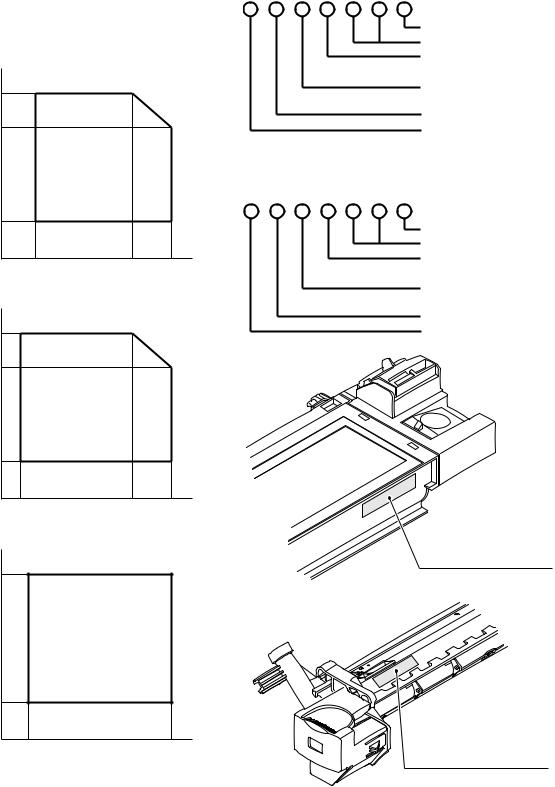
2. Environmental
The environmental conditions for assuring the copy quality and the machine operations are as follows:
(1) Normal operating condition
Temperature: 20 - 25°C
Humidity: 65 ± 5%RH
(2) Acceptable operating condition
Humidity (RH) |
|
|
85% |
|
|
60% |
|
|
20% |
|
|
10˚C |
30˚C |
35˚C |
(3) Transport condition
Humidity (RH) |
|
|
90% |
|
|
60% |
|
|
15% |
|
|
–25˚C |
30˚C |
40˚C |
(4)Supply storage condition
Humidity (RH) 90%
20%
–5˚C |
45˚C |
3.Production control number (lot No.) identification
<Toner cartridge>
Production month Production day Destination code
(Dealer, distributor, OEM, etc.) Production place
(SOCC: Fixed to B.) End digit of year Version No.
<Drum cartridge>
The label on the drum cartridge shows the date of production.
(SOCC production)
Production month Production day Destination code
(Dealer, distributor, OEM, etc.) Production place
(SOCC: Fixed to B.) End digit of year Version No.
Production control
label attachment position
Production control
label attachment position(*1)
*1: The production control label is not attached to the cartridge of a China product.
AR-203E/5420 CONSUMABLE PARTS 3 - 2

<Developer>
Sub lot
Production day
Production month
End digit of year
Production place
4. Toner cartridge replacement
1)Open the front and side cabinets of the copier.
2)Keep holding Toner lever, and
3)Carefully pull out Toner unit from the copier.
2
3
1
4)Put Toner unit in a collection bag immediately after removing it from the copier
Note: Never carry exposed Toner unit. Be sure to put it in the collection bag.
AR-203E/5420 CONSUMABLE PARTS 3 - 3

[4] EXTERNAL VIEWS AND INTERNAL STRUCTURES
1. Appearance
Interface
1
2 |
|
|
3 |
7 |
|
|
||
4 |
8 |
|
9 |
||
5 |
||
|
||
6 |
|
USB connector (AR-203E only)
10
11
12
13
14
1 |
|
Original cover |
|
2 |
Document glass |
|
3 |
Operation panel |
4 |
|
Front cover |
|
5 |
Paper tray |
|
6 |
Multi-bypass tray |
|
|
|
|
|
|
|
|
|
7 |
|
Side cover |
|
8 |
Side cover open button |
9 |
Bypass tray paper guides |
|
|
|
|
|
|
|
|
|
|
10 |
|
Paper output tray |
|
11 |
Paper output tray extension |
12 |
Power switch |
|
13 |
|
Handle |
|
14 |
Power cord |
|
|
|
|
|
|
|
|
|
|
|
|
2. |
Internal |
|
|
|
|
|
|
|
|
|
|
Toner cartridge |
Drum cartridge |
|
|
||
|
2 |
|
3 |
1 |
4 |
|
5 |
1 |
Front cover |
2 |
Side cover |
3 |
Fusing unit release lever |
|
|
|
|
|
|
4 |
Transfer charger |
5 |
Charger cleaner |
|
|
|
|
|
|
|
|
AR-203E/5420 EXTERNAL VIEWS AND INTERNAL STRUCTURES 4 - 1
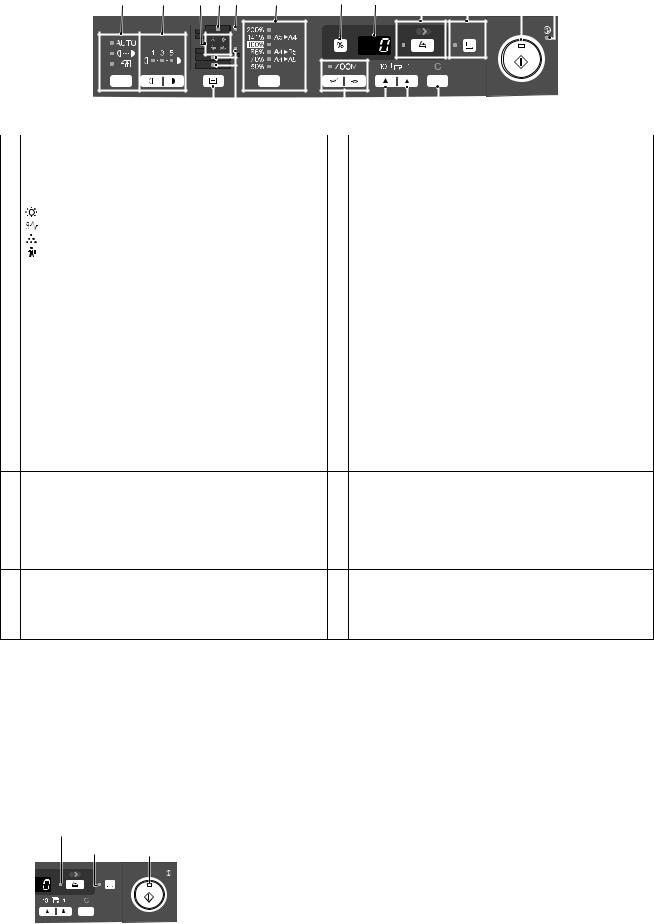
3. Operation panel
1 |
2 |
3 |
4 |
5 |
6 |
|
7 |
8 |
|
9 |
|
10 |
11 |
12 |
|||||||||||
|
|
|
|
|
|
|
|
|
|
|
|
|
|
|
|
|
|
|
|
|
|
|
|
|
|
|
|
|
|
|
|
|
|
|
|
|
|
|
|
|
|
|
|
|
|
|
|
|
|
|
|
|
|
|
|
|
|
|
|
|
|
|
|
|
|
|
|
|
|
|
|
|
|
|
|
|
|
|
|
|
|
|
|
|
|
|
|
|
|
|
|
|
|
|
|
|
|
|
|
|
|
|
|
|
|
|
|
|
|
|
|
|
|
|
|
|
|
|
|
|
|
|
|
|
|
|
|
|
|
|
|
|
|
|
|
|
|
|
|
|
|
|
|
|
|
|
|
|
|
|
|
|
|
|
|
|
13 |
14 |
15 |
16 |
17 |
|
|
|
|
||
1 |
Exposure mode selector key and indicators |
2 |
Light and dark keys and indicators |
||
|
Use to sequentially select the exposure modes: AUTO, |
|
Use to adjust the MANUAL or PHOTO exposure level. Selected |
||
|
MANUAL or PHOTO. |
|
|
exposure level is shown by a lit indicator. Use to start and |
|
|
Selected mode is shown by a lit indicator. |
|
|
terminate user program setting. |
|
|
|
|
|
|
|
3 |
Alarm indicators |
|
4 |
SPF indicator (Only when the SPF is installed.) |
|
|
Developer replacement required indicator |
|
|
|
|
|
Misfeed indicator |
|
|
|
|
|
Toner cartridge replacement required indicator *1 |
|
|
|
|
|
Maintenance indicator |
|
|
|
|
5 |
SPF misfeed indicator (Only when the SPF is installed.) |
6 |
Copy ratio selector key and indicators |
||
|
|
|
|
Use to sequentially select preset reduction/enlargement copy |
|
|
|
|
|
ratios. |
|
|
|
|
|
Selected copy ratio is shown by a lit indicator. |
|
|
|
|
|
|
|
7 |
Copy ratio display (%) key |
|
8 |
Display |
|
|
• Use to verify a zoom setting without changing the zoom ratio. |
|
Displays the specified copy quantity, zoom copy ratio, user |
||
|
• Use to check the number of originals that must be returned to |
|
program code, and error code. |
||
|
the document feeder tray if an original misfeed occurs while |
|
|
|
|
|
using the SPF. |
|
|
|
|
|
|
|
|
||
9 |
SCAN key and indicator (AR-203E only) *2, *3 |
10 |
ONLINE key and indicator (AR-203E only) |
||
|
|
|
|
Lights up when the unit is used as a printer and scanner. *2 |
|
11 |
Start key and indicator |
|
12 |
Power save indicator |
|
|
• Copying is possible when the indicator is on. |
|
Lights up when the unit is in a power save mode. |
||
•Press to start copying
•Use to set a user program.
13 |
Tray select key |
14 |
Paper feed location indicators |
|
Use to select a paper feed station (paper tray or multi-bypass |
|
Light up to show the selected paper feed station. |
|
tray). |
|
|
15 |
ZOOM keys and indicator |
16 |
Copy quantity keys |
|
Use to select any reduction or enlargement copy ratio from 25% |
|
• Use to select the desired copy quantity (1 to 99). |
|
to 400% in 1% increments. (When the SPF is being used, the |
|
• Use to make user program entries. |
|
zoom copy ratio range is 50% to 200%.) |
|
|
17Clear key
•Press to clear the display, or press during a copy run to terminate copying.
•Press and hold down during standby to display the total number of copies made to date.
*1: Toner cartridge replacement
When toner density is lower than a specified level, the toner cartridge replacement indicator lights up to warn the user. If the toner cartridge is not replaced in that time, the ready lamp changes to blinking and then start to supply the toner after around 10 copies. (Cartridge replacement lamp continues to light.) If toner density is not back to specific level after two minutes, the ready indicator goes out and toner developer indicator starts blinking, and the copier stops. Also when the toner quantity is insufficient, the lamp is lighted.
*2: Indicators on the operation panel
The ONLINE indicator and the start ( ) indicator indicate the state of the printer or scanner.
) indicator indicate the state of the printer or scanner.
 SCAN indicator
SCAN indicator
ONLINE indicator
 Start indicator
Start indicator
 Power save indicator
Power save indicator
Start indicator
On: |
Indicates the unit is ready for copying or scanning is |
|
being performed. |
Blinking: |
The indicator blinks in the following situations: |
|
• When a print job is interrupted. |
|
• When reserving a copy job. |
|
• When toner is being replenished during a copy or |
|
print job. |
Off: |
The indicator is off in the following situations: |
•During copying or scanning.
•The unit is in the auto power shut-off mode.
•When a misfeed or error has occurred.
ONLINE indicator
The ONLINE key is pressed and on line and off line are changed.
On: |
Indicates the unit is ready for printing or scanning is |
|
being performed. (On line) |
Blinking: |
Printing or data is being received from a computer. |
Off: |
Copying is being performed. (Off line) |
AR-203E/5420 EXTERNAL VIEWS AND INTERNAL STRUCTURES 4 - 2

Power save indicator |
|
|
On: |
Indicates the unit is in a power save mode. |
|
Blinking: |
Indicates that the unit is initializing (when the side |
|
|
cover is opened and closed or the power turned off |
|
|
and on). |
|
SCAN indicator |
|
|
On: |
The SCAN ( |
) key has been pressed and the unit |
|
is in scanner mode. |
|
Blinking: |
A scan job is being executed from the computer, or |
|
|
scan data is stored in the unit’s memory. |
|
Off: |
The unit is in the copy mode. |
|
*3: Using the SCAN key to begin scanning
Note:
•Scanning is not possible during a copy job.
•If the SCAN (  ) key is pressed during a print job, the scan job will be stored.
) key is pressed during a print job, the scan job will be stored.
•When scanning an original that has been placed in the SPF, only one original can be placed unless you are using Sharpdesk.
1)Press the SCAN (  ) key. The unit enters scan mode.
) key. The unit enters scan mode.
2)Place the original you wish to scan on the document glass/ SPF.
3)Press the right copy quantity key to display the number of the application that you wish to use for scanning.
The application numbers are initially as follows.
Application |
Application launched |
|
number |
||
|
||
SC1 |
Sharpdesk (Full color) (if installed) |
|
SC2 |
Sharpdesk (Monochrome) (if installed) |
|
|
|
|
SC3 |
E-mail (your standard e-mail program in |
|
|
the Windows OS you are using) |
|
SC4 |
Fax (if a fax program is installed) |
|
|
|
|
SC5 |
OCR (if an OCR program is installed) |
|
SC6 |
Microsoft Word (if installed) |
4)Press the start ( ) key.
) key.
Scanning will start and the scanned data will be transferred to the application.
AR-203E/5420 EXTERNAL VIEWS AND INTERNAL STRUCTURES 4 - 3

4. Motors and solenoids
2
4
1
 5
5
|
|
|
7 |
|
|
|
6 |
|
|
|
3 |
No. |
Part name |
Control signal |
Function / Operation |
1 |
Main motor |
MM |
Drives the copier. |
2 |
Scanner motor |
MRMT |
Drives the optical mirror base (scanner unit). |
3 |
Toner motor |
TM |
Supplies toner. |
4 |
Cooling fan motor |
VFM |
Cools the optical, fusing section. |
5 |
Resist roller solenoid |
RRS |
Resist roller rotation control solenoid |
6 |
Paper feed solenoid |
CPFS1 |
Cassette Paper feed solenoid 1 |
7 |
Multi paper feed solenoid |
MPFS |
Multi manual pages feed solenoid |
AR-203E/5420 EXTERNAL VIEWS AND INTERNAL STRUCTURES 4 - 4

5. Sensors and switches
1 |
2 |
|
3
4
|
|
|
|
|
5 |
|
|
|
|
6 |
|
|
|
|
|
|
|
No. |
Name |
Signal |
Type |
Function |
Output |
|
|
|
|
|
|
1 |
Scanner unit home |
MHPS |
Transmission sensor |
Scanner unit home position |
"H" at home position |
|
position sensor |
|
|
detection |
|
|
|
|
|
|
|
2 |
POD sensor |
POD |
Transmission sensor |
Paper exit detection |
"H" at paper pass |
|
|
|
|
|
|
3 |
PPD2 sensor |
PPD2 |
Transmission sensor |
Paper transport detection 2 |
"L" at paper pass |
4 |
Cassette detection switch |
CED1 |
Micro-switch |
Cassette installation detection |
"H" at cassette insertion |
|
|
|
|
|
|
5 |
PPD1 sensor |
PPD1 |
Transmission sensor |
Paper transport detection 1 |
"L" at paper pass |
|
|
|
|
|
|
6 |
Door switch |
DSW |
Micro-switch |
Door open/close detection |
1 or 0V of 24V at door open |
|
|
|
|
(safety switch for 24V) |
|
|
|
|
|
|
|
AR-203E/5420 EXTERNAL VIEWS AND INTERNAL STRUCTURES 4 - 5

6. PWB unit
5 |
2 |
1
 8
8
6
9
4
3
7
No. |
Name |
Function |
|
|
|
1 |
Exposure lamp invertor PWB |
Exposure lamp (CCFL) control |
2 |
Main PWB (MCU) |
Copier control |
|
|
|
3 |
Operation PWB |
Operation input/display |
|
|
|
4 |
High voltage PWB |
High voltage control |
5 |
CCD sensor PWB |
For image scanning |
|
|
|
6 |
LSU motor PWB |
For polygon motor drive |
|
|
|
7 |
TCS PWB |
For toner sensor control |
8 |
LSU PWB |
For laser control |
|
|
|
9 |
Power PWB |
AC power input, DC voltage control |
|
|
|
AR-203E/5420 EXTERNAL VIEWS AND INTERNAL STRUCTURES 4 - 6

7. Cross sectional view
2 |
4 |
3 |
5 |
1
6
7
8
9
10
|
|
14 |
13 |
11 |
|
|
12 |
||
|
|
|
|
|
No. |
Part name |
|
Function and operation |
|
|
|
|
||
1 |
Scanner unit |
Illuminates the original with the copy lamp and passes the reflected light to the lens unit (CCD). |
||
|
|
|
|
|
2 |
Exposure lamp |
Exposure lamp (CCFL) Illuminates original |
|
|
3 |
LSU (Laser unit) |
Converts the original image signal into laser beams and writes onto the drum. |
||
|
|
|
|
|
4 |
Paper exit roller |
Roller for paper exit |
|
|
|
|
|
||
5 |
Main charger |
Provides negative charges evenly to the drum surface. |
||
6 |
Heat roller |
Fuses toner on the paper. (Teflon roller) |
|
|
|
|
|
|
|
7 |
Pressure roller |
Fuses toner on the paper. (Silicon rubber roller) |
|
|
|
|
|
|
|
8 |
Drum |
Forms images. |
|
|
9 |
Transfer unit |
Transfers images onto the drum. |
|
|
|
|
|
||
10 |
Pickup roller |
Picks up the manual feed paper. (In multi feed only) |
||
|
|
|
|
|
11 |
Manual paper feed tray |
Tray for manual feed paper |
|
|
12 |
Manual paper feed roller |
Transport the paper from the manual paper feed port. |
||
|
|
|
||
13 |
PS roller unit |
Takes synchronization between the lead edge and the rear edge of the paper. |
||
|
|
|
|
|
14 |
Paper feed roller |
Picks up a sheet of paper from the cassette. |
|
|
AR-203E/5420 EXTERNAL VIEWS AND INTERNAL STRUCTURES 4 - 7

[5] UNPACKING AND INSTALLATION
1. Copier installation
Improper installation may damage the copier. Please note the following during initial installation and whenever the copier is moved.
Caution: If the copier is moved from a cool place to a warm place, condensation may form inside the copier. Operation in this condition will cause poor copy quality and malfunctions.
Leave the copier at room temperature for at least 2 hours before use.
Do not install your copier in areas that are:
• damp, humid, or very dusty
2. Cautions on handling
Be careful in handling the copier as follows to maintain the performance of this copier.
Do not drop the copier, subject it to shock or strike it against any object.
• exposed to direct sunlight
• poorly ventilated
•subject to extreme temperature or humidity changes, e.g., near an air conditioner or heater.
The copier should be installed near an accessible power outlet for easy connection.
Be sure to connect the power cord only to a power outlet that meets the specified voltage and current requirements.
Also make certain the outlet is properly grounded.
Be sure to allow the required space around the machine for servicing and proper ventilation.
20cm (8") |
20cm (8") |
10cm |
10cm |
(4") |
(4") |
Do not expose the drum cartridge to direct sunlight.
Doing so will damage the surface (green portion) of the drum cartridge, causing poor print quality.
Store spare supplies such as drum cartridges and toner cartridges in a dark place without removing from the package before use.
If they are exposed to direct sunlight, poor print quality may result.
Do not touch the surface (green portion) of the drum cartridge.
Doing so will damage the surface of the cartridge, causing poor print quality.
3.Checking packed components and accessories
Open the carton and check if the following components and accessories are included.
Operation manual
Software CD-ROM
Drum cartridge (installed in unit)
AR-203E/5420 UNPACKING AND INSTALLATION 5 - 1
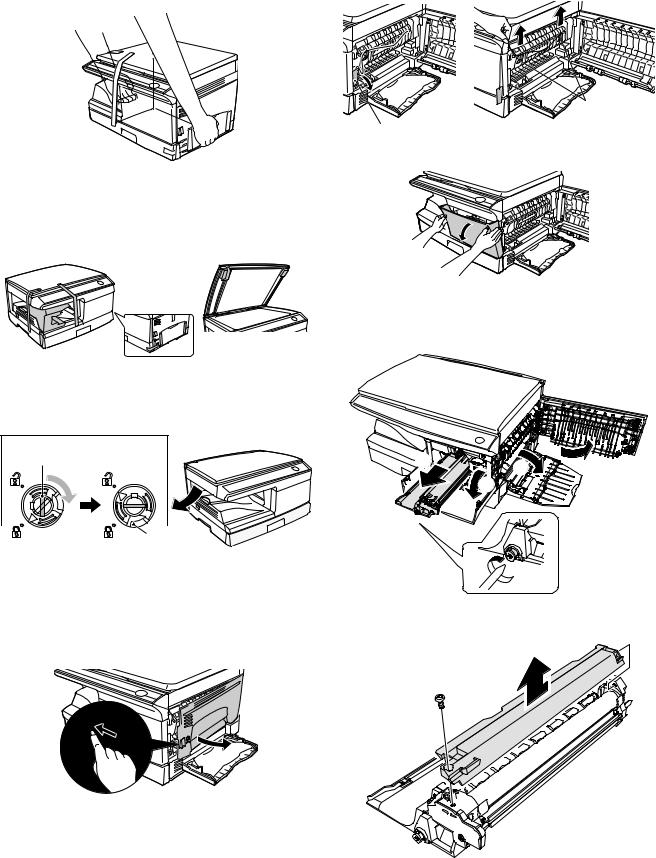
4. Unpacking
Be sure to hold the handles on both sides of the unit to unpack the unit and carry it to the installation location.
2)Remove the CAUTION tape from the front cover and remove the two protective pins from the fusing unit by pulling the strings upward one at a time.
Protective pins
CAUTION tape
3) Push gently on both sides of the front cover to open the cover.
5.Removing protective packing materials
1)Remove all pieces of tape shown in the illustration below. Then open the original cover and remove protective materials.
2)Release the scan head locking switch.
The scan head locking switch is under the document glass.
If the switch is locked ( ), the unit will not operate. Unlock the switch (
), the unit will not operate. Unlock the switch ( ) as shown below.
) as shown below.
Grasp here and turn in the direction of the arrow.
(A)
Lock |
Unlock |
To lock the scan head locking switch, hold up the catch in illustration (A) and turn the center knob counter-clockwise 90 degrees until you hear a click.
6. Developer unit installation
1) Open the multi-bypass tray, and then open the side cover.
4)Remove the locking tape of the developer unit.
5)Remove the screw which is fixing the copier and Developer unit.
6)Remove Developer unit slowly from the copier.
5 |
1 |
2 |
|
||
|
3 |
|

 4
4
7)Remove the screw (1 pc).
8)Remove Upper developer unit.
AR-203E/5420 UNPACKING AND INSTALLATION 5 - 2

9)Shake the aluminum bag to stir developer.
10)Supply developer from the aluminum bag to the top of the MX roller evenly.
Note: Be careful not to splash developer outside Developer unit.
11)Attach Upper developer unit and fix it with a screw.
12)Rotate the MG roller gear to distribute developer evenly.
Note: Never rotate the gear in the reverse direction.
Note: When carrying Developer unit, do not tilt it extremely as shown with the arrow in the figure below.
(Prevention of splash of developer)
13)Insert Developer unit carefully into the copier.
Note: Quick insertion may result in splash of developer. Be sure to insert carefully.
14)Confirm that Developer unit is completely inserted to the bottom of the machine, fix Developer unit and the machine with a screw.
15)Completion of Developer unit installation
7. Toner cartridge installation
1)To prevent against uneven distribution of toner, hold Toner unit with both hands and shake it several times horizontally.
2)Hold the section of Toner unit shown in the figure below, remove the packing tape, and remove the cushion.
3)Pull out the cushion in the arrow direction.
4)Insert Toner unit carefully into the copier.
5)Insert until the hook is engaged with the copier as shown in the figure below.
6) Pull out the shutter in the arrow direction.
Note: Do not hold and carry the shutter. Otherwise the shutter may drop and Toner unit may drop.
7)Completion of Toner unit installation Close the front and side cabinets.
AR-203E/5420 UNPACKING AND INSTALLATION 5 - 3

8. Loading paper
1)Raise the handle of the paper tray and pull the paper tray out until it stops.
2)Remove the pressure plate lock. Rotate the pressure plate lock in the direction of the arrow to remove it while pressing down the pressure plate of the paper tray.
3)Store the pressure plate lock which has been removed in step 2). To store the pressure plate lock, rotate the lock to fix it on the relevant location.
Pressure plate lock
4)Adjust the paper guides on the paper tray to the copy paper width and length. Squeeze the lever of paper guide (A) and slide the guide to match with the width of the paper. Move paper guide (B) to the appropriate slot as marked on the tray.
Paper guide (B)
Paper guide (A)
5)Fan the paper and insert it into the tray. Make sure the edges go under the corner hooks.
Note: Do not load paper above the maximum height line ( 
 ). Exceeding the line will cause a paper misfeed.
). Exceeding the line will cause a paper misfeed.
6) Gently push the paper tray back into the unit.
9. Power to copier
Ensure that the power switch of the unit is in the OFF position. Plug the other end of the power cord into the nearest outlet. Turn the power switch on the left side of the unit to the "ON" position. The start ( ) indicator will light up and other indicators which show the initial settings of the operation panel will also light up to indicate the ready condition.
) indicator will light up and other indicators which show the initial settings of the operation panel will also light up to indicate the ready condition.
10. Software (AR-203E only)
The CD-ROM that accompanies the machine contains the following software:
MFP driver
Printer driver
The printer driver enables you to use the printer function of the machine.
The printer driver includes the Print Status Window. This is a utility that monitors the machine and informs you of the printing status, the name of the document currently being printed, and error messages.
Please note that the Print Status Window does not operate when the machine is used as a network printer.
Scanner driver*
The scanner driver allows you to use the scanning function of the machine with TWAIN-compliant and WIA-compliant applications.
Sharpdesk*
Sharpdesk is an integrated software environment that makes it easy to manage documents and image files, and launch applications.
Button Manager*
Button Manager allows you to use the scanner menus on the machine to scan a document.
*: The scanning feature can only be used with computers that are connected to the machine by a USB cable.
Before installation
Hardware and software requirements
Check the following hardware and software requirements in order to install the software.
Computer |
IBM PC/AT or compatible computer equipped |
type |
with a USB 2.0/1.1*1 |
Operating |
Windows 98, Windows Me, Windows 2000 |
system*2 *3 |
Professional*4, Windows XP Professional*4, |
|
Windows XP Home Edition*4, Windows Vista*4 |
Display |
1024 x 768 dots (XGA) display with 16bit |
|
|
Hard disk |
150 MB or more |
free space |
|
|
|
Other |
An environment on which any of the operating |
hardware |
systems listed above can fully operate |
requirements |
|
*1: Compatible with Windows 98, Windows Me, Windows 2000 Professional, Windows XP Professional, Windows XP Home Edition or Windows Vista preinstalled model standardly equipped with a USB port.
*2: Printing is not available in MS-DOS mode.
*3: The machine does not support printing from a Macintosh environment.
*4: Administrator's rights are required to install the software using the installer.
Installation environment and usable software
The following table shows the drivers and software that can be installed for each version of Windows and interface connection method.
Cable |
Operating |
Printer |
Scanner |
Button |
|
Sharpdesk |
system |
driver |
driver |
Manager |
|
||
|
|
|
|
|
|
|
USB |
Windows 98/ |
Available*1 |
|
Available |
|
|
|
Me/2000/ |
|
|
|
|
|
|
XP/Vista |
|
|
|
|
|
|
|
|
|
|
|
|
*1: The printer driver that is installed will vary depending on the type of connection between the machine and your computer.
Install the software according to the Operation Manual.
AR-203E/5420 UNPACKING AND INSTALLATION 5 - 4

11.Connecting the interface cable (AR-203E only)
Connecting a USB cable
Follow the procedure below to connect the machine to your computer.
A USB cable for connecting the machine to your computer is not included with the machine. Please purchase the appropriate cable for your computer.
Caution:
•USB is available with a PC/AT compatible computer that was originally equipped with USB and had Windows 98, Windows Me, Windows 2000 Professional, Windows XP Professional, Windows XP Home Edition or Windows Vista preinstalled.
•Do not connect the USB cable before installing the printer driver. The USB cable should be connected during installation of the printer driver.
1) Insert the cable into the USB connector on the machine.
2)Insert the other end of the cable into your computer’s USB port.
12. Interface (AR-203E only)
A. USB
Connector
4-pin ACON UBR23-4K2200
Type-B connector
Cable
Shielded twisted pair cable
(2 m (6 feet) Max.: high-speed transmission equivalent)
Pin configuration
The pin numbers and signal names are listed in the following table.
Pin No. |
|
Signal name |
|||||
|
|
|
|
|
|
|
|
1 |
|
|
|
|
+5V |
||
|
|
|
|
|
|
|
|
2 |
|
|
|
|
-DATA |
||
3 |
|
|
|
|
+DATA |
||
|
|
|
|
|
|
|
|
4 |
|
|
|
|
GND |
||
2 |
|
|
1 |
||||
|
|
|
|
|
|
|
|
|
|
|
|
|
|
|
|
|
|
|
|
|
|
|
|
|
|
|
|
|
|
|
|
13. Moving
Moving instructions
When moving the unit, follow the procedure below.
Note: When moving this unit, be sure to remove the toner cartridge in advance.
1)Turn the power switch off and remove the power cord from the outlet.
2)Open the side cover and front cover, in that order. Remove the toner cartridge and close the front cover and side cover, in that order.
To open and close the side cover and front cover, and to remove the toner cartridge.
3)Raise the handle of the paper tray and pull the paper tray out until it stops.
4)Push the center of the pressure plate down until it locks in place and lock the plate using the pressure plate lock which has been stored in the front of the paper tray.
5)Push the paper tray back into the unit.
6)Lock the scan head locking switch.
Note: When shipping the unit, the scan head locking switch must be locked to prevent shipping damage.
7)Close the multi-bypass tray and the paper output tray extension, and attach the packing materials and tape which were removed during installation of the unit.
8)Pack the unit into the carton.
14. Scanner moisture-proof kit
If the machine is installed in a highly humid environment, you can alleviate dew condensation inside the scanner by installing the scanner moisture-proof kit described below.
A. Components
Scanner moisture-proof kit (DKIT-0016QSZZ)
|
Name |
Part code |
Qty |
1 |
Scanner condensation |
PSHEZ0493QSZZ |
3 |
|
prevention mylar |
|
|
2 |
Optical right hole mylar B |
PSHEZ0469QSZZ |
2 |
3 |
Scanner motor metal plate |
PMLT-0106QSZZ |
2 |
|
cushion |
|
|
4 |
Scanner upper surface cushion |
PMLT-0105QSZZ |
1 |
5 |
Scanner motor lower mylar |
PSHEP0600QSZZ |
1 |
6 |
Scanner UPG mylar J3 |
PSHEP0599QSZZ |
1 |
7 |
Fan housing cushion |
PMLT-0108QSZ1 |
1 |
B. Precautions at installation
Clean the position where each cushion/mylar is attached with industrial alcohol before the work.
C. Attachment method
Turn the main switch to the "OFF" position and remove the power
plug from the outlet.
1)Remove the document cover.
Remove the document cover from the copier.
3 |
4 |
AR-203E/5420 UNPACKING AND INSTALLATION 5 - 5

2)Remove the rear cabinet.
Remove the four screws and then remove the rear cabinet.
Align the edge of the mylar to the R part (the yellow line in the diagram below) so that the hole of the metal plate is covered as much as possible.


 1
1
2

3)Remove the rear cover for the document glass.
<1> Remove the two screws and then remove the right glass holder.
<2> Slide the rear cover for the document glass to remove it.
<3> Remove the table glass.
1
3
2
Attach along the edge of the projection (the yellow line in the diagram below).
4)Attach the Scanner condensation prevention mylar at the 3 positions on the rear side of the main unit as described below. Note: The hole should be covered with the mylar.
Align the edge of the mylar to the R part (the yellow line in the diagram below) so that the hole of the metal plate is covered as much as possible.
5)Attach the Optical right hole mylar B at the 2 positions shown in the diagrams below which are at the top of the rear side of the main unit.
Note: The holes should be covered with the mylar.
Attach along the edge of the cushion (the yellow line in the diagram below).
Align with the inside line of the bent part (the yellow line in the diagram below).
Stick the excessive part on the side.
AR-203E/5420 UNPACKING AND INSTALLATION 5 - 6

Align with the raised part (the yellow line in the diagram below).
Match the center of the mylar (in the horizontal direction) to the center of the raised part.
Stick the excessive part on the side.
6)Attach the Scanner motor metal plate cushion at 1 position on the attachment plate of the motor on the rear side of the main unit.
Note: The hole on the top of the motor unit should be covered with the mylar.
Align the edge of the metal plate and the edge of the cushion (the yellow line in the diagram below).
20mm - 25mm
Press and attach the cushion aligning it to the metal plate so that there will be no gap between them.
7)Attach the Scanner upper surface cushion on the top and the rear side at the rear side of the main unit.
Align the cushion with the side of the raised part (the yellow line in the diagram below).
Do not cover this hole. |
Align the edge of the cushion with |
|
the edge of the metal plate. |
Bend the part which is sticking out to the rear side of the scanner and attach to the surface.
Press the cushion at the steps shown in the diagram so that there will be no gap.
Press the cushion to make sure all the holes are covered.
8)Bend the edge of the Scanner motor lower mylar and stick together.
Stick together. |
Stick together. |
AR-203E/5420 UNPACKING AND INSTALLATION 5 - 7

9)Attach the Scanner motor lower mylar at 1 position under the motor attachment plate on the rear side of the main unit. Note: The mylar should cover the hole under the motor unit. Attach matching the hole (the yellow mark in the diagram) and along with the side edge (the yellow arrow in the diagram). Disconnect the motor harness from the connector and take off the snap band from the hole.
Press the mylar with a sharp-pointed stick or something so that it is stuck correctly.
10)Attach the Scanner motor metal plate cushion covering the bottom part of the Scanner motor lower mylar.
Note: The hole under the motor unit should be covered. Attach the cushion to cover the gap between the mylar and the metal plate (the yellow mark).
Stick the lower part of the cushion to the mylar, too.
Press the cushion with a sharp-pointed stick or something to fill the gap between the mylar and the metal plate.
11)Attach the motor connector and the snap band to the original position.
12)Attach the Scanner UPG mylar J3 to cover the hole on the right side of inside of the scanner.
Note: The mylar should cover the hole shown by the arrow in the diagram.
Attach along with the bent part of the metal plate and align the edge of the mylar with the line shown in the diagram (the yellow line in the diagram).
AR-203E/5420 UNPACKING AND INSTALLATION 5 - 8
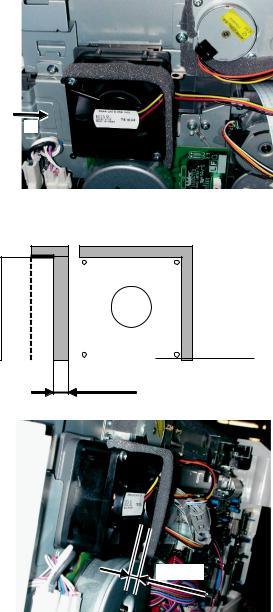
13)Attach the Fan housing cushion to the cooling fan at the position shown in the diagram below.
Cover the top and the right side of the fan housing when you see the fan housing from the backside of the machine.
Note: Please make sure the double-sided tape is not exposed where the cushion is sticking out from the edge of the fan housing.
A
View from |
Back side |
the arrow A |
|
Reference position
Attach the cushion leaving 3 - 7mm from the edge.
3 - 7mm
Attach the cushion leaving 3 - 7mm from the edge so that the gap between the Fan housing cushion and the filter of the rear cabinet is filled for sure.
14) Attach the parts removed in the items 1), 2), and 3).
AR-203E/5420 UNPACKING AND INSTALLATION 5 - 9

[6] COPY PROCESS
An OPC drum is used for the photoconductor. (Structure of the OPC drum layers)
OPC layer
(20 microns thick) Pigment layer (0.2 to 0.3 microns thick) Aluminum drum
1. Functional diagram
Main charger |
|
Laser beam |
Cleaning blade |
MG roller |
Drum |
|
|
|
|
|
Transfer unit |
|
|
|
|
|
|
Resist roller |
|
||
(Basic operation cycle) |
|
|
|
|
|
||
|
|
|
Semiconductor laser |
|
|
||
|
|
|
|
Focus correction lens |
|
|
|
|
|
Main high voltage unit |
|
Exposure |
|
|
|
|
|
|
|
|
|
||
|
|
Saw tooth |
Charge |
|
|
|
|
|
|
|
|
|
|
Toner |
|
|
|
|
|
Drum |
Developing |
Developer |
|
|
|
|
Cleaning |
|
|
||
|
|
|
|
|
|
||
|
Cleaning blade |
|
|
|
|
||
|
|
Waste toner box |
|
|
|
PS roller |
|
To face |
Paper release |
Fusing |
Separation |
Transfer |
Synchronization |
Manual feed |
|
down tray |
with drum |
||||||
|
|
|
|
|
|||
|
|
Heat roller |
Electrode |
Transfer charger |
Cassette |
|
|
|
|
|
|
|
|
||
|
|
|
|
|
paper feed |
|
|
|
|
Heater lamp |
|
Transfer high |
|
|
|
|
|
|
|
voltage unit |
|
Print process |
|
|
|
|
|
|
|
||
Paper transport route
AR-203E/5420 COPY PROCESS 6 - 1
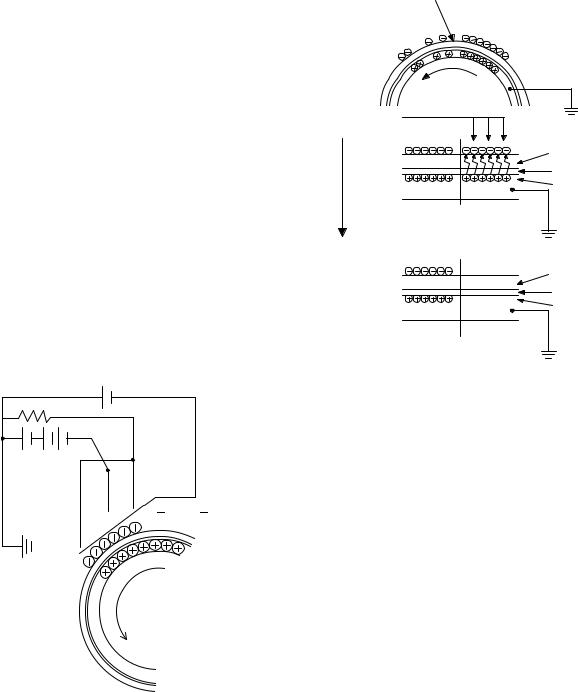
2. Outline of print process
This printer is a non-impact printer that uses a semiconductor laser and electrostatic print process. This printer uses an OPC (Organic Photo Conductor) for its photoconductive material.
First, voltage from the main corona unit charges the drum surface and a latent image is formed on the drum surface using a laser beam. This latent image forms a visible image on the drum surface when toner is applied. The toner image is then transferred onto the print paper by the transfer corona and fused on the print paper in the fusing section with a combination of heat and pressure.
Step-1: Charge
Step-2: Exposure
Latent image is formed on the drum.
Step-3: Developing
Latent image formed on the drum is then changed into visible image with toner.
Step-4: Transfer
The visible image (toner image) on the drum is transferred onto the print paper.
Step-5: Cleaning
Residual toner on the drum surface is removed and collected by the cleaning blade.
Step-6: Optical discharge
Residual charge on the drum surface is removed, by semiconductor laser beam.
3. Actual print process
Step-1: DC charge
A uniform negative charge is applied over the OPC drum surface by the main charging unit. Stable potential is maintained by means of the Scorotron charger.
Positive charges are generated in the aluminum layer.
About
DC5.5KV
( 580V/ 400V)
Step-2: Exposure (laser beam, lens)
A Laser beam is generated from the semiconductor laser and controlled by the print pattern signal. The laser writes onto the OPC drum surface through the polygon mirrors and lens. The resistance of the OPC layer decreases for an area exposed by the laser beam (corresponding to the print pattern signal). The beam neutralizes the negative charge. An electrostatic latent image is formed on the drum surface.
Semiconductor laser
Exposure (semiconductor laser)
|
OPC layer |
|
Pigment |
|
layer |
|
Aluminum |
|
drum |
Drum surface charge |
|
after the exposure |
|
|
OPC layer |
|
Pigment |
|
layer |
|
Aluminum |
Non-image area Image area |
layer |
|
AR-203E/5420 COPY PROCESS 6 - 2

Step-3: Developing (DC bias)
A bias potential is applied to the MG roller in the two component magnetic brush developing method, and the toner is charged negative through friction with the carrier.
Non-image area of the drum surface charged with negative potential repel the toner, whereas the laser exposed portions where no negative charges exist, attract the toner. As a result, a visible image appears on the drum surface.
 :Carrier (Magnetized particle)
:Carrier (Magnetized particle)  :Toner (Charge negative by friction)
:Toner (Charge negative by friction)
(N)(S) Permanent magnet (provided in three locations)
N
S
N
MG roller
DC
400V 8V
8V
Toner is attracted over the shadowed area because of the developing bias.
Step-4: Transfer
The visible image on the drum surface is transferred onto the print paper by applying a positive charge from the transfer corona to the backside of the print paper.
About DC 5.2kV
Step-5: Separation
Since the print paper is charged positively by the transfer corona, it is discharged by the separation corona. The separation corona is connected to ground.
Step-6: Cleaning
Toner remaining on the drum is removed and collected by the cleaning blade. It is transported to the waste toner collecting section in the cleaning unit by the waste toner transport roller.
AR-203E/5420 COPY PROCESS 6 - 3
