SHARP AR-5015N/5020 User Manual
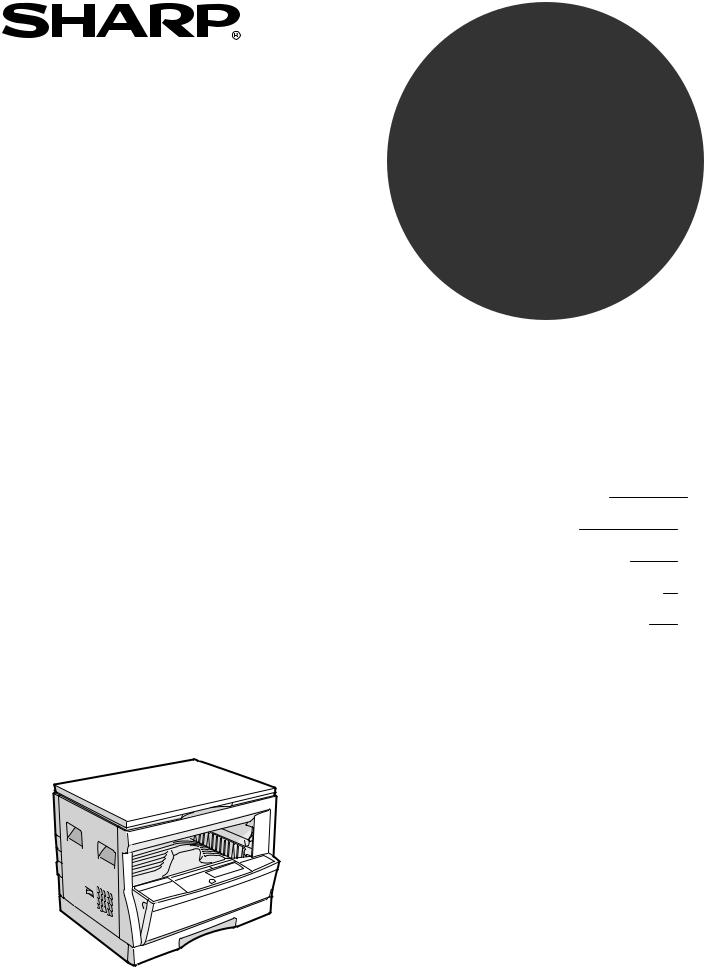
MODEL
AR-5015 N AR-5020
DIGITAL LASER COPIER
OPERATION MANUAL
|
Page |
• GETTING STARTED |
2 |
• MAKING COPIES |
13 |
• STATUS INDICATORS |
28 |
• GENERAL INFORMATION |
35 |
• OPTIONAL EQUIPMENT |
53 |
Downloaded from: http://www.usersmanualguide.com/
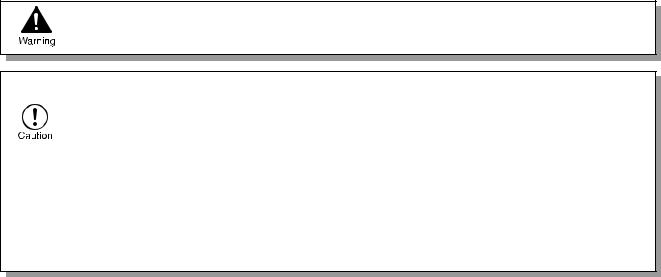
CAUTIONS
Follow the cautions below when using this copier.
● The fusing area is hot. Exercise care in this area when removing misfed paper.
● Do not look directly at the light source. Doing so may damage your eyes.
● Place the copier on a firm, level surface.
● Do not install the copier in a humid or dusty location.
● When the copier is not used for a long time, for example, during prolonged holidays, turn the power switch off and remove the power cord from the outlet.
●When moving the copier, be sure to turn the power switch off and remove the power cord from the outlet.
●Do not cover the copier with a dust cover, cloth or plastic film while the power is on. Doing so may prevent heat dissipation, damaging the copier.
●Use of controls or adjustments or performance of procedures other than those specified herein may result in hazardous laser radiation exposure.
Cautions on laser
Wave length |
785 nm ±10 nm |
|
|
Pulse times |
(8.141 µs ±0.1 µs)/7 mm |
|
|
Output power |
0.2 mW ±0.02 mW |
|
|
Downloaded from: http://www.usersmanualguide.com/
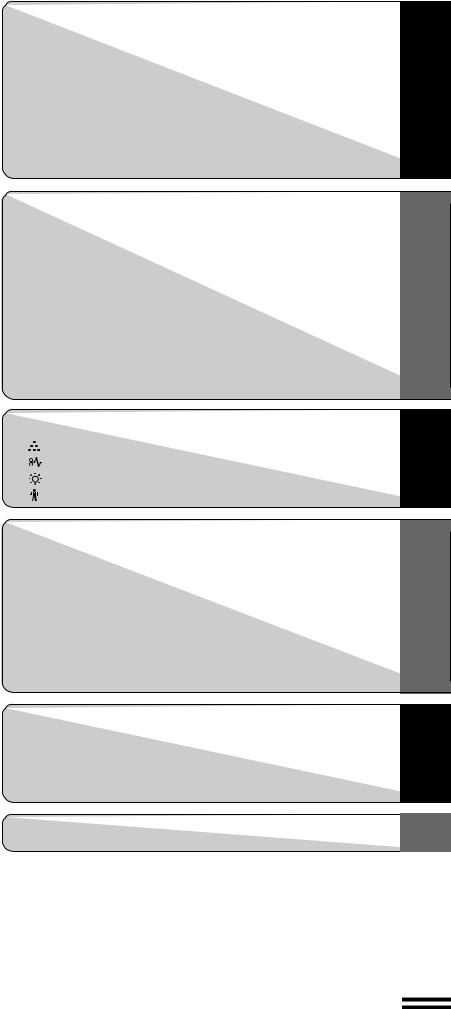
CONTENTS Page
GETTING STARTED
● INTRODUCTION . . . . . . . . . . . . . . . . . . . . . . . . . . . . . . . . . 2 ● MAIN FEATURES . . . . . . . . . . . . . . . . . . . . . . . . . . . . . . . . 3
● PART NAMES AND FUNCTIONS . . . . . . . . . . . . . . . . . . . 4
– Overall layout . . . . . . . . . . . . . . . . . . . . . . . . . . . . . . . . . . . . . . . 4
– Operation panel . . . . . . . . . . . . . . . . . . . . . . . . . . . . . . . . . . . . . 6
● COPIER INSTALLATION . . . . . . . . . . . . . . . . . . . . . . . . . . 8 ● CAUTIONS ON HANDLING . . . . . . . . . . . . . . . . . . . . . . . . 9 ●  LOADING COPY PAPER . . . . . . . . . . . . . . . . . . . . . . 10
LOADING COPY PAPER . . . . . . . . . . . . . . . . . . . . . . 10
MAKING COPIES |
|
● AUDITING ACCOUNTS . . . . . . . . . . . . . . . . . . . . . . . . . . |
13 |
● NORMAL COPYING . . . . . . . . . . . . . . . . . . . . . . . . . . . . . |
14 |
● REDUCTION/ENLARGEMENT/ZOOM . . . . . . . . . . . . . . |
16 |
● BYPASS FEED (special paper) . . . . . . . . . . . . . . . . . . . |
18 |
● TWO-SIDED COPYING . . . . . . . . . . . . . . . . . . . . . . . . . . |
20 |
● XY ZOOM . . . . . . . . . . . . . . . . . . . . . . . . . . . . . . . . . . . . . |
21 |
● B/W REVERSE . . . . . . . . . . . . . . . . . . . . . . . . . . . . . . . . . |
23 |
● DUAL PAGE COPY . . . . . . . . . . . . . . . . . . . . . . . . . . . . . |
24 |
● INTERRUPTING A COPY RUN . . . . . . . . . . . . . . . . . . . . |
25 |
● AUTOMATIC EXPOSURE ADJUSTMENT . . . . . . . . . . . |
26 |
● HIGH IMAGE QUALITY MODE . . . . . . . . . . . . . . . . . . . . |
27 |
STARTED GETTING
COPIES MAKING
STATUS INDICATORS |
|
|
|
TONER CARTRIDGE REPLACEMENT . . . . . . . . . . |
28 |
● |
|
|
|
MISFEED REMOVAL . . . . . . . . . . . . . . . . . . . . . . . . |
30 |
● |
|
|
|
DEVELOPER REQUIRED . . . . . . . . . . . . . . . . . . . . . |
34 |
● |
|
|
|
MAINTENANCE REQUIRED . . . . . . . . . . . . . . . . . . . |
34 |
● |
|
|
GENERAL INFORMATION |
|
|
● USER PROGRAMS . . . . . . . . . . . . . . . . . . . . . . . . . . . . . |
35 |
|
|
– Settings for auditing accounts . . . . . . . . . . . . . . . . . . . . . . |
38 |
● POWER SAVE MODES . . . . . . . . . . . . . . . . . . . . . . . . . . |
42 |
|
● USER MAINTENANCE . . . . . . . . . . . . . . . . . . . . . . . . . . . |
44 |
|
● COPIER TROUBLE? . . . . . . . . . . . . . . . . . . . . . . . . . . . . |
46 |
|
● SUPPLIES . . . . . . . . . . . . . . . . . . . . . . . . . . . . . . . . . . . . |
49 |
|
|
– Types and sizes of copy paper . . . . . . . . . . . . . . . . . . . . . . |
49 |
|
– Genuine supplies statement . . . . . . . . . . . . . . . . . . . . . . . . |
50 |
● SPECIFICATIONS . . . . . . . . . . . . . . . . . . . . . . . . . . . . . . |
51 |
|
OPTIONAL EQUIPMENT |
|
|
● SINGLE PASS FEEDER (AR-SP2) . . . . . . . . . . . . . . . . . |
54 |
|
INDICATORS |
STATUS |
INFORMATION GENERAL |
|
EQUIPMENT |
OPTIONAL |
INDEX . . . . . . . . . . . . . . . . . . . . . . . . . . . . . . . . . . . . . . . . 57
1
Downloaded from: http://www.usersmanualguide.com/
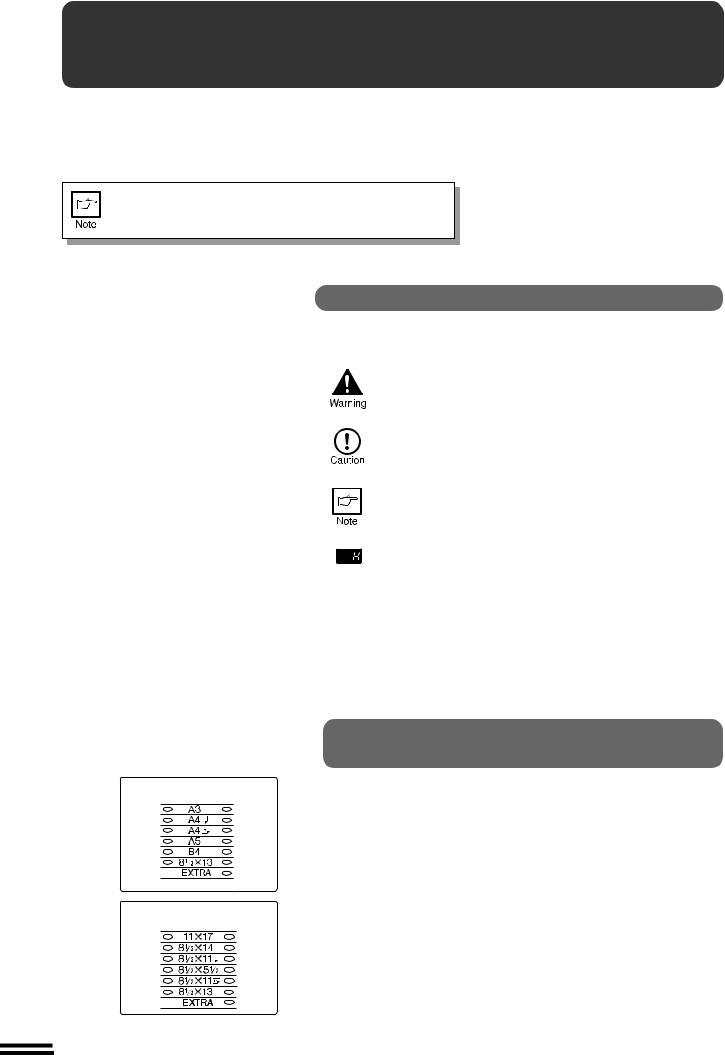
STARTED GETTING
Introduction
INTRODUCTION
This copier has been designed to provide convenient copying features in a minimum amount of office space and with maximum operational ease. To get full use of all copier features, be sure to familiarise yourself with this manual and the copier.
For quick reference during copier use, keep this manual in a handy location.
Some models may not be available in some countries.
CONVENTIONS USED IN THIS MANUAL
In this manual, the following icons are used to provide the user with information pertinent to the use of the copier.
Warns the user that injury to the user or damage to the copier may result if the contents of the warning are not properly followed.
Cautions the user that damage to the copier or one of its components may result if the contents of the caution are not properly followed.
Notes provide information relevant to the copier regarding specifications, functions, performance, operation and such, that may be useful to the user.
Indicates a letter displayed in the copy quantity display.
[AB series]
[Inch series]
AB SERIES (METRIC) AND INCH SERIES
REFERENCES
Both specifications are quoted where applicable.
● The inch series specifications are quoted in brackets.
For example:
Page 18, step 1 -------- B4 or A3 (8-1/2" x 14" or 11" x 17")
Page 17, step 2-A ----- 86%, 81%, 70%, and 50% (95%, 77%, 64%, and 50%)
●Although AB series size indications are shown on the operation panel of this manual, inch series indications are displayed on the inch series machines.
2
Downloaded from: http://www.usersmanualguide.com/
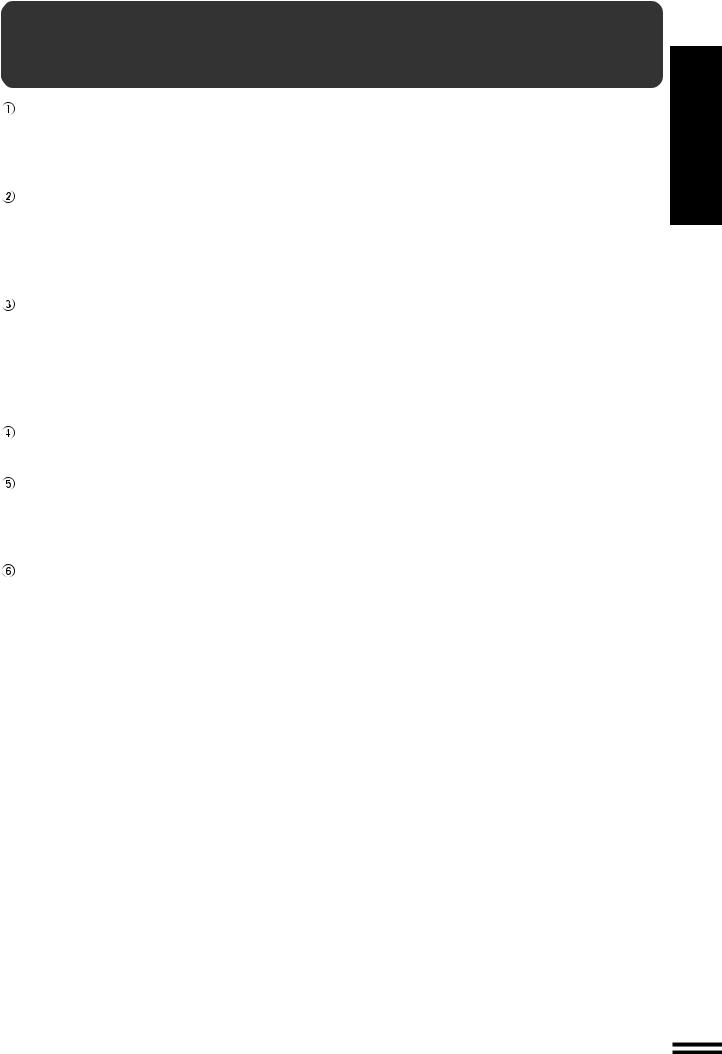
MAIN FEATURES
High-speed laser copying
●First-copy time is only 7.2 seconds (except in a power save mode or immediately after power on).
●Copying speed is 15 copies/min. (AR-5015 N) or 20 copies/min. (AR-5020), which adapts to business use, allowing improvement of working efficiency.
High-quality digital image
●High-quality copying at 600 dpi is performed.
●In addition to the automatic exposure mode, the manual exposure can be adjusted in five steps.
●The photo mode copying function allows clear copying of delicate halftone original images such as monochrome photos and colour photos. Photo mode is adjustable in five steps.
Substantial copying features
●Zoom copying from 50% to 200% in 1% increments can be performed.
●Continuous copying of maximum 99 sheets can also be performed.
●Useful special features such as the XY zoom, black and white reverse, and dual page copy are available.
●User programs allow setting/modification of functions for customer needs. Also the user programs allow the internal auditor to be controlled.
Optional feature
● An optional single pass feeder (SPF) allows automatic document feeding of up to 30 sheets.
Scan once/ Print many (AR-5020 only)
●The copier is equipped with a 1-page memory buffer. This memory allows the copier to scan an original 1 time only and make up to 99 copies. This feature allows for improved workflow, reduced operating noise from the copier and reduced wear and tear on the scanning mechanism, which provides for a higher reliability.
Environmentally friendly design
●Paper output tray is housed in the copier for space saving.
●Preheat and auto power shut-off modes are provided to reduce power consumption in standby mode.
STARTED GETTING
features Main
3
Downloaded from: http://www.usersmanualguide.com/
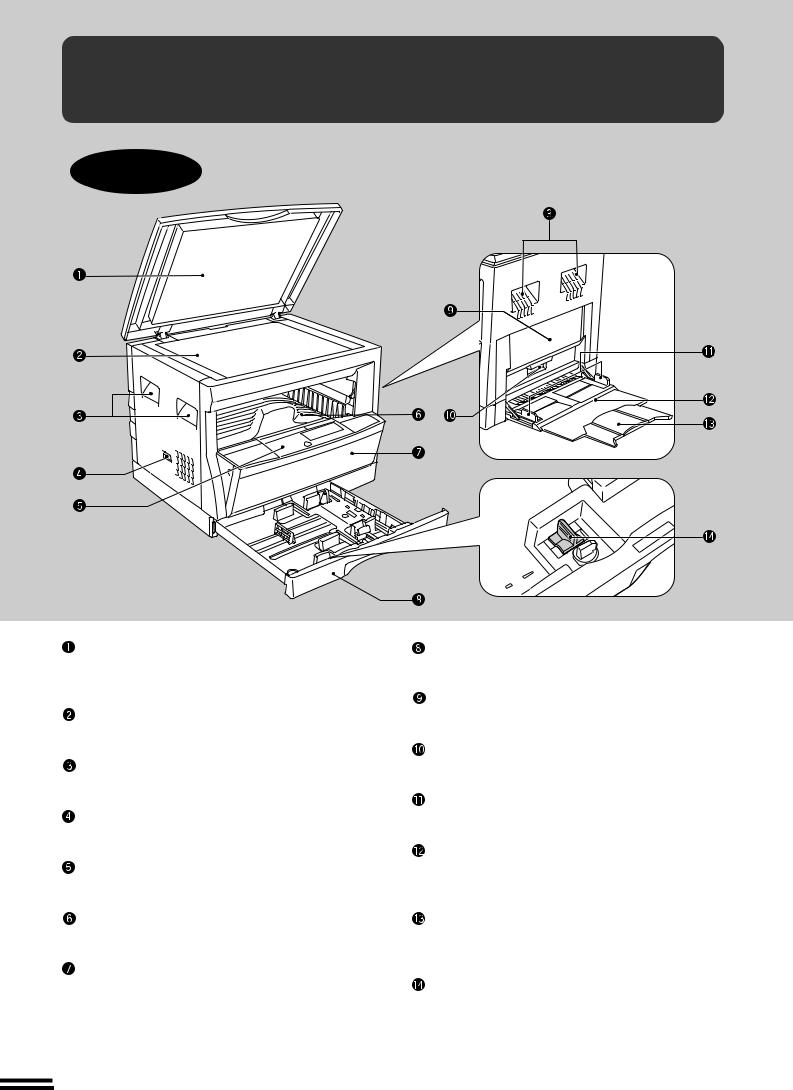
functions and names Part STARTED GETTING
PART NAMES AND FUNCTIONS
Overall layout
Platen cover
Place the original on the original table and close the platen cover before copying starts.
Original table
Place the document to be copied here.
Handles
Use to move the copier.
Power switch
Press to turn copier power on and off.
Operation panel
All copier controls are located here for easy operation.
Paper output tray
Finished copies are deposited in the paper output tray.
Front cover
Open to remove misfeeds and for copier servicing.
Paper tray
Holds 250 sheets of copy paper.
Side cover
Open to remove misfeeds and to service the copier.
Side cover handle
Lift and pull to open the side cover.
Bypass tray guides
Adjust to the width of the copy paper.
Bypass tray
Paper including special paper (such as transparency film) can be fed from the bypass tray.
Bypass tray extension
Pull out when feeding large paper such as B4 and A3 (8-1/2" x 14" and 11" x 17").
Charger cleaner
Use to clean the transfer charger.
4
Downloaded from: http://www.usersmanualguide.com/
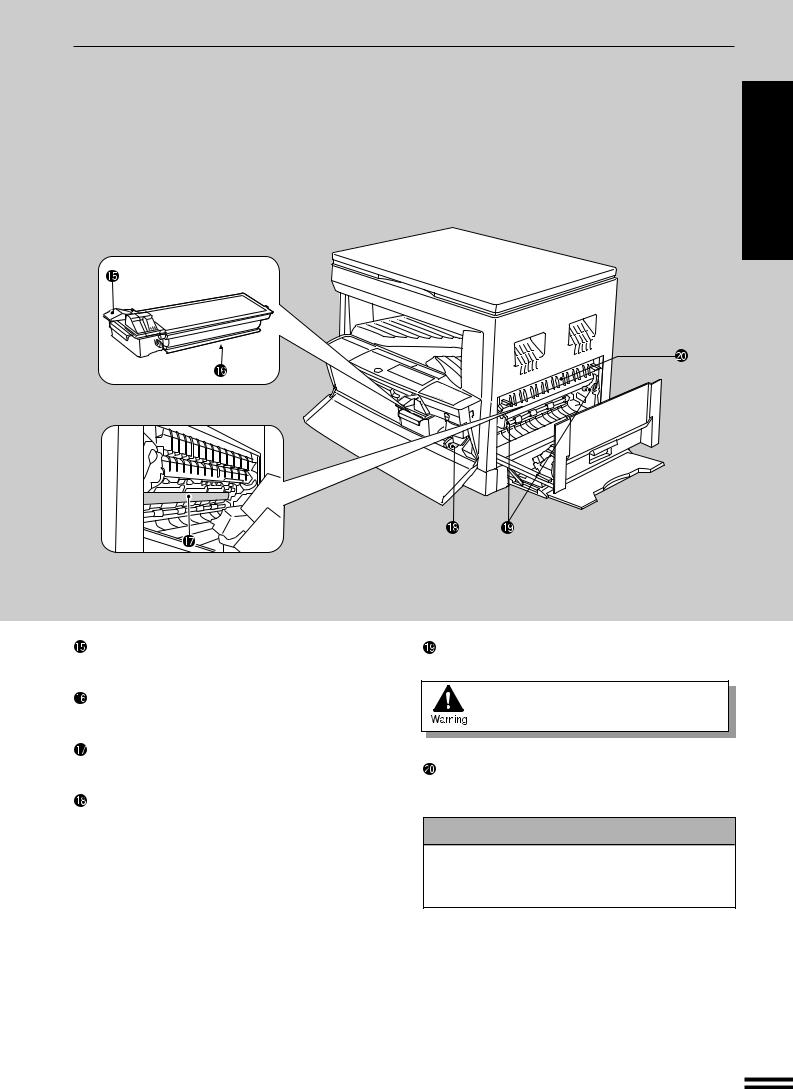
PART NAMES AND FUNCTIONS
functions and names Part STARTED GETTING
Toner cartridge lock release lever
Use to unlock the toner cartridge.
Toner cartridge
Contains toner.
Photoconductive drum
Copy images are formed on the photoconductive drum.
Roller rotating knob
Turn to remove misfed paper.
Fusing unit release levers
Lower to remove misfed paper.
The fusing unit is hot.
Take care in removing paper.
Paper guide
Open to remove misfed paper.
Accessories
Operation manual . . . . . . . . . . . . . . . . . . . . . . 1 Charger cleaner . . . . . . . . . . . . . . . . . . . . . . . . 1
5
Downloaded from: http://www.usersmanualguide.com/
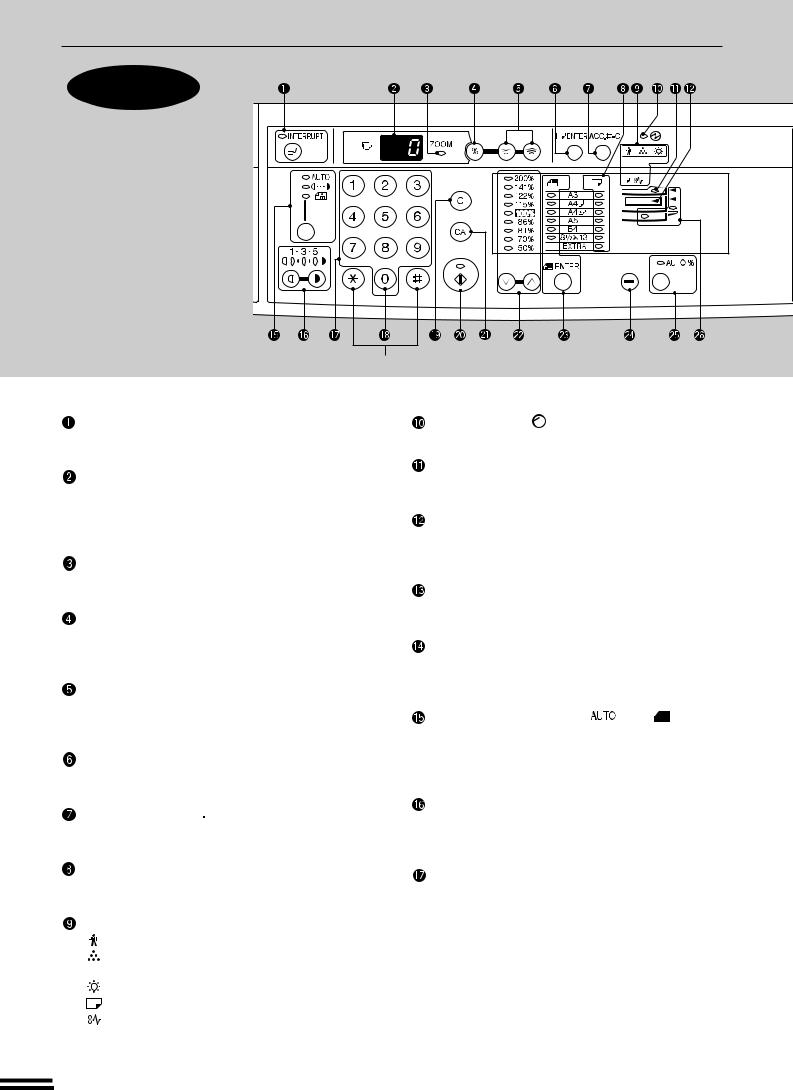
PART NAMES AND FUNCTIONS
Operation
panel
STARTED GETTING
functions and names Part
Not used
INTERRUPT ( ) key and indicator (p. 25)
) key and indicator (p. 25)
Interrupts a copy run.
Copy quantity display
Displays the specified copy quantity during the ready condition and displays the copy countdown as copies are made. Also see items  and
and  .
.
ZOOM indicator (p. 17)
Lights up when a zoom ratio is set.
Copy ratio display ( ) key (p. 17)
) key (p. 17)
Press and hold down during standby to display the copy ratio in the copy quantity display.
Zoom keys (p. 17)
Use to select any reduction or enlargement copy ratio from 50% to 200% in 1% increments.
PAPER SIZE ENTER (
 ) key (p. 12)
) key (p. 12)
Use to set the paper size in a paper tray.
AUDIT CLEAR (


 ) key (p. 13)
) key (p. 13)
Closes an open account.
PAPER SIZE indicators
Light up to show the selected copy paper size.
Alarm indicators
: Maintenance indicator (p.34)
: Toner cartridge replacement required indicator (p.28)
: Developer replacement required indicator (p.34)
: Paper required indicator (p.10) : Misfeed indicator (p.30)
POWER SAVE (  ) indicator (p. 42)
) indicator (p. 42)
Lights up when the copier is in a preheat mode.
SPF indicator (p. 55)
Lights up when originals are set in the optional SPF.
Output tray full indicator
Indicates copies must be removed from the paper output tray.
B/W REVERSE (
 ) key and indicator (p. 23)
) key and indicator (p. 23)
Press to reverse the black and white areas.
XY-ZOOM ( ) key and indicator (p. 21)
) key and indicator (p. 21)
Press to change the horizontal and vertical copy ratios independently.
AUTO/MANUAL/PHOTO ( / /
/ ) key and indicators (p. 14)
) key and indicators (p. 14)
Use to sequentially select the exposure modes: AUTO, MANUAL, or PHOTO.
Light ( ) and dark (
) and dark ( ) keys and indicators
) keys and indicators
(p. 15)
Use to adjust the MANUAL or PHOTO exposure level.
Numeric keys
Use to select the desired copy quantity or to make user program entries.
6
Downloaded from: http://www.usersmanualguide.com/
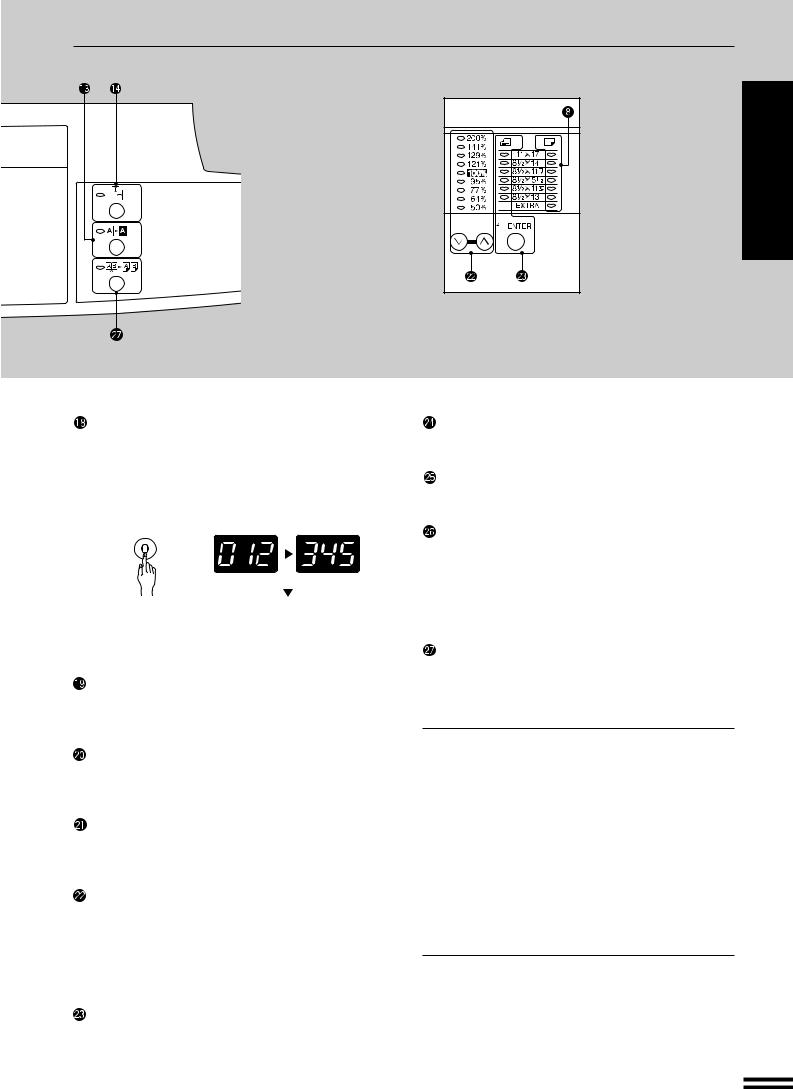
PART NAMES AND FUNCTIONS
Zero key
Use as part of numeric keys to enter copy quantity. Press during a continuous copy run to display the number of copies completed in the current run.
Press and hold during standby to display the total output count.
1st display |
|
2nd display |
|
|
|
|
|
|
|
|
|
|
|
|
Press and hold down the key. |
12,345 sheets output |
Note: A3 (11" x 17") size copies are counted as two copies.
CLEAR ( ) key
) key
Clears the copy quantity display or terminates a copy run.
START ( ) key and indicator
) key and indicator
Copying is possible when the indicator is on. Press to start copying.
CLEAR ALL ( ) key
) key
Clears all selected settings and returns the copier to the initial settings.
PRESET RATIO selector keys and indicators
(p. 17)
Use to sequentially select preset reduction/enlargement copy ratios: 50%, 70%, 81%, 86%, 100%, 115%, 122%, 141%, 200% (50%, 64%, 77%, 95%, 100%, 121%, 129%, 141%, 200%).
ORIGINAL SIZE ENTER (
 ) key and indicators (p. 16)
) key and indicators (p. 16)
Use to input the original size for automatic copy ratio selection.
Inch system
functions and names Part STARTED GETTING
TRAY SELECT ( ) key (p. 14)
) key (p. 14)
Use to manually select a paper tray.
AUTO IMAGE (
 ) key and indicator
) key and indicator
Press for automatic copy ratio selection.
Paper feed location/misfeed location indicators
(p. 30)
The selected paper feed location is shown by a lit indicator ( ).
).
The general location of misfed paper is shown by a blinking red indicator ( ).
).
DUAL PAGE COPY (
 ) key and indicator
) key and indicator
(p. 24)
Use to make individual copies of two originals placed side by side on the original table.
Initial settings
The copier assumes the initial settings when it is first turned on, when the CLEAR ALL ( ) key is pressed, and approximately one minute* after the last copy is made in any mode.
) key is pressed, and approximately one minute* after the last copy is made in any mode.
●Copy ratio: 100%
●Exposure: Automatic
●Copy quantity: 0
●All special copier modes: Off
●Paper feed station: Previously selected paper tray
*This time (auto clear time) can be changed. See page 35, USER PROGRAMS.
7
Downloaded from: http://www.usersmanualguide.com/
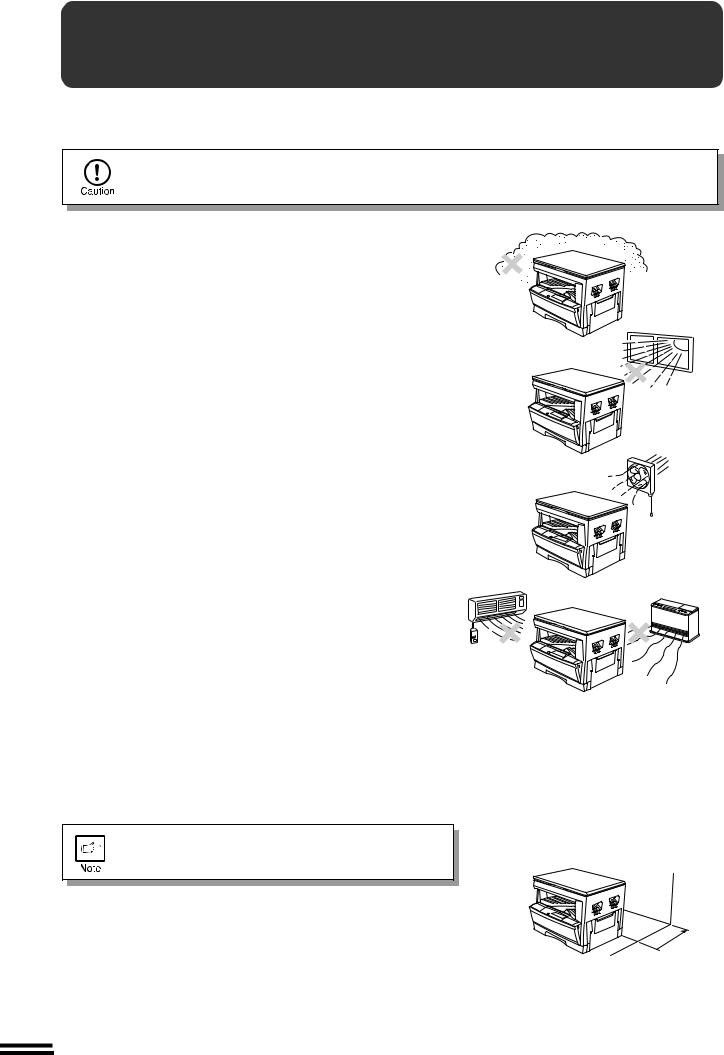
installation Copier STARTED GETTING
COPIER INSTALLATION
Improper installation may damage the copier. Please note the following during initial installation and whenever the copier is moved.
If the copier is moved from a cool place to a warm place, condensation may form inside the copier. Operation in this condition will cause poor copy quality and malfunctions. Leave the copier at room temperature for at least 2 hours before use.
Do not install your copier in areas that are:
● damp, humid, or very dusty
● exposed to direct sunlight
●poorly ventilated
●subject to extreme temperature or humidity changes, e.g., near an air conditioner or heater.
The copier should be installed near an accessible power outlet for easy connection.
Be sure to connect the power cord only to a power outlet that meets the specified voltage and current requirements.
Also make certain the outlet is properly grounded.
●For this copier’s power supply requirements, see the name plate located on the back of the unit.
Connect the copier to a power outlet which is not used for other electric appliances. If a lighting fixture is connected to the same outlet, the light may flicker.
Be sure to allow the required space around the machine for
servicing and proper ventilation.
10 cm (4")
8
Downloaded from: http://www.usersmanualguide.com/
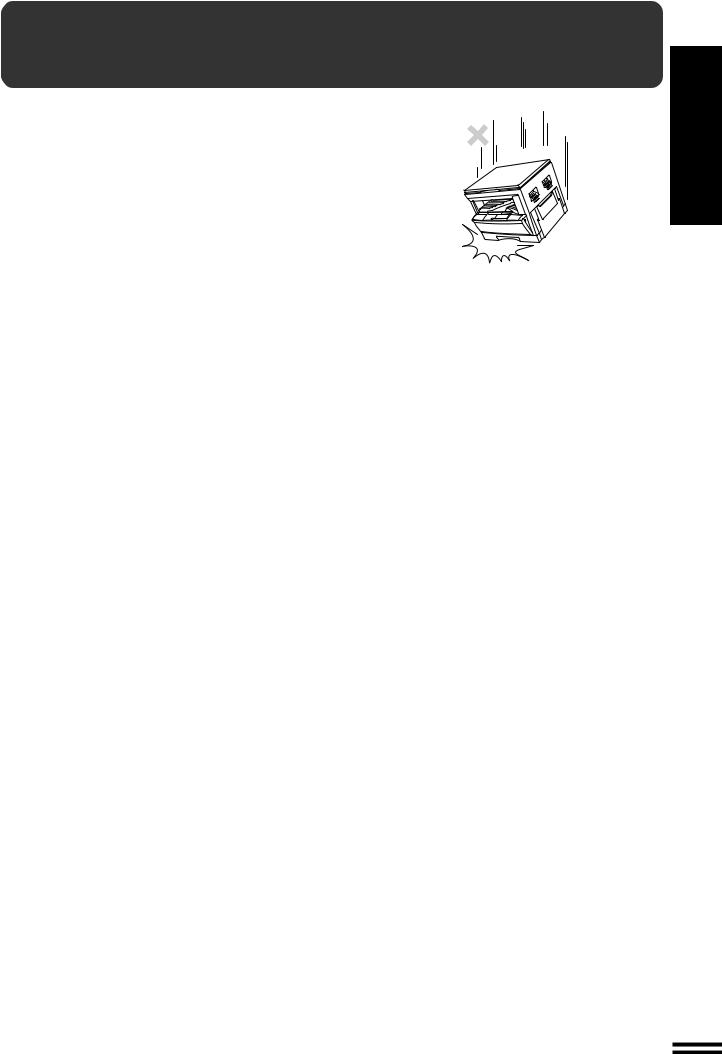
CAUTIONS ON HANDLING
Be careful in handling the copier as follows to maintain the performance of this copier.
Do not drop the copier, subject it to shock or strike it against any object.
Store spare toner cartridges in a cool dry place without removing from the package before use.
If they are exposed to direct sunlight or excessive heat, poor copies may result.
Do not touch the photoconductive drum (green portion).
Scratches or smudges on the drum will cause dirty copies.
handling on Cautions STARTED GETTING
9
Downloaded from: http://www.usersmanualguide.com/
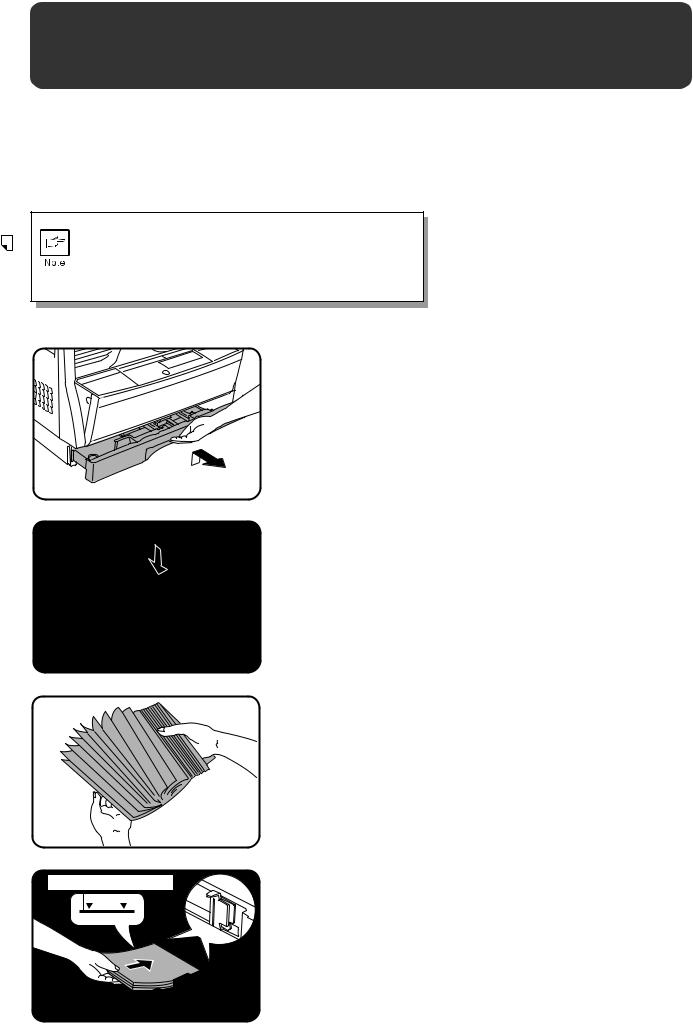
STARTED GETTING
paper copy Loading
 LOADING COPY PAPER
LOADING COPY PAPER
To save space, this copier has been designed with an adjustable front-loading tray, which is easily opened for paper loading. For best results, use only SHARP recommended paper. (See page 49.)
The paper required ( ) indicator will light up when there is no copy paper in the selected paper feed station, or when the paper tray is not installed or is improperly installed.
) indicator will light up when there is no copy paper in the selected paper feed station, or when the paper tray is not installed or is improperly installed.
When the paper size is changed in the paper tray, the size of the paper must be entered by steps 8 through 10 on page 12. If not, the edges of copies may become smudged with toner. Also, the AUTO IMAGE feature will not function properly.
1
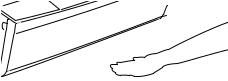 2
2
3
Maximum height line
Gently lift and pull out the paper tray until it stops.
Push the pressure plate down until it locks in place.
Fan the copy paper and insert it into the tray. Make sure the edges go under the corner hooks.
●If you change to a different size of copy paper, the tray must be adjusted. See the next page.
●Set the paper along the guides.
●The tray holds up to 250 sheets of paper.
Do not load paper above the maximum height line.
4 Push the paper tray firmly back into the copier.
10
Downloaded from: http://www.usersmanualguide.com/
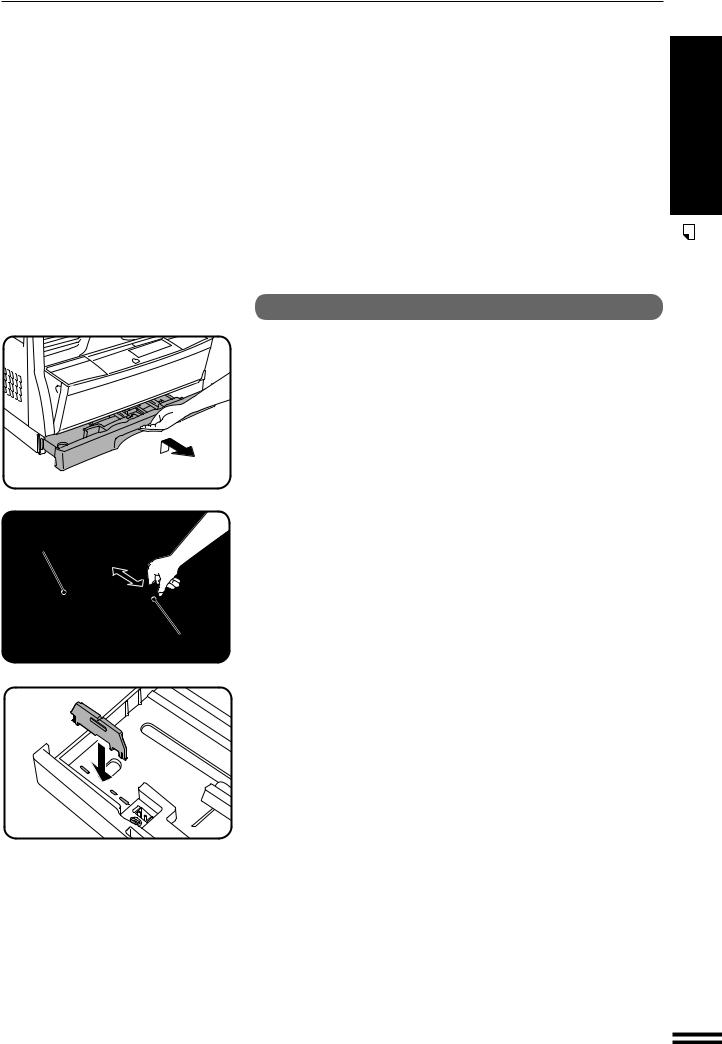
LOADING COPY PAPER
Changing the copy paper size in the tray
Left guide
1
2
3
4
Gently lift and pull out the paper tray until it stops.
Push the pressure plate down until it locks in place.
Squeeze the lock lever of the front guide and slide the front guide to match the width of the paper.
Move the left guide to the appropriate slot as marked on the tray.
Front guide
●With inch system machines, when using 11" x 17" copy paper, store the left guide in the slot at the left front of the paper tray.
5 Load copy paper into the tray.
Place the appropriate label to indicate the selected 6 paper size into the recess on the right front side of the
paper tray.
7 Push the paper tray firmly back into the copier.
11
STARTED GETTING
paper copy Loading
Downloaded from: http://www.usersmanualguide.com/
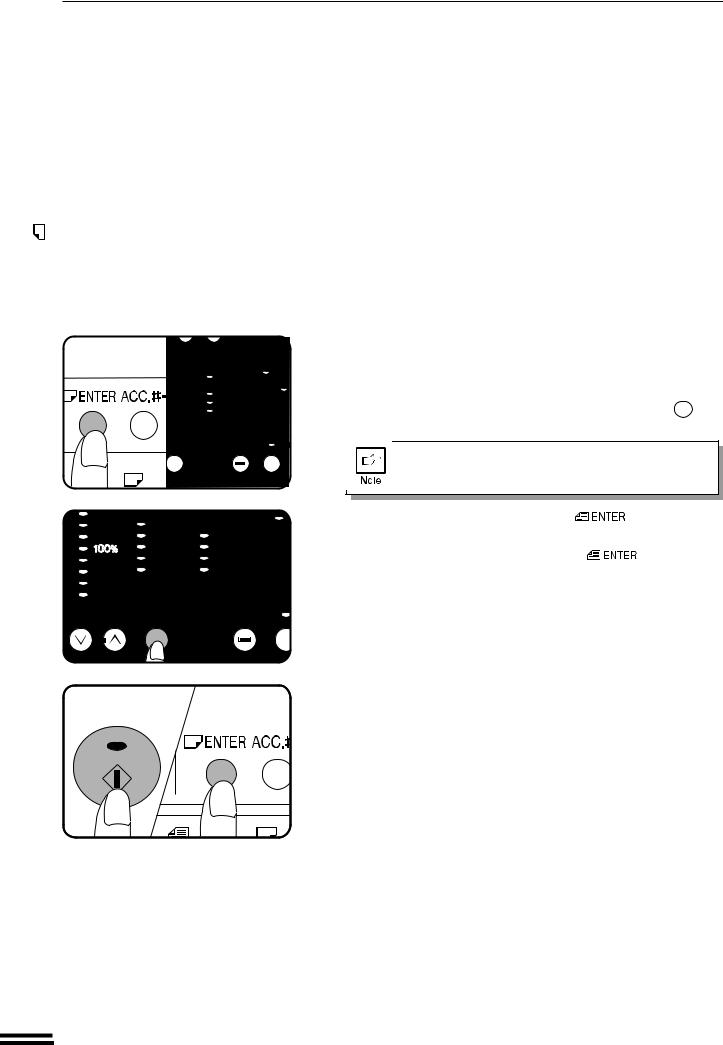
LOADING COPY PAPER
STARTED GETTING
paper copy Loading
8 |
9 |
To set the selected paper size, press the PAPER SIZE ENTER (
 ) key.
) key.
●The selected paper feed location indicator will blink and the corresponding paper size (which is currently set) indicator will light
up steadily. All other indicators except the START (  ) key indicator will go out.
) key indicator will go out.
If copying is being performed, paper size setting cannot be made .
Use the ORIGINAL SIZE ENTER ( |
) key to select |
the paper size which is set in the paper tray. |
|
● Each time the ORIGINAL SIZE ENTER ( |
) key is pressed, |
a paper size will be indicated with a paper size indicator.
Press the START ( ) key and then the PAPER SIZE 10 ENTER (
) key and then the PAPER SIZE 10 ENTER (
 ) key.
) key.
12
Downloaded from: http://www.usersmanualguide.com/
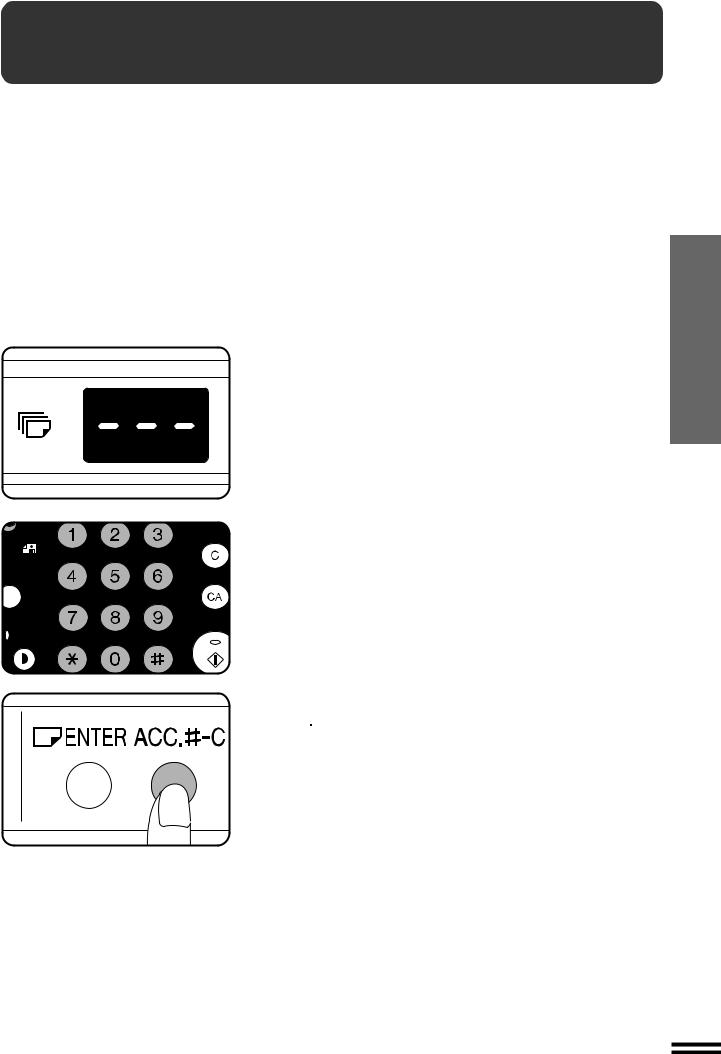
AUDITING ACCOUNTS
If this copier has been programmed in the auditing mode, it will not function until an assigned 3-digit account number has been entered. See page 38 for setting the auditing mode.
If the copier has been programmed in the auditing mode, “– – – ” will appear in the copy quantity display in the initial conditions.
COPIES MAKING
1 |
Enter your account number using the numeric keys. |
● As each digit is entered, the dashes in the copy quantity display will |
disappear.
● After the number is entered, the copy quantity display will change to 0.
● If an unassigned number is entered, “– – – ” will appear again in the copy quantity display, indicating that the number was not accepted.
When copying is completed, press the AUDIT CLEAR 2 (


 ) key.
) key.
●“– – – ” will appear again in the copy quantity display, indicating the auditing mode.
●In the interrupt copy mode (see page 25), press the INTERRUPT ( ) key after an interrupt copy run is completed. All previous copier settings will be restored and the previous account number will be active.
) key after an interrupt copy run is completed. All previous copier settings will be restored and the previous account number will be active.
13
accounts Auditing
Downloaded from: http://www.usersmanualguide.com/
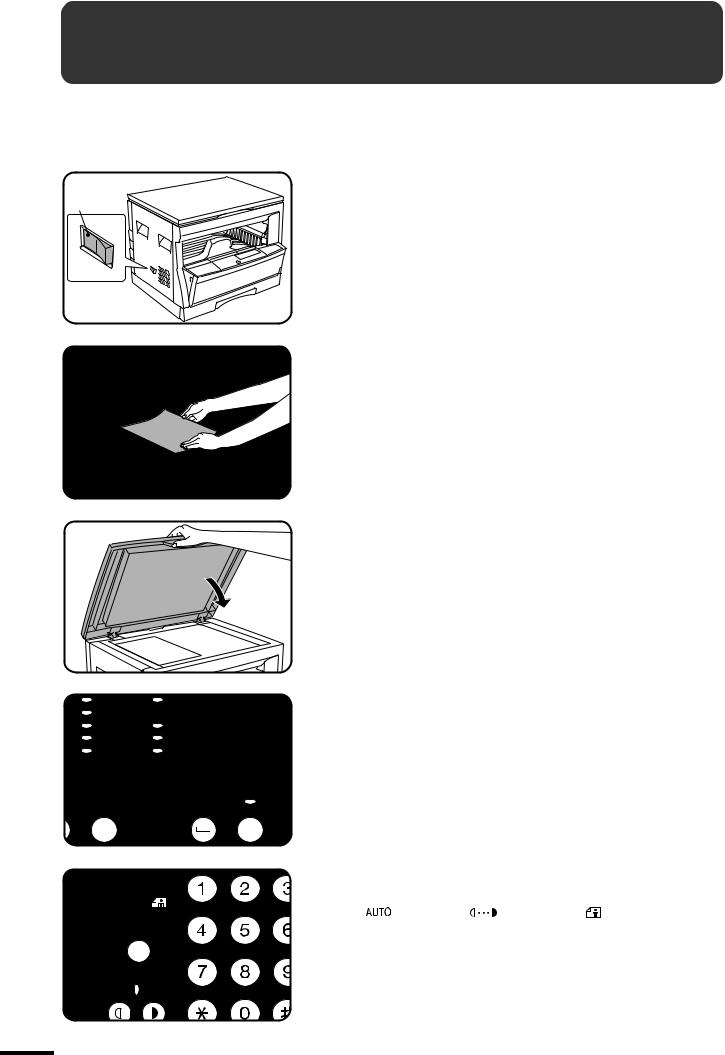
NORMAL COPYING
Power on
COPIES MAKING
copying Normal
14
Turn the power switch on.
1 ● It will take about 35 seconds for the copier to warm up. However, you can make desired settings and press the START ( ) key during warm-up. Copying will start after warm-up.
) key during warm-up. Copying will start after warm-up.
●If the copier has been programmed in the auditing mode, the START
key ( ) indicator will not light up and “– – – ” will appear in the copy quantity display. Enter an assigned 3-digit account number. See page 13.
) indicator will not light up and “– – – ” will appear in the copy quantity display. Enter an assigned 3-digit account number. See page 13.
Place the original face down on the original table. Align 2 it with the original size scale.
●Image loss (max. 4 mm (5/32")) can occur at the leading and trailing edges of the copies. Also image loss (max. 4 mm (5/32") in total) can occur along the other edges of the copies.
3 Close the platen cover.
Ensure that the copy paper size in the paper tray is the 4 same size as the original.
●If paper of the required size is not loaded in the paper tray, use the
bypass tray and press the TRAY SELECT ( ) key to select the bypass tray.
) key to select the bypass tray.
5 |
Adjust the copy density. |
||
● This copier has three exposure modes to choose from — AUTOMATIC |
|||
|
( |
), MANUAL ( |
), and PHOTO ( ). |
●Automatic exposure is the standard initial setting for this copier. In this mode, the characteristics of the original are “read” by the exposure system and adjustments are automatically made. This optimizes the contrast of the copied images by reducing the effect of coloured or shaded background areas. See page 26 to adjust the automatic exposure level.
Downloaded from: http://www.usersmanualguide.com/
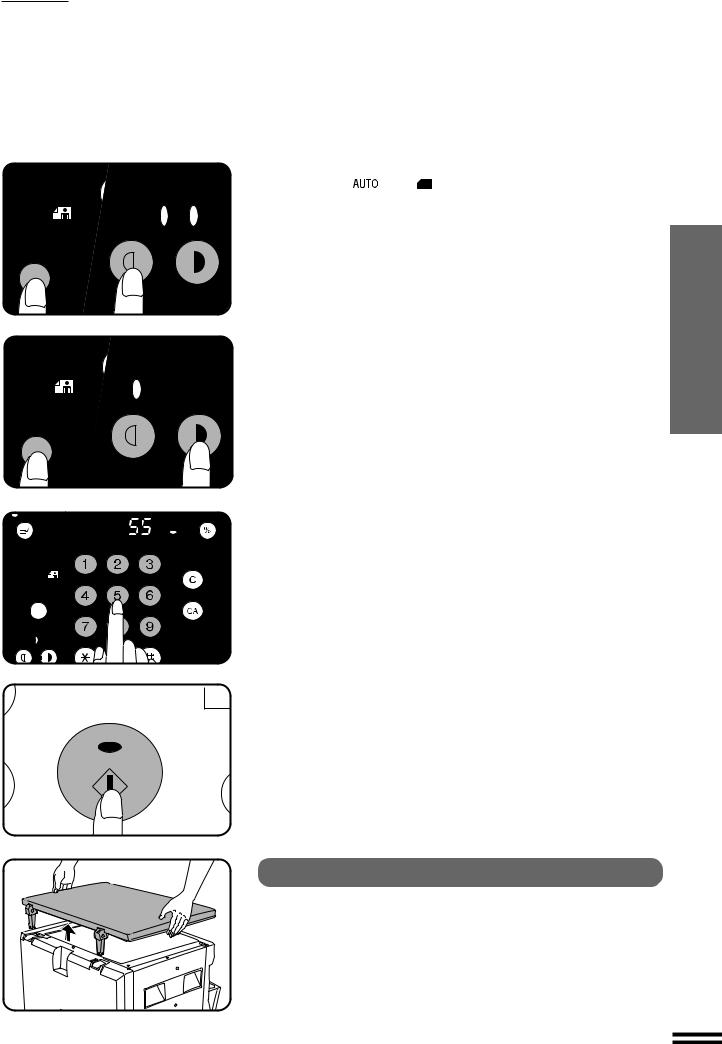
NORMAL COPYING
●For manual copy density adjustment, press the AUTO/MANUAL/
PHOTO ( / /
/ ) key to select MANUAL (
) key to select MANUAL ( ) and adjust with the light (
) and adjust with the light ( ) and dark (
) and dark ( ) keys as desired.
) keys as desired.
●For photographs, select PHOTO ( ) and then adjust with the light (
) and then adjust with the light ( ) and dark (
) and dark ( ) keys as desired.
) keys as desired.
●There are 5 exposure steps indicated by 3 indicator lights. (The indicators light up one or two at a time.)
If exposure level 2 is selected, the two left-handmost indicators for that level will light up simultaneously. Also, if level 4 is selected, the two right-handmost indicators for that level will light up simultaneously.
Set the number of copies using the numeric keys.
6 ● A single copy can be made with the initial setting, i.e., when “0” is displayed.
●Press the CLEAR ( ) key to clear an entry if a mistake is made.
) key to clear an entry if a mistake is made.
●When copying from the optional SPF on AR-5015 N, only one copy per original can be made. The number of copies cannot be changed.
Press the START ( ) key.
) key.
7 ● The number in the copy quantity display will decrease by 1 each time a copy is made.
●Press the CLEAR ( ) key to stop copying in the middle of a run.
) key to stop copying in the middle of a run.
●To repeat the same copy sequence for a different original, simply replace the original and press the START ( ) key.
) key.
●If the paper in the paper tray runs out during the copy run , the bypass tray can be selected using the TRAY SELECT ( ) key.
) key.
How to remove the platen cover
The platen cover can be removed to allow copying of bulky objects. To remove it, simply lift the platen cover straight up.
● To reattach the platen cover, reverse the above procedure.
COPIES MAKING
copying Normal
15
Downloaded from: http://www.usersmanualguide.com/
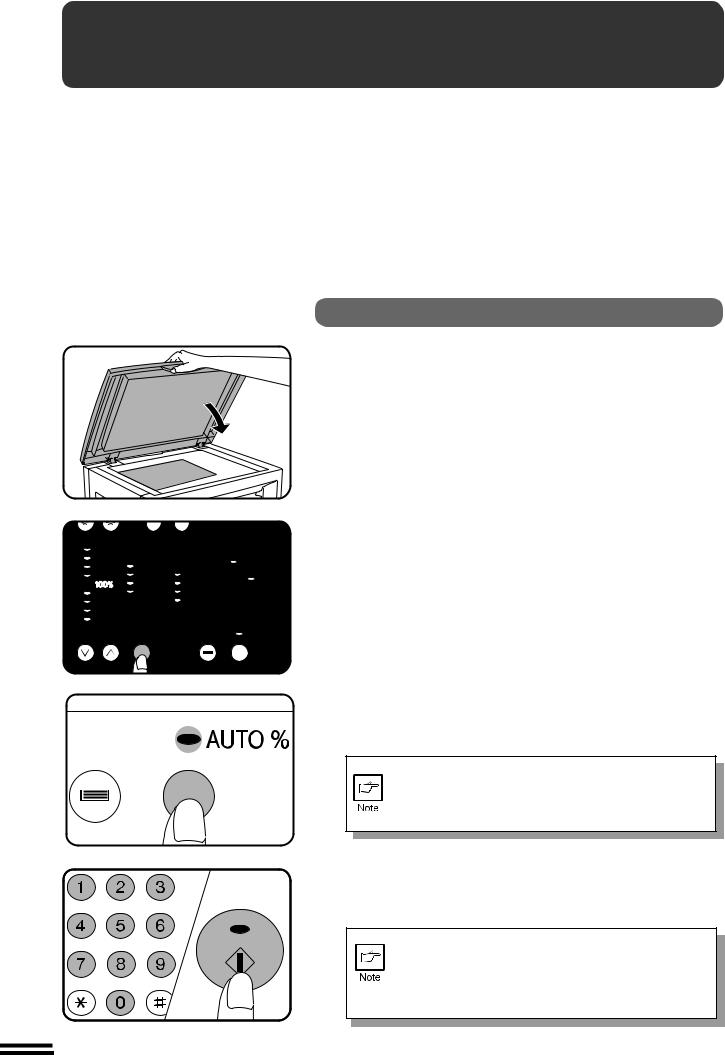
REDUCTION/ENLARGEMENT/ZOOM
Reduction and enlargement ratios can be selected either automatically with the AUTO IMAGE (
 ) key or manually with the PRESET RATIO selector (
) key or manually with the PRESET RATIO selector ( ,
,  ) keys and/or the zoom (
) keys and/or the zoom ( ,
,  ) keys. The zoom function enables precise copy ratio selection from 50% to 200% in 1% increments.
) keys. The zoom function enables precise copy ratio selection from 50% to 200% in 1% increments.
COPIES MAKING
Reduction/enlargement/zoom
16
Automatic
Place the original on the original table and close the 1 platen cover.
Press the ORIGINAL SIZE ENTER (
 ) key until the 2 indicator for the size of the original on the original table
) key until the 2 indicator for the size of the original on the original table
lights up.
●This feature will not work when copy paper of non-standard size is used or the bypass tray is used.
Press the AUTO IMAGE (
 ) key.
) key.
3 ● The copy ratio will be automatically set.
●If a PRESET RATIO indicator is blinking, part of the original image may not be copied.
If the orientation of the original does not correspond to standard reduction/enlargement ratios for the selected paper tray, then the ORIGINAL SIZE indicator will blink. Change the orientation of the original.
4 Set the number of copies.
5 Press the START ( ) key.
) key.
● To cancel the automatic reduction/enlargement mode, press the AUTO IMAGE (
 ) key again.
) key again.
●When copying from an optional SPF with this feature, the automatic reduction/enlargement mode will be automatically cancelled after copying is complete.
Downloaded from: http://www.usersmanualguide.com/
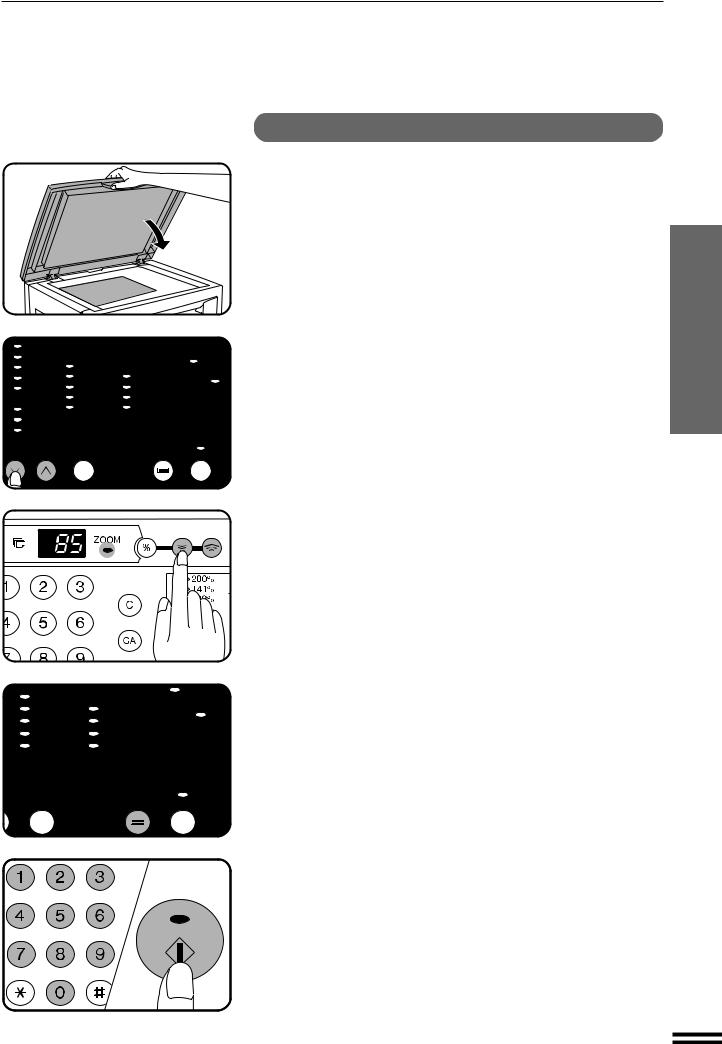
REDUCTION/ENLARGEMENT/ZOOM
Manual
Place the original on the original table and close the 1 platen cover.
Use the PRESET RATIO selector ( ,
,  ) keys and the 2 zoom (
) keys and the 2 zoom ( ,
,  ) keys to select the desired copy ratio.
) keys to select the desired copy ratio.
● To select a preset reduction or enlargement copy ratio, press the  or
or  key repeatedly until the indicator for the desired copy ratio is lit.
key repeatedly until the indicator for the desired copy ratio is lit.
A. Preset reduction ratios are: 86%, 81%, 70%, and 50% (95%, 77%, 64%, and 50%).
B. Preset enlargement ratios are: 115%, 122%, 141%, and 200% (121%, 129%, 141%, and 200%).
C. Zoom ratios: Any ratio from 50% to 200% can be set, in 1% increments. Press the  or
or  key to set the approximate ratio, then press the
key to set the approximate ratio, then press the  key to decrease the ratio or the
key to decrease the ratio or the  key to increase the ratio.
key to increase the ratio.
● When a zoom ( ,
,  ) key is pressed, the ZOOM indicator will light up and the zoom ratio will be displayed in the copy quantity display for at least two seconds.
) key is pressed, the ZOOM indicator will light up and the zoom ratio will be displayed in the copy quantity display for at least two seconds.
● To verify a zoom setting without changing the zoom ratio, press and hold down the copy ratio display ( ) key. When the key is released, the display will return to the copy quantity display.
) key. When the key is released, the display will return to the copy quantity display.
● To decrease or increase the zoom ratio rapidly, press and hold down the  or
or  key. However the value will stop at the preset reduction or enlargement ratios. To move beyond these ratios, release the key and then press and hold it down again.
key. However the value will stop at the preset reduction or enlargement ratios. To move beyond these ratios, release the key and then press and hold it down again.
D. Same-size reset: Press the  or
or  key repeatedly until the copy ratio returns to 100%.
key repeatedly until the copy ratio returns to 100%.
Ensure that copy paper of the desired size is installed in 3 the paper tray.
●If desired, the bypass tray can be selected by pressing the TRAY SELECT ( ) key.
) key.
4 Set the number of copies and press the START ( ) key.
) key.
17
COPIES MAKING
Reduction/enlargement/zoom
Downloaded from: http://www.usersmanualguide.com/
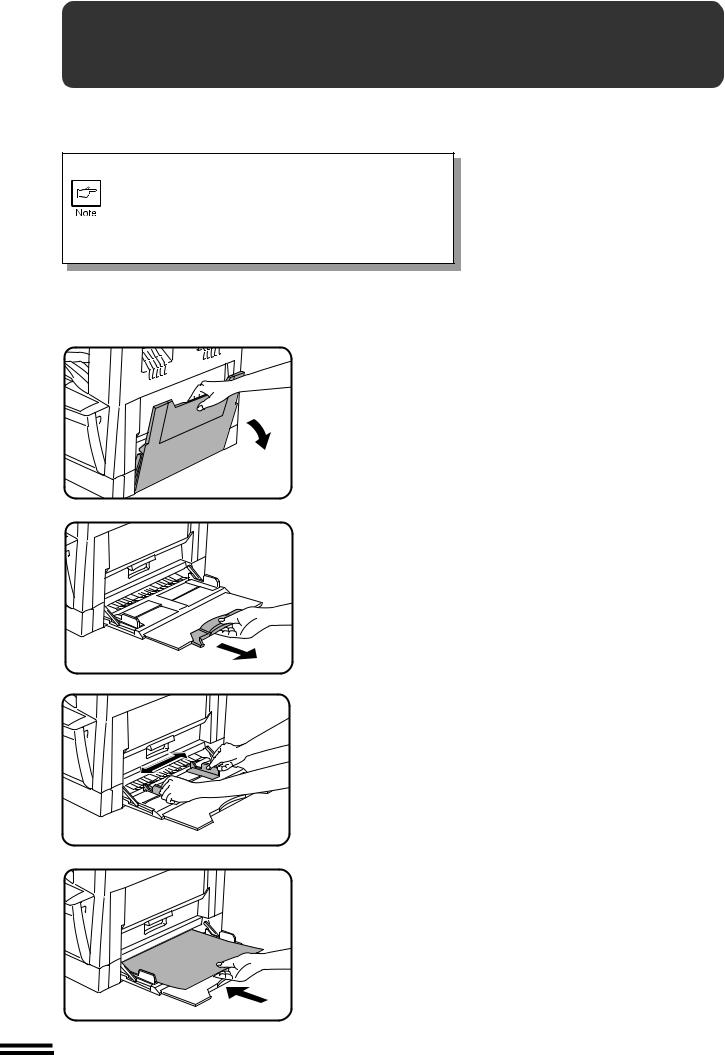
BYPASS FEED (special paper)
The bypass tray is used to copy onto transparency film, labels, and other special purpose papers. Up to 100 sheets of standard copy paper can be set in the bypass tray.
For special purpose papers, the original image must be smaller than the paper or media for copying.
If the original image is bigger than the paper or media, this may cause smudges on the edges of the copies.
Also for standard copy paper, smudges may appear if the copy paper is not at least as large as the original image.
COPIES MAKING
paper) (special feed Bypass
18
1 Unfold the bypass tray.
●When feeding B4 or A3 (8-1/2" x 14" or 11" x 17") sized paper, extend the feeder tray.
2 Set the paper guides to the copy paper width.
Insert the copy paper (print face down) all the way into 3 the bypass tray.
●Up to 100 sheets of standard copy paper measuring from A6 to A3 (5-1/2" x 8-1/2" to 11" x 17") can be loaded in the bypass tray.
●A6 size paper must be fed narrow into the feed slot.
●Transparency film, labels, and other special purpose papers (except envelopes) must be fed individually.
Up to 10 envelopes can be set.
●When adding paper, first remove remaining paper, combine it with the paper to be added and then reload as a single stack.
●When loading envelopes, make sure that they are straight and flat.
Downloaded from: http://www.usersmanualguide.com/
