Sharp AR-M257, AR-M317, AR-M256, AR-M258, AR-M316 Manual
...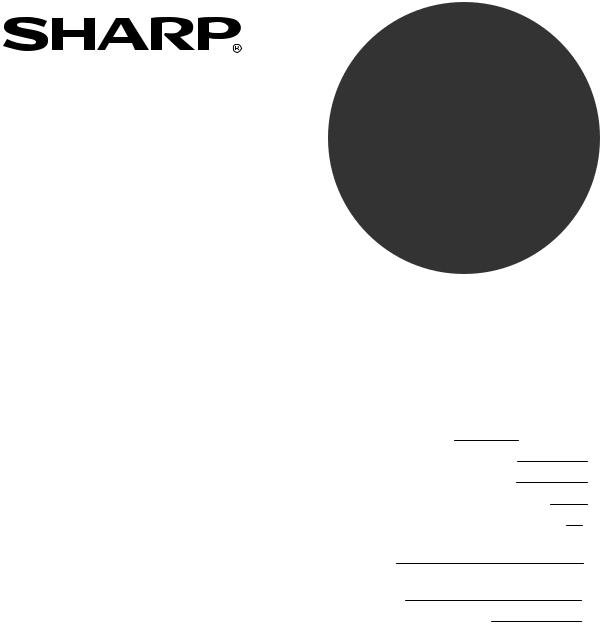
SOFTWARE SETUP GUIDE
DIGITAL MULTIFUNCTIONAL SYSTEM
|
|
Page |
• INTRODUCTION |
Inside cover |
|
• ABOUT THE SOFTWARE |
|
2 |
• BEFORE INSTALLATION |
|
2 |
• INSTALLING THE SOFTWARE |
3 |
|
• CONNECTING TO A COMPUTER |
13 |
|
• CONFIGURING THE PRINTER |
|
|
DRIVER |
|
14 |
• HOW TO USE THE ONLINE |
|
|
MANUAL |
|
15 |
• TROUBLESHOOTING |
|
16 |
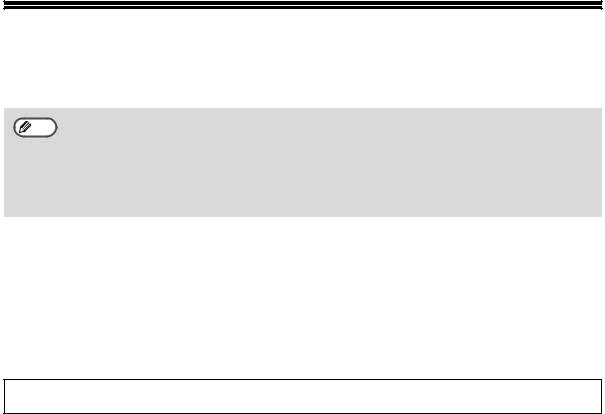
INTRODUCTION
This manual explains how to install and configure the software that is required for the printer function of the machine. The procedure for viewing the online manual is also explained.
• The screen images in this manual are mainly for Windows® XP. With other versions of Windows®,
Note |
some screen images may be different from those in this manual. |
|
|
• |
The explanations in this manual are based on the North American version of the software. |
|
Versions for other countries and regions may vary slightly from the North American version. |
• |
Where "AR-XXXX" appears in this manual, please substitute the name of your model for "XXXX". |
• |
This manual refers to the "SHARP Digital Multifunctional System AR-M256/M257/M316/M317/ |
|
5625/5631 Series Software CD-ROM" simply as "CD-ROM". |
SOFTWARE LICENSE
The SOFTWARE LICENSE will appear when you install the software from the CD-ROM. By using all or any portion of the software on the CD-ROM or in the machine, you are agreeing to be bound by the terms of the SOFTWARE LICENSE.
The display screens, messages, and key names shown in the manual may differ from those on the actual machine due to product improvements and modifications.

CONTENTS |
|
ABOUT THE SOFTWARE..................................................................................................... |
2 |
BEFORE INSTALLATION ..................................................................................................... |
2 |
● HARDWARE AND SOFTWARE REQUIREMENTS ................................................................... |
2 |
● INSTALLATION ENVIRONMENT AND INSTALLATION PROCEDURE.................................... |
2 |
INSTALLING THE SOFTWARE ............................................................................................ |
3 |
● STANDARD INSTALLATION (USB only) ................................................................................... |
3 |
● CUSTOM INSTALLATION.......................................................................................................... |
5 |
● INSTALLING THE PC-FAX DRIVER ........................................................................................ |
11 |
CONNECTING TO A COMPUTER ...................................................................................... |
13 |
● CONNECTING A USB CABLE ................................................................................................. |
13 |
● CONNECTING A PARALLEL CABLE ...................................................................................... |
13 |
CONFIGURING THE PRINTER DRIVER ............................................................................ |
14 |
HOW TO USE THE ONLINE MANUAL............................................................................... |
15 |
TROUBLESHOOTING......................................................................................................... |
16 |
1
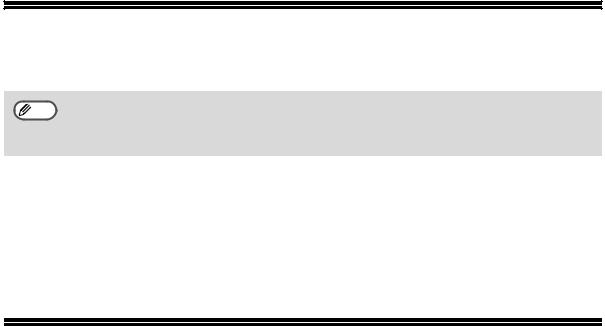
ABOUT THE SOFTWARE
The CD-ROM that accompanies the machine contains the following software:
For users of Windows NT 4.0
Note The CD-ROM does not include software for Windows NT 4.0.
Contact your dealer or nearest authorized service representative if you want the software for Windows NT 4.0.
• Printer driver
The printer driver enables you to use the printer function of the machine.
• PC-Fax driver
The PC-Fax driver lets you easily send faxes from your computer through the machine to another fax machine (when the facsimile expansion kit is installed).
* To use the PC-Fax driver, Internet Explorer 4.0 or later must be installed in your computer.
BEFORE INSTALLATION
HARDWARE AND SOFTWARE REQUIREMENTS
Check the following hardware and software requirements before installing the software.
Computer type |
IBM PC/AT or compatible computer equipped with a USB 2.0/1.1*1 or |
|
bi-directional parallel interface (IEEE 1284) |
|
|
Operating system |
Windows 98, Windows Me, |
|
Windows NT Workstation 4.0 (Service Pack 5 or later)*2, |
|
Windows 2000 Professional*2, Windows XP Professional*2, |
|
Windows XP Home Edition*2 |
Other hardware requirements |
An environment that allows any of the above operating systems to fully operate |
|
|
*1 Compatible with Windows 98, Windows Me, Windows 2000 Professional, Windows XP Professional or Windows XP Home Edition preinstalled models equipped with a USB interface as standard.
*2 Administrator's rights are required to install the software using the installer.
INSTALLATION ENVIRONMENT AND INSTALLATION PROCEDURE
Follow the appropriate installation procedure for your operating system and type of cable as indicated below.
Operating system |
Cable |
Procedure to follow |
Windows 98/Me/2000/XP |
USB* |
STANDARD INSTALLATION (USB only) (page 3) |
|
|
|
Windows XP |
USB*/Parallel |
Installation in Windows XP (USB/Parallel cable) (page 5) |
|
|
|
Windows 98/Me/2000 |
USB* |
Installation in Windows 98/Me/2000 (USB cable) (page 7) |
|
|
|
Windows 98/Me/NT 4.0/2000 |
Parallel |
Installation in Windows 98/Me/NT 4.0/2000 (Parallel cable) (page 9) |
|
|
|
* If the machine is connected by a USB cable, it is recommended that you use the standard installation.
2

INSTALLING THE SOFTWARE
If an error message appears, follow the on-screen instructions to solve the problem. After the 
 Note problem is solved, the installation procedure will continue. Depending on the problem, you may
Note problem is solved, the installation procedure will continue. Depending on the problem, you may
have to click the "Cancel" button to exit the installer. In this case, reinstall the software from the beginning after solving the problem.
STANDARD INSTALLATION (USB only)
The procedure for a standard installation of the software is explained below. If the machine is connected by a USB cable, it is recommended that you use the standard installation.
Note |
The standard installation can only be used when the machine is connected by a USB cable. If the |
|
machine is connected by a parallel cable, use the custom installation procedure (page 5). |
||
|
1 The USB cable must not be connected to the machine. Make sure that the cable is not connected before proceeding.
If the cable is connected, a Plug and Play window will appear. If this happens, click the "Cancel" button to close the window and disconnect the cable.
 Note The cable will be connected in step 9.
Note The cable will be connected in step 9.
|
|
2 |
Insert the "Software CD-ROM" into your |
|
computer's CD-ROM drive. |
|
|
3 |
Click the "start" button, click "My |
|
Computer" ( ), and then double-click |
|
the [CD-ROM] icon ( ). |
|
In Windows 98/Me/2000, double-click "My |
|
Computer" and then double-click the |
|
[CD-ROM] icon. |
|
|
4 |
Double-click the "Setup" icon ( ). |
|
|
|
|
5 |
The "SOFTWARE LICENSE" window will |
appear. Make sure that you understand the contents of the license agreement, and then click the "Yes" button.
You can show the "SOFTWARE 
 Note LICENSE" in a different language by
Note LICENSE" in a different language by
selecting the desired language from the language menu. To install the software in the selected language, continue the installation with that language selected.
6 Read the message in the "Welcome" window and then click the "Next" button.
7 Click the "Standard" button.
Follow the on-screen instructions.
Caution |
If you are running Windows 2000/XP |
|
and a warning message appears |
||
|
||
|
regarding the Windows logo test or |
|
|
digital signature, be sure to click |
|
|
"Continue Anyway" or "Yes". |
8 When the finish screen appears, click the "Close" button.
A message will appear instructing you to connect the machine to your computer. Click the "OK" button.
After the installation, a message

 Note prompting you to restart your computer may appear. In this case, click the "Yes" button to restart your computer.
Note prompting you to restart your computer may appear. In this case, click the "Yes" button to restart your computer.
3
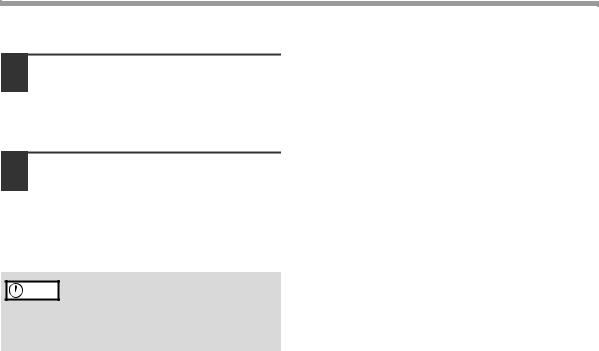
INSTALLING THE SOFTWARE
9 Make sure that the power of the machine is turned on, and then connect the USB cable. (page 13)
Windows will detect the machine and the Plug and Play screen will appear.
10 Begin installation of the printer driver.
"SHARP AR-XXXX" will appear in the "Found New Hardware Wizard" dialog box. Select "Install the software automatically (Recommended)" and click the "Next" button. Follow the on-screen instructions.
If you are running Windows 2000/XP  Caution and a warning message appears
Caution and a warning message appears
regarding the Windows logo test or digital signature, be sure to click "Continue Anyway" or "Yes".
This completes the installation of the software.
After installation, see "CONFIGURING THE PRINTER DRIVER" (page 14) to check the printer driver settings.
4
