SAMSUNG VP-DC161i, VP-DC161Wi, VP-DC161WBi, VP-DC163i, VP-DC165Wi User Manual
...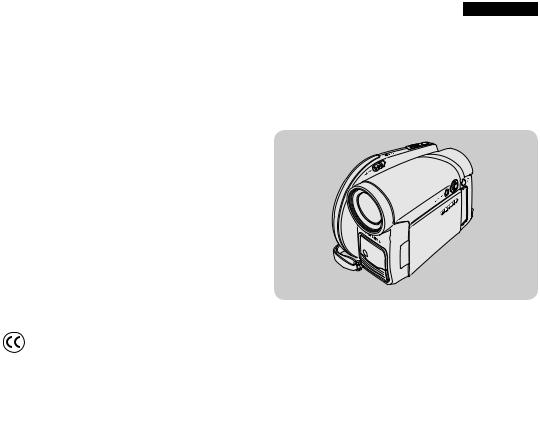
ENGLISH
DVD Camcorder
VP-DC161(i)/DC161W(i)/DC161WB(i)/DC163(i)/DC165W(i)/DC165WB(i)
AF |
Auto Focus |
CCD |
Charge Coupled Device |
LCD |
Liquid Crystal Display |
Owner’s Instruction Book
Before operating the unit, please read this Instruction Book thoroughly, and retain it for future reference.
This product meets the intent of
 Directive 89/336 CEE, 73/23 CEE, 93/68 CEE.
Directive 89/336 CEE, 73/23 CEE, 93/68 CEE.
Use only approved battery packs.
Otherwise, there is a danger of overheating, fire or explosion. Samsung is not responsible for problems occurring due to using unapproved batteries.
DVD+ReWritable |
DVD+R DL |
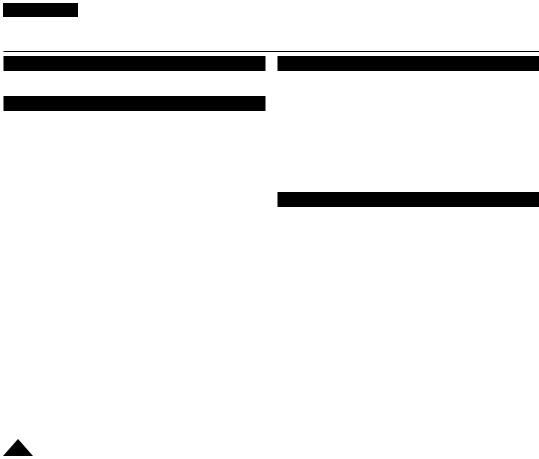
ENGLISH
Contents
Notes and Safety Instructions .............................. |
6 |
Getting to Know Your DVD Camcorder................ |
9 |
Features................................................................................ |
9 |
About Disc........................................................................... |
10 |
Disc Type Description........................................................... |
11 |
How to use the DVD Camcorder easily............................... |
12 |
Accessories Supplied with the DVD Camcorder................. |
13 |
Front & Left View................................................................. |
14 |
Left Side View...................................................................... |
15 |
Right & Top View................................................................. |
16 |
Rear & Bottom View............................................................ |
17 |
Remote Control |
|
(VP-DC163(i)/DC165W(i)/DC165WB(i) only)...................... |
18 |
Initial Setting : System Menu Setting................. |
30 |
Setting the Clock (Clock Set) .............................................. |
30 |
Setting the Wireless Remote Control Acceptance |
|
(Remote) (VP-DC163(i)/DC165W(i)/DC165WB(i) only)...... |
31 |
Setting the Beep Sound (Beep Sound)............................... |
32 |
Setting the Shutter Sound (Shutter Sound) |
|
(VP-DC163(i)/DC165W(i)/DC165WB(i) only)...................... |
33 |
Selecting the OSD Language (Language) .......................... |
34 |
Viewing the Demonstration (Demonstration)....................... |
35 |
Initial Setting : Display Menu Setting................. |
36 |
Adjusting the LCD Screen (LCD Bright/LCD Colour).......... |
36 |
Displaying the Date/Time (Date/Time)................................. |
37 |
|
|
|
DVD Camcorder: Before Recording................... |
38 |
...........................................................Preparation |
19 |
|
Using the Viewfinder............................................................ |
38 |
|
|
|||
Using the Hand Strap & Lens Cover................................... |
19 |
|
Various Recording Techniques............................................ |
39 |
Lithium Battery Installation.................................................. |
20 |
|
Inserting and Removing a Disc ........................................... |
40 |
Using the Lithium Ion Battery Pack..................................... |
21 |
|
Selecting the Record Mode (Rec Mode)............................. |
42 |
Connecting a Power Source................................................ |
25 |
|
|
|
About the Operating Modes ................................................ |
26 |
|
|
|
|
DVD Camcorder: Basic Recording |
43 |
||
Using the Joystick ............................................................... |
26 |
|
||
.....................................................Using the QUICK MENU |
27 |
|
Making your First Recording ............................................... |
43 |
OSD (On Screen Display) in Camera Mode/Player Mode .. |
28 |
|
Recording with Ease for Beginners (EASY.Q Mode)........... |
44 |
OSD (On Screen Display) in M.Cam Mode/M.Player Mode |
|
|
Using External Microphone |
45 |
(VP-DC163(i)/DC165W(i)/DC165WB(i) only) |
29 |
|
||
|
Zooming In and Out............................................................. |
45 |
||
Turning the OSD (On Screen Display) On/Off..................... |
29 |
|
Using the Fade In and Out (FADE) ..................................... |
46 |
2

|
|
|
ENGLISH |
Contents |
|
|
|
Using Back Light Compensation Mode (BLC)..................... |
47 |
Deleting a Title (Delete) ...................................................... |
70 |
Using the Color Nite ............................................................ |
48 |
Deleting a Section of a Title (Partial Delete) ....................... |
71 |
Using the LED LIGHT (VP-DC165W(i)/DC165WB(i) only).. |
49 |
|
|
DVD Camcorder: Advanced Recording.............. |
50 |
Cutting Off Wind Noise (Wind Cut)...................................... |
50 |
Setting the Shutter Speed & Exposure (Shutter/Exposure) .. |
51 |
Auto Focus / Manual Focus................................................. |
52 |
Programmed Automatic Exposure Modes (Program AE).... |
53 |
Setting the White Balance (White Balance) ........................ |
55 |
Applying Digital Effects (Digital Effect)................................ |
57 |
Setting the 16:9 Wide mode (16:9 Wide) ............................ |
59 |
Setting the Digital Image Stabilizer (DIS)............................ |
60 |
Zooming In and Out with Digital Zoom (Digital Zoom) ........ |
61 |
DVD Camcorder: Playlist..................................... |
72 |
Creating a New Playlist (New Playlist) ............................... |
72 |
Renaming a Playlist (Playlist Name) .................................. |
73 |
Playing the Playlist ............................................................. |
74 |
Playlist Information (Playlist Info) ....................................... |
75 |
Deleting a Playlist (Delete) ................................................. |
76 |
Adding Scenes to Playlist (Edit Playlist-Add) ..................... |
77 |
Changing the Order of Scene Playing within a Playlist |
|
(Edit Playlist-Move) ............................................................ |
78 |
Deleting Scenes from Playlist (Edit Playlist-Delete) ........... |
79 |
Deleting a Section of a Playlist |
|
(Edit Playlist - Partial Delete) .............................................. |
80 |
DVD Camcorder: What’s Title List and Playlist...62
What’s a Title List? .............................................................. |
62 |
What’s a Playlist? ............................................................... |
62 |
DVD Camcorder: Title List................................... |
63 |
Playing Title Lists ................................................................ |
63 |
Adjusting the Volume .......................................................... |
63 |
Various Functions while in Player Mode ............................. |
64 |
Zooming during Playback (PB ZOOM) ............................... |
66 |
Renaming a Title (Title Name) ............................................ |
67 |
Title Information (Title Info) ................................................. |
68 |
Protecting a Title (Protect) .................................................. |
69 |
DVD Camcorder: Disc Manager.......................... |
82 |
Disc Information (Disc Info) ................................................ |
82 |
Editing the Disc Name (Disc Info-Rename) ........................ |
83 |
Formatting a Disc (Disc Format) ......................................... |
84 |
Finalising a Disc (Disc Finalize) ......................................... |
85 |
Playing Back on a PC with DVD drive................................. |
86 |
Playing back a finalised disc on a DVD Player/Recorder ... |
86 |
Unfinalising a Disc (Disc Unfinalize) ................................... |
87 |
3

ENGLISH
Contents
DVD Camcorder: Connection.............................. |
88 |
|
PictBridge™(VP-DC163(i)/DC165W(i)/DC165WB(i)only) |
......109 |
Setting the AV In/Out (VP-DC161i/DC161Wi/DC161WBi/ |
|
|
Printing Your Pictures-Using the PictBridge™................... |
109 |
DC163i/DC165Wi/DC165WBi only) .................................... |
88 |
|
Connecting To a Printer (USB Connect)...................... |
109 |
Viewing Recordings on TV.................................................. |
89 |
|
Setting the Number of Prints......................................... |
110 |
Copying a Disc onto a Tape................................................. |
91 |
|
Setting the Date/Time Imprint Option............................ |
110 |
Recording (Copying) a TV Programme or Video Tape |
|
|
Printing Images............................................................. |
110 |
onto a Disc (VP-DC161i/DC161Wi/DC161WBi/DC163i/ |
|
|
Canceling the Printing................................................... |
110 |
DC165Wi/DC165WBi only) ................................................. |
92 |
|
|
|
DigitalStillCameraMode(VP-DC163(i)/DC165W(i)/DC165WB(i)only) |
....93 |
Using a Memory Card (Usable Memory Card) |
|
(not supplied)....................................................................... |
93 |
Memory Card Functions ................................................ |
93 |
Inserting a Memory Card............................................... |
93 |
Ejecting a Memory Card................................................ |
93 |
Structure of Folders and Files on the Memory Card ........... |
94 |
Selecting the Photo Quality (Photo Quality)........................ |
95 |
Setting the File Number (File No.)....................................... |
96 |
Taking a Photo Image (JPEG) on the Memory Card........... |
97 |
Viewing Photo Images (JPEG)............................................ |
98 |
Protection from accidental Erasure (Protect) .................... |
100 |
Deleting Photo Images and Moving Images (Delete)........ |
101 |
Formatting the Memory Card (Format).............................. |
103 |
Recording Moving Images (MPEG) on the Memory Card...... |
104 |
Playing the Moving Images (MPEG) on the Memory Card..... |
105 |
Recording Still images onto a Memory Card during |
|
DVD playback ................................................................... |
106 |
Marking Images for Printing (Print Mark)........................... |
107 |
USBInterface(VP-DC163(i)/DC165W(i)/DC165WB(i)only) |
....111 |
Using USB Interface........................................................... |
111 |
Selecting the USB Device (USB Connect)......................... |
113 |
Installing DV Media PRO Program..................................... |
114 |
Ulead Video Studio............................................................. |
115 |
Connecting to a PC............................................................ |
116 |
Disconnecting the USB Cable ...................................... |
116 |
Using the PC Camera Function.................................... |
117 |
Using the USB Streaming Function.............................. |
118 |
Using the removable Disk Function.............................. |
118 |
Maintenance ....................................................... |
119 |
Using Your DVD Camcorder Abroad.................................. |
119 |
4
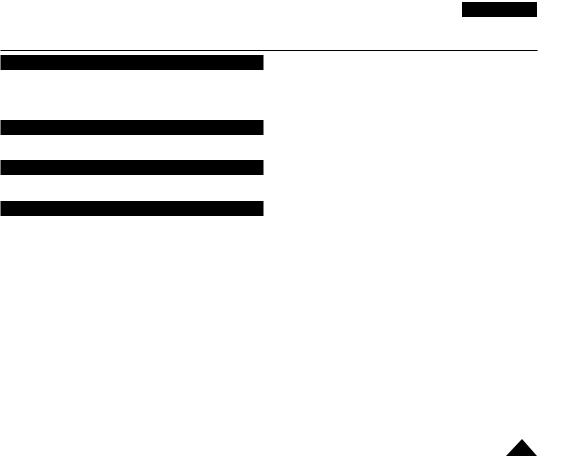
ENGLISH
Contents |
|
Troubleshooting................................................. |
120 |
Troubleshooting................................................................. |
120 |
Setting menu items............................................................ |
125 |
Specifications..................................................... |
127 |
Index.................................................................... |
128 |
Power Sources (United Kingdom Only)........... |
129 |
5

ENGLISH
Notes and Safety Instructions
Notes regarding the Rotation of the LCD Screen
Please rotate the LCD Screen carefully as illustrated. Over-rotation may cause damage to the inside of the hinge that connects the LCD Screen to the DVD Camcorder.
1. Open the LCD Screen 90 degrees with your finger.
2. Rotate it to the best angle to record or play.
If you rotate the LCD Screen 180 degrees to the lens side, you can close the LCD Screen with it facing out.
This is convenient during playback operations.
Note
Refer to page 36 to adjust brightness and colour of the LCD Screen.
Notes regarding the LCD Screen, Viewfinder, Lens
1.Direct sunlight can damage the LCD Screen, the inside of the Viewfinder or the Lens. Take pictures of the sun only in low light conditions, such as at dusk.
2.The LCD Screen has been manufactured using high
precision technology. However, there may be tiny dots (red, blue or green in colour) that appear on the LCD Screen. These dots are normal and do not affect the recorded picture in any way.
3. Do not pick up the DVD Camcorder by holding the Viewfinder, LCD Screen or Battery Pack.
4. Applying excessive force to the Viewfinder may damage it.
6
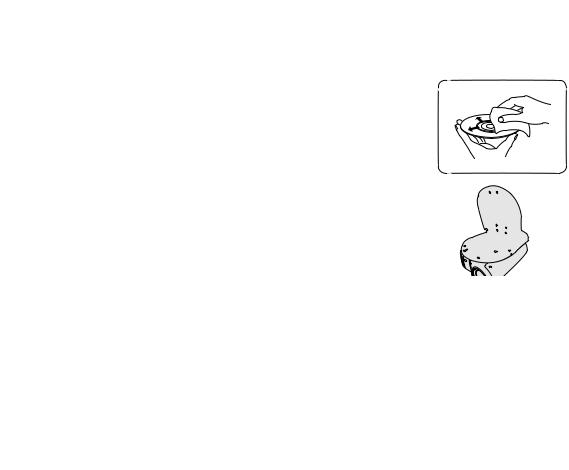
ENGLISH
Notes and Safety Instructions
Notes regarding the Disc Cleaning and Handling
Take care not to touch the recording side (the rainbow coloured side) of the disc with fingers. Discs contaminated by fingerprints or foreign substances may not play properly.
Use a soft cloth to clean the disc.
Clean lightly from the centre of a disc to the outside edge. Circling or cleaning too hard may create scratches on the disc and further cause the disc to play abnormally.
Do not use benzene, thinner, detergent, alcohol or anti-static spray when cleaning the disc. It may cause a malfunction.
Press the supporting holder in the centre of the disc case for easy removal of the disc.
Handle discs by the edges and the centre hole to avoid finger marks on the recording side. Do not bend or apply heat to the disc.
Always store discs vertically in their plastic cases when not in use.
Store discs away from direct sunlight, heating elements, moisture or dust.
Correct Disposal of This Product
(Waste Electrical & Electronic Equipment)
(Applicable in the European Union and other European countries with separate collection systems)
This marking shown on the product or its literature, indicates that it should not be disposed with other household wastes at the end of its working life. To prevent possible harm to the environment or human health from uncontrolled waste disposal, please separate this from other types of wastes and recycle it responsibly to promote the sustainable reuse of material resources.Household users should contact either the retailer where they purchased this product, or their local government office, for details of where and how they can take this item for environmentally safe recycling. Business users should contact their supplier and check the terms and conditions of
the purchase contract. This product should not be mixed with other commercial wastes for disposal. |
7 |
|
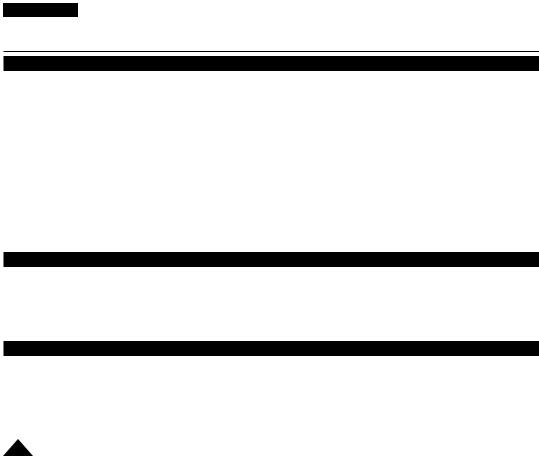
ENGLISH
Notes and Safety Instructions
Notes regarding DVD Camcorder
Do not leave the DVD Camcorder exposed to high temperatures (above 60 °C or 140 °F). For example, in a parked car in the sun or exposed to direct sunlight.
Do not let the DVD Camcorder get wet. Keep the DVD Camcorder away from rain, sea water, and any other form of moisture.
If the DVD Camcorder gets wet, it may get damaged. Sometimes a malfunction due to exposure to liquids cannot be repaired.
A sudden rise in atmospheric temperature may cause condensation to form inside the DVD Camcorder.
-When you move the DVD Camcorder from a cold location to a warm location (e.g. from outside to inside during the winter.)
-When you move the DVD Camcorder from a cool location to a hot location (e.g. from inside to outside during the summer.)
To disconnect the apparatus from the mains, the plug must be pulled out from the mains socket, therefore the mains plug shall be readily operable.
Notices regarding Copyright (VP-DC161i/DC161Wi/DC161WBi/DC163i/DC165Wi/DC165WBi only)
Television programmes, video tapes, DVD titles, films, and other programme materials may be copyrighted. Unauthorized copying of copyrighted material may be against the law.
All the trade names and registered trademarks mentioned in this manual or other documentation provided with your Samsung product are trademarks or registered trademarks of their respective holders.
Servicing & Replacement Parts
Do not attempt to service this DVD Camcorder yourself.
Opening or removing covers may expose you to dangerous voltage or other hazards.
Refer all servicing to qualified service personnel.
When replacement parts are required, be sure the service technician has used replacement parts specified by the manufacturer that have the same characteristics as the original parts.
Unauthorized substitutions may result in fire, electric shock or other hazards.
8

ENGLISH
Getting to Know Your DVD Camcorder
Features
DVD Disc Camcorder
DVD-VIDEO Title Production with 8cm DVD-RW/+RW/ DVD-R/+R DL(Dual Layer) discs.
High Power Zoom Lens
Offers you High Power Zoom Lens with 33x Zoom Lens.
USB Interface for Digital Image Data Transfer (VP-DC163(i)/DC165W(i)/DC165WB(i) only)
You can transfer images to a PC using the USB interface without an add-on card.
Photo Capture (VP-DC163(i)/DC165W(i)/DC165WB(i) only)
The Photo Capture function lets you capture the scene you want while the disc is in play, and save as a still image on the Memory Card.
1200x Digital Zoom
Allows you to magnify an image up to 1200 times its original size.
Colour TFT LCD
A high-resolution colour TFT LCD gives you clean, sharp images as well as the ability to review your recordings immediately.Also 2.7 inch Wide LCD. (VP-DC161W(i)/ DC161WB(i)/DC165W(i)/DC165WB(i) only).
Digital Image Stabilizer (DIS)
The DIS compensates for any handshake, reducing unstable images particularly at high magnification.
Various Digital Effects
The Digital Effects allow you to give your recordings a special look.
Back Light Compensation (BLC)
The BLC function compensates for the bright background behind a subject you’re recording.
Program AE
The Program AE enables you to alter the shutter speed and aperture to suit the type of scene/action to be recorded.
Digital Still Camera Function (VP-DC163(i)/DC165W(i)/DC165WB(i) only)
-Using Memory Card, you can easily record and playback standard photo images.
-You can transfer standard photo images on the Memory Card to your PC using the USB interface.
Moving Image Recording (VP-DC163(i)/DC165W(i)/DC165WB(i) only)
Moving image recording makes it possible to record video onto a Memory Card.
Multi Memory Card Slot (VP-DC163(i)/DC165W(i)/DC165WB(i) only)
Multi Memory Card slot is able to use Memory Stick (Duo), Memory Stick PRO, MMC and SD.
Multi OSD Language
You can select the desired OSD language from OSD list.
9

ENGLISH
Getting to Know Your DVD Camcorder
About Disc
Playable Discs
DVD-R / DVD-RW (8cm)
DVD+RW (8cm)
DVD+ReWritable
DVD+R DL (Dual Layer) (8cm)
DVD+R DL
Unplayable Discs
You may not use 12cm CD/DVD discs.
Unplayable 8cm Discs
-CD
-CD-R
-CD-RW
-DVD-ROM
-DVD+R (Single Layer)
-DVD-RAM
-DVD-R(Dual Layer)
Floppy Disk, MO, MD, iD, LD
Notes
We are not responsible for the life span of the recording based on the quality of the disc in the DVD Camcorder and how long the data can be kept.
You may not be able to play discs recorded from a PC or DVD recorder. When such a case occurs, the message,
Bad Disc! may be displayed.
We do not warranty any damage or loss incurred due to recording and playback failure caused by disc or card malfunction.
We take no responsibility and offer no compensation for any recording failure, loss of recorded or edited material and/or damage to the recorder arising from the misuse of discs.
10

ENGLISH
Getting to Know Your DVD Camcorder
Disc Type |
DVD-R (8cm) |
DVD+R DL (8cm) |
DVD-RW (8cm) |
|
DVD+RW (8cm) |
|
|
|
|
|
|
|
|
Mode |
– |
– |
VR (Video Recording) |
|
Video |
– |
|
|
|
|
|
|
|
Capacity |
1.4G |
2.6G |
1.4G |
|
1.4G |
1.4G |
|
|
|
|
|
|
|
Formatting a new disc page 41 |
Auto |
Auto |
O |
|
O |
|
Recording page 43 |
O |
O |
O |
|
O |
O |
|
|
|
|
|
|
|
Rewrite |
X |
X |
O |
|
O |
O |
|
|
|
|
|
|
|
Playback on other DVD Players |
O |
O |
X |
|
O |
O |
(Finalize) page 86 |
|
|||||
|
|
|
|
|
|
|
Playback on other DVD Recorders page 86 |
O |
O |
O |
|
O |
O |
Additional recording after finalisation (Unfinalize) |
X |
X |
O |
|
O |
– |
page 87 |
|
|||||
|
|
|
|
|
|
|
Editing page 71 |
X |
X |
O |
|
X |
X |
|
|
|
|
|
|
|
Reusing a disc by formatting (Format) page 84 |
X |
X |
O |
|
O |
O |
You must format new disc before recording on it.
When loading a DVD-RW disc you must format it in Video or VR mode. When loading a DVD+RW disc you must format it.
O: possible / X: not possible / -: not needed
We cannot guarantee that you will be able to play back in all other manufacturer’s DVD Camcorders, DVD Players/ Recorders, or PC’s. For compatibility information, please refer to the manual of the device you wish to play back on.
Discs must be finalised before they can be played on standard DVD Players/Recorders. Refer to the page 12 for Finalised disc compatibility.
You can play back DVD+RW discs on DVD Players/Recorders without finalising them. DVD+RW disc does not need the Finalise/Unfinalise feature.
When formatting a recorded disc, the data recorded on the disc is deleted and disc capacity is restored, enabling you to re-use the disc.
11
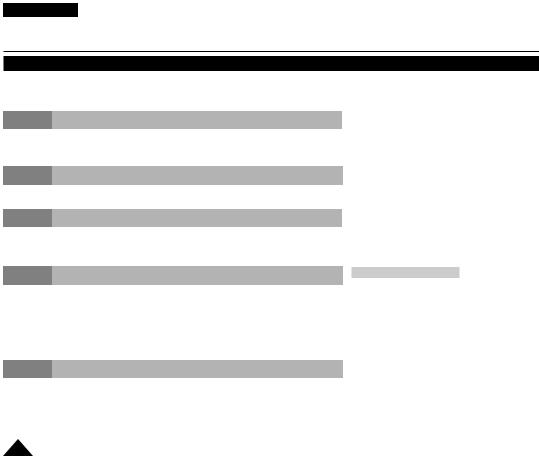
ENGLISH
Getting to Know Your DVD Camcorder
How to use the DVD Camcorder easily
You can record any desired image and edit and playback the disc on a DVD Camcorder, most DVD players, and PCs after finalising the disc.
Step 1 Inserting and Formatting a Disc
Selecting the desired disc and disc formatting page 41
Step 2 Recording the Desired Image
Step 3 Editing Recorded Images
You may edit only in DVD-RW (VR Mode). page 71
Step 4 Finalising a Disc
-Discs must be finalised before they can be played on standard DVD Players/Recorders.
-You may play back DVD+RW discs on other devices without finalising them.
Step 5 Playback on a DVD Camcorder, DVD Player/Recorder, or PC
DVD-RW(VR mode): You may play back only on DVD Recorders that support DVD-RW VR mode. page 86
Playing the finalised disc
Disc Type |
Mode |
Player/Recorder |
DVD-R/+R DL |
- |
DVD Player, DVD Recorder |
DVD-RW |
Video |
DVD Player, DVD Recorder |
VR |
DVD Recorder that supports |
|
|
DVD-RW VR mode. |
|
|
|
Playback is not guaranteed in all DVD Players/Recorders. For compatibility details, refer to your DVD Players/ Recorder’s owner’s manual.
You can play back DVD+RW discs on other DVD Players/ Recorders without finalising them.
12
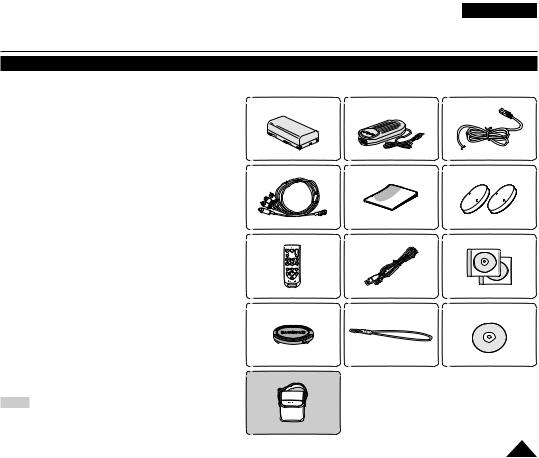
ENGLISH
Getting to Know Your DVD Camcorder
Accessories Supplied with the DVD Camcorder
Make sure that the following basic accessories are supplied with your DVD Camcorder.
Basic Accessories
1.Lithium Ion Battery Pack (SB-LSM80)
2.AC Power Adapter (AA-E8 TYPE)
3.AC Cord
4.Multi-AV Cable
5.Instruction Book
6.Lithium Batteries for Remote Control (VP-DC163(i)/ DC165W(i)/DC165WB(i) only) and Clock.
(TYPE: CR2025)
7.Remote Control (VP-DC163(i)/DC165W(i)/DC165WB(i) only)
8.USB Cable (VP-DC163(i)/DC165W(i)/DC165WB(i) only)
9.Software CD (VP-DC163(i)/DC165W(i)/DC165WB(i) only) (DV Media PRO, Ulead Video Studio)
10.Lens Cover
11.Lens Cover Strap
12.8cm DVD-RW Disc (VP-DC165W(i)/DC165WB(i) only)
Optional Accessory
13. Carrying Case
Note
Parts and accessories are available at your local Samsung dealer and service centre.
1. Lithium Ion Battery Pack |
2.AC PowerAdapter |
3.AC Cord |
(SB-LSM80) |
(AA-E8 TYPE) |
|
4. Multi-AV Cable |
5.InstructionBook |
6. Lithium Batteries (CR2025) |
7. Remote Control |
8. USB Cable |
9. Software CD |
10. Lens Cover |
11. Lens Cover Strap |
12. 8cm DVD-RW Disc |
13. Carrying Case
13

ENGLISH
Getting to Know Your DVD Camcorder
Front & Left View
1. ACCESS Indicator |
7. QUICK MENU Button |
|
8. Joystick (Up/Down/Left/Right/OK)
2. OPEN Switch


 9. EASY.Q Button
9. EASY.Q Button
3. Lens
10. TFT LCD Screen
4. LED LIGHT (VP-DC165W(i)/DC165WB(i) only)
5. Remote Sensor
(VP-DC163(i)/DC165W(i)/DC165WB(i) only)
6. Internal MIC
1. |
ACCESS Indicator page 40 |
6. |
Internal MIC |
2. |
OPEN Switch page 40 |
7. |
QUICK MENU Button page 27 |
3. |
Lens |
8. |
Joystick (Up/Down/Left/Right/OK) page 26 |
4. |
LED LIGHT |
9. |
EASY.Q Button page 44 |
|
(VP-DC165W(i)/DC165WB(i) only) page 49 |
10. |
TFT LCD Screen |
5.Remote Sensor (VP-DC163(i)/DC165W(i)/DC165WB(i) only)
14

ENGLISH
Getting to Know Your DVD Camcorder
Left Side View
1.MENU Button
2.DISPLAY Button
|
|
7. |
Charging Indicator |
||
3. Mode Switch (DISC/CARD) |
|
|
|
||
|
(VP-DC163(i)/DC165W(i)/DC165WB(i) only) |
8. |
Jack Cover |
||
4. |
Built-In Speaker |
9. |
USB Jack |
||
|
|
|
(VP-DC163(i)/DC165W(i)/DC165WB(i)only) |
||
5. |
MF/AF/MULTI DISP. button |
10. |
Multi cable Jack |
||
|
|
11. DC IN Jack |
|||
6. |
C.NITE/LED LIGHT |
|
|
|
|
|
(VP-DC165W(i)/DC165WB(i) only) |
12. |
VOL (-/+) Button |
||
6. COLOR NITE |
|||||
|
|
|
|||
|
(VP-DC161(i)/DC161W(i)/DC161WB(i)/DC163(i) only) |
13. |
Function Buttons (below) |
||
1.MENU Button
2.DISPLAY Button page 29
3.ModeSwitch(DISC/CARD)(VP-DC163(i)/DC165W(i)/DC165WB(i)only)
4.Built-In Speaker
5.MF/AF/MULTI DISP. Button page 52/98
6.C.NITE/LED LIGHT (VP-DC165W(i)/DC165WB(i) only) page 49
6.COLORNITE(VP-DC161(i)/DC161W(i)/DC161WB(i)/DC163(i)only)page48
7.Charging Indicator
8.Jack Cover
9.USB Jack (VP-DC163(i)/DC165W(i)/DC165WB(i) only)
10.Multi cable Jack
11.DC IN Jack
12.VOL (-/+) Button
13. Function Buttons |
M.Player Mode : Memory Player Mode |
||||
|
|
|
|
|
|
Mode |
|
|
<M.Player Mode> |
||
<Player Mode> |
<Camera Mode> |
(VP-DC163(i)/DC165W(i)/DC165WB(i)only) |
|||
Button |
|
|
|
|
|
|
|
Photo image |
Moving image |
||
|
|
|
|||
|
Backward Search/ |
- |
Backward |
Backward |
|
Skip |
Skip |
Search |
|||
|
|
||||
|
Forward Search/ |
- |
Forward Skip |
Forward |
|
Skip |
Search |
||||
|
Play/Still |
FADE |
Slide Show |
Play/Still |
|
|
Stop |
BLC |
- |
Stop |
|
|
|
|
|
15 |
|

ENGLISH
Getting to Know Your DVD Camcorder
Right & Top View
1. PHOTO Button |
7. Zoom Lever |
||
|
(VP-DC163(i)/DC165W(i)/DC165WB(i) only) |
|
|
2. Focus Adjustment Knob |
|
|
|
3. |
Viewfinder |
8. |
Disc Cover |
|
|
||
4. |
External MIC Jack |
|
|
5. |
Power Switch |
|
|
6. |
Start/Stop Button |
9. |
Hand Strap |
|
|
||
1. |
PHOTO Button |
5. |
Power Switch (ON/OFF/ (Camera)/ (Player)) |
|
(VP-DC163(i)/DC165W(i)/DC165WB(i) only) page 97 |
6. |
Start/Stop Button |
2. |
Focus Adjustment Knob page 38 |
7. |
Zoom Lever |
3. |
Viewfinder |
8. |
Disc Cover |
4. |
External MIC Jack |
9. |
Hand Strap |
16
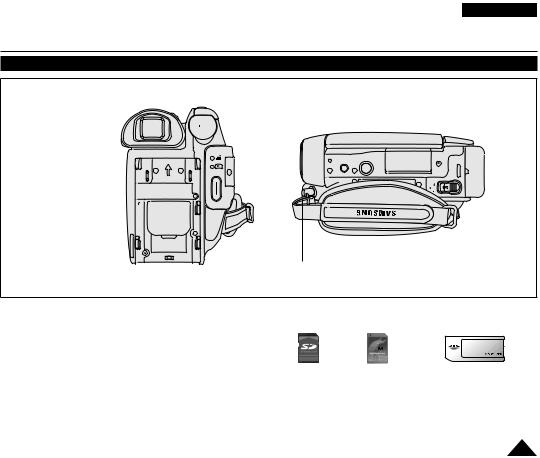
ENGLISH
Getting to Know Your DVD Camcorder
Rear & Bottom View
3. Memory Card Slot (VP-DC163(i)/DC165W(i)/DC165WB(i) only)
|
|
|
2. Tripod Receptacle |
4. Battery Release switch |
||||||
|
|
|
|
|
|
|
|
|
|
|
1. Lithium Battery Cover 
5. Hand Strap Hook
1. |
Lithium Battery Cover |
Usable Memory Cards (VP-DC163(i)/DC165W(i)/DC165WB(i) only) |
||||
2. |
Tripod Receptacle |
|
|
|
|
|
|
|
|
|
|||
3. |
Memory Card Slot |
|
|
|
|
|
|
(VP-DC163(i)/DC165W(i)/DC165WB(i) only) |
|
|
|
|
|
|
|
|
|
|
||
4. |
Battery Release switch |
SD |
MMC |
|
Memory Stick |
|
5. |
Hand Strap Hook |
Memory Stick PRO |
||||
|
|
|||||
|
|
|
|
|||
17

ENGLISH
Getting to Know Your DVD Camcorder
Remote Control (VP-DC163(i)/DC165W(i)/DC165WB(i) only)
1. START/STOP |
8. PHOTO |
||
|
|||
2. DISPLAY |
9. W/T (Zoom) |
||
|
|
||
3. |
/ (Skip) |
10. / (Search) |
|
4. |
(Stop) |
||
11. | (Slow) |
|||
|
|
||
5. (Play/Still)
6.MENU

 12. Q-MENU
12. Q-MENU
7. Up( )/Down(
)/Down( )/Left(
)/Left( )/Right(
)/Right( )/OK
)/OK
1. |
START/STOP |
8. |
PHOTO page 97 |
2. |
DISPLAY page 29 |
9. |
W/T (Zoom) page 45 |
3. |
/ (Skip) |
10. |
/ (Search) |
4. |
(Stop) |
11. |
|(Slow) |
5. |
(Play/Still) |
12. |
Q-MENU |
6.MENU
7.Up( )/Down(
)/Down( )/Left(
)/Left( )/Right(
)/Right( )/OK
)/OK
18
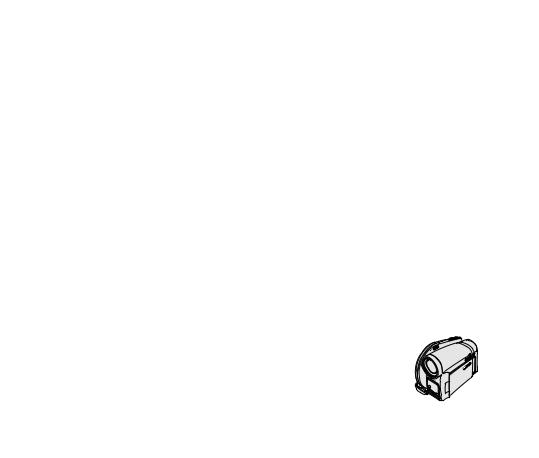
ENGLISH
Preparation
Using the Hand Strap & Lens Cover
It is very important to ensure that the Hand Strap has been correctly adjusted before you begin your recording. The Hand Strap enables you to:
-Hold the DVD Camcorder in a stable, comfortable position.
-Press the [Zoom] lever and [Start/Stop] button without having to change the position of your hand.
Hand Strap
1.Pull and open the Hand Strap and release the Hand Strap. Insert the Hand Strap into the Hand Strap Hook.
2.Insert your hand into the Hand Strap and adjust its length.
3.Close the Hand Strap.
Lens Cover
1.Hook up the Lens Cover with the Lens Cover Strap as illustrated.
2.Pull and open the Hand Strap and release the Hand Strap.
3.Hook up the Lens Cover Strap to the Hand Strap and adjust it following the steps as described for the Hand Strap.
4.Close the Hand Strap.
|
1 |
|
|
2 |
3 |
1 |
2 |
4 |
Installing the Lens Cover after Operation
Press buttons on both sides of the Lens Cover, then insert it so it covers the DVD Camcorder Lens.
19

ENGLISH
Preparation
Lithium Battery Installation
Lithium Battery Installation for the Internal Clock
1. Remove the Battery Pack from the rear of the DVD Camcorder. 2. Open the Lithium Battery Cover on the rear of the DVD Camcorder.
3. Position the Lithium Battery in the Lithium Battery Holder, with the positive (+) terminal face up.
Be careful not to reverse the polarity of the Battery. 4. Close the Lithium Battery Cover.
Installing the Lithium Battery in the Remote Control (VP-DC163(i)/DC165W(i)/DC165WB(i) only)
1. |
Turn the battery holder counterclockwise (as indicated with [ ] mark), |
|
|
|
|
using your fingernail or a coin to open it. The battery holder opens. |
1 |
2 |
3 |
2. |
Insert the battery while the positive (+) terminal faces down and press it |
|||
|
firmly until you hear locking sound. |
|
|
Battery |
3. |
Place the battery holder to match its [ ] mark with the [] mark on the |
|
|
|
|
remote control, and turn the battery holder clockwise to fix it. |
|
|
Holder |
|
|
|
|
Precautions regarding the Lithium Battery
1.The Lithium Battery maintains the clock function and preset contents of the memory; even if the Battery Pack or AC Power adapter is removed.
2.The Lithium Battery for the DVD Camcorder lasts about 6 months under normal operation from time of installation.
3.When the Lithium Battery becomes weak or dead, the date/time indicator will display 12:00 01.JAN.2006 when you set the Date/Time to On. When this occurs, replace the Lithium Battery with a new one (type CR2025).
4.There is a danger of explosion if Lithium Battery is incorrectly replaced. Replace only with the same or equivalent type.
Warning: Keep the Lithium Battery out of reach of children. Should a battery be swallowed, consult a doctor immediately.
20
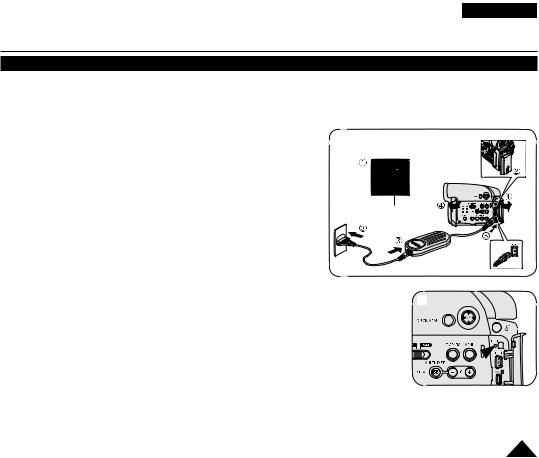
Preparation
Using the Lithium Ion Battery Pack
Use SB-LSM80 or SB-LSM160 Battery Pack only.
The Battery Pack may be charged a little at the time of purchase.
Charging the Lithium Ion Battery Pack
1.Turn the [Power] switch to [Off].
2.Attach the Battery Pack to the DVD Camcorder.
3.Connect the AC Power Adapter to an AC Cord and connect the AC Cord to a wall socket.
4.Open the LCD Screen and Jack Cover.
5.Connect the DC cable to the DC IN jack on the DVD Camcorder. The charging indicator will start to blink, showing that the Battery is charging.
6.When the Battery is fully charged, disconnect the Battery Pack and the AC Power Adapter from the DVD Camcorder. Even with the Power switched Off, the Battery Pack will still discharge.
Blinking time |
|
Charging rate |
Once per second |
Less than 50% |
|
Twice per second |
50% |
~ 75% |
Three times per second |
75% |
~ 90% |
Blinking stops and stays on |
90% |
~ 100% |
On for a second and off for a |
Error - Reset the Battery Pack and |
|
second |
the DC Cable |
|
ENGLISH
Power Switch
5
<Charging indicator>
21

ENGLISH
Preparation
Charging, Recording Times based on Battery Type
If you close the LCD Screen, it switches off and the Viewfinder switches on automatically.
The continuous recording times given in the table below are approximations. Actual recording time depends on usage.
The continuous recording times in the operating instructions are measured using a fully charged Battery Pack at 77 °F (25 °C).
Even when the Power is switched Off, the Battery Pack will still discharge if it is left attached to the device.
Battery Type |
|
SB-LSM80 |
|
|
SB-LSM160 (Option) |
||
|
|
|
|
|
|
|
|
Charging time |
|
Approx.1hr 20min |
|
|
Approx. 3hr |
|
|
|
|
|
|
|
|
|
|
|
Mode |
Continuous recording time |
Playback time |
Mode |
Continuous recording time |
Playback time |
|
|
|
|
|
|
|
|
|
LCD ON |
XP |
Approx. 55min |
Approx. 1hr 10min |
XP |
Approx. 1hr 45min |
Approx. 2hr 15min |
|
|
|||||||
Viewfinder |
|||||||
|
|
|
|
|
|
||
|
|
|
|
|
|
|
|
LCD ON |
SP |
Approx. 1hr |
Approx. 1hr 15min |
SP |
Approx. 1hr 55min |
Approx. 2hr 25min |
|
|
|||||||
Viewfinder |
|||||||
|
|
|
|
|
|
||
|
|
|
|
|
|
|
|
LCD ON |
LP |
Approx. 1hr 5min |
Approx. 1hr 20min |
LP |
Approx. 2hr 5min |
Approx. 2hr 35min |
|
|
|||||||
Viewfinder |
|||||||
|
|
|
|
|
|
||
|
|
|
Measured figures shown above are based on model VP-DC161. |
||||
The amount of continuous recording time available depends on;
-The type and capacity of the Battery Pack you are using.
-Ambient temperature.
-How often the Zoom function is used.
-Type of use (DVD Camcorder/Camera/With LCD Screen etc.).
It is recommended that you have several batteries available.
22

ENGLISH
Preparation
Battery Level Display
The battery level display indicates the amount of power remaining in the Battery Pack. a. Fully charged
b. 20~40% used c. 40~80% used d. 80~95% used
e. Completely used (Blinking)
(The DVD Camcorder will turn off soon, change the battery as soon as possible.)
The Finalise/Format functions are not available at battery level ‘d’and ‘e’.
At battery level ‘e’
The battery becomes low in capacity and the <
 > indicator blinks on the display. The screen will turn blue when the battery is almost completely discharged.
> indicator blinks on the display. The screen will turn blue when the battery is almost completely discharged.
Battery Pack Management
The Battery Pack should be recharged in an environment between 32 °F (0 °C) and 104 °F (40 °C).
The Battery Pack should never be charged in a room with a temperature that is below 32 °F (0 °C).
The life and capacity of the Battery Pack will be reduced if it is used in temperatures below 32 °F (0 °C) or left in temperatures above 104 °F (40 °C) for a long period of time, even when it is fully recharged.
Do not put the Battery Pack near any heat source (i.e. fire or a heater).
Do not disassemble, apply pressure to, or heat the Battery Pack.
Do not allow the + and – terminals of the Battery Pack to be short-circuited. It may cause leakage, heat generation, induce overheating or fire.
23
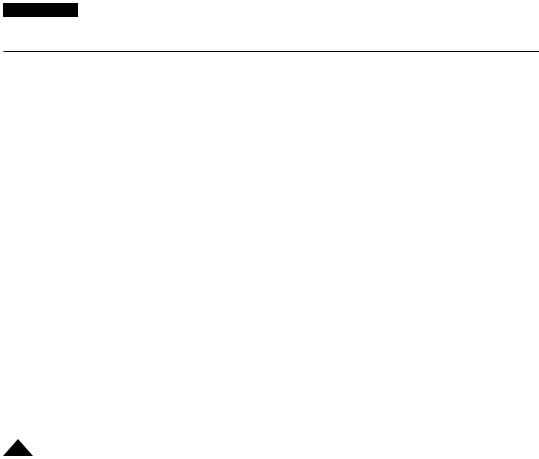
ENGLISH
Preparation
Maintaining the Battery Pack
Please refer to the Table on page 22 for approximate continuous recording time.
The recording time is affected by temperature and environmental conditions.
The recording time shortens dramatically in a cold environment. As the environmental temperature and conditions vary. The continuous recording times in the operating instructions are measured using a fully charged Battery Pack at 77 °F (25 ° C). The remaining battery time may differ from the approximate continuous recording times given in the instructions.
We recommend only using the original Lithium Ion Battery Pack that is available from your SAMSUNG retailer. When the Battery reaches the end of its life, please contact your local dealer.
The batteries have to be dealt with as chemical waste.
Make sure that the Battery Pack is fully charged before starting to record.
A brand new Battery Pack is not charged. Before using the Battery Pack, you need to charge it completely.
Fully discharging a Lithium Ion Battery damages the internal cells. The Battery Pack may be prone to leakage when fully discharged.
To preserve battery power, keep your DVD Camcorder turned off when you are not operating it.
If your DVD Camcorder is in Camera Mode, and it is left in STBY mode without being operated for more than 5 minutes with a disc inserted, it will automatically turn itself off to protect against unnecessary battery discharge.
Make sure that the Battery Pack is fitted firmly into place.
Do not drop the Battery Pack. Dropping the Battery Pack may damage it.
24

ENGLISH
Preparation
Connecting a Power Source
There are two types of power source that can be connected to your DVD Camcorder.
-The AC Power adapter and AC Cord: used for indoor recording.
-The Battery Pack: used for outdoor recording.
Using a Household Power Source
Connect to a household power source to use the DVD Camcorder without worrying about the battery power. You can keep the Battery Pack attached; the battery power will not be consumed.
1. Connect the AC Power adapter (AA-E8 Type) to the AC Cord.
2. |
Connect the AC Cord to a wall socket. |
|
|
|
The plug and wall socket type may differ according to |
|
|
|
your resident country. |
Power Switch |
|
3. |
Open the LCD Screen and Jack Cover. |
||
|
4. Connect the DC cable to the DC IN jack of the DVD Camcorder.
5.Set the DVD Camcorder to each mode by holding down the Green Tab on the [Power] switch and turning it to [On] or [Off].
25
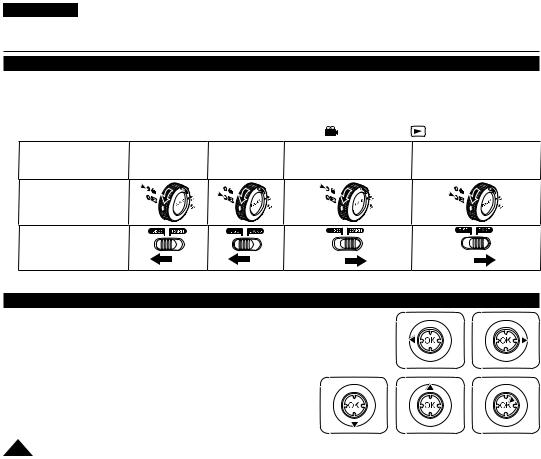
ENGLISH
Preparation
About the Operating Modes
The operating modes are determined by the position of the [Power] switch and the [Mode] (VP-DC163(i)/DC165W(i)/ DC165WB(i) only) switch.
Set the Operation Mode by adjusting [Power] switch and [Mode] (VP-DC163(i)/DC165W(i)/DC165WB(i) only) switch before operating any functions.
Each time you move the [Power] switch downward, it toggles between |
(Camera)] and [ |
(Player)] mode. |
||
|
|
<M.Cam Mode> |
<M.Player Mode> |
|
Mode Name |
<Camera Mode> <Player Mode> |
(VP-DC163(i)/DC165W(i)/ |
(VP-DC163(i)/DC165W(i)/ |
|
|
|
DC165WB(i) only) |
DC165WB(i) only) |
|
[Power] Switch |
|
|
|
|
[Mode] Switch |
|
|
|
|
(VP-DC163(i)/DC165W(i)/ |
|
|
|
|
DC165WB(i) only) |
|
|
|
|
|
M.Cam Mode : Memory Camera Mode / M.Player Mode : Memory Player Mode |
|||
Using the Joystick
The Joystick is used to make a selection and to move the cursor left, right, up and down. Using the Joystick, you can easily make your selection and navigate the menu.
1. |
Move to a previous menu item / Adjust the selected item (to the left). |
|
|
2. |
Move to a sub menu item / Adjust the selected item (to the right). |
|
|
3. |
Move to a lower menu item. |
3 |
|
4. |
Move to an upper menu item. |
||
|
|||
5. |
Press to select the chosen item. |
|
12
4 5
26
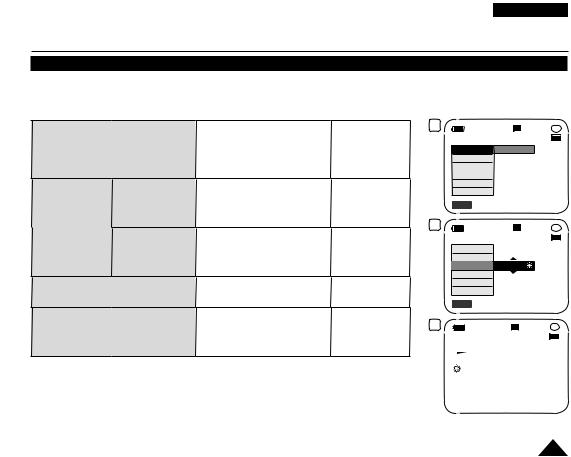
ENGLISH
Preparation Using the QUICK MENU
QUICK MENU is used to access DVD Camcorder functions by using the [QUICK MENU] button. to frequently used menus without using the [MENU] button.
MENU are as below:
<Camera Mode>
<Title List>
<Player Mode>
<Playlist>
<M.Cam Mode> (VP-DC163(i)/DC165W(i)/DC165WB(i) only)
<M.Player Mode> (VP-DC163(i)/DC165W(i)/DC165WB(i) only)
DIS |
page 60 |
Program AE |
page 53 |
White Balance |
page 55 |
Digital Effect |
page 57 |
Shutter |
page 51 |
Exposure |
page 51 |
Delete |
page 70 |
Partial Delete |
page 71 |
Protect |
page 69 |
Title Name |
page 67 |
Title Info |
page 68 |
New Playlist |
page 72 |
Delete |
page 76 |
Edit Playlist |
pages 77~81 |
Playlist Name |
page 73 |
Playlist Info |
page 75 |
White Balance |
page 55 |
Photo Quality |
page 95 |
Exposure |
page 51 |
Delete |
page 101 |
Delete All |
page 102 |
Protect |
page 100 |
Print Mark |
page 107 |
Format |
page 103 |
1 |
STBY SP 0:00:00 |
-RW |
|
20 min |
VR |
DIS |
Off |
|
Program AE |
|
|
White Balance |
|
|
Digital Effect |
|
|
Shutter |
|
|
Exposure |
|
|
Q.MENU Exit |
|
|
3 |
STBY SP |
0:00:00 -RW |
|
|
20 min VR |
DIS |
|
|
Program AE |
|
|
White Balance |
Outdoor |
|
Digital Effect |
|
|
Shutter |
|
|
Exposure |
|
|
Q.MENU Exit
4 |
STBY SP |
0:00:00 |
-RW |
|
|
20 min |
VR |
For example: Setting the White Balance
1.Press the [QUICK MENU] button. The quick menu list will appear.
2.Move the [Joystick] up or down to select <White Balance>, then press the [Joystick(OK)].
3.Move the [Joystick] up or down to select desired mode (Auto, Indoor, Outdoor, or
Custom WB), then press the [Joystick(OK)].
4.To exit, press the [QUICK MENU] button.
<When the White Balance option in Camera mode was selected.>
27
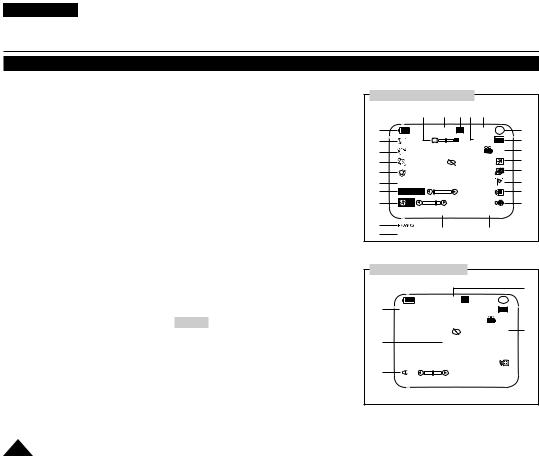
ENGLISH
Preparation
OSD (On Screen Display) in Camera Mode/Player Mode
1.Battery Level page 23
2.Manual focus page 52 EASY.Q page 44
3.DIS page 60
4.Program AE page 53
5.White Balance Mode page 55
6.Digital Effects Mode page 57
16:9 Wide page 59
7.Shutter Speed page 51
8.Exposure page 51
9.Date/Time page 37
10.Color Nite pages 48~49
11.USB page 113
(VP-DC163(i)/DC165W(i)/ DC165WB(i) only)
12.Remote page 31
(VP-DC163(i)/DC165W(i)/ DC165WB(i) only)
13.Wind Cut page 50
14.BLC (Back Light Compensation) page 47
15.LED LIGHT page 49
(VP-DC165W(i)/DC165WB(i) only)
16.Title List Number
17.Disc Format page 84
18.Disc Type
19.Counter
20.Remaining Time
21.Record Mode page 42
22.Operating Mode
23.Zoom Position page 45
24.PB Zoom page 66
25.Message Line page 120
26.Volume Control page 63
27.AV IN page 88
(VP-DC161i/DC161Wi/ DC161WBi/DC163i/DC165Wi/ DC165WBi only)
28.Playback Speed page 64
Notes
Functions not marked with will be retained when the DVD Camcorder powered on after turning it off.
OSD (On Screen Display) and printed names for each part of the DVD Camcorder are based on model VP-DC163.
OSD in Camera Mode
|
23 |
22 |
21 20 |
19 |
|
|
1 |
|
STBY |
SP |
0:00:00 -RW |
18 |
|
2 |
|
W |
T |
20 min VR |
17 |
|
3 |
|
|
|
|
001 |
16 |
4 |
|
|
|
|
|
15 |
5 |
|
No disc! |
|
|
14 |
|
6 |
Sepia |
|
|
|
|
13 |
7 |
S.1/50 |
|
|
|
|
12 |
8 |
20 |
|
|
|
|
11 |
|
12:00 01.JAN.2006 |
|
Color N. 1/25 |
|
||
2 |
|
9 |
|
|
10 |
|
6 |
16:9 Wide |
|
|
|
||
OSD in Player Mode
|
|
|
|
28 |
|
|
►► SP |
0:00:00 -RW |
|
24 |
PB ZOOM 2.0x |
1 |
VR |
|
|
|
|||
|
|
|
001 |
|
|
|
|
AV IN |
27 |
25 |
|
No disc! |
|
|
26 |
10 |
|
|
|
|
12:00 01.JAN.2006 |
|
|
|
28
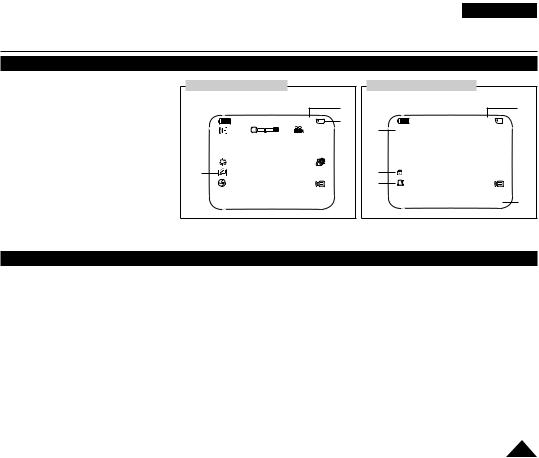
ENGLISH
Preparation
OSD (On Screen Display) in M.Cam Mode/M.Player Mode (VP-DC163(i)/DC165W(i)/DC165WB(i) only)
1.Photo Quality page 95
2.CARD (Memory Card) Indicator
3.Image Counter (Total number of recordable photo images)
4.Slide Show page 99
5.Erase Protection Indicator page 100
6.Print Mark page 107
7.Folder Number-File Number page 94
8.Image Counter (Current Image/ Total number of recorded images)
OSD in M.Cam Mode |
|
|
OSD in M.Player Mode |
|
|
|
|
3 |
|
|
8 |
|
141 |
2 |
4 |
Slide |
5/10 |
W T |
1 min |
|
|
||
No memory card! |
|
|
|
No memory card! |
|
1 |
|
|
5 |
|
|
20 |
|
|
6 |
5 |
|
12:00 01.JAN.2006 |
|
|
|
12:00 01.JAN.2006 |
100-0005 7 |
Turning the OSD (On Screen Display) On/Off
Turning OSD On/Off
Press the [DISPLAY] button on the left side control panel.
Each press of the button toggles the OSD function on and off.
Turning the Date/Time On/Off
To turn the Date/Time on or off, access the menu and change the Date/Time mode. page 37
29

ENGLISH
Initial Setting : System Menu Setting
Setting the Clock (Clock Set)
Clock setup works in Camera Mode/Player Mode/M.Cam Mode/M.Player Mode. page 26
The date/time is automatically recorded onto a disc. Before recording, please set the date/time.
1.Set the [Mode] switch to [DISC] or [CARD]. (VP-DC163(i)/DC165W(i)/DC165WB(i) only)
2.Set the [Power] switch to  (Camera)] or [
(Camera)] or [ (Player)].
(Player)].
3.Press the [MENU] button.
The menu list will appear.
4.Move the [Joystick] up or down to select <System>, then press the [Joystick(OK)].
5.Move the [Joy stick] up or down to select <Clock Set>, then press the [Joystick(OK)].
The day will highlight first.
6.Move the [Joystick] up or down to set current day, then press the [Joystick(OK)].
The month will be highlighted.
7.You can set the month, year, hour, and minute following the same procedure after setting the day.
8.Press the [Joystick(OK)] after setting minute.
A message <Complete!> is displayed.
To adjust the clock, select the Year, Month, Day, Hour, or Min by pressing the [Joystick(OK)], then move the [Joystick] up or down to set respective values.
9.To exit, press the [MENU] button.
Notes
After the Lithium Battery loses its charge (after about 6 months), the date/time appears on the screen as 12:00 01.JAN.2006.
You can set the year up to 2040.
If the Lithium Battery is not installed, data inputted will not be backed up.
4
5
8
Camera Mode |
|
|
|
►System |
|
|
|
Clock Set |
|
|
|
Remote |
|
►On |
|
Beep Sound |
►On |
|
|
Language |
►English |
||
Demonstration |
►On |
|
|
Move |
OK Select |
MENU Exit |
|
Camera Mode |
|
|
|
►System |
|
|
|
Clock Set |
01 JAN 2006 |
||
Remote |
|
||
|
12 : 00 |
||
Beep Sound |
|||
Language |
|
|
|
Demonstration |
|
|
|
Adjust |
OK Select |
MENU Exit |
|
Camera Mode |
|
|
|
►System |
|
|
|
Clock Set |
01 JAN 2006 |
||
Remote |
|
||
|
12 : 00 |
||
Beep Sound |
|||
Language |
Complete! |
||
Demonstration |
|
|
|
Move |
OK Select |
MENU Exit |
|
30
