Samsung VP-D20, VP-D20i, VP-D21, VP-D21i User Manual
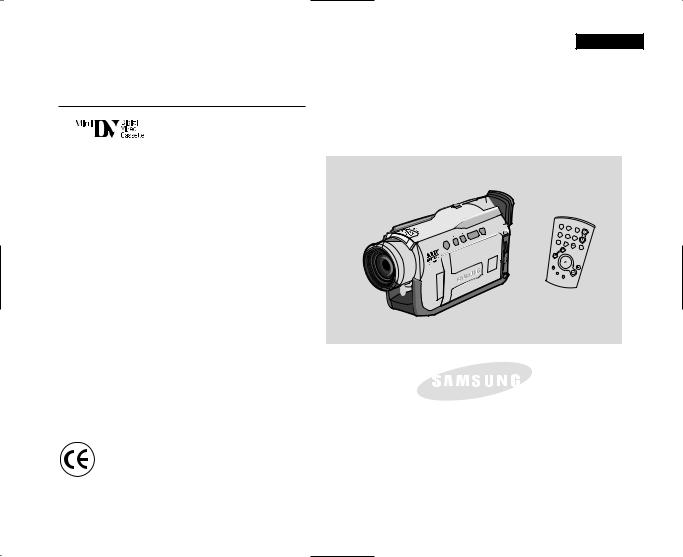
Digital Video Camcorder
VP-D20/D21
VP-D20i/D21i
AF Auto Focus
CCD Charge Coupled Device
LCD Liquid Crystal Display
BLC
FADE
RECSEARCH
EASY
M
O
OZ
X0
1
ENGLISH
START/ |
|
|
|
STOP |
PHOTO |
|
|
|
DISPLAY |
||
|
|
|
|
SELF |
ZERO |
|
|
TIMER |
|
DATE/ |
|
|
MEMORY |
||
|
|
|
TIME |
PHOTO |
|
|
|
SEARCH |
A.DUB |
|
|
|
|
SLOW |
|
X2
F.ADV
Owner’s Instruction Book |
|
Before operating the unit, please read this |
|
instruction book thoroughly, and retain it for |
|
future reference. |
ELECTRONICS |
|
This product meets the intent of
Directive 89/336 CEE, 73/23 CEE, 93/68 CEE.
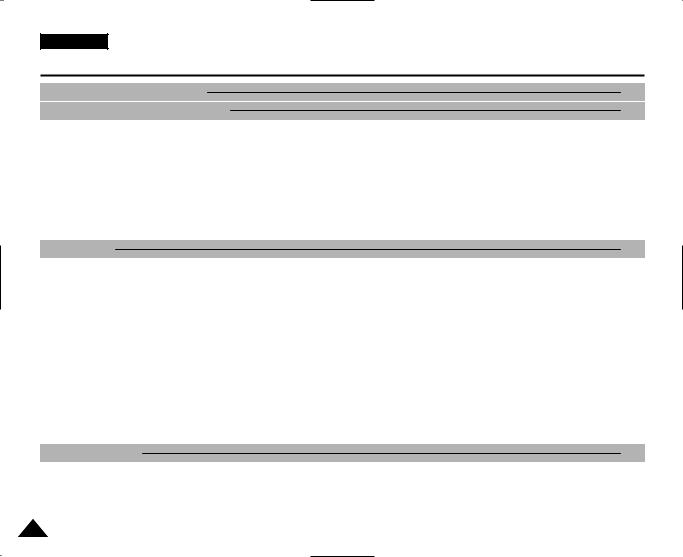
ENGLISH
Contents
Notes and Safety Instructions |
6 |
Getting to Know Your Camcorder |
11 |
Features ···················································································································
Accessories Supplied with camcorder ···························································································
Front & Left View ············································································································
Left side View ···············································································································
Right & Top View ············································································································
Rear & Bottom View ··········································································································
Remote control ··············································································································
OSD (On Screen Display in CAMERA and PLAYER modes) ···········································································
Turning the OSD on/off (On Screen Display) ····················································································
Preparation |
20 |
How to use the Remote Control ································································································
Battery Installation for the Remote Control ···················································································
Self Record using the Remote Control ·························································································
Lithium Battery Installation··································································································· Adjusting the Hand Strap ·····································································································
Hand strap ···············································································································
Shoulder strap ············································································································
Connecting a Power Source ···································································································
To use the AC Power adapter and DC Cable ···················································································
Using the Lithium Ion Battery Pack ···························································································
Charging the Lithium Ion Battery Pack ·························································································
Table of continuous recording time based on model and battery type ·································································
Battery level display ·······································································································
Inserting and Ejecting a Cassette ·······························································································
BASIC Recording |
28 |
Making your First Recording ···································································································
Record Search (REC SEARCH) ·····························································································
Hints for Stable Image Recording ·······························································································
Recording with the LCD monitor ·····························································································
Recording with the Viewfinder ·······························································································
2
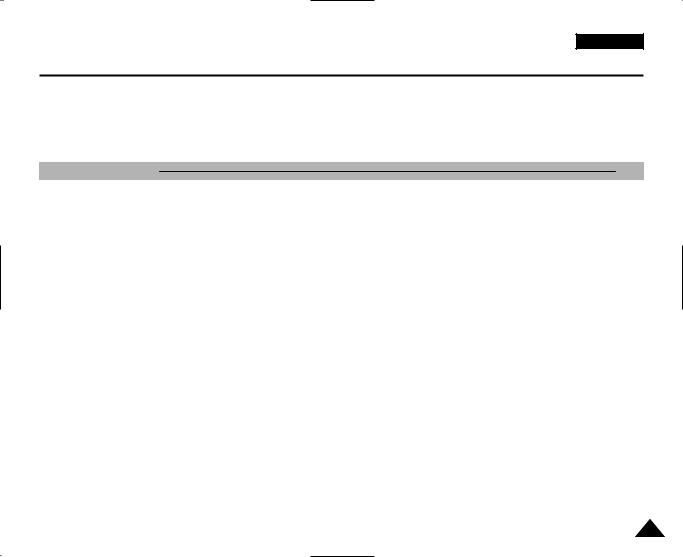
ENGLISH
Contents
Adjusting the LCD ············································································································
Using the VIEWFINDER ······································································································
Adjusting the Focus ·······································································································
Playing back a tape you have recorded on the LCD ·················································································
Adjusting the LCD during PLAY ·······························································································
Controlling Sound from the Speaker ···························································································
Advanced Recording |
35 |
Use of various Functions ·······································································································
Setting menu items ········································································································
Set the camcorder to CAMERA or PLAYER mode················································································
Availability of functions in each mode ··························································································
CLOCK SET ·············································································································
REMOCON ··············································································································
BEEP SOUND ···········································································································
DEMONSTRATION ········································································································
PROGRAM AE ···········································································································
Setting the PROGRAM AE ··································································································
WHT. BALANCE (WHITE BALANCE) ··························································································
Zooming In and Out with DIGITAL ZOOM ······················································································
Zooming In and Out ········································································································
Digital Zoom ·············································································································
DIS (Digital Image Stabilizer) ·································································································
DSE (Digital Special Effects) SELECT ·························································································
Selecting an effect ·········································································································
REC MODE ·············································································································
AUDIO MODE ···········································································································
WIND CUT ··············································································································
DATE/TIME ··············································································································
TV DISPLAY ·············································································································
Using Quick Menu ···········································································································
Setting the Quick menu ·····································································································
SHUTTER SPEED & EXPOSURE ···························································································
3
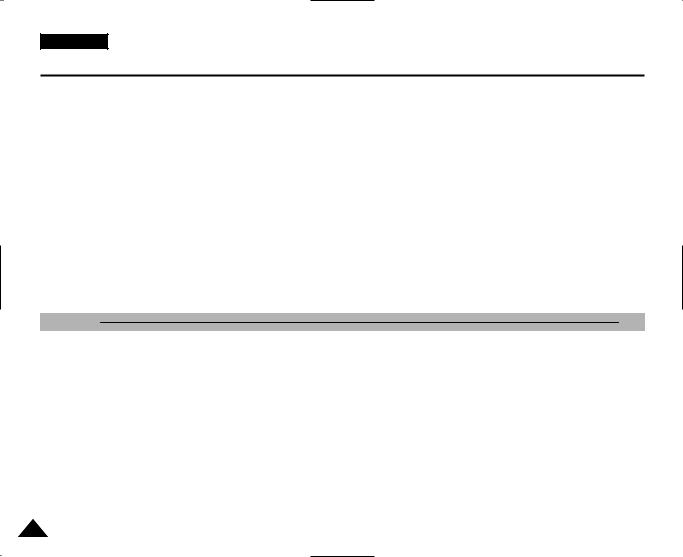
ENGLISH
Contents
SLOW SHUTTER(Low Shutter Speed) ···························································································
EASY Mode (for Beginners) ····································································································
MF/AF (Manual Focus/Auto Focus) ······························································································
Auto Focusing ············································································································
Manual Focusing ··········································································································
BLC (Back Light Compensation) ································································································
Fade In and Out ·············································································································
To Start Recording ········································································································
To Stop Recording (use FADE IN / FADE OUT) ··················································································
Audio dubbing ··············································································································
Dubbing sound. ···········································································································
Dubbed Audio Playback ····································································································
PHOTO Image Recording ·····································································································
Searching for a PHOTO picture ······························································································
NIGHT CAPTURE (0 lux recording)······························································································ POWER NIGHT CAPTURE ····································································································
Using the VIDEO LIGHT ·······································································································
Various Recording Techniques ··································································································
Playback |
70 |
Tape Playback ··············································································································
Playback on the LCD ······································································································
Playback on a TV monitor ··································································································
Connecting to a TV which has Audio Video input jacks ············································································
Connecting to a TV which has no Audio and Video input jacks ······································································
Playback ················································································································
Various Functions while in PLAYER mode ························································································
Playback pause ···········································································································
Picture search (Forward/Reverse) ·····························································································
Slow playback (Forward/Reverse) ·····························································································
Frame advance (To play back frame by frame) ··················································································
X2 Playback (Forward/Reverse ) ·····························································································
ZERO MEMORY ············································································································
PB DSE (Playback Digital Special Effects) ·····················································································
PB ZOOM ·················································································································
4
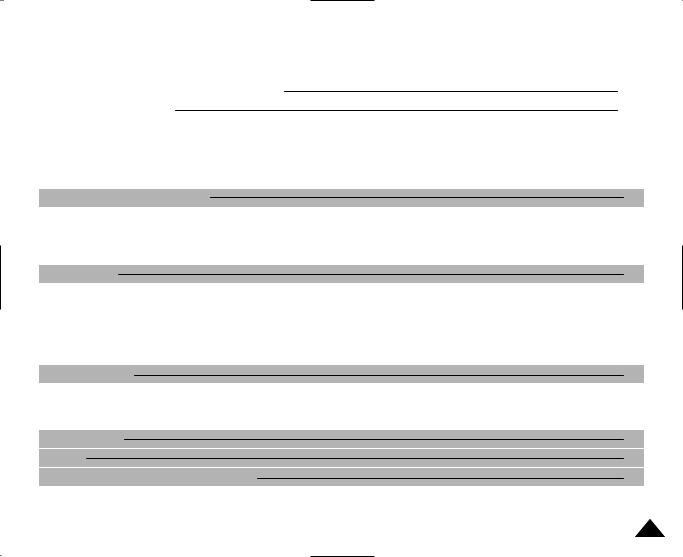
|
ENGLISH |
|
Contents |
|
|
|
|
|
|
|
|
Recording in PLAYER mode (VP-D20i/D21i only) |
77 |
|
|
|
|
IEEE 1394 Data Transfer |
78 |
|
Transferring IEEE1394 (i.LINK)-DV standard data connections |
······ |
|
Connecting to a DV device ··································································································
Connecting to a PC ········································································································
System requirements ······································································································
Recording with a DV connection cable (VP-D20i/D21i only)·········································································
USB interface (VP-D21/D21i only) |
80 |
Transferring a Digital Image through a USB Connection |
····· |
System Requirements ········································································································
Installing DVC Media 5.0 Program······························································································· Connecting to a PC ···········································································································
Maintenance |
83 |
After finishing a recording ···································································································
Cleaning and Maintaining the Camcorder ·························································································
Cleaning the Video Heads ···································································································
Using Your Camcorder Abroad ··································································································
Power sources ···········································································································
Colour system ············································································································
Troubleshooting |
86 |
Troubleshooting ·············································································································
Self Diagnosis Display ······································································································
Moisture Condensation ·····································································································
Specifications |
88 |
INDEX |
89 |
Power Sources (United Kingdom Only) |
90 |
5

ENGLISH
Notes and Safety Instructions
Notes regarding the rotation of the LCD screen
Please rotate the LCD screen carefully as illustrated.
Over rotation may cause damage to the inside of the hinge that connects the LCD screen to the Camcorder.
1.LCD screen closed.
2.Standard recording using the LCD screen.
3.Recording when looking at the LCD screen from the top.
4.Recording when looking at the LCD screen from the front.
5.Recording with the LCD screen closed.
1 |
2 |
3 |
4 |
5 |
6
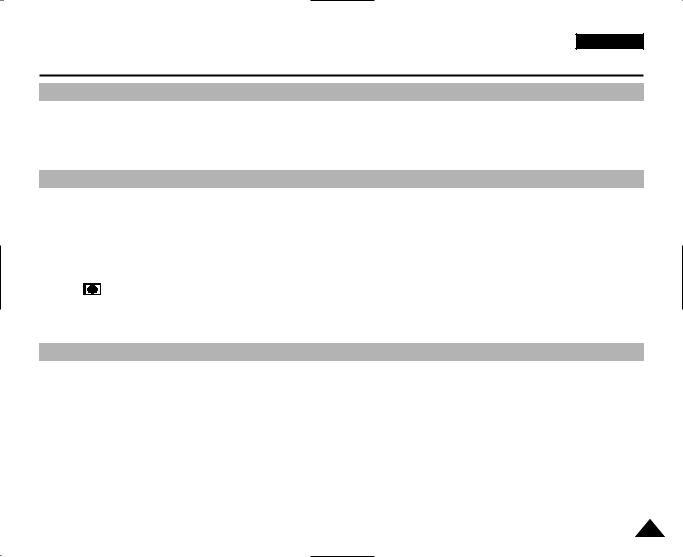
ENGLISH
Notes and Safety Instructions
Notices regarding COPYRIGHT (VP-D20i/D21i only)
Television programs, video tapes, DVD titles, films, and other program materials may be copyrighted. Unauthorized copying of copyrighted material may be against the law.
Notes regarding moisture condensation
1. A sudden rise in atmospheric temperature may cause condensation to form inside the camcorder.
for example:
-When you move the camcorder from a cold location to a warm location (e.g. from outside to inside during winter.)
-When you move the camcorder from a cool location to a hot location (e.g. from inside to outside during the summer.)
2.If the 

 (DEW) protection feature is activated, leave the camcorder for at least two hours in a dry, warm room with the cassette compartment opened and the battery removed.
(DEW) protection feature is activated, leave the camcorder for at least two hours in a dry, warm room with the cassette compartment opened and the battery removed.
Notes regarding CAMCORDER
1.Do not leave the camcorder exposed to high temperature (above 60°C or 140°F). For example, in a parked car in the sun or exposed to direct sunlight.
2.Do not let the camcorder get wet.
Keep the camcorder away from rain, sea water, and any other form of moisture. If the camcorder gets wet, it may get damaged.
Sometimes a malfunction due to exposure to liquids cannot be repaired.
7
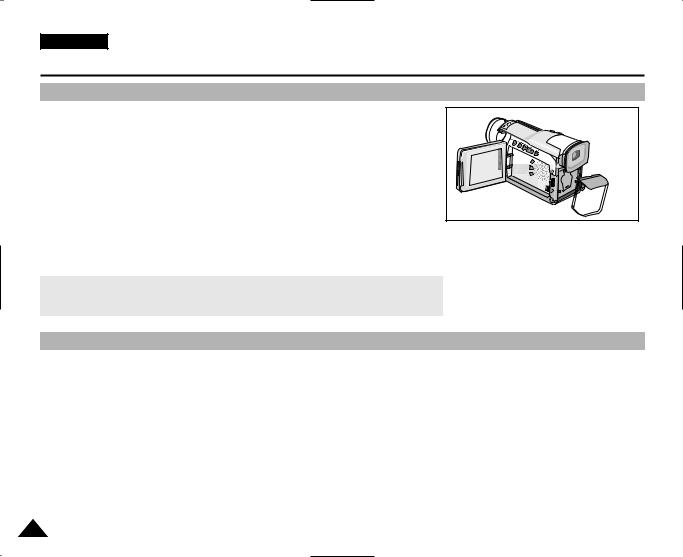
ENGLISH
Notes and Safety Instructions
Notes regarding the battery pack
-Make sure that the battery pack is fully charged before starting to record.
-To preserve battery power, keep your camcorder turned off when you are not operating it.
-If your camcorder is in CAMERA mode, and it is left in STBY mode without being operated for more than 5 minutes with a tape installed, it will automatically turn itself off to protect against unnecessary battery discharge.
-Make sure that the battery pack is fitted firmly into place. Dropping the battery pack may damage it.
-A brand new battery pack is not charged.
Before using the battery pack, you need to charge it completely.
-It is a good idea to use the viewfinder rather than the LCD when making long recordings, because the LCD uses up more battery power.
PB Z |
OOM |
X |
*When the battery reaches the end of its life, please contact your local dealer. The batteries have to be dealt with as chemical waste.
Notes regarding the Video Head Cleaning
-To ensure normal recording and a clear picture, clean the video heads regularly. If a square block-shape distorts playback, or only a blue screen is displayed, the video heads may be dirty. If this happens, clean the video heads with a dry type cleaning cassette.
-Do not use a wet-type cleaning cassette. It may damage the video heads.
8
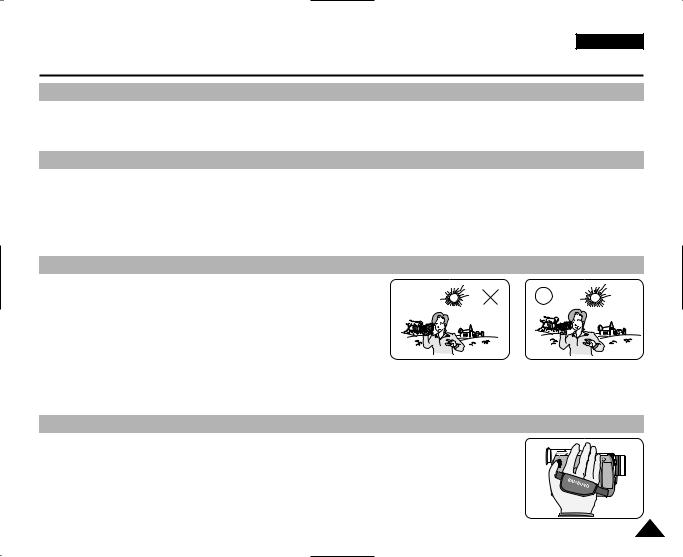
ENGLISH
Notes and Safety Instructions
Note regarding the LENS
-Do not film with the camera lens pointing directly at the sun. Direct sunlight can damage the CCD(Charge Coupled Device).
Notes regarding electronic viewfinder
1.Do not position the camcorder such that the viewfinder is pointing towards the sun.
Direct sunlight can damage the inside of the viewfinder. Be careful when placing the camcorder under sunlight or near a window exposed to sunlight.
2.Do not pick up the camcorder from the viewfinder.
3.Over-rotating of the viewfinder may damage it.
Notes regarding ‘Record’ or ‘Playback’ using the LCD
1.The LCD display has been manufactured using high precision tech nology. However, there may be tiny dots (red, blue or green in colour) that appear on the LCD display.
These dots are normal and do not affect the recorded picture in any way.
2.When you use the LCD display under direct sunlight or outdoors, it maybe difficult to see the picture clearly.
If this occurs, we recommend using the viewfinder.
3.Direct sunlight can damage the LCD monitor.
Notes regarding the hand strap
-To ensure a steady picture during filming, check that the hand strap is
- Do not force your hand into the hand strap as you could damage it.
9
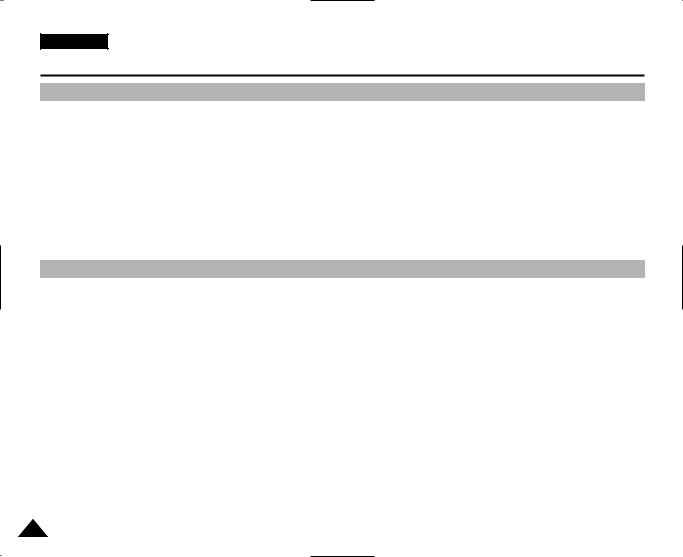
ENGLISH
Notes and Safety Instructions
Precautions regarding the Lithium battery
1.The lithium battery maintains the clock function and user settings; even if the battery pack or AC adapter is removed.
2.The lithium battery for the camcorder lasts about 6 months under normal operation from time of installation.
3.When the lithium battery becomes weak or dead, the date/time indicator will flash for about five seconds when you set the power switch to CAMERA.
In this case, replace the lithium battery with a new one(type CR2025 ).
4.Danger of explosion if battery is incorrectly replaced. Replace only with the same or equivalent type.
Warning: Keep the LITHIUM BATTERY out of reach of children. Should a battery be swallowed, consult a doctor immediately.
Notice regarding VIDEO LIGHT
Danger:
-The Video Light can become extremely hot. Do not touch it during operation or after turning it off, otherwise serious injury may result. Wait 5 minutes (approx.) for the light to cool down.
-Do not place the camcorder into the carrying case immediately after using the video light. The video light will be hot. Please allow time for it to cool down.
-Do not use it near flammable or explosive materials.
-It is recommended that you consult your nearest SAMSUNG dealer for replacement bulbs.
-Not to be handled by children. Emits intense heat and light. Use with caution to reduce the risk of fire or injury to persons.
DANGER: DO NOT DIRECT LIGHT AT PERSONS OR MATERIALS LOCATING LESS THAN FOUR FEET DURING USE. DISCONNECT WHEN NOT IN USE.
DANGER: TO PREVENT POSSIBLE BURN HAZARD, DISCONNECT THE SUPPLY CORD AND ALLOW THE LAMP TO COOL DOWN BEFORE REPLACING.
10
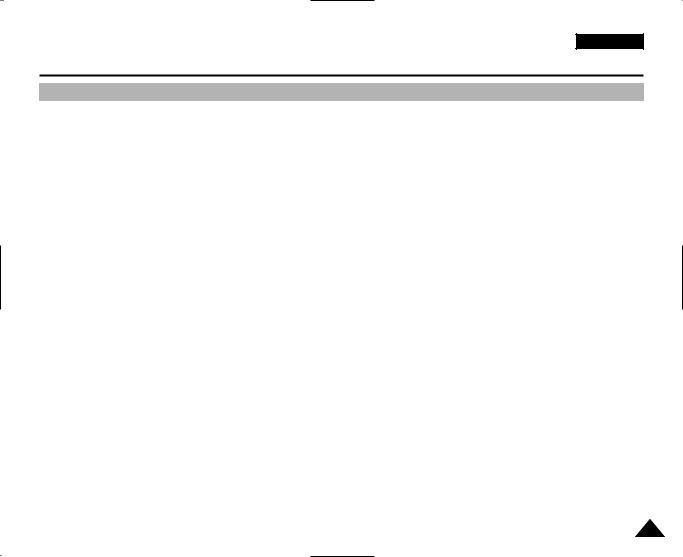
ENGLISH
Getting to Know Your Camcorder
Features
•Digital data transfer function with IEEE1394
By incorporating the IEEE 1394 (i.LINK™ : i.LINK is a serial data transfer protocol and interconnectivity system, used to transmit DV data) high speed data transport port, both moving and still images can be transferred to a PC, making it possible to produce or edit various images.
•USB interface for digital image data transfer (VP-D21/D21i only)
You can transfer still images to a PC using the USB interface without an add-on card.
•PHOTO
The PHOTO function lets you capture an object as a still along with sound, while in Camera mode.
•800x Digital zoom
Allows you to magnify an image up to 800 times its original size.
•Colour TFT LCD
A high-resolution colour TFT LCD gives you clean, sharp images as well as the ability to review your recordings immediately.
•Digital Image Stabilizer (DIS)
The DIS compensates for any handshake, reducing unstable images particularly at high magnification.
•Various digital effects
The DSE (Digital Special Effects) allows you to give your films a special look by adding various special effects.
•Back Light Compensation (BLC)
The BLC function compensates for the bright background behind a subject you're recording.
•Program AE
The Program AE enables you to alter the shutter speed and aperture to suit the type of scene/action to be filmed.
•NIGHT CAPTURE
The NIGHT CAPTURE function enables you to record a subject in a dark place.
11
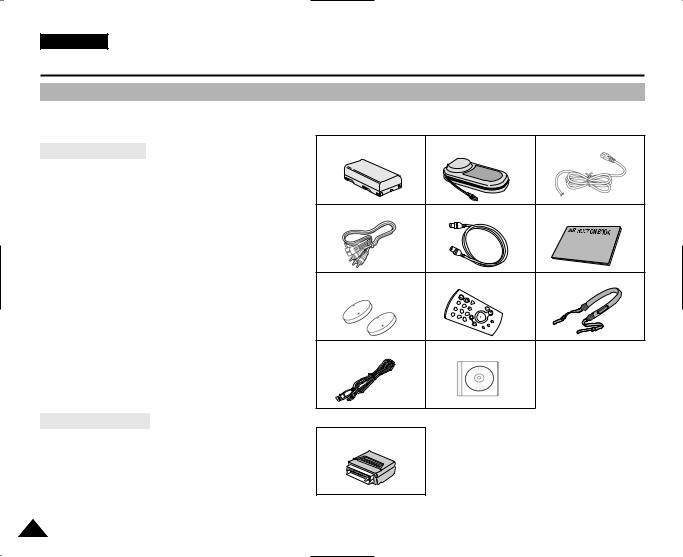
ENGLISH
Getting to Know Your Camcorder
Accessories Supplied with camcorder
sure that the following basic accessories are supplied with your digital video camera.
Accessories
. Lithium Ion Battery pack
. AC Power Adapter
. AC Cord
. AUDIO/VIDEO cable
. S-VIDEO cable
. Instruction Book
. Lithium batteries for Remote Control and Clock. (TYPE: CR2025, 2 EA)
. Remote Control
. Shoulder strap
.USB cable (VP-D21/D21i only)
.Software CD (VP-D21/D21i only)
1. Lithium Ion Battery pack |
2. AC Power Adapter |
3. AC cord |
|||||||
4. AUDIO/VIDEO cable |
5. S-VIDEO cable |
6. Instruction Book |
|||||||
7. Lithium batteries (2EA) |
8. Remote Control |
9. Shoulder strap |
|||||||
(CR2025, 2 EA) |
|
|
|
|
|
|
|
|
|
|
|
|
DISPLAY |
|
TE |
/ |
|
X2 |
|
|
|
|
D A |
TIM |
E |
|
|||
|
|
|
TO |
|
SLOW |
|
|||
|
|
PHO |
|
Z ERO ORY |
|
|
|
|
|
|
/ |
|
|
|
|
|
|
||
|
START STO |
P |
|
MEM |
|
|
|
.DUB |
|
|
|
SELF TIM |
ER |
|
|
O |
A |
|
|
|
|
|
|
H O |
T |
C H |
|
||
|
|
|
|
P |
SE |
A |
R |
|
|
|
|
|
|
|
|
|
|
F.ADV |
|
10. USB cable |
11. Software CD |
|
|||||||
Accessory
.Scart adapter |
12. Scart adapter |
|
12

ENGLISH
Getting to Know Your Camcorder
Front & Left View
1. Internal MIC
|
|
M |
|
|
O |
|
2. Lens |
OZ |
|
X |
|
|
0 |
|
|
|
1 |
|
|
S |
|
|
N |
|
|
E |
|
|
L |
|
|
R |
|
|
E |
|
|
D |
|
|
R |
|
|
O |
|
|
C |
|
|
M |
|
|
A |
|
|
C |
|
|
G |
|
|
N |
|
|
U |
|
|
SM |
|
|
AS |
|
3. Video Light |
|
|
8. IR(Infrared) Light |
|
|
4. Remote sensor |
|
1. |
Internal MIC |
|
2. |
Lens |
|
3. |
Video Light |
|
4. |
Remote sensor |
|
BLC
FADE
|
CH |
REC |
SEAR |
|
EASY
5. Viewfinder
6. EASY button
7. TFT LCD monitor
5.Viewfinder (see page 32)
6.EASY button (see page 59)
7.TFT LCD monitor
8.IR(Infrared) Light
13
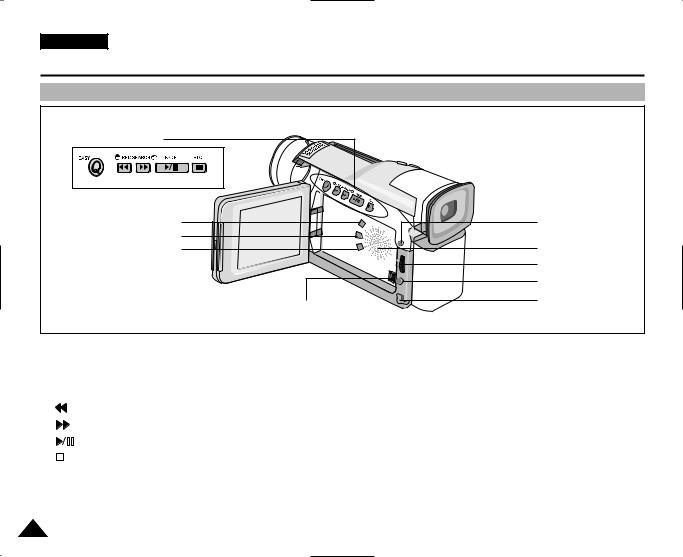
ENGLISH
Getting to Know Your Camcorder
Left Side View
1. Function buttons |
|
|
|
|
|
|
2. PB zoom |
|
|
O |
O |
M |
10. MENU button |
|
B |
|
|
|||
P |
|
|
|
|||
3. Display |
AY |
|
|
|
|
|
L |
|
|
|
|
|
|
P |
|
|
|
|
|
|
S |
|
|
|
|
|
|
I |
|
|
|
|
|
|
D |
|
|
|
|
|
|
4. V. light |
T |
|
|
|
|
9. Speaker |
H |
|
|
|
|
||
G |
|
|
|
|
||
I |
|
|
|
|
||
L |
|
|
|
|||
. |
|
|
|
|||
V |
|
|
|
|||
|
|
|
|
|
|
8. MENU dial |
|
|
|
|
|
|
7. ENTER button |
|
5. DV jack |
|
|
|
|
6. DC jack |
|
|
|
|
|
|
|
1. Function buttons |
|
2. |
PB zoom |
||||
|
|
|
|
PLAYER |
CAMERA |
3. |
Display |
|
|
4. |
V. light |
||||
- |
EASY |
||||||
|
|
|
|
|
|
5. |
DV jack |
|
|
|
|
: (REW) |
REC SEARCH – |
||
|
|
|
|
|
|
6. |
DC jack |
|
|
|
|
: (FF) |
REC SEARCH + |
||
|
|
|
|
|
|
7. |
ENTER button |
|
|
|
|
: (PLAY/STILL) |
FADE |
||
|
|
|
|
||||
|
|
|
|
|
|
8. |
MENU dial |
|
|
|
|
: (STOP) |
BLC |
||
|
|
|
|
||||
|
|
|
|
|
|
9. |
Speaker |
|
|
|
|
|
|
||
|
|
|
|
|
|
10. |
MENU button |
14
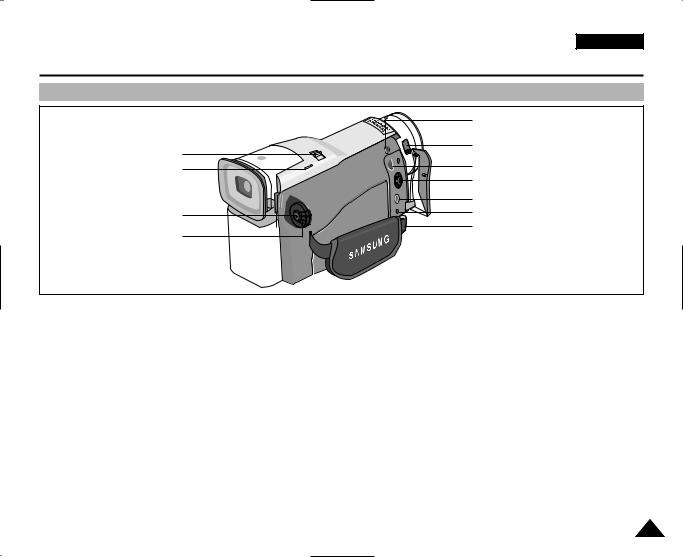
ENGLISH
Getting to Know Your Camcorder
Right & Top View
|
11. Slow shutter |
|
1. Zoom lever |
10. NIGHT CAPTURE switch |
|
9. USB jack (VP-D21/D21i only) |
||
2. PHOTO button |
||
|
8. S-VIDEO jack |
|
|
7. Audio/Video jack |
|
3. START/STOP button |
6. External MIC in |
|
4. Power switch |
5. Hook for handstrap |
|
|
1. |
Zoom lever |
9. USB jack (VP-D21/D21i only) |
2. |
PHOTO button (see page 65) |
10. NIGHT CAPTURE switch |
3. |
START/STOP button |
11. Slow shutter |
4.Power switch (CAMERA or PLAYER)
5.Hook for handstrap
6.External MIC in
7.Audio/Video jack
8.S-VIDEO jack
15
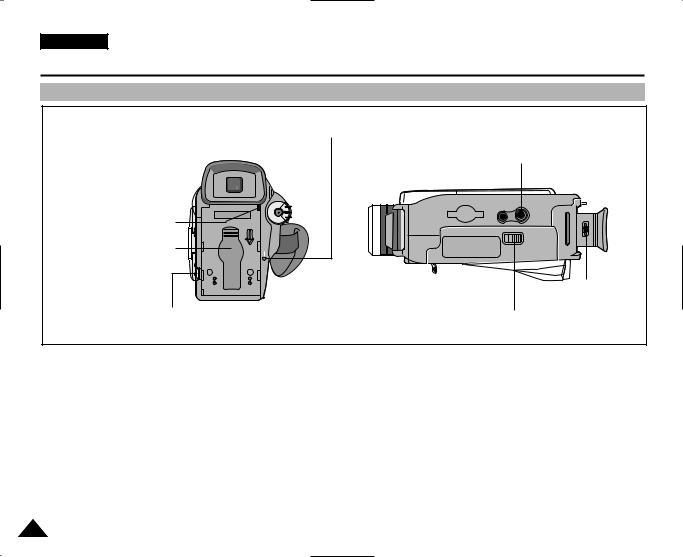
ENGLISH
Getting to Know Your Camcorder
Rear & Bottom View
2.Battery Release
3.Lithium battery cover
1. Charging indicator
7. Tripod receptacle
|
|
ER |
A |
|
C |
AM |
|
• |
|
|
|
FF |
|
|
|
O• |
|
|
|
R |
|
||
|
|
E |
|
|
|
YALP |
|
CHARGE
+-
6. Focus adjust knob
4. Hook for shoulder strap 5. TAPE OPEN/EJECT
1. |
Charging indicator |
5. |
TAPE OPEN/EJECT |
2. |
Battery Release |
6. |
Focus adjust knob |
3. |
Lithium battery cover |
7. |
Tripod receptacle |
4. |
Hook for shoulder strap |
|
|
16
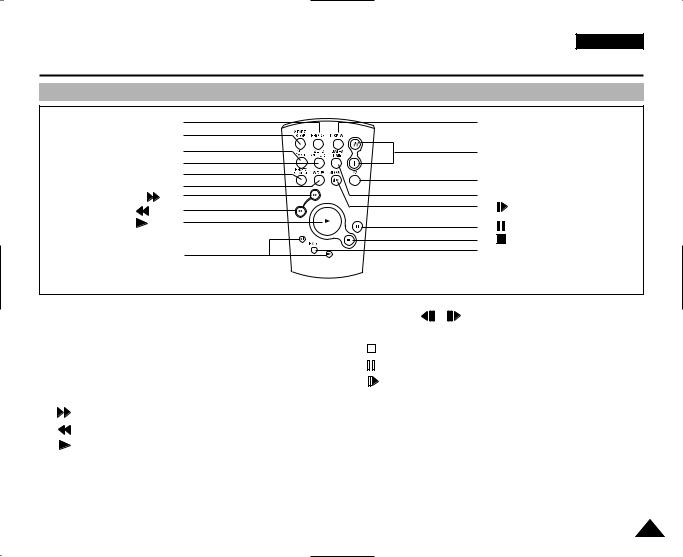
ENGLISH
Getting to Know Your Camcorder
Remote control
1. PHOTO |
18. DISPLAY |
|||
2. START/STOP |
|
|
||
3. SELF TIMER |
17. Zoom |
|||
4. ZERO MEMORY |
|
|
||
5. PHOTO SEARCH |
16. |
X2 |
||
6. A.DUB |
||||
15. |
DATE/TIME |
|||
7. |
(FF) |
|||
8. |
(REW) |
14. |
(SLOW) |
|
|
|
|||
9. |
(PLAY) |
13. |
(STILL) |
|
|
|
|||
|
|
12. |
(STOP) |
|
10. Direction |
11. F. ADV |
|||
|
|
|||
1. |
PHOTO |
10. |
Direction ( , ) |
||
2. |
START/STOP |
11. F. ADV (see page 73) |
|||
3. |
SELF TIMER (see page 20) |
12. |
|
|
(STOP) |
|
|
||||
4. |
ZERO MEMORY (see page 74) |
13. |
|
|
(STILL) |
|
|
||||
5. |
PHOTO Search |
14. |
|
|
(SLOW) |
|
|||||
6. |
A.DUB (see page 63) |
15. |
DATE/TIME |
||
7. |
(FF) |
16. |
X2 (see page 73) |
||
8. |
(REW) |
17. Zoom |
|||
9. |
(PLAY) |
18. |
Display |
||
17
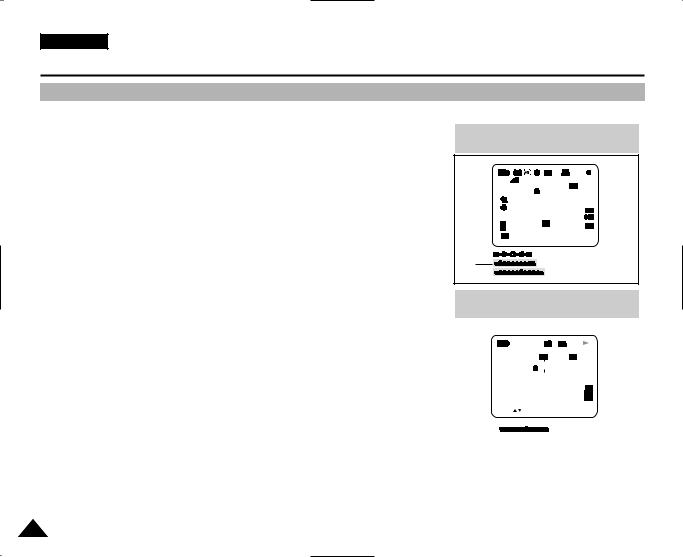
ENGLISH
Getting to Know Your Camcorder
OSD (On Screen Display in CAMERA and PLAYER modes)
1.Battery level (see page 26)
2.Easy mode (see pages 59)
3.DSE (Digital Special Effects) mode (see page 48)
4.Program AE (see page 42)
5.White Balance mode (see page 44)
6.BLC (Back Light Compensation) (see page 61)
7.Manual focus (see page 60)
8.Shutter speed and EXPOSURE (see page 57)
9.Zoom position (see page 45)
10.NIGHT CAPTURE (see page 66)
11.DATE/TIME (see page 53)
12.USB (VP-D21/D21i only)
13.REMOCON
14.WIND CUT (see page 52)
15.Audio recording mode (see page 51)
16.Zero memory indicator (see page 74)
17.Remaining Tape (measured in minutes)
18.Tape Counter
19.Operating mode
20.Record speed mode
21.PHOTO mode
22.Self recording and waiting timer (see page 20)
23.DIS (see page 47)
24.Volume control (see page 34)
25.Audio playback channel
26.DV IN(DV data transfer mode) (VP-D20i/D21i only) (see page 79)
27.DEW (see page 7)
28.Message Line
29.PB DSE (see page 75)
30.PB zoom/enter (see page 76)
31.Video light (see page 68)
32.POWER NIGHT CAPTURE (see page 67)
OSD in CAMERA mode
|
|
|
23 31 22 21 |
20 |
19 |
|
|
|
|
||||||||||
1 |
|
|
|
|
|
|
|
|
|
|
|
|
|
|
REC |
|
|
|
18 |
2 |
|
|
EASY |
|
|
|
|
|
|
|
|
M - 0 : 0 0 : 0 0 |
|
|
|||||
|
|
|
|
|
|
|
|
|
|
|
|
||||||||
|
|
|
|
|
|
|
|
|
|
||||||||||
3 |
|
|
MIRROR |
|
|
|
|
|
|
|
|
|
|
5 5 min |
|
|
17 |
||
6 |
|
|
|
|
|
|
|
|
|
|
|
|
|
|
16 |
||||
|
|
|
|
|
|
|
|
|
|
|
|
|
|
|
|
|
|
||
|
|
BLC |
|
|
|
TAPE ! |
|
|
|
|
|
|
|
||||||
4 |
|
|
|
|
|
|
|
|
|
|
|
|
|
28 |
|||||
|
|
|
|
|
|
|
|
|
|
|
|
|
|
|
|
|
|
||
|
|
|
|
|
|
|
|
|
|
|
|
|
|
|
|
|
|
||
5 |
|
|
|
|
|
|
|
|
|
|
|
|
|
|
1 6 bit |
|
|
15 |
|
|
|
|
|
|
|
|
|
|
|
|
|
|
|
|
|
|
|
14 |
|
7 |
|
|
MF |
NIGHT CAPTURE |
|
|
|
|
|||||||||||
|
|
|
|
|
|
|
13 |
||||||||||||
|
|
|
|
|
|
|
|
|
|
|
|
|
|
|
|
|
|
|
|
|
|
|
|
SHUTTER |
|
|
P |
|
|
|
|
|
|
|
12 |
||||
|
|
|
|
EXPOSURE |
|
|
|
|
|
|
|
|
|
|
|
|
|
|
|
|
|
|
|
|
|
|
|
|
|
|
|
|
|
|
1 0 : 0 0 |
|
|
||
32 |
|
|
|
|
|
|
|
|
|
|
|
1 0 . J A N . 2 0 0 3 |
|
11 |
|||||
|
|
|
|
|
|
|
|
|
|
|
|
||||||||
|
|
|
|
|
|
|
|
|
|
|
|
|
|
|
|
|
|
||
9 |
|
|
|
|
|
|
|
|
|
|
|
|
|
|
|
|
|
10 |
|
|
|
|
|
|
|
ZOOM |
|
|
|
|
|
|
|
||||||
8 |
EXPOSURE |
|
SHUTTER |
OSD in PLAYER mode
|
|
|
|
|
|
|
21 |
20 |
19 |
|
|
|
||||||||||
25 |
|
|
|
|
|
|
|
|
|
|
|
|
|
|
|
|
|
|
|
|
|
|
|
|
|
|
|
|
|
|
|
|
|
|
|
|
|
|
|
|
|
|
|
|
|
|
SOUND [ 2 ] |
|
|
|
|
|
|
|
|
M - 0 : 0 0 : 0 0 |
|
|
||||||||||
|
|
|
|
|
|
|
|
|
|
|||||||||||||
30 |
|
PB ZOOM |
|
|
|
|
|
|
|
|
|
|
5 5 min |
27 |
||||||||
|
|
|
|
|
|
|
|
|
|
|
||||||||||||
|
|
1.2x |
|
|
|
|
|
|
|
|
|
|
|
|
|
|
||||||
|
|
|
|
|
|
|
|
|
|
|
|
|
|
|
|
|||||||
29 |
|
MIRROR |
|
|
. . . C |
|
|
|
|
|
|
|
|
|
28 |
|||||||
|
|
|
|
|
|
|
|
|
|
|
|
|
|
|
|
|
|
|
|
|
||
|
|
|
|
|
|
|
|
|
|
|
|
|
|
|
|
|
1 6 bit |
|||||
|
|
|
|
|
|
|
|
|
|
|
|
|
|
|
|
|
|
|
||||
|
|
|
|
|
|
|
|
|
|
|
|
|
|
|
|
|
|
|
|
|
|
26 |
|
|
|
|
|
|
|
|
|
|
|
|
|
|
|
|
|
|
DV |
|
|
||
|
|
|
|
|
|
|
|
|
|
|
|
|
|
|
|
|
|
|
|
|
|
|
|
|
|
|
|
|
|
|
|
|
|
|
|
|
|
|
1 0 : 0 0 |
|
|
|
|||
30 |
|
ENTER : |
|
|
|
|
|
|
1 0 . J A N . 2 0 0 3 |
|
|
|||||||||||
|
|
|
|
|
|
|
|
|
||||||||||||||
|
|
|
VOL. |
[ 1 1 ] |
|
|
|
|
|
|
|
|
|
|
|
|||||||
|
|
|
|
|
|
|
|
|
|
|
|
|
24 |
|
11 |
|
|
|
||||
|
|
|
|
|
|
|
|
|
|
|
|
|
|
|
|
|
||||||
|
|
|
|
|
|
|
|
|
|
|
|
|
|
|
|
|
|
|
|
|
|
|
18
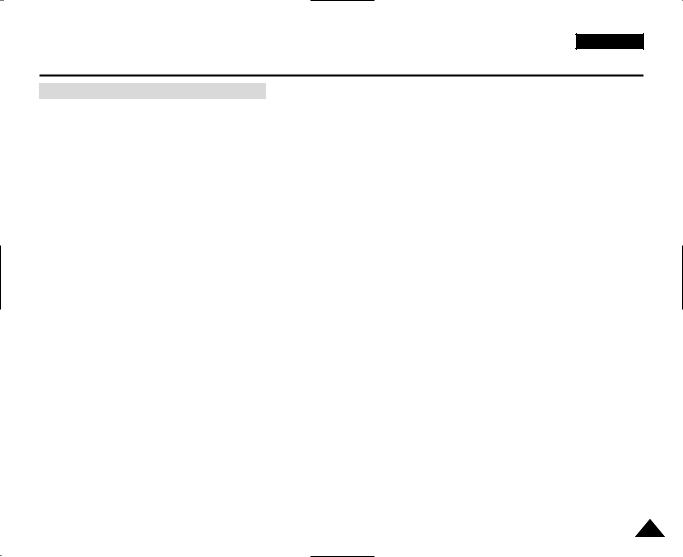
ENGLISH
Getting to Know Your Camcorder
Turning the OSD on/off (On Screen Display)
●Turning OSD on/off
Press the DISPLAY button on the left side panel.
-Each press of the button toggles the OSD function on and off.
-When you turn the OSD off,
In CAMERA mode: The STBY, REC, EASY.Q modes are always displayed on the OSD,
even when the OSD is turned OFF and the key input is displayed for 3 seconds then turned off. In PLAYER mode: When you press any Function button, the function is displayed
on the OSD for 3 seconds before it turns off.
●Turning the DATE/TIME on/off
-The DATE/TIME is not affected when the OSD function is switched ON or OFF.
-To turn the DATE/TIME on or off, access the menu and change the DATE/TIME mode. (see page 53)
-You may also use the Quick Menu to turn the DATE/TIME ON or OFF. (see page 55) (only in CAMERA mode)
19
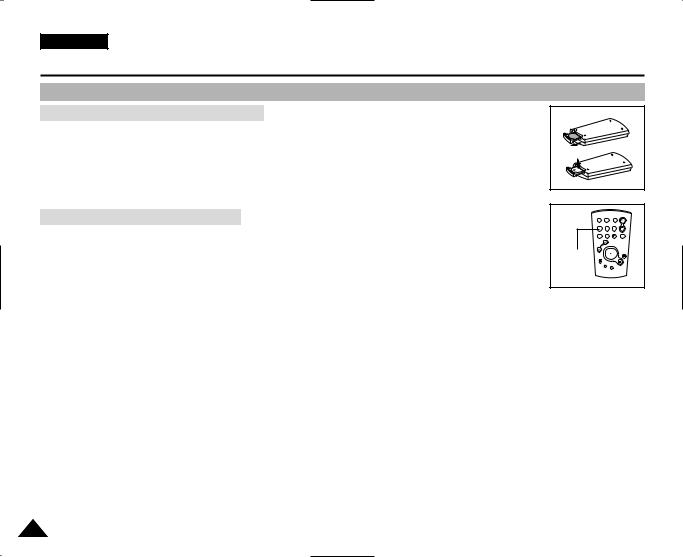
ENGLISH
Preparation
How to use the Remote Control
Battery Installation for the Remote Control
You need to insert or replace the lithium battery when :
-You purchase the camcorder.
-The remote control doesn’t work.
Ensure that you insert the lithium cell correctly, following the + and - markings.
Be careful not to reverse the polarity of the battery.
Self Record using the Remote Control
When you use the Self Timer function on the remote control, the recording begins automatically in 10 seconds.
1.Set the camcorder to CAMERA mode.
2.Press the SELF TIMER button until the appropriate indicator is displayed in the viewfinder.
3.Press the START/STOP button to start the timer.
-After a 10 second wait, recording starts.
-Press START/STOP again when you wish to stop recording.
Self
Timer
START/ |
PHOTO |
DISPLAY |
|
STOP |
|
||
SELF |
ZERO |
DATE/ |
|
TIMER |
MEMORY |
TIME |
|
PHOTO |
A.DUB |
SLOW |
X2 |
SEARCH |
F.ADV
20

ENGLISH
Preparation
Lithium Battery Installation
The lithium battery maintains the clock function and preset contents of the memory; even if the battery pack or AC power adapter is removed.
The lithium battery for the camcorder lasts about 6 months under normal operation from the time of installation.
When the lithium battery becomes weak or dead, the date/time indicator flashes for about 5 seconds |
power |
switch to CAMERA. |
|
When this occurs, replace the lithium battery with CR2025 type. |
|
1. Open the Lithium battery cover from the camera.
2. Position the Lithium cell in the holder,
with the positive (  ) terminal face outward.
) terminal face outward.
3. Close the lithium battery cover.
Reference |
The lithium battery must be inserted in the correct direction. |
Warning: Keep the LITHIUM BATTERY out of the reach of the children.
Should any battery be swallowed, consult a doctor immediately.
21
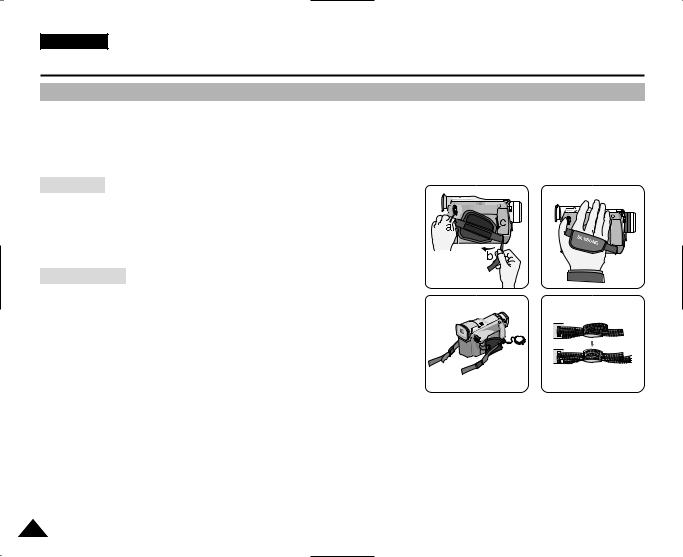
ENGLISH
Preparation
Adjusting the Hand Strap
It is very important to ensure that the Hand strap has been correctly adjusted before you begin your recording. The hand strap enables you to :
-Hold the camcorder in a stable, comfortable position.
-Press the Zoom and START/STOP button without having to change the position of your hand.
Hand strap
a. Pull open the Hand Strap cover and release the Hand Strap. b. Adjust its length and stick it back onto the Hand Strap cover. c. Close the Hand Strap cover again.
Shoulder Strap |
|
|
||
The Shoulder Strap enables you to carry your camcorder around in complete |
1 |
2 |
||
safety. |
||||
|
|
|||
1. |
Insert the end of strap into the Shoulder Strap hook on the camcorder. |
|
|
|
|
Insert the other end of strap into ring inside hand strap. |
|
|
|
2. |
Thread each end into the buckle, adjust the length of the strap and then |
|
|
|
|
pull it tight in the buckle. |
|
|
|
22
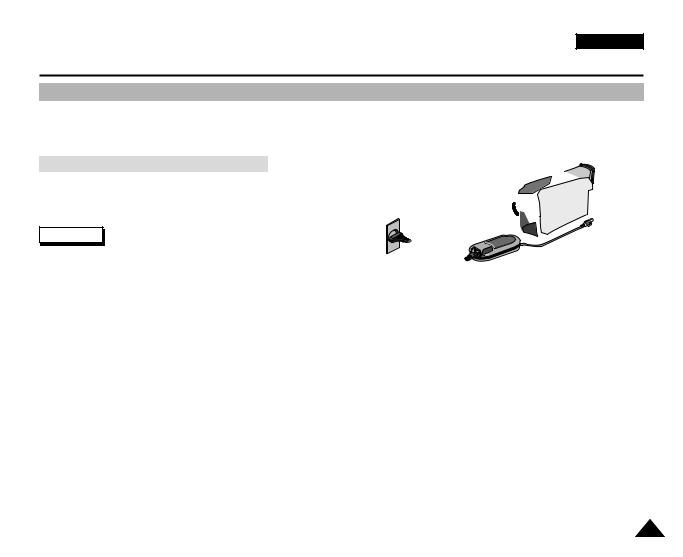
ENGLISH
Preparation
Connecting a Power Source
There are two types of power source that can be connected to your camcorder.
-The AC Power Adapter and AC cord : used for indoor recording.
-The Battery Pack : used for outdoor recording.
To use the AC
1. Connect the AC
2. Connect the AC
Reference
The plug and wall your resident country
3. Connect the DC
camcorder.
4. Set the camcorder to each mode by holding down the tab on the power switch and turning it to the CAMERA or PLAYER mode.
23
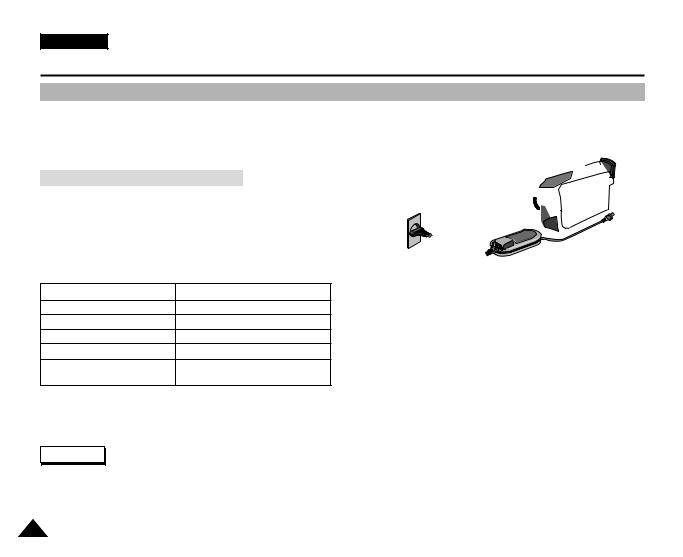
ENGLISH
Preparation
Using the Lithium Ion Battery Pack
The amount of continuous recording time available depends on :
-The type and capacity of the battery pack you are using.
-How often the Zoom function is used.
It is recommended that you have several batteries available.
Charging the Lithium Ion Battery Pack
1. Attach the battery pack to the camcorder.
2. Connect the AC Power adapter to an AC cord and connect the AC cord to a wall socket.
3. Connect the DC cable to the DC jack socket on the camcorder.
4. Turn the Camera power switch to off, and the charging indicator will start to flash, showing that the battery is charging.
Blinking time |
Charging rate |
|
Once per second |
Less than 50% |
|
Twice per second |
50% ~ 75% |
5 |
|
||
Three times per second |
75% ~ 90% |
|
Blinking stops and stays on |
90 ~ 100% |
|
On for a second and |
Error - Reset the battery pack and |
|
off for a second |
the DC cable |
|
5.When the battery is fully charged, disconnect the battery pack and the AC Power adapter from the camcorder. ■ Even with the power switched off, the battery pack will still discharge if it is left connected to the camcorder.
Reference
■The battery pack may be charged a little at the time of purchase.
■To prevent reduction in the life and capacity of the battery pack, always remove it from the camcorder after it is fully charged.
24

ENGLISH
Preparation
Using the Lithium Ion Battery Pack
Table of continuous recording time based on model and battery type.
If you close the LCD screen, it switches off and the viewfinder switches on automatically.
The continuous recording times given in the table above are approximations. Actual recording time depends on usage.
Time |
Charging |
Continuous recording time |
||
|
|
|
||
Battery |
time |
LCD ON |
EVF ON |
|
SB-L110 |
Approx. |
Approx. |
Approx. |
|
2hr |
1hr 30min |
2hr |
||
|
||||
SB-L220 |
Approx. |
Approx. |
Approx. |
|
3hr 30min |
3hr 10min |
4hr 10min |
||
|
||||
Reference |
|
|
|
|
■The battery pack should be recharged in an environment of between 32°F (0°C) and 104°F (40°C).
■The battery pack should never be charged in a room temperature that is below 32°F (0°C).
■The life and capacity of the battery pack will be reduced if it is used in temperatures below 32°F (0°C) or left in temperatures above 104°F (40°C) for a long period, even when it is fully recharged.
■Do not put the battery pack near any heat source (fire or flames, for example).
■Do not disassemble, process, pressure, or heat the Battery Pack.
■Do not allow the + and - terminals of the battery pack to be short-circuited. It may cause leakage, heat generation, induce fire and overheating.
25
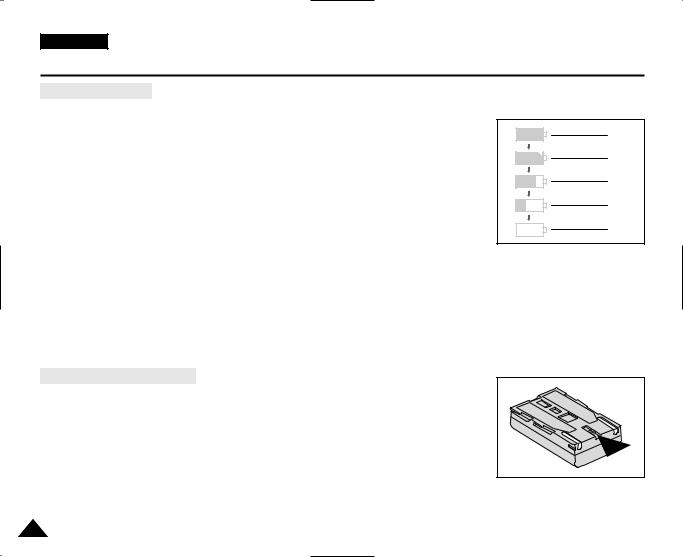
ENGLISH
Preparation
Battery level display
•The battery level display indicates the amount of power remaining in the battery pack.
a.Fully charged
b.20~40% used
c.40~80% used
d.80~95% used
e.Completely used (flickers)
(The camcorder will turn off soon, change the battery as soon as possible)
Please refer to the table on page 25 for approximate continuous recording times.
The recording time is affected by environmental temperature and conditions.
The recording time becomes very short in a cold environment. The continuous recording times in the operating instructions are measured using a fully charged battery pack at 77°F(25°C). As the environmental temperature and conditions may differ when you actually use the camcorder, the remaining battery time may not be the same as the approximate continuous recording times given in these instructions.
Tips for Battery Identification
A charge mark is provided on the battery pack to help you remember whether it has been charged or not.
Two colours are provided (red and grey)-you may choose which one indicates charged and which indicates discharged.
a
b
c
d
e
26
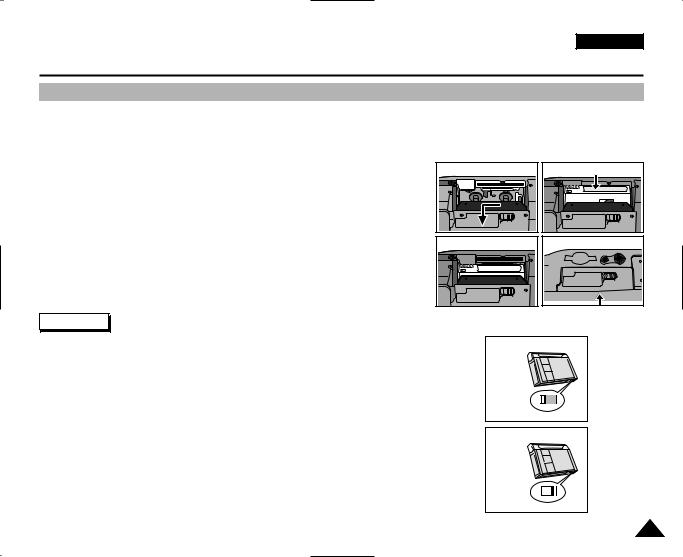
ENGLISH
Preparation
Inserting and Ejecting a Cassette
When inserting a tape or closing a cassette holder, do not apply excessive force. This may cause a malfunction.
Do not use any tapes other than Mini DV cassettes.
1.Connect a power source and slide the TAPE OPEN/EJECT switch and open the cassette door.
-The cassette holding mechanism rises automatically.
2.Insert a tape into the cassette holder with the tape window facing outward and the protection tab toward the top.
3.Press the area labelled PUSH on the cassette holding mechanism until it clicks into place.
-The cassette is loaded automatically.
4.Close the cassette door.
-Close the door completely until you can hear a “click”.
1 |
DONOTPUSHINTHECOMPARTMENT |
3 |
DONOTPUSHINTHECOMPARTMENT |
 push
push
2 |
4 |
Reference
When you have recorded something that you wish to keep, you can protect it so that it will not be accidentally erased.
a.Protecting a tape :
Push the safety tab on the cassette so that the hole is uncovered.
b.Removing the tape protection :
If you no longer wish to keep the recording on the cassette, push the write-protect tab back so that it covers the hole.
•How to keep a tape
a.Avoid places with magnets or magnetic interference.
b.Avoid humidity and dust prone places.
c.Keep the tape in an upright position and avoid storing it in direct sunlight.
d.Avoid dropping or knocking your tapes.
a. SAVE
b. REC
27
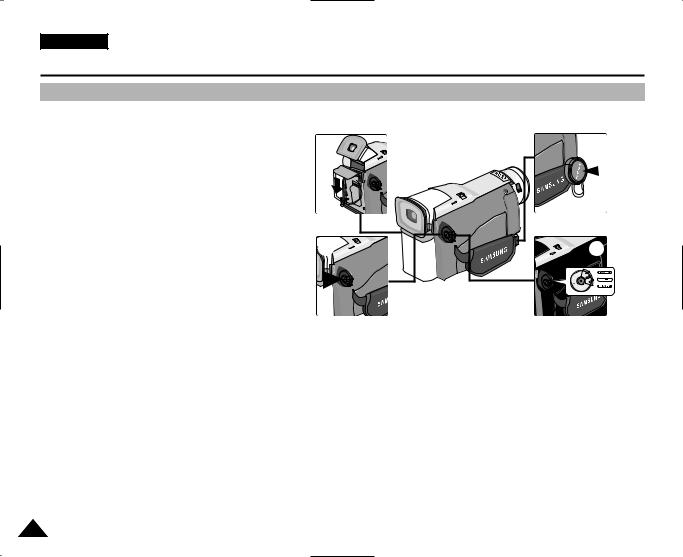
ENGLISH
Basic Recording
Making your First Recording
1.Connect a Power source to the camcorder. (see page 23)
(A battery pack or a AC power adapter)
■Insert a cassette. (see page 27)
2.Remove the LENS CAP and hook it onto the hand strap.
3.Set the power switch to the CAMERA position.
■Open the LCD monitor.
■Make sure that STBY is displayed
■If the protection tab of the
STOP and PROTECTION! will be displayed.
■Make sure the image you want to record appears in the LCD monitor or viewfinder.
■Make sure the battery level indicates that there is enough remaining power for your expected recording time.
4.To start recording, press the START/STOP button.
■REC is displayed in the LCD.
To stop recording, press the START/STOP button again.
■STBY is displayed in the LCD.
1 |
2 |
4 |
3 |
28
