Samsung VR8160, VR5160 User Manual
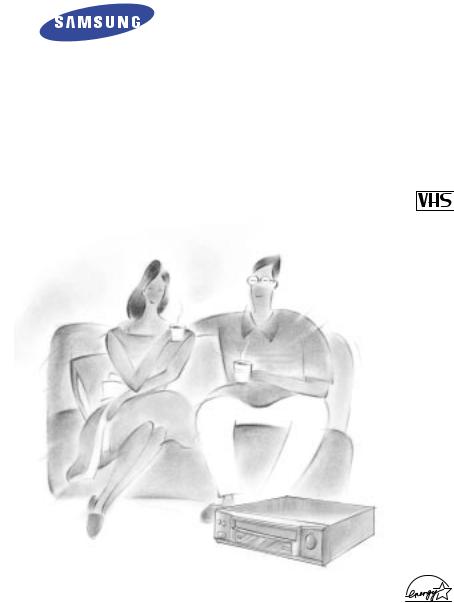
Video
Cassette Recorder
Owner’s Manual
VR8160
VR5160

Safety Instructions
RISK OF ELECTRIC SHOCK
DO NOT OPEN
CAUTION: TO REDUCE THE RISK OF ELECTRIC SHOCK, DO NOT REMOVE COVER (OR
BACK). NO USER SERVICEABLE PARTS INSIDE. REFER SERVICING TO QUALIFIED SERVICE PERSONNEL.
This symbol indicates high voltage is present inside. It is dangerous to make any kind of contact with any inside part of this product.
This symbol alerts you that important literature concerning operation and maintenance has been included with this product.
Note to CATV system installer: This reminder is provided to call CATV system installer's attention to Article 820-40 of the National Electrical Code (Section 54 of Canadian Electrical Code, Part I) that provides guidelines for proper grounding and, in particular, specifies that the cable ground shall be connected to the grounding system of the building as close to the point of cable entry as practical. Caution: FCC regulations state that any unauthorized changes or modifications to this equipment may void the user's authority to operate it.
Caution: To prevent electric shock, match wide blade of plug to wide slot, fully insert.
Attention: Pour eviter les chocs electriques, introduire la lame le plus large de la fiche dans la borne correspondante de la prise et pousser jusqu’au fond.
Important: One Federal Court has held that unauthorized recording of copyrighted TV programs is an infringement of U.S. copyright laws.
Certain Canadian programs may be copyrighted and any unauthorized recording in whole or in part may be a violation of these rights.
To prevent damage which may result in fire or electric shock hazard, do not expose this appliance to rain or moisture.
As an ENERGY STAR Partner, Samsung Electronics America, Inc. has determined that this product or product model meets the ENERGY STAR guidelines for energy efficiency
Important Safety Instructions
1.Read Instructions-All the safety and operating instructions should be read before the product is operated.
2.Retain Instructions-The safety and operating instructions should be retained for future reference.
3.Heed Warnings-All warnings on the product and in the operating instructions should be adhered to.
4.Follow Instructions-All operating and using instructions should be followed.
5.Cleaning-Unplug this product from the wall outlet before cleaning. Do not use liquid cleaners or aerosol cleaners. Use a damp cloth for cleaning.
6.Attachments-Do not use attachments not recommended by the product manufacturer as they may cause hazards.
7.Water and Moisture-Do not use this product near water-for example near a bath tub, wash bowl, kitchen sink, or laundry tub; in a wet basement; or near a swimming pool; and the like.
8.Accessories-Do not place this product on an unstable cart, stand, tripod, bracket, or table.
The product may fall, causing serious injury to a child or adult, and serious damage to the product. Use only with a cart, stand, tripod, bracket, or table recommended by the manufacturer or sold with the product. Any mounting of the product should follow the manufacturer’s instructions and should use a mounting accessory recommended by the manufacturer.
ii
Safety Instructions
9.Cart Usage-A product and cart combination should be moved with care. Quick stops, excessive force, and uneven surfaces may cause the product and cart combination to overturn.
10.Ventilation-Slots and openings in the cabinet are provided for ventilation and to ensure reliable operation of the product and to protect it from overheating. These openings must not be blocked or covered. The openings should never be blocked by placing the product on a bed, sofa, rug, or other similar surface. This product should not be placed in a built-in installation such as a bookcase or rack unless proper ventilation is provided or the manufacturer’s instructions have been adhered to.
11.Power Sources-This product should be operated only from the type of power source indicated on the marking label. If you are not sure of the type of power supplied to your home, consult your product dealer or local power company. For products intended to operate from battery power, or other sources, refer to the operating instructions.
12.Grounding or Polarization-This product may be equipped with a polarized alternating-current line plug (a plug having one blade wider than the other). This plug will fit into the power outlet only one way. This is a safety feature. If you are unable to insert the plug fully into the outlet, try reversing the plug. If the plug should still fail to fit, contact your electrician to replace your obsolete outlet. Do not defeat the safety purpose of the polarized plug.
13.Power-Cord Protection-Power-supply cords should be routed so that they are not likely to be walked on or pinched by items placed upon or against them, paying particular attention to cords at plugs, convenience receptacles, and the point where they exit from the product.
14. Outdoor Antenna Grounding-If an outside antenna or cable system is
connected to the product, be sure the antenna or cable system is grounded so as to provide some protection against voltage surges and built-up static charges. Section 810 of the National Electrical Code,
ANSI/NFPA 70 provides information with regard to proper grounding of the mast and supporting structure, grounding of the lead-in wire to an antenna discharge unit, size of grounding conductors, location of antenna- discharge unit, connection to grounding electrodes, and requirements for the grounding electrode.
15. Lightning-For added protection for this product during a lightning storm or when it is left unattended and unused for long periods of time, unplug
it from the wall outlet and disconnect the antenna or cable system. This will prevent damage to the product due to lightning and power-line surges.
16.Power Lines-An outside antenna system should not be located in the vicinity of overhead power lines or
other electric light or power circuits, or where it can fall into such power lines or circuits. When installing an outside antenna system, extreme care should be taken to keep from touching such power lines or circuits as contact with them might be fatal.
17.Overloading-Do not overload wall outlets, extension cords, or integral convenience receptacles as this can result in a risk of fire or electric shock.
18.Object and Liquid Entry-Never push objects of any kind into this product through openings as they may touch
dangerous voltage points or short-out parts that could result in a fire or electric shock. Never spill liquid of any kind on the product.
19Servicing-Do not attempt to service this product yourself as opening or removing covers may expose you to dangerous voltage or other hazards. Refer all servicing to qualified service personnel.
20Damage Requiring Service-Unplug this product from the wall outlet and refer servicing to qualified service personnel under the following conditions:
a When the power-supply cord or plug is damaged.
b If liquid has been spilled or objects have fallen into the product. c If the product has been exposed to rain or water.
d If the product does not operate normally by following the operating instructions. Adjust only those controls
that are covered by the operating instructions as an improper adjustment of other controls may result in damage
and will often require extensive work by a qualified technician to restore the product to its normal operation.
eIf the product has been dropped or damaged in any way.
fWhen the product exhibits a distinct change in performance-this indicates a need for service.
21.Replacement Parts-When replacement parts are required, be sure the service technician has used replacement parts specified by the manufacturer or that have the same characteristics as the original part.
Unauthorized substitutions may result in fire, electric shock, or other hazards.
22.Safety check-Upon completion of any service or repairs to this product, ask the service technician to perform safety checks to determine that the product is in proper operating condition.
23.Heat-The product should be situated away from heat sources such as radiators, heat registers, stoves, or other products (including amplifiers) that produce heat.
iii
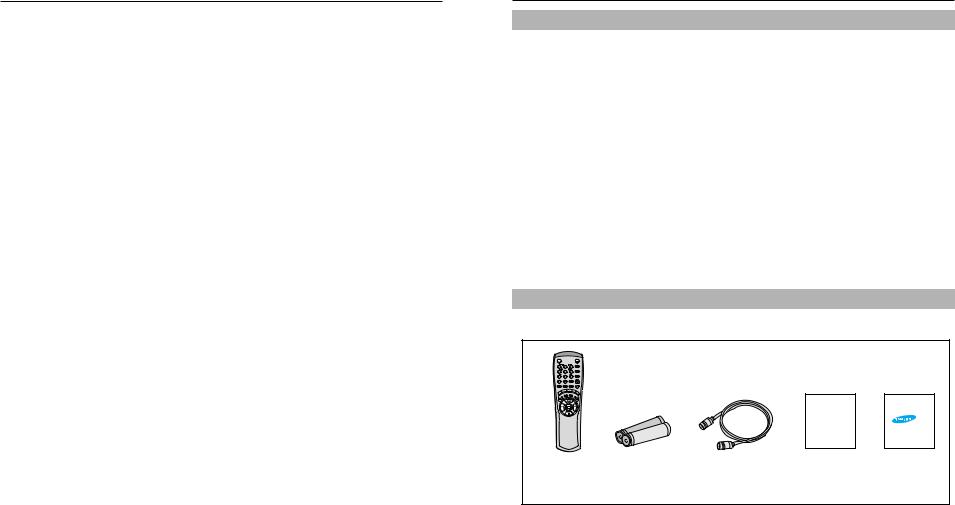
Table of Contents
Safety Instructions
Your New VCR
Features . . . . . . . . . . . . . . . . . . . . . . . . .1
Accessories . . . . . . . . . . . . . . . . . . . . . . .1
Front Panel and Display . . . . . . . . . . . . .2
Universal Remote Control . . . . . . . . . . . .3
VCR Setup
Rear Panel . . . . . . . . . . . . . . . . . . . . . . .5
Connections . . . . . . . . . . . . . . . . . . . . . .5
Plug and Play . . . . . . . . . . . . . . . . . . . . .7
Using Menus and the Remote Control . . .8
Selecting the On-Screen Language . . . . .8
Setting the Clock . . . . . . . . . . . . . . . . . . .9
Setting the Channels . . . . . . . . . . . . . . . .11
VCR Functions . . . . . . . . . . . . . . . . . . . .13
VCR Operation
Playing a cassette . . . . . . . . . . . . . . . . . .14 Tape Controls . . . . . . . . . . . . . . . . . . . . .14 Using the DISPLAY Button . . . . . . . . . . . .17 Tracking . . . . . . . . . . . . . . . . . . . . . . . . .18 About Video Cassette Tapes . . . . . . . . . .18 Recording . . . . . . . . . . . . . . . . . . . . . . . .19 One Touch Recording(OTR) . . . . . . . . . .19 Timer Recording . . . . . . . . . . . . . . . . . . .20 Choosing Audio . . . . . . . . . . . . . . . . . . . .21 Copying or Dubbing a Video . . . . . . . . . .22
Care and Maintenance . . . . . . . . . . . . . . . . . . . .23 Troubleshooting . . . . . . . . . . . . . . . . . . . . . . . . .24 Guide de reference rapide . . . . . . . . . . . . . . . . .25 Specifications . . . . . . . . . . . . . . . . . . . . . . . . . .27 Warranty . . .. . . . . . . . . . . . . . . . . . . . . . . . . . .28
Your New VCR
Features
•Hi-Fi Stereo sound (VR8160 only)
•Plug and Play
•24 Hours x 7 Days Timer Back-up
•Record File; Recording information storage and display
•Auto Power off
•400x Rewind; Rewinds a T-120 in about 1 minute
•One Touch Recording (OTR) up to four hours
•Tri-lingual on-screen programming (English/Spanish/French)
•Two Button Shuttle for various playback speeds
•Digital Auto Tracking
•Special effects playback, including slow motion
•Built-in HQ (High Quality) video circuitry
•One-month eight event timer programming
•Key Lock-disables all of the key functions
•Auto Clock Set
•Auto Line Input Detect
•Universal Remote Control for your VCR and most TVs.
Accessories
Check to make sure the following items have been included with your VCR.
 SLOW
SLOW
 SHUTTLE
SHUTTLE
 V-LOCK
V-LOCK
REC
UDIO
A
|
|
|
Owner’s |
|
|
|
|
Manual |
ELECTRONICS |
|
|
|
|
|
|
1.5V |
|
|
|
Remote |
Batteries for |
RF-Cable |
Owner’s Manual |
Registration |
Control |
remote(2AA) |
|
|
Card |
iv |
1 |
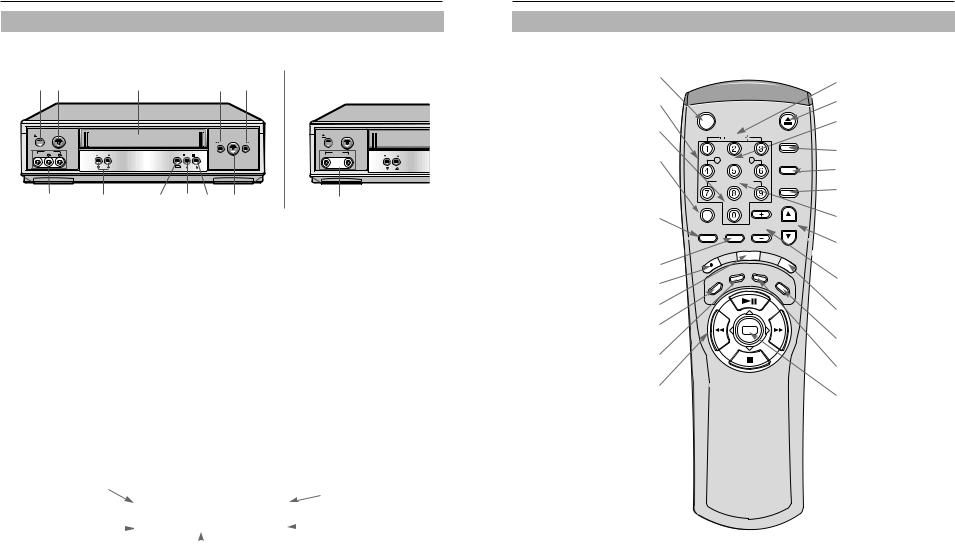
Your New VCR
Front Panel and Display
VR8160 |
|
|
|
|
VR5160 |
|||||
2 |
1 |
3 |
4 |
5 |
|
|
|
|
||
|
|
|
|
|
|
|
|
|
|
|
|
|
|
|
|
|
|
|
|
|
|
|
|
|
|
|
|
|
|
|
|
|
|
|
|
|
|
|
|
|
|
|
|
EJECT |
POWER |
|
|
|
EJECT |
POWER |
|
||
|
|
|
|
|
|
|
|||
|
|
|
|
|
|
REW |
PLAY |
|
|
|
|
|
|
|
|
F.F |
|
|
|
|
LINE IN 2 |
|
|
|
|
LINE IN 2 |
|
|
|
VIDEO |
L |
AUDIO |
R |
CHANNEL |
REC |
STOP |
VIDEO |
AUDIO |
CHANNEL |
MENU |
|
|
|
|
|
|
|
|
|
|
|
|
|
|
|
|
|
|
|
|
|
|
|
|
|
|
|
|
|
|
|
|
|
|
|
|
|
11 |
|
|
|
|
|
|
|
|
10 |
9 |
8 |
7 |
6 |
|
|
|
11 |
|
||||||||||||||||||
POWER |
|
|
|
|
|
|
|
|
|
|
|
|
|
|
|
|
STOP |
|||||||||||||||||||
1 Press to turn the VCR on and off. |
|
|
|
|
|
|
|
|
|
7 Press to stop tape. |
||||||||||||||||||||||||||
EJECT |
|
|
|
|
|
|
|
|
|
|
|
|
|
|
|
|
RECORD |
|||||||||||||||||||
2 Press to eject a tape or clear a timer program on the |
|
|
|
|
|
|
|
8 Press to record or press to move a cursor to the left on |
||||||||||||||||||||||||||||
menu screen. |
|
|
|
|
|
|
|
|
|
|
|
|
|
|
|
|
the menu screen. |
|||||||||||||||||||
CASSETTE COMPARTMENT |
|
|
|
9 |
|
|
MENU |
|||||||||||||||||||||||||||||
3 Insert a video cassette. |
|
|
|
|
|
|
|
Press to display or clear the menu screen. |
||||||||||||||||||||||||||||
REW (REWIND) |
|
|
|
|
|
|
|
|
|
|
|
|
|
|
|
|
|
|
CHANNEL ▼▲ |
|||||||||||||||||
4 Press to rewind in stop mode or reverse search in play |
|
|
|
|
|
|
|
10Press to change channels or press to move a cursor |
||||||||||||||||||||||||||||
mode. |
|
|
|
|
|
|
|
|
|
|
|
|
|
|
|
|
|
|
up or down on the menu screen. |
|||||||||||||||||
F.F (FAST FORWARD) |
|
|
|
|
|
|
|
|
|
|
|
|
|
|
|
LINE IN |
||||||||||||||||||||
5 Press to fast forward in stop mode or forward search in |
|
|
|
|
|
|
|
11Input signal from another VCR or camcorder. |
||||||||||||||||||||||||||||
play mode. |
|
|
|
|
|
|
|
|
|
|
|
|
|
|
|
|
(Model VR5160 has only one AUDIO LINE IN jack.) |
|||||||||||||||||||
6 PLAYPress to play tape.
TAPE Indicator |
|
|
|
TIMER Indicator |
||
Lights when a |
|
TIMER |
|
|||
|
|
Timer Recording is set. |
||||
tape is inserted. |
|
|
||||
|
|
|
|
|||
VCR Indicator |
|
|
VCR |
|
Hi-Fi Indicator |
|
|
|
|
||||
|
||||||
Picture source is |
|
|
|
Lights when the VCR |
||
|
|
|||||
VCR. |
|
|
|
receives a Hi-Fi broadcast |
||
|
|
|
|
|
|
(VR8160). |
|
|
|
Number Display |
|
||
|
|
|
|
|
||
Displays current channel number, clock time, time remaining or tape counter.
Your New VCR
Universal Remote Control
POWER
Press to turn your VCR and TV on and off.
NUMBER BUTTONS
Press to select channels by assigned numbers.
F.ADV/SKIP
In play mode, press to skip ahead 30 seconds. In still mode, press to advance one frame.
REPLAY
Press to repeat last 5 seconds of tape during playback.
100
Press to select channels higher than 100. (followed by up to two additional number buttons)
TV/VCR
Press to switch between TV and VCR source or to activate Lock function.(See pages 5, 15.)
ENTER
Press to save the OSP data of TV.
PREV.CH
Press to see the previous channel.
REC
Press to start VCR recording.
REC.SPEED
Press to select tape speed.
AUDIO
Press to select audio.(VR8160) Press to turn VCR sound on or off.(VR5160)
SEARCH/EXIT
Press to enter the variable search mode or to exit the on screen menu.
STOP, PLAY, REW, FF
Press to control cassette playback or to move a cursor in the on screen menu.
POWER
 SLOW
SLOW
 SHUTTLE
SHUTTLE
 V-LOCK
V-LOCK
REPLAY |
F.ADV/SKIP |
|
|
100 |
|
|
|
TV/VCR |
PREV.CH |
VOL |
|
|
|||
ENTER |
|
REC.SPEED |
|
|
|
||
C |
|
|
|
E |
|
|
|
R |
|
|
|
|
|
I |
CLEA |
|
|
CH/EX T |
|
|
AR |
R |
|
|
SE |
|
|
IO |
|
|
|
D |
|
|
|
U |
|
|
|
A |
|
|
|
|
|
MENU |
|
|
|
|
SLOW |
|
|
|
Press for slow-motion during playback. |
|
|
|
EJECT |
EJECT |
Press to eject a video cassette. |
||
|
|
|
SHUTTLE |
|
|
|
Press to change speed during |
VCR |
|
playback. |
|
|
|
|
VCR |
TV |
|
Press to set remote to control the VCR. |
|
|
TV |
||
|
|
|
|
|
|
|
Press to set remote to control the TV. |
A.TRK |
A.TRK |
||
|
|
|
|
|
|
|
Press to adjust cassette tracking |
|
|
|
automatically. |
|
|
|
V-LOCK |
CH/TRK |
Press to lock the shaking screen in |
||
|
|
|
the still mode. |
|
|
|
CH |
LI |
|
|
Press to change channels. |
N |
|
TRK |
|
|
E |
I |
|
|
|
N |
Press to adjust cassette tracking. |
DI |
|
|
|
|
|
VOL UP/DOWN |
|
S |
|
|
|
P |
|
|
|
L |
|
Press to change the sound level of |
|
A |
|
||
|
Y |
|
|
|
|
|
|
|
|
|
your TV. |
|
|
|
LINE IN |
|
|
|
Press to switch between line input or |
|
|
|
antenna. |
|
|
|
DISPLAY |
|
|
|
Press for on-screen information |
|
|
|
displays. |
|
|
|
CLEAR |
|
|
|
Press to set counter to zero or to |
|
|
|
clear timer record programs. |
|
|
|
MENU |
|
|
|
Press to display menu screen. |
2 |
3 |
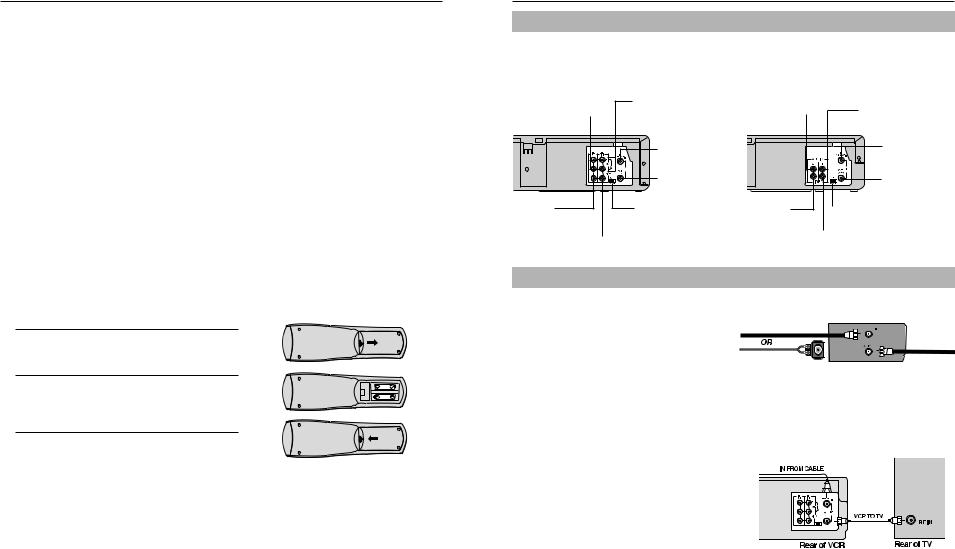
Your New VCR
Controlling a Compatible TV
You can program your VCR remote to control some functions of connected TV:
1 Turn the TV on and point the VCR remote at the TV.
2Press and hold down the TV button on the remote control. At the same time,
press the appropriate number buttons according to the chart below. When the TV turns off, programming is completed. The remote now controls the TV functions shown in the chart below.
This remote will not operate all TV’s made by the manufacturers listed below. If your TV does not respond to any of the button combinations, the TV probably cannot be controlled by this remote control.
Brand |
Samsung |
Sharp |
Sony |
Magnavox |
Sanyo |
Goldstar |
RCA/GE |
Goldstar |
Toshiba |
Hitachi |
JVC |
Panasonic 1 |
|
old |
new |
|
|
|
new |
|
old |
|
|
|
|
NO |
01 |
02 |
03 |
04 |
05 |
06 |
07 |
08 |
09 |
10 |
11 |
12 |
|
|
|
|
|
|
|
|
|
|
|
|
|
Brand |
Mitsubishi |
Samsung |
Samsung |
Sharp |
Zenith |
Goldstar |
Daewoo |
Sanyo |
Emerson |
Sharp |
Samsung |
Panasonic 2 |
new |
Latin |
Latin |
Latin |
|||||||||
NO |
13 |
14 |
15 |
16 |
17 |
18 |
19 |
20 |
21 |
22 |
23 |
24 |
Remote Control batteries
If you won’t use the remote for a long time, remove the batteries and store them in a cool, dry place. Batteries should last about a year. When replacing batteries, use all new batteries, and never mix alkaline and manganese batteries.
Remove the battery compartment lid by lifting the 1 cover.
Insert two AA batteries as shown.
2 Match + and - ends of the batteries as indicated inside compartment.
3 Replace the compartment cover.
VCR Setup
Rear Panel
Use the jacks on the rear panel to connect the VCR to other components and signals, including: VCRs, TVs, stereo equipment, digital video components, antenna and cable signals.
VR8160
AUDIO OUT (L/R)
Used to output audio signals to connected equipment.
VIDEO OUT
Used to output video signals from VCR to connected equipment.
AUDIO IN (L/R)
Used to input audio signals from connected equipment.
IN FROM ANT
Used to input cable antenna signals.
OUT TO TV
Used to output VCR signals to a TV.
CH 3/4
Set to channel 3 or 4 to match the channel selected at the TV.
VIDEO IN
Used to input video signals from connected equipment.
VR5160 |
|
AUDIO OUT |
|
Used to output audio |
AUDIO IN |
signals to connected |
|
equipment. |
Used to input audio signals |
|
from connected equipment. |
|
IN FROM ANT |
|
Used to input cable or |
|
antenna signals. |
VIDEO OUT
Used to output video signals from VCR to connected equipment.
OUT TO TV
Used to output VCR signals to a TV.
CH 3/4
Set to channel 3 or 4 to match the channel selected at the TV.
VIDEO IN
Used to input video signals from connected equipment.
Connections
Antenna Connection
If your outside antenna cable is a 300 ohm flat feeder, use an adapter to connect the antenna to the VCR input terminal. You can purchase an adapter at an electronics store.
If your antenna already has a round lead, simply connect it to the terminal on the rear panel of the VCR.
Once your antenna is connected to the VCR, connect a cable from the VCR to your TV from the “Out to TV” terminal on the rear panel of the VCR.
Cable/Antenna 75-ohm round IN TO VCR antenna lead 




300-ohm flat |
antenna lead with adapter |
VCR
OUT TO TV
Cable Connections
Basic Cable TV Connection
This set-up will enable you to:
- Record an unscrambled channel.
- Watch an unscrambled channel while recording it. - Record an unscrambled channel while watching
another (only when you connect a cable-compatible TV).
You will need to:
3
 4
4
•Select TV channel 3 or 4 to receive video signals.
•To record a channel while watching another, press TV/VCR on the remote control to turn off the “VCR” indicator in the VCR display and select a desired channel on the TV.
4 |
5 |
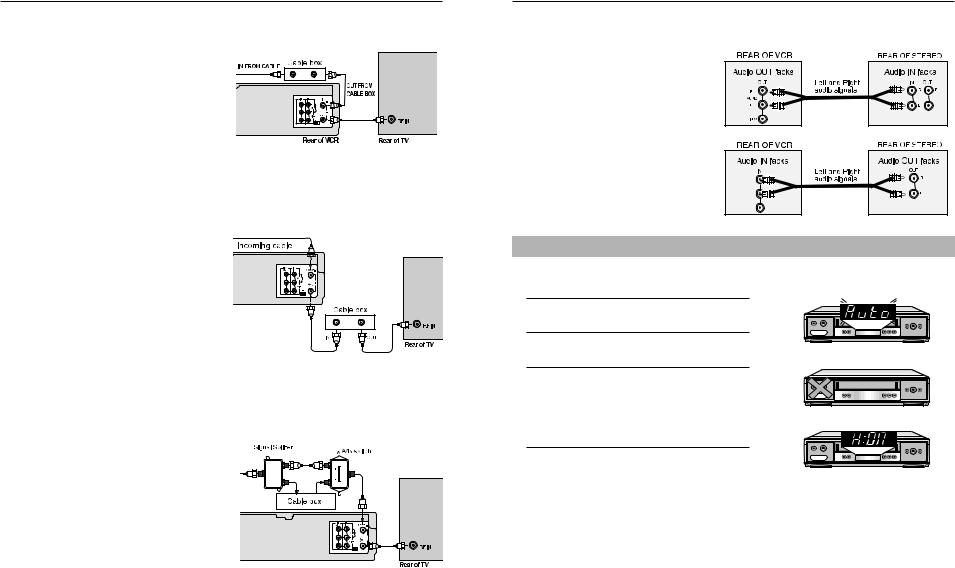
VCR Setup
Premium Cable TV Connection 1
This set-up will enable you to:
-Watch an unscrambled or scrambled channel while recording it.
-Record any channels through the cable box.
You will need to:
•Set TV to channel 3 or 4 to receive video signals.
•Set VCR channel to the output channel of the cable box, and select a desired cable channel on the cable box.
•While the VCR is turned off or the “VCR” indicator is not lit in the VCR display, set TV channel to the output channel of the cable box.
Premium Cable TV Connection 2
This set-up will enable you to:
-Record an unscrambled channel.
-Watch an unscrambled channel while recording it.
-Record an unscrambled channel while watching another (scrambled or unscrambled).
You will need to:
•Set TV channel to the output channel of the cable box.
•Turn on the cable box and select cable channel 3
or 4 according to the output channel of the VCR.
•To record a channel while watching another, press TV/VCR on the remote control to turn off the “VCR” indicator in the VCR display and select a desired cable channel on the cable box.
Premium Cable TV Connection 3
This set-up will enable you to:
-Watch an unscrambled or scrambled channel while recording it.
-Record an unscrambled channel while watching another unscrambled channel (only when you connect
a cable-compatible TV).
•A/B switch “A” : Record and watch an unscrambled channel which bypasses the cable box.
•A/B switch “B” : Record and watch a scrambled or unscrambled channel coming through the cable box.
3 |
4 |
3  4
4
3
 4
4
VCR Setup
External Stereo Connections (VR8160 only)
Out to Audio System
Connecting your stereo VCR to an external amplifier and speakers can improve the sound quality. The sound from the VCR can be heard through the stereo.
In from Audio System
If you want to record a stereo signal from external audio equipment, you can send the audio signal from the stereo to the VCR.
Plug and Play
The VCR’s clock and tuner channels are set automatically when the VCR is plugged into the AC outlet. If you use a cable box or DSS® box, plug & play will not function; see pages 9-11.
1 Plug the VCR into the AC outlet.
Don’t press any buttons on the VCR or remote 2 during auto setup.
“AUTO” blinks while the VCR automatically sets 3 the clock using information provided by the local
PBS channel.
While “AUTO” is blinking, channel memory is also set automatically.
See page 9 for more information.
When Auto Setting has been completed, the VCR 4 displays the current time. You can now use your
VCR.
NOTES:
•If the time displayed in step 4 is incorrect, perform the Manual Clock Set procedure(refer to page 10).
•There are some PBS channels that do not transmit clock setting data. If your antenna cable is properly connected and “- - : - -” is displayed, perform the Manual Clock Set procedure(refer to page 10).
6 |
7 |
