Samsung VP - MS10S, VP - MS10, VP - MS11BL, VP - MS11R, VP - MS11S User Manual
...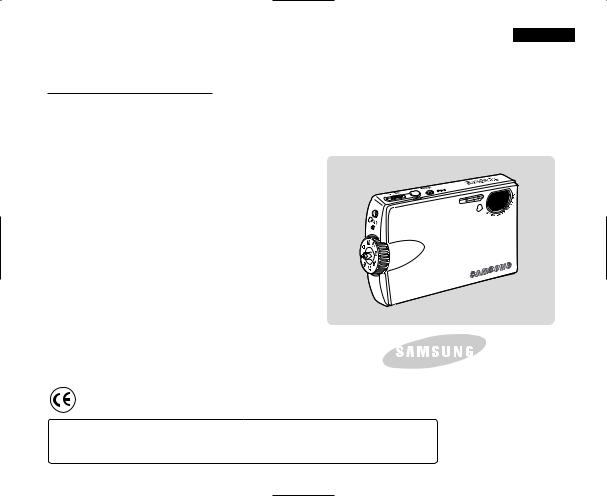
ENGLISH
Miniket Photo
VP - MS10(S/BL/R)
MS11(S/BL/R)
MS12(S/BL/R)
MS15(S/BL/R)
AF
CCD LCD
Auto Focus
Charge Coupled Device
Liquid Crystal Display
Owner’s Instruction Book
Before operating the unit, please read this Instruction Book thoroughly, and retain it for future reference.
This product meets the intent of
Directive 89/336 CEE, 73/23 CEE, 93/68 CEE.
Use only approved battery packs.
Otherwise there is a danger of overheating, fire or explosion.
Samsung is not responsible for problems occurring due to using unapproved batteries.
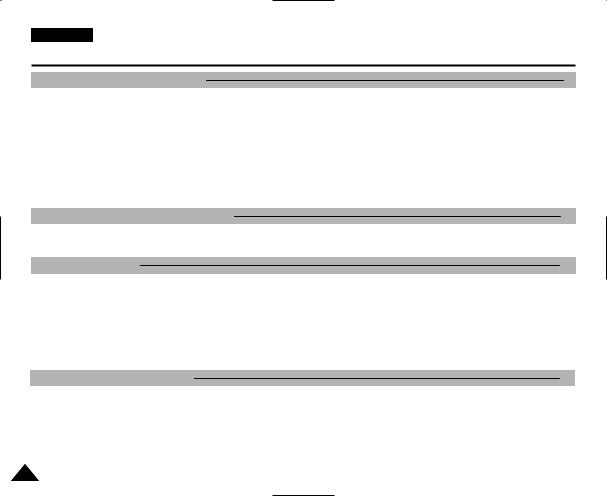
ENGLISH |
|
Contents |
|
Notices and Safety Precautions |
8 |
Precautions when using the Miniket Photo.............................................................................................................................................................. |
8 |
Notes Regarding COPYRIGHT.................................................................................................................................................................................... |
9 |
Notes Regarding Moisture Condensation................................................................................................................................................................. |
9 |
Notes Regarding the Miniket Photo........................................................................................................................................................................... |
9 |
Notes Regarding the Battery Pack........................................................................................................................................................................... |
10 |
Note Regarding the Lens........................................................................................................................................................................................... |
11 |
Notes Regarding the LCD Display ........................................................................................................................................................................... |
11 |
Precautions Regarding Service................................................................................................................................................................................ |
11 |
Precautions Regarding Replacement Parts............................................................................................................................................................ |
11 |
Getting to know your Miniket Photo |
12 |
Features....................................................................................................................................................................................................................... |
12 |
Accessories Supplied with the Miniket Photo........................................................................................................................................................ |
13 |
Name of Each Part |
14 |
Rear & Left View......................................................................................................................................................................................................... |
14 |
Front & Bottom View.................................................................................................................................................................................................. |
15 |
LCD Display ................................................................................................................................................................................................................ |
16 |
OSD (On Screen Display in Photo Capture Mode/Photo View Mode) ............................................................................................................... |
16 |
OSD (On Screen Display in Movie Record Mode/Movie Play Mode) ................................................................................................................. |
17 |
OSD (On Screen Display in Music Mode) ........................................................................................................................................................... |
18 |
OSD (On Screen Display in Voice Record / Voice Play / Settings Mode) .......................................................................................................... |
19 |
How to Use the Battery Pack |
20 |
Battery Pack Installation / Ejection.......................................................................................................................................................................... |
20 |
Maintaining the Battery Pack.................................................................................................................................................................................... |
21 |
Charging the Battery Pack........................................................................................................................................................................................ |
24 |
2
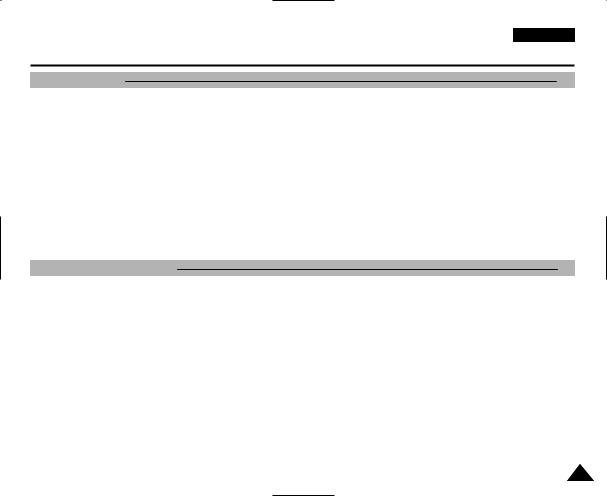
|
ENGLISH |
Contents |
|
Getting Started |
25 |
Recording / Charging Indicator ................................................................................................................................................................................ |
25 |
Power Indicator .......................................................................................................................................................................................................... |
25 |
Using the Mode Dial................................................................................................................................................................................................... |
26 |
Using the DISPLAY Button........................................................................................................................................................................................ |
27 |
Using the MENU Button ............................................................................................................................................................................................ |
27 |
Using the Shortcut Buttons ...................................................................................................................................................................................... |
28 |
Using the Joystick .................................................................................................................................................................................................... |
29 |
Structure of Folders and Files.................................................................................................................................................................................. |
30 |
Recording Time and Capacity .................................................................................................................................................................................. |
31 |
Using a mini SD card (Optional Accessory) ........................................................................................................................................................... |
32 |
Inserting / Ejecting a mini SD card (Optional Accessory) .................................................................................................................................... |
33 |
Selecting the Memory Type....................................................................................................................................................................................... |
34 |
Before You Start Operating the Miniket Photo ....................................................................................................................................................... |
35 |
Setting the Miniket Photo |
36 |
Setting Memory .......................................................................................................................................................................................................... |
37 |
Selecting the Memory Type .................................................................................................................................................................................. |
37 |
Setting the File No. Function ................................................................................................................................................................................ |
38 |
Formatting the Memory......................................................................................................................................................................................... |
39 |
Viewing Memory Space ........................................................................................................................................................................................ |
40 |
Adjusting the LCD Monitor ....................................................................................................................................................................................... |
41 |
Adjusting the LCD Brightness............................................................................................................................................................................... |
41 |
Setting Date / Time..................................................................................................................................................................................................... |
42 |
Setting Date / Time ............................................................................................................................................................................................... |
42 |
Setting Date Format.............................................................................................................................................................................................. |
43 |
Setting Date / Time Display .................................................................................................................................................................................. |
44 |
Setting the System..................................................................................................................................................................................................... |
45 |
Setting the NTSC/PAL .......................................................................................................................................................................................... |
45 |
Setting the Beep Sound........................................................................................................................................................................................ |
46 |
Setting the Shutter Sound .................................................................................................................................................................................... |
47 |
3
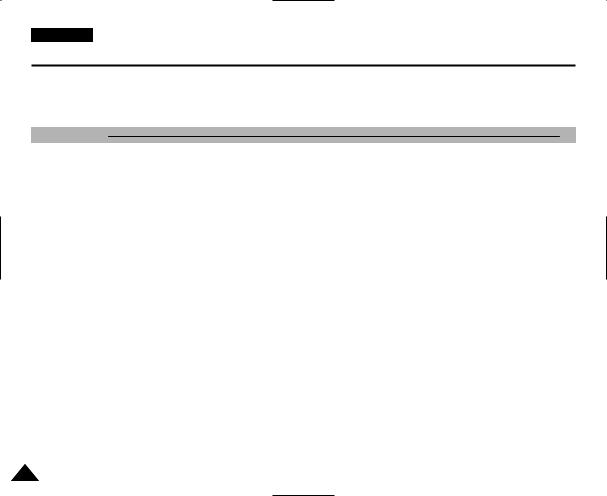
ENGLISH |
|
Contents |
|
Selecting Language .............................................................................................................................................................................................. |
48 |
Setting the Mode Display...................................................................................................................................................................................... |
49 |
Setting the Auto Shut Off ...................................................................................................................................................................................... |
50 |
Resetting the Miniket Photo.................................................................................................................................................................................. |
51 |
Photo Mode |
52 |
Capturing..................................................................................................................................................................................................................... |
53 |
Capturing Images.................................................................................................................................................................................................. |
53 |
Zooming In and Out .............................................................................................................................................................................................. |
54 |
Viewing ........................................................................................................................................................................................................................ |
55 |
Viewing Photo files on the LCD Monitor............................................................................................................................................................... |
55 |
Viewing Multiple Photo Files / Enlarging a Photo File ......................................................................................................................................... |
56 |
Cropping an Enlarged Photo File ......................................................................................................................................................................... |
57 |
Setting the Capturing Options.................................................................................................................................................................................. |
58 |
Using the Shortcut Buttons................................................................................................................................................................................... |
58 |
Using the Scene Modes ....................................................................................................................................................................................... |
60 |
Setting the Photo Size .......................................................................................................................................................................................... |
61 |
Setting the Photo Quality...................................................................................................................................................................................... |
62 |
Setting the Metering Method ................................................................................................................................................................................ |
63 |
Setting the Self Timer ........................................................................................................................................................................................... |
64 |
Setting the Multi Shot............................................................................................................................................................................................ |
65 |
Setting Digital Effects............................................................................................................................................................................................ |
66 |
Adjusting the Exposure – Exposure Compensation ............................................................................................................................................ |
67 |
Setting the ISO Speed (Sensitivity) ...................................................................................................................................................................... |
68 |
Setting the White Balance .................................................................................................................................................................................... |
69 |
Setting the Macro Mode........................................................................................................................................................................................ |
70 |
Setting the Flash ................................................................................................................................................................................................... |
71 |
Setting the Sharpness .......................................................................................................................................................................................... |
73 |
Setting the Focus Method..................................................................................................................................................................................... |
74 |
Setting the Anti-Shake Function (Image Stabilisation)......................................................................................................................................... |
75 |
Setting the Digital Zoom ....................................................................................................................................................................................... |
76 |
Setting the Imprint Option ..................................................................................................................................................................................... |
77 |
4

|
ENGLISH |
Contents |
|
Setting the Viewing Options ..................................................................................................................................................................................... |
78 |
Using the Shortcut Buttons................................................................................................................................................................................... |
78 |
Deleting Photo Files.............................................................................................................................................................................................. |
82 |
Protecting Photo Files........................................................................................................................................................................................... |
83 |
Rotating a Photo File ............................................................................................................................................................................................ |
84 |
Resizing Photos ................................................................................................................................................................................................... |
85 |
Setting the Slideshow ........................................................................................................................................................................................... |
86 |
Setting the DPOF (Digital Print Order Format) Function ..................................................................................................................................... |
87 |
Copying Photo Files.............................................................................................................................................................................................. |
88 |
Movie Mode |
89 |
Recording a Movie ..................................................................................................................................................................................................... |
90 |
Recording a Movie................................................................................................................................................................................................ |
90 |
Zooming In and Out .............................................................................................................................................................................................. |
91 |
Playing a Movie .......................................................................................................................................................................................................... |
92 |
Playing a Movie on the LCD Monitor ................................................................................................................................................................... |
92 |
Setting the Recording Options................................................................................................................................................................................. |
93 |
Using the Shortcut Buttons................................................................................................................................................................................... |
93 |
Setting the Program AE ........................................................................................................................................................................................ |
95 |
Setting the White Balance .................................................................................................................................................................................... |
96 |
Setting the Digital Effects...................................................................................................................................................................................... |
97 |
Setting the Macro Mode........................................................................................................................................................................................ |
98 |
Setting the Movie Quality...................................................................................................................................................................................... |
99 |
Setting the Movie Size........................................................................................................................................................................................ |
100 |
Setting the Self Timer ......................................................................................................................................................................................... |
101 |
Setting the Wind Cut........................................................................................................................................................................................... |
102 |
Setting the Viewing Options ................................................................................................................................................................................... |
103 |
Using the Shortcut Buttons................................................................................................................................................................................. |
103 |
Deleting Movie Files............................................................................................................................................................................................ |
107 |
Protecting Movie Files ........................................................................................................................................................................................ |
108 |
Setting the All Play.............................................................................................................................................................................................. |
109 |
Copying |
110 |
5
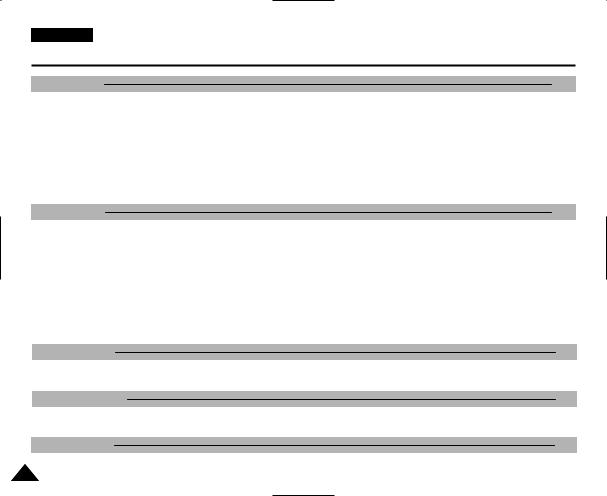
|
ENGLISH |
|
|
Contents |
|
|
Music Mode |
111 |
|
Playing Music Files .................................................................................................................................................................................................. |
112 |
|
Copying Music Files from a PC .......................................................................................................................................................................... |
112 |
|
Playing Music Files ............................................................................................................................................................................................. |
113 |
|
Setting the Music Play Options .............................................................................................................................................................................. |
114 |
|
Using the Shortcut Buttons ................................................................................................................................................................................. |
114 |
|
Setting the Repeated Play .................................................................................................................................................................................. |
116 |
|
Setting the Equaliser ........................................................................................................................................................................................... |
117 |
|
Deleting Music Files ............................................................................................................................................................................................ |
118 |
|
Protecting Music Files ......................................................................................................................................................................................... |
119 |
|
Voice Mode |
120 |
|
Recording Voice Files.............................................................................................................................................................................................. |
121 |
|
Recording Voice Files ......................................................................................................................................................................................... |
121 |
|
Playing Voice Files................................................................................................................................................................................................... |
122 |
|
Playing Voice Files.............................................................................................................................................................................................. |
122 |
|
Setting the Voice Play Options............................................................................................................................................................................... |
123 |
|
Using the Shortcut Buttons................................................................................................................................................................................. |
123 |
|
Setting the Repeated Play.................................................................................................................................................................................. |
125 |
|
Deleting Voice Files ............................................................................................................................................................................................ |
126 |
|
Protecting Voice Files ......................................................................................................................................................................................... |
127 |
|
Copying Voice Files ............................................................................................................................................................................................ |
128 |
|
PC Cam mode |
129 |
|
Using the PC Cam Function .................................................................................................................................................................................. |
130 |
|
Using the PC Cam Function............................................................................................................................................................................... |
130 |
|
PictBridge mode |
131 |
|
Printing with PictBridge .......................................................................................................................................................................................... |
132 |
|
Printing with PictBridge....................................................................................................................................................................................... |
132 |
|
Storage Mode |
133 |
|
Using as a Mass Storage Device ........................................................................................................................................................................... |
134 |
6 |
Using as a Mass Storage Device ....................................................................................................................................................................... |
134 |
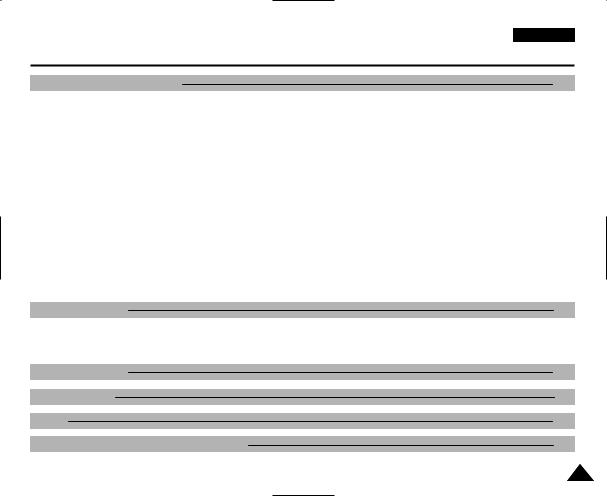
|
ENGLISH |
Contents |
|
Miscellaneous Information |
135 |
Connecting to a PC.................................................................................................................................................................................................. |
136 |
Supported USB Speed according to Operating System.................................................................................................................................... |
136 |
Recommended System Requirements .............................................................................................................................................................. |
136 |
Installing Software ................................................................................................................................................................................................... |
137 |
Installing DV Media Pro 1.0................................................................................................................................................................................ |
137 |
Installing DV Media Pro 1.0 / Video Studio........................................................................................................................................................ |
138 |
Connecting To Other Devices ................................................................................................................................................................................ |
139 |
Connecting to a PC Using USB Cable............................................................................................................................................................... |
139 |
Connecting to a TV Monitor................................................................................................................................................................................ |
140 |
Connecting to a VCR.......................................................................................................................................................................................... |
141 |
Printing Photos......................................................................................................................................................................................................... |
142 |
Printing with DPOF ............................................................................................................................................................................................. |
142 |
Cleaning and Maintenance...................................................................................................................................................................................... |
143 |
After using the Miniket photo.............................................................................................................................................................................. |
143 |
Cleaning the Body............................................................................................................................................................................................... |
144 |
Regarding the Battery......................................................................................................................................................................................... |
145 |
Using Abroad....................................................................................................................................................................................................... |
146 |
Troubleshooting |
147 |
Self-Diagnosis Display ............................................................................................................................................................................................ |
147 |
Self-Diagnosis Display ........................................................................................................................................................................................ |
147 |
Checklist.............................................................................................................................................................................................................. |
147 |
Using the Menu |
149 |
Specifications |
151 |
Index |
153 |
Power Sources (United Kingdom Only) |
155 |
7

ENGLISH
Notices and Safety Precautions
Precautions when using the Miniket Photo
Please note the following precautions for use:
Please keep this Miniket Photo in a safe place. The Miniket Photo contains a lens that can be damaged by shock. Keep out of reach of children.
Please note the following precautions for use:
■Do not place your Miniket Photo in a wet place. Moisture and water may cause the Miniket Photo to malfunction.
■To avoid electric shock, do not touch your Miniket Photo or power cable with wet hands.
■Do not use the flash close to someone else’s eyes. The flash emits a strong light that may cause damage similar to direct sunlight on one’s eyesight. Particular care should be observed if photographing infants, when the flash should be no less than 3 feet from your subject.
■If the Miniket Photo is not working properly, please consult your nearest dealer or authorised SAMSUNG service centre. Disassembling the Miniket Photo by yourself may cause irrecoverable damage which will be difficult to repair.
■Clean the Miniket Photo with a dry, soft cloth. Use a soft cloth moistened with a mild detergent solution for removing stains.
Do not use any type of solvent, especially benzene, as it may seriously damage the finish.
■Keep your Miniket Photo away from rain and saltwater. After using, clean the Miniket Photo. Saltwater may cause the parts to corrode.
■Using the earphone or headphone for an extended time can cause a serious damage to your hearing.
-If you are exposed to a sound in higher than 85db for an extended time, you will be adversely affected on your hearing. The higher the sound is, the more seriously damaged your hearing is (an ordinary conversation is made in 50 to 60 db and the noise level on the road is approximately 80 db).
-You are strongly advised to set the volume level to medium (the medium level is usually less than 2/3 of the maximum).
■If you feel a ringing in the ear(s), lower the volume or stop using the earphone or headphone.
■Do not use the earphone while you are driving a bicycle, automobile or motorcycle.
-Otherwise it can cause a serious accident and, furthermore, it is prohibited by the law in some areas.
-Using the earphone on the way, in particular, on the crosswalk can lead to a serious accident.
■For your safety, make sure the earphone cable should not get in the way of your arm or other surrounding objects while you are taking exercise or a walk.
8
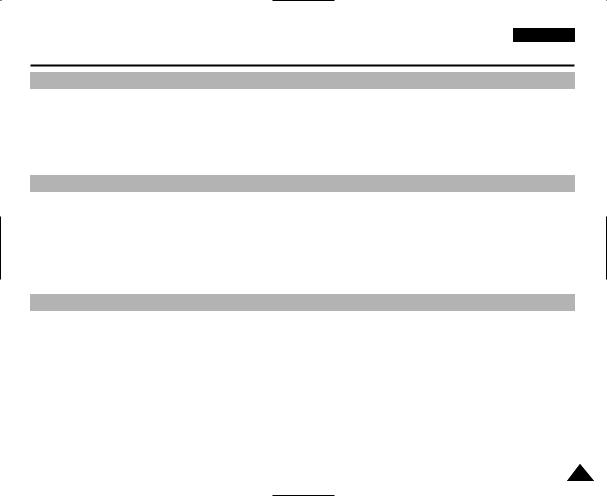
ENGLISH
Notices and Safety Precautions
Notes Regarding COPYRIGHT
Television programmes, movie video tapes, DVD titles, films and other programme materials may be copyrighted. Unauthorised recording of copyrighted materials may infringe on the rights of the copyright owners and is contrary to copyright laws.
All the trade names and registered trademarks mentioned in this manual or other documentation provided with your Samsung product are trademarks or registered trademarks of their respective holders.
Notes Regarding Moisture Condensation
1. A sudden rise in atmospheric temperature may cause condensation to form inside the Miniket Photo.
For Example:
Entering or leaving a heated place on a cold day might cause condensation inside the product.
To prevent condensation, place the product in a carrying case or a plastic bag before exposing it to a sudden change of temperature.
Notes Regarding the Miniket Photo
1.Do not leave the Miniket Photo exposed to high temperature (above 60°C or 140°F).
For example, in a parked closed car in summer or exposed to direct sunlight.
2.Do not let the Miniket Photo get wet.
Keep the Miniket Photo away from rain, salt water, or any other form of moisture.
The Miniket Photo will be damaged if immersed in water or subjected to high levels of moisture.
9
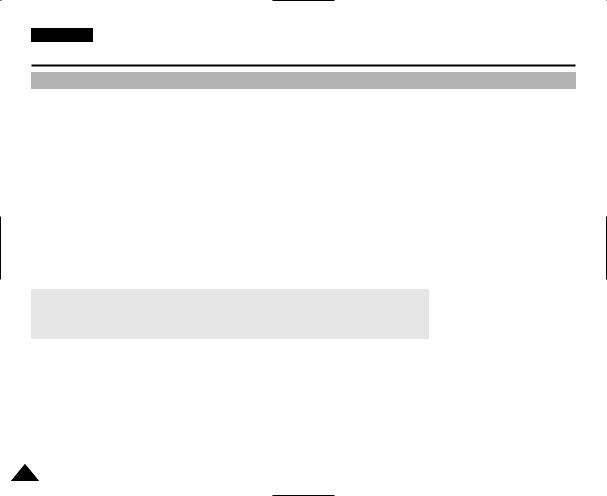
ENGLISH
Notices and Safety Precautions
Notes Regarding the Battery Pack
It is recommended that you use the original Samsung Battery Pack that is available at the retailer where you purchased the Miniket Photo.
Make sure the Battery Pack is fully charged before starting to record.
To preserve battery power, keep the Miniket Photo turned off when you are not operating it.
If your Miniket Photo is left in STBY mode and the Battery Pack is inserted without being operated for more than 3 minutes, it will automatically turn itself off to protect against unnecessary battery discharge.
Make sure that the Battery Pack is inserted firmly in place.
The new Battery Pack provided with the product is not charged. Before using the Battery Pack, you need to fully charge it.
Do not drop the Battery Pack. Dropping the Battery Pack may damage it.
Fully discharging a Lithium lon battery damages the internal cells. The Battery Pack may be prone to leakage when fully discharged.
To avoid damage to the Battery Pack, make sure to remove the battery when no charge remains. Clean the terminal to remove foreign substances before inserting the Battery Pack.
When the battery reaches the end of its life, please contact your local dealer. Batteries must be disposed of as chemical waste.
Be careful not to drop the Battery Pack when you release it from the Miniket Photo.
10
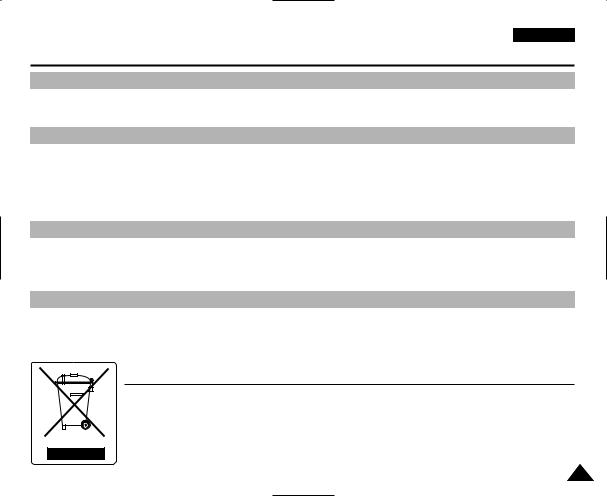
ENGLISH
Notices and Safety Precautions
Note Regarding the Lens
Do not film with the Miniket Photo’s lens pointing directly at the sun.
Direct sunlight can damage the CCD (Charge Coupled Device, the imaging sensor).
Notes Regarding the LCD Display
1.The LCD monitor has been manufactured using the high precision technology. However, there may be tiny dots (red, blue or green in colour) that appear on the LCD monitor. These dots are normal and do not affect the recorded picture in any way.
2.When you use the LCD monitor under direct sunlight or outdoors, it may be difficult to see the picture clearly.
3.Direct sunlight can damage the LCD monitor.
Precautions Regarding Service
Do not attempt to service the Miniket Photo yourself.
Opening or removing covers may expose you to dangerous voltage or other hazards.
Refer all servicing to qualified service personnel.
Precautions Regarding Replacement Parts
When replacement parts are required, be sure the service technician has used replacement parts specified by the manufacturer and with the same characteristics as the original part.
Unauthorised substitutions may result in fire, electric shock or other hazards.
collection systems)
with other household wastes at the end of its uncontrolled waste disposal, please separate this from
material resources. Household users should contact for details of where and how they can take this
and check the terms and conditions of the purchase
11

ENGLISH
Getting to know your Miniket Photo
●High Resolution Digital Still Camera
Employing 5Mega CCD Pixels with an available maximum resolution of 2592X1944. You can store images in internal memory or mini SD card.
●MPEG4 Movie Recording
You can record MPEG4 movie on the internal memory or mini SD card.
●x 5 Digital Zoom ( x 15 its original size)
Allows the user to magnify an image up to x15 its original size.
●Colour TFT LCD
A high-resolution(150K) colour TFT LCD gives you clean, sharp images as well as the ability to review your recorded files immediately.
●Anti-Shake Image Stabilisation
With the Miniket Photo, you can minimize the effects of natural shaking movements when taking pictures of still objects in dark places.
●Various Digital Effects
The DSE (Digital Special Effects) allows you to give the film a special look by adding various special effects.
●USB Interface for Data Transfer
You can transfer still images and movie files or any other files to a PC using the USB interface.
●PC Cam for multi-entertaining
You can use the Miniket Photo as a PC Cam for video chatting and other PC Cam applications.
●Voice Record / Playback with vast memory
You can record voices and store it in the internal memory or mini SD card (optional accessory) and play back recorded voice clips.
●Plus Advantage, Music
With this Miniket Photo, you can play back Music files stored in the internal memory or mini SD card (optional accessory). Enjoy your favourite songs with the Music files with your Miniket Photo.
●PictBridge/DPOF Function
When you connect the Miniket Photo to a PictBridge-supported printer and DPOF (Digital Printing Order Format) function using a USB cable, you can print your stored pictures without a PC.
●Multi OSD Language
12 |
list. |
|
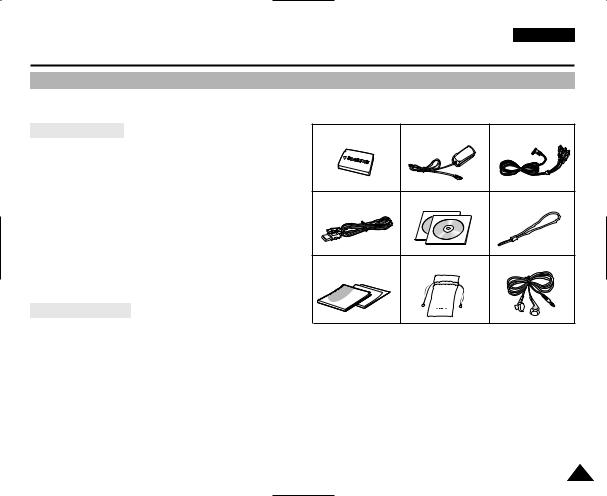
ENGLISH
Getting to know your Miniket Photo
Accessories Supplied with the Miniket Photo
Make sure that the following basic accessories are supplied with your Miniket Photo.
Basic Accessories
1.Lithium Ion Battery Pack
2.AC Power Adapter
3.Audio/Video Cable
4.USB Cable
5.Software CD
6.Hand Strap
7.Instruction Book/Quick Guide
8.Soft Case
Optional Accessory
9. Earphones
1. Lithium Ion Battery Pack |
2. AC Power Adapter |
3. Audio/Video Cable |
4. USB Cable |
5. Software CD |
6. Hand Strap |
7. Instruction Book/Quick Guide |
8. Soft Case |
9. Earphones |
[ Notes ]
Parts and accessories are available at your local Samsung dealer and service centre.
You can download programmes, the latest driver software, and CODECs from the Samsung Electronics webpage.
13
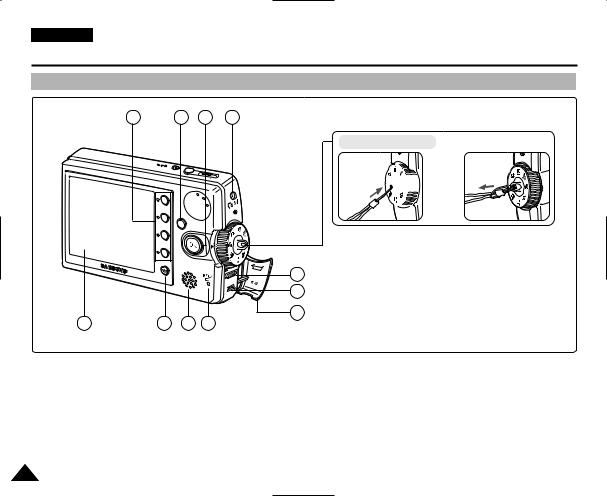
ENGLISH
Name of Each Part
Rear & Left View
1 2
25 |
MEGA |
PIXEL |
|
|
POWER
MENU
3 4
W
USB
IN
DC
11 |
10 |
9 |
8 |
1.Shortcut Buttons
2.MENU button
3.Joystick (Up, Down, Left, Right, OK)
4.Earphones and AV jack
5.USB port
6.DC IN jack
Fastening Hand strap

5
7.Connector Cover
8.Recording / charging Indicator
9.Built-in Speaker
10.Display Button
11.LCD Monitor
14
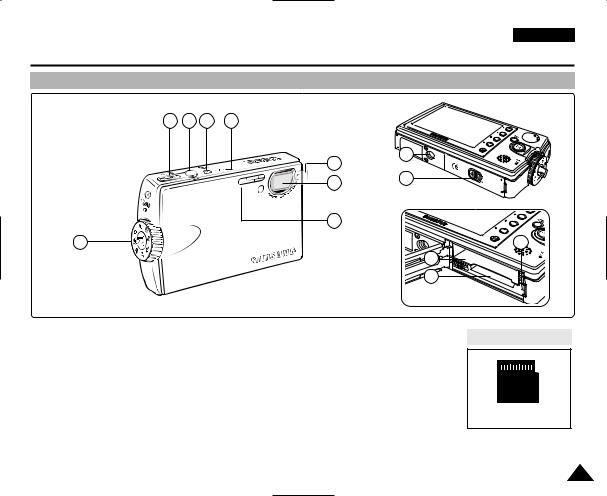
ENGLISH
Name of Each Part
Front & Bottom View
2 |
3 |
4 |
5 |
|
|
|
9 |
|
|
|
6 |
|
|
|
10 |
|
|
|
8 |
1 |
|
|
13 |
|
|
|
11 |
|
|
|
12 |
1. |
Mode |
|
8. |
Flash |
2. |
[W/T] |
Switch |
9. |
Tripod Receptacle |
3. |
|
/ Stop Button |
10. |
OPEN Switch |
4. |
Power |
|
|
(Battery / mini SD card Slot) |
5. |
Built |
Microphone |
11. |
Battery Slot |
6. |
Lens |
film |
12. |
Mini SD card slot |
7. |
Lens |
|
13. |
Battery Lock Switch |
Usable mini SD card
mini SD card
[ Notes ] |
|
|
There |
protecting film on the lens when the product is purchased. Please remove the protecting film before using it. |
|
A shock |
the set may open the lens cover even when the power is turned off. |
15 |
Turn |
on, and the lens cover will operate normally. |
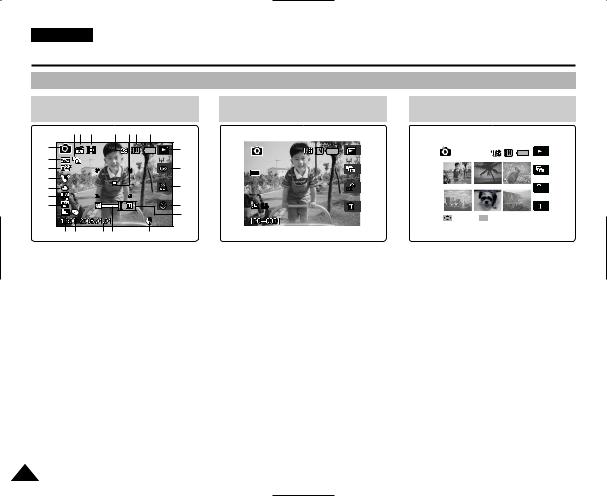
ENGLISH
Name of Each Part : LCD Display
OSD (On Screen Display in Photo Capture Mode/Photo View Mode)
Photo Capture Mode
8 24 23 |
22 |
2120 |
19 |
1 |
|
|
18 |
|
|
|
|
2 |
|
|
|
3 |
|
|
17 |
4 |
|
|
|
5 |
|
|
16 |
6 |
|
|
|
7 |
|
|
15 |
S |
|
|
14 |
|
|
|
|
9 10 |
11 12 |
|
13 |
Photo View Mode |
Photo View Mode |
|
|
|
|
|
|
|
|
|
|
|
|
|
|
|
|
|
|
|
|
|
|
|
|
|
|
|
|
|
|
|
|
|
|
|
|
|
|
|
|
|
|
|
|
|
|
|
|
|
|
|
|
|
|
|
|
|
|
|
|
|
|
|
|
|
|
|
|
|
|
|
|
|
|
|
|
|
|
|
|
|
|
|
|
|
|
|
|
|
|
|
|
|
|
|
|
|
|
|
|
|
|
|
|
|
|
|
|
|
|
|
|
|
|
|
|
|
|
|
|
|
|
|
|
|
|
|
|
|
|
|
|
|
|
|
|
|
|
|
|
|
|
|
|
|
|
|
|
|
|
|
|
|
|
|
|
|
|
|
|
|
|
|
|
|
|
|
|
|
|
|
|
|
|
|
|
|
|
|
|
|
|
|
|
|
|
|
|
|
|
|
|
|
|
|
|
|
|
|
|
|
|
|
|
|
|
|
|
|
|
|
|
|
|
|
|
|
|
|
|
|
|
|
|
|
|
|
|
|
|
|
|
|
|
|
|
|
|
|
|
|
|
|
|
|
|
|
|
|
|
|
|
|
|
|
|
|
|
|
|
|
|
|
|
1. |
Mode Indicator |
12. |
Current Selection |
||||||||||||||||||||
2. |
Image Size Indicator |
13. |
Move (Help Key) |
||||||||||||||||||||
3. |
DPOF Indicator |
14. |
Full View (Help Key) |
||||||||||||||||||||
4.Image Number
5.Delete (Shortcut Button)
6.Protection (Shortcut Button)
7.Slide (Shortcut Button)
8.Record / Play (Shortcut Button)
9.Battery Life Indicator
10.Memory Type Indicator
11.Image Counter (Current / Total)
[ Notes ]
Functions not marked with * will be retained when the Miniket Photo is restarted after turning it off.
The OSD indicators of this product shown above are based on model VP-MS10.
The OSD indicators are based on when using the internal memory for storage.
16 24. Scene Mode Indicator
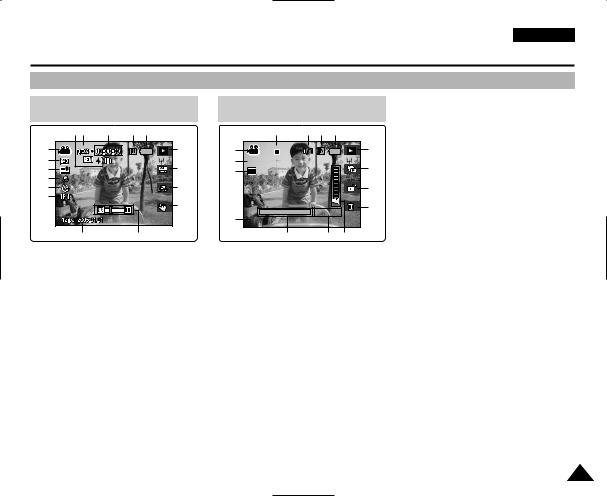
ENGLISH
Name of Each Part : LCD Display
OSD (On Screen Display in Movie Record Mode/Movie Play Mode)
Movie Record Mode
1716 |
15 |
14 |
13 |
1 |
|
|
12 |
2 |
|
|
|
3 |
|
|
11 |
4 |
|
|
|
5 |
|
|
10 |
6 |
|
|
|
|
|
|
9 |
7 |
|
|
8 |
1.Mode Indicator
2.Image Size Indicator
3.Image Quality Indicator
4.Macro Indicator
5.Self Timer Indicator *
6.Windcut Indicator
7.Date / Time Indicator
8.Zoom In / Out Indicator
9.Digital Effect (Shortcut Button) *
10.White Balance (Shortcut Button)
11.Program AE (Shortcut Button)
12.Record / Play (Shortcut Button)
13.Battery Life Indicator
14.Memory Type Indicator
15.Counter (Elapsed Time)
16.Record / Stop Indicator
17.Remaining Time Indicator
Movie Play Mode
|
14 |
13 12 |
11 |
1 |
|
|
10 |
8 |
All Play |
|
9 |
2 |
640 |
|
|
|
|
||
|
|
|
8 |
|
|
|
7 |
3 |
100-0001 |
00:00:10 |
|
|
|
||
|
4 |
5 |
6 |
1.Mode Indicator
2.Image Size Indicator
3.Image Number
4.Playback Progress Bar
5.Counter (Elapsed Time)
6.Volume Indicator
7.Delete (Shortcut Button)
8.Protection (Shortcut Button)
9.All Play (Shortcut Button)
10.Record / Play (Shortcut Button)
11.Battery Life Indicator
12.Memory Type Indicator
13.Image Counter (Current / Total)
14.Stop / Play / Pause Indicator
[ Note ]
Functions not marked with * will be retained when the Miniket Photo is restarted after turning it off.
17
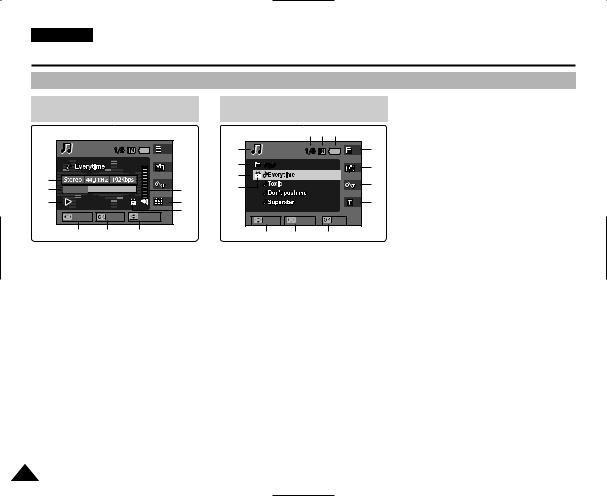
ENGLISH
Name of Each Part : LCD Display
OSD (On Screen Display in Music Mode)
Music Mode
1 |
|
|
|
2 |
|
|
8 |
3 |
00:50/03:00 |
7 |
|
|
|
|
12 |
|
Search |
Pause |
Volume |
|
4 |
5 |
6 |
1.File Property
2.Progress Bar
3.Counter (Elapsed Time / File Length)
4.Search (Help Key)
5.Play / Pause (Help Key)
6.Volume Control (Help Key)
7.Equalizer (Shortcut Button)
8.Volume Indicator
Music Mode
|
|
22 |
21 |
20 |
9 |
|
|
|
19 |
10 |
MUSIC1 |
|
|
18 |
|
|
|
|
|
11 |
|
|
|
17 |
12 |
|
|
|
|
|
|
|
|
|
|
|
|
|
16 |
|
Move |
Folder |
|
Play |
|
13 |
14 |
15 |
|
9.Mode Indicator
10.Current Folder Name
11.Title Name
12.Protection Indicator
13.Move (Help Key)
14.Folder (Help Key)
15.Play (Help Key)
16.Delete (Shortcut Button)
17.Hold (Shortcut Button)
18.Repeat (Shortcut Button)
19.File List Display (Shortcut Button)
20.Battery Life Indicator
21.Memory Type Indicator
22.File Number (Current / Total)
18
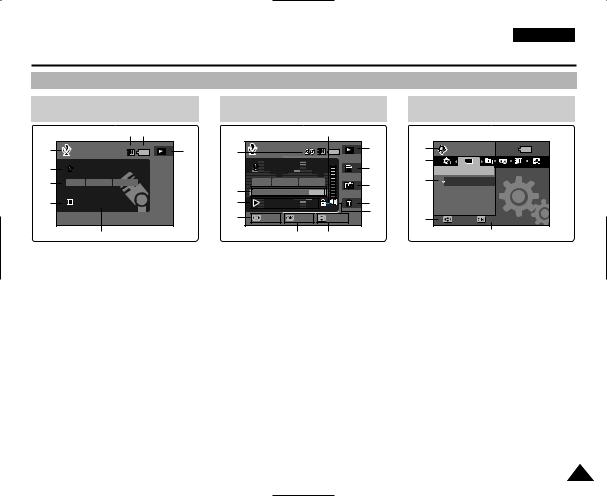
ENGLISH
Name of Each Part : LCD Display
OSD (On Screen Display in Voice Record / Voice Play /Settings Mode)
Voice Record Mode |
Voice Play Mode |
Settings Mode |
|
|
|
8 |
7 |
|
|
|
|
12 |
|
|
|
1 |
|
|
|
6 |
1 |
|
|
|
11 |
1 |
Settings |
|
|
|
|
|
|
|
|
|
|
||||
|
|
|
|
|
|
SWAV00024.WAV |
10 |
2 |
TYPE |
|
||
2 |
SWAV0001.WAV |
|
|
|
|
Memory Type |
||||||
3 |
Mono |
8KHz |
64Kbps |
|
2 |
Mono |
8KHz |
64Kbps |
9 |
3 |
Int. Memory |
|
|
|
|
|
|
|
|
|
|
Memory Card |
|||
|
|
|
|
|
|
|
|
|
|
|||
4 |
00:00:00/02:10:00 |
|
3 |
00:00:16/00:00:20 |
8 |
|
|
|
||||
|
|
|
|
|
4 |
Search |
Pause |
7 |
4 |
|
|
|
|
|
|
|
|
Volume |
Move |
Select |
|||||
|
|
5 |
|
|
|
|
|
5 |
6 |
|
|
5 |
1. |
Mode Indicator |
|
|
1. |
File Number (Current / Total) |
1. |
Mode Indicator |
|
||||
2. |
File Name |
|
|
|
2. |
Progress Bar |
|
|
2. |
Menu Tab |
|
|
3. |
Current File Information |
3. |
Counter (Elapsed Time / |
3. |
Setup Items |
|
||||||
4. |
Standby / Record Indicator |
|
Remaining Time) |
|
4. |
Move (Help Key) |
||||||
5. |
Counter (Elapsed Time / |
4. |
Search (Help Key) |
|
5. |
Select (Help Key) |
||||||
|
Remaining Time) |
|
5. |
Play / Pause (Help Key) |
|
|
|
|||||
6. |
Record / Play (Shortcut Button) |
6. |
Volume Control (Help Key) |
|
|
|
||||||
7. |
Battery Life Indicator |
|
7. |
Volume Indicator |
|
|
|
|
||||
8. |
Memory Type Indicator |
|
8. |
Delete (Shortcut Button) |
|
|
|
|||||
9.Repeat (Shortcut Button)
10.File List Display (Shortcut Button)
11.Record / Play (Shortcut Button)
12.Protection Indicator
19
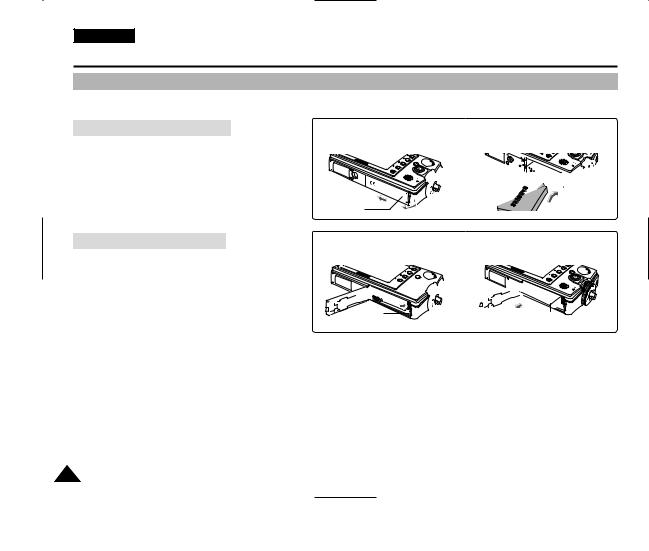
ENGLISH
How to Use the Battery Pack
Battery Pack Installation / Ejection
It is recommended to purchase one or more additional Battery Packs to allow continuous use of your Miniket Photo.
To insert the Battery Pack
1.Push the [OPEN] switch on the bottom side of the set in the direction of ! as shown in the diagram and open the lid.@
2.Insert the Battery Pack into the battery slot until it softly clicks.
Make sure that the SAMSUNG logo is facing up while the set is placed as shown in the diagram.
To eject the Battery Pack
1.Push the [Battery Lock Switch] in the direction as shown in the diagram to pop the Battery Pack out.
2.Pull the ejected Battery Pack out in the direction as shown in the diagram.
<Inserting the Battery Pack>
!
Cover
 OPEN
OPEN
MENU
@










<Ejecting the Battery Pack>
MENU
MENU











Battery Lock Switch
[ Notes ]
Clean the terminals to remove any foreign substances before inserting the Battery Pack.
If the Miniket Photo will not be in use for a while, remove the Battery Pack from the Miniket Photo.
It is recommended to prepare fully charged additional Battery Packs for outdoor use.
Additional Battery Packs are available at your local Samsung dealer and service centre.
[ Warning ]
When you eject the Battery Pack from the Miniket Photo, hold the Battery Pack so as not to drop it.
20
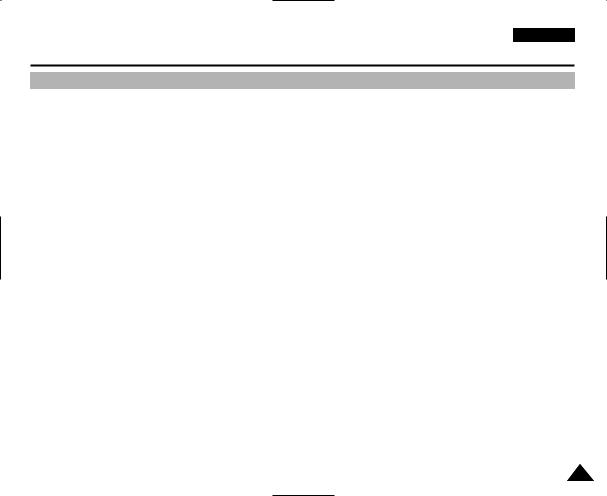
ENGLISH
How to Use the Battery Pack
Maintaining the Battery Pack
The Battery Pack should only be recharged in an environment between 32°F(0°C ) and 104°F(40°C).
The life and capacity of the Battery Pack will be reduced if it is used in temperatures below 32°F(0°C ) or left in temperatures above 104°F(40°C) for a long period.
Do not put the Battery Pack near any heat sources (fire or flames, for example).
Do not disassemble, process, press, or heat the Battery Pack.
Do not allow the + and - terminals of the Battery Pack to be short-circuited. It may cause leakage, heat generation, fire, or overheating.
If Miniket Photo fails to work when you turn on the power or the battery life indicator flickers, replace the Battery Pack.
It is recommended to use original Battery Pack that is available at SAMSUNG service centre.
21
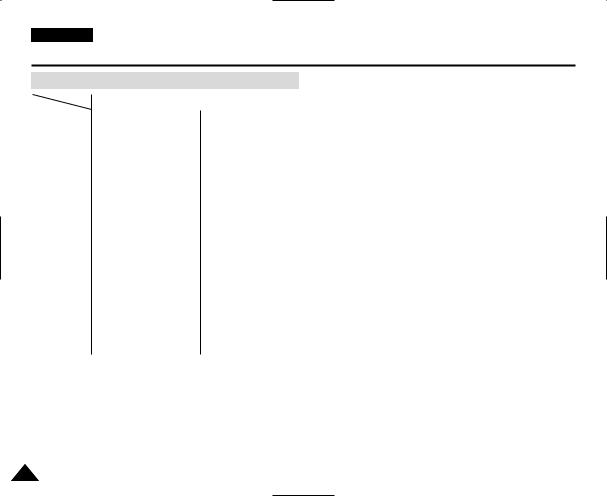
ENGLISH
How to Use the Battery Pack
Using Time / Image Capacity According To Modes
Mode Battery |
|
SB-LH82 (820 mAh) |
|
||
|
Using Time |
Approx. 85 minutes |
Image Capacity |
|
Approx. 230 |
|
|
|
|
|
|
Photo |
Conditions |
● Fully charged battery / Room temperature / 5M image size / |
|||
|
Super Fine / Pictures captured at 20 sec interval / zoom in or out |
||||
|
|
||||
|
|
after each capturing |
|
|
|
|
|
● Power off and on after each 8 captures / Default LCD brightness (14) |
|||
|
|
● 3 non-flash use / 1 flash use capturing |
|
||
|
|
|
|
|
|
|
Continuous Recording Time |
Approx. 80 minutes |
|
|
|
|
|
|
|
|
|
|
Conditions |
Fully charged battery / Room temperature |
|
||
Movie |
|
Normal |
|
|
|
|
|
320x240 Image Size |
|
|
|
|
|
No zooming |
|
|
|
|
Continuous Playback time |
Approx. 4 hours |
|
|
|
|
|
|
|
||
Music |
Conditions |
Fully charged battery / Room temperature |
|
||
|
LCD display turned off |
|
|
|
|
|
|
|
|
|
|
|
|
44.1 KHz / 128 Kbps / 4MB / Default equaliser / |
|
||
|
|
Use earphones / Mid-level volume |
|
||
|
|
|
|
|
|
|
Continuous Playback Time |
Approx. 4 hours |
|
|
|
Voice |
|
|
|
||
Conditions |
Fully charged battery / Room temperature |
|
|||
|
|
Mono / 64 Kbps / Use earphones / Mid-level volume |
|
||
|
|
|
|
|
|
Figures shown above are measured under Samsung’s test environment, and may differ from users and conditions.
22
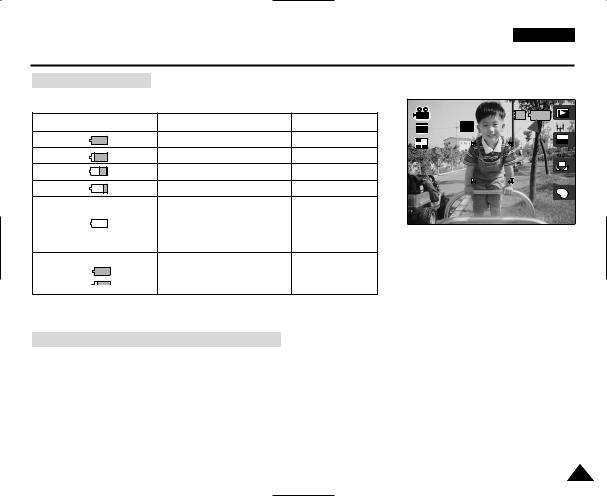
ENGLISH
How to Use the Battery Pack
Battery Level Display
The Battery Level Display shows the amount of battery power remaining in the Battery Pack.
Battery Level Indicator |
State |
Message |
|
Fully charged |
- |
|
25 ~ 50% is used |
- |
|
50 ~ 70% is used |
- |
|
75 ~ 95% is used |
- |
|
Over 95% is used |
|
|
The Miniket Photo will soon |
- |
|
turn off. Change the Battery |
|
|
|
|
|
Pack as soon as possible. |
|
|
(flickers) |
|
|
The Miniket Photo will be |
“Low battery” |
|
forced to turn off soon. |
|
It is recommended to fully charge the Battery Pack before use.
|
STBY |
IN |
640 |
REM 4 Min |
|
F |
|
AE |
|
AUTO |
|
|
|
A |
|
|
OFFOFF |
Charging time according to charging methods
Battery |
Using AC Adapter |
Using USB Charging |
SB-LH82 (820 mAh) |
Approx. 1 hr 40 min |
Approx.3 hr |
|
|
|
You may charge your Miniket Photo by connecting it to a PC with the USB cable.
23
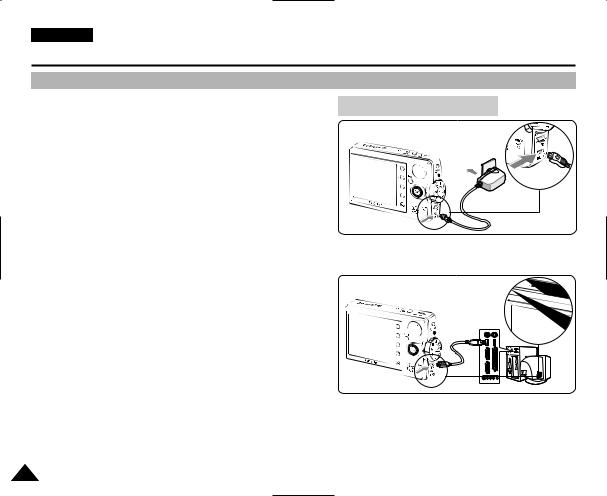
ENGLISH
How to Use the Battery Pack
Charging the Battery Pack
You can charge the Battery Pack using AC Power Adapter or USB cable.
1.Turn off the Miniket Photo by pressing the [POWER] button.
Charging will begin only when the Miniket Photo is turned off (using AC Power Adapter or USB cable).
2.Insert the Battery Pack to the Miniket Photo.
3.Open the Connector Cover of the set.
Connecting the AC Power Adapter
DC Power Jack
4 |
4. Charge the Miniket Photo.
|
|
Connecting the USB Cable |
|
AC Power Adapter |
Connect the AC Power Adapter with the Miniket Photo properly |
|
|
|
and plug the AC Power Adapter to the wall outlet. |
|
|
USB Cable |
Connect the USB Cable with the Miniket Photo properly and |
|
|
|
connect the other side to a USB port of a PC. |
|
|
|
|
|
|
[ Note ] |
USB Port |
|
You may use the Miniket Photo powered by the AC Power Adapter |
||
|
||
indoors where available. |
|
|
[ Warning ] |
4 |
|
It is recommended to fully charge the Battery Pack before use. |
You should only charge the battery in an environment between 32°F (0°C) and 104°F (40°C).
If ambient temperature is too low when charging, it may take long to fully charge or may not fully charge the battery, which results the green indicator will not turn on.
Before connecting the cable, make sure that you don’t have any foreign substances between connectors.
24

Getting Started
Recording / Charging Indicator
The colour of the LED indicates the state of power or charging.
LED Colour |
During Recording |
During Charging |
Red |
Recording |
- |
|
<Movie and Voice Mode> |
|
|
|
|
Orange |
- |
Charging |
Green |
- |
Fully Charged |
Power Indicator
LED Colour |
Power |
Blue |
On |
ENGLISH
U
Recording /
Charging Indicator
Power
Indicator
25
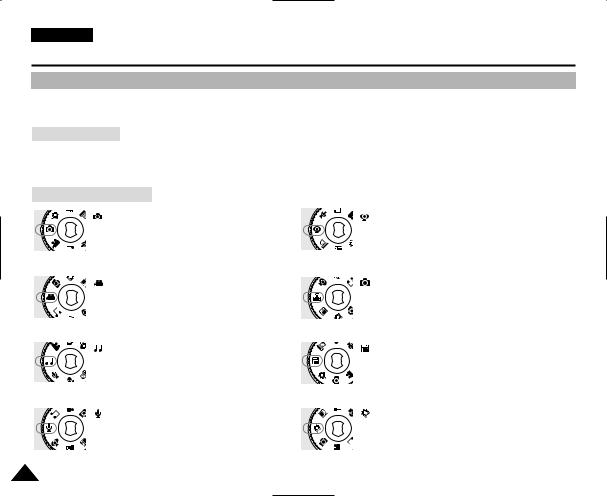
ENGLISH
Getting Started
Using the Mode Dial
The Mode Dial is used to change the Miniket Photo mode. Available modes are Photo, Movie, Music, Voice, PC Cam, PictBridge, Storage, and Settings.
Setting the Mode
Turn the desired mode by turning the Mode Dial.
Within 1 ~ 2 seconds, the Miniket Photo switches to the designated mode.
Functions of Each Mode |
|
Photo Mode |
PC Cam Mode |
You can take / view photos. |
You can use the Miniket Photo as a PC Cam for |
|
video chatting and other PC Cam applications. |
Movie Mode |
PictBridge Mode |
You can record / play back video.
When you connect the Miniket Photo to a PictBridge-supported printer with a USB cable, you can print your stored pictures without a PC.
Music Mode |
Storage Mode |
You can play back music files (music). |
Connecting the Miniket Photo to a PC with a USB |
|
cable allows you to store various files in the |
|
Miniket Photo. |
Voice Mode |
Settings Mode |
You can record / play back voice clips.
Using this mode, you can set / adjust settings regarding the LCD display, Date / Time, Reset, and Memory management.
26
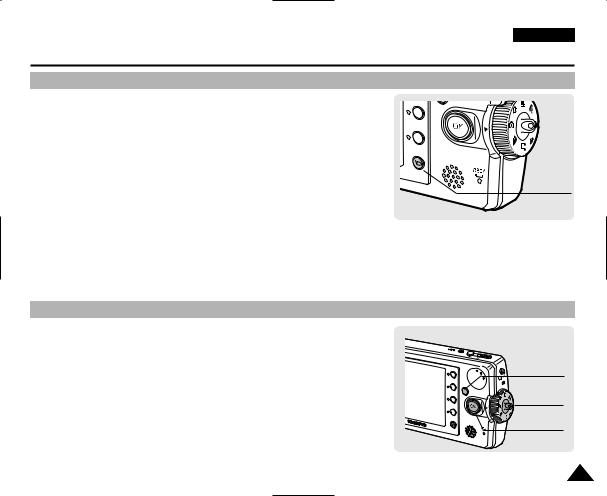
ENGLISH
Getting Started
Using the DISPLAY Button
1. If you press the [DISPLAY] button icons and focus indicator will appear
2. If you press the [DISPLAY] button will appear on the screen.
3. If you press the [DISPLAY] button
initial (normal) display screen.
[DISPLAY] Button
[ Notes ]
Above description applies to the Photo and
In Music and Voice modes, the [DISPLAY] button will not operate. The LCD screen goes off automatically after 30 seconds if there was no button operation. In that case, press any button to turn on the LCD monitor.
Using the MENU Button
1.Change the desired mode by setting the Mode Dial.
2.Press the [MENU] button.
3.Move the cursor by moving the joystick (up / down / left / right) to select desired menu item, and then press the joystick (OK) to confirm.
4.Press the [MENU] button to finish.
5 |
MEGA |
PIXEL |
|
|
POWER
W |
T |
MENU Button
MENU
Mode Dial
Joystick
27
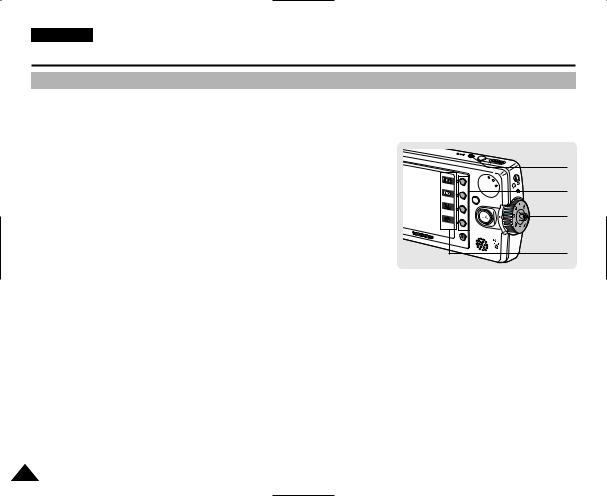
ENGLISH
Getting Started
Using the Shortcut Buttons
For Photo, Movie, Music, Voice and PictBridge modes, icons that represent the most frequently accessed functions according to the selected mode are displayed on the LCD monitor to allow easier access. Using these buttons, you may directly access the functions.
1.Turn the Mode Dial to set
2.Press the [POWER] button
3.On the LCD monitor, the displayed.
Press the shortcut button
In Photo Capture Mode, the icons of 4 shortcut buttons will be :
< >-<
>-<  >-<
>-<  >-<
>-<  >
>
PIXEL
POWER |
[Power] Button |
W |
T |
|
Shortcut button |
MENU |
|
|
Mode Dial |
|
Icons of |
|
Shortcut button |
|
functions |
28
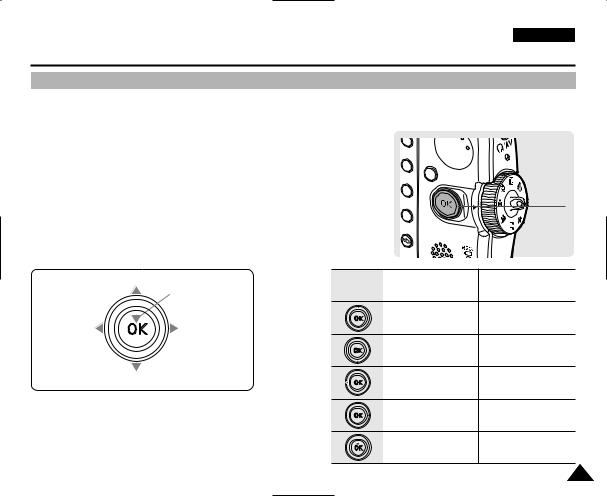
ENGLISH
Getting Started
Using the Joystick
The joystick is used to make a selection, move the cursor, select functions, and exit from the menu.
1.Move the cursor left / right by pressing
2.Move the cursor up / down by pressing
You can adjust the volume by moving the Music / Voice playback modes.
3.Confirm your selection by pressing
MENU
Joystick
Move Up
Confirm selection
|
Move Upwards |
Increase Volume |
Move left |
Move right |
|
|
Move Downwards |
Decrease Volume |
Move down |
Move Left |
- |
|
Move Right |
- |
|
Confirm Selection |
- |
29

ENGLISH
Getting Started
Structure of Folders and Files
The movie, photo, music, voice files and so forth files are stored in internal memory or mini SD card as below:
[ Notes ] |
|
|
Refer to |
|
|
You can |
|
|
The maximum |
Photo Folders |
|
number of |
||
|
||
DCAM**** |
|
|
SMOV**** |
|
|
SWAV**** |
|
|
********. |
|
|
MISC: |
Movie Folders |
|
Do not |
|
|
You can |
|
|
Movie files |
Voice Folders |
|
back on |
||
|
||
<MUSIC1 |
|
|
Do not |
XXXX.MP3 |
|
<MUSIC1 |
|
|
Only mp3 |
XXXX.MP3 |
|
created |
Music Folders |
|
be recognised |
XXXX.MP3 |
|
|
||
User folders |
XXXX.MP3 |
|
under a |
||
|
||
folder name |
Others |
|
Folders |
||
|
||
recognised |
|
|
<MUSIC1 ~ 4> folders can contain up to 500 songs. |
XXXX.MP3 |
[ Warning ]
Mini SD cards are made with precision technology. It is sensitive and vulnerable to electric shock, temperature and humidity, be cautious with handling the mini SD card to avoid losing data stored in it.
Damaged data may not be recovered, and SAMSUNG is not responsible for lost data. Make sure to back up important files in PC separately.
30
User folder |
|
XXXX.MP3 |
XXXX.MP3 |
XXXX.MP3 |
|
(Figure 2) |
(Figure 3) |
XXXX.MP3 |
|
XXXX.MP3 |
|
(Figure 1) |
|
(User folder) |
|
