Samsung VR2AJ9040WG/AA, VR2AJ9020UG/AA, VR2AJ9010UG/AA User Manual
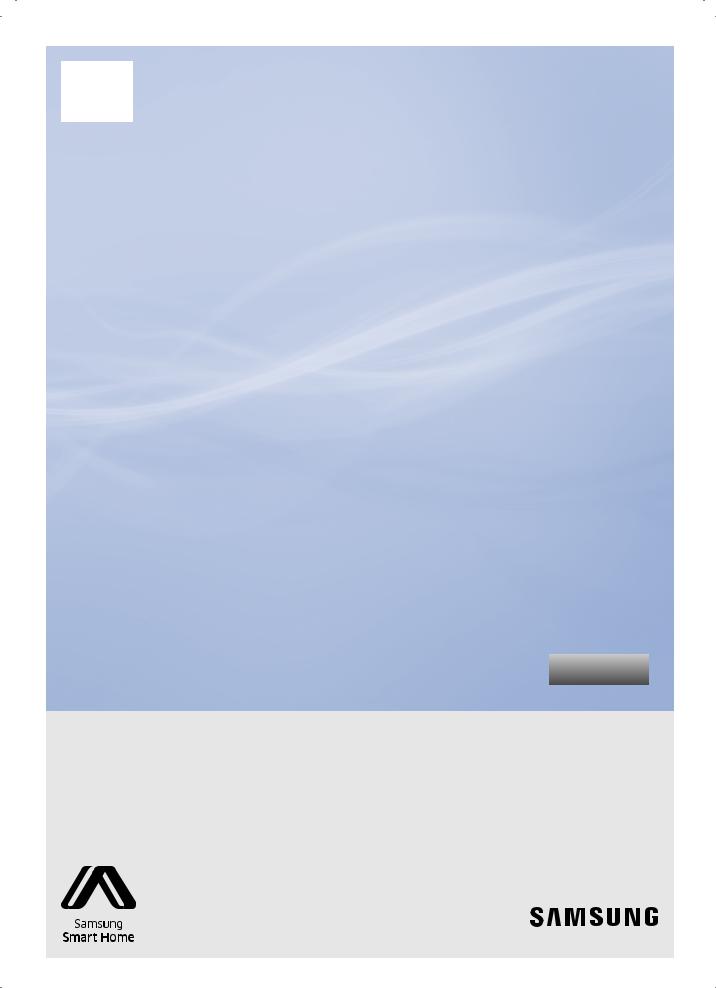
SR2AJ90 U Series
SR2AJ90 W Series
POWERbot
user manual
Before operating this unit, please read the instructions carefully. |
English |
|
For indoor use only. |
||
|
imagine the possibilities
Thank you for purchasing a Samsung product.

Contents 03 Safety information 10 InstallationAccessories
12 Charging
Automatic charging / Recharging / Low battery
14 Using POWERbot
Selecting cleaning modes / Using Energysaving mode
17 Using the remote control
19 Name of each part
Top / Bottom / Display panel
21 Cleaning and maintaining
Cleaning the dustbin / Cleaning the sensors and the camera / Cleaning the Pet brush / Cleaning the Driving wheel
23 Setting time/schedule
Setting the time / Setting the schedule
24 Samsung Smart Home App
Preparing the network / Using the Samsung Smart Home app
32 Notes and cautions
Charging / In use / Cleaning and maintenance / About battery
34 Information codes
36 Troubleshooting
38Open Source Announcement
39Specifications
ENGLISH-02
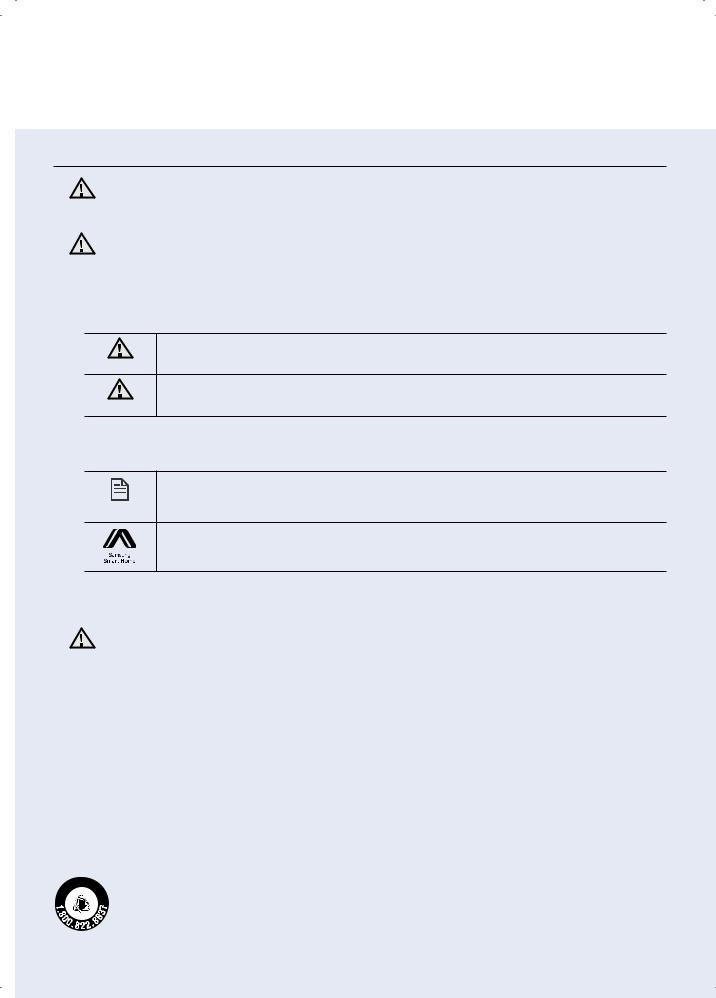
Safety information
Safety information
WARNING
WARNING
•Before operating the appliance, please read this manual thoroughly and retain it for your reference.
•Because these following operating instructions cover various models, the characteristics of your vacuum cleaner may differ slightly from those described in this manual.
CAUTION/WARNING SYMBOLS USED
Indicates that a danger of death or serious injury exists.
WARNING
Indicates that a risk of personal injury or material damage exists.
caution
OTHER SYMBOLS USED
Indicates that a risk of personal injury or material damage exists.
note
This Smart Robot vacuum supports from Samsung Smart Home. More detailed information, please visit Samsung.com/Smarthome.
State of California Proposition 65 Warning (US only)
This product contains chemicals known to the State of California to cause WARNING cancer and birth defects or other reproductive harm.
 For battery recycling go to call2recycle.org;
For battery recycling go to call2recycle.org;
L i - i o n or call 1-800-822-8837
ENGLISH-03
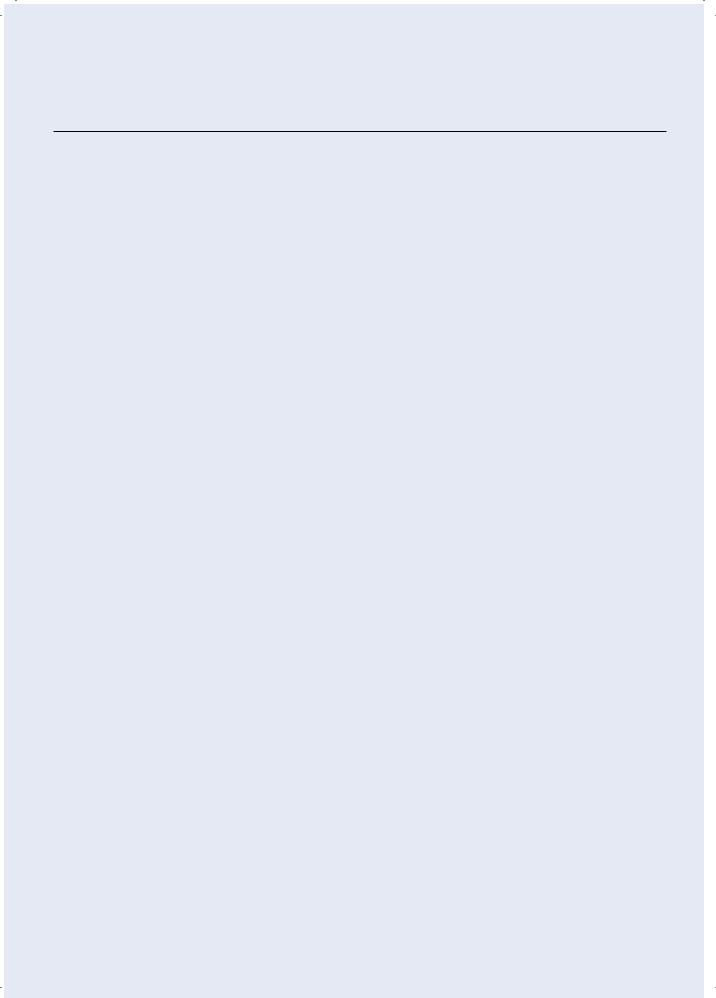
Safety information
Important safety instructions
When using an electrical appliance, basic precautions should be observed, including the following:
READ ALL INSTRUCTIONS BEFORE USING YOUR POWERbot.
Unplug from outlet when not in use and before conducting maintenance.
WARNING: to reduce the risk of fire, electric shock, or injury:
GENERAL
•Use only as described in this manual.
•Do not operate POWERbot or the adapter / docking station if it has been damaged in any way.
•If the vacuum cleaner is not working as it should, has been dropped, damaged, left outdoors, or dropped in water, return it to a customer care center.
•Do not handle the adapter / docking station or POWERbot with wet hands.
•Use only on dry, indoor surfaces.
•This appliance can be used by children aged from 8 years and above and persons with reduced physical, sensory or mental capabilities or lack of experience and knowledge if they have been given supervision or instruction concerning use of the appliance in a safe way and understand the hazards involved.
•Children shall not play with the appliance. Cleaning and user maintenance shall not be made by children without supervision.
Adapter / Docking station
•Do not modify the polarized plug to fit a non-polarized outlet or extension cord.
•Do not use outdoors or on wet surfaces.
•Unplug the adapter / docking station from the outlet when not in use and before servicing.
•Use only the adapter / docking station supplied by the manufacturer to recharge.
•Do not use with a damaged cord or plug or a loose power outlet.
•Do not pull or carry by the cord, use the cord as a handle, close the door on the cord, or pull the cord around sharp edges or corners. Keep the cord away from heated surfaces.
•Do not use extension cords or outlets with inadequate current carrying capacity.
•Do not unplug by pulling on the cord. To unplug, grasp the plug, not the cord.
•Do not mutilate or incinerate batteries as they will explode at high temperatures.
•Do not attempt to open the adapter / docking station. Repairs should only be carried out by a qualified customer care center.
ENGLISH-04

•Do not expose the adapter / docking station to high temperatures or allow moisture or humidity of any kind to come into contact with the adapter / docking station.
POWERbot
•Do not pick up hard or sharp objects such as glass, nails, screws, coins, and etc.
•Do not use without a filter in place. When servicing the unit, never put fingers or other objects into the fan chamber in case the unit accidentally turns on.
•Do not put any objects into openings. Do not use with any openings blocked; keep openings free of dust, lint, hair, and anything that may reduce air flow.
•Do not pick up toxic materials (chlorine bleach, ammonia, drain cleaner, etc.).
•Do not pick up anything that is burning or smoke, such as cigarettes, matches, or hot ashes.
•Do not use to pick up flammable or combustible liquids such as gasoline, nor use on areas where they may be present.
•Locations with candles or desk lamps on the floor.
•Locations with unattended fires (fire or embers).
•Locations with distilled alcohol, thinner, ashtrays with burning cigarettes, etc.
•Do not use POWERbot in an enclosed space filled with vapours given off by oil based paint, paint thinner, moth proofing substances, flammable dust, or other explosive or toxic vapours.
•Leaks from battery cells can occur under extreme usage or temperature conditions. If the liquid gets on skin, wash quickly with water. If the liquid gets into the eyes, flush them immediately with clean water for a minimum of 10 minutes. Seek medical attention.
SAVE THESE INSTRUCTIONS
POLARIZED PLUG INSTRUCTIONS
•To reduce the risk of electric shock, this appliance has a polarized plug (one blade is wider than the other). This plug will fit in a polarized outlet only one way. If the plug does not fit fully in the outlet, reverse the plug. If it still does not fit, contact a qualified electrician to install a proper outlet. Do not modify the plug in any way.
ENGLISH-05
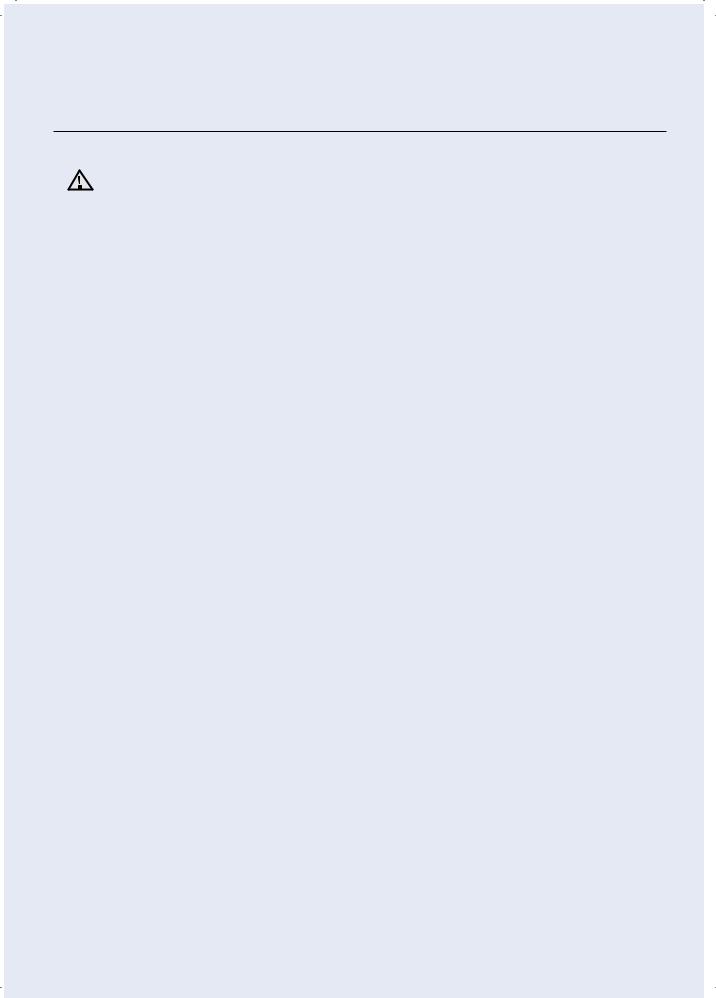
Safety information
REGULATORY NOTICE
1. FCC Notice
CAUTION FCC CAUTION:
•Any changes or modifi cations not expressly approved by the party responsible for compliance could void the user’s authority to operate the equipment.
•This device complies with Part 15 of FCC Rules. Operation is Subject to following two conditions:
1.This device may not cause harmful interference, and
2.This device must accept any interference received including interference that cause undesired operation.
•For product available in the USA/Canada market, only channel 1 ~ 11 can be operated. Selection of other channels is not possible.
FCC STATEMENT:
•This equipment has been tested and found to comply within the limits for a Class B digital device, pursuant to part 15 of the FCC Rules. These limits are designed to
provide reasonable protection against harmful interference in a residential installation.
•This equipment generates, uses, and can radiate radio frequency energy and, if not installed and used in accordance with the instructions, may cause harmful interference to radio communications. However, there is no guarantee that interference will not occur in a particular installation. If this equipment does cause harmful interference to radio
or television reception, which can be determined by turning the equipment off and on, the user is encouraged to try to correct the interference by one or more of the following measures:
––Reorient or relocate the receiving antenna
––Increase the separation between the equipment and receiver
––Connect the equipment into an outlet on a diff erent circuit from that to which the receiver is connected
––Consult the dealer or an experienced radio/TV technician for help.
FCC RADIATION EXPOSURE STATEMENT:
•This equipment complies with FCC radiation exposure limits set forth for an uncontrolled environment. This equipment should be installed and operated with a minimum distance of 20cm between the radiator and your body. This device and its antenna(s) must not be co-located or operation in conjunction with any other antenna or transmitter.
ENGLISH-06

2.IC Notice
•The term “IC” before the radio certifi cation number only signifi es that Industry Canada technical specifi cations were met. Operation is subject to the following two conditions:
(1) this device may not cause interference, and (2) this device must accept any interference, including interference that may cause undesired operation of the device.
•This Class B digital apparatus complies with Canadian ICES-003.
•Cet appareil numérique de la classe B est conforme á la norme NMB-003 du Canada.
•For product available in the USA/Canada market, only channel 1 ~ 11 can be operated. Selection of other channels is not possible.
IC RADIATION EXPOSURE STATEMENT:
•This equipment complies with IC RSS-102 radiation exposure limits set forth for an uncontrolled environment. This equipment should be installed and operated with minimum distance 20cm between the radiator & your body. This device and its antenna(s) must not be co-located or operation in conjunction with any other antenna or transmitter.
Open Source License Notice
•This device uses open source software. Open Source Licenses are available on the product menu.
•Tap “Settings > Network > Software Update > Legal Information” on the device for more details.
ENGLISH-07
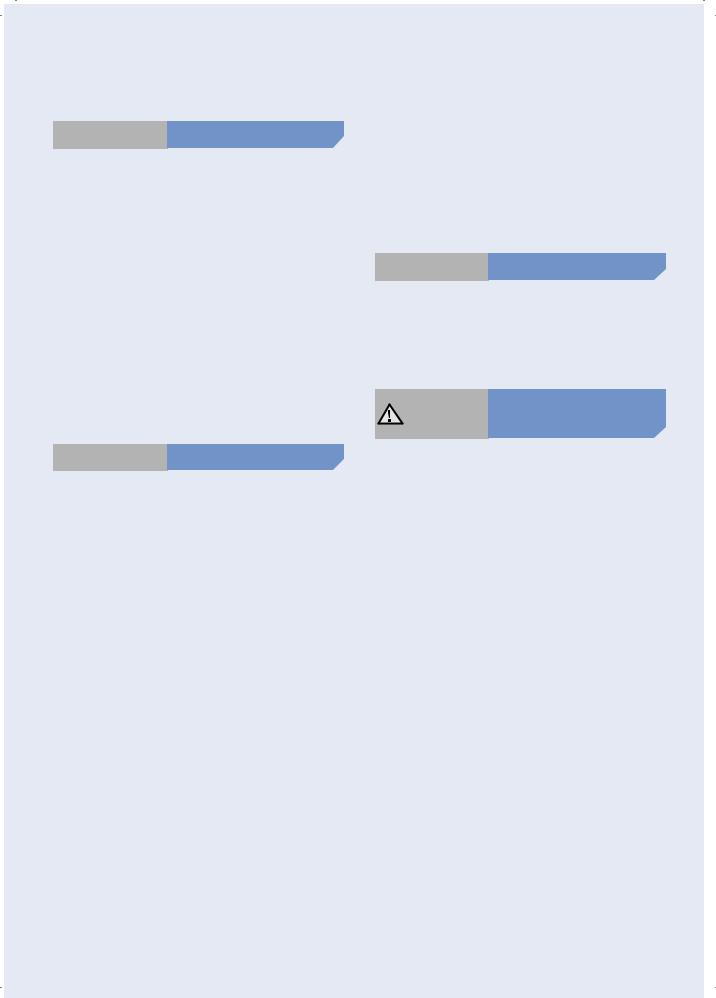
Safety information
 WARNING Power related
WARNING Power related
ffPlease prevent any risk of electric shock or fire.
––Do not damage the power cord.
––Do not pull the power cord too hard or touch the power plug with wet hands.
––Do not use a power source other than 100240 V~ and also do not use a multi outlet to supply power to number of devices at the same time. (Do not leave the cord carelessly on the floor.)
––Do not use a damaged power plug, power cord or loose power outlet.
ffClean dust or any foreign matters on the pin and contact part of the power plug.
–– There is a risk of electric shock or malfunction.
 WARNING Before use
WARNING Before use
ffDo not use POWERbot near combustible materials.
––Place near candle, desktop lamps, fireplace or near combustible materials such as gasoline, alcohol, thinners etc.
ffThe POWERbot is intended for household use therefore do not use it in an attic, basement, storage, industrial building, out of indoor space, places with moisture (such as bathroom, laundry), on the table or shelves.
––The POWERbot can be damaged or malfunction.
ffBe sure POWERbot does not pass through or touch any kind of liquids.
––The POWERbot can be severely damaged and it may contaminate other areas if the wheels pass through liquid.
ffDo not spill any liquids on the docking station.
–– There is a risk of fire or electric shock.
ffDo not use the docking station for anything other than its intended purpose.
––There is a risk of fire or severe damage to the docking station.
ffAlways keep the cliff sensor clean for your safety.
 WARNING In use
WARNING In use
ffIf any abnormal sounds, smells or smoke come from POWERbot, immediately shut off the emergency switch at the bottom of POWERbot and contact a service center.
WARNING Cleaning and
maintenance
ffWhen power cord is damaged, contact a service center to get it replaced by certified repairman.
–– There is a risk of fire or electric shock.
ffPlease check with a Samsung Electronics service center when exchanging batteries.
––Using batteries from other products can cause malfunction.
ENGLISH-08
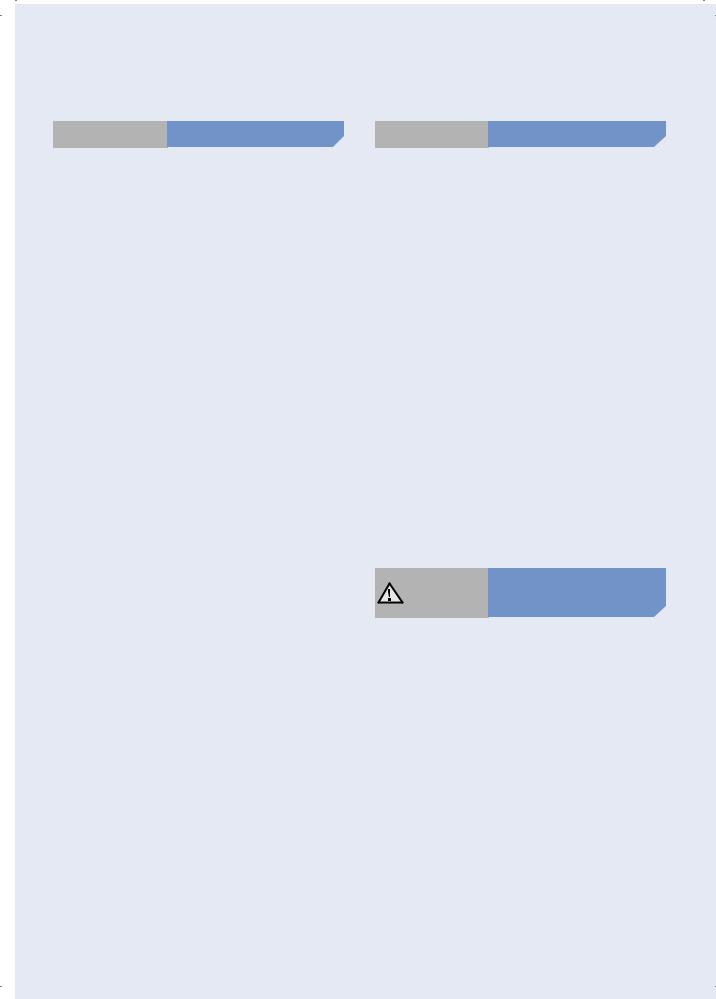
 CAUTION Before use
CAUTION Before use
ffInsert the dustbin before using POWERbot.
ffBe careful with the followings for proper automatic recharging.
––Always turn on the power of the docking station.
––Install the docking station where POWERbot can easily find.
––Do not leave any object in front of the docking station.
ffWhen installing the docking station, do not leave the cord carelessly on the floor since POWERbot may get tangled by it.
ffDo not use POWERbot on black colored floors.
––The POWERbot may not be able to operate normally.
ffDo not pick up POWERbot by the dustbin holder.
ffDo not place any objects within 0.5 m to both sides and 1 m to the front of the docking station.
ffMake sure the docking station's charging contact is not damaged or have any foreign matters on it.
ffDo not install the docking station in an area with a dark floor.
––If the floor around the docking station is dark, recharging is hindered.
ffMove any obstacles that may disturb POWERbot's movement (such as children's indoor swing or slides) before cleaning.
 CAUTION In use
CAUTION In use
ffUsing POWERbot on thick carpet may damage both POWERbot and the carpet.
––The POWERbot cannot pass over carpet that is thicker than 1 cm.
ffDo not use POWERbot on tables or other high surfaces.
–– There is a risk of damage if it falls.
ffThe POWERbot may bump into chair, desk legs therefore move them away for faster and efficient cleaning.
ffWhen POWERbot is operating, do not lift it up or carry it to another area.
ffDo not hold by driving wheels of POWERbot when carrying it to another area.
ffDo not put any objects on top of POWERbot since it may cause malfunction.
ffRemove any large papers or plastic bags immediately when using POWERbot since they may block the intake.
ffDo not aim the red pointer directly at people or animals.
CAUTION Cleaning and
maintenance
ffPrevent any damage to POWERbot by complying the followings.
––Do not clean POWERbot by spraying water directly onto it or use benzene, thinner, acetone or alcohol to clean it.
ffDo not disassemble or repair POWERbot. This should only be done by a certified repairman.
ffAlways keep the obstacle sensor and cliff sensor clean.
––If foreign matter accumulates, sensors may malfunction.
ENGLISH-09

Installation
The docking station must be plugged in and turned on at all times.
Install the docking station in a place without obstacles and danger of falling.
Power lamp (Red)
m 1 About
About 0.5 m
DC-IN

 About 0.5 m
About 0.5 m
DC- |
IN |
Connect the |
Connect the |
Connect the |
1adapter jack |
2power cord to |
3power plug to |
to the docking |
the adapter |
the outlet |
station |
When using the adapter, |
The power indicator lamp |
|
the side with the sticker |
(Red) will turn on. |
|
attached must face down. |
|
ENGLISH-10

Accessories
Remote control |
Batteries (AAA type) |
User manual |
Spare filter (Option) |
Cleaning brush |
Power cord |
Adapter |
 Note
Note
ffInstall the docking station in a place where the floor and wall are level. ffIt is best to install the docking station along the grain of wooden floors.
ffIf the emergency switch is off, the POWERbot will not charge even if it is docked on the docking station.
ffAlways turn on the power of the docking station.
––If power is not supplied to the docking station, the POWERbot cannot find it and cannot automatically recharge.
––If the POWERbot is left detached from the docking station, the battery will drain naturally.
ffIf the POWERbot is in sleep mode, power will not come on even if the emergency switch is turned off and then on. Press and hold the [Start/Stop] button on the POWERbot to turn off the sleep mode.
ENGLISH-11
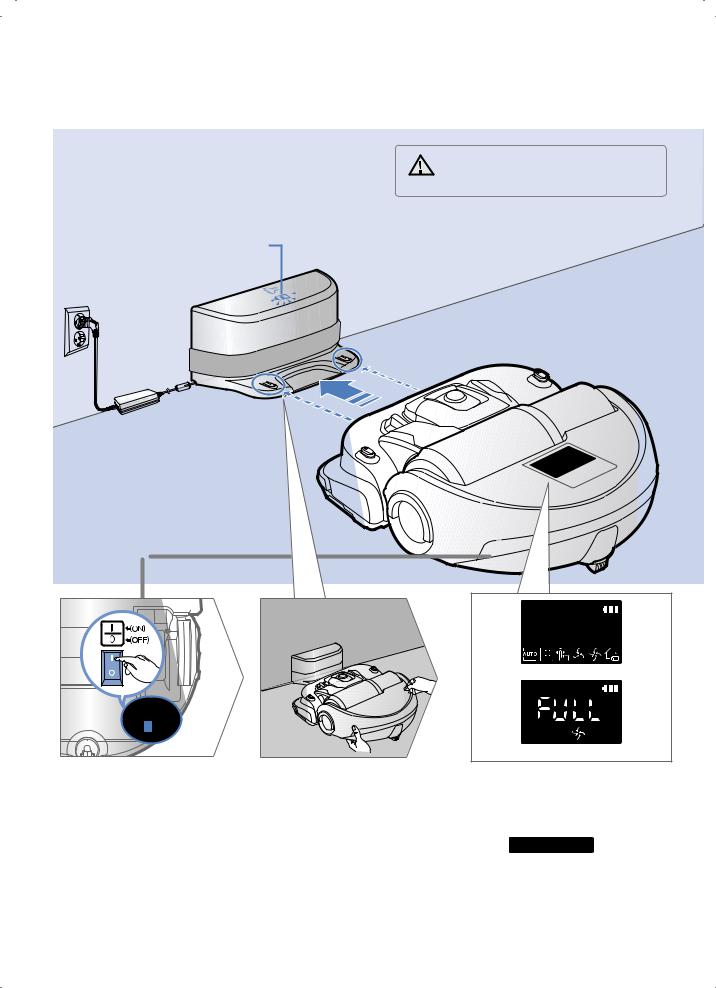
Charging
It takes approximately 160 minutes to completely charge the POWERbot when charging it for the first time after purchase. Once charged, the POWERbot can be used for approximately 60 minutes.
|
• Rated input voltage of this product |
|
|
WARNING |
is 100-240 V~. |
Charging light turns green during charging.
1Turn on the emergency switch on the bottom
You must turn on the emergency switch to turn on the POWERbot.
2Manually charge the POWERbot by placing it on the docking station
Make sure the charging pins on the POWERbot and the docking station are aligned.
ENGLISH-12
<SR2AJ90 U Series>
<SR2AJ90 W Series>
3Check the charging status
For SR2AJ90 U Series,
“





 ”appears in the sequence to show charging
”appears in the sequence to show charging
progress. All the icons appear when charging is complete.
For SR2AJ90 W Series,
"



 " will turn on according to charging progress and "FULL" will turn on when charging is complete.
" will turn on according to charging progress and "FULL" will turn on when charging is complete.
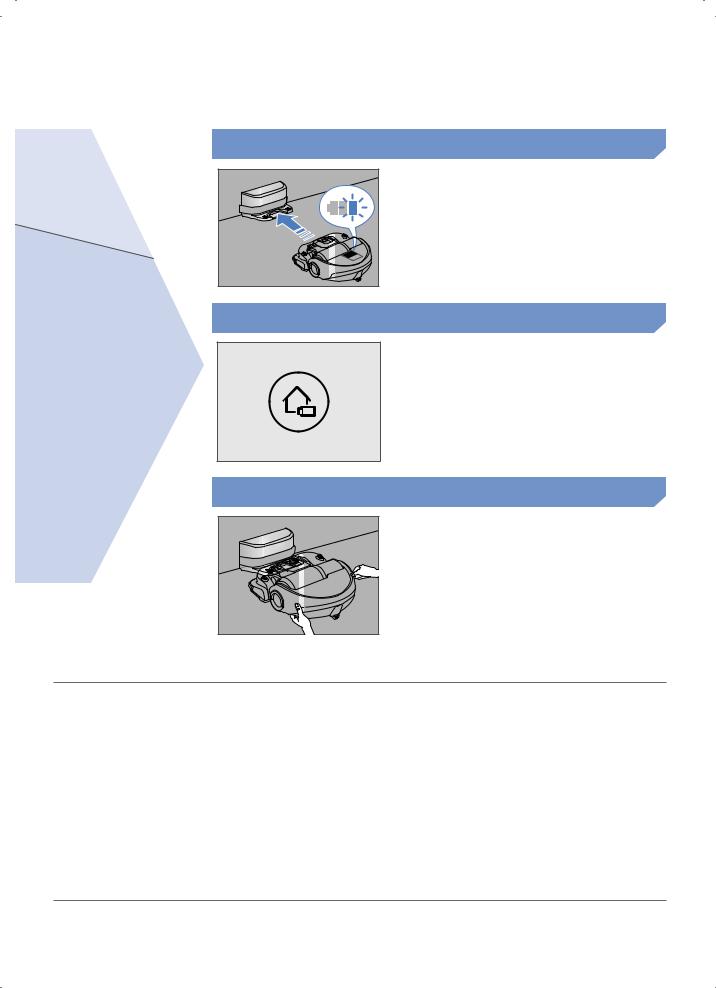
Automatic charging
Recharging |
When the battery indicator blinks during cleaning, the POWERbot will return to the docking station to charge itself automatically.
You can command the POWERbot to recharge at the docking station while it is in cleaning.
Low battery
Manually charge the POWERbot by placing it on the docking station.
Steps to take if recharging not occuring:
Check the installation status of the docking station when:
ffthe docking station is located in a place where the POWERbot cannot easily access it.
ffthe distance between the docking station and POWERbot is over 16.5 ft (5 m).
––It may take a long time for POWERbot to return to the docking station for recharging
Manually charge the POWERbot when: ffthe docking station is located in a corner
ffthe battery is fully exhausted
ffthe POWERbot is immobilized by an obstacle (furniture etc.)
ffthe POWERbot can't climb a threshold near the docking station (The maximum height of a threshold the POWERbot can climb is about 0.6 inches
(1.5 cm).)
ffthe battery indicator blinks
ffthe POWERbot is set to the Spot clean or Manual clean mode
ENGLISH-13
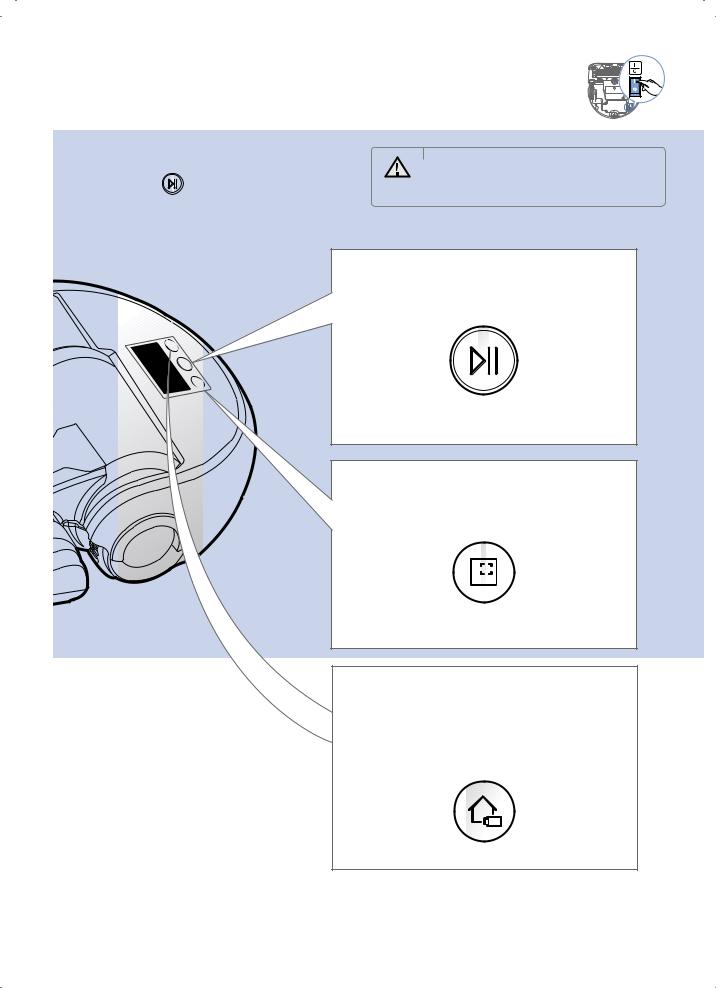
Using POWERbot
You must turn on the emergency switch on the bottom of the unit before using POWERbot.
Turning the power on/off |
|
• When POWERbot is not used for |
|
Press the button for more than |
WARNING |
60 minutes, power will turn off |
|
automatically. |
|||
3 seconds |
|
||
|
|
Starting Auto clean mode
Press and release this button. Cleans space dividing until the battery is depleted .
Stop cleaning: Press and release the  button
button
Starting Spot clean mode
Press and release this button. The POWERbot cleans a localized area intensely.
Recharging
ffRecharging
You can command POWERbot to recharge at the docking station automatically while it is cleaning by pressing this button.
ENGLISH-14
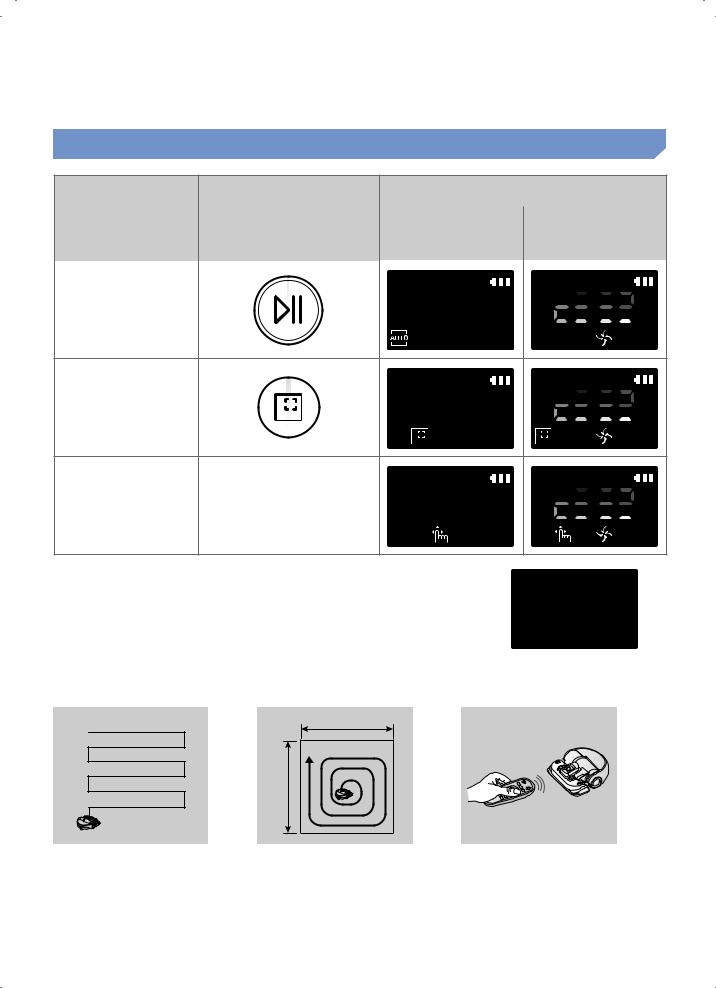
Selecting cleaning modes
|
|
|
Displayed icon |
||
Cleaning mode |
How to select |
|
|
|
|
SR2AJ90 U |
SR2AJ90 W |
||||
|
|
|
Series |
|
Series |
|
|
|
|
|
|
Auto clean |
|
|
|
|
|
|
|
|
|
|
|
|
|
|
|
|
|
|
|
|
|
|
|
|
|
|
|
|
|
Spot clean
The movement and
Manual clean direction of the POWERbot is controlled by the remote
control.
When the POWERbot is being charged, you can select the Auto clean mode only.
If the POWERbot fails to return to the charger, it will be turned into the sleep mode. Then the display panel of the main body will be turned off. Press [Start/Stop] or [Power] button to cancel the sleep mode.
Charging and cleaning times may differ according to conditions of use. |
<Displayed icons in the sleep mode> |
|
Cleaning method for each modes
|
About 59 inches (1.5 m) |
|
About 59 inches (1.5 m) |
Auto clean |
Spot clean |
Cleans space dividing until the |
Cleans a localized area intensely. |
battery is depleted . |
It can be used to clean bread or |
|
cookie crumbs. |
Manual clean
You can control the POWERbot with the remote control and direct it to clean a desired spot.
ENGLISH-15
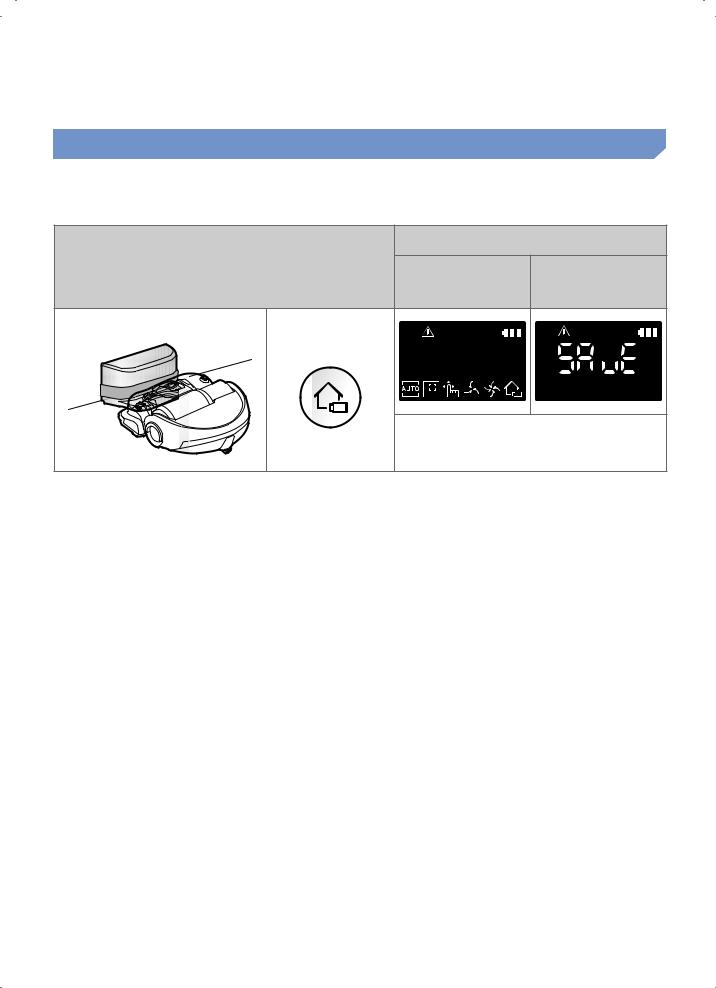
Using POWERbot
Using Energy-saving mode
You may select the Energy-saving mode to save energy during battery charging. Energy-saving mode turns off all functions except battery charging. It reduces the power consumption while you are away from home for an extended period of time.
Displayed icon
How to select or cancel |
SR2AJ90 U |
SR2AJ90 W |
|
Series |
Series |
Press for 5 sec. |
|
|
About 3 seconds later, the previous indicator will appear.
When the POWERbot is in the Energy-saving mode, the green lamp of the docking station will blink.
 Note
Note
ffIf you select the Auto/Max/Manual clean mode or press Point cleaning button, the Energy-saving mode will be cancelled.
ffDuring the Energy-saving mode, setting the schedule will cancel the Energy-saving mode.
–– If you select the Energy-saving mode after setting the schedule, the schedule will not be cancelled. ffIf the power of the docking station is off, the Energy-saving mode will be cancelled.
ENGLISH-16

Using the remote control
1 Power/Recharging
[A Type] |
[B Type] |
|
Power |
Turn POWERbot's power on/off |
|
Recharging |
Select to recharge POWERbot at the docking station |
|
while it is cleaning. |
||
|
||
Start/Stop |
Select to start or stop cleaning |
2 Cleaning modes
Auto clean |
Cleans space dividing until the battery is depleted. |
Spot clean |
Select to clean a localized area intensely |
3 Suction modes
Silence mode |
|
Select to clean with lower operational noise |
Normal mode |
|
Select to clean with normal suction power |
4 Additional functions |
|
|
Sound |
|
Each time you press this button, Sound Effects → |
|
Mute is selected in this sequence. |
|
|
|
|
|
|
Select to turn on or off the smart control |
Smart control |
- |
Wi-Fi connection should be done to control the |
|
|
POWERbot using Samsung Smart Home app. |
ENGLISH-17

Using the remote control
[A Type]
1
2
1
5
4
3
5 Direction control
[A Type] [B Type]
Select to move forward
Select to turn left
Select to turn right
Moving backward is not available
Inserting batteries
Open the battery cover by lifting it up while pressing the locking tab, and then insert the batteries as shown in the illustration. Then, close the cover until it clicks into place.
[B Type]
1
2
1
5

 4 3
4 3
Refer to page 23
ENGLISH-18
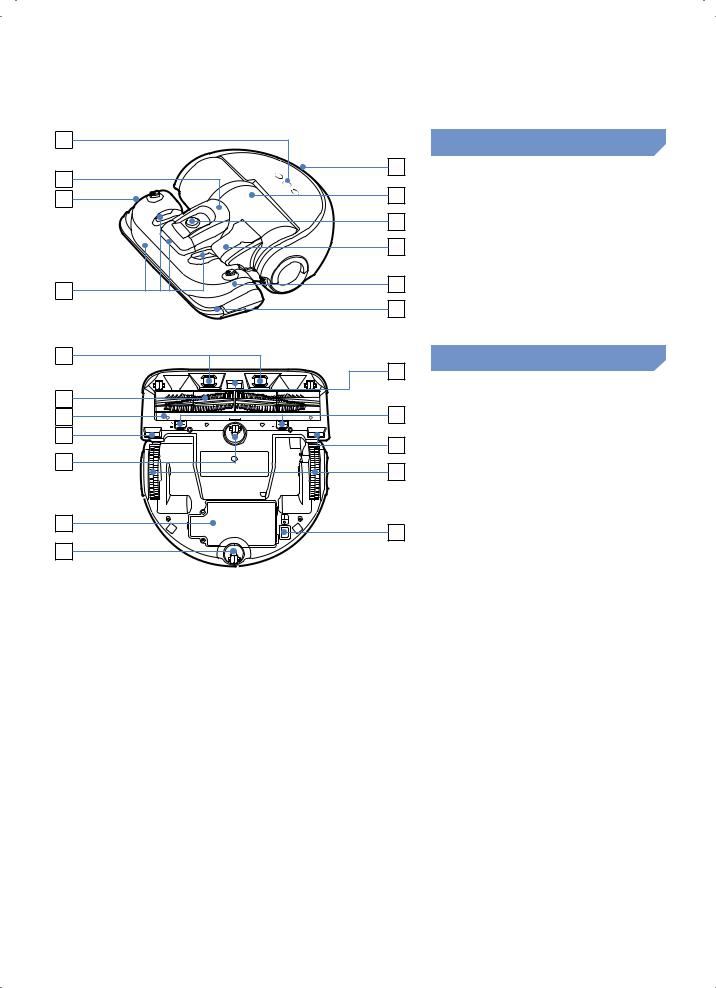
Name of each part |
|
|
|
1 |
|
Top |
|
|
3 |
1. |
Display panel |
2 |
|
||
3 |
5 |
2. |
Dustbin holder |
|
3. |
Remote control signal receiver |
|
|
6 |
||
|
4. |
Obstacle sensor |
|
|
|
||
|
7 |
5. |
Dustbin |
|
|
6. |
Camera |
4 |
3 |
7. |
Dustbin handle |
|
8. |
Bumper sensor |
|
|
8 |
||
|
|
|
|
1 |
|
Bottom |
||
|
|
|
||
|
4 |
|
|
|
2 |
|
1. |
Charge pins |
|
|
2. |
Pet brush |
||
3 |
7 |
|||
3. |
Pet brush cover |
|||
4 |
|
|||
4 |
4. |
Cliff sensor |
||
|
||||
5 |
8 |
5. |
Roller |
|
|
6. |
Battery cover |
||
|
|
|||
|
|
7. |
Pet brush cover button |
|
6 |
|
8. |
Driving wheel |
|
9 |
9. |
Emergency switch |
||
|
||||
5 |
|
|
|
|
ENGLISH-19
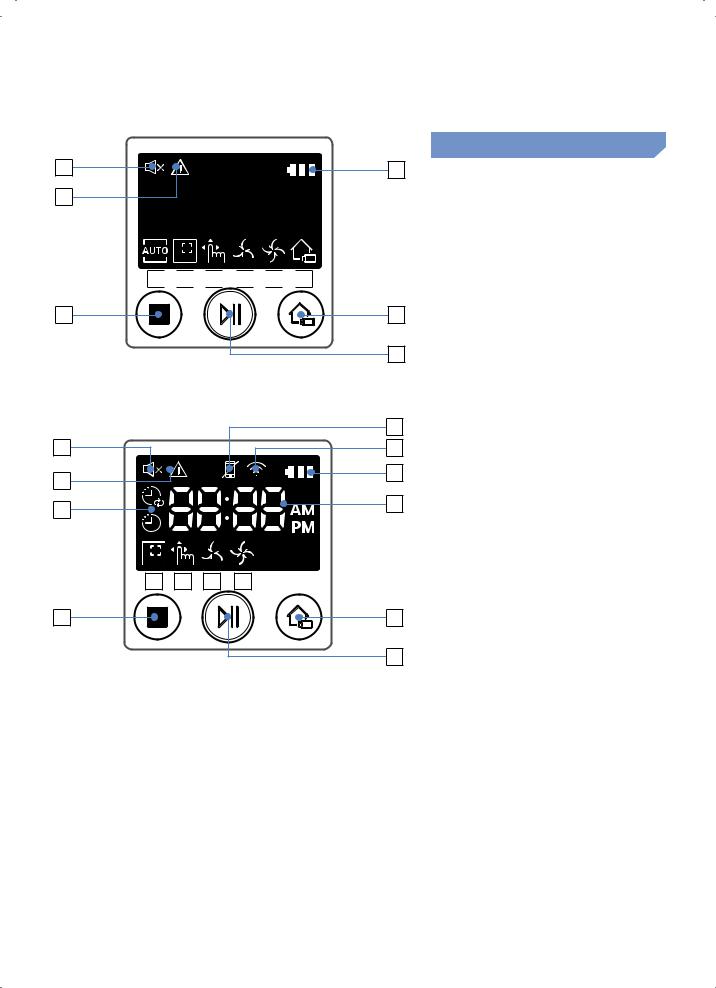
1 |
3 |
2
4 
 5
5 
 6
6 
 7
7 
 8
8 
 9
9
10 |
12 |
11
|
3 |
1 |
4 |
2 |
5 |
|
|
6 |
7 |
|
8 |
9 |
10 |
11 |
12 |
|
|
14 |
|
|
|
13 |
Display panel
<SR2AJ90 U Series>
1.Mute
2.Information indicator
3.Battery indicator
4.Auto clean
5.Spot clean
6.Manual clean
7.Silence mode
8.Normal mode
9.Recharging
10.Spot cleaning button
11.Start/Stop button
12.Recharging button
<SR2AJ90 W Series>
1.Mute
2.Information indicator
3.Smart Control
4.Wi-Fi indicator
5.Battery indicator
6.One-time/Daily schedule
7.Number display
8.Spot clean
9.Manual clean
10.Silence mode
11.Normal mode
12.Spot cleaning button
13.Start/Stop button
14.Recharging button
ENGLISH-20
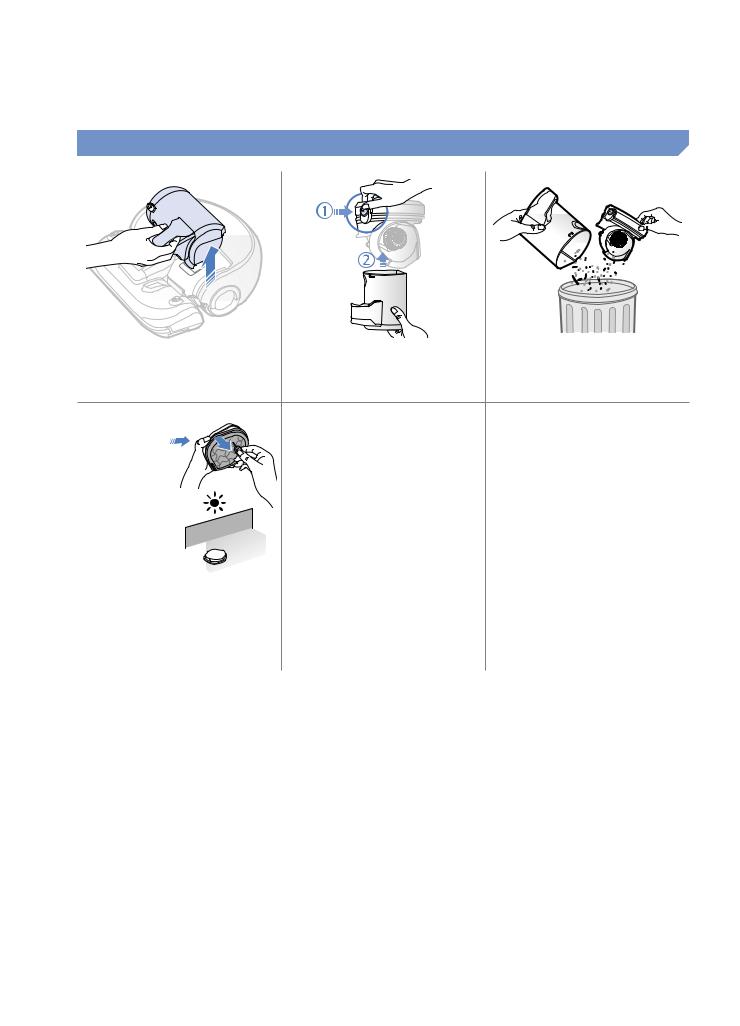
Cleaning and maintaining
You must turn off the emergency switch before cleaning POWERbot.
Cleaning the dustbin
1 Remove the dustbin |
2 |
Remove the dustbin |
3 |
Remove dust in the |
|
|
cover |
|
dustbin and cyclone |
|
|
|
|
unit |
|
|
|
|
"Click" |
4 Detach the cyclone unit 5 Reassemble the from the dustbin cover, dustbin
and then wash the dustbin and the filter
6 Reinsert the dustbin into the main body until it clicks
Cleaning the sensors and the camera
Lightly wipe with soft cloth. Do not use water or cleaning solutions.
Camera 
Front sensor |
Cliff sensors |
Rear sensor |
|
window |
window |
||
|
ENGLISH-21

Cleaning the Pet brush
1 Removecover the Pet brush
4 Reassemblebrush the Pet
2 |
Remove the Pet brush |
3 Clean the Pet brush |
5 |
Reassemble the Pet |
|
|
brush cover |
|
Cleaning the Driving wheel
1 Put a soft cloth on the floor and place POWERbot upside-down on the cloth.
2 Use a blunt rod or tweezers to remove foreign matter.
ENGLISH-22

Setting time/schedule
This function is only available for SR2AJ90 W Series.
Setting the time
You must set the current time before using the One-time/daily schedule.
Start setting |
|
Select "Hour" |
|
Select "Minute" |
|
|
or
Setting complete |
Select "AM/PM" |
Skip to previous, next setting
Setting the schedule
Setting/cancelling the schedule can only be done while POWERbot is docked on the charger.
Start setting |
Select "One-time" or |
Select "Hour" |
|
|
|
"Daily" schedule |
|
or |
|
|
|
Setting complete |
Select "AM/PM" |
Select "Minute" |
|
Skip to previous, next setting
Cancelling during setup
ffSetting will be canceled automatically when there's no input for 1 minute.
Cancelling One-time/Daily schedule
When both One-time/ |
|
|
Daily schedule is set |
|
|
Press for 3 sec. |
Select the schedule |
Cancel complete |
When either one of |
|
|
One-time or Daily |
|
|
schedule is set |
Press for 3 sec. |
|
|
|
ENGLISH-23
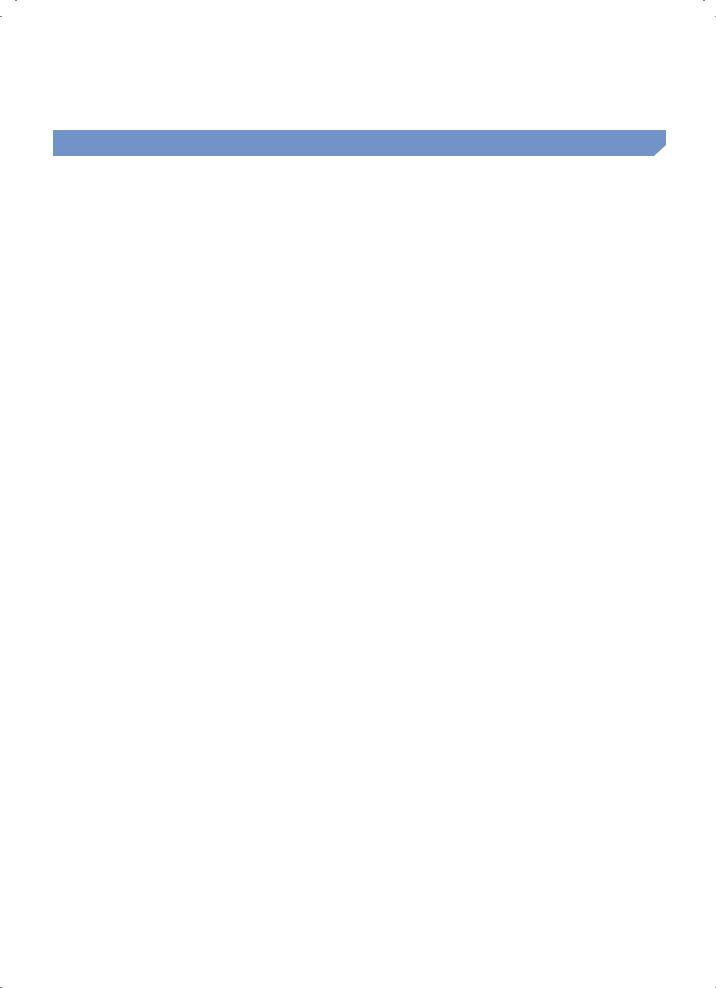
Samsung Smart Home App
This function is only available for SR2AJ90 W Series.
Preparing the network
Setting up the wireless router
ffThis product supports only DHCP(Dynamic Host Configuration Protocol). Please check if the DHCP server option function of a wireless router is activated.
ffThe supported types of authorization/encryption of the wireless router are WEP-OPEN, WPA-PSK/TKIP and WPA2-PSK/AES 801.11n.
–– WPA2-PSK/AES is recommended to be used.
ffThe quality of connection of the wireless network may be influenced by the surrounding wireless environment.
ffWhen your Internet service provider has permanently registered an MAC address (a unique identification number) of your PC or modem, your POWERbot may be unavailable to be connected to the Internet. Ask your Internet service provider about the procedure to connect an apparatus other than a PC to the Internet.
fIf your internet service provider requires your ID or password to connect to the internet, your POWERbot may not be able to connect to the internet. In this case, you must enter your ID or password when connecting to the internet.
ffThe connection to the Internet may be impossible because of issues of firewall. Ask your Internet service provider for resolving the issue.
ffSome wireless routers may convey an abnormal Domain Name Server (DNS) address even if the Internet is not connected. In this case, inquire the provider of the pertinent wireless router and your Internet service provider.
fIf you still cannot connect to the Internet even after trying the procedure informed by your Internet service provider, please ask an agency or service center of Samsung Electronics.
 Note
Note
ffPlease refer to the user manual of the pertinent wireless router with access problems. ffSamsung POWERbots support only Wi-Fi 2.4 Ghz.
ffSamsung POWERbots support the communication protocol of the methods of IEEE 802.11b/g/n and Wi-Fi Direct. (Samsung Electronics recommends to use IEEE 802.11n.)
ffA wireless router with no authorization of Wi-Fi may be unavailable to be connected to the POWERbot.
ffWhen the power is supplied and the POWERbot is docked on the charger, the POWERbot will be connected to the server and then check if there is software updates. If there is the latest software, it will be automatically downloaded and updated.
ENGLISH-24
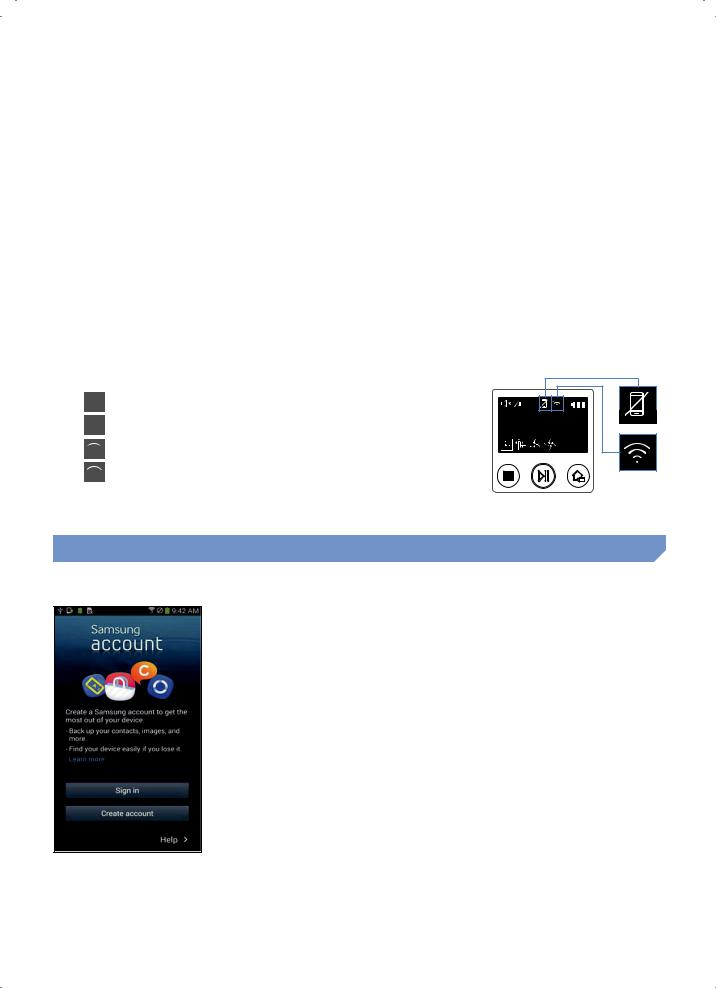
ffIf “UP” is displayed on the display panel while the POWERbot is charging, it means that the update is in progress. Please wait for completing the rebooting.
ffIf the product registration is not done, please follow the following instructions:
––Refer to the popup message and retry the registraion procedure.
––Check if the UPnP option of the wireless router is available and retry the registration procedure.
––Check if the operating mode of the wireless router is a router mode and retry the registration procedure.
––If you have more than two POWERbot, turn off the others to register the one. The connection must be one to one.
ffSamsung Smart Home Service does not guarantee a normal operation under firewall environment.
ffIf the POWERbot and smart phone are not connected to the same wireless router, response delay may occur according to network environment.
ffSmart control and Wi-Fi indicator
––  On : Smart control is locked. ––
On : Smart control is locked. ––  Off : Smart control is allowed. ––
Off : Smart control is allowed. ––  Off : The POWERbot is connecting to the wireless router.
Off : The POWERbot is connecting to the wireless router.
––  On : The POWERbot is connected to the wireless router.
On : The POWERbot is connected to the wireless router.
ffIf Smart control is locked, you cannot use Samsung Smart Home App.
Using the Samsung Smart Home app
Creating your Samsung account
If you want to use the Samsung Smart Home app, please register your Samsung account in Samsung account app.
 Note
Note
ffIf you do not set auto-login to the Samsung Smart Home app and run the app, the screen of Samsung account appears one time at first.
ffIf you are a user of a Samsung smart phone, register your Samsung account in the settings of the smart phone, and then the automatic login gets set without any other login processes, and you can use the Samsung smart home app immediately.
ENGLISH-25
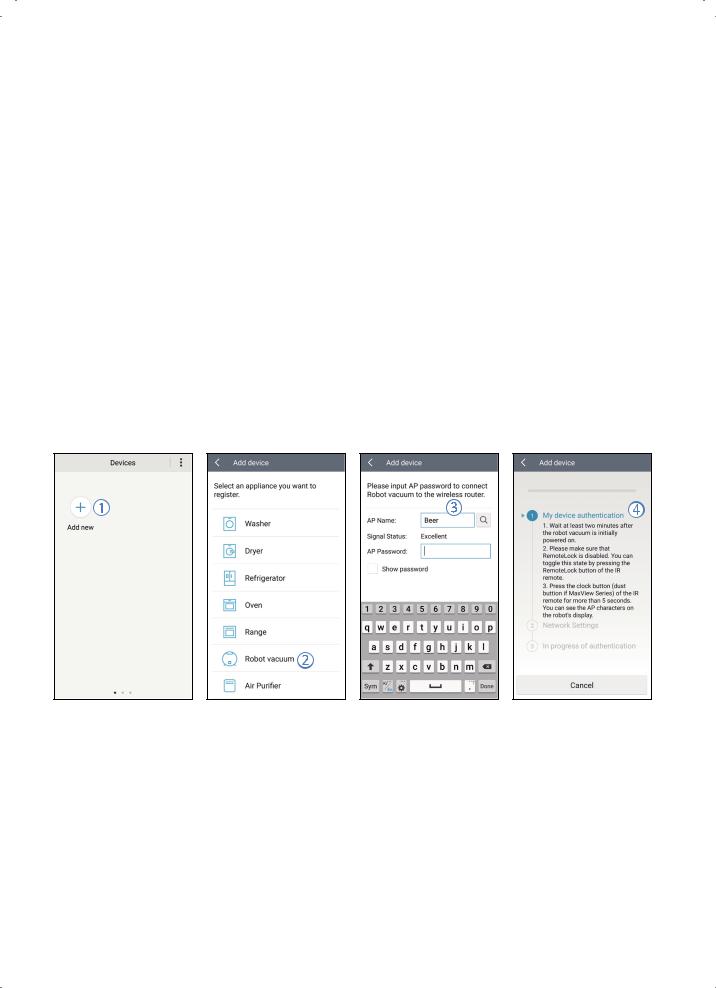
Samsung Smart Home App
Downloading Samsung Smart Home app
You can download the Samsung Smart Home app by searching for “Samsung Smart Home App” at the Google Play Store, Samsung Galaxy Apps and Apple App store.
 Note
Note
ffSamsung Smart Home apps are compatible with selected Samsung Galaxy S and Samsung Note series devices.
––support Android™(2) 4.0 (since Galaxy S2) or higher and iOS7 or higher
––Application must be downloaded. Internet connection required. Data changes may apply.
––Android is a trademark of Google Inc
––The UI of Samsung Smart Home App may change without advance notice for improvement of product use and performance.
Registering the product (Easy-Setup)
Register the product to the Samsung Smart Home Service before using the Samsung Smart Home app.
Android
1.Press the Add new icon on the device list screen of the Samsung Smart Home app to start the registration of the product.
2.Select the Robot vacuum icon.
3.Enter the information of the wireless router to be connected.
4.Set the POWERbot according to the guidance on the screen.
–– To turn on the AP mode immediately, press [Clock] button for more than 5 seconds.
ENGLISH-26

5.Then, the registration will proceed automatically.
6.The message will appear when the registration complete.
7.When the product registration is complete, the main screen of the Samsung Smart Home app will appear.
If the product registration is failed, refer to page 24. Samsung Smart Home App
ENGLISH-27

Samsung Smart Home App
iOS
1.Run Samsung Smart Home app..
2.Move to the left screen and then press the Add new icon on the device list screen to start the registration of the product.
3.Enter the samsung account and then press [Sign in] button.
––For iPhone, your ID and password is not saved so that you need to sign in everytime you use Samsung Smart Home app.
4.Select [Robot vacuum] icon.
5.Press the clock button of the remote controller for more than 5 seconds. –– AP will appear on the display panel.
ENGLISH-28

6.Run the Settings app of your iPhone and then connect to [Robot Vacuum] Samsung on the list.
7.Enter ID and password of the wireless router which will be connected and then press [Next] button.
8.The connection beween the mobile and the robot vacuum is in progress.
9.Run the Settings app of your iPhone and then connect to the wireless router which will be connected on the WiFi list.
10.The connection beween the wireless router and the robot vacuum is in progress.
11.When the product registration is completed, the message will appear.
12.When the product registration is completed, Robot vacuum icon is added on the device list.
ENGLISH-29

Samsung Smart Home App
Main screen
ffSelect the Robot vacuum icon on the main screen, and you can move to the POWERbot control screen.
ffYou can control your smart home appliances made by Samsung Electronics by Going out, Coming home, Good night, and Good morning icons.
ffHome view function is not supported for a POWERbot.
User menu screen
ffYou can control the smart home appliances made by Samsung Electronics with Chat control and Master key functions.
Chat control |
ffYou can control the smart home appliances or check about the |
|
status of them conveniently. |
||
|
||
|
|
|
Master key |
ffYou can control several home appliances at once using the |
|
master keys(Going out, Coming home, Good night, Good |
||
|
morning). |
|
|
|
|
Customer service |
ffYou can see the manual of the product. |
|
ffWhen a product is out of order, you can consult with our |
||
|
customer center and request for an after-sales service. |
|
|
|
ENGLISH-30
