Samsung VP-D130, VP-D130i, VP-D190, VP-D190i User Manual

ENGLISH
SAMSUNG
SAMSUNG
SAMSUNG
SAMSUNG
START/
STOP
SELF
TIMER
COUTER
RESET
ZERO
RETURN
DISPLAY
STILL
WIDE
TELE
STILL
X2
SLOW
F.ADV
Digital Video Camcorder
Owner’s Instruction Book
Before operating the unit, please read this
instruction book thoroughly, and retain it for
future reference.
This product meets the intent of
Directive 89/336 CEE, 73/23 CEE, 93/68 CEE.
AF Auto Focus
CCD Charge Coupled Device
LCD Liquid Crystal Display
VP-D130/D130i
VP-D190/D190i
ELECTRONICS
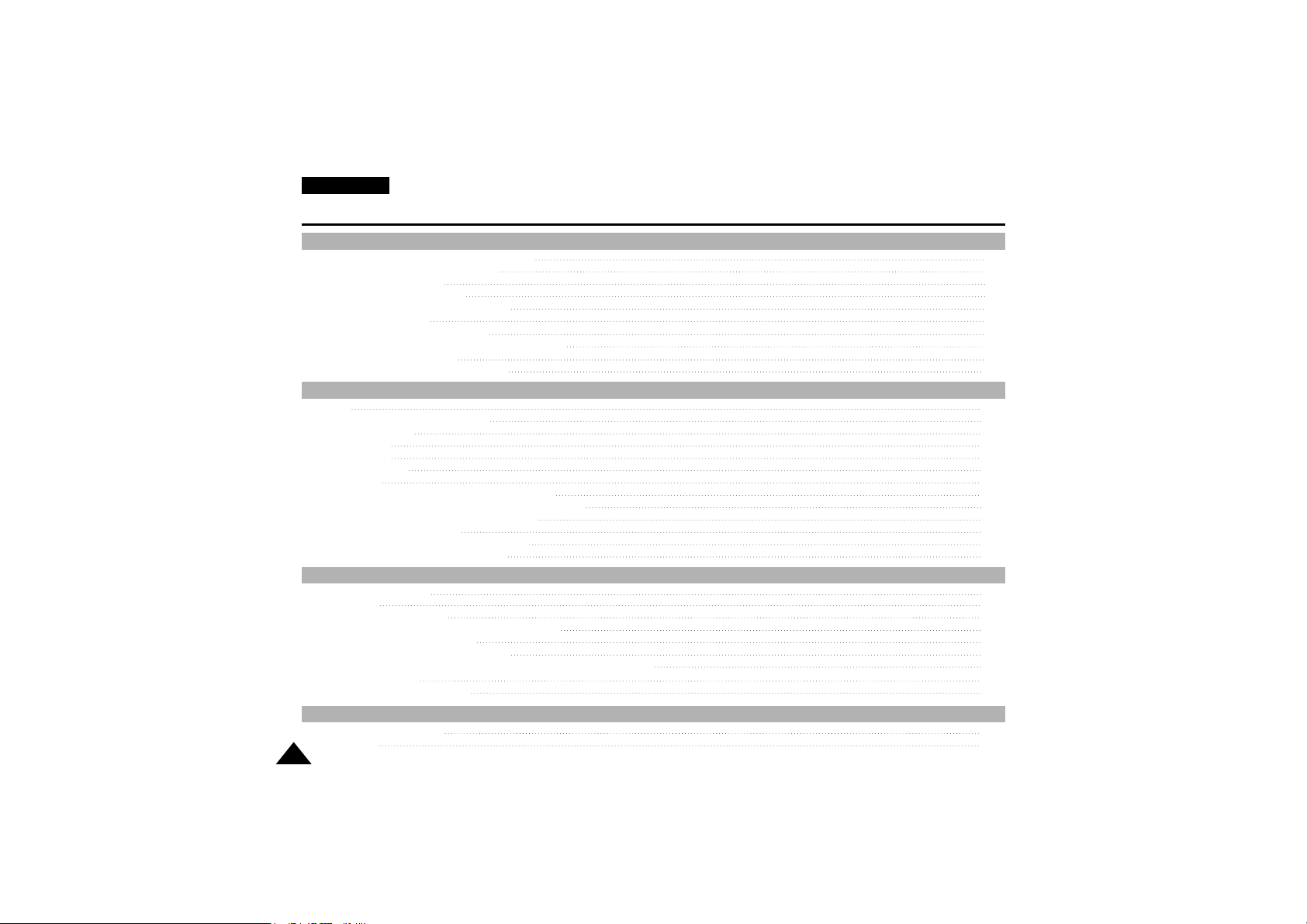
ENGLISH
Contents
22
Notes regarding the rotation of the LCD screen 6
Notes regarding moisture condensation 7
Notes regarding Camcorder 7
Notes regarding the battery pack 8
Notes regarding the Video Head Cleaning 8
Note regarding the LENS 9
Notes regarding electronic viewfinder 9
Notes regarding ‘Record’or ‘Playback’using the LCD 9
Notes regarding the hand strap 9
Precautions regarding the Lithium battery 10
Notes and Safety Instructions .............................................................................................................................. 6
Features 11
Accessories Supplied with camcorder 12
Basic Accessories 12
Front & Left View 13
Right & Top View 14
Rear & Bottom View 15
Remote control 16
OSD (On Screen Display in Cam and VCR modes) 17
OSD (On Screen Display in M.REC and M.PLAY modes) 18
Turning the OSD on/off (On Screen Display) 18
How to use the Remote Control 19
Battery Installation for the Remote Control 19
Self Record using the Remote Control 19
Getting to Know Your Camcorder
......................................................................................................................
11
Adjusting the Hand Strap 20
Hand strap 20
Connecting a Power Source 21
To use the AC Power adapter and the DC Cable 21
Using the Lithium Ion Battery Pack 22
Charging the Lithium Ion Battery Pack 22
Table of continuous recording time based on model and battery type 23
Battery level display 24
Inserting and Ejecting a Cassette 25
Preparation ........................................................................................................................................................ 20
Making your First Recording 26
Edit Search 27
BASIC Recording ................................................................................................................................................ 26
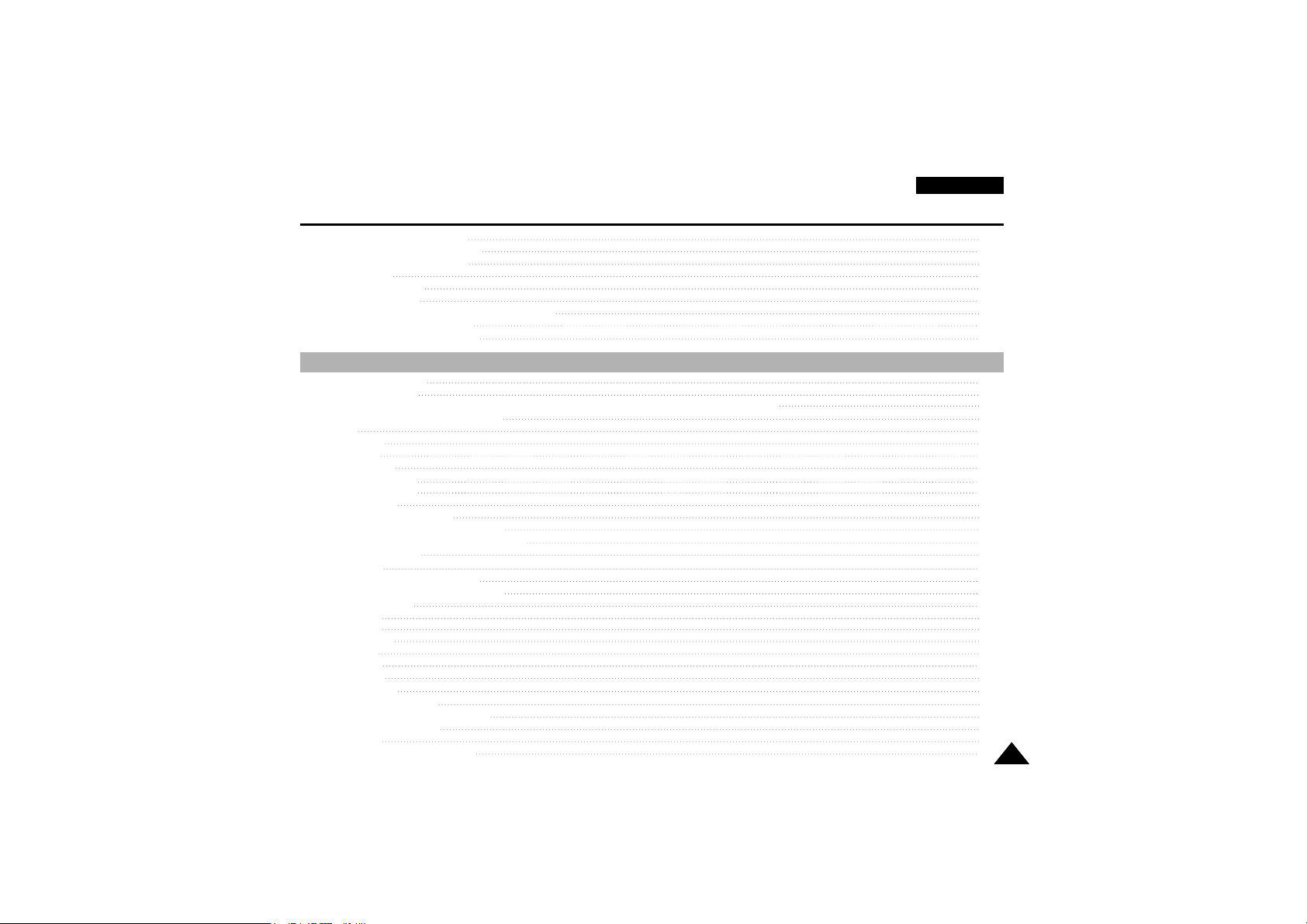
ENGLISH
Contents
33
Hints for Stable Image Recording 28
Recording with the LCD monitor 28
Recording with the Viewfinder 28
Adjusting the LCD 29
Using the VIEWFINDER 30
Adjusting the Focus 30
Playing back a tape you have recorded on the LCD 31
Adjusting the LCD during PLAY 32
Controlling Sound from the Speaker 32
Use of various Functions 33
Setting menu items 33
Set the camcorder to CAM or VCR mode and M.REC or M.PLAY mode (VP-D190/D190i only) 33
Availability of functions in each mode 34
RESET 34
CLOCK SET 35
REMOCON 36
BEEP SOUND 37
SHUTTER SOUND 38
DEMONSTRATION 39
PROGRAM AE 40
Setting the PROGRAM AE 41
WHT.BALANCE (WHITE BALANCE) 42
Zoom ing In and Out with DIGITAL ZOOM 43
Zooming In and Out 43
Digital Zoom 44
EIS (Electronic Image Stabilizer) 45
DSE (Digital Special Effects) SELECT 46
Selecting an effect 47
CUSTOM.Q 48
REC MODE 49
AUDIO MODE 50
WIND CUT 51
DATE/TIME 52
TV DISPLAY 53
Using Quick Menu 54
Setting the Quick menu 55
SHUTTER SPEED & EXPOSURE 56
EASY Mode (for Beginners) 57
CUSTOM Mode 58
MF/AF (Manual Focus/Auto Focus) 59
Advanced Recording .......................................................................................................................................... 33
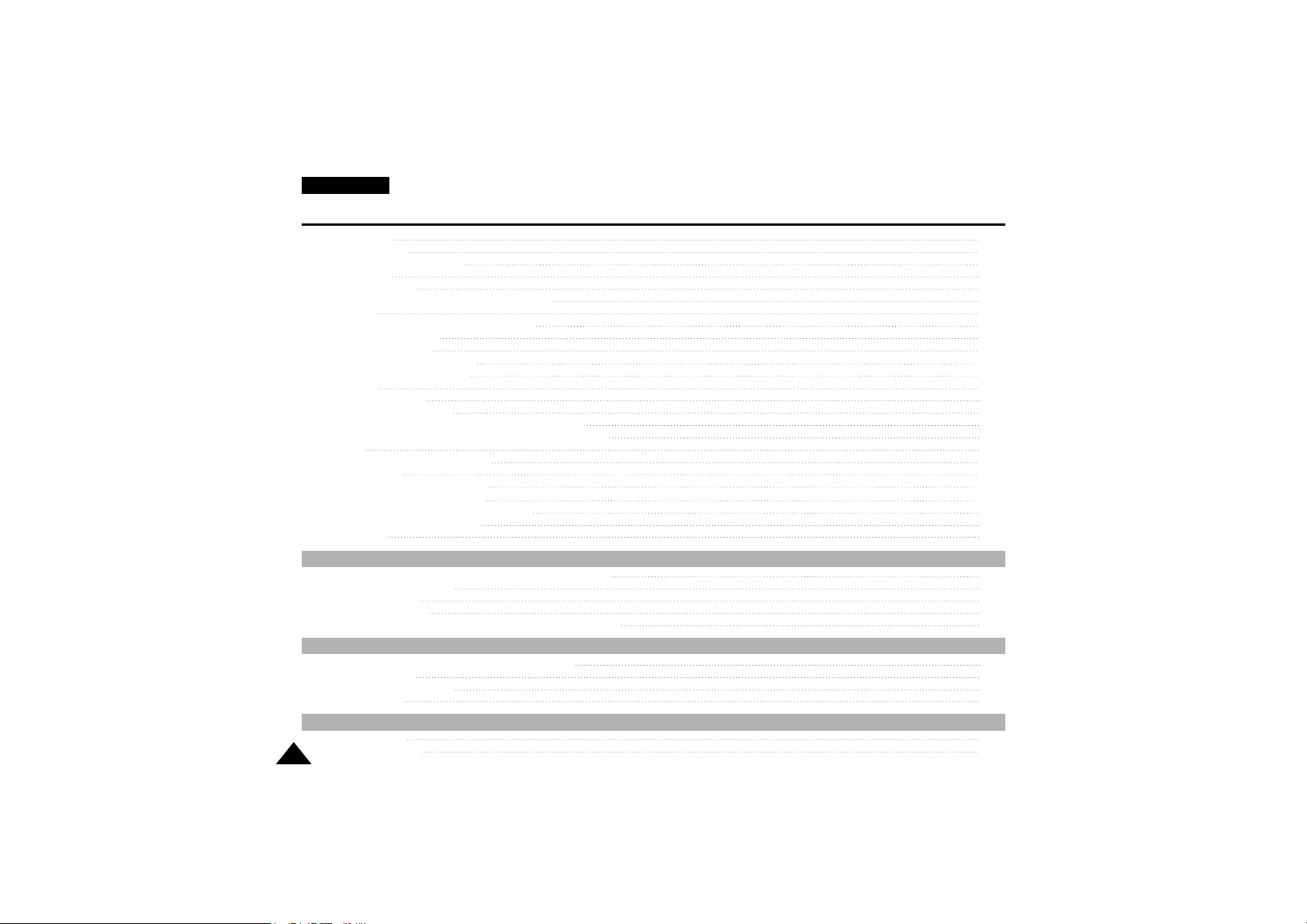
ENGLISH
44
Auto Focusing 59
Manual Focusing 59
BLC (Back Light Compensation) 60
Fade In and Out 61
To Start Recording 61
To Stop Recording (use FADE IN / FADE OUT) 61
Audio dubbing 62
Record the sound again using MIC dubbing 62
Dubbed Audio Playback 63
PHOTO Image Recording 64
Searching for a PHOTO picture 64
Various Recording Techniques 65
Tape Playback 66
Playback on the LCD 66
Playback on a TV monitor 66
Connecting to a TV which has Audio Video input jacks 66
Connecting to a TV which has no Audio and Video input jacks 67
Playback 67
Various Functions while in VCR mode 68
Playback pause 68
Picture search (Forward/Reverse) 68
Slow playback (Forward/Reverse) 68
Frame advance (To play back frame by frame) 69
X2 Playback (Forward/Reverse ) 69
ZERO MEMORY 70
Transferring IEEE1394 (i.LINK)-DV standard data connections 71
Connecting to a DV device 71
Connecting to a PC 71
System requirements 72
Recording with a DV connection cable (VP-D130i/D190i only) 72
IEEE 1394 Data Transfer .................................................................................................................................... 71
Transferring a Digital Image through a USB Connection 73
System Requirements 73
Installing DVC Media Program 74
Connecting to a PC 76
USB interface .................................................................................................................................................... 73
SmartMediaCard 77
Functions with SMC 77
Digital Still Camera mode (VP-D190/D190i only) .............................................................................................. 77
Contents
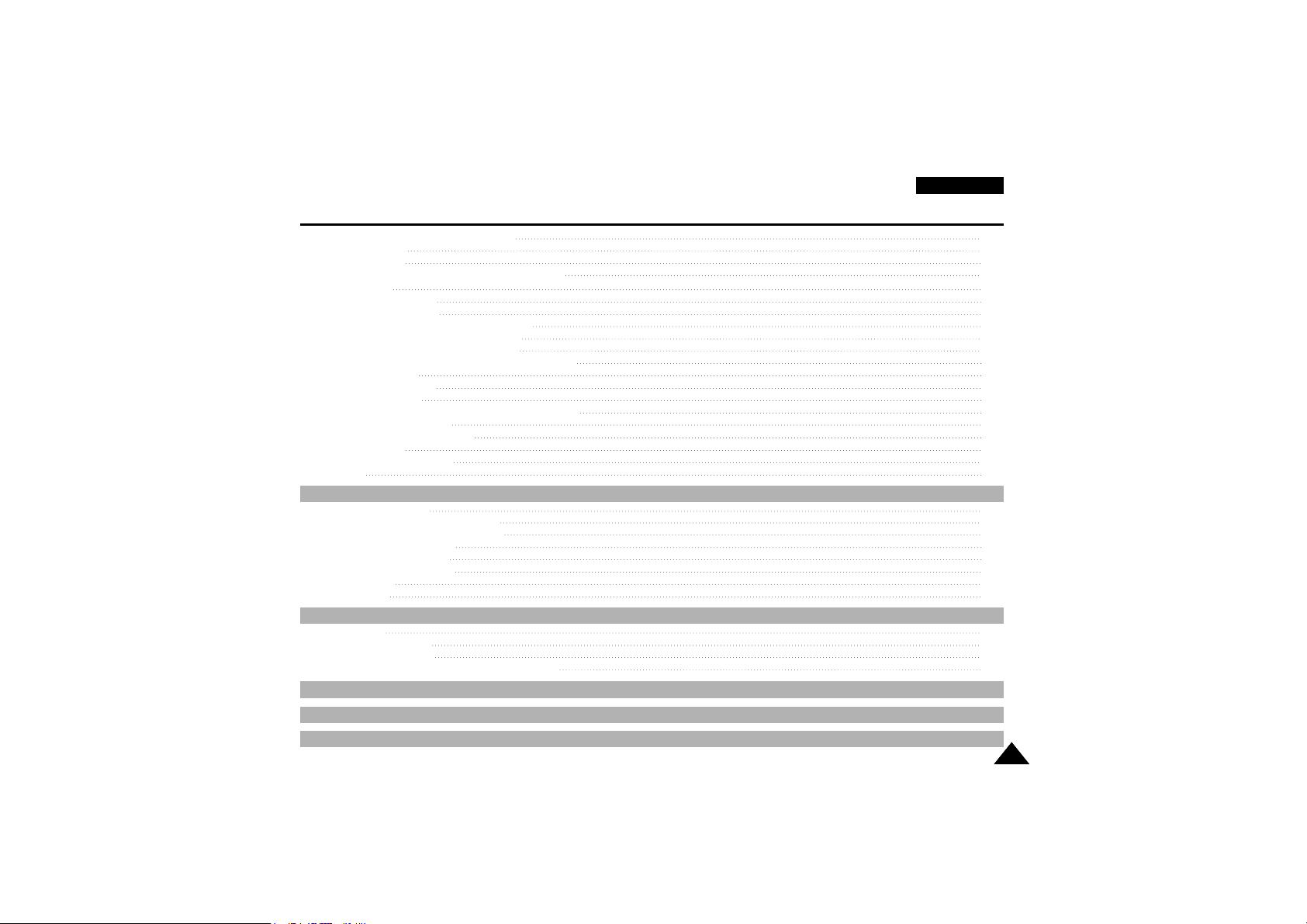
ENGLISH
Contents
55
INDEX .................................................................................................................................................................. 96
Power Sources (United Kingdom Only)................................................................................................................ 97
After finishing a recording 89
After completing a recording session 89
Cleaning and Maintaining the Camcorder 90
Cleaning the VIEWFINDER 90
Cleaning the Video Heads 90
Using Your Camcorder Abroad 91
Power sources 91
Colour system 91
Maintenance ........................................................................................................................................................ 89
Troubleshooting 92
Self Diagnosis Display 92
Moisture Condensation 92
Self Diagnosis Display in M.REC, M.PLAY mode 93
Troubleshooting.................................................................................................................................................... 92
Specifications ........................................................................................................................................................ 95
Inserting and ejecting the SmartMediaCard 78
Inserting the card 78
Ejecting the card 78
Structure of folders and files on the Smart Media Card
79
Image Format 79
Selecting the image quality 80
Select the image quality 80
Number of images on the SmartMediaCard 80
Recording Still images to a SmartMediaCard 81
Recording images to a SmartMediaCard 81
Recording an image from a cassette as a still image 82
Viewing Still images 83
To view a Single image 83
To view a slide show 83
Copying still images from a cassette to SmartMediaCard 84
Marking on images for printing 85
Protection from accidental erasure 86
Deleting Still images 87
Formatting a SmartMediaCard 88
Attention 88
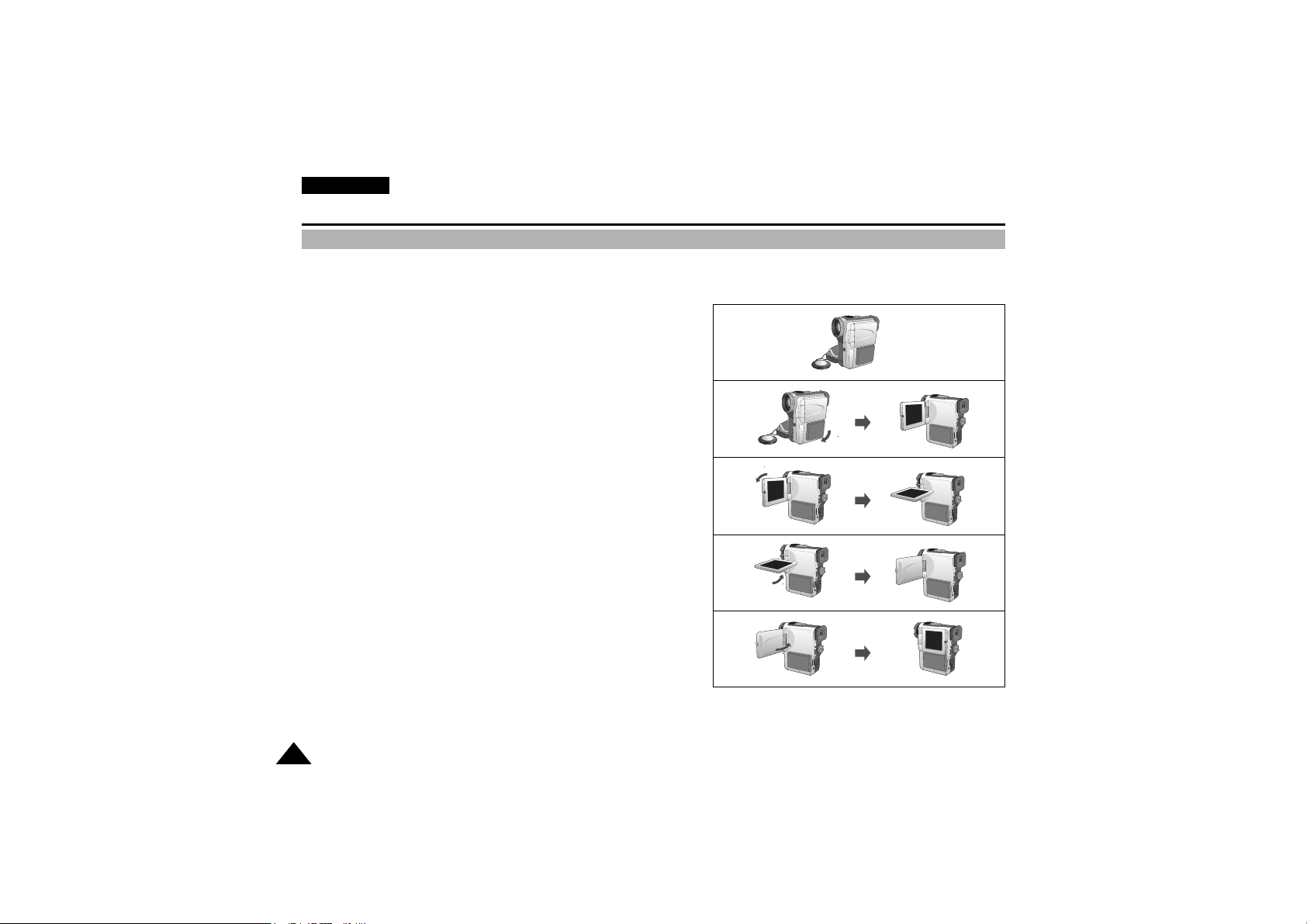
ENGLISH
Notes and Safety Instructions
66
Notes regarding the rotation of the LCD screen
Please rotate the LCD screen carefully as illustrated.
Over rotation may cause damage to the inside of the hinge that connects the LCD screen to the Camcorder.
1. LCD screen closed.
2. Standard recording using the LCD screen.
3. Recording when looking at the LCD screen from the top.
4. Recording when looking at the LCD screen from the front.
5. Recording with the LCD screen closed.
90
90
90
1
2
3
4
5
SAMSUNG
SAMSUNG
SAMSUNG
SAMSUNG
90
SAMSUNG
SAMSUNG
90
SAMSUNG
SAMSUNG

ENGLISH
Notes and Safety Instructions
77
Notes regarding moisture condensation
Notes regarding the rotation of the LCD screen
Notes regarding CAMCORDER
Notes regarding the rotation of the LCD screen
Notes regarding COPYRIGHT
1. A sudden rise in atmospheric temperature may cause condensation to form inside the camcorder.
for example:
- When you move the camcorder from a cold location to a warm location (e.g. from outside to inside during winter.)
- When you move the camcorder from a cool location to a hot location (e.g. from inside to outside during the summer.)
2. If the (DEW) protection feature is activated, leave the camcorder for at least two hours in a dry, warm room with
the cassette compartment opened and the battery removed.
1. Do not leave the camcorder exposed to high temperature (above 60°C or 140°F).
For example, in a parked car in the sun or exposed to direct sunlight.
2. Do not let the camcorder get wet.
Keep the camcorder away from rain, sea water, and any other form of moisture.
If the camcorder gets wet, it may get damaged.
Sometimes a malfunction due to exposure to liquids cannot be repaired.
Television programs, video tapes, DVD titles, films, and other program materials may be copyrighted.
Unauthorized copying of copyrighted material may be against the law.
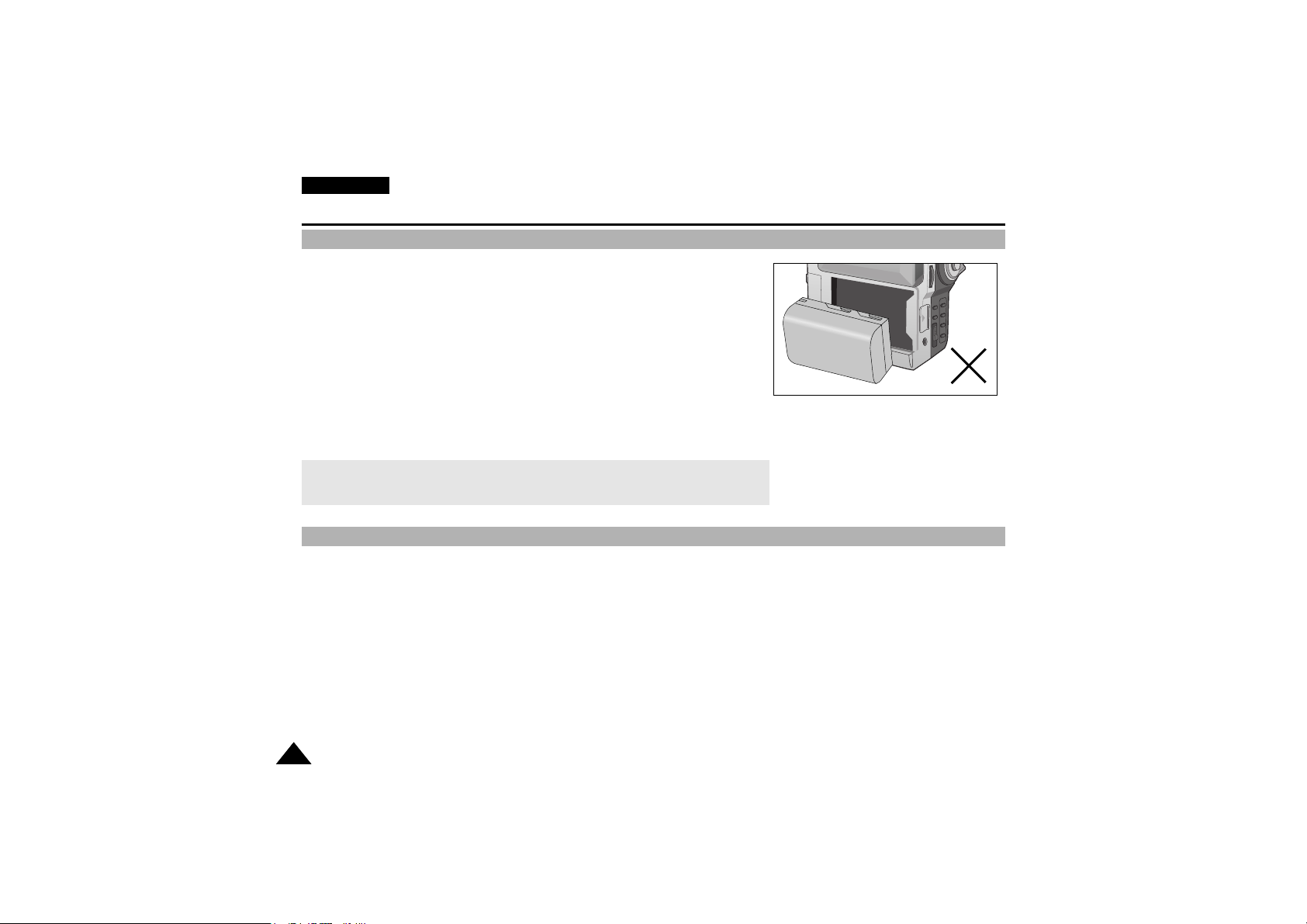
ENGLISH
Notes and Safety Instructions
88
Notes regarding the battery pack
Notes regarding the Video Head Cleaning
- Make sure that the battery pack is fully charged before starting record.
- To preserve battery power, keep your camcorder turned off when you are not
operating it.
- If your camcorder is in CAMERA mode, and it is left in STBY mode without
beingoperated for more than 5 minutes with a tape installed, it will
automatically turn itself off to protect against unnecessary batter y discharge.
- Make sure that the battery pack is fitted firmly into place.
Dropping the battery pack may damage it.
- A brand new battery pack is not charged.
Before using the battery pack, you need to charge it completely.
- It is a good idea to use the viewfinder rather than the LCD when recording over a
long time, because the LCD uses up more battery power.
- To ensure nor mal recording and a clear picture, clean the video heads regularly.If a square block-shape distorts
playback, or if during playback only a blue screen is displayed, the video heads may be dirty. If this happens, clean
the video heads with a dry type cleaning cassette.
- Do not use a wet-type cleaning cassette. It may damage the video heads.
* When the battery reaches the end of its life, please contact your local dealer.
The batteries have to be dealt with as chemical waste.
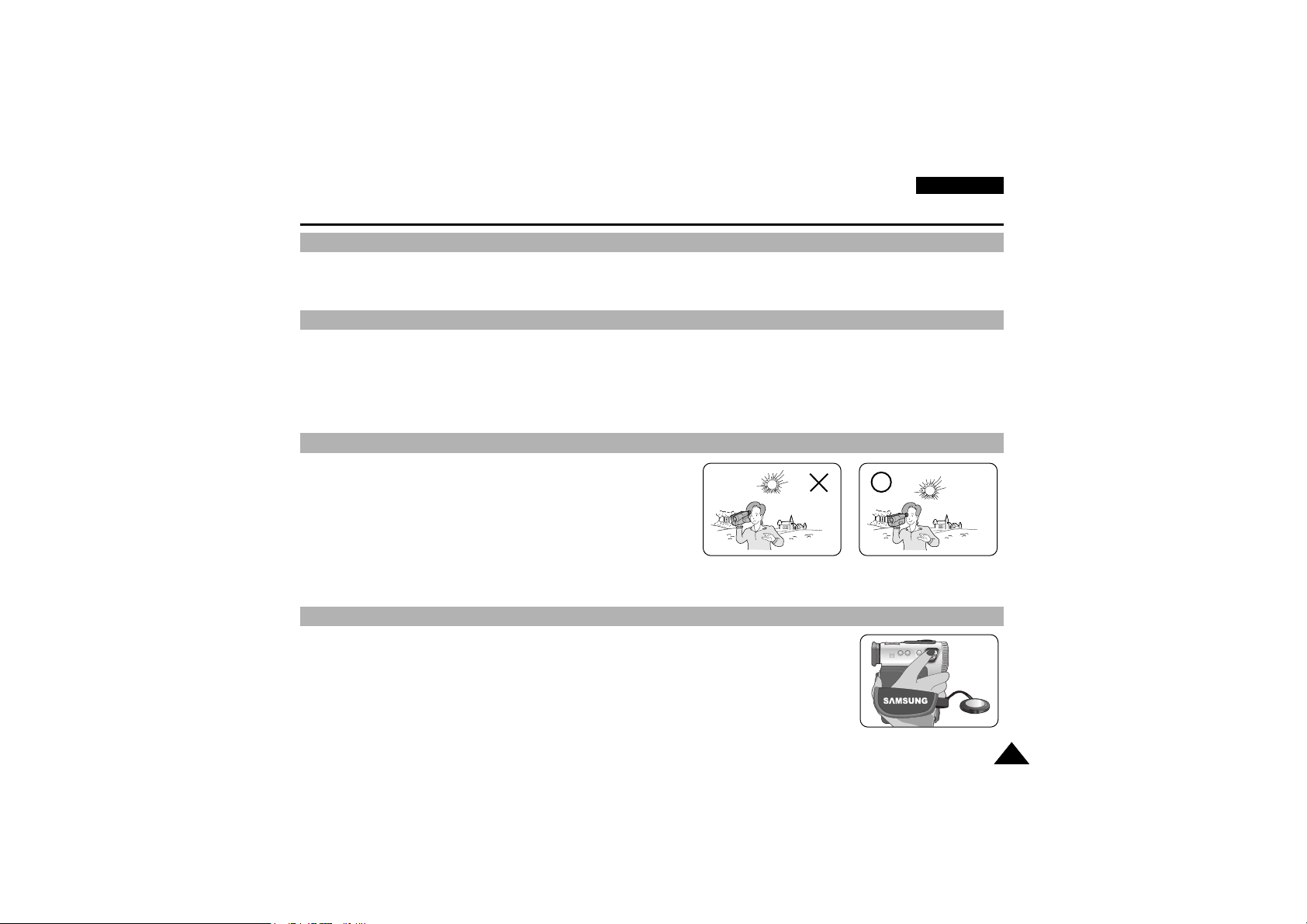
ENGLISH
Notes and Safety Instructions
99
Note regarding the LENS
- Do not film with the camera lens pointing directly at the sun.
Direct sunlight can damage the CCD(Charge Coupled Device).
1. Do not position the camcorder such that the viewfinder is pointing towards the sun.
Direct sunlight can damage the inside of the viewfinder.Be careful when placing the camcorder under
sunlight or near a window exposed to sunlight.
2. Do not pick up the camcorder from the viewfinder.
3. Over-rotating of the viewfinder may damage it.
1. The LCD display has been manufactured using high precision tech-
nology. However, there may be tiny dots (red, blue or green in color)
that appear on the LCD display.
These dots are normal and do not affect the recorded picture in any way.
2. When you use the LCD display under direct sunlight or outdoors,
it maybe difficult to see the picture clearly.
If this occurs, we recommend that the viewfinder is used.
3. Direct sunlight can damage the LCD monitor.
- To ensure a steady picture during filming, check that the hand strap is properly adjusted.
- Do not force your hand into the hand strap as you could damage it.
Notes regarding electronic viewfinder
Notes regarding ‘Record’ or ‘Playback’ using the LCD
Notes regarding the hand strap
SAMSUNG
SAMSUNG
SAMSUNG
SAMSUNG
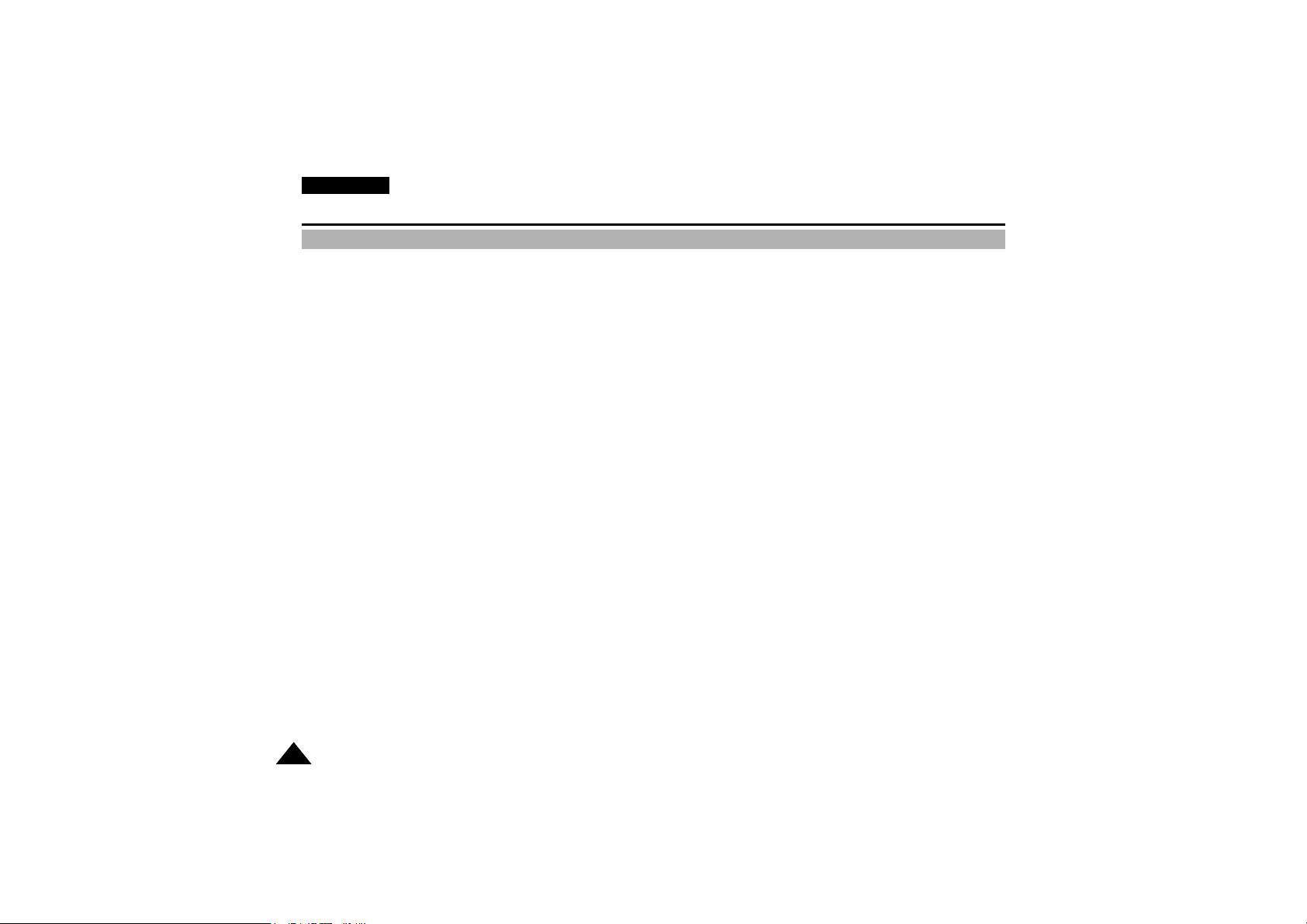
ENGLISH
Notes and Safety Instructions
1010
Precautions regarding the Lithium battery
1. The lithium battery maintains the clock function and user settings, even if the battery pack or AC adapter is removed.
2. The lithium battery for the camcorder lasts about 1 month under normal operation from the time of installation.
3. When the lithium battery becomes weak or is dead, the date/time indicator will flash for about five seconds
when you set the power switch to CAM mode.
In this case, you are recommended that you should connect the camcorder to power to fully recharge the embedded
lithium battery.If you see the same problem occur even on the fully recharged battery, you’d better contact to a nearby
customer service center as the battery has had it.
4. Danger of explosion if battery is incorrectly replaced.
Replace only with the same or equivalent type.
Warning: Keep the LITHIUM BATTERY(REMOCON) out of reach of children. Should a battery be swallowed,
consult a doctor immediately.
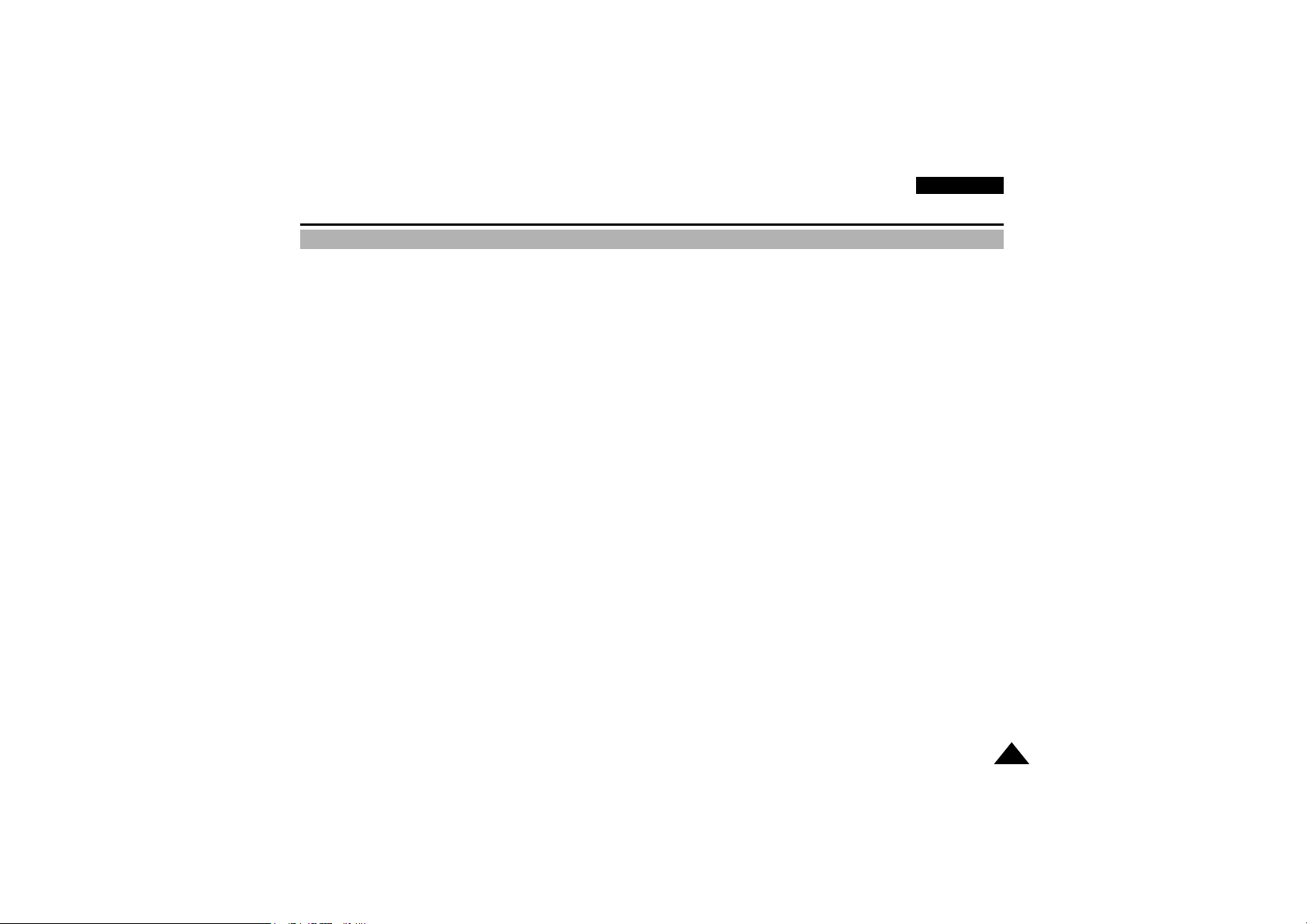
ENGLISH
11
Features
Getting to Know Your Camcorder
• Digital data transfer function with IEEE1394
By incorporating the IEEE 1394 (i.LINK
TM
: i.LINK is a serial data transfer protocol and interconnectivity system,
used to transmit DV data) high speed data transport port, both moving and still images can be transferred to a PC,
making it possible to produce or edit various images.
(VP-D130/D190 is not able to record and receive digital data from another DV Device.)
• USB interface for digital image data transfer
You can transfer still images and short video clips to a PC using the USB interface without an add-on card.
• PHOTO
The PHOTO function lets you capture an object as a still along with sound, while in Camera mode.
• 480x Digital zoom
Allows you to magnify an image up to 480 times its original size.
• Colour TFT LCD
A high-resolution colour TFT LCD (with 200,000 pixels) gives you clean, sharp images as well as the ability to
review your recordings immediately.
• Electronic Image Stabilizer (EIS)
The EIS compensates for any handshake, reducing unstable images particularly at high magnification.
• Various digital effects
The DSE (Digital Special Effects) allows you to give your films a special look by adding various special effects.
• Back Light Compensation (BLC)
When you record a subject with the light source behind it or a subject with a light background,
the BLC function compensates for the bright background.
• Program AE
The Program AE enables you to alter the shutter speed and aperture to suit the type of scene/action to be filmed.
• Digital Still Camera function (VP-D190/D190i only)
■ Using SmartMediaCard, you can easily record and playback standard still images.
■ You can transfer standard still images on SmartMediaCard to PC using USB interface.
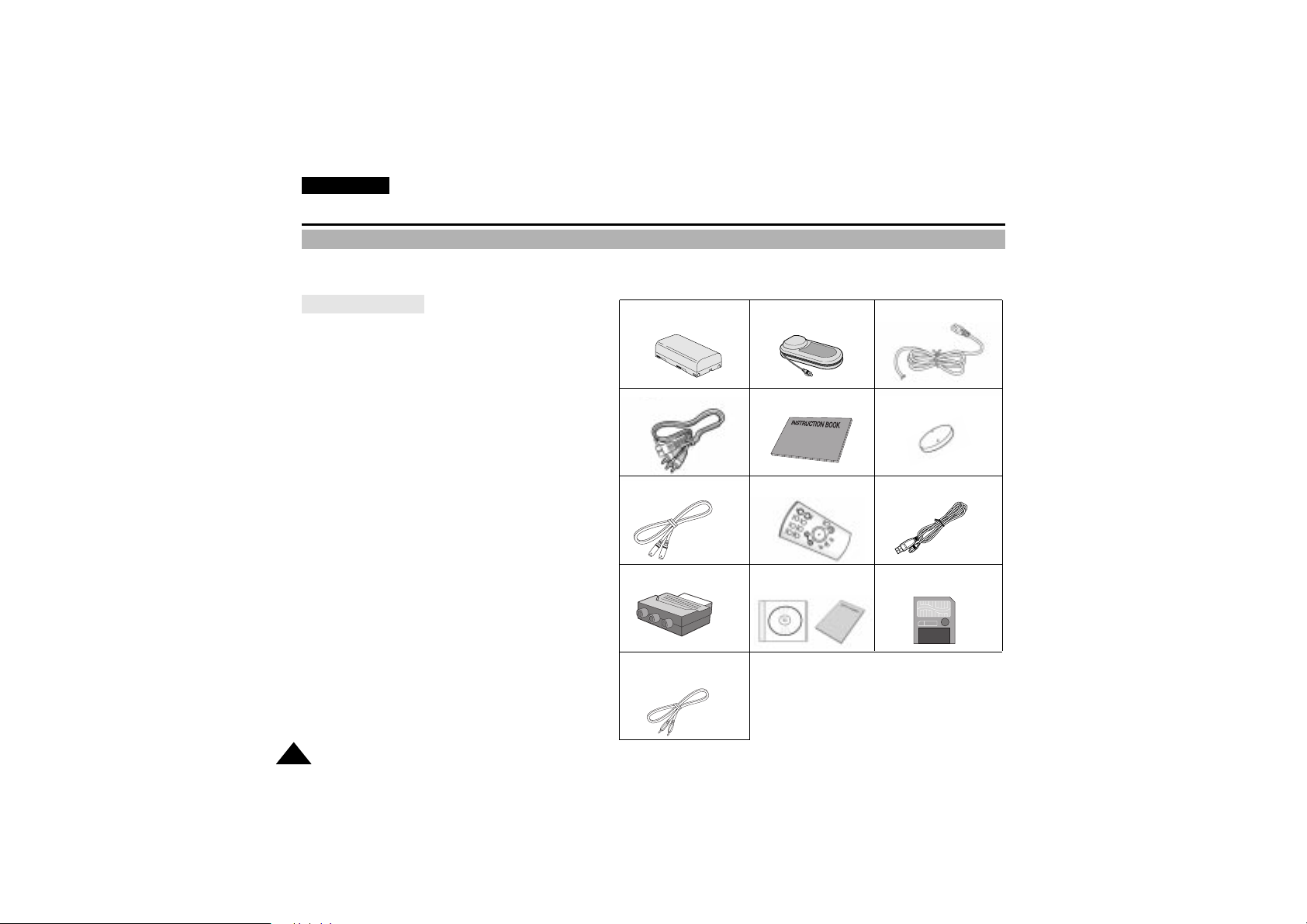
ENGLISH
1212
Getting to Know Your Camcorder
Accessories Supplied with camcorder
Make sure that the following basic accessories are supplied with your digital video camera.
1. Lithium Ion Battery pack
2. AC Power Adapter
3. AC Cord
4. AUDIO/VIDEO cable
5. Instruction Book
6. Lithium battery for Remote Control
(TYPE: CR2025, 1 EA)
7. S-VIDEO cable
8. Remote Control
9. USB cable
10. Scart adapter
11. Software CD,
Instruction Book (VP-D190/D190i only)
■ VP-D130/D130i: DVC Media 2.0
■ VP-D190/D190i: DVC Media 1.0
12. SmartMediaCard (VP-D190/D190i only)
13. USB AUDIO cable (VP-D130/D130i only)
1. Lithium Ion Battery pack
3. AC cord
4. AUDIO/VIDEO cable
9. USB cable
8. Remote Control 7. S-VIDEO cable
5. Instruction Book
2. AC Power Adapter
6. Lithium battery (1EA)
10. Scart adapter
11. Software CD &
Instruction Book
12. SmartMediaCard
(VP-D190/D190i only)
13. USB AUDIO cable
(VP-D130/D130i only)
3V 8MB
Basic Accessories
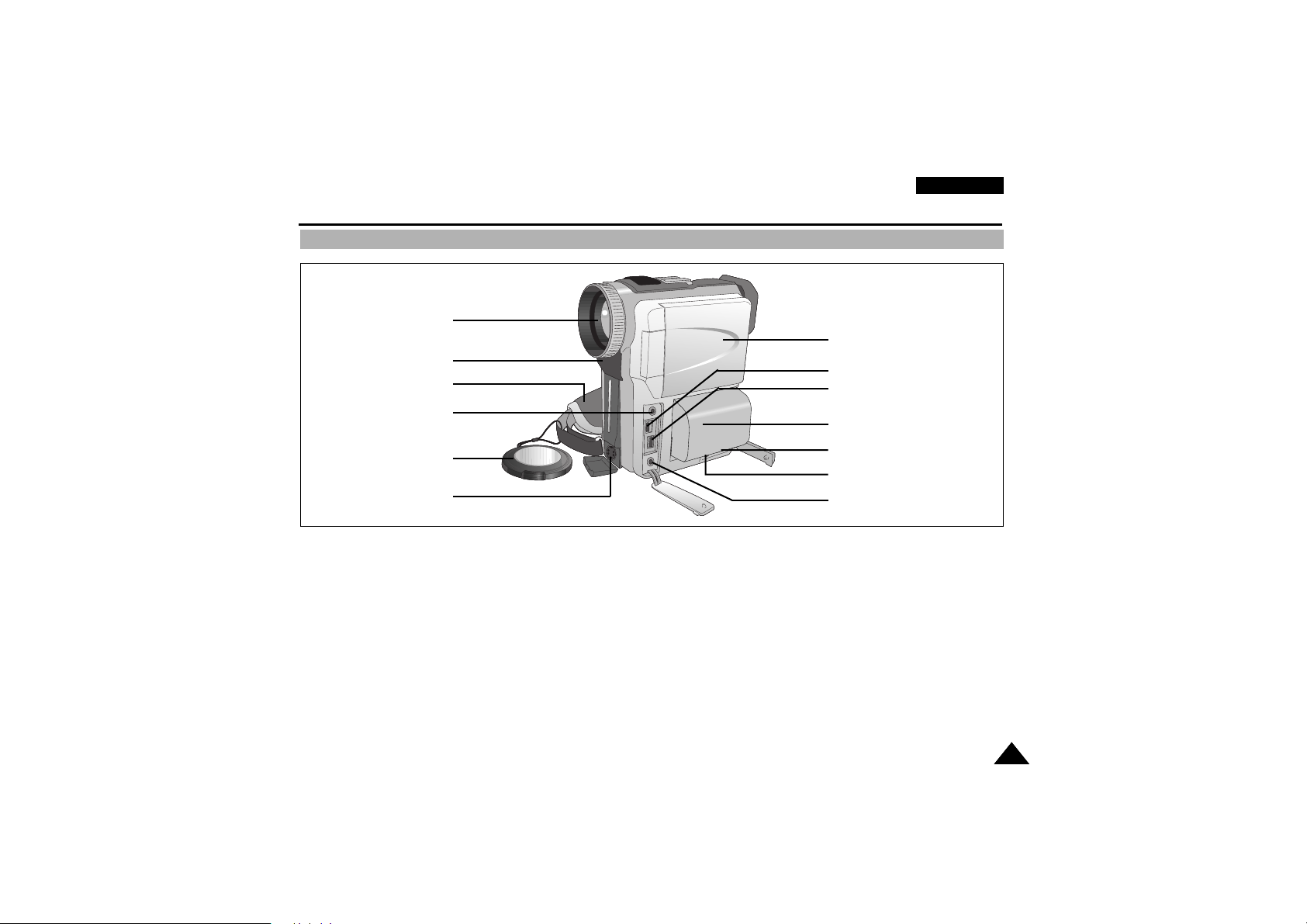
1313
ENGLISH
Getting to Know Your Camcorder
Front & Left View
1. Lens
2. Lens Cover
3. Remote Sensor
4. Hook for hand strap (see page 20)
5.TFT LCD monitor
6. Battery Pack (see page 22)
7. External MIC in (see page 62)
8. USB Jack (see page 73)
9. DV out (VP-D130/D190) (see pages 71, 72)
DV in/out (VP-D130i/D190i)
10. Audio/Video (see page 67)
11. Earphone Jack
12. DC Jack (see page 21)
13. S-Video Jack
SAMSUNG
SAMSUNG
SAMSUNG
SAMSUNG
SAMSUNG
SAMSUNG
SAMSUNG
SAMSUNG
SAMSUNG
SAMSUNG
SAMSUNG
SAMSUNG
SAMSUNG
SAMSUNG
SAMSUNG
SAMSUNG
1. Lens
5.TFT LCD monitor
6. Battery Pack
12. DC Jack
11. Earphone Jack
10. Audio/Video
8. USB Jack
9. DV out(VP-D130/D190)
DV in/out(VP-D130i/D190i)
3. Remote Sensor
4. Hook for hand strap
7. External MIC in
2. Lens Cover
13. S-Video Jack
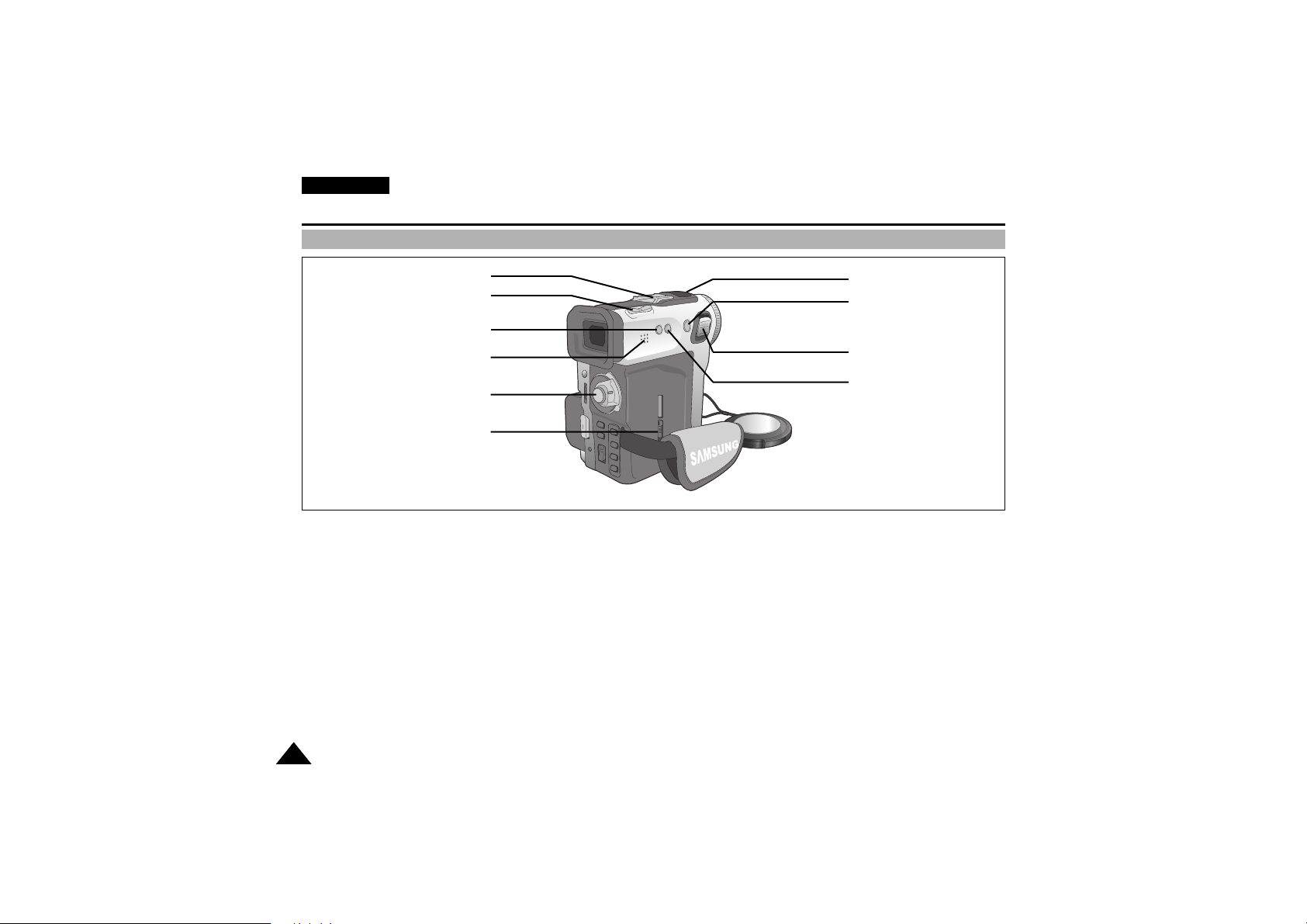
ENGLISH
1414
Getting to Know Your Camcorder
Right & Top View
1. SPEAKER
2.Video Light Holder
3. Dual Zoom (See page 43)
4. Custom.Q button (See page 58)
5. Easy.Q button (See page 57)
6. Photo button (See page 64)
7. Zoom lever (See page 43)
8. Card Eject Switch (See page 78)
(VP-D190/D190i only)
9. Internal MIC
10. START/STOP button
SAMSUNG
SAMSUNG
SAMSUNG
SAMSUNG
2.Video Light Holder
3. Dual Zoom
4. Custom.Q button
1. SPEAKER
10. START/STOP button
8. Card Eject Switch
(VP-D190/D190i only)
9. Internal MIC
6. Photo button
7. Zoom lever
5. Easy.Q button
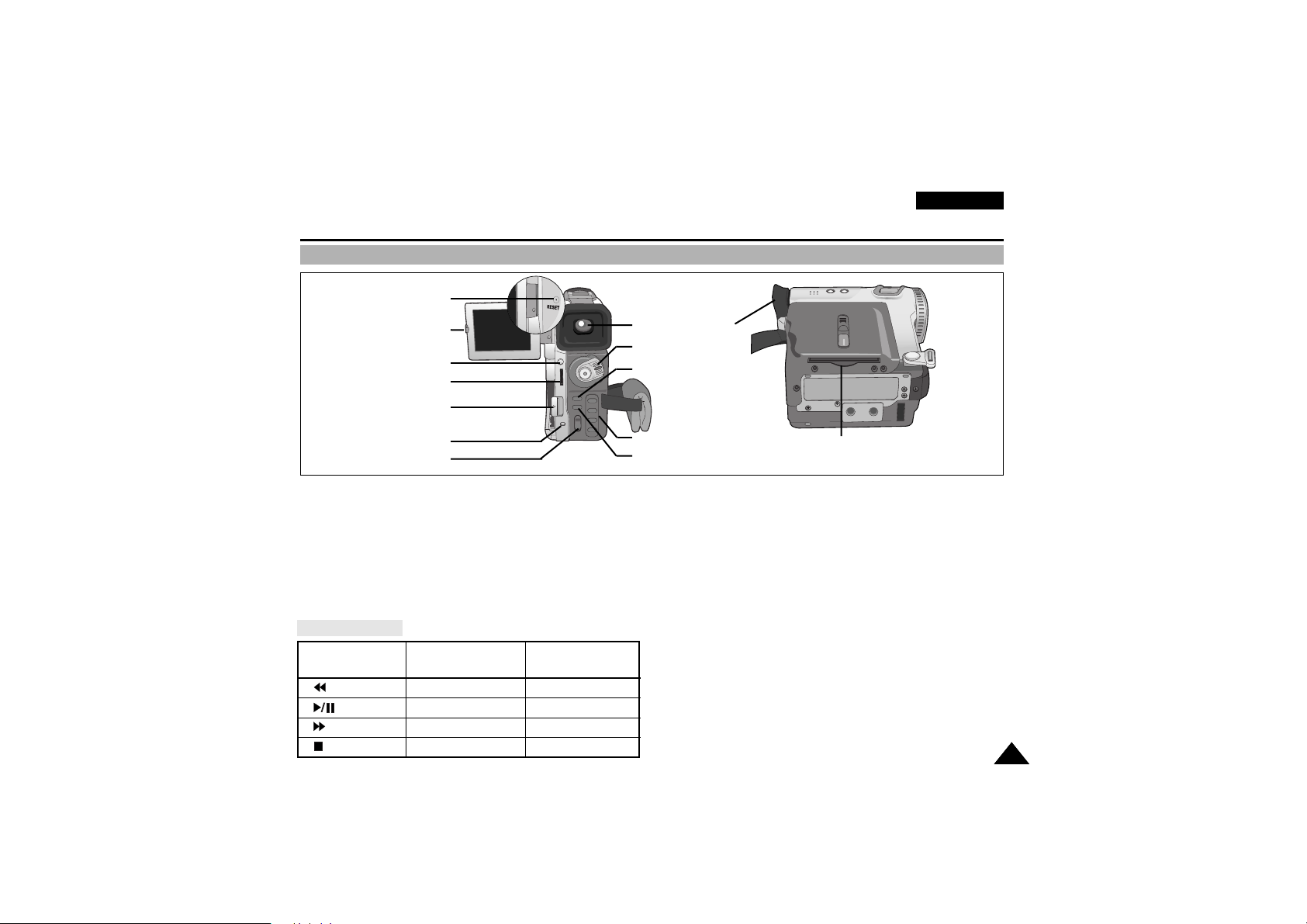
1515
ENGLISH
Getting to Know Your Camcorder
Rear & Bottom View
1. LCD open
2. MENU button (See page 33)
3. MENU DIAL (MENU SELECT/VOLUME/M.FOCUS)
(See page 33)
4. Battery Release button (See page 89)
5. Charging indicator (See page 22)
6. FADE button (See page 61)
Functions Keys
7. DISPLAY button
8. TAPE Eject switch
9. Functions Keys
10.SmartMediaCard Slot (VP-D190/D190i only)
11.Viewfinder (see page 30)
12.Power switch (see page 26)
13. RESET (see page 34)
VCR CAM
M.PLA Y
(VP-D190/D190i only)
(REW) EDIT – REV
(PLAY/STILL) MF/AF
(See page 59)
S.SHOW
(FWD) EDIT + FWD
(STOP) BLC
(See page 60) DELETE(See page 87)
1. LCD open
13. RESET
11.Viewfinder
12. Power switch
6. FADE button
10. SmartMediaCard Slot
(VP-D190/D190i only)
9. Functions Keys
7. DISPLAY button
2. MENU button
3. MENU DIAL
5. Charging indicator
8.TAPE Eject switch
4. Battery Release
button
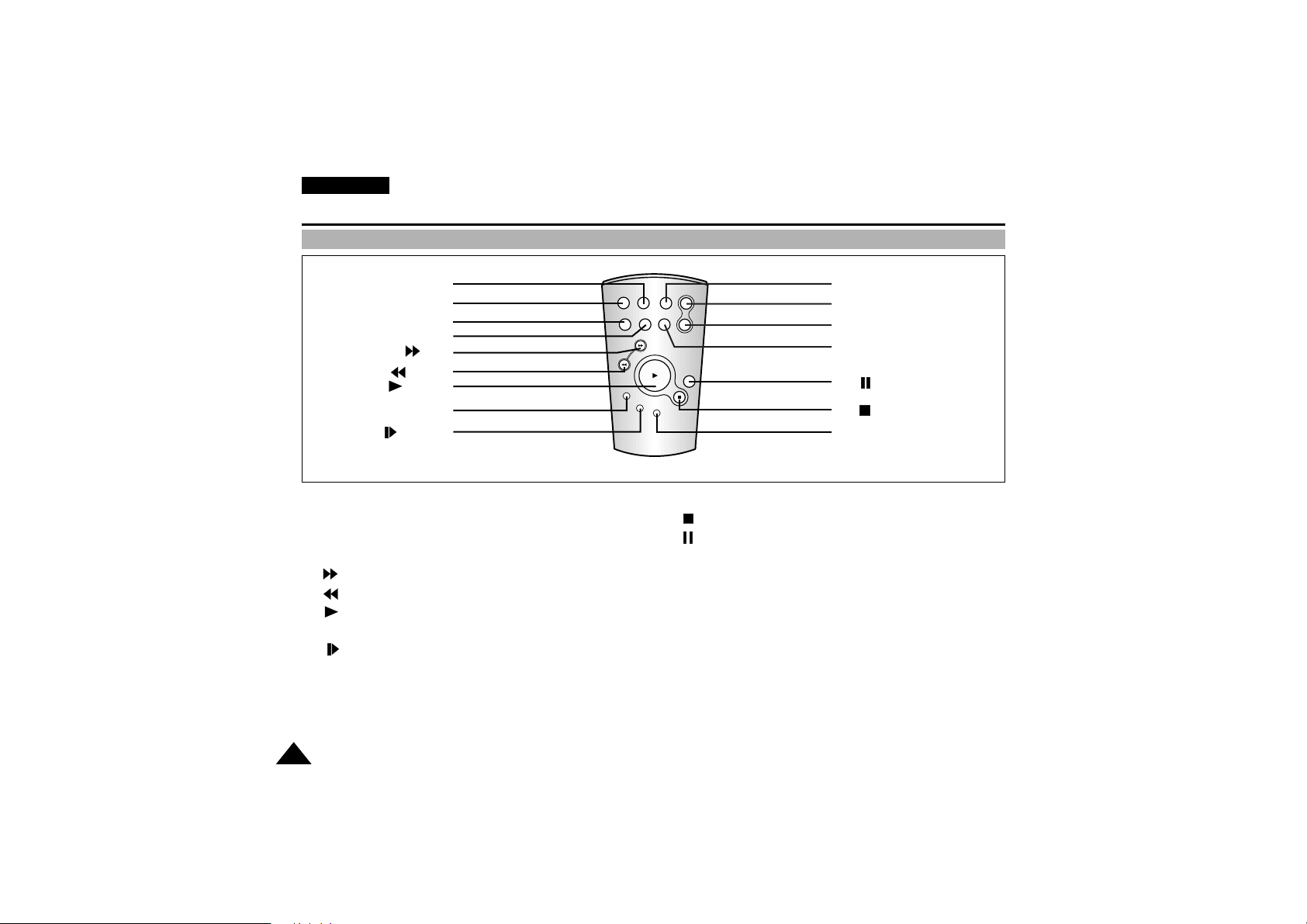
ENGLISH
1616
Getting to Know Your Camcorder
Remote control
1. PHOTO
2. START/STOP
3. SELF TIMER (see page 19)
4. ZERO MEMORY (see page 70)
5. (FF)
6. (REW)
7. (PLAY)
8. X2 (see page 69)
9. (SLOW)
10. Frame Advance (see page 69)
11. (STOP)
12. (STILL)
13.A.DUB (see page 62)
14. Zoom TELE
15. Zoom WIDE
16. DISPLAY (see page 17,18)
START/
STOP
SELF
TIMER
X2
SLOW
F.ADV
A.DUB
ZERO
MEMORY
WIDE
TELE
STILL
PHOTO DISPLAY
1. PHOTO
2. START/STOP
3. SELF TIMER
4. ZERO MEMORY
5. (FF)
6. (REW)
7. (PLAY)
8. X2
9. (SLOW)
16. DISPLAY
15. Zoom WIDE
14. Zoom TELE
13. A.DUB
12. (STILL)
11. (STOP)
10. Frame Advance
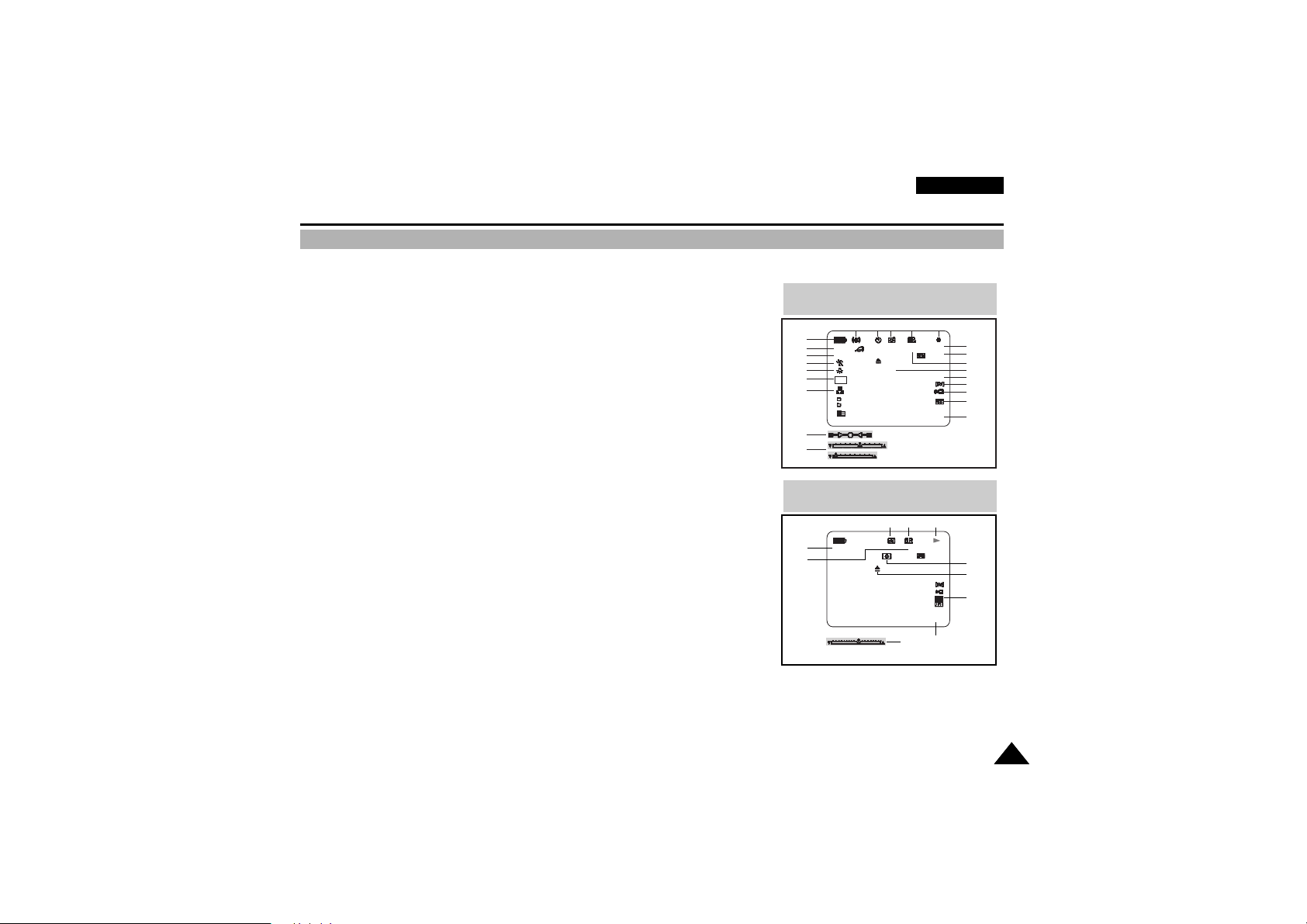
1717
ENGLISH
Getting to Know Your Camcorder
OSD (On Screen Display in CAM and VCR modes)
1. Battery level (see page 24)
2. Custom or Easy mode (see pages 57, 58)
3. DSE (Digital Special Effects) mode (see page 46)
4. Program AE (see page 40)
5. White Balance mode (see page 42)
6. BLC (Back Light Compensation) (see page 60)
7. Manual focus (see page 59)
8. Shutter speed and EXPOSURE (see page 56)
9. Zoom position (see page 43)
10. DATE/TIME (see page 52)
11. USB
12. REMOCON
13. WIND CUT (see page 51)
14. Audio recording mode (see page 50)
15. Remaining Tape (measured in minutes)
16. Tape counter
17. Zero memory indicator (see page 70)
18. Operating mode
19. Record speed mode
20. PHOTO mode
21. Self recording and waiting timer (see page 19)
22. EIS (see page 45)
23. Volume control (see page 32)
24. Audio playback channel
25. DV IN (VP-D130i/D190i only)
(DV data tra-nsfer mode) (see page 72)
26. DEW (See page 7)
27. Message Line
OSD in CAM mode
TAPE !
MIRROR
SHUTTER
ZOOM
SHUTTER
EXPOSURE
EXPOSURE
CUSTOM
M - 0 : 0 0 : 0 0
5 5 min
1 6 bit
2 0 : 0 0
1 . N O V . 2 0 0 1
REC
1
2
3
BLC
4
5
6
7
9
8
22 21 20 19 18
16
15
17
14
13
12
11
10
27
OSD in VCR mode
. . . C
SOUND [ 2 ]
M - 0 : 0 0 : 0 0
5 5 min
1 6 bit
1 2 : 0 0
1 . N O V . 2 0 0 1
VOL. [ 1 1 ]
DV
24
27
17
26
20 19 18
25
23
10
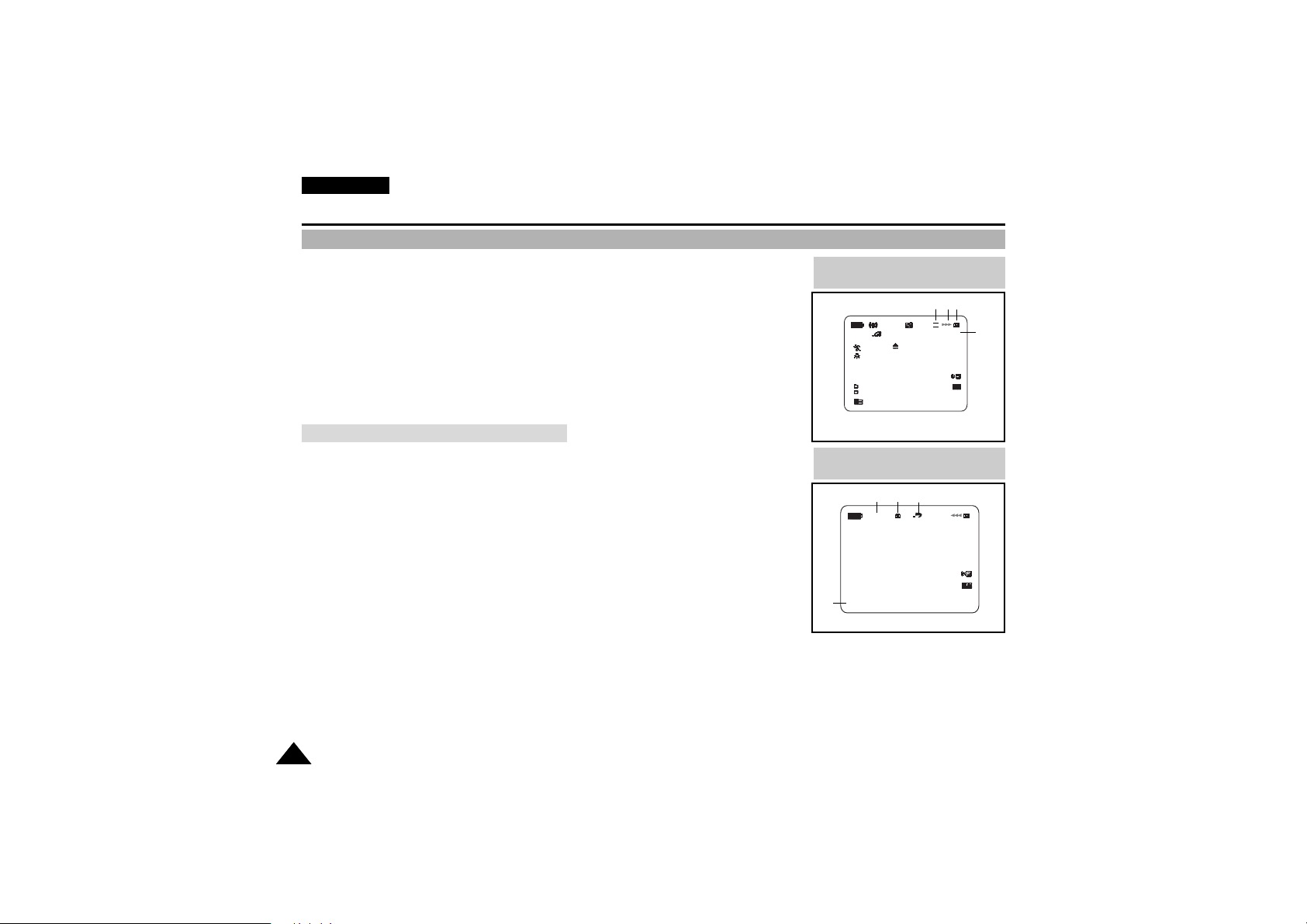
ENGLISH
1818
Getting to Know Your Camcorder
OSD (On Screen Display in M.REC/M.PLAYmodes)
✤ These items are available in for the VP-D190/D190i models only.
28. Folder number-file number (see page 79)
29. Image counter
- Current still image/Total number of recordable still images.
30. CARD (memory) indicator
31. Image recording and loading indicator
32. Quality
33. ERASE PROTECTION indicator (see page 86)
34. Print Mark(see page 85)
35. SLIDE SHOW
Turning the OSD on/off (On Screen Display)
✤ When you set the power switch to CAM, the OSD is automatically turned on.
✤
When you set the power switch to VCR, the OSD is automatically turned on.
●
Turning OSD on/off
Press the DISPLAY button on the rear side panel.
- Each press of the button toggles the OSD function on and off.
- When you turn the OSD off,
In CAM mode:The STBY and REC modes are always displayed on the OSD,
even when the OSD is turned OFF and the key input is displayed for 3 seconds
then turned off.
In VCR mode:When you press any keys like the Function key that are relative to
VCR operation, the function is displayed on the OSD for 3 seconds before it turns off.
●
Turning on/off the DATE/TIME
- The DATE/TIME is not affected when the OSD function is switched ON or OFF.
- To turn the DATE/TIME on or off, access the menu and change the DATE/TIME mode.
(see page 52 )
- You may also use the Dial Navigator to turn the DATE/TIME ON or OFF.
(only in CAM / M.REC mode)
OSD in M.REC mode
MEMORY CARD !
MIRROR
SHUTTER
EXPOSURE
CUSTOM
2 0 : 0 0
1 . N O V . 2 0 0 1
[ 2 2 / 2 4 0 ]
S.Q
OSD in M.PLAY mode
MEMORY CARD !
SLIDE
2 0 : 0 0
1 . N O V . 2 0 0 10 0 0 - 0 0 0 0
[ 2 2 / 2 4 0 ]
0 0 0
32
29
3130
3335
28
34

1919
ENGLISH
Getting to Know Your Camcorder
How to use the Remote Control
Battery Installation for the Remote Control
✤ You need to inser t or replace the lithium batter y when :
- You purchase the camcorder.
- The remote control doesn’t work.
✤ Ensure that you insert the lithium cell correctly, following the + and - markings.
✤ Be careful not to reverse the polarity of the battery.
Self Record using the Remote Control
When you use the Self Timer function on the remote control, the recording begins
automatically in 10 seconds.
1. Set the camcorder to CAM mode.
2. Press the SELF TIMER button until the appropriate indicator is displayed in the viewfinder.
3. Press the START/STOP button to start the timer.
- After a 10 second wait, recording starts.
- Press START/STOP again when you wish to stop recording
START/
STOP
SELF
TIMER
COUTER
RESET
ZERO
RETURN
DISPLAY
STILL
WIDE
TELE
STILL
X2
SLOW
F.ADV
self
Timer
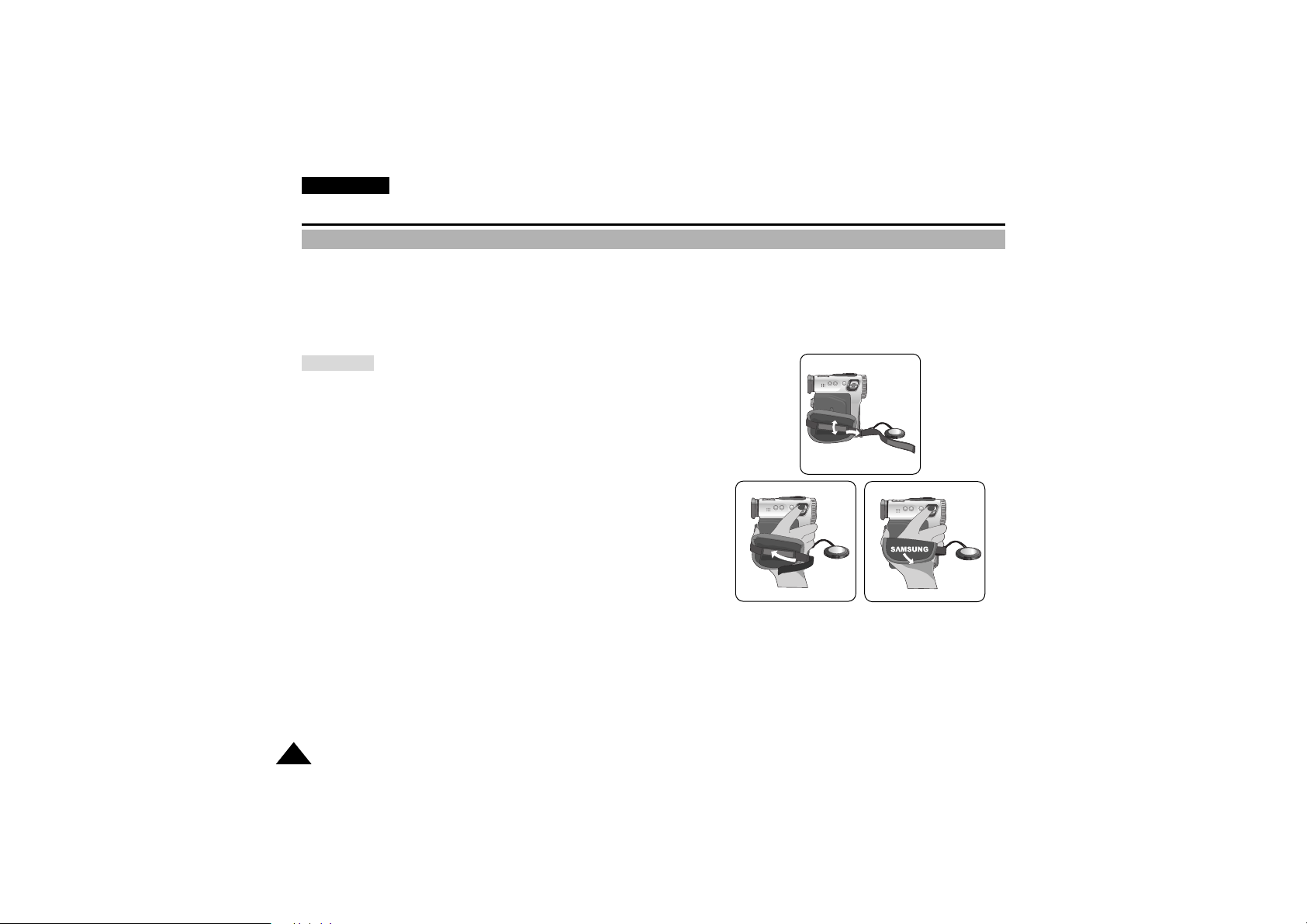
ENGLISH
2020
Preparation
Adjusting the Hand Strap
It is very important to ensure that the Hand strap has been correctly adjusted before you begin your recording.
The hand strap enables you to :
- Hold the camcorder in a stable, comfortable position.
- Press the Zoom and START/STOP button without having to change the position of your hand.
Hand strap
a. Pull open the Hand Strap cover and release the Hand Strap.
b.Adjust its length and stick it back onto the Hand Strap cover.
c. Close the Hand Strap cover again.
SAMSUNG
SAMSUNG
SAMSUNG
SAMSUNG
SAMSUNG
SAMSUNG
SAMSUNG
SAMSUNG
SAMSUNG
SAMSUNG
SAMSUNG
SAMSUNG
SAMSUNG
SAMSUNG
SAMSUNG
SAMSUNG
a
b
c
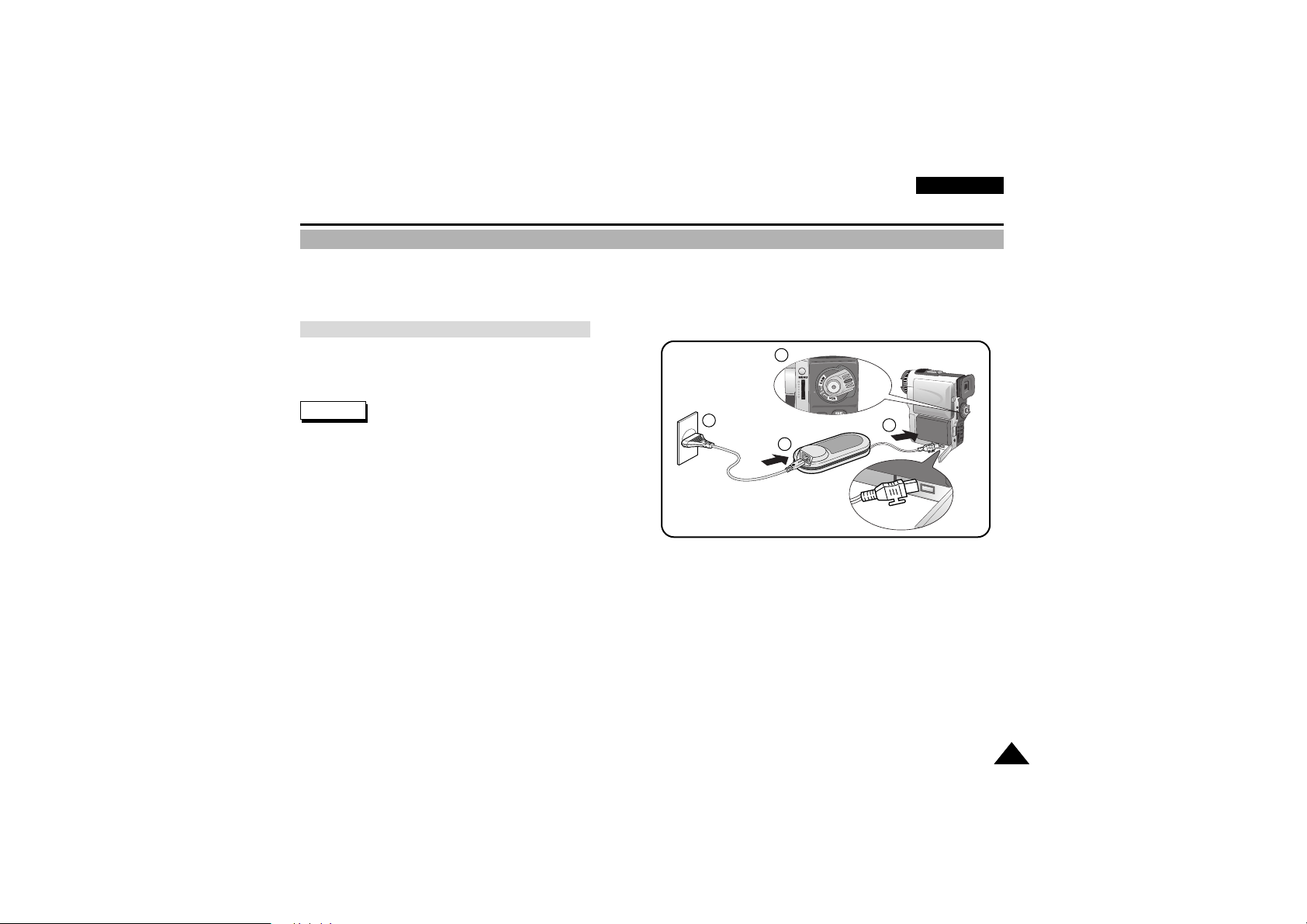
2121
ENGLISH
Preparation
Connecting a Power Source
There are two types of power source that can be connected to your camcorder.
- The AC Power Adapter and AC cord :used for indoor recording.
- The battery Pack : used for outdoor recording.
To use the AC Power adapter and the DC Cable
1. Connect the AC Power adapter to the AC cord.
2. Connect the AC cord to a wall socket.
Reference
The plug and wall socket type may differ according to
your resident country.
3. Connect the DC cable to the DC jack socket of the camcorder.
4. Set the camcorder to each mode by holding down the tab
on the power switch and turning it to the CAM, VCR,
M.REC, M.PLAY mode.
4
Power
Switch
1
2
3

ENGLISH
2222
Preparation
Using the Lithium Ion Battery Pack
✤
The amount of continuous recording time available depends on :
- The type and capacity of the battery pack you are using.
- How often the Zoom function is used.
It is recommended that you have several batteries available.
Charging the Lithium Ion Battery Pack
1. Attach the battery pack to the camcorder.
2. Connect the AC Power adapter to an AC cord and connect
the AC cord to a wall socket.
3. Connect the DC cable to the DC
jack socket on the camcorder.
4. Turn the Camera power switch to off, and the charging
indicator will start to flash showing that the battery is
charging.
5. When the battery is fully charged, disconnect the batter y and the AC Power adapter from the camcorder.
■
Even with the power switched off, the battery will still discharge if it is left connected to the camcorder.
Reference
■
The battery pack may be charged a little at the time of purchase.
■
To prevent reduction in the life and capacity of the battery pack, always remove it from the camcorder after
it is fully charged.
4
1
2
3
Blinking time Charging rate
Once per second Less than 50%
Twice per second 50% ~ 75%
Three times per seconde 75% ~ 90%
Blinking stop and stays on 90 ~ 100%
On for a second and Error - Reset the battery and the
off for a second DC cable

2323
ENGLISH
Preparation
Using the Lithium Ion Battery Pack
✤ If you close the LCD screen, it switches off and the EVF switches on automatically.
✤ The continuous recording times given in the table above are approximations.
Actual recording time depends on usage.
Reference
■ The battery pack should be recharged in an environment of between 32°F (0°C) and 104°F (40°C).
■ The battery pack should never be charged in a room temperature that is below 32°F (0°C).
■ The life and capacity of the battery pack will be reduced if it is used in temperatures below 32°F (0°C) or
left in temperatures above 104°F (40°C) for a long period, even when it is fully recharged.
■ Do not put the battery pack near any heat source (fire or flames, for example).
■ Do not disassemble, process, pressure, or heat the Battery Pack.
■ Do not allow the + and - terminals of the battery pack to be short-circuited.
■ It may cause leakage, heat generation, induce fire and overheating.
Table of continuous recording time based on model and battery type.
Battery
SB-L70
SB-L110
SB-L220
Charging
time
Approx.
1hr 30min
Approx.
2hr
Approx.
3hr 30min
LCD ON EVF ON
Continuous recording time
Time
Approx.
1hr
Approx.
1hr 30min
Approx.
3hr 10min
Approx.
1hr 30min
Approx.
2hr
Approx.
4hr 10min
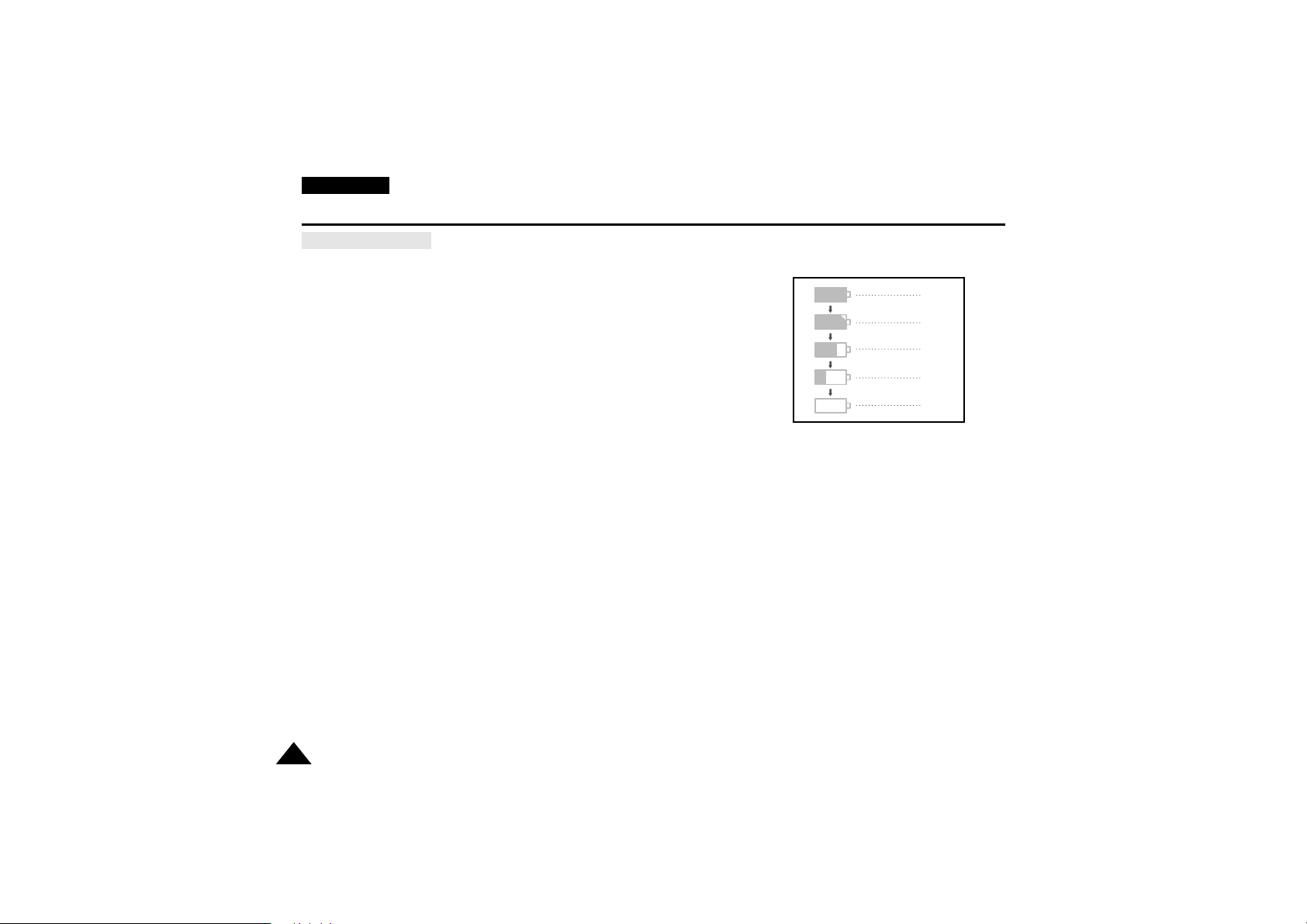
ENGLISH
2424
Preparation
Battery level display
•
The battery level display indicates the amount of power remaining
in the battery pack.
a. Fully charged
b. 20~40% used
c. 40~80% used
d. 80~95% used
e. Completely used (flickers)
(The camcorder will turn off soon, change the battery as soon as possible)
✤ Please refer to the table on page 23 for approximate continuous recording times.
✤ The recording time is affected by environmental temperature and conditions.
The recording time becomes very short in a cold environment.The continuous
recording times in the operating instructions are measured using a fully charged
battery pack at 77°F(25°C). As the environmental temperature and conditions may
differ when you actually use the camcorder, the remaining battery time may not be
the same as the approximate continuous recording times given in these instructions.
a
b
c
d
e
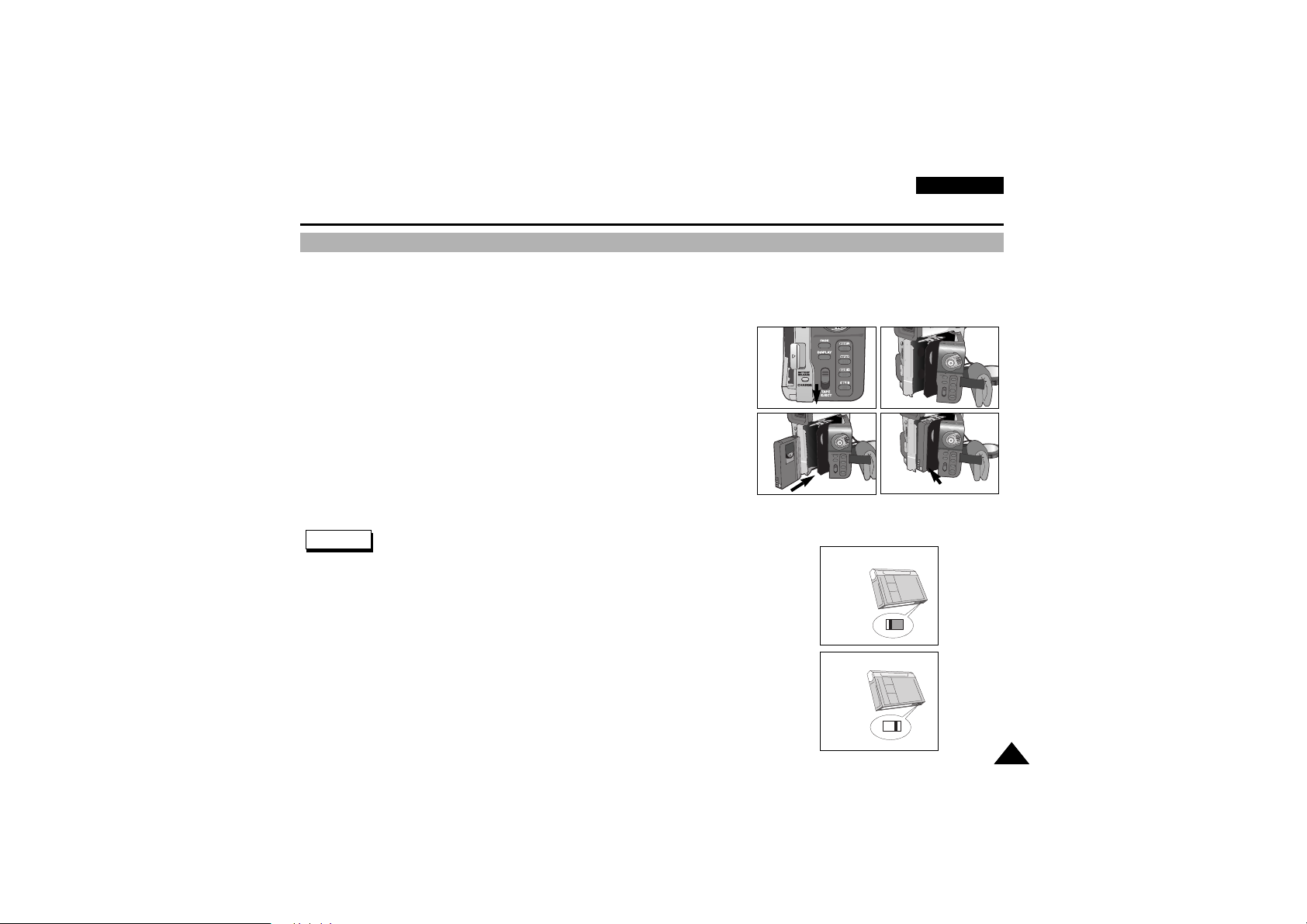
2525
ENGLISH
Preparation
Inserting and Ejecting a Cassette
✤ There are three types of Mini DV CASSETTE tapes: DVM80, DVM60 and DVM30.
✤ When inserting a tape or closing a cassette holder, do not apply excessive force.
This may cause a malfunction.
✤ Do not use any tapes other than Mini DV CASSETTES.
1. Connect a power source and slide the TAPE EJECT switch and open
the cassette door.
- The cassette holding mechanism rises automatically.
2. When you see the writing-proof tab, insert a tape into the holder with its
window panel outside.
3. Press the area carved PUSH on the cassette holding mechanism until
it clicks into place.
- The cassette is loaded automatically.
4. Close the cassette door.
- Close the door completely until you can hear a “click”inside.
Otherwise it could easily open in the middle of operation so that
it may cause a break off.
Reference
When you have recorded something that you wish to keep, you can protect it so
that it will not be accidentally erased.
a. Protecting a tape :
Push the safety tab on the cassette so that the hole is uncovered.
b. Removing the tape protection :
If you no longer wish to keep the recording on the cassette, push the write-protect tab
back so that it covers the hole.
•
How to keep a tape
a. Avoid places with magnets or magnetic interference.
b.Avoid humidity and dust prone places.
c. Keep the tape in an upright position and avoid storing it in direct sunlight.
d. Avoid dropping or knocking your tapes.
REV
S.SHOW
FWD
DELETE
1
SAMSUNG
SAMSUNG
SAMSUNG
SAMSUNG
3
SAMSUNG
SAMSUNG
SAMSUNG
SAMSUNG
2
SAMSUNG
SAMSUNG
SAMSUNG
SAMSUNG
4
a. SAVE
push
b. REC
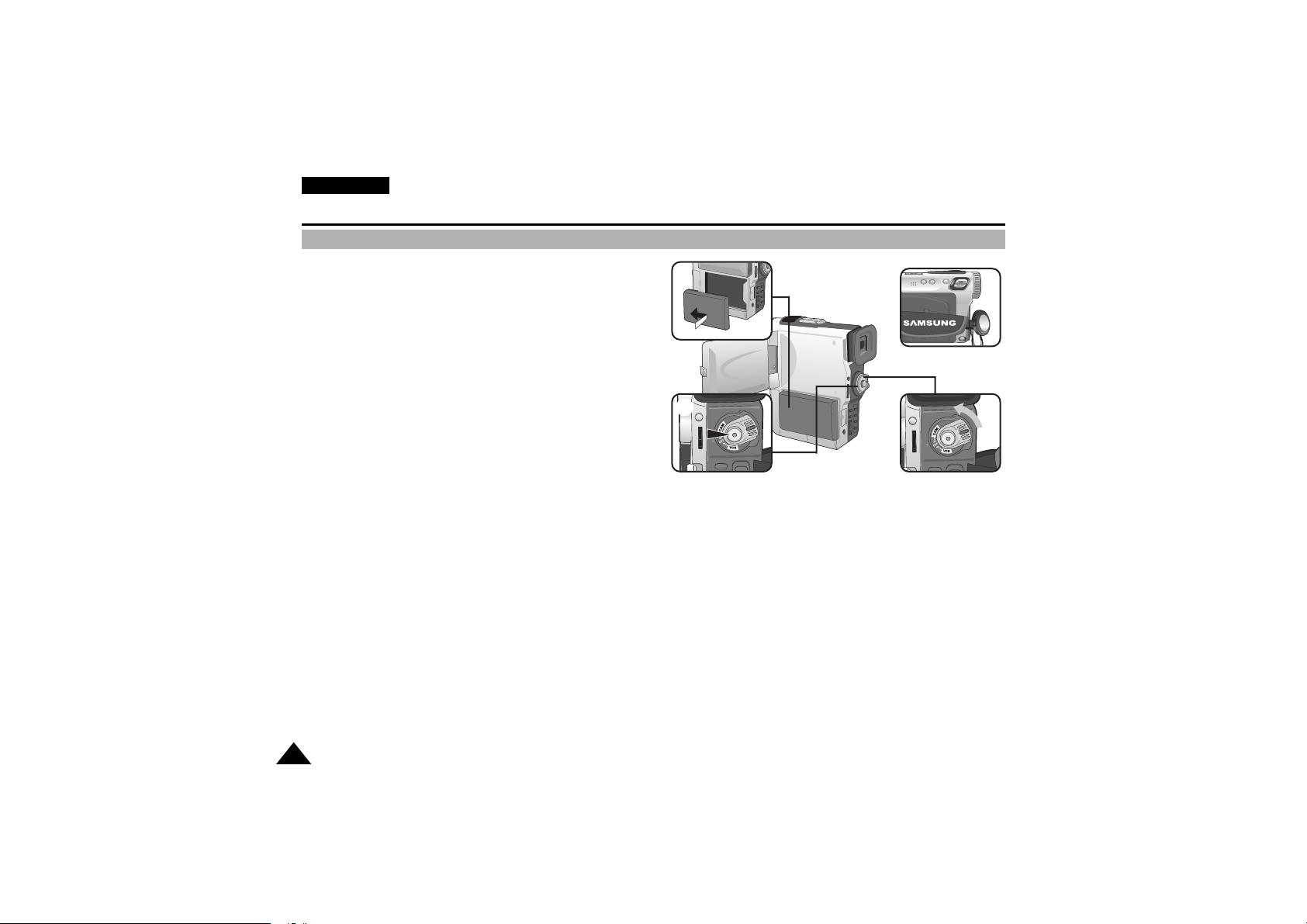
ENGLISH
Basic Recording
26
Making your First Recording
1. Connect a Power source to the camcorder. (see page 21)
(A battery pack or a AC power adapter)
■ Insert a cassette. (see page 25)
2. Remove the LENS CAP and hook it onto the hand strap.
3. Set the power switch to the CAM position.
■ Open the LCD monitor and make sure that STBY is
displayed.
■ If the protection tab of the cassette is open, STOP and
PROTECTION! will be displayed.
■ Make sure the image you want to record appears in the
LCD monitor or viewfinder.
■ Make sure the battery level indicates that there is enough
remaining power for your expected recording time.
4. To start recording, press the START/STOP button.
■ REC is displayed in the LCD.
To stop recording, press the START/STOP button again.
■ STBY is displayed in the LCD.
SAMSUNG
SAMSUNG
SAMSUNG
SAMSUNG
4
3
2
1
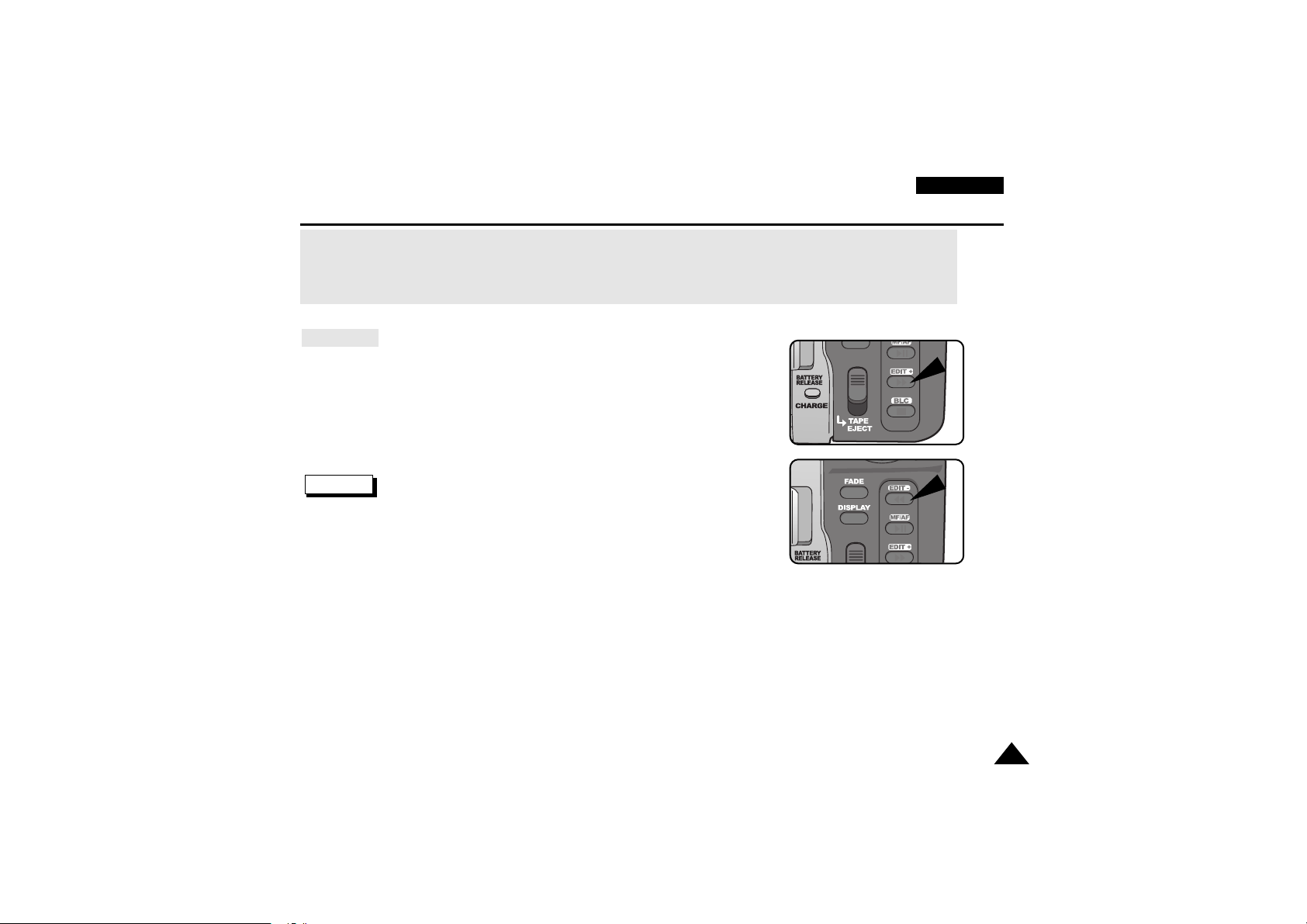
ENGLISH
Basic Recording
27
When a cassette is loaded and the camcorder is left in the STBY mode for more than 5 minutes without being used,
it will switch off automatically.
To use it again, push the START/STOP button or set the Power switch to OFF and then back to CAM.
This Auto Power off feature is designed to save battery power.
Edit Search
✤ You can view a recording using the EDIT +, -- function in STBY mode.
EDIT -- enables you to play the recording backwards and EDIT + enables you
to play it forwards, for as long as you keep each button pressed down.
✤ If you press the EDIT -- button quickly in STBY mode, your camcorder will play
in reverse for 3 seconds and return to the original position automatically.
Reference
■ Mosaic shaped distor tion may appear on the screen while in edit search
mode.
S.SHOW
FWD
DELETE
REV
S.SHOW
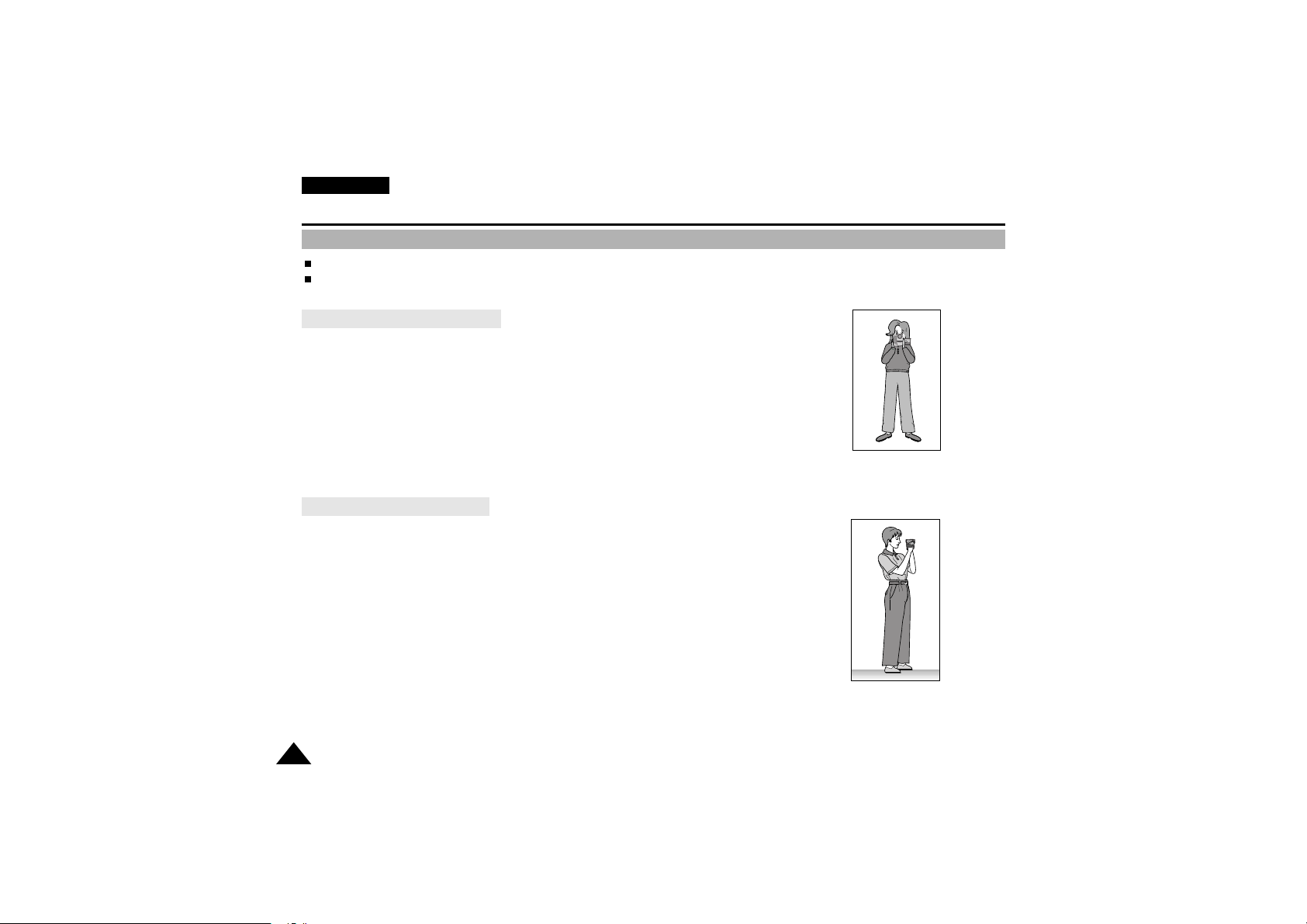
ENGLISH
Basic Recording
28
Hints for Stable Image Recording
While recording, it is very important to hold the camcorder correctly.
Fix the LENS cap firmly by clipping it to the hand strap.(refer to the figure)
Recording with the LCD monitor
1. Hold the camcorder firmly using the hand strap.
2. Place your right elbow against your side.
3. Place your left hand under or beside the LCD to support and adjust it.
Do not touch the built-in microphone.
4. Choose a comfortable, stable position for the shots that you are taking.
You can lean against a wall or on a table for greater stability.
Do not forget to breathe gently.
5. Use the LCD frame as a guide to determine the hor izontal plane.
6.Whenever possible, use a tripod.
Recording with the Viewfinder
1. Hold the camcorder firmly using the hand strap.
2. Place your right elbow against your side.
3. Place your left hand under the camcorder to support it.
Be sure not to touch the built-in microphone.
4. Choose a comfortable, stable position for the shots that you are taking.
You can lean against a wall or on a table for greater stability.
Do not forget to breathe gently.
5. To view an object through the viewfinder, pull it out until you hear the ‘click’sound.
Excessive force may cause damages to the viewfinder.
6. Place your eye firmly against the viewfinder eyecup.
7. Use the viewfinder frame as a guide to determine the horizontal plane.
8. Whenever possible, use a tripod.
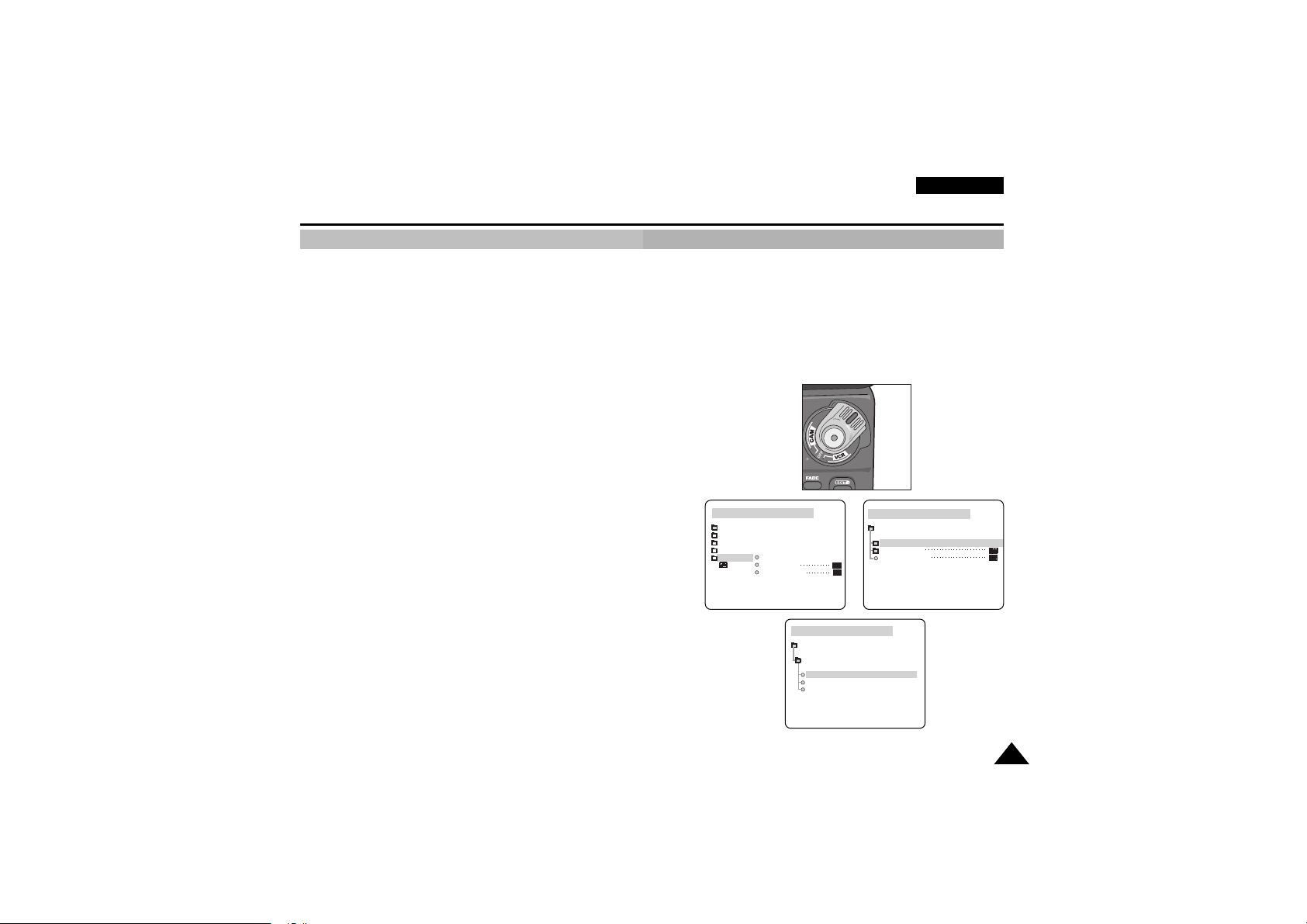
ENGLISH
Basic Recording
29
Adjusting the LCD
✤Your camcorder is equipped with a 2.5 inch color Liquid Cr ystal Display(LCD) screen, which enables you to
view what you are recording or playing back directly.
✤ Depending on the conditions under which you are using the camcorder (indoors or outdoors for example),
you can adjust ;
■ BRIGHT SELECT
■ BRIGHT ADJUST
■ COLOUR ADJUST
1. Set the POWER switch to CAM position.
■ In the VCR mode, you may only setup the LCD while
the tape is playing.
2. Open the LCD screen, and the LCD switches on.
3. Press the MENU button.
4. Turn the MENU DIAL so that VIEWER is highlig- hted and that
Push the MENU DIAL.
5. Turn the MENU DIAL so that LCD ADJUST is highlighted.
6. Push the MENU DIAL to enter the sub-menu.
7. Turn the MENU DIAL so that it highlights the menu item you want to
adjust (BRIGHT SELECT, BRIGHT ADJUST, COLOUR ADJUST).
CAM MODE
VIEWER SET
LCD ADJUST
DATE / TIME
TV DISPLAY
CAM MODE
INITIAL
LCD ADJUST
DATE/TIME
TV DISPLAY
CAMERA
A/V
MEMORY
VIEWER
CAM MODE
LCD ADJUST
VIEWER SET
BRIGHT SELECT . . . . NORMAL
BRIGHT ADJUST . . . . . . [ 1 8 ]
COLOUR ADJUST . . . . . [ 0 4 ]
M.REC
M.PLAY
CAM
Mode
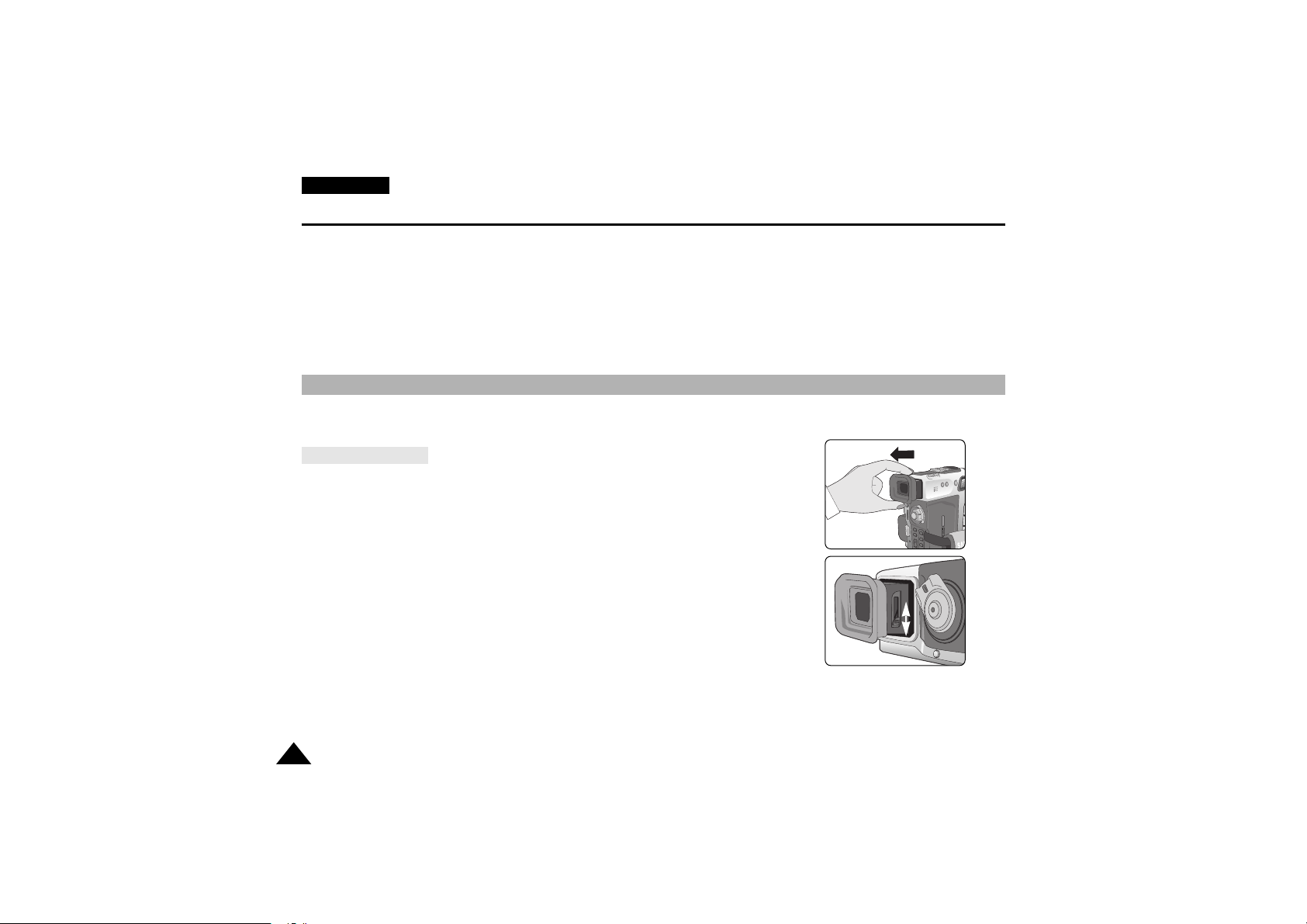
ENGLISH
Basic Recording
30
8. Push the MENU DIAL again.
■ You may select NORMAL or SUPER in the BRIGHT SELECT feature and push the MENU DIAL
to save the setting.
■ Use the MENU DIAL to adjust the value of BRIGHT ADJUST and COLOUR ADJUST.
■ You can set values for BRIGHT ADJUST between 00 ~ 35 and COLOUR ADJUST between 00 ~ 07.
9. Press the MENU button to finish the setting.
✤ The VIEWFINDER is not working as long as the LCD is open.
✤ In order to bring it into focus, pull forward the viewfinder before you use it.
Adjusting the Focus
Use the focus adjustment knob of the VIEWFINDER to focus the picture.(refer to figure )
Using the VIEWFINDER
