Samsung VR20H9050UW-GE User Manual

SR20H9050U series
SR20H9030U series
POWERbot
user manual
Before operating this unit, please read the instructions carefully. |
English |
|
For indoor use only. |
||
|
imagine the possibilities
Thank you for purchasing a Samsung product.
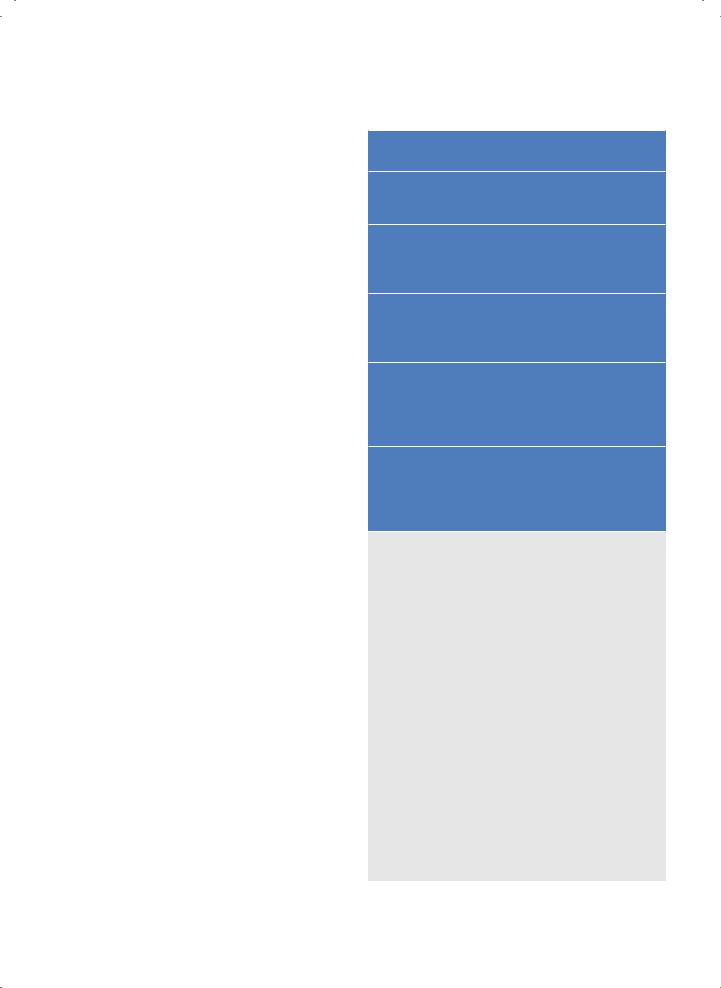
Contents 03 Safety information
08 Installation
Accessories / Installation note
10 Charging
Automatic charging / Recharging / Low battery (Lo)
12 Installing the Virtual guard
Part name of the Virtual guard / Inserting batteries
14 Using POWERbot
Turning the power on/off / Using Auto
clean mode / Using the cleaning modes /
Recharging
16 Using the remote control
Power/Recharging / Cleaning mode / Additional function / Direction control / Point cleaning
18 Name of each part
Top / Bottom / Display panel
19 Setting time/schedule
Setting the time / Setting the schedule
20 Cleaning and maintaining
Cleaning the dustbin / Cleaning the sensors and the camera / Cleaning the Power brush / Cleaning the Driving wheel
22 Notes and cautions
Charging / In use / Cleaning and maintenance / About battery / About the IrDA sensor
24Error codes
25Troubleshooting
26Open Source Announcement
27Specifications
ENGLISH-02
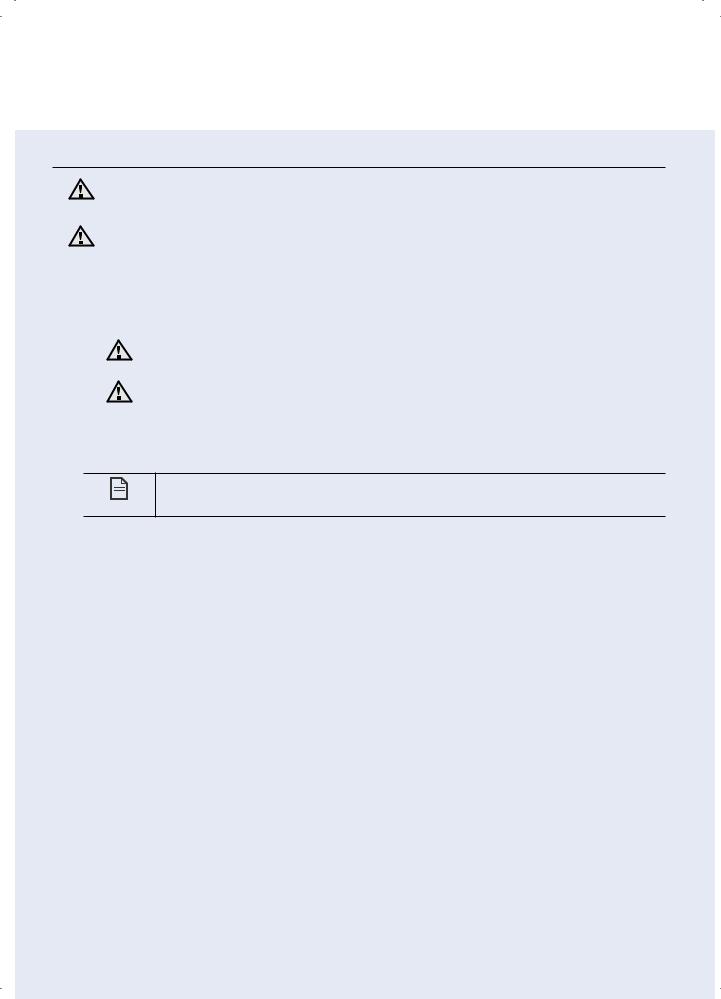
Safety information
Safety information
|
|
• Before operating the appliance, please read this manual thoroughly and retain it |
||
WARNING |
|
for your reference. |
||
|
|
• Because these following operating instructions cover various models, the |
||
WARNING |
|
characteristics of your vacuum cleaner may differ slightly from those described in |
||
|
|
|
this manual. |
|
CAUTION/WARNING SYMBOLS USED |
||||
|
|
|
|
|
|
WARNING |
Indicates that a danger of death or serious injury exists. |
||
|
|
|||
|
|
|
|
|
|
caution |
Indicates that a risk of personal injury or material damage exists. |
||
|
|
|||
|
|
|
|
|
OTHER SYMBOLS USED |
||||
|
|
|
|
|
note
Indicates that a risk of personal injury or material damage exists.
ENGLISH-03
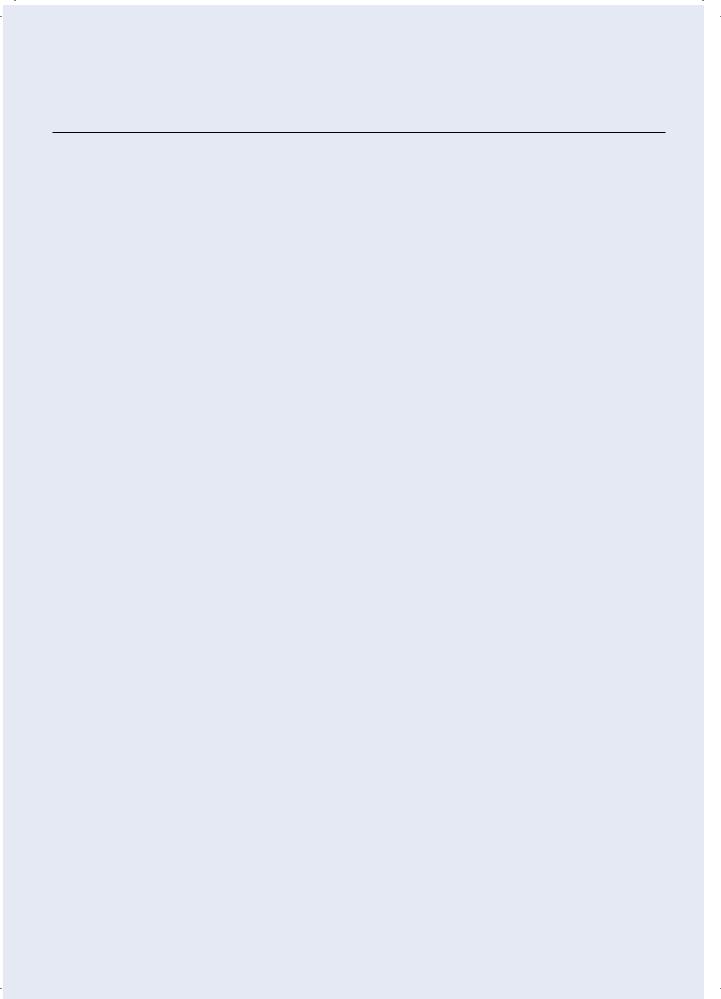
Safety information
Important safety instructions
When using an electrical appliance, basic precautions should be observed, including the following:
READ ALL INSTRUCTIONS BEFORE USING YOUR POWERbot.
Unplug from outlet when not in use and before conducting maintenance.
WARNING: to reduce the risk of fire, electric shock, or injury:
GENERAL
•Use only as described in this manual.
•Do not operate POWERbot or charger (station) if it has been damaged in any way.
•If the vacuum cleaner is not working as it should, has been dropped, damaged, left outdoors, or dropped in water, return it to a customer care center.
•Do not handle the charger (station) or POWERbot with wet hands.
•Use only on dry, indoor surfaces.
•This appliance can be used by children aged from 8 years and above and persons with reduced physical, sensory or mental capabilities or lack of experience and knowledge if they have been given supervision or instruction concerning use of the appliance in a safe way and understand the hazards involved.
•Children shall not play with the appliance. Cleaning and user maintenance shall not be made by children without supervision.
BATTERY Charger (station)
•Do not modify the polarized plug to fit a non-polarized outlet or extension cord.
•Do not use outdoors or on wet surfaces.
•Unplug the charger (station) from the outlet when not in use and before servicing.
•Use only the charger (station) supplied by the manufacturer to recharge.
•Do not use with a damaged cord or plug or a loose power outlet.
•Do not pull or carry by the cord, use the cord as a handle, close the door on the cord, or pull the cord around sharp edges or corners. Keep the cord away from heated surfaces.
•Do not use extension cords or outlets with inadequate current carrying capacity.
•Do not unplug by pulling on the cord. To unplug, grasp the plug, not the cord.
•Do not mutilate or incinerate batteries as they will explode at high temperatures.
•Do not attempt to open the charger (station). Repairs should only be carried out by a qualified customer care center.
•Do not expose the charger (station) to high temperatures or allow moisture or humidity of any kind to come into contact with the charger (station).
ENGLISH-04
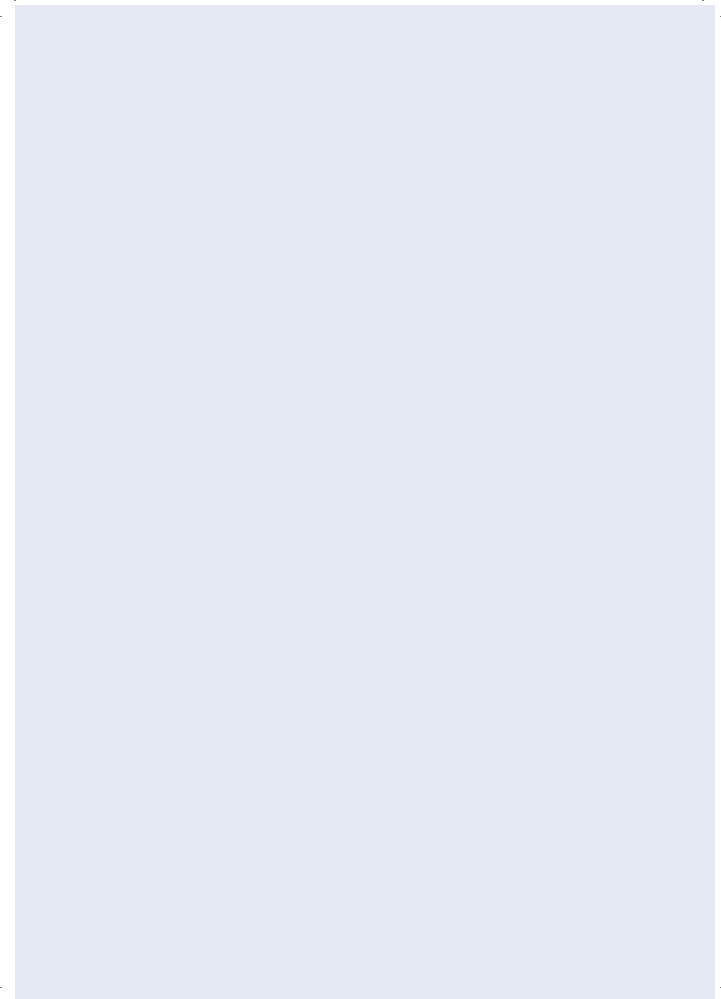
POWERbot
•Do not pick up hard or sharp objects such as glass, nails, screws, coins, and etc.
•Do not use without a filter in place. When servicing the unit, never put fingers or other objects into the fan chamber in case the unit accidentally turns on.
•Do not put any objects into openings. Do not use with any openings blocked; keep openings free of dust, lint, hair, and anything that may reduce air flow.
•Do not pick up toxic materials (chlorine bleach, ammonia, drain cleaner, etc.).
•Do not pick up anything that is burning or smoke, such as cigarettes, matches, or hot ashes.
•Do not use to pick up flammable or combustible liquids such as gasoline, nor use on areas where they may be present.
•Locations with candles or desk lamps on the floor.
•Locations with unattended fires (fire or embers).
•Locations with distilled alcohol, thinner, ashtrays with burning cigarettes, etc.
•Do not use POWERbot in an enclosed space filled with vapours given off by oil based paint, paint thinner, moth proofing substances, flammable dust, or other explosive or toxic vapours.
•Leaks from battery cells can occur under extreme usage or temperature conditions. If the liquid gets on skin, wash quickly with water. If the liquid gets into the eyes, flush them immediately with clean water for a minimum of 10 minutes. Seek medical attention.
ENGLISH-05

Safety information
 WARNING Power related
WARNING Power related
Please prevent any risk of electric shock or fire.
––Do not damage the power cord.
––Do not pull the power cord too hard or touch the power plug with wet hands.
––Do not use a power source other than 100240 V~ and also do not use a multi outlet to supply power to number of devices at the same time. (Do not leave the cord carelessly on the floor.)
––Do not use a damaged power plug, power cord or loose power outlet.
Clean dust or any foreign matters on the pin and contact part of the power plug.
–– There is a risk of electric shock or malfunction.
Do not spill any liquids on the charger.
–– There is a risk of fire or electric shock.
Do not use the charger for anything other than its intended purpose.
––There is a risk of fire or severe damage to the charger.
Always keep the cliff sensor clean for your safety.
 WARNING In use
WARNING In use
If any abnormal sounds, smells or smoke come from POWERbot, immediately shut off the emergency switch at the bottom of POWERbot and contact a service center.
 WARNING Before use
WARNING Before use
Do not use POWERbot near combustible materials.
––Place near candle, desktop lamps, fireplace or near combustible materials such as gasoline, alcohol, thinners etc.
The POWERbot is intended for household use therefore do not use it in an attic, basement, storage, industrial building, out of indoor space, places with moisture (such as bathroom, laundry), on the table or shelves.
––The POWERbot can be damaged or malfunction.
Install the Virtual guard in front of dangerous areas (such as stairs or railings) to prevent damaging the product or getting injured.
––For your safety, always keep the cliff sensor clean.
Be sure POWERbot does not pass through or touch any kind of liquids.
––The POWERbot can be severely damaged and it may contaminate other areas if the wheels pass through liquid.
WARNING Cleaning and
maintenance
When power cord is damaged, contact a service center to get it replaced by certified repairman.
–– There is a risk of fire or electric shock.
Please check with a Samsung Electronics service center when exchanging batteries.
––Using batteries from other products can cause malfunction.
ENGLISH-06
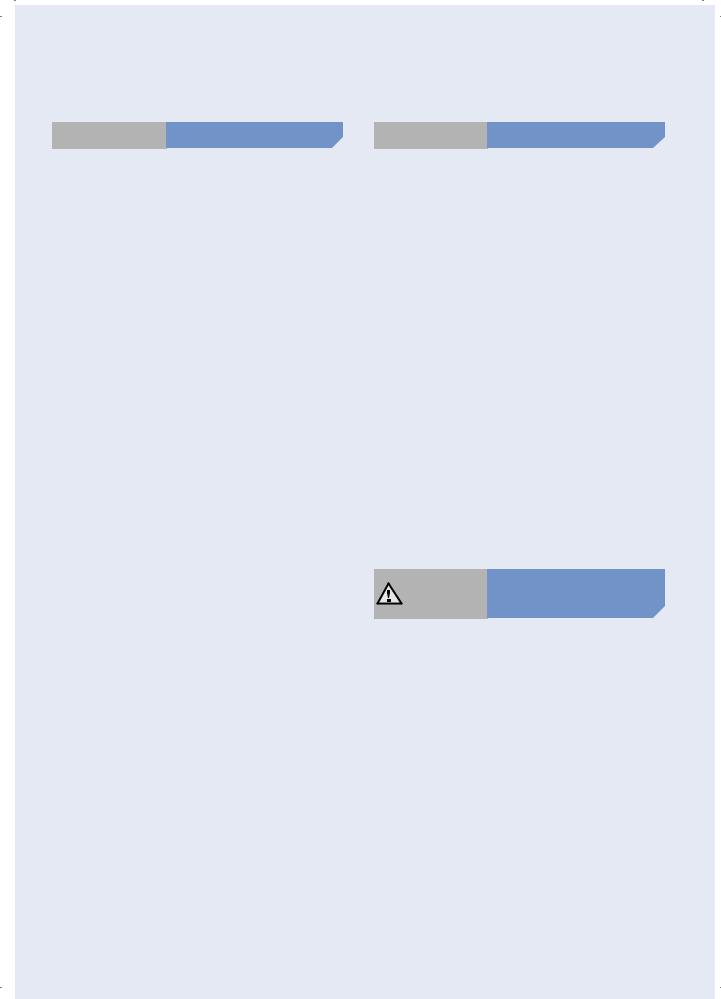
 CAUTION Before use
CAUTION Before use
Insert the dustbin before using POWERbot.
Open room doors before cleaning in order to have all rooms cleaned and install a Virtual guard in front of entryway, balconies, bathrooms, or other areas where POWERbot may fall.
Be careful with the followings for proper automatic recharging.
––Always turn on the power of the charger.
––Install the charger where POWERbot can easily find.
––Do not leave any object in front of the charger.
When installing the charger, do not leave the cord carelessly on the floor since POWERbot may get tangled by it.
Do not use POWERbot on black colored floors.
––The POWERbot may not be able to operate normally.
Do not pick up POWERbot by the dustbin holder.
Do not place any objects within 0.5 m to both sides and 1 m to the front of the charger.
Make sure the charger's charging contact is not damaged or have any foreign matters on it.
Do not install the charger in an area with a dark floor.
––If the floor around the charger is dark, recharging is hindered.
Move any obstacles that may disturb POWERbot's movement (such as children's indoor swing or slides) before cleaning.
 CAUTION In use
CAUTION In use
Using POWERbot on thick carpet may damage both POWERbot and the carpet.
––The POWERbot cannot pass over carpet that is thicker than 1 cm.
Do not use POWERbot on tables or other high surfaces.
–– There is a risk of damage if it falls.
The POWERbot may bump into chair, desk legs therefore move them away for faster and efficient cleaning.
When POWERbot is operating, do not lift it up or carry it to another area.
Do not hold by driving wheels of POWERbot when carrying it to another area.
Do not put any objects on top of POWERbot since it may cause malfunction.
Remove any large papers or plastic bags immediately when using POWERbot since they may block the intake.
Do not aim the red pointer directly at people or animals.
CAUTION Cleaning and
maintenance
Prevent any damage to POWERbot by complying the followings.
––Do not clean POWERbot by spraying water directly onto it or use benzene, thinner, acetone or alcohol to clean it.
Do not disassemble or repair POWERbot. This should only be done by a certified repairman.
Always keep the obstacle sensor and cliff sensor clean.
––If foreign matter accumulates, sensors may malfunction.
ENGLISH-07
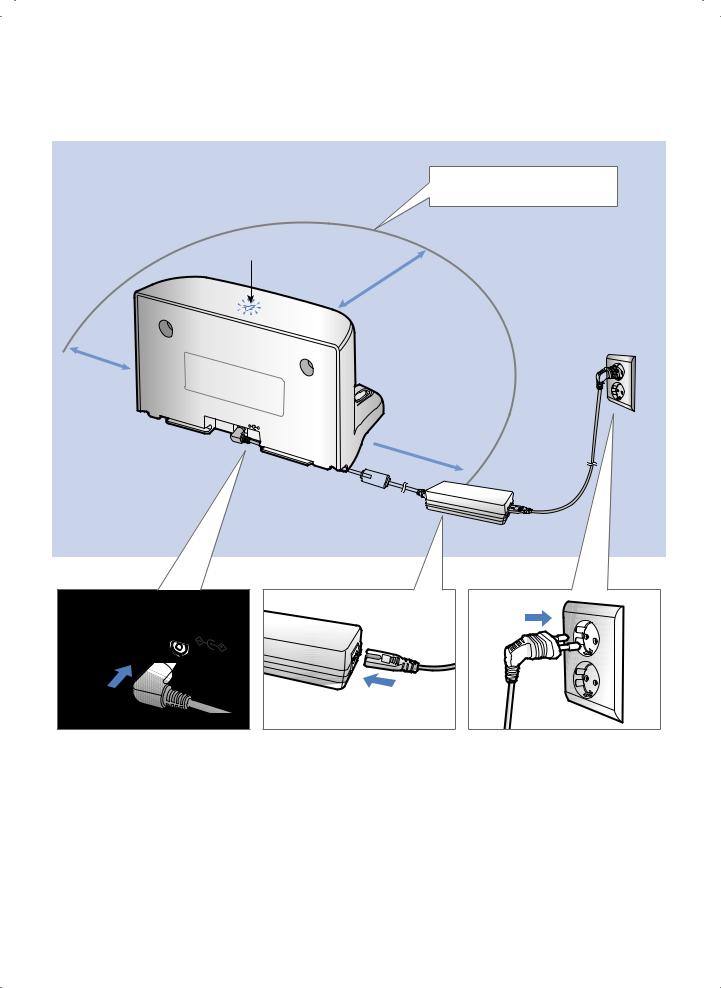
Installation
Power of the charger must be on at all times.
Install it in a place without obstacles and danger of falling.
Power lamp (Red)
About 0.5 m
DC-IN
m 1 About
 About 0.5 m
About 0.5 m
DC- |
IN |
Connect the |
Connect the |
1adapter jack to |
2power cord to |
the charger |
the adapter |
3Connect the power plug to the outlet
When using the adapter, the side with the sticker attached must face down.
Power lamp (Red) will turn on.
ENGLISH-08
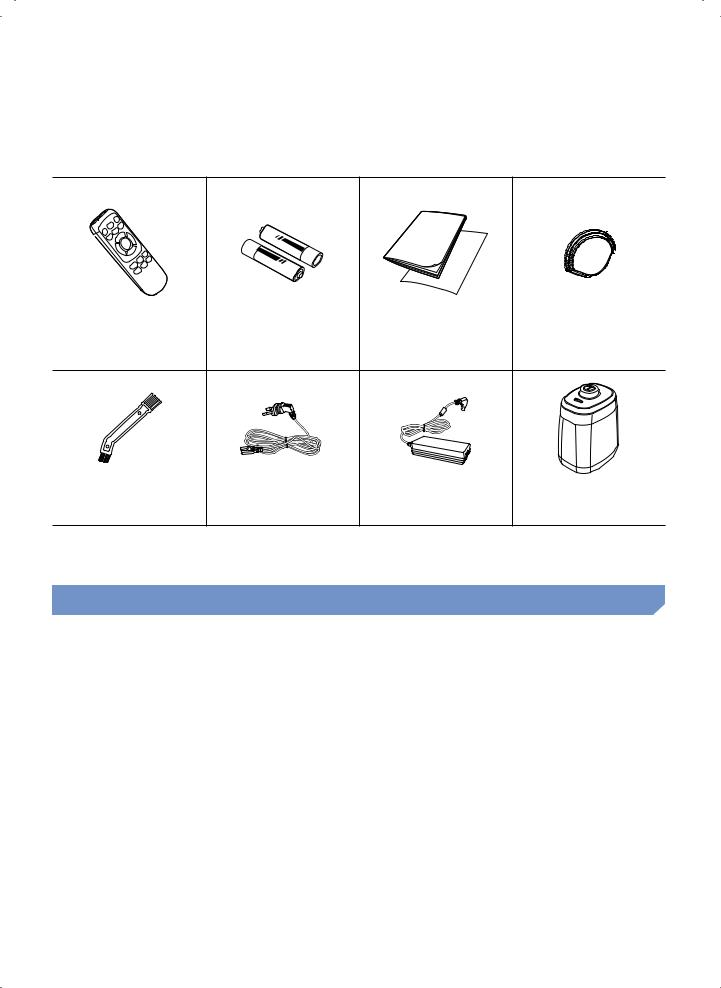
Accessories
|
|
|
|
|
Remote control |
Batteries (AAA type) |
User manual/Quick |
Spare filter |
|
|
|
guide |
|
|
Cleaning brush |
Power cord |
Adapter |
Virtual guard |
Installation note
 Note
Note
Install charger in a place where the floor and wall are level.It is best to install the charger along the grain of wooden floors.
If the emergency switch is off, POWERbot will not charge even if it is docked on the charger.Always turn on the power of the charger.
––If power is not supplied to the charger, POWERbot cannot find it and cannot automatically recharge.
––If POWERbot is left detached from the charger, the battery will drain naturally.
If POWERbot is in energy-saving mode, power will not come on even if the emergency switch is turned off and then on. Press and hold the [Start/Stop] button on POWERbot.
ENGLISH-09
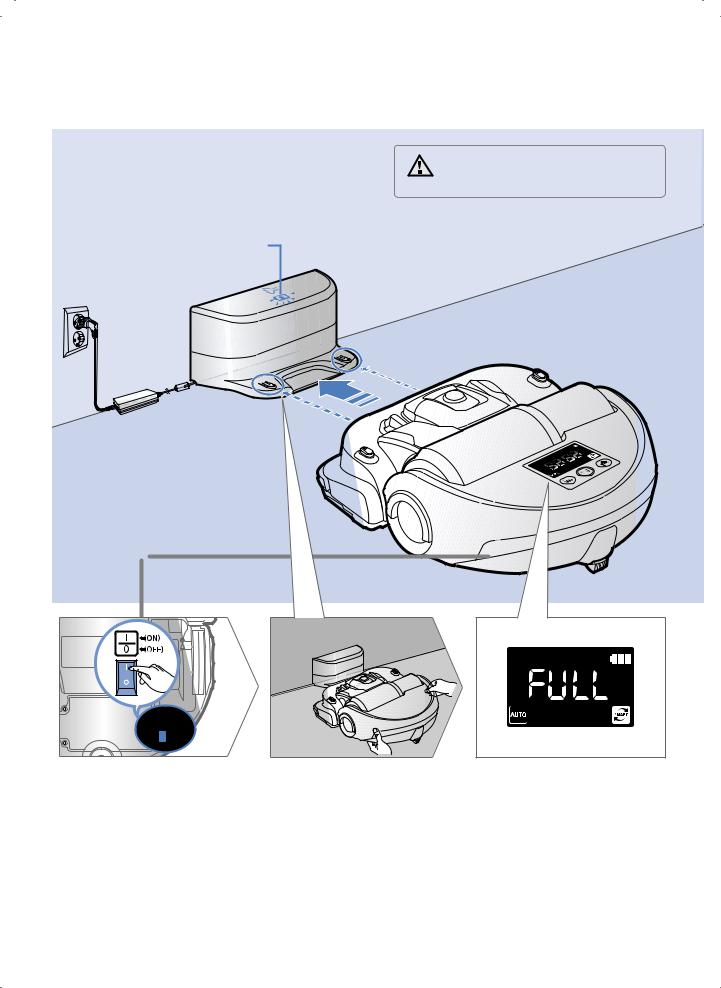
Charging
It takes approximately 160 minutes to |
|
• Rated input voltage of this product |
|
|
|||
|
|||
completely charge when charging for the |
|
||
WARNING |
is 100-240 V~. |
||
first time after purchase and can be used for |
|||
|
|
||
approximately 60 minutes. |
|
|
Charging lamp during charging (green)
1Turn on the emergency switch on the bottom
You must turn on the emergency switch to turn on POWERbot.
2Manually charge POWERbot by placing it on the charger
Make sure charge pins of POWERbot and the charger is aligned.
3Check the charging status
“



 ” will turn on according to charging progress and "FULL" will turn on when charging is complete.
” will turn on according to charging progress and "FULL" will turn on when charging is complete.
ENGLISH-10
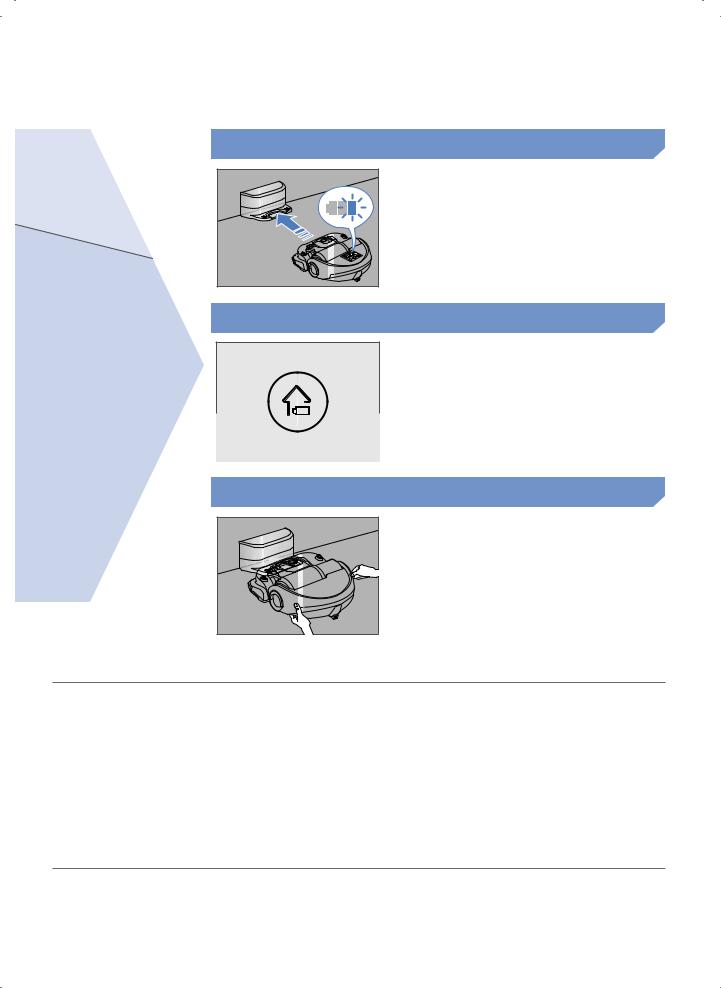
Automatic charging
Recharging |
When the battery indicator blinks during cleaning, POWERbot will return to the charger to charge itself automatically.
You may command POWERbot to recharge at the charger while it is in cleaning process.
Low battery (Lo)
Manually charge POWERbot by placing it on the charger.
Steps to take if recharging is not being executed
Check the installation status of the charger when:
charger is located in a place where POWERbot cannot easily access
distance of the charger and POWERbot is over 5 m apart
-- It may take a long time for POWERbot to return to the charger for recharging
Manually charge POWERbot when:
charger is located in a cornerbattery is fully exhausted
POWERbot is stuck by obstacles (furniture etc.)
POWERbot can't climb threshold near charger (Height of the threshold that POWERbot can climb: about 1.5 cm and below)
when battery indicator blinks and "Lo" is displayed
when POWERbot is set on Spot clean or Manual clean mode
ENGLISH-11
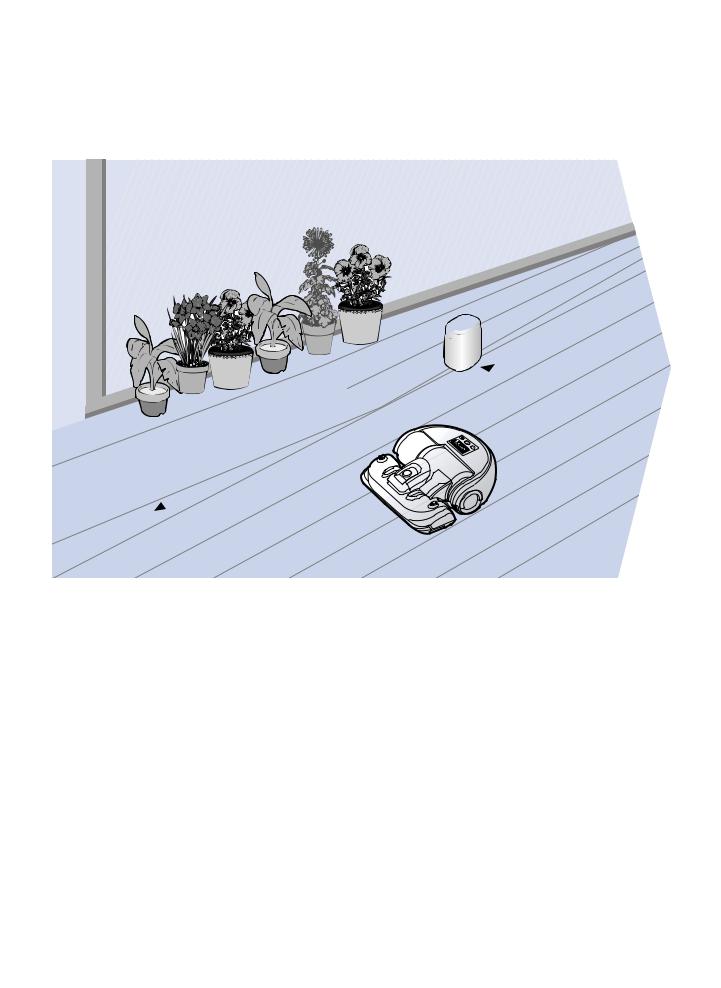
Installing the Virtual guard
Infrared ray from the Virtual guard will restrict POWERbot from approaching certain area.
The distance of virtual wall is 2.5 m at minimum and may differ depending on surroundings and movement status of POWERbot.
Virtual guard
|
m |
5 |
|
. |
|
2 |
|
Minimum |
|
Press the Power |
Install the Virtual guard |
1button to turn it on |
2where you want to restrict |
Power lamp (Red) will blink. |
POWERbot's entrance |
|
Make sure that distance sensor is facing |
|
at the desired direction you want to |
|
create a invisible barrier (which will restrict |
|
POWERbot's approach). |
ENGLISH-12
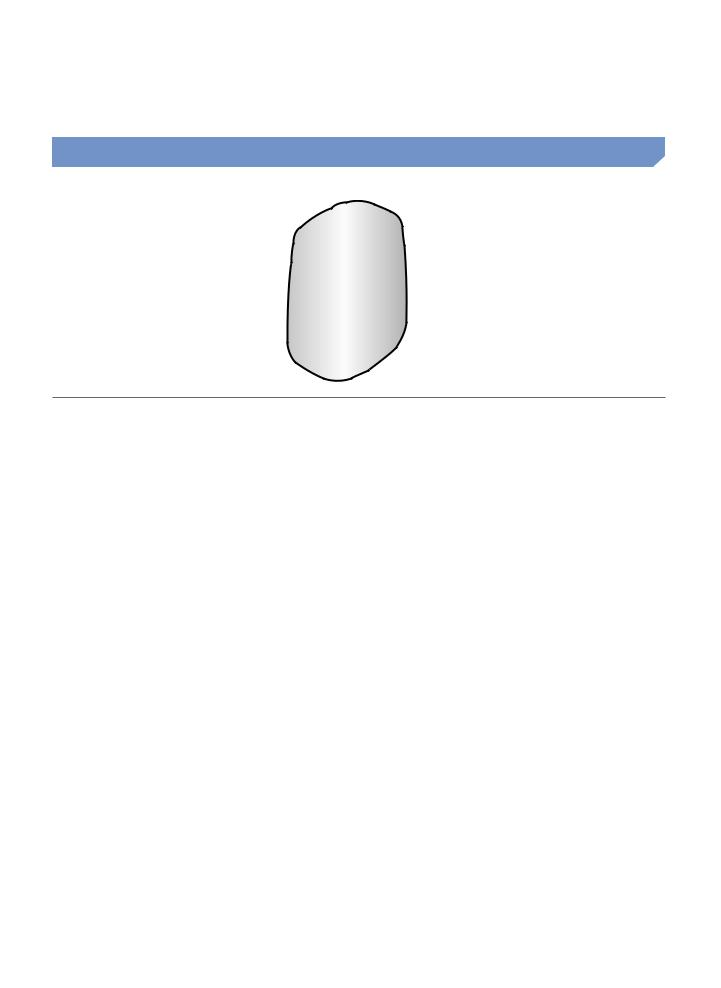
Part name of the Virtual guard
Power button
|
POWERbot detection sensor |
Power lamp |
|
Power on: Red lamp blinks |
|
Power off: Lamp is off |
Distance detection sensor |
|
(Infrared ray sensor) |
Battery cover
Inserting batteries
Batteries for Virtual guard must be purchased separately.
1 |
|
2 |
|
|
|
|
|
|
|
3 |
|
Open the battery cover |
Insert the alkaline |
Insert the tip of the |
|||||||||
|
of the Virtual guard by |
|
batteries (D type) |
|
cover into the slot and |
||||||
|
pressing the locking |
|
as shown in the |
|
push the other end to |
||||||
|
tab and lift it up. |
|
illustration (check the |
|
close the battery cover. |
||||||
|
|
|
+, - polarity). |
|
|
||||||
|
|
|
|
|
|
|
|
|
|
|
|
|
|
|
|
|
|
|
|
|
|
||
Specification: type D (LR20) batteries |
|
|
|
|
|
|
|
|
|
||
ENGLISH-13
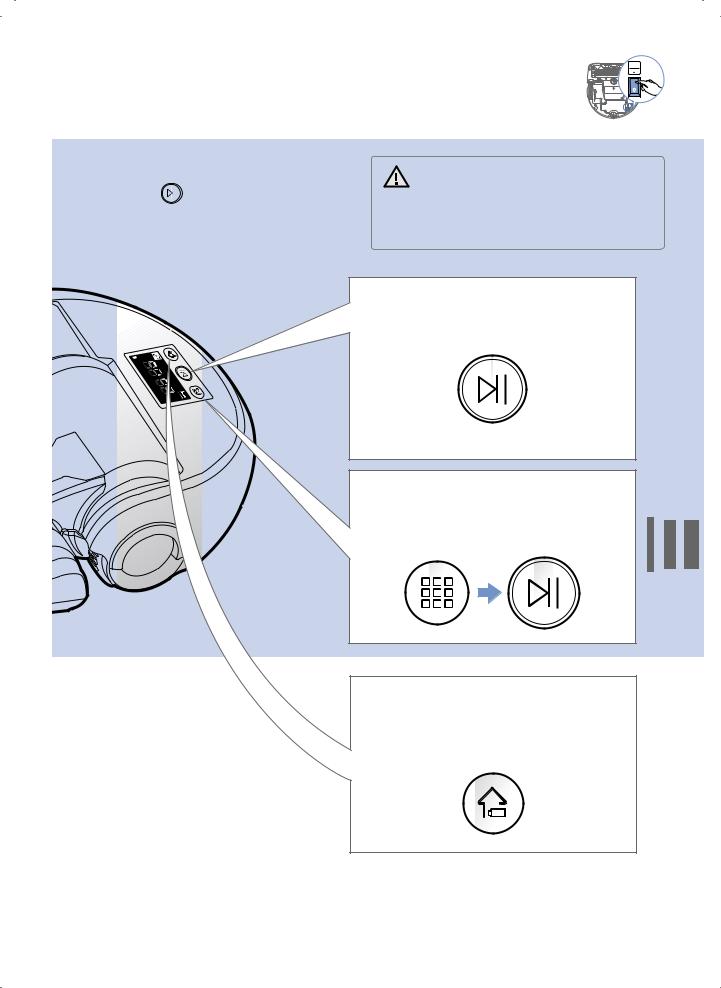
Using POWERbot
You must turn on the emergency switch before using POWERbot.
Turning the power on/off |
|
• When POWERbot is not used for |
||
|
||||
|
||||
Press the |
|
button for more than |
WARNING |
30 minutes, power will turn off |
|
automatically. |
|||
|
||||
3 seconds |
|
|||
|
-- You can turn on the power only by |
|||
|
|
|
|
|
|
|
|
|
using the buttons on POWERbot. |
Using Auto clean mode
The POWERbot moves and cleans automatically until it cleans entire space once.
Stop cleaning: Press the  button shortly
button shortly
Using the cleaning modes
You can select the desired cleaning mode.
Recharging
You may command POWERbot to recharge at the charger automatically while it is in cleaning process.
ENGLISH-14

Selecting cleaning mode
Cleaning mode |
How to select |
Displayed icon |
|
Press once |
|
Auto clean |
|
|
Press twice
Spot clean
Press 3 times
Max clean
Press 4 times
Manual clean
Direction control can be done only by the remote control.
When POWERbot is being charged, you can only select the Auto clean or Max clean mode.
Cleaning method for each modes
About 1.5 m
About 1.5 m
Auto clean |
Spot clean |
Max clean |
Manual clean |
Cleans automatically |
Cleans a localized area |
Cleans until the battery |
You can move |
until entire space is |
intensely. It can be |
is depleted. |
POWERbot with the |
cleaned once. |
used to clean bread or |
|
remote control to clean |
|
cookie crumbs. |
|
the desired spot. |
ENGLISH-15
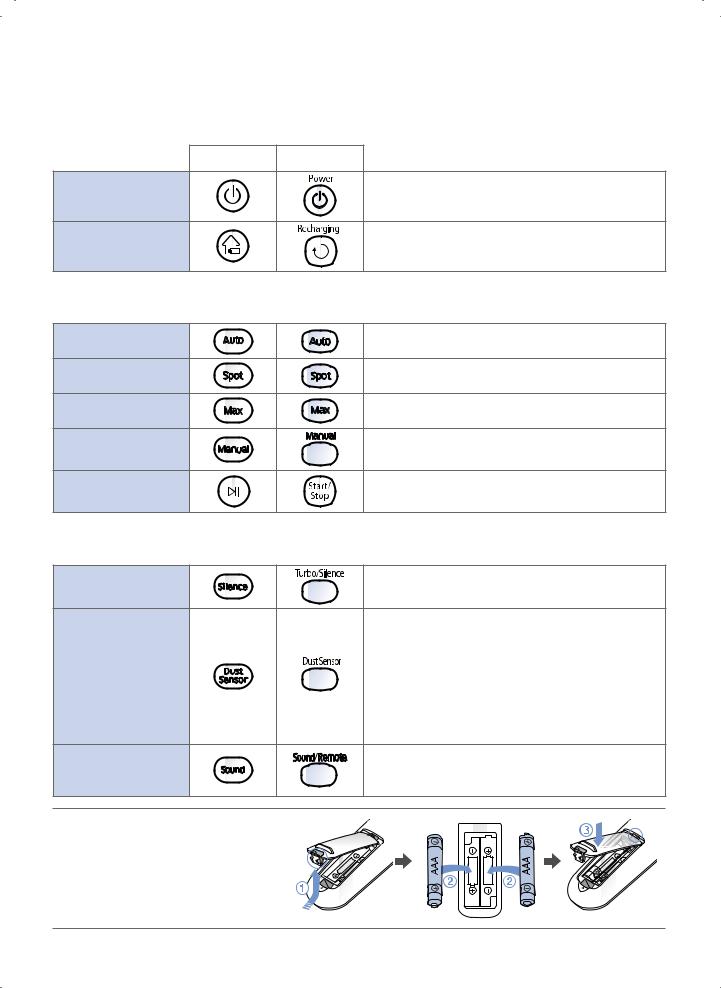
Using the remote control
1 Power/Recharging
[A Type] |
[B Type] |
|
Power |
Turn POWERbot's power on/off |
|
Recharging |
Select to recharge POWERbot at the charger while it |
|
is in cleaning process |
||
|
2 Cleaning mode
Auto clean |
Select to automatically clean the entire space once |
|
Spot clean |
Select to clean a localized area intensely |
|
Max clean |
Select to make POWERbot to clean until battery |
|
indicator flashes after reaching down to one level |
||
|
||
Manual clean |
Select to manually control and clean by using the |
|
remote control |
||
|
||
Start/Stop |
Select to start or stop cleaning process |
3 Additional function
Silence mode |
Select to clean with lower operation noise |
|
Turbo mode is not available |
||
|
||
|
In Auto clean mode |
|
|
When dust intake is detected, suction of |
|
Dust sensor |
POWERbot will become stronger and it will move |
|
around that area to focuses on cleaning the |
||
mode |
surrounding area. |
|
|
In Spot/Max/Manual clean |
|
|
When dust intake is detected, suction of |
|
|
POWERbot will become stronger. |
|
Sound |
Each time you press this button, Sound Effects → |
|
Mute is selected in this sequence. |
||
|
Remote control function NOT supported. |
Inserting batteries
Open the battery cover by lifting it up while pressing the locking tab and insert the batteries as shown in the illustration. Then, close the cover until it clicks into place.
ENGLISH-16
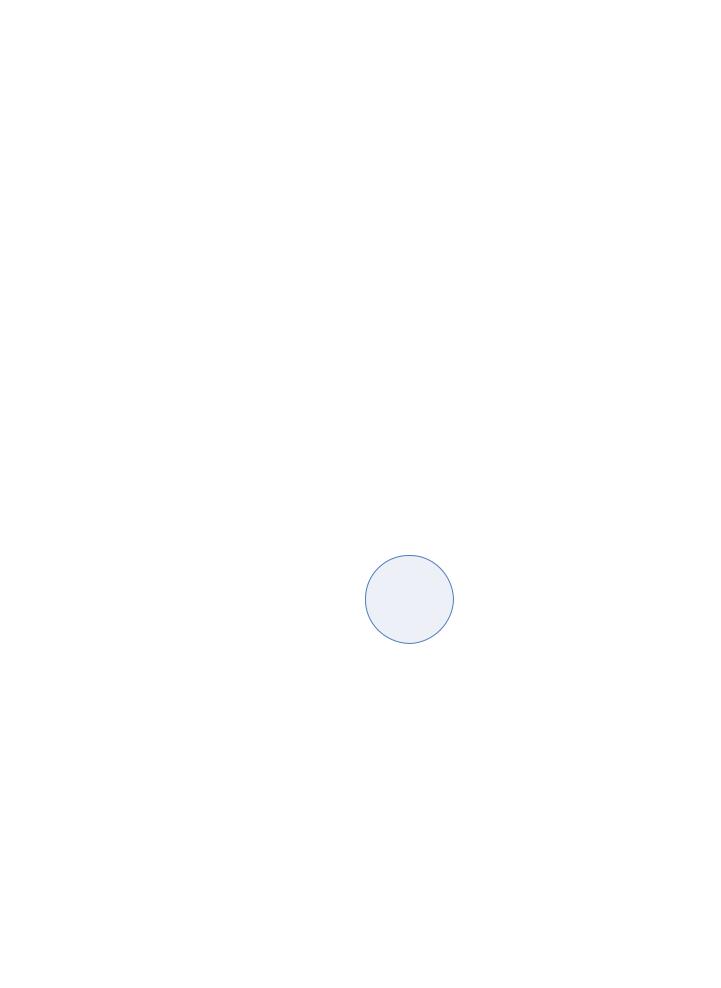
[A Type]
1
2
4
5
3


 N/A
N/A
Refer to page 19
[B Type]
1
2
4
 3
3
 Refer to page 19
Refer to page 19
4 Direction control
[A Type] [B Type]
Select to move forward
Select to turn left
Select to turn right
Moving backward is not available
5 Point cleaning
-- Only available in A type remote controll
You can use the remote control to point and clean the desired spot while POWERbot is in cleaning process.
Point the red light on the floor within 50 cm around POWERbot's location.
Press and hold the Point cleaning button to move the red light to the desired spot. The POWERbot will follow the light while cleaning.
 50 cm
50 cm
Operating distance of the remote control
Height of the remote control
Operating distance
Height of the remote |
0.5 m |
1 m |
1.5 m |
|
control |
||||
|
|
|
||
Operating distance |
About 1.5 m |
About 2 m |
About 3 m |
|
|
|
|
|
ENGLISH-17
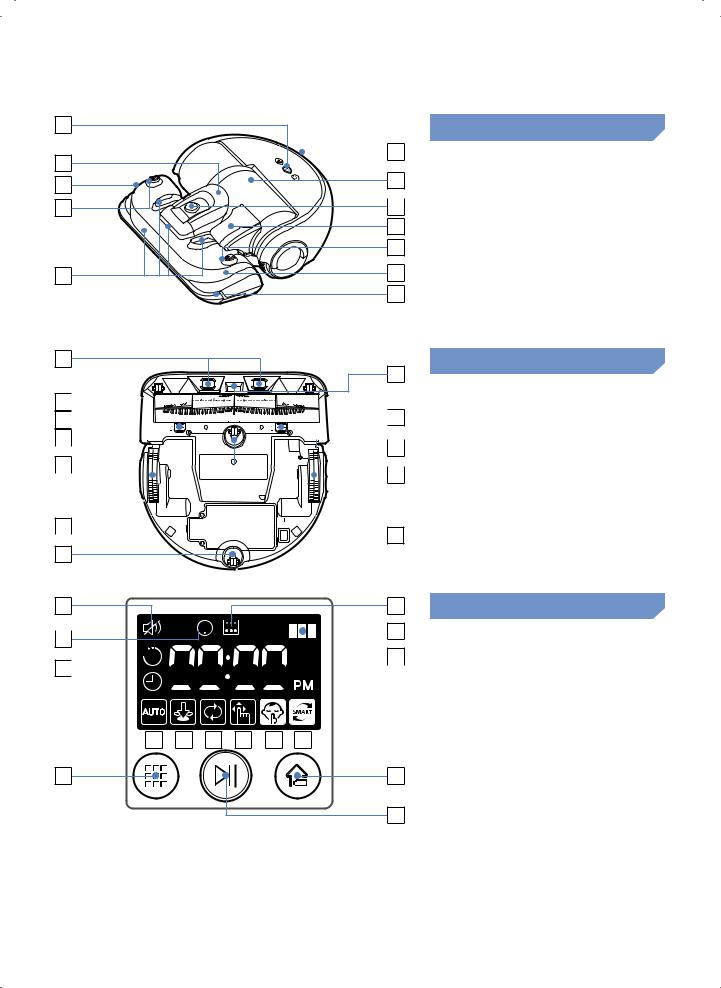
Name of each part
1 |
2 |
3 |
4 |
5 |
Top
|
|
3 |
1. |
Display panel |
|
|
|||
|
|
|
||
|
6 |
2. |
Dustbin holder |
|
|
|
|
3. |
Remote control signal receiver |
|
|
|
||
74. Virtual guard sensor
85. Obstacle sensor
4 |
6. |
Dustbin |
|
3 |
7. |
Camera |
|
8. |
Dustbin handle |
||
9 |
|||
9. |
Bumper sensor |
||
|
1
4
2






















3























 7
7
4 









 4
4
5 








 8
8
6 



 9
9
5
1 |
4 |





 5 2
5 2

 6 3
6 3 









7 |
8 |
9 |
10 |
11 |
12 |
13 |
|
|
|
|
14 |
|
|
|
|
|
15 |
Bottom
1.Charge pins
2.Power brush
3.Power brush cover
4.Cliff sensor
5.Roller
6.Battery cover
7.Power brush cover button
8.Driving wheel
9.Emergency switch
Display panel
1.Mute
2.Error indicator (Refer to page 24)
3.One-time/Daily schedule
4.Filter inspection
5.Battery indicator
6.Number display
7.Auto clean
8.Spot clean
9.Max clean
10.Manual clean
11.Silence mode
12.Dust sensor mode
13.Cleaning mode button
14.Recharging button
15.Start/Stop button
ENGLISH-18
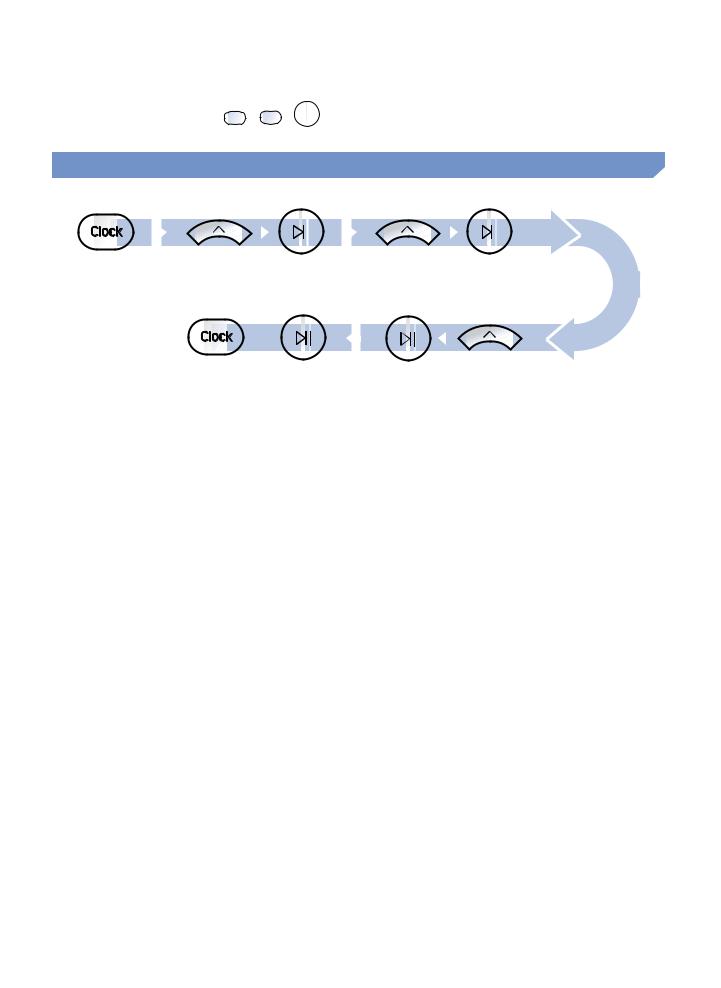
Setting time/schedule
B type remote control's 

 ,
, 





 ,
, 

 buttons works in same manner as A type remote control.
buttons works in same manner as A type remote control.
Setting the time
You must set the current time before using the One-time/daily schedule.
|
|
|
|
|
|
|
|
|
|
|
|
|
|
Start setting |
|
Select "Hour" |
|
Select "Minute" |
||
or
Setting complete |
Select "AM/PM" |
Skip to previous, next setting
Setting the schedule
Setting/cancelling the schedule can only be done while POWERbot is docked on the charger.
Start setting |
Select "One-time" or |
Select "Hour" |
Select "Minute" |
|
"Daily" schedule |
|
|
|
or |
|
|
|
Setting complete |
Select cleaning mode |
Select "AM/PM" |
|
Only Auto clean/Max clean |
|
|
|
|
can be selected |
|
Skip to previous, next setting
Cancelling during setup
Setting will be canceled automatically when there's no input for 1 minute.
Cancelling One-time/Daily schedule
When both One-time/ |
|
|
Daily schedule is set |
|
|
Press for 3 sec. |
Select the schedule |
Cancel complete |
When either one of |
|
|
One-time or Daily |
|
|
schedule is set |
Press for 3 sec. |
|
|
|
ENGLISH-19
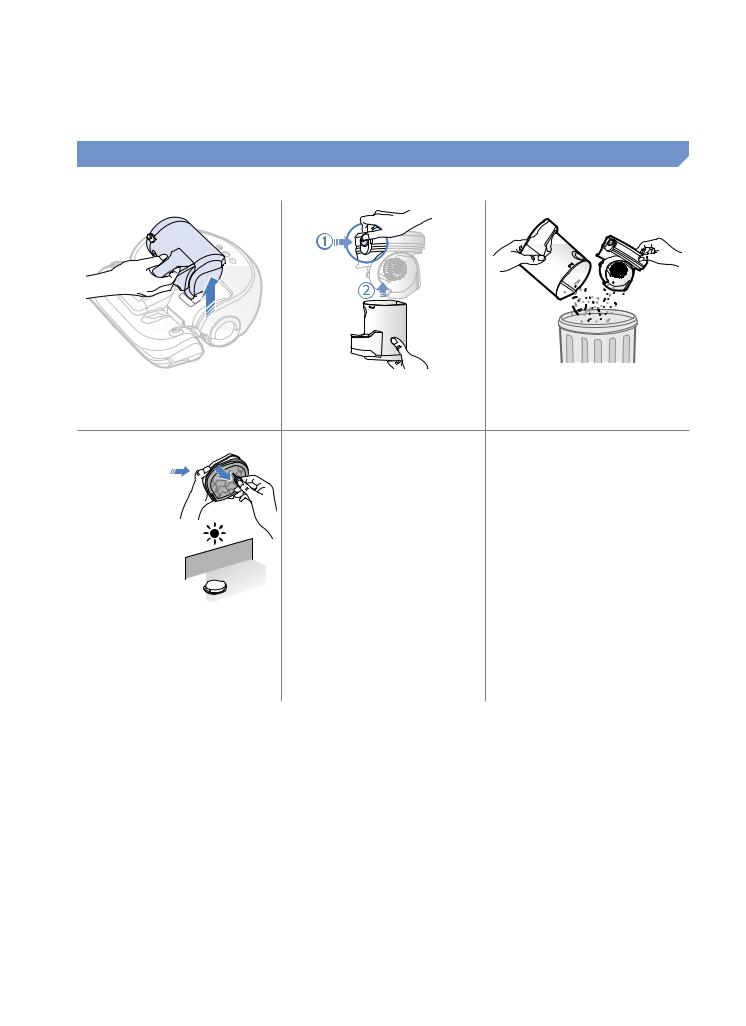
Cleaning and maintaining
You must turn off the emergency switch before cleaning POWERbot.
Cleaning the dustbin
Clean the dustbin when filter inspection indicator (  ) turns on or if there's too much dust in the dustbin.
) turns on or if there's too much dust in the dustbin.
1 Remove the dustbin |
2 |
Remove the dustbin |
3 |
Remove dust in the |
|
|
cover |
|
dustbin and cyclone |
|
|
|
|
unit |
|
|
|
|
"Click" |
4 Detach the cyclone unit 5 Reassemble the from the dustbin cover dustbin
then wash the dustbin and the filter
6 Reinsert the dustbin into the main body until it clicks
Cleaning the sensors and the camera
Lightly wipe with soft cloth.
Camera 
Front sensor |
Cliff sensors |
Rear sensor |
|
window |
window |
||
|
ENGLISH-20
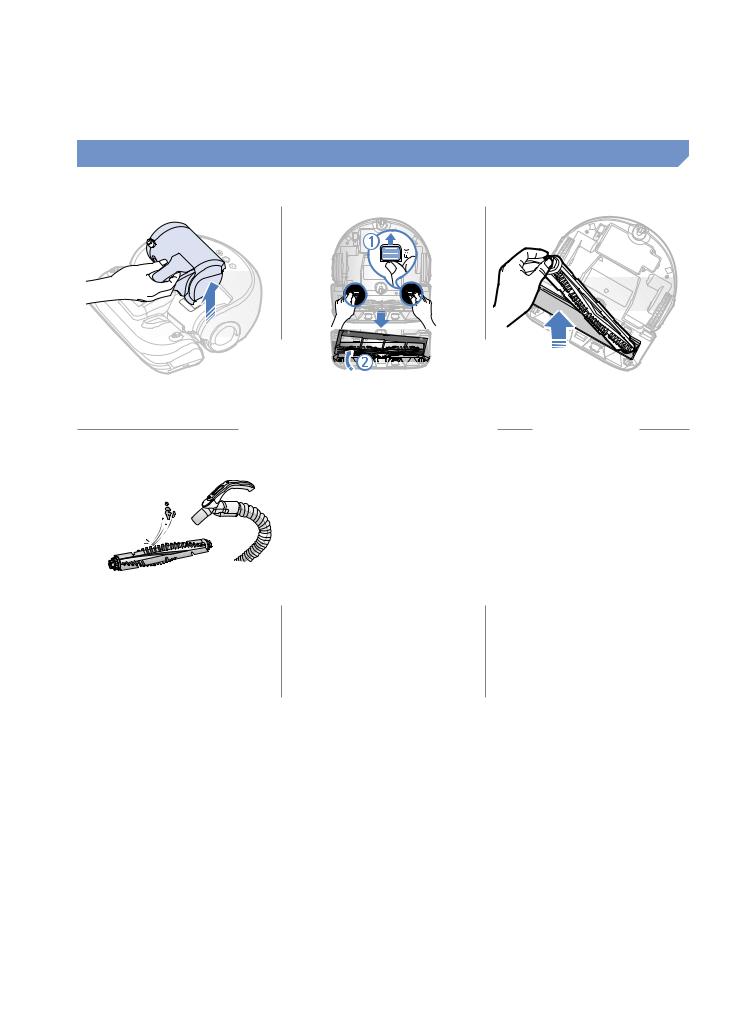
Cleaning the Power brush
1 |
Remove the dustbin |
Remove the Power |
Remove the Power |
|
2 brush cover |
3 brush |
4 |
Clean the Power brush 5 |
Reassemble the Power |
6 |
Reassemble the Power |
|
|
brush |
|
brush cover |
Cleaning the Driving wheel
1 Put a soft cloth on the floor and place POWERbot upside-down.
2 Use a blunt rod or tweezers to remove the foreign matters.
ENGLISH-21
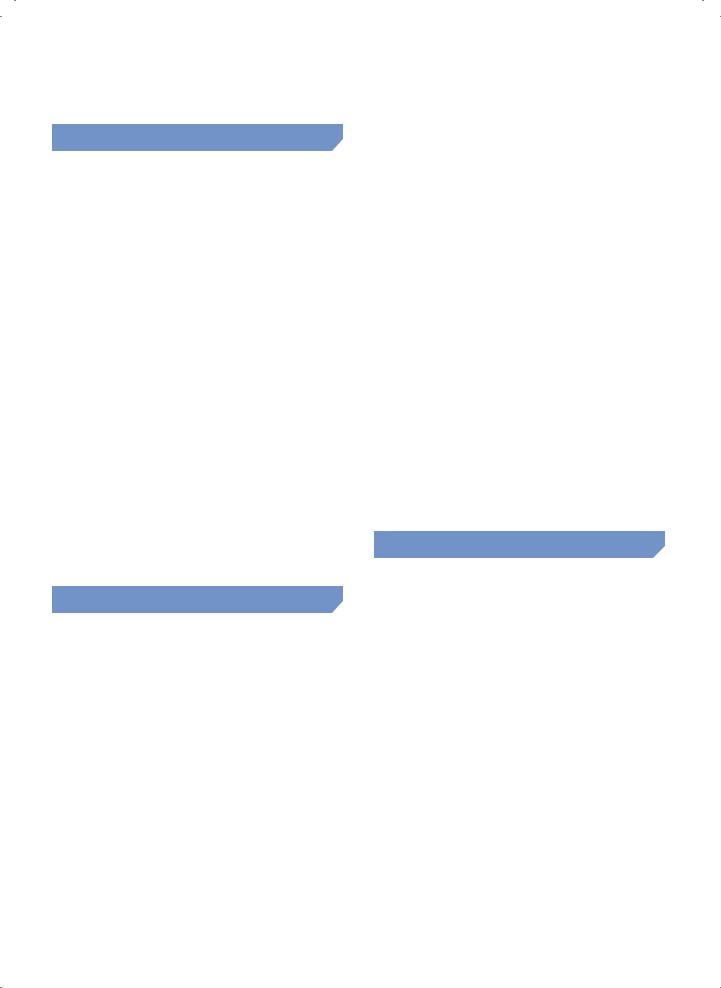
Notes and cautions
Charging
 Note
Note
If the battery overheats during charging, it may take longer to charge.
When automatic charging is not working, please check the followings.
––Turn the emergency switch (on the bottom of POWERbot) off and on again.
––Unplug the charger's power plug and then plug it back on.
––Check whether there is any foreign matter in the charge pins and clean POWERbot and the charge pins of the charger with a dry cloth or rag.
––Check for any obstacles such as reflective objects, chairs, etc. near the charger.
If POWERbot is left detached from the charger, the battery will drain naturally.
––Try to keep POWERbot being charged on the charger. (Turn off the emergency switch and leave the charger unplugged when planning to leave the house for long periods of time by going on a business trip or vacation, etc., )
In use
 Note
Note
The POWERbot may get caught on thresholds, etc. during cleaning.
––To restart operation, shut off the emergency switch, move POWERbot to an area where it can move easily and then turn on the power again.
The POWERbot cannot completely clean areas it cannot enter, such as corners, between the wall and sofa, etc.
––Please use another cleaning tool to clean them regularly.
The POWERbot cannot vacuum clumps of dirt, so some may remain on the floor after cleaning.
––Please use another cleaning tool to clean them regularly.
If POWERbot is turned off, power cannot be turned on by the [Power] button of the remote control. Press and hold the [Start/Stop] button on POWERbot.
If the battery becomes low during Auto/ Max clean mode, POWERbot will recharge and finish cleaning the remaining area after recharging. (Repeat cleaning frequency:
1 time)
You cannot select and execute Max/Manual clean mode while charging.
Do not unnecessarily move POWERbot or press buttons while it is in Auto/Max clean mode. It assumes that cleaning is complete and starts cleaning again from the beginning.
Cleaning and maintenance
 Note
Note
If you washed the dustbin and filter with water
––Dustbin: Completely wipe out the water.
––Filter: Completely dry it in a shade before use.
 Caution
Caution
Watch your finger when attaching or detaching the filter, since they may get stuck in the dustbin's intake.
To avoid blockages by foreign matter, do not let toothpicks, cotton swabs etc. from being vacuumed by POWERbot.
If it is difficult to remove foreign matters from the Power brush, contact a service center.
ENGLISH-22
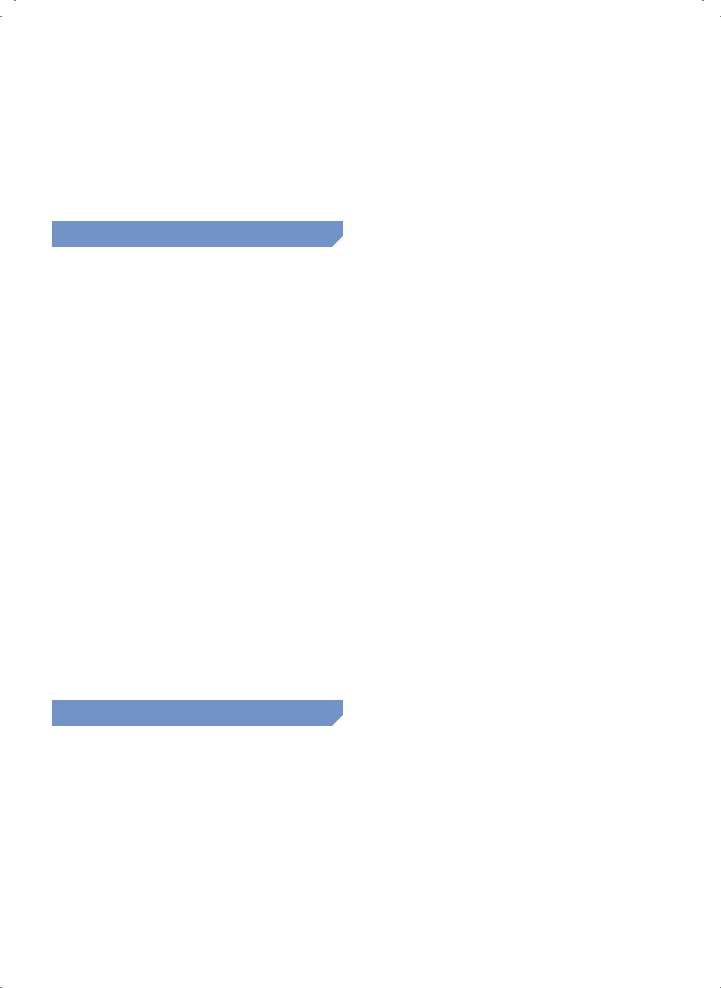
Since the power brush removes dirt from the floor during cleaning, foreign matters such as thread, long hair, etc. may get caught in it.
Therefore check and clean it regularly.
About battery
 Note
Note
Purchase batteries at service centers and check the genuine part symbol ( ) and model name before purchasing.
) and model name before purchasing.
This battery is exclusive for Samsung Electronics POWERbot; do not use it for any other product.
Do not disassemble or modify it.
Do not throw the battery out in fire or heat it up.
Do not connect any metallic object to the charging contacts (+, -).
Store it in indoor (at 0 °C~40 °C).
If the battery malfunctions, do not disassemble it yourself; contact your nearest service center.
Battery charging time and usage time may decrease the more the battery is used. If the battery’s lifespan has been exceeded, have it replaced at a service center.
About the IrDA sensor
 Caution
Caution
The infrared signal transmission may not be smooth in locations exposed to halogen lamps or in outdoor locations.
The POWERbot uses 3 types of infrared devices and a device may not work in front of another device with a higher priority.
––Infrared signal Priority: Remote control > Virtual guard > Charger
When controlling POWERbot with the remote control, POWERbot may cross the invisible barrier set by the Virtual guard and enter the area you don't want it to enter, since remote control's signal has a higher priority.
Different infrared signals may interfere with one another and cause malfunction to the devices if they are used together in a small space or in a close distance.
Install the Virtual guard away from the charger as auto charging may be interrupted if the Virtual guard is near the charger.
If more than one POWERbots are used simultaneously, they may malfunction due to interference of the infrared signals.
ENGLISH-23
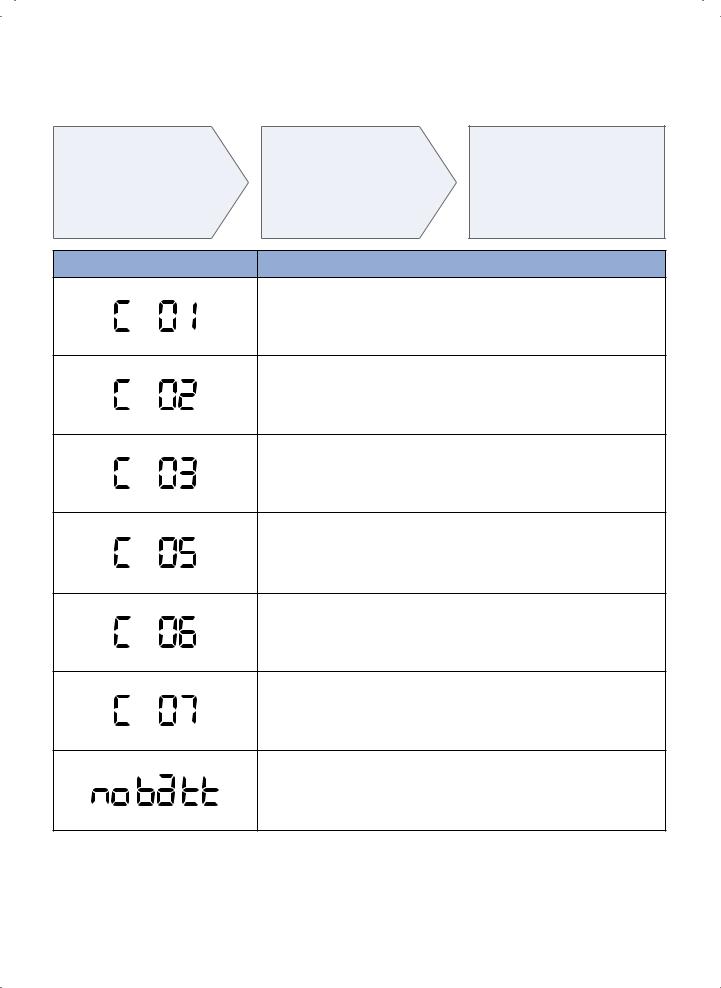
Error codes
1 Below error codes appear on the display panel
2 Turn off the emergency switch and check the below instructions and take appropriate action
3 Error code will disappear when you turn on the emergency switch
Error codes |
Checklist |
Foreign matter caught in the Power brush.
Turn off the emergency switch and remove the foreign matter from the Power brush.
Foreign matter caught in the left Driving wheel.
Turn off the emergency switch and remove the foreign matter from the Driving wheel.
Foreign matter caught in the right Driving wheel.
Turn off the emergency switch and remove the foreign matter from the Driving wheel.
Bumper sensor needs to be checked.
Turn off the emergency switch and turn it back on.Contact a service center if error code does not disappear.
Foreign matter accumulated on the obstacle sensor.
Turn off the emergency switch and clean the front and rear sensor with a soft cloth.
Foreign matter accumulated on the cliff sensor.
Turn off the emergency switch and clean the cliff sensor with a soft cloth.
Battery malfunction or wire disconnected.
Turn off the emergency switch and turn it back on.Contact a service center if error code does not disappear.
ENGLISH-24

Troubleshooting
Symptom |
Checklist |
|
|
Check if the emergency switch is on. |
|
The POWERbot is not |
Check if all the icons are displayed on display panel. |
|
Check if the battery of POWERbot is depleted. |
||
working at all. |
-- When "Lo" is displayed, carry POWERbot to the charger to charge it. |
|
|
||
|
Replace the batteries (AAA type) when the remote controller is not working. |
|
|
When "Lo" is displayed on the display panel, carry POWERbot to the charger to |
|
The POWERbot |
charge it. |
|
When POWERbot is stuck by the obstacles such as cord, threshold etc, pick it |
||
is stopped during |
||
up to remove it from the obstacle. |
||
cleaning process. |
||
-- If any fabrics or strings are caught in the drive wheel, turn off the emergency |
||
|
||
|
switch and remove the fabrics or strings before using it again. |
|
|
|
|
|
If the "Filter inspection indicator" is on, turn off the emergency switch and clean |
|
|
the dustbin. |
|
|
When there's too much dust in the dustbin, suction power may get weakened. |
|
Suction power is weak. |
Turn off the emergency switch and empty the dustbin. |
|
If the intake (on bottom of POWERbot) is blocked by foreign matters, turn off |
||
|
the emergency switch and remove foreign matter from the intake. |
|
|
When noise suddenly increase, turn off the emergency switch and empty the |
|
|
dustbin. |
|
|
|
|
|
Check if there's power failure or whether the power plug is unplugged. |
|
The POWERbot cannot |
Remove any obstacles around the charger that may disturb POWERbot from |
|
find the charger. |
returning to the charger. |
|
When there's foreign matters on the charge pins that affects charging, clean the |
||
|
||
|
foreign matter. |
|
|
|
|
The POWERbot |
Check if the charger is installed along the grain of wooden floors or tiles. |
|
It may clean in diagonal direction for moving to another area in shortest route, |
||
suddenly cleans |
||
or it made contact with any obstacles in that angle, or if it was charged at the |
||
diagonally. |
||
charged at an angle, or grain of the wooden/tile floor is in that direction. |
||
|
||
|
|
|
|
If you point the red light directly on POWERbot, it may not move to desired |
|
Point cleaning is not |
direction. |
|
working. |
-- Point the red light on the floor within 50 cm around POWERbot. |
|
|
Do not use the point cleaning under direct sunlight, bright light or on dark floors. |
|
|
|
|
"Filter inspection |
Use POWERbot after turning off the emergency switch and then turning it back |
|
indicator" is on even |
||
after the dustbin has |
on. |
|
Empty the dustbin again and re-clean the filter thoroughly. |
||
been emptied. |
|
|
The POWERbot passes |
If the batteries are depleted, replace them. (2 type D (LR20) batteries) |
|
through the Virtual |
If the lamp is off, check if the Virtual guard is turned off and turn it on. |
|
guard. |
||
|
||
|
|
|
The battery usage time |
Check if you're using manganese drycell batteries and replace the batteries with |
|
of the Virtual guard is |
||
too short. |
new ones. (2 type D (LR20) batteries) |
|
|
||
|
|
ENGLISH-25
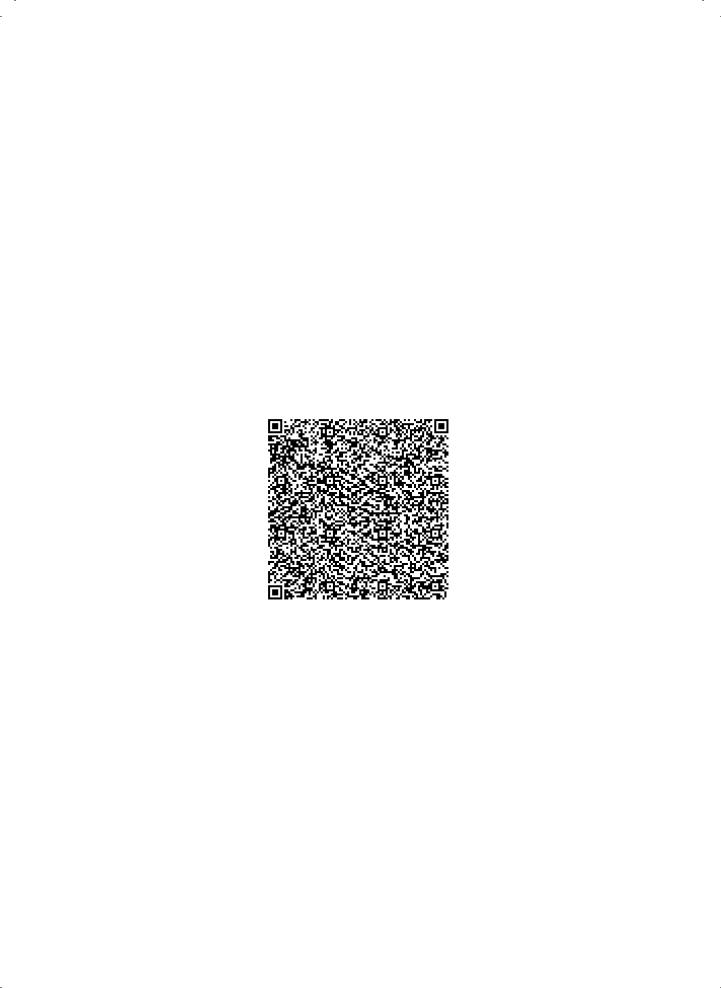
Open Source Announcement
The software included in this product contains open source software. You may obtain the complete corresponding source code for a period of three years after the last shipment of this product by sending an email to mailto:oss.request@samsung.com.
It is also possible to obtain the complete corresponding source code in a physical medium such as a CD-ROM; a minimal charge will be required.
The following URL http://opensource.samsung.com/opensource/VR9000H/seq/0 leads to the download page of the source code made available and open source license information as related to this product. This offer is valid to anyone in receipt of this information.
ENGLISH-26
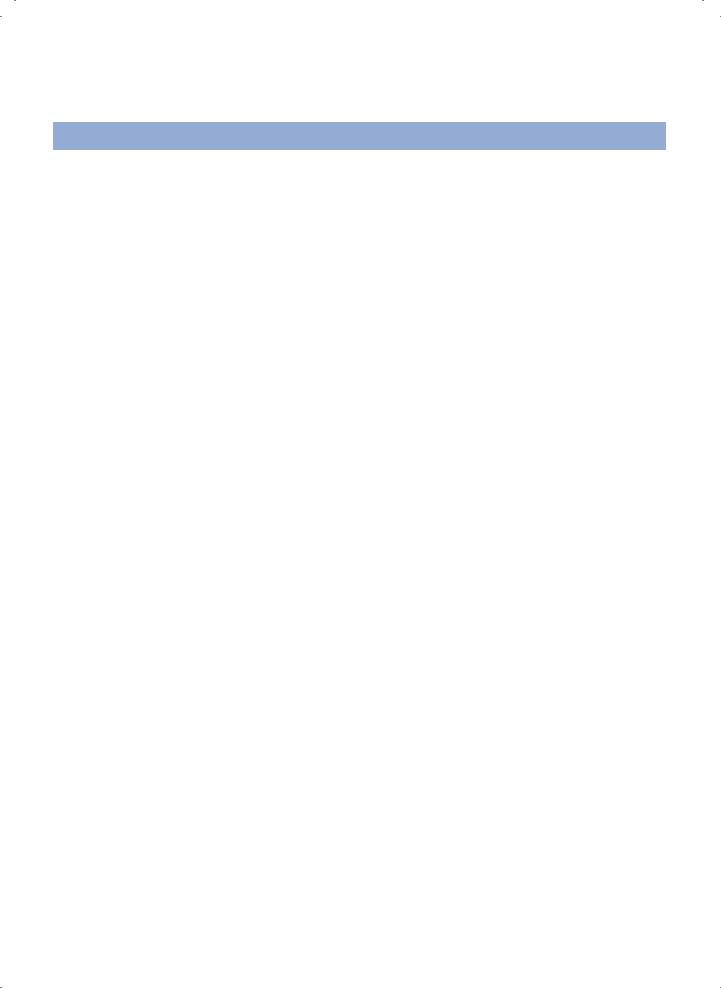
Specifications
Classification |
Item |
Detail information |
|
|
Size |
378 mm x 135 mm x 362 mm |
|
|
(Width x Height x Depth) |
||
Mechanical |
|
||
|
|
||
Weight |
4.8 kg |
||
specifications |
|||
|
|
||
(POWERbot) |
Sensor |
Ceiling shape recognition (Visionary mapping plus TM) |
|
|
|||
|
|
|
|
|
Button type of POWERbot |
Touch type |
|
|
|
|
|
|
Power voltage |
100-240 V~, 50 Hz/60 Hz |
|
Power |
|
|
|
Power consumption |
70 W |
||
specifications |
|||
|
|
||
|
Battery specifications |
Lithium ion 21.6 V/ 84 Wh |
|
|
|
|
|
|
Charging type |
Automatic charging/Manual charging |
|
|
|
|
|
|
Cleaning mode |
Auto, Spot, Max, Manual, One-time schedule, Daily |
|
|
schedule |
||
Cleaning |
|
||
|
|
||
Charging time |
Approximately 160 minutes |
||
|
|||
|
|
|
|
|
Cleaning time |
Approximately 60 minutes |
|
|
(Normal mode/ On the basis of hard floor) |
||
|
|
||
|
|
|
Charging and cleaning times may differ according to conditions of use.This Vacuum cleaner is approved the following.
-- Electromagnetic Compatibility Directive : 2004/108/EEC -- Low Voltage Directive : 2006/95/EC
ENGLISH-27
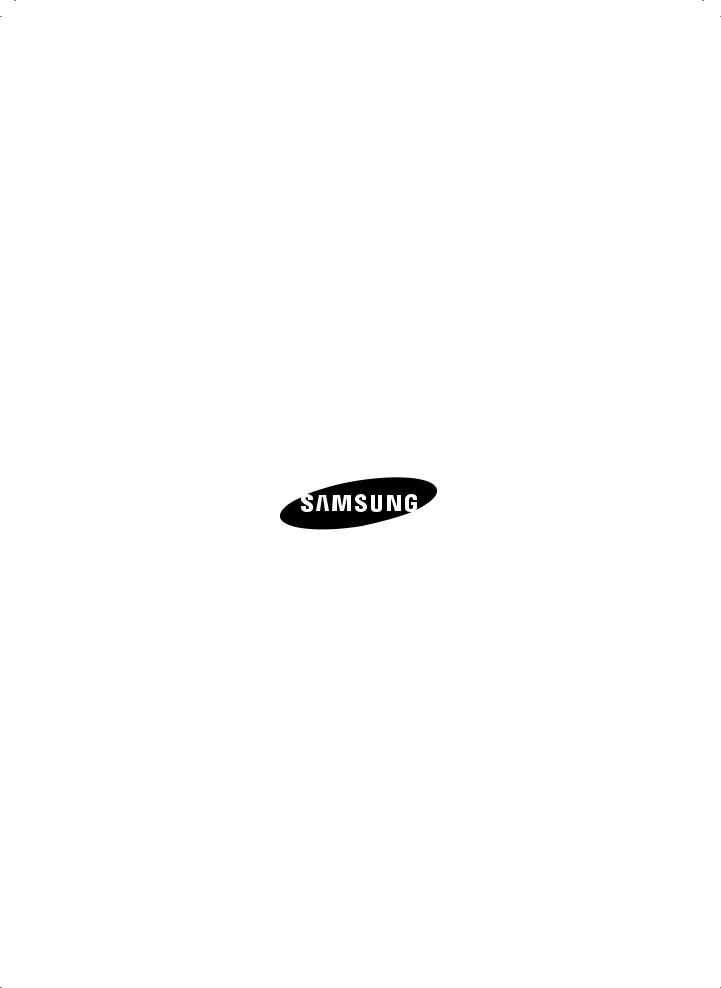
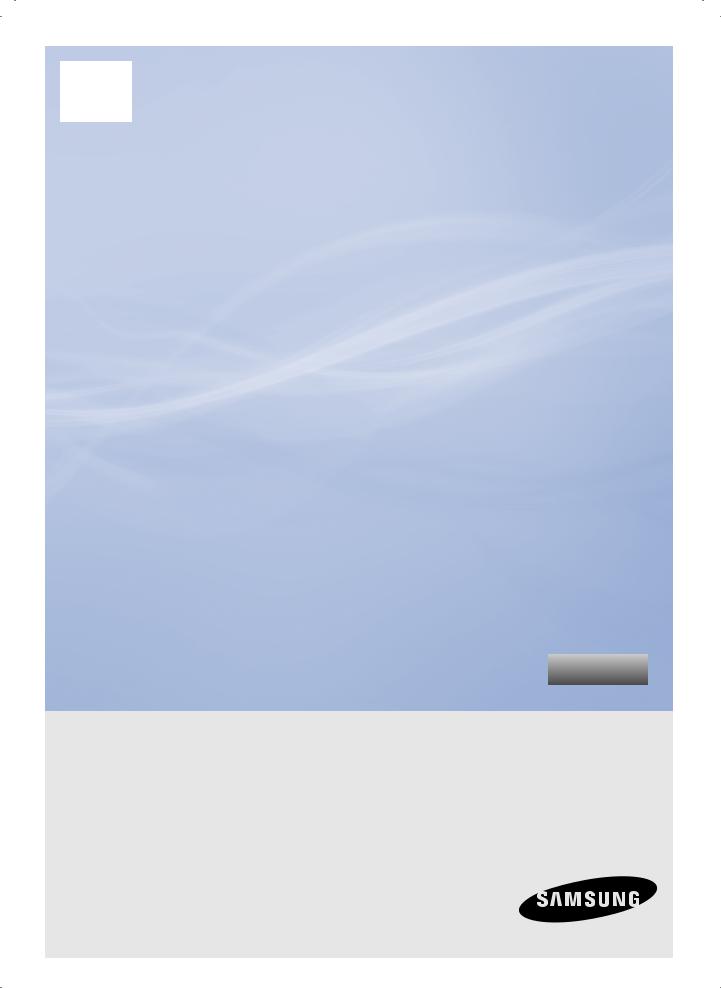
Serija SR20H9050U
Serija SR20H9030U
POWERbot
korisnički priručnik
Pre rukovanja uređajem trebalo bi pažljivo da pročitate uputstva. |
Srpski |
|
Samo za upotrebu u zatvorenim prostorima. |
||
|
zamislite mogućnosti
Hvala vam što ste kupili proizvod kompanije Samsung.
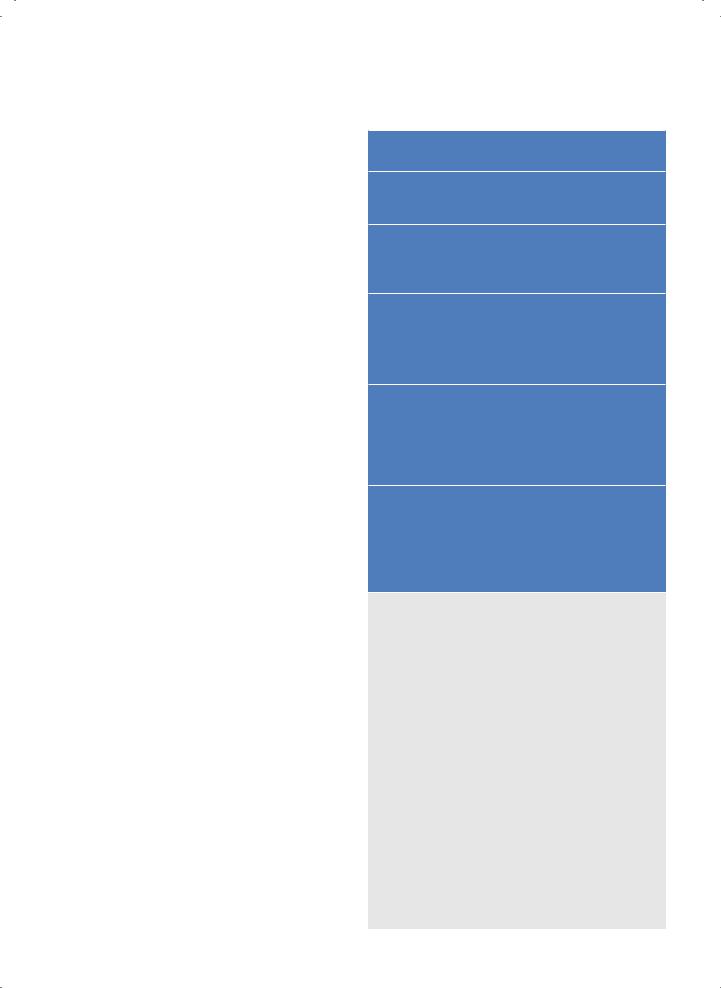
Sadržaj 03 Bezbednosne informacije
08 Instalacija
Dodaci / Napomena o instaliranju
10 PunjenjeAutomatsko punjenje / Ponovno punjenje / Slaba baterija (Lo)
12 Instaliranjeguard dodatka Virtual
Naziv dela za Virtual guard / Postavljanje baterija
14 Korišćenje POWERbot-a
Uključivanje/isključivanje napajanja / Korišćenje režima automatskog čišćenja / Korišćenje režima za čišćenje / Ponovno punjenje
16 Korišćenjeupravljača daljinskog
Napajanje/Ponovno punjenje / Režim čišćenja / Dodatna funkcija / Upravljanje pravcem kretanja / Čišćenje pomoću tačke
18 Nazivi delova
Gornja strana / Pogled sa donje strane / Kontrolna tabla
19 Podešavanje vremena/rasporeda
Podešavanje vremena / Podešavanje rasporeda
20 Čišćenje i održavanje
Čišćenje posude za prašinu / Čišćenje senzora i kamere / Čišćenje glavne četke / Čišćenje točkića za upravljanje
22 Napomene i upozorenja
Punjenje / Tokom korišćenja / Čišćenje i održavanje / O bateriji / Informacije o infracrvenom senzoru
24Kodovi greške
25Rešavanje problema
26Obaveštenje o softveru otvorenog koda
27Specifikacije
SRPSKI-02
