Raymarine SL72 7 Manual

Distributed by
Any reference to Raytheon or RTN in this manual should be interpreted as Raymarine. The names Raytheon and RTN are owned by the
Raytheon Company.
SL72 and SL72RC
PLUS Pathfinder
Radar and
Radar/Chartplotter
Owner’s
Handbook
Document number: 81204_1
Date:18th January 2002

i
SL72 and SL72RC PLUS Pathfinder Radar
Owner’s Handbook
January 2002
SAFETY NOTICES
This radar equipment must be installed and operated in accordance with the instructions contained in this manual. Failure to do so can result in personal injury and/or navigational inaccuracies. In particular:
1.HIGH VOLTAGE. The LCD display unit and scanner unit contain high voltages. Adjustments require specialized service procedures and tools only available to qualified service technicians – there are no user serviceable parts or adjustments. The operator should never remove the display unit cover or attempt to service the equipment.
2.ELECTROMAGNETIC ENERGY. The radar scanner transmits electromagnetic energy. It is important that the radar is turned off whenever personnel are required to come close to the scanner to perform work on the scanner assembly or associated equipment.
It is recommended that the radar scanner is mounted out of range of personnel (above head height).
Avoid looking directly at the antenna as your eyes are the most sensitive part of the body to electromagnetic energy.
When properly installed and operated, the use of this radar will conform to the requirements of ANSI/IEEE C95.1-1992 Standard for Safety Levels with Respect to Human Exposure to Radio Frequency Electromagnetic Fields, 3Hz to 300 GHz and NRPB, Board Statement on Restrictions on Human Exposure to Static and Time Varying Electromagnetic Fields and Radiation. Doc NRPB, N0. 5 (1993).
2. NAVIGATION AID. This unit is only an aid to navigation. Its accuracy can be affected by many factors, including equipment failure or defects, environmental conditions, and improper handling or use. It is the user’s responsibility to exercise common prudence and navigational judgements. This radar unit should not be relied upon as a substitute for such prudence and judgement.
Raymarine products are supported by a network of Authorized Service Representatives. For information on Raymarine products and services, contact either of the following:
ii |
SL72 & SL72RC PLUS Pathfinder Radar & Radar/Chartplotter |
|
|
||
UNITED STATES Raymarine Company |
||
|
22 Cotton Road, Unit D |
|
|
Nashua, NH 03063-4219 |
|
|
Telephone: |
+1 603 881 5200 |
|
|
+1 800 539 5539 |
|
Fax: |
+1 603 864 4756 |
EUROPE |
Raymarine Limited |
|
|
Anchorage Park |
|
|
Portsmouth |
|
|
Hampshire PO3 5TD |
|
|
England |
|
|
Telephone: |
+44 (0) 23 9269 3611 |
|
Fax: |
+44 (0) 23 9269 4642 |
Copyright © Raymarine Ltd 2001
The technical and graphical information contained in this handbook, to the best of our knowledge, was correct as it went to press. However, the Raymarine policy of continuous improvement and updating may change product specifications without prior notice. As a result, unavoidable differences between the product and handbook may occur from time to time, for which liability cannot be accepted by Raymarine.
Raymarine is a registered trademark of Raymarine Ltd.
SeaTalk is a registered trademark of Raymarine Ltd.
HSB is a trademark of Raymarine Ltd.
Pathfinder is a trademark of Raymarine Ltd.
This product contains technology provided under license by Acorn Group plc. The copyright of this intellectual property is acknowledged by Raymarine Ltd, as are Acorn’s trademarks and patents. Acorn’s world wide web address is http://www.acorn.com.

iii
Preface
This handbook describes the installation, operation and maintenance for the following systems:
SL72 PLUS Pathfinder Radar system
SL72RC PLUS Pathfinder Radar/Chartplotter system.
These systems comprise an SL70 or SL70RC PLUS LCD display and a 2D, 18" 2kW radome scanner unit.
The handbook contains very important information on the installation and operation of your new equipment. In order to obtain the best results in operation and performance, please read this handbook thoroughly.
Raymarine’s Product Support representatives or your local dealer will be available to answer any questions you may have.
Warranty
To register your SL72/SL72RC PLUS ownership, please take a few minutes to fill out the warranty registration card found at the end of this handbook. It is very important that you complete the owner information and return the card to the factory in order to receive full warranty benefits.
EMC Conformance
All Raymarine equipment and accessories are designed to the best industry standards for use in the recreational marine environment.
The design and manufacture of Raymarine equipment and accessories conform to the appropriate Electromagnetic Compatibility (EMC) standards, but correct installation is required to ensure that performance is not compromised.
Intended Use
The display unit detailed in this handbook may form part of navigational radar systems intended for light marine use. This radar system is only an aid to navigation.
iv |
SL72 & SL72RC PLUS Pathfinder Radar & Radar/Chartplotter |
|
|
This Page intentionally left blank.
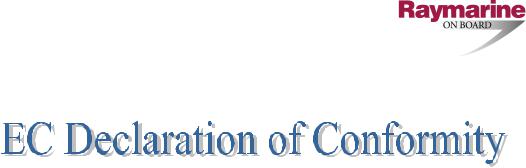
Certificate No.
RT016
We |
Raymarine Limited |
Anchorage Park |
|
|
Portsmouth |
|
|
Hampshire |
|
|
England P03 5TD |
declare, under our sole responsibility, that the products identified in this declaration, and to which this declaration relates, are in conformity with the essential requirements of European Parliament and Council Directive:
1999/5/EC on radio equipment and telecommunication terminal equipment and the mutual recognition of their conformity.
Product Name: |
Raymarine 2D – 2kW (8-Pulse Width), |
|
18" Radome Scanner Unit |
Product Number(s): |
M92650, from S/n 1112000 |
Ancillary Units |
'PLUS' Displays - details given on Sheet 2 |
The products have been assessed to Conformity Procedure Annex IV of the Directive and by application of the following standard(s):
EMC |
EN 60945 : 1997 |
Health & Safety |
EN 60945 : 1997 |
The assessment is consistent with a Technical Construction File showing conformity with the essential requirements of the Directive and has been reviewed by Notified Body No. 0191
The product is labelled with the CE conformity marking, the identification number of the Notified Body and class identifier.
Signatory: |
Name |
Adil Abbas |
|
Title |
EMC Manager |
|
Company Name |
Raymarine Limited |
|
Company Address |
Anchorage Park |
|
|
Portsmouth, Hampshire |
|
|
England PO3 5TD |
|
Signature |
_________________________ |
|
Date |
January 2002 |
Sheet 1 of 2
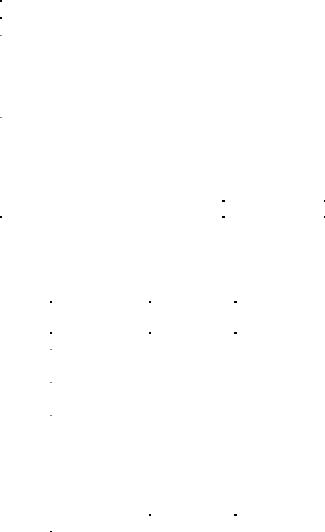
Certificate No.
RT016
Declaration of Conformity – Schedule of Ancillary Equipment and Radar Systems
The following Raymarine Display Units are combined with the Raymarine 2D – 2kW (8-Pulse Width), 18" Radome Scanner Unit (transceiver) listed on Sheet 1 to form the operational radar systems given below. Details of these units are included in the Technical Construction File:
DISPLAY (one of)
Description |
Designation |
Part No. |
Display Unit, 7" Mono LCD |
SL70 PLUS |
E52028 |
|
|
|
Display Unit, 7" Mono LCD/Chart |
SL70RC PLUS |
R58149 |
Display Unit, 7" Mono LCD/hsb² |
RL70 PLUS |
E52031 |
|
|
|
Display Unit, 7" Mono LCD/hsb²/Chart |
RL70RC PLUS |
E52032 |
Display Unit, 7" CRT/hsb² |
R70 PLUS |
E52039 |
|
|
|
Display Unit, 7" CRT/hsb²/Chart |
R70RC PLUS |
E52040 |
Display Unit, 10" CRT/hsb² |
R80 PLUS |
E52035 |
|
|
|
Display Unit, 10" CRT/hsb²/Chart |
R80RC PLUS |
E52036 |
Display Unit, 7" Colour LCD/hsb² |
RL70C PLUS |
E52033 |
|
|
|
Display Unit, 7" Colour LCD hsb²/Chart |
RL70CRC PLUS |
E52034 |
Display Unit, 10" Colour LCD/hsb² |
RL80C PLUS |
E52037 |
|
|
|
Display Unit, 10" Colour LCD/hsb²/Chart |
RL80CRC PLUS |
E52038 |
PATHFINDER RADAR SYSTEMS
Radar System |
Scanner Unit |
Display Unit |
Designation |
Designation |
Designation |
SL72 PLUS |
2D |
SL70 PLUS |
SL72RC PLUS |
2D |
SL70RC PLUS |
RL72 PLUS |
2D |
RL70 PLUS |
RL72RC PLUS |
2D |
RL70RC PLUS |
R72 PLUS |
2D |
R70 PLUS |
R72RC PLUS |
2D |
R70RC PLUS |
R82 PLUS |
2D |
R80 PLUS |
R82RC PLUS |
2D |
R80RC PLUS |
RL72C PLUS |
2D |
RL70C PLUS |
RL72CRC PLUS |
2D |
RL70CRC PLUS |
RL82C PLUS |
2D |
RL80C PLUS |
RL82CRC PLUS |
2D |
RL80CRC PLUS |
Sheet 2 of 2

vii
Contents - SL72 and SL72RC PLUS Pathfinder
Radar and Radar/Chartplotter
Preface ........................................................................................... |
1.iii |
|
|
Warranty ...................................................................................... |
1.iii |
|
EMC Conformance ...................................................................... |
1.iii |
Chapter 1: Overview .......................................................................................... |
1.1 |
|
1.1 |
Introduction .................................................................................. |
1.1 |
|
General .......................................................................................... |
1.3 |
|
Features ......................................................................................... |
1.4 |
|
Operating Modes .......................................................................... |
1.4 |
|
Heading and Position Data ........................................................... |
1.5 |
1.2 |
The Pathfinder Radar Display ...................................................... |
1.6 |
|
Pathfinder Radar Options ............................................................. |
1.6 |
|
Radar Functions ............................................................................ |
1.8 |
1.3 |
The Chartplotter Display - SL72RC PLUS only .......................... |
1.9 |
|
Chartplotter Display Options ...................................................... |
1.10 |
|
Chartplotter Functions ................................................................. |
1.11 |
1.4 |
Operating Controls ..................................................................... |
1.12 |
|
Trackpad and Cursor ................................................................... |
1.12 |
|
Dedicated Keys ........................................................................... |
1.14 |
|
Soft Keys ..................................................................................... |
1.14 |
|
Pop-Up Menus ............................................................................ |
1.15 |
|
Database Lists ............................................................................. |
1.16 |
Chapter 2: Getting Started & Adjusting the Display .................................... |
2.1 |
|
2.1 |
Introduction .................................................................................. |
2.1 |
|
Conventions Used ......................................................................... |
2.1 |
|
Simulator ...................................................................................... |
2.1 |
2.2 |
Switching the Display On and Off ................................................ |
2.2 |
|
Simulator Mode ............................................................................ |
2.5 |
|
Changing the Lighting and Contrast ............................................. |
2.6 |
2.3 |
Controlling the Display ................................................................. |
2.7 |
|
Selecting the Mode of Operation .................................................. |
2.7 |
|
Customizing the Screen Presentation Options ............................ |
2.13 |
viii |
SL72 & SL72RC PLUS Pathfinder Radar & Radar/Chartplotter |
|
|
|
|
2.4 |
Radar Display Control Functions ............................................... |
2.16 |
|
Using the Zoom Function ........................................................... |
2.16 |
|
Offsetting the Center ................................................................... |
2.17 |
|
Hiding the Ship’s Heading Marker (SHM) ................................. |
2.18 |
2.5 |
Chart Display Control Functions (SL72RC PLUS only) ........... |
2.19 |
|
Moving Around the Chart ........................................................... |
2.19 |
2.6 |
Typical Chart Scenarios (SL72RC PLUS only) ......................... |
2.23 |
|
Place and Goto a Waypoint ......................................................... |
2.24 |
|
Make and Follow a Route ........................................................... |
2.26 |
|
Review Your Passage Plan .......................................................... |
2.28 |
|
Displaying the Radar and Synchronizing Radar & Chart ........... |
2.30 |
Chapter 3: Standard Radar Operations .......................................................... |
3.1 |
|
3.1 |
Introduction .................................................................................. |
3.1 |
3.2 |
Range Control ............................................................................... |
3.2 |
|
Changing the Range ...................................................................... |
3.2 |
|
Determining Actual Radar Range ................................................. |
3.3 |
3.3 |
Interpreting and Adjusting the Radar Picture ............................... |
3.4 |
|
Identifying False Echo Returns .................................................... |
3.5 |
|
Adjusting Gain, Sea Clutter, Rain Clutter and Tune ..................... |
3.7 |
|
Changing the Targets Display ...................................................... |
3.11 |
3.4 |
Measuring Range and Bearing Using VRM/EBLs .................... |
3.13 |
|
Measuring Range and Bearing to Target from Vessel ................. |
3.14 |
|
Measuring Range and Bearing Between Targets (FLOAT) ........ |
3.16 |
|
Controlling VRM/EBL Data Boxes ........................................... |
3.18 |
3.5 |
Setting Guard Zones and Alarms ................................................ |
3.19 |
|
Placing a Guard Zone .................................................................. |
3.20 |
|
Moving, Reshaping or Deleting a Guard Zone ........................... |
3.21 |
|
Controlling Guard Zone Alarms ................................................. |
3.22 |
Chapter 4: Integrated Radar Operations ........................................................ |
4.1 |
|
4.1 |
Introduction .................................................................................. |
4.1 |
4.2 |
Changing the Heading Mode ........................................................ |
4.2 |
|
True and Relative Motion ............................................................. |
4.2 |
ix |
SL72 & SL72RC PLUS Pathfinder Radar & Radar/Chartplotter |
|
|
|
|
4.3 |
Using Marks .................................................................................. |
4.4 |
4.4 |
Man Overboard (MOB) ................................................................ |
4.5 |
4.5 |
Cursor Echo .................................................................................. |
4.6 |
Chapter 5: Standard Chart Operations (SL72RC PLUS only) ........................ |
5.1 |
|
5.1 |
Introduction .................................................................................. |
5.1 |
5.2 |
Using Chart Cards ......................................................................... |
5.2 |
|
Inserting a Chart Card ................................................................... |
5.2 |
|
Removing a Chart Card ................................................................ |
5.3 |
|
Displaying the Chart Data ............................................................. |
5.3 |
|
Displaying Object Information ..................................................... |
5.4 |
5.3 |
Working with Waypoints .............................................................. |
5.8 |
|
Introduction .................................................................................. |
5.8 |
|
Placing a Waypoint ....................................................................... |
5.9 |
|
Selecting a Waypoint .................................................................. |
5.12 |
|
Waypoint Data Display ............................................................... |
5.12 |
|
Editing the Waypoint Details ...................................................... |
5.13 |
|
Erasing a Waypoint ..................................................................... |
5.14 |
|
Moving a Waypoint .................................................................... |
5.14 |
|
Using the ST60 or ST80 Navigator Keypad ............................... |
5.15 |
5.4 |
Working with Routes .................................................................. |
5.18 |
|
Creating a New Route ................................................................. |
5.19 |
|
Saving the Current Route ............................................................ |
5.22 |
|
Clearing the Current Route ......................................................... |
5.23 |
|
Retrieve a Route From the Database ........................................... |
5.23 |
|
Displaying Route Information .................................................... |
5.24 |
|
Using the Route List to Erase and Name a Route ....................... |
5.26 |
|
Editing a Route ........................................................................... |
5.27 |
5.5 |
Following Routes and Going to Points ....................................... |
5.30 |
|
Follow a Route ............................................................................ |
5.30 |
|
Target Point Arrival .................................................................... |
5.32 |
|
Other Follow Route Options ....................................................... |
5.32 |
|
Going To an Individual Target Point ........................................... |
5.33 |
|
Stop Follow or Stop Goto ............................................................ |
5.34 |
x |
SL72 & SL72RC PLUS Pathfinder Radar & Radar/Chartplotter |
|
|
|
|
5.6 |
Transferring Waypoints and Routes ........................................... |
5.35 |
5.7 |
Using Tracks ............................................................................... |
5.38 |
|
Setting Up a Track ...................................................................... |
5.39 |
|
Clearing the Current Track ......................................................... |
5.40 |
|
Managing Tracks ........................................................................ |
5.40 |
|
SmartRoute ................................................................................. |
5.42 |
Chapter 6: Further Chart Operations (SL72RC PLUS only) ............................ |
6.1 |
|
6.1 |
Introduction .................................................................................. |
6.1 |
6.2 |
Measuring Distances Using the VRM/EBL Key .......................... |
6.2 |
6.3 |
Alarms and Timers ........................................................................ |
6.4 |
|
Alarm Reporting ........................................................................... |
6.4 |
|
Setting Alarms and Timers ........................................................... |
6.5 |
6.4 |
Man Overboard (MOB) ................................................................ |
6.6 |
6.5 |
Cursor Echo .................................................................................. |
6.7 |
6.6 |
GPS Setup ..................................................................................... |
6.8 |
6.7 |
Data Log Mode ........................................................................... |
6.10 |
Chapter 7: Setting Up the System Defaults ................................................... |
7.1 |
|
7.1 |
Introduction .................................................................................. |
7.1 |
7.2 |
Changing the Set Up Parameters .................................................. |
7.2 |
7.3 |
System Set Up Parameters ............................................................ |
7.4 |
|
Data Boxes .................................................................................... |
7.6 |
|
Bearing Mode ............................................................................... |
7.6 |
|
Cursor Reference .......................................................................... |
7.6 |
|
Cursor Readout ............................................................................. |
7.7 |
|
Day/Night ..................................................................................... |
7.7 |
|
Help ............................................................................................... |
7.7 |
|
Soft Keys ....................................................................................... |
7.7 |
|
Key Beep ...................................................................................... |
7.7 |
|
MOB Data ..................................................................................... |
7.7 |
|
Menu Timeout Period ................................................................... |
7.7 |
|
Units .............................................................................................. |
7.8 |
|
Variation Source ........................................................................... |
7.8 |
|
Bridge NMEA Heading ................................................................ |
7.9 |
xi |
SL72 & SL72RC PLUS Pathfinder Radar & Radar/Chartplotter |
|
|
|
|
|
NMEA Out Set Up ........................................................................ |
7.9 |
|
Data Selection - SL70 PLUS only ................................................ |
7.9 |
|
Cursor Echo .................................................................................. |
7.9 |
|
Date and Time Settings ............................................................... |
7.10 |
|
GPS SOG/COG Filter - SL72RC PLUS only ............................. |
7.10 |
|
Compass Set Up - SL72RC PLUS only ...................................... |
7.10 |
|
Language .................................................................................... |
7.10 |
|
Simulator ..................................................................................... |
7.11 |
7.4 Radar Set Up Parameters ............................................................ |
7.12 |
|
|
EBL Display ............................................................................... |
7.12 |
|
Timed Transmission Option ....................................................... |
7.13 |
|
Marks Options ............................................................................ |
7.13 |
|
Custom Scale .............................................................................. |
7.13 |
|
Bearing Alignment ..................................................................... |
7.14 |
|
Antenna Size ............................................................................... |
7.14 |
|
Send on HSB ............................................................................... |
7.14 |
7.5 |
Advanced Settings ...................................................................... |
7.15 |
|
Display Timing ........................................................................... |
7.15 |
|
STC Preset .................................................................................. |
7.16 |
|
Tune Preset .................................................................................. |
7.16 |
7.6 Chart Set Up Parameters - SL72RC PLUS only ......................... |
7.17 |
|
|
Customize Chart ......................................................................... |
7.17 |
|
Plotter Mode ............................................................................... |
7.18 |
|
Chart Orientation ........................................................................ |
7.18 |
|
Object Information ..................................................................... |
7.19 |
|
Waypoint Options ....................................................................... |
7.19 |
|
Vectors ........................................................................................ |
7.19 |
|
Radar/Chart Synch ...................................................................... |
7.19 |
|
Datum Selection ......................................................................... |
7.19 |
|
Position Offset ............................................................................ |
7.20 |
Chapter 8: Installation ...................................................................................... |
8.1 |
|
8.1 |
Introduction .................................................................................. |
8.1 |
|
Planning the Installation ............................................................... |
8.2 |
|
EMC Installation Guidelines ........................................................ |
8.2 |
xii |
SL72 & SL72RC PLUS Pathfinder Radar & Radar/Chartplotter |
|
|
|
|
8.2 |
Unpacking and Inspecting the Components ................................. |
8.4 |
8.3 |
Selecting the Scanner Unit Location ............................................ |
8.5 |
8.4 |
Selecting the Display Unit Location ............................................. |
8.9 |
8.5 |
Cable Runs ................................................................................... |
8.11 |
|
Power Cable ................................................................................ |
8.12 |
|
Inter-Unit Scanner Cable ............................................................ |
8.13 |
8.6 |
Securing the Radome Scanner to the Mounting Surface ............ |
8.15 |
8.7 |
Connecting the Inter-unit Cable to the Scanner .......................... |
8.16 |
8.8 |
Mounting the Display Unit ......................................................... |
8.19 |
8.9 |
System Connections ................................................................... |
8.21 |
|
Display Unit Connection ............................................................ |
8.22 |
|
Scanner Connection .................................................................... |
8.23 |
8.10 Radar System Tests and Post Installation Alignment ................ |
8.25 |
|
|
System Check ............................................................................. |
8.25 |
|
Switch On and Initial Setup ........................................................ |
8.25 |
|
Radar System Checks and Adjustments ..................................... |
8.26 |
|
EMC Conformance ..................................................................... |
8.29 |
8.11 |
Integrated Systems ...................................................................... |
8.30 |
|
SeaTalk® and NMEA In ............................................................. |
8.31 |
|
Using the SeaTalk Auxiliary Junction Box ................................. |
8.34 |
|
Data Output ................................................................................. |
8.35 |
|
Data Conversion ......................................................................... |
8.36 |
8.12 |
Integrated System Checks .......................................................... |
8.37 |
|
Chart Display - SL72RC PLUS only .......................................... |
8.37 |
|
Received Data ............................................................................. |
8.37 |
|
Transmitted Data ........................................................................ |
8.37 |
Chapter 9: Maintenance and Problem Solving .............................................. |
9.1 |
|
9.1 |
Maintenance ................................................................................. |
9.1 |
|
Routine Checks ............................................................................. |
9.1 |
|
EMC Servicing and Safety Guidelines ......................................... |
9.1 |
9.2 |
Resetting the System ..................................................................... |
9.3 |
9.3 |
Problem Solving ........................................................................... |
9.4 |
|
Technical Support: ........................................................................ |
9.4 |
xiii |
SL72 & SL72RC PLUS Pathfinder Radar & Radar/Chartplotter |
|
|
|
|
|
How to Contact Raymarine (US) .................................................. |
9.5 |
|
How to Contact Raymarine (Europe) ........................................... |
9.6 |
|
Worldwide Support ....................................................................... |
9.6 |
Appendix A: |
Specification ................................................................................... |
A.1 |
|
2D 18" Radome Scanner Unit ...................................................... |
A.1 |
|
SL72 PLUS and SL72RC PLUS 7" Displays ............................... |
A.3 |
Appendix B: |
Using the Auxiliary Junction Box ................................................. |
B.1 |
|
Raystar 112, 105, Apelco 182 and 182XT .................................... |
B.2 |
|
Raystar 120 WAAS Satellite Differential Receiver ...................... |
B.6 |
Appendix C: |
C-MAP Chart Card Features - SL72RC PLUS only ........................ |
C.1 |
Appendix D: |
SeaTalk and NMEA Data Received and Transmitted ................ |
D.1 |
Appendix E: |
Abbreviations .................................................................................. |
E.1 |
|
Index ................................................................................................. |
1.i |
xiv |
SL72 & SL72RC PLUS Pathfinder Radar & Radar/Chartplotter |
|
|
Chapter 1: Overview |
1-1 |
|
|
Chapter 1: Overview
1.1 Introduction
This handbook describes the Raymarine SL72 PLUS Pathfinder Radar and SL72RC PLUS Pathfinder Radar/Chartplotter system. It gives details for installation, operation and maintenance of the systems.
Note: Many illustrations in this handbook show example screens. The screen you see on your display depends on your system configuration and set up options, so it may differ from the illustration.
How to Use This Handbook
If you are installing the display system yourself, you should read Chapter 8 before you start the installation. This chapter also provides information that will be useful if you are connecting your system to other equipment.
For an overview of the display unit controls, read Chapter 1.
Chapter 2 will help you start using your system.
For detailed information on radar operations refer to Chapter 3 and Chapter 4.
If you have an SL72RC PLUS, refer to Chapter 5 and Chapter 6 for chartplotter operating details.
To change the system set up defaults, read Chapter 7.
Details on installing your display unit and radar scanner are given in
Chapter 8.
The handbook is organized as follows:
Chapter 1 provides an overview of the features and functions of the LCD Display. This chapter also provides an overview of the controls. You should read this chapter to familiarize yourself with the system.
Chapter 2 explains how to start using the display and describes how to use some of the basic radar, and SL72RC PLUS chartplotter functions.
Chapter 3 provides detailed operating information for the main radar functions - adjusting the radar picture; measuring distances and bearings; setting guard zones and alarms.
Chapter 4 provides detailed operating information for integrated radar system functions, including using marks, man overboard and cursor echo.
Chapter 5 provides detailed operating information for standard chartplotter functions - using chart cards, plotting waypoint and routes, following routes, and using tracks.
Introduction
Introduction
1-2 |
SL72 & SL72RC PLUS Pathfinder Radar & Radar/Chartplotter |
|
|
Chapter 6 provides detailed operating information for further chart functions including measuring distances, man overboard and cursor echo. It includes instructions for setting up a differential GPS.
Chapter 7 provides instructions for setting up your system to suit your preferences. You should read this chapter to determine how to set up the radar system defaults.
Chapter 8 provides planning considerations and detailed instructions for installing the display unit and scanner. It should be referred to when you are ready to install the system. Details to connect the display to other equipment are also provided.
Chapter 9 provides information on user maintenance, and what to do if you experience problems.
The Appendices provide additional information that you may find useful: Appendix A lists the technical specifications for the radar and chartplotter. Appendix B provides details on connecting the display unit to specific GPS systems.
Appendix C defines the chart features shown on the chart display. Appendix D defines the SeaTalk and NMEA data that is transferred on integrated systems.
Appendix E provides a list of Abbreviations.
An Index and warranty information are included at the end of the handbook.
A summary of the radar and chart controls are provided on the Quick
Reference Card(s) supplied with your system.
Terminology
The following terminology is used to describe radar systems:
Master |
A unit capable of sourcing radar data |
Integrated System Additional instruments are connected via the Seatalk or NMEA interfaces.
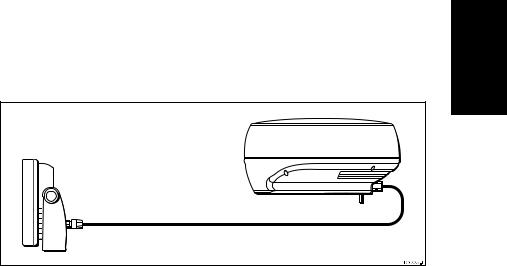
Chapter 1: Overview |
1-3 |
|
|
General
The SL72 PLUS Pathfinder Radar or SL72RC PLUS Radar/Chartplotter illustrated below, comprises an SL70 or SL70RC PLUS display unit, 2D 18" 2 kW scanner unit and associated cables.
Figure 1-1: SL72/SL72RC PLUS Radar/Radar-Chartplotter System |
Display Unit
The LCD display unit is waterproof to CFR46 and can be installed either above or below deck.
The unit includes:
•7" monochromeLCD display
•Trackpad
•Eleven dedicated (labeled) control keys
•Four soft keys (unlabeled) whose functionality changes
•The SL72RC PLUS includes two slots for the C-MAP NT® chart cards The display and keys can be illuminated for night-time use.
Full functionality of the radar or radar/chartplotter is achieved when it is part of an integrated system, with other equipment connected via SeaTalk or NMEA 0183. Data from this equipment including position and heading is displayed on the display and is used in calculations. Details on connecting other equipment are given in Chapter 8.
Scanner
The SL72 PLUS and SL72RC PLUS are supplied with an 18", 2 kW (2D) scanner unit which illuminatestargets with microwave energy and then collects the returns from those targets. The scanner includes a sensitive lownoise front end receiver, and a variety of clutter attenuation controls to maintain target resolution.
The scanner is adjusted and operated from the display unit. It can be switched between transmit and standby modes. The scanner also has a power-saving timed transmit mode which pauses between bursts of transmissions.
General
Features
1-4 |
SL72 & SL72RC PLUS Pathfinder Radar & Radar/Chartplotter |
|
|
Features
Radar Features
•Uses position information from GPS, DGPS or Loran-C technology
•Displays and transfers SeaTalk and NMEA data
•Half-screen windows to display Course Deviation Indicator (CDI), Bearing and Distance Indicator (BDI) or navigation data
•Cursor echo across SeaTalk
•Choice of orientation: Head Up, Course Up and North Up
Chartplotter Features (SL72RC PLUS only)
•Displays chart information from the C-MAP NT® chart cards (C-Cards)
•Three full screen operating modes - Radar, Chart and Data Log.
•View radar and chart simultaneously in half-screen windows
•Can be connected to an ST80 Navigator keypad for alpha-numeric data entry.
Set Up Options
Set up options allow you to choose what is displayed, how it is displayed (including language and units), and bearing mode. You can view the cursor position and a variety of data from other equipment in a set of user-selectable data boxes, for example, speed, heading, depth, wind and tide information.
Display options are provided in System Set Up, described in Chapter 7. Screen Presentation options, described in Chapter 2 allow you to switch the cursor and data boxes On/Off. The cursor box and user-selected data boxes can be moved around the screen.
Operating Modes
On an SL72 PLUS you can view full screen radar; on an SL72RC PLUS you can view a full screen radar, chart or data log.You can also set Windows On to split the display into two half-screen windows to show supplementary data or, on a combined display unit, display radar and chart simultaneously. The main operating mode (radar or chart) is displayed in the upper window; you choose what is displayed in the lower window.

Chapter 1: Overview |
1-5 |
|
|
The following are available:
Table 1-1: |
Operating Modes and Window Options |
||
|
|
|
|
Display |
|
Full-screen mode |
Half-screen Window Options |
|
|
|
|
SL72 PLUS |
|
Radar |
CDI, BDI or Nav Data |
|
|
|
|
|
|
Radar Mode |
CDI, BDI, Chart or Nav Data |
SL72RC PLUS |
|
|
|
|
Chart Mode |
CDI, BDI, Radar or Nav Data |
|
|
|
||
|
|
|
|
|
|
Data Log Mode |
Windows not available |
|
|
|
|
Half -Screen Window Options
•Radar Display, Chart Display: If data is available as a function of the combined display unit it can be displayed full screen or in a half screen window.
•CDI: This gives the Course Deviation Indicator graphical display, with data relating to the target waypoint (if available on SeaTalk).
•BDI: This gives the Bearing and Distance Indicator graphical display, with data relating to the target waypoint (if available on SeaTalk).
•Nav Data: This shows nine data boxes, providing navigational data (from SeaTalk or NMEA) in the units specified in your set up. Note that up to 6 of these data boxes are also available as a user-selectable group (see
Section 7.3).
Heading and Position Data
Full functionality of the radar/chartplotter is achieved when it is part of an integrated system with other equipmentconnected via SeaTalk or NMEA 0183. Data from this equipment including position and heading is shown on the display and is used in calculations.
Details on connecting other equipment are given in Chapter 8.
Position Data
Heading and
Pathfinder The
Display Radar
1-6 |
SL72 & SL72RC PLUS Pathfinder Radar & Radar/Chartplotter |
|
|
1.2 The Pathfinder Radar Display
When a scanner is connected and the radar is in Transmit mode, the radar picture provides a map-like representation of the area in which the radar is operating. Typically, your ship’s position is at the centre of the display, and its dead ahead bearing is indicated by a vertical heading line, known as the Ship’s Heading Marker (SHM).
The radar picture can be viewed with a variety of fixed or customised range scales. A status bar at the top of the radar image displays range, current heading and mode indicators for the various options you can set.
An example radar picture is shown in Figure 1-2, with example radar returns (echoes) and default Pathfinder Radar information. The Status Bar indicator is also illustrated.
The radar display can show additional information, depending on your currently selected options, set up selections and the data available from other equipment. The example displays on the following pages show some of these features.
Functions are available to control the display as follows:
•Zoom the Display
•Offset your vessel from the centre of the radar picture
Operation of these functions is described in Chapter 2.
Pathfinder Radar Options
Set up options allow you to customise the radar image by choosing what is displayed, how it is displayed (including language and units) and heading mode. You can also view the cursor position and a variety of data from other equipment, e.g. speed, heading, depth, wind and tide information in a set of user-selectable data boxes. The cursor box and user-selected data boxes can be moved around the screen and they can be turned on or off.
Display options are provided in System Set Up and Radar Set Up as described in Chapter 7:Setting Up the System Defaults. In addition, Screen Presentation Options, described in Chapter 2:Getting Started & Adjusting the Display are provided to switch:
•Cursor Box and Databoxes On/Off
•Range Rings On/Off
•Waypoint Display On/Off
Note: When you switch the display off and on again, these settings are retained in memory.
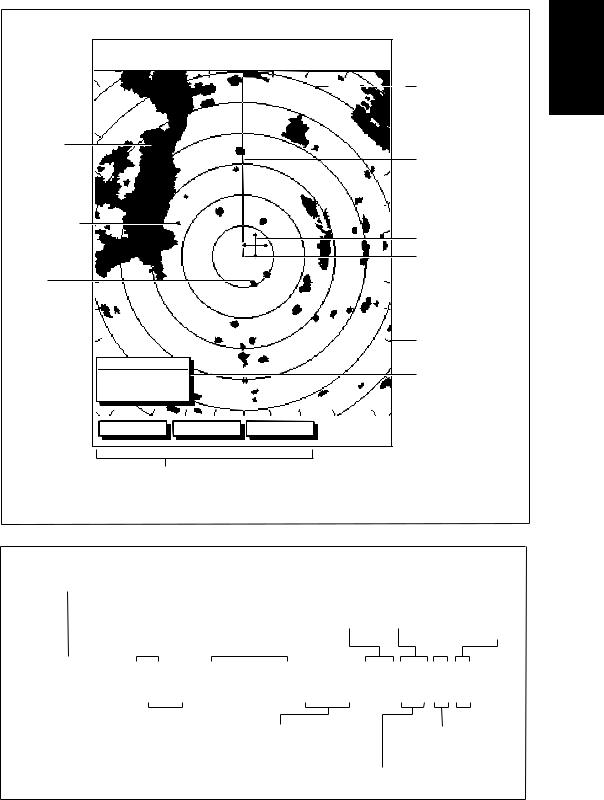
Chapter 1: Overview |
1-7 |
|
|
Default Display
3nm |
RR |
|
126°T H-UP |
AUTO |
|
|
1/2 |
T |
IR |
||||
Targets: |
|
|
|
|
|
|
Landmass |
|
|
|
|
|
|
Channel buoy |
|
|
|
|
|
|
Surface |
|
|
|
|
|
|
vessel |
|
|
|
|
|
|
CURSOR |
|
|
|
|
|
|
BRG 045° R |
|
|
|
|
|
|
RNG 0.28nm |
|
|
|
|
||
HDG MODE |
TARGETS |
SCREEN |
|
|
||
Default soft key labels
These can be turned off; press any soft key to redisplay them.
Different labels are displayed when you press a key.
Status Bar
Range rings
The number and spacing depend on the current range, or you can turn them off
Ship's Heading Marker (SHM)
You can hide this temporarily
Cursor position, controlled by the trackpad
Ship's position
You can move this off-centre if required
Bearing scale, each tick indicating 10˚ of azimuth
Cursor position box
Shows the current cursor position as either Range/Bearing or Lat/Long. You can move this box to your preferred position
on the screen, or turn it off.
D3600-3
Status Bar
Selected range, |
Range rings |
Current heading |
|
Mode Indicators |
|
|||||||
in nautical miles |
(on/off) |
if heading data available, |
displayed when function set on: |
|||||||||
|
|
|
|
|
|
|
or Course Over Ground. |
Auto mode |
Target |
|
||
|
|
|
|
|
|
|
Can be displayed in |
|
||||
|
|
|
|
|
|
|
Gain, Sea |
Expansion |
|
|||
|
|
|
|
|
|
|
degrees Magnetic or True |
|
||||
|
|
|
|
|
|
|
and/or Tune |
Wakes |
|
Guard Zone |
||
|
|
|
|
|
|
|
|
|
|
|||
|
|
|
|
|
|
|
|
|
|
|
|
Alarms |
|
|
|
|
|
|
|
|
|
|
|
|
|
3nm |
RR |
126°T H-UP |
AUTO |
WKS |
EX GZ |
|
||
1/2 |
GST |
FTC |
RC IR |
|
||||
|
|
|
|
|
|
|
|
|
|
|
|
|
|
|
|
|
|
|
Range ring interval |
Heading mode |
|
|
Rain |
|
||
|
Not displayed if |
Normally Head Up (H-UP), |
|
|
Clutter |
|
||
|
range rings are off |
but you can select |
|
|
|
|
|
|
|
|
|
Course Up (C-UP) or |
|
|
|
|
|
|
|
|
North Up (N-UP) if |
FTC |
|
Interference |
||
|
|
|
you have heading data |
(Remote rain) |
Rejection |
|||
D3993-1
Options
Pathfinder Radar
Figure 1-2: Radar Display Features

1-8 |
SL72 & SL72RC PLUS Pathfinder Radar & Radar/Chartplotter |
|
|
Functions Radar
3nm |
RR |
|
AUTO FTC EX |
1/2 126°T H-UP G S T FTC RC IR |
|||
CURSOR |
|
POSITION |
TIME |
BRG 063° R |
50°49^13N |
13:48:06 |
|
RNG 1.65 nm |
001°12^09W |
||
COG |
|
SOG |
SPEED |
120@T 6.3kts 5.7kts
DEPTH
14.4m
Data boxes, showing data (if available) in the selected units
WPT
203°T 1.20nm 01h:30m
Figure 1-3: Typical Radar Picture
Mark, symbol selected using setup options
Mark, default symbol
Active waypoint - from Chartplotter
Offset centre
Long target wake (short, medium or long wakes can be selected)
Waypoint data box, showing range, bearing and time to go
D3601-2
Radar Functions
The SL72 and SL72RC PLUS Pathfinder Radars include the following functions:
•Choice of range scales from 1/8 nm to 24nm.
•Automatic and manual control of tuning, gain and sea clutter.
•Two Variable Range Markers (VRMs) and Electronic Bearing Lines (EBLs), allowing target range and bearing measurements. VRM/EBLs can be floated.
•Target wakes and target expansion mode.
•Two guard zones with alarms.
•Add marks to record important or dangerous locations.
•Man Overboard (MOB) to navigate back to a person or object.
Operation of these functions is described in Chapter 3 and Chapter 4.
Chapter 1: Overview |
1-9 |
|
|
1.3 The Chartplotter Display - SL72RC PLUS only
The SL72RC PLUS Display includes a Chartplotter. The chartplotter includes a small-scale world map and detailed navigation information is displayed when a cartographic chart card is installed. The details displayed depend on the chart zoom level selected. A plotter mode is provided to enable route plotting and tracking at large scales even when a chart card is not installed, or when the chart is zoomed beyond the available cartographic detail. A typical chartplotter screen is shown in Figure 1-4.
The chartplotter uses position information from a GPS, DGPS, WAAS or Loran-C instrument. Once the position fix has been established, your vessel’s position, if on screen, is shown as a boat shape pointing in the direction of the current heading (or COG if heading data is not available). If no heading or COG data is available, the vessel is shown as a circle.
The chartplotter screen includes a status bar that displays chart scale, with either cursor position, range and bearing or, when the cursor is homed to the vessel (by pressing FIND SHIP), vessel position, Speed Over Ground (SOG), Course Over Ground (COG) and fix type (VES POS, DIF FIX or SD FIX).
Any waypoints you have placed are displayed (unless you turned them off in Chart Set Up as described in Chapter 7) and the current route is shown. Information can be viewed on-screen by positioning the cursor over a waypoint, current route or chart object. The chartplotter screen can also show additional information, depending on your currently selected options, set up selections and data available from other equipment.
An example chart display, in its default configuration, with a chart card installed, is shown in the following illustration.
Several functions are available to control the display as follows:
•Zoom in/out and Pan the Display
•Offset the Chart or Center the Chart around the Vessel
•Synchronize the Chart and Radar (if radar data is available)
Operation of these functions is described in Chapter 2.
PLUS only
Display - SL72RC
The Chartplotter
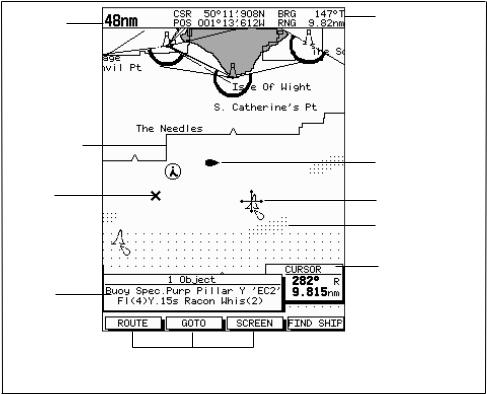
Options Display |
Chartplotter |
|
|
1-10 |
SL72 & SL72RC PLUS Pathfinder Radar & Radar/Chartplotter |
|
|
Chartplotter Display Options
In addition to the display set up options previously described, chart set up options, described in Chapter 7, allow you to customize the chart by selecting:
•What cartographic features and level of detail are displayed.
•Chart orientation (north up, head up or course up), datums and position offset.
•How waypoints are displayed (symbols and numbers).
•Vectors for heading, COG and tide.
The Screen Presentation Options, described in Chapter 2 allow you to switch the Chart Grid On/Off and Custom Chart Details On/Off.
Note: When you turn the display off and on again, the Screen Presentation settings are retained in memory.
Chart Range
Chart Boundary
Waypoint
Object data box - for object selected by cursor
Status Bar
Vessel Position
Cursor -
selecting chart object
Depth Area
Cursor position box
Shows the current cursor position as either Range/Bearing or Lat/Long. You can move this box to your preferred position on the screen or turn it off.
Default soft key labels
These can be turned off: press any soft key to redisplay them.
Different labels are displayed when you press a key.
D4275-2
Figure 1-4: Typical Chartplotter Display
Custom Chart Details
The chartplotter set up options include a sub-menu to customize the cartographic features. This menu allows you to switch features On, Off, or control them using the CUSTOM soft key. The factory default settings for the Custom chart options are as follows:
Chapter 1: Overview |
1-11 |
|
|
Chart text, chart boundaries, depth contours, navigation marks and land features.
Caution and routing data.
CUSTOM: Spot sounding, light sectors, marine features.
Note: The factory default for the CUSTOM settings is ON.
Icons are displayed in detail, depth shading limit is 10 m and depth contour display is 0-100 m.
A complete list of chart features is given in Appendix C.
Chartplotter Functions
The SL72RC PLUS Chartplotter includes the following functions:
•Display C-MAP NT C-Card chart information including Ports and Tides (if available)
•View chart information (if available) for the Nearest Port
•Place, Move, Erase and Edit a Waypoint
•Goto Waypoint or Cursor
•Create, Save, Name, Edit and Follow a Route
•Review Route and Waypoint Lists
•Display vessel’s track; Save and Name the Track for re-call to screen
•SmartRoute to make a track into a route
•Measure Chart Distances and Bearings on-screen
•Set Up Alarms and Timers
•Man OverBoard (MOB) to navigate back to a missing person or object
•Differential GPS set up page
Operation of these functions is described in Chapter 5 and Chapter 6.
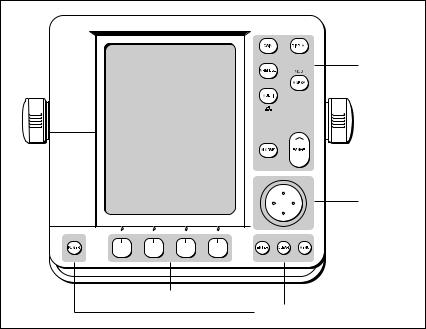
1-12 |
SL72 & SL72RC PLUS Pathfinder Radar & Radar/Chartplotter |
|
|
1.4 Operating Controls
You operate the radar system using a variety of controls:
•A trackpad providing up, down, left, right and diagonal control of an on screen cursor.
•Eleven dedicated (labeled) control keys.
•Four soft keys with labels displayed on the screen.
•Pop-up menus, displayed on-screen, from which you select options.
•Database lists, displayed on-screen, which enable you to edit items.
Note: The cursor is the cross-hair symbol (+) visible on the display. You move the cursor using the trackpad and use it to select a position or item on the chart.
The control keys are shown in Figure 1-5. They are back-lit for night-time use. When you use a control, a help message is displayed at the top of the screen (unless you switch help off as described in Chapter 7). The following paragraphs describe the controls and on-screen facilities.
Dedicated |
keys |
Trackpad |
Soft keys |
Dedicated keys |
D3596-3 |
Figure 1-5: LCD Display Control Keys
Trackpad and Cursor
The trackpad has several functions:
•To move the cursor around the screen
•To select an item from a pop-up menu
•To adjust a variable soft key control
Chapter 1: Overview |
1-13 |
|
|
The cursor is used to:
•Select a position on the screen.
•Select an item, e.g.guard zone on the display.
•Select an area of the radar image to zoom into.
Moving the Cursor
You can press on any of the four sections of the trackpad to move the cursor in that direction (up, down, left or right), or press two sections at the same time to move diagonally. The cursor moves faster as you continue to press the trackpad. The current cursor position is shown in the cursor data box (if selected).
Note: During many operations you cannot move the cursor around the screen; if you cannot move the cursor using the trackpad, check the default soft keys are displayed (unless they have been switched OFF in system set up). If not, press ENTER until they are displayed.
The cursor is normally displayed as a crosshair.
Context-Sensitive Cursor Control
The cursor is context-sensitive. When the cursor is positioned over special features on the display a text label appears to identify the feature as follows:
Table 1-2: |
Context-Sensitive Cursor Text Labels |
|
|
|
|
Text Label |
Feature |
Radar/Chart (SL72RC |
|
|
PLUS only) |
|
|
|
BOX |
Data box (any type) |
Both |
|
|
|
MOB |
Man Over Board marker |
Both |
|
|
|
MRK |
Radar Mark |
Both |
|
|
|
WPT |
Chart Waypoint |
Both |
|
|
|
CTR |
Centre of radar |
Radar |
|
|
|
FLT |
Floating EBL/VRM |
Radar |
|
|
|
GRD |
Guard zone |
Radar |
|
|
|
SHM |
Ships Heading Marker |
Radar |
|
|
|
VRM/EBL |
VRM and EBL, 1 or 2 |
Radar |
|
|
|
ZMB |
Zoom box |
Radar |
|
|
|
A B |
Ruler line |
Chart |
|
|
|
COG |
Course Over Ground vector |
Chart |
|
|
|
HDG |
Heading vector |
Chart |
|
|
|
