Raymarine SL70 PLUS Manual

Distributed by
Any reference to Raytheon or RTN in this manual should be interpreted as Raymarine. The names Raytheon and RTN are owned by the
Raytheon Company.
SL70 PLUS Series
Pathfinder Radar
Display
Owner’s
Handbook
Document number: 81205_1
Date:March 2002
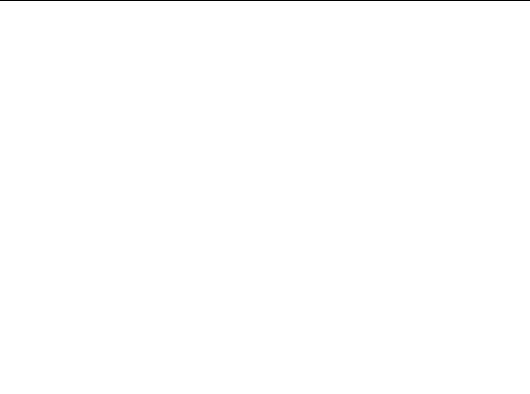
iii
SL70 PLUS Series Pathfinder Radar Display
Owner’s Handbook
March 2002
INTENDED USE
The display units detailed in this handbook may form part of navigational radar systems intended for light marine use. These displays and radar systems are only an aid to navigation.
SAFETY NOTICES
This radar equipment must be installed and operated in accordance with the instructions contained in this manual. Failure to do so can result in personal injury and/or navigational inaccuracies. In particular:
1.HIGH VOLTAGE. The LCD display unit and scanner unit contain high voltages. Adjustments require specialized service procedures and tools only available to qualified service technicians – there are no user serviceable parts or adjustments. The operator should never remove the display unit cover or attempt to service the equipment.
2.ELECTROMAGNETIC ENERGY. The radar scanner transmits electromagnetic energy. It is important that the radar is turned off whenever personnel are required to come close to the scanner to perform work on the scanner assembly or associated equipment.
It is recommended that the radar scanner is mounted out of range of personnel (above head height).
Avoid looking directly at the antenna as your eyes are the most sensitive part of the body to electromagnetic energy.
When properly installed and operated, the use of this radar will conform to the requirements of ANSI/IEEE C95.1-1992 Standard for Safety Levels with Respect to Human Exposure to Radio Frequency Electromagnetic Fields, 3Hz to 300 GHz and NRPB, Board Statement on Restrictions on Human Exposure to Static and Time Varying Electromagnetic Fields and Radiation. Doc NRPB, N0. 5 (1993).
4. NAVIGATION AID. This unit is only an aid to navigation. Its accuracy can be affected by many factors, including equipment failure or defects, environmental conditions, and improper handling or use. It is the user’s responsibility to exercise common prudence and navigational judgements. This radar unit should not be relied upon as a substitute for such prudence and judgement.
iv |
SL70M & SL70C PLUS Pathfinder Radar Displays |
|
|
Raymarine products are supported by a network of Authorized Service Representatives. For information on our products and services, contact either of the following:
UNITED STATES Raymarine Inc.
|
22 Cotton Road, Unit D |
|
|
Nashua, NH 03063-4219 |
|
|
Telephone: |
+1 603 881 5200 |
|
|
+1 800 539 5539 |
|
Fax: |
+1 603 864 4756 |
EUROPE |
Raymarine Limited |
|
|
Anchorage Park |
|
|
Portsmouth |
|
|
Hampshire PO3 5TD |
|
|
England |
|
|
Telephone: |
+44 (0) 23 9269 3611 |
|
Fax: |
+44 (0) 23 9269 4642 |
Copyright © Raymarine Ltd. 2002
The technical and graphical information contained in this handbook, to the best of our knowledge, was correct as it went to press. However, our policy of continuous improvement and updating may change product specifications without prior notice. As a result, unavoidable differences between the product and handbook may occur from time to time, for which liability cannot be accepted by Raymarine.
Raymarine is a registered trademark of Raymarine Limited.
SeaTalk is a registered trademark of Raymarine Limited.
Pathfinder Plus is a trademark of Raymarine Limited.
This product contains technology provided under license by Acorn Group plc. The copyright of this intellectual property is acknowledged by Raymarine Ltd., as are Acorn’s trademarks and patents. Acorn’s world wide web address is http://www.acorn.com.
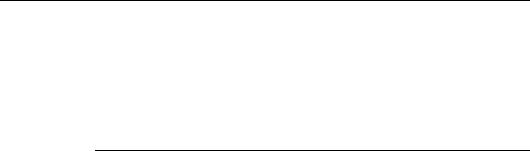
v
Preface
This handbook describes the following PLUS series displays from
Raymarine:
System |
Display |
Scanner |
Chartplotter |
|
|
|
|
Pathfinder Radar - Mono display |
SL70M |
Yes |
No |
Color display |
SL70C |
Yes |
No |
|
|
|
|
Note: Radar systems are supplied with an appropriate Raymarine scanner unit and inter-connecting cable. Details for installing the scanner are described in the Pathfinder Radar Scanner Owner’s Handbook.
This handbook contains very important information on the installation and operation of your new equipment. In order to obtain the best results in operation and performance, please read this handbook thoroughly.
Raymarine’s Technical Services representatives or your local dealer will be available to answer any questions you may have.
TFT Color LCD Displays
The colors of the display may seem to vary when viewed against a colored background or in colored light. This is a perfectly normal effect that will be seen with all color LCD displays.
In common with all Thin Film Transistor (TFT) LCD displays, the screen may exhibit a few (less than 20) wrongly illuminated pixels. These may appear as black pixels in a light portion of the screen, or as colored pixels in black areas.
CAUTION:
To provide protection against the damaging effects of UV light, it is advisable to replace the sun cover provided when the color LCD display is not in use.
Warranty
To register your display unit ownership, please take a few minutes to fill out the warranty registration card found at the end of this handbook. It is very important that you complete the owner information and return the card to the factory in order to receive full warranty benefits.
vi |
SL70M & SL70C PLUS Pathfinder Radar Displays |
|
|
EMC Conformance
All Raymarine equipment and accessories are designed to the best industry standards for use in the recreational marine environment.
The design and manufacture of Raymarine equipment and accessories conform to the appropriate Electromagnetic Compatibility (EMC) standards, but correct installation is required to ensure that performance is not compromised.
|
|
vii |
|
|
|
Contents |
|
|
Preface ............................................................................................ |
1.v |
|
|
Warranty ....................................................................................... |
1.v |
|
EMC Conformance ...................................................................... |
1.vi |
Chapter 1: Overview .......................................................................................... |
1.1 |
|
|
How to Use This Handbook .......................................................... |
1.1 |
1.1 |
General .......................................................................................... |
1.3 |
|
PLUS Display Units ..................................................................... |
1.3 |
|
Operating Modes .......................................................................... |
1.4 |
|
Heading and Position Data ........................................................... |
1.4 |
1.2 The Pathfinder Radar PLUS Display ............................................ |
1.6 |
|
|
Pathfinder Radar PLUS Display Options ..................................... |
1.6 |
|
Radar Functions ........................................................................... |
1.8 |
1.3 |
Operating Controls ....................................................................... |
1.9 |
|
Trackpad and Cursor ..................................................................... |
1.9 |
|
Dedicated Keys ............................................................................ |
1.11 |
|
Soft Keys ...................................................................................... |
1.11 |
|
Pop-Up Menus ............................................................................ |
1.12 |
|
Database Lists ............................................................................. |
1.13 |
Chapter 2: Getting Started & Adjusting the Display .................................... |
2.1 |
|
2.1 |
Introduction .................................................................................. |
2.1 |
|
Conventions Used ......................................................................... |
2.1 |
|
Simulator ...................................................................................... |
2.1 |
2.2 Switching the Display On and Off ................................................ |
2.2 |
|
|
Simulator Mode ............................................................................ |
2.4 |
|
Changing the Lighting & Contrast - SL70M Mono Display ........ |
2.5 |
|
Changing the Brightness - SL70C Color Display ......................... |
2.6 |
2.3 |
Controlling the Display ................................................................. |
2.7 |
|
Customizing the Screen Presentation Options ............................ |
2.10 |
2.4 Radar Display Control Functions ............................................... |
2.12 |
|
|
Using the Zoom Function - SL70M Mono Display .................... |
2.12 |
|
Using the Zoom Function - SL70C Color Displays .................... |
2.13 |
|
Offsetting the Center ................................................................... |
2.15 |
|
Hiding the Ship’s Heading Marker (SHM) ................................. |
2.15 |
viii |
SL70M & SL70C PLUS Pathfinder Radar Displays |
|
|
|
|
Chapter 3: Standard Radar Operations .......................................................... |
3.1 |
|
3.1 |
Introduction .................................................................................. |
3.1 |
3.2 |
Range Control ............................................................................... |
3.2 |
|
Changing the Range ...................................................................... |
3.3 |
|
Determining Actual Radar Range ................................................. |
3.3 |
3.3 |
Interpreting and Adjusting the Radar Picture ............................... |
3.4 |
|
Identifying False Echo Returns .................................................... |
3.5 |
|
Adjusting Gain, Sea Clutter, Rain Clutter and Tune ..................... |
3.7 |
|
Changing the Targets Display ...................................................... |
3.11 |
3.4 |
Measuring Range and Bearing Using VRM/EBLs .................... |
3.13 |
|
Measuring Range and Bearing to Target from Vessel ................. |
3.14 |
|
Measuring Range and Bearing Between Targets (FLOAT) ........ |
3.16 |
|
Controlling VRM/EBL Data Boxes ........................................... |
3.18 |
3.5 |
Setting Guard Zones and Alarms ................................................ |
3.19 |
|
Placing a Guard Zone .................................................................. |
3.20 |
|
Moving, Reshaping or Deleting a Guard Zone ........................... |
3.21 |
|
Controlling Guard Zone Alarms ................................................. |
3.21 |
3.6 |
MARPA ...................................................................................... |
3.23 |
|
Introduction to MARPA ............................................................. |
3.23 |
|
Using MARPA ............................................................................ |
3.25 |
Chapter 4: Integrated Radar Operations ........................................................ |
4.1 |
|
4.1 |
Introduction .................................................................................. |
4.1 |
4.2 |
Changing the Heading Mode ........................................................ |
4.2 |
|
True and Relative Motion ............................................................. |
4.2 |
4.3 |
Using Marks .................................................................................. |
4.4 |
4.4 |
Man Overboard (MOB) ................................................................ |
4.5 |
4.5 |
Cursor Echo .................................................................................. |
4.6 |
Chapter 5: Setting Up the System Defaults ................................................... |
5.1 |
|
5.1 |
Introduction .................................................................................. |
5.1 |
5.2 |
Changing the Set Up Parameters .................................................. |
5.2 |
5.3 |
System Set Up Parameters ............................................................ |
5.4 |
|
Data Boxes .................................................................................... |
5.6 |
|
|
ix |
|
|
|
|
Bearing Mode ............................................................................... |
5.6 |
|
Cursor Reference .......................................................................... |
5.6 |
|
Cursor Readout ............................................................................. |
5.6 |
|
Day/Night ..................................................................................... |
5.7 |
|
Help ............................................................................................... |
5.7 |
|
Soft Keys ....................................................................................... |
5.7 |
|
Key Beep ...................................................................................... |
5.7 |
|
MOB Data ..................................................................................... |
5.7 |
|
Menu Timeout Period ................................................................... |
5.7 |
|
Units .............................................................................................. |
5.7 |
|
Variation Source ........................................................................... |
5.8 |
|
Bridge NMEA Heading ................................................................ |
5.8 |
|
NMEA Out Set Up ........................................................................ |
5.9 |
|
Cursor Echo .................................................................................. |
5.9 |
|
Date and Time Settings ................................................................. |
5.9 |
|
GPS SOG/COG Filter ................................................................. |
5.10 |
|
Compass Set Up .......................................................................... |
5.10 |
|
Language .................................................................................... |
5.10 |
|
Simulator .................................................................................... |
5.10 |
5.4 Radar Set Up Parameters ............................................................. |
5.11 |
|
|
EBL Display ................................................................................ |
5.11 |
|
Timed Transmission Option ....................................................... |
5.12 |
|
Marks Options ............................................................................ |
5.12 |
|
Custom Scale .............................................................................. |
5.12 |
|
Bearing Alignment ..................................................................... |
5.13 |
|
Antenna Size ............................................................................... |
5.13 |
|
Send on HSB ............................................................................... |
5.13 |
5.5 MARPA Set Up Parameters ........................................................ |
5.14 |
|
5.6 |
Advanced Settings ...................................................................... |
5.15 |
|
Display Timing ........................................................................... |
5.15 |
|
STC Preset .................................................................................. |
5.16 |
|
Tune Preset .................................................................................. |
5.16 |
Chapter 6: Installation ...................................................................................... |
6.1 |
|
6.1 |
Introduction .................................................................................. |
6.1 |
|
Planning the Installation ............................................................... |
6.2 |
|
EMC Installation Guidelines ........................................................ |
6.2 |
x |
SL70M & SL70C PLUS Pathfinder Radar Displays |
|
|
|
|
6.2 |
Unpacking and Inspecting the Components ................................. |
6.4 |
6.3 |
Selecting the Display Unit Location ............................................. |
6.5 |
6.4 |
Cable Runs .................................................................................... |
6.8 |
|
Power Cable .................................................................................. |
6.8 |
|
Inter-Unit Scanner Cable .............................................................. |
6.9 |
6.5 |
Mounting the Display Unit ......................................................... |
6.10 |
6.6 |
System Connections ................................................................... |
6.12 |
|
Display Unit Connection ............................................................ |
6.13 |
6.7 |
Radar System Tests and Installation Alignment ......................... |
6.16 |
|
System Check ............................................................................. |
6.16 |
|
Switch On and Initial Setup ........................................................ |
6.16 |
|
Radar System Checks and Adjustments ..................................... |
6.17 |
|
EMC Conformance ..................................................................... |
6.20 |
6.8 |
Integrated Systems ...................................................................... |
6.21 |
|
SeaTalk® and NMEA In ............................................................. |
6.22 |
|
Using the SeaTalk Auxiliary Junction Box ................................. |
6.25 |
|
Data Output ................................................................................. |
6.26 |
|
Data Conversion ......................................................................... |
6.27 |
6.9 |
Integrated System Checks .......................................................... |
6.28 |
|
Received Data ............................................................................. |
6.28 |
|
Transmitted Data ........................................................................ |
6.28 |
Chapter 7: Maintenance and Problem Solving .............................................. |
7.1 |
|
7.1 |
Maintenance ................................................................................. |
7.1 |
|
Routine Checks ............................................................................. |
7.1 |
|
Cleaning Instructions - SL70C ..................................................... |
7.1 |
|
EMC Servicing and Safety Guidelines ......................................... |
7.2 |
7.2 |
Resetting the System ..................................................................... |
7.2 |
7.3 |
Problem Solving ........................................................................... |
7.4 |
|
Technical Support: ........................................................................ |
7.4 |
|
How to Contact Raymarine (US) .................................................. |
7.5 |
|
How to Contact Raymarine (Europe) ........................................... |
7.6 |
|
Worldwide Support ....................................................................... |
7.6 |
|
|
xi |
|
|
|
Appendix A: |
Specification ................................................................................... |
A.1 |
|
7" SL70 PLUS Series Displays ..................................................... |
A.1 |
Appendix B: |
SeaTalk and NMEA Data Received and Transmitted ................ |
B.1 |
Appendix C: |
Connecting a Raymarine Heading Sensor .................................. |
C.1 |
|
G-Series Course Computer ........................................................... |
C.1 |
Appendix D: |
Abbreviations ................................................................................. |
D.1 |
|
Index ................................................................................................. |
1.i |
xii |
SL70M & SL70C PLUS Pathfinder Radar Displays |
|
|

Chapter 1: Overview |
1-1 |
|
|
Chapter 1: Overview
How to Use This Handbook
This handbook describes the following displays:
SL70M PLUS Pathfinder Radar, 7" Mono Display
SL70C PLUS Pathfinder Radar, 7" Color LCD Display
If you are installing the display system yourself, you should read Chapter 6 before you start the installation. This chapter also provides information that will be useful if you are connecting your system to other equipment.
For an overview of the display unit controls and the radar system, read
Chapter 1. Chapter 2 will help you start using your system.
For detailed information on radar operations refer to Chapter 3:Standard Radar Operations and Chapter 4:Integrated Radar Operations.
To change the system set up defaults, read Chapter 5.
Details for installing a radar scanner are provided in the Pathfinder Radar Scanner Owner’s Handbook supplied with your scanner.
Note: Many illustrations in this handbook show example screens. The screen you see on your display depends on your system configuration and set up options, so it may differ from the illustration.
This handbook is organized as follows:
Chapter 1 provides an overview of the features and functions of the Display. This chapter also provides an overview of the controls. You should read this chapter to familiarize yourself with the system.
Chapter 2 explains how to start using the display and describes how to use some of the basic radar functions.
Chapter 3 provides detailed operating information for the main radar functions - adjusting the radar picture; measuring distances and bearings; setting guard zones and alarms; using MARPA for target tracking.
Chapter 4 provides detailed operating information for integrated radar system functions, including using marks, man overboard and cursor echo.
Chapter 5 provides instructions for setting up your system to suit your preferences. You should read this chapter to determine how to set up the radar system defaults.
Chapter 6 provides planning considerations and detailed instructions for installing the display unit. It should be referred to when you are ready to install the system. Details to connect the display to other equipment are also
Handbook
How to Use This
isThesUotwoH
kboodnaH
1-2 |
SL70M & SL70C PLUS Pathfinder Radar Displays |
|
|
provided. To install a complete radar system, you will also need to read the Owner’s Handbook supplied with the scanner.
Chapter 7 provides information on user maintenance, and what to do if you experience problems.
The Appendices provide additional information that you may find useful: Appendix A lists the technical specifications for the radar.
Appendix B defines the SeaTalk and NMEA data that is transferred on integrated systems.
Appendix C provides details on connecting a Raymarine heading sensor for MARPA.
Appendix D provides a list of abbreviations.
An Index and warranty information are included at the end of the handbook.
A summary of the radar controls are provided on the Quick Reference Card supplied with your system.
Terminology
The following terminology is used to describe radar systems:
Master |
A unit capable of sourcing specific data such as |
|
radar data. |
Radar Display |
Unit providing Radar Master functionality. |
Integrated System Additional instruments are connected via the Seatalk or NMEA interfaces.
Chapter 1: Overview |
1-3 |
|
|
1.1 General
The Pathfinder PLUS Radar comprises the SL70M (Mono) or SL70C (Color) display unit, scanner unit and associated cables.
Display Unit
The display unit is waterproof to CFR46 and can be installed either above or below deck.
The unit includes:
•7" color or LCD PLUS display
•Trackpad
•Eleven dedicated (labeled) control keys
•Four soft keys (unlabeled) whose functionality changes
The display and keys can be illuminated for night-time use.
Scanner
The Pathfinder Radar is supplied with a scanner unit which illuminatestargets with microwave energy and then collects the returns from those targets. The scanner includes a sensitive low-noise front end receiver, and a variety of clutter attenuation controls to maintain target resolution.
The scanner is adjusted and operated from the display unit, so these details are provided in this Handbook. It can be switched between transmit and stand-by modes. It also has a power-saving timed transmit mode which pauses between bursts of transmissions. Installation of the scanner is described separately in the Scanner Owner’s Handbook.
PLUS Display Units
Features
•Uses position data from GPS, DGPS, WAAS or Loran-C technology
•Displays and transfers SeaTalk and NMEA data
•Half-screen windows to display additional data: Course Deviation Indicator (CDI), Bearing and Distance Indicator (BDI), navigation data.
•Cursor echo across SeaTalk
•Choice of orientation: Head Up, Course Up and North Up
•The system can be connected to an ST80 Navigator keypad for entry of alpha-numeric data.
General

sModengtiaerOp
1-4 |
SL70M & SL70C PLUS Pathfinder Radar Displays |
|
|
Set Up Options
Set up options allow you to choose what is displayed, how it is displayed (including language and units), bearing mode and how the display operates with other equipment. You can view the cursor position and a variety of data from other equipment, e.g. speed, heading, depth, wind and tide information in a set of user-selectable data boxes.
Display options are provided in System Set Up, described in Chapter 5. Screen Presentation Options, described in Chapter 2 allow you to switch the cursor and data boxes On/Off. The cursor box and user-selected data boxes can be moved around the screen.
Operating Modes
You can view a full screen radar.You can also set Windows On to split the display into two half-screen windows to show supplementary data. The main operating mode (radar) is displayed in the upper window; you choose what is displayed in the lower window.
The following are available:
Table 1-1: |
Operating Modes and Window Options |
||
|
|
|
|
Display |
|
Full-screen mode |
Half-screen Window Options |
|
|
|
|
SL70C, SL70M PLUS |
Radar |
CDI, BDI or Nav Data |
|
|
|
|
|
Half-Screen Window Options
•Radar display: Data can be displayed full screen or in a half-screen window.
•CDI: This gives the Course Deviation Indicator graphical display, with data relating to the target waypoint.
•BDI: This gives the Bearing and Distance Indicator graphical display, with data relating to the target waypoint.
•Nav Data: This shows nine (mono display) or sixteen (colour display) data boxes, providing navigational data in the units specified in your set up. Note that up to 6 of these data boxes are also available as a user-selectable group (see Section 5.3).
You select the operating mode and windows using the DISPLAY key as described in Chapter 2.
Chapter 1: Overview |
1-5 |
|
|
Heading and Position Data
Full functionality of the radar is achieved when it is part of an integrated system with other equipment connected via SeaTalk or NMEA 0183. Data from this equipment including position and heading is shown on the display and is used in calculations.
Details on connecting other equipment are given in Chapter 6.
Providing Heading Data for MARPA
The performance of MARPA is dependent on the quality of your heading sensor. It is important that both the heading sensor and the radar scanner (bearing alignment) are correctly calibrated. Refer to the appropriate heading sensor and radar scanner handbooks for calibration details. The better the accuracy of your heading data, the better the performance of MARPA.
A gyro compass provides the best performance in all conditions. Alternatively you could use a fluxgate compass with rate gyro stabilization.
MARPA requires heading data to be frequently updated (we recommend a data output rate of greater than 8 Hz); heading data must therefore be provided to the display on NMEA.
We recommend the Pathfinder Smart Heading System (which includes the Gyro Plus 2 unit). Good results are also obtained with a Raymarine autopilot system incorporating a 150G or 400G Course Computer with internal rate gyro.
Other heading sensors connected on NMEA may provide satisfactory results in reasonable sea states. However, in unsettled conditions a rate gyro compass is advisable.
Contact Raymarine Customer Services or your authorized Raymarine dealer for additional information. For specific configuration details with the Raymarine course computer refer to Appendix C. If you are using a suitable third party heading sensor, refer to its documentation for installation and calibration details.
Data
Heading and Position

rrRadarfinde htPaeTh
ylisa p DSUPL
1-6 |
SL70M & SL70C PLUS Pathfinder Radar Displays |
|
|
1.2 The Pathfinder Radar PLUS Display
When a scanner is connected and the radar is in Transmit mode, the radar picture provides a map-like representation of the area in which the radar is operating. Typically, your ship’s position is at the centre of the display, and its dead ahead bearing is indicated by a vertical heading line, known as the Ship’s Heading Marker (SHM).
The radar picture can be viewed with a variety of fixed or customised range scales. On color displays, the color of the radar returns (echoes) indicates their intensity: the strongest returns are shown in yellow and the weaker are shown in shades of blue. A status bar at the top of the radar image displays range, current heading and mode indicators for the various options you can set.
An example radar picture is shown on the next page, with example radar returns (echoes) and default Pathfinder Radar information. The Status Bar is also illustrated.
The radar display can show additional information, depending on your currently selected options, set up selections and the data available from other equipment. The example displays on the following pages show some of these features.
Functions are available to control the display as follows:
•Zoom the Display
•Offset your vessel from the centre of the radar picture
Operation of these functions is described in Chapter 2.
Pathfinder Radar PLUS Display Options
In addition to the display set up options previously described, radar set up options allow you to customise the radar image by selecting how radar marks and Electronic Bearing Line (EBL) data are displayed. You can also specify timed transmit mode and custom range scales.
The Screen Presentation Options, described in Chapter 2 allow you to switch range rings on/off and waypoint display on/off.
Note: When you turn the display off and on again, the Screen Presentation settings are retained in memory.
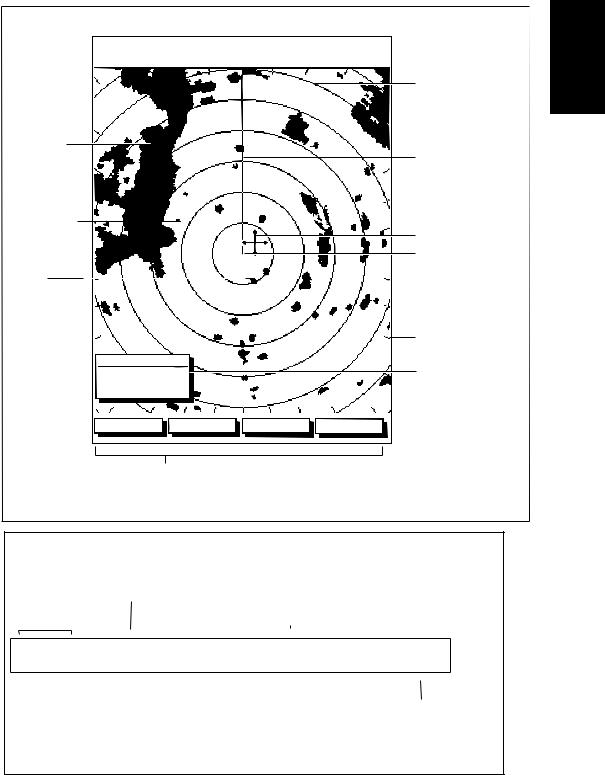
Chapter 1: Overview |
1-7 |
|
|
Default Display
3nm |
RINGS |
126°T |
RM RV3 |
AUTO |
|
|
1/2 |
H-UP |
|
||||
T |
IR |
|||||
Targets: |
|
|
|
|
|
|
Landmass |
|
|
|
|
|
|
Channel buoy |
|
|
|
|
|
|
Surface |
|
|
|
|
|
|
vessel |
|
|
|
|
|
|
CURSOR |
|
|
|
|
|
|
BRG 045° R |
|
|
|
|
|
|
RNG 0.28nm |
|
|
|
|
|
|
HDG MODE |
TARGETS |
SCREEN |
MARPA |
|
||
Default soft key labels
These can be turned off; press any soft key to re-display them.
Different labels are displayed when you press a key.
Status Bar
Range rings
The number and spacing depend on the current range, or you can turn them off
Ship's Heading Marker (SHM)
You can hide this temporarily
Cursor position, controlled by the trackpad
Ship's position
You can move this off-centre if required
Bearing scale, each tick indicating 2o of azimuth
Cursor position box
Shows the current cursor position as either Range/Bearing or Lat/Long. You can move this box to your preferred position
on the screen, or turn it off.
D3600-6
Status Bar |
|
|
|
|
|
|
|
|
|
|
|
|
|
|
|
|
|
|
|
|
|
|
|
|
|
|
|
|
|
|
|
Mode Indicators |
||||||||||||||||||||||
|
|
|
|
|
|
|
|
|
|
|
|
|
|
|
|
|
|
|
|
|
|
|
|
|
|
|
|
|
|
|
displayed when function on: |
|||||||||||||||||||||||
Selected range, |
Range rings |
|
|
Motion Mode |
Target Vectors |
|
Auto mode |
|
Target |
|||||||||||||||||||||||||||||||||||||||||||||
in nautical miles |
(displayed if |
|
|
Relative Motion |
True Vector or |
|
Gain, Sea, |
|
Expansion |
|||||||||||||||||||||||||||||||||||||||||||||
|
|
rings are on) |
|
|
True Motion |
Relative Vector |
|
Tune |
|
|
|
Wakes |
|
|
|
Guard Zone |
||||||||||||||||||||||||||||||||||||||
|
|
|
|
|
|
|
|
|
|
|
|
|
|
|
|
|
|
and vector length |
|
|
|
|
|
|
|
|
|
Alarms |
||||||||||||||||||||||||||
|
|
|
|
|
|
|
|
|
|
|
|
|
|
|
|
|
|
|
|
|
|
|
|
|
|
|
|
|
|
|
|
|
|
|
|
|
|
|
|
|
|
|
|
|
|
|
|
|
|
|
|
|
|
|
|
|
|
|
|
|
|
|
|
|
|
|
|
|
|
|
|
|
|
|
|
|
|
|
|
|
|
|
|
|
|
|
|
|
|
|
|
|
|
|
|
|
|
|
|
|
|
|
|
|
|
|
|
|
|
3nm |
|
|
RINGS |
|
|
126°T |
|
RM RV3 AUTO |
|
|
|
WKS |
|
|
|
EX GZ |
||||||||||||||||||||||||||||||||||||||
1/2 |
|
|
|
|
|
|
|
|
H-UP |
|
GST |
|
|
|
FTC |
|
|
|
|
RC IR |
||||||||||||||||||||||||||||||||||
|
|
|
|
|
|
|
|
|
|
|
|
|
|
|
|
|
|
|
|
|
|
|
|
|
|
|
|
|
|
|
|
|
|
|
|
|
|
|
|
|
|
|
|
|
|
|
|
|
|
|
|
|
|
|
|
|
|
|
|
|
|
|
|
|
|
|
|
|
|
|
|
|
|
|
|
|
|
|
|
|
|
|
|
|
|
|
|
|
|
|
|
|
|
|
|
|
|
|
|
|
|
|
|
|
|
|
|
|
|
|
|
Range ring |
interval |
Current heading |
Heading mode |
|
|
|
|
|
|
|
|
|
|
|
|
Rain |
|
|
|
|||||||||||||||||||||||||||||||||
|
|
Not displayed if |
if data available, or |
Normally Head Up (H-UP); |
|
|
|
|
|
|
|
|||||||||||||||||||||||||||||||||||||||||||
|
|
range rings are off |
Course Over Ground. |
Course Up (C-UP) or |
|
|
|
|
|
|
|
Clutter |
|
|
|
|||||||||||||||||||||||||||||||||||||||
|
|
|
|
|
|
|
|
|
|
|
|
Displayed in degrees |
North Up (N-UP) can be |
|
|
|
|
|
|
|
|
|
|
|
|
|
|
|
|
|
|
|
|
|
||||||||||||||||||||
|
|
|
|
|
|
|
|
|
|
|
|
Magnetic or True |
selected if heading data |
|
|
|
|
|
|
|
|
|
|
|
|
|
|
|
|
|
|
|
|
|
||||||||||||||||||||
|
|
|
|
|
|
|
|
|
|
|
|
|
|
|
|
|
|
available |
|
|
|
|
|
|
FTC |
|
|
|
|
|
|
|
|
Interference |
||||||||||||||||||||
|
|
|
|
|
|
|
|
|
|
|
|
|
|
|
|
|
|
|
|
|
|
|
|
|
|
|
|
|
|
|
|
|
(Remote rain) |
Rejection |
||||||||||||||||||||
D3993-2
PLUS Display Options
Pathfinder Radar
Figure 1-1: Radar Display Features
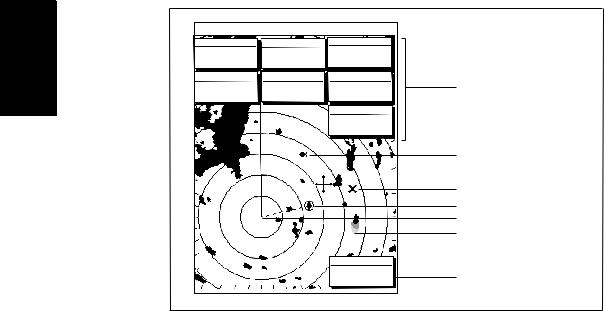
1-8 |
SL70M & SL70C PLUS Pathfinder Radar Displays |
|
|
sction unFardaR
3nm |
RR |
|
AUTO FTC EX |
1/2 126°T H-UP G S T FTC RC IR |
|||
CURSOR |
|
POSITION |
TIME |
BRG 063° R |
50°49^13N |
13:48:06 |
|
RNG 1.65nm |
001°12^09W |
||
COG |
|
SOG |
SPEED |
120@T 6.3kts 5.7kts
DEPTH
14.4m
Data boxes, showing data (if available) in the selected units
WPT
203°T 1.20nm 01h:30m
Figure 1-2: Typical Radar Picture
Mark, symbol selected using setup options
Mark, default symbol
Active waypoint - from Chartplotter
Offset centre
Long target wake (short, medium or long wakes can be selected)
Waypoint data box, showing range, bearing and time to go
D3601-2
Radar Functions
The Pathfinder Radar includes the following functions:
•Choice of range scales from 1/8 nm to 72nm (dependent on scanner type).
•Automatic and manual control of tuning, gain and sea clutter.
•Two Variable Range Markers (VRMs) and Electronic Bearing Lines (EBLs), allowing target range and bearing measurements. VRM/EBLs can be floated.
•Target wakes and target expansion mode.
•Two guard zones with alarms.
•Add marks to record important or dangerous locations.
•Man Overboard (MOB) to navigate back to a person or object.
•10 Target MARPA
Operation of these radar functions is described in Chapter 3 and Chapter 4.
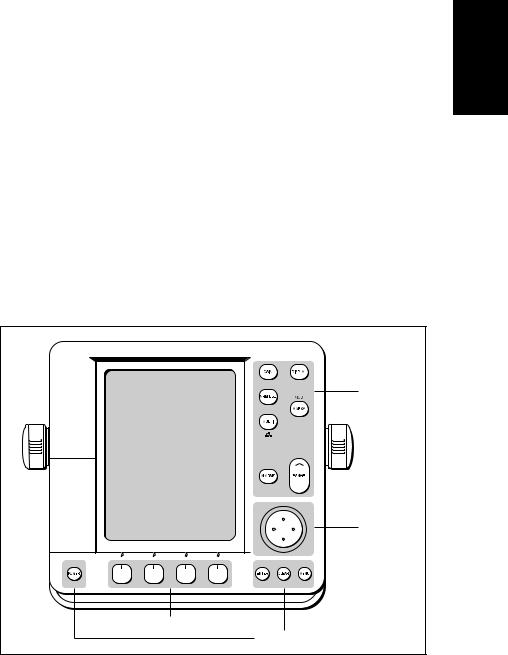
Chapter 1: Overview |
1-9 |
|
|
1.3 Operating Controls
You operate the radar using a variety of controls:
•A trackpad providing up, down, left, right and diagonal control of an onscreen cursor.
•Eleven dedicated (labeled) control keys.
•Four soft keys with labels displayed on the screen.
•Pop-up menus, displayed on-screen, from which you select options.
•Database lists, displayed on-screen, which enable you to edit items.
Note: The cursor is the cross-hair symbol (+) visible on the display. You move the cursor using the trackpad and use it to select a position or item on the chart.
The control keys are shown in Figure 1-3. They are back-lit for night-time use. When you use a control, a help message is displayed at the top of the screen (unless you switch help off as described in Chapter 5). The following paragraphs describe the controls and on-screen facilities.
Dedicated |
keys |
Trackpad |
Soft keys |
Dedicated keys |
D3596-3 |
Figure 1-3: LCD Display Control Keys
Trackpad and Cursor
The trackpad has several functions:
•To move the cursor around the screen
•To select an item from a pop-up menu
•To adjust a variable soft key control
Operating Controls

rso Cudna kpadcarT
1-10 |
SL70M & SL70C PLUS Pathfinder Radar Displays |
|
|
The cursor is used to:
•Select a position on the screen.
•Select an item, e.g.guard zone.
•Select an area of the radar image to zoom into.
Moving the Cursor
You can press on any of the four sections of the trackpad to move the cursor in that direction (up, down, left or right), or press two sections at the same time to move diagonally. The cursor moves faster as you continue to press the trackpad. The current cursor position is shown in the cursor data box (if selected).
Note: During many operations you cannot move the cursor around the screen; if you cannot move the cursor using the trackpad, check the default soft keys are displayed (unless they have been switched OFF in system set up). If not, press ENTER until they are displayed.
The cursor is normally displayed as a crosshair. However, if you have not moved the cursor for more than five seconds, when you next move it the cursor is outlined by a circle so it is easier to locate on the screen.
Context-Sensitive Cursor Control
The cursor is context-sensitive. When the cursor is positioned over special features on the display a text label appears to identify the feature as detailed in
Table 1-2 .
Moving and deleting items with the context-sensitive cursor
Some items on the radar screen have information associated with them. Most information is displayed in a data box. The context-sensitive cursor allows you to move databoxes. It also allows you to move or delete other items, such as radar guard zones. Further details of items that can be moved or deleted are given in the appropriate sections throughout this handbook.
To move any data box or selectable item:
1.Use the trackpad to position the cursor over the item until the item’s label is displayed.
2.Press ENTER to take control of the item, use the trackpad to move it to the required position.
3.Press ENTER again to fix the position, or press CLEAR to abandon the move.
To delete an item:
1.Use the trackpad to position the cursor over the item until the item’s label is displayed then press CLEAR.
Chapter 1: Overview |
1-11 |
|
|
Table 1-2: |
Context-Sensitive Cursor Text Labels |
|
|
|
|
Text Label |
Feature |
|
|
|
|
BOX |
|
Data box (any type) |
|
|
|
MOB |
|
Man Over Board marker |
|
|
|
MRK |
|
Radar Mark |
|
|
|
WPT |
|
Chart Waypoint |
|
|
|
CTR |
|
Center of radar |
|
|
|
FLT |
|
Floating EBL/VRM |
|
|
|
GRD |
|
Guard zone |
|
|
|
MARPA |
|
MARPA Target |
|
|
|
SHM |
|
Ships Heading Marker |
|
|
|
VRM/EBL |
|
VRM and EBL, 1 or 2 |
|
|
|
ZMB |
|
Zoom box |
|
|
|
Dedicated Keys
The dedicated keys: DISPLAY, MARKS, GAIN, VRM/EBL, MULTI, ALARMS, RANGE, ENTER, CLEAR, MENU and POWER have fixed functions; the functions are similar on all Pathfinder displays. For example, ALARMS is used to set up the system alarms on both a chartplotter and a radar.
Some keys can be used in two ways:
•Press: Press the key momentarily and then release it. This method is used for most key operations.
•Press and hold: Press the key and hold it down for the length of time stated (for example, 3 seconds), and then release it.
When you press a dedicated key, one of the following happens:
i.The associated operation is actioned, e.g. change chart scale (RANGE).
ii.A pop-up menu is displayed, providing further options.
iii.A set of soft keys is displayed, providing further functions.
As you press a key, a single audio beep confirms the key action. If the keypress is not valid for the current screen or mode, three rapid beeps sound to indicate that no response is available. If required, you can turn the key beeps off as part of your set up procedure (see Chapter 5).
Soft Keys
Dedicated Keys
The four keys below the screen are called soft keys because their functions change according to the operation. The soft keys are grouped into related sets and subsets providing access to the various functions. The soft key labels are
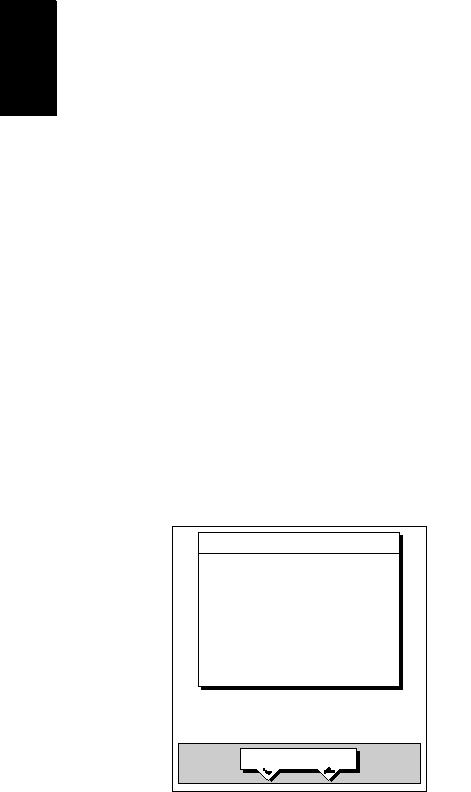
usMenpU-opP
1-12 |
SL70M & SL70C PLUS Pathfinder Radar Displays |
|
|
displayed on the screen just above the keys. The default soft keys are displayed until you press a key, or select an item on the screen; the soft keys associated with the action are then displayed.
|
|
|
|
|
|
|
|
|
HDG MODE |
|
TARGETS |
|
SCREEN |
|
MARPA |
|
|
|
|
|
|
|
|
|
|
|
|
|
|
|
|
D4152-3
The currently selected soft key option is shown by its gray or green background. If the key text is displayed in gray rather than in black, it is not currently available.
When you press a soft key one of the following happens:
i.The associated operation is actioned, e.g. NORTH UP.
ii.A sub-set of soft keys is displayed, providing further functions.
iii.A pop-up menu is displayed, providing further options.
As with dedicated keys, when you press a soft key a single audio beep confirms the key action. If the key-press is not valid for the current screen or mode, three rapid beeps sound to indicate that no response is available. If required, you can turn the key beeps off as part of your set up procedure (see
Chapter 5).
Pop-Up Menus
Pop-up menus usually provide set up options. When a pop-up menu is onscreen, a set of associated soft keys is also displayed as shown in Figure 1-4.
You use the trackpad to select an option from the menu, then use the appropriate soft key to set the option. For example, you can toggle the OFF TRACK ALARM on/off.
ALARMS SET UP
ARRIVAL ALARM |
0.01nm |
OFF TRACK ALARM |
ON |
ANCHOR ALARM |
OFF |
COUNTDOWN TIMER |
00:33:00 |
ALARM CLOCK |
OFF |
SELECT ARRIVAL
ALARM RADIUS
D4265-1
Figure 1-4: Typical Pop-up Menu

Chapter 1: Overview |
1-13 |
|
|
Database Lists
The waypoints, routes and tracks that you create on the chartplotter are stored in database lists. You can view these lists and select items for editing.
WAYPOINT LIST
SYMBOL NAME
|
|
|
|
WAYPOINT 001 |
|
|
|
|
WAYPOINT 002 |
|
|
|
|
|
|
|
|
|
WAYPOINT 003 |
|
|
|
|
|
|
|
|
|
WAYPOINT 004 |
|
|
|
|
|
|
|
|
|
|
|
|
|
|
WAYPOINT 005 |
|
|
|
|
|
|
|
|
|
|
|
|
|
|
|
POSITION |
50°21^966N |
|||
|
|
|
|
001°20^368W |
|
|
|
|
|
BRG _186° |
RNG _21.0nm |
|||
TEMP |
---°C |
DEPTH ---m |
||
DATE |
--/--/-- |
TIME --:--:-- |
||
GOTO |
EDIT |
MAKE NEW |
WAYPOINT |
WAYPOINT |
WAYPOINT |
WAYPOINT |
TRANSFER |
|
|
|
D4262-2 |
Figure 1-5: Typical Database List
As with pop-up menus, when a database list is on-screen, a set of associated soft keys is also displayed; you use the trackpad to select an item from the list, then use the appropriate soft key to edit the item. For example, you can erase a waypoint or a route.
Database Lists
1-14 |
SL70M & SL70C PLUS Pathfinder Radar Displays |
|
|
Lists easbtaDa
Chapter 2: Getting Started & Adjusting the Display |
2-1 |
|
|
Chapter 2: Getting Started & Adjusting the
Display
2.1 Introduction
This chapter provides information and instructions to get you started using your display. It will help you to become familiar with the display and the functions of the controls before you start using the unit. More detailed information on operating the radar display is provided in Chapter 3 and
Chapter 4.
Conventions Used
Throughout this handbook, the dedicated (labelled) keys are shown in bold capitals; for example, MENU. The soft key functions, menu names and options are shown in normal capitals; for example, SCREEN.
Operating procedures, which may consist of a single key-press or a sequence of numbered steps, are indicated by a symbol in the margin.
When the procedure requires you to press a soft key, the soft key icon is shown in the margin.
Simulator
The display unit includes a simulator function, that allows you to practice operating your radar without data from the scanner or GPS system. You will need to use the set up options to switch the display to simulator mode, as described in Section 2.2. You can use it in either of two ways:
•Before the display unit has been installed on your vessel. In this case, you only need to connect the display to a 12V or 24V DC power supply, connecting the red core from the power lead to positive (+) and the black core to negative (-). See Chapter 6 for full details.
•After the display has been installed on your vessel, but while in the marina or at anchor.
The following section, Section 2.2, includes instructions to view simulated radar images.
Introduction
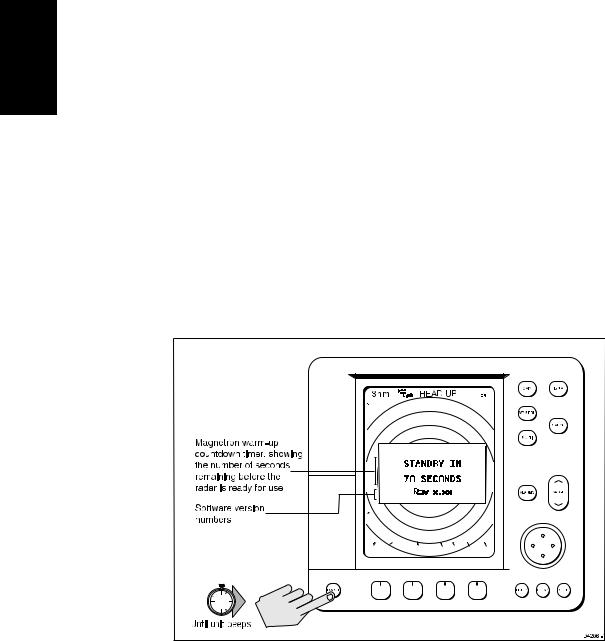
Display the Switching
Off and On
2-2 |
SL70M & SL70C PLUS Pathfinder Radar Displays |
|
|
2.2 Switching the Display On and Off
This section explains how to switch the radar display and scanner on and off, and how to switch the scanner between Transmit, Standby and Scanner Off mode.
You normally operate your radar in transmit mode, but you can use the display unit without the scanner operating as follows:
Standby mode: You should use this mode when you are not operating the radar for short time periods. The scanner does not transmit and the antenna does not rotate, so the radar uses less power. However, the scanner remains powered so when you return to transmit mode, the magnetron does not need to warm up.
Scanner off mode: You should use this mode when you do not require the radar, but you are using the display unit say, to view data from another source. Scanner off mode removes power from the scanner.
To switch the display on, press and hold the POWER key until the unit beeps. The keys light up, the display shows the Pathfinder graphic, followed by the start-up information illustrated below, and the radar starts the magnetron warm-up sequence.
WARMING UP |
Figure 2-1: Switching on the Radar Display
After 70 seconds, when the magnetron warm-up sequence is complete, the Standby screen is displayed, with the text STANDBY and a prompt to press the POWER key to enter Transmit mode.
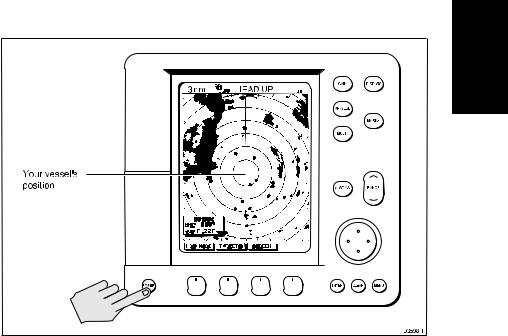
Chapter 2: Getting Started & Adjusting the Display |
2-3 |
|
|
To switch the radar scanner from Stand-by mode to Transmit mode, press the
POWER key.
The scanner transmits pulsed energy while it rotates, and the antenna sweep
builds up the radar picture using echoes returned from targets. Displaythe Offand
SwitchingOn
Figure 2-2: Radar Transmit Mode
You can switch on and adjust the display backlighting and, on the mono display, contrast, as described later in this chapter.
To switch to Stand-by mode, press the POWER key.
The display returns to the Stand-by screen, and the scanner transmission and rotation stops.
To use Scanner off mode:
1.Ensure that the radar is in Standby mode, warming up, or displaying a message that radar data is not available.
2.Press the CLEAR key. The message STANDBY. RADAR DATA NOT AVAILABLE appears in the radar picture. The scanner is powered down and the timer, if running, is cleared.
To return to radar operation, press the POWER key. The warm-up countdown is displayed and the radar goes into Standby mode. You press POWER again to switch to Transmit mode when required.
