Pioneer AVIC-S1 Hardware Manual

AVIC-S1
Hardware and Bluetooth Manual
R00
Trademarks
The Bluetooth word mark and logo are owned by the Bluetooth SIG, Inc. All other brand and product names are trademarks or registered trademarks of their respective companies.
Note
The information in this document is subject to change without notice.
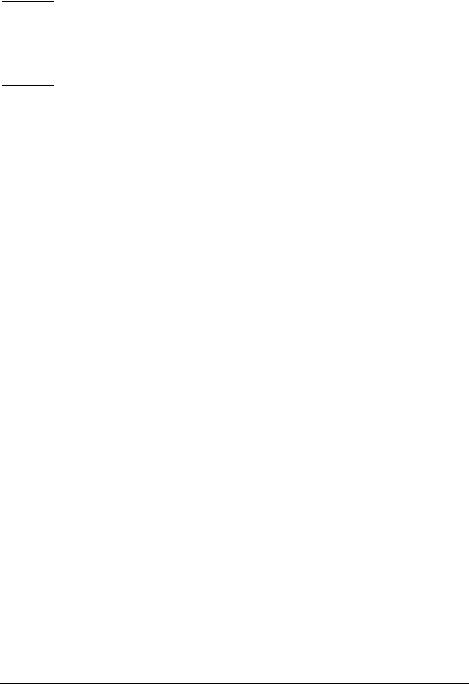

 Table of Contents
Table of Contents
Notice.................................................................................................... |
|
iii |
|
1 |
Getting Started ............................................................................... |
1 |
|
|
1.1 |
Understanding Hardware Features ................................................... |
1 |
|
|
Front Components............................................................................. |
1 |
|
|
Back Components ............................................................................. |
2 |
|
|
Right-Side Components .................................................................... |
3 |
|
|
Top Components ............................................................................... |
3 |
|
|
Bottom Components.......................................................................... |
4 |
|
1.2 |
Connecting to AC Power and Charging the Battery .......................... |
5 |
|
1.3 |
Performing the Initial Startup ............................................................. |
6 |
|
1.4 |
Turning Your Device On and Off ....................................................... |
7 |
|
1.5 |
Destination Menu............................................................................... |
7 |
|
1.6 |
Navigating on the Screen .................................................................. |
8 |
|
1.7 |
Using a SD Card................................................................................ |
8 |
2 |
Bluetooth HF Phone....................................................................... |
9 |
|
|
2.1 |
About Bluetooth HF Phone................................................................ |
9 |
|
2.2 |
Connecting a Bluetooth Mobile Phone .............................................. |
9 |
|
2.3 |
Starting Bluetooth Mobile Phone..................................................... |
10 |
|
2.4 |
Placing a Call................................................................................... |
11 |
|
|
Keypad............................................................................................. |
11 |
|
|
Contacts........................................................................................... |
12 |
|
|
Call History ...................................................................................... |
13 |
|
|
Redial............................................................................................... |
14 |
|
2.5 |
Operations During a Call ................................................................. |
14 |
|
2.6 |
Receiving a Call............................................................................... |
15 |
|
2.7 |
Connecting to a Paired Phone......................................................... |
16 |
|
2.8 |
Initiating Pair Mode.......................................................................... |
16 |
|
2.9 |
Closing Bluetooth HF Phone ........................................................... |
17 |
|
2.10 |
Ending the Bluetooth Connection.................................................... |
17 |
i

3 Troubleshooting and Maintenance............................................. |
18 |
|
3.1 |
Resetting Your System.................................................................... |
18 |
3.2 |
Troubleshooting............................................................................... |
19 |
|
Power Problems .............................................................................. |
19 |
|
Screen Problems ............................................................................. |
19 |
|
Connection Problems ...................................................................... |
20 |
|
GPS Problems ................................................................................. |
20 |
3.3 |
Maintaining Your Device.................................................................. |
21 |
ii
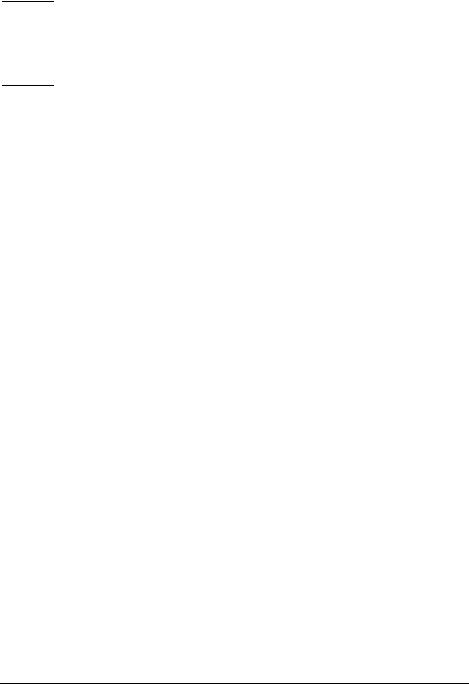

 Notice
Notice
zBefore using this product, read “Important Information for the User” (a separate manual) which contains warnings, cautions, and other important information that you have to follow.
zThis manual provides hardware and Bluetooth® information. For information on the GPS navigation software, see the “Operation Manual.”
iii

1 Getting Started
1.1 Understanding Hardware Features
Front Components
Ref |
Component |
Description |
n |
Bluetooth |
Flashes in blue to indicate that Bluetooth is on. The |
|
Indicator |
Bluetooth is always on when your device is turned on. |
o |
Power |
Glows bright amber to indicate that the battery is charging, |
|
Indicator |
and turns green when the battery is fully charged. |
p Map Button |
Opens the Map screen. |
|
1

q Scroll Wheel |
In a list or in Phone Menu: |
|
Scrolls through the list or Bluetooth menu buttons by |
|
rotating the wheel. |
|
Selects the highlighted item by pressing in the wheel. |
|
|
In the Map screen: |
|
|
Adjusts the volume by rotating the wheel. |
|
|
Opens the Address Book by pressing in the wheel. |
|
r Menu Button |
Opens the Destination Menu by pressing briefly. |
|
|
Opens the Phone Menu by pressing for 2 seconds. |
|
s Touch Screen |
Displays the output of your device. Touch the screen with |
|
|
your fingertip to select menu commands or enter |
|
|
information. |
Back Components
Ref |
Component |
Description |
n ON/OFF Switch |
The main power/battery cutoff switch. |
|
|
|
|
o Speaker |
For voice prompts, system operation tone, and hands free |
|
|
|
dial voice. |
p |
External GPS |
This connector (under rubber dust cover) allows use of an |
|
Antenna |
external GPS antenna (not available through Pioneer), |
which may be positioned on top of the car for better signal reception in areas with poor reception. Contact Pioneer Support for recommendations on available third party products.
2

Right-Side Components
Ref |
Component |
Description |
n SD Slot |
Accepts an SD (Secure Digital) card for future map and |
|
|
|
software upgrades. |
o Reset Button |
Restarts your device (soft reset). |
|
Top Components
Ref |
Component |
Description |
n Power Button |
Turns the device on and off by pressing for at least 2 |
|
|
|
seconds. |
3
