Pioneer AVIC-D1 User Manual

Operation Manual
DOUBLE-DIN DVD NAVIGATION SYSTEM
AVIC-D1
ENGLISH
Notice to all users:
This software requires that the navigation unit be properly connected to your vehicle’s
parking brake. If not properly connected and depending on your vehicle, additional instal-
lation may be required. For more information, please contact your Authorized Pioneer
Electronics retailer or call us at (800) 421-1404.

The screen shown in the example may differ from the actual screen.
The actual screen may be changed without notice for performance and function
improvements.
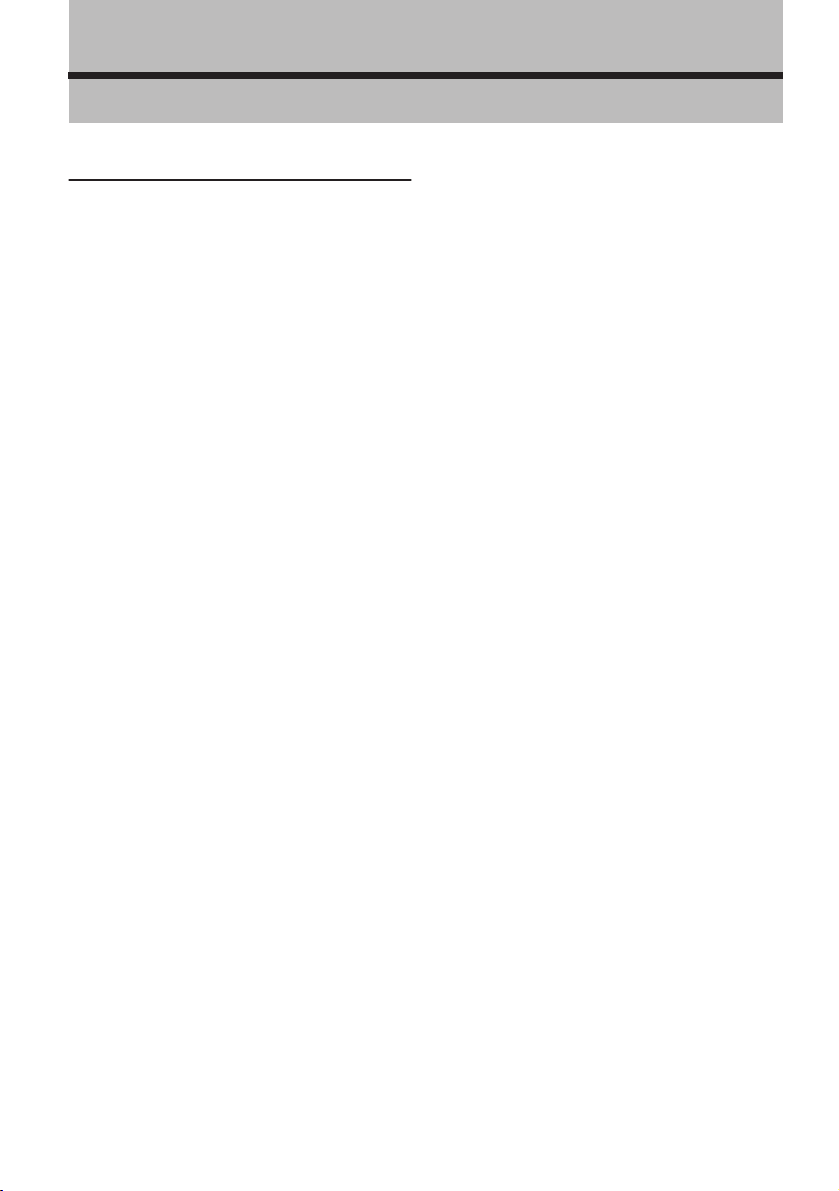
1
Introduction
License Agreement
PIONEER AVIC-D1 - for U.S.A.
THIS IS A LEGAL AGREEMENT BETWEEN YOU,
AS THE END USER, AND PIONEER ELECTRON-
ICS (USA) INC. (“PIONEER”). PLEASE READ THE
TERMS AND CONDITIONS OF THIS AGREEMENT
CAREFULLY BEFORE USING THE SOFTWARE
INSTALLED ON THE PIONEER PRODUCTS. BY
USING THE SOFTWARE INSTALLED ON THE
PIONEER PRODUCTS, YOU AGREE TO BE
BOUND BY THE TERMS OF THIS AGREEMENT.
THE SOFTWARE INCLUDES A DATABASE
LICENSED BY THIRD PARTY SUPPLIER(S) (“SUP-
PLIERS”), AND YOUR USE OF THE DATABASE IS
COVERED BY THE SUPPLIERS’ SEPARATE
TERMS, WHICH ARE ATTACHED TO THIS
AGREEMENT (Refer to page 5). IF YOU DO NOT
AGREE WITH ALL OF THESE TERMS, PLEASE
RETURN THE PIONEER PRODUCTS (INCLUDING
THE SOFTWARE, AND ANY WRITTEN MATERI-
ALS) WITHIN FIVE (5) DAYS OF RECEIPT OF THE
PRODUCTS, TO THE AUTHORIZED PIONEER
DEALER FROM WHICH YOU PURCHASED
THEM. USE OF THE SOFTWARE SHALL BE
DEEMED TO BE YOUR CONSENT TO THE
LICENSE AGREEMENT.
1. GRANT OF LICENSE
Pioneer grants to you a non-transferable, non
exclusive license to use the software installed on
the Pioneer products (the “Software”) and the
related documentation solely for your own per-
sonal use or for internal use by your business,
only on such Pioneer products.
You shall not copy, reverse engineer, translate,
port, modify or make derivative works of the Soft-
ware. You shall not loan, rent, disclose, publish,
sell, assign, lease, sublicense, market or other-
wise transfer the Software or use it in any man-
ner not expressly authorized by this agreement.
You shall not derive or attempt to derive the
source code or structure of all or any portion of
the Software by reverse engineering, disassem-
bly, decompilation, or any other means. You shall
not use the Software to operate a service bureau
or for any other use involving the processing of
data for other persons or entities.
Pioneer and its licensor(s) shall retain all copy-
right, trade secret, patent and other proprietary
ownership rights in the Software. The Software is
copyrighted and may not be copied, even if modi-
fied or merged with other products. You shall not
alter or remove any copyright notice or proprie-
tary legend contained in or on the Software.
You may transfer all of your license rights in the
Software, the related documentation and a copy
of this License Agreement to another party, pro-
vided that the party reads and agrees to accept
the terms and conditions of this License Agree-
ment.
2. DISCLAIMER OF WARRANTY
The Software and related documentation are pro-
vided to you “AS IS”. PIONEER AND ITS LICEN-
SOR(S) (for the purpose of provisions 2 and 3,
Pioneer and its licensor(s) shall be collectively
referred to as “Pioneer”) MAKES AND YOU
RECEIVE NO WARRANTY FOR THE SOFTWARE,
WHETHER EXPRESS OR IMPLIED, AND ALL
WARRANTIES OF MERCHANTABILITY AND FIT-
NESS FOR ANY PARTICULAR PURPOSE FOR
THE SOFTWARE ARE EXPRESSLY EXCLUDED.
SOME STATES DO NOT ALLOW EXCLUSION OF
IMPLIED WARRANTIES, SO THE ABOVE EXCLU-
SION MAY NOT APPLY TO YOU. The Software is
complex and may contain some nonconformities,
defects or errors. Pioneer does not warrant that
the Software will meet your needs or expecta-
tions, that operation of the Software will be error
free or uninterrupted, or that all non-conformities
can or will be corrected. Furthermore, Pioneer
does not make any representations or warranties
regarding the use or results of the use of the Soft-
ware in terms of its accuracy, reliability or other-
wise.
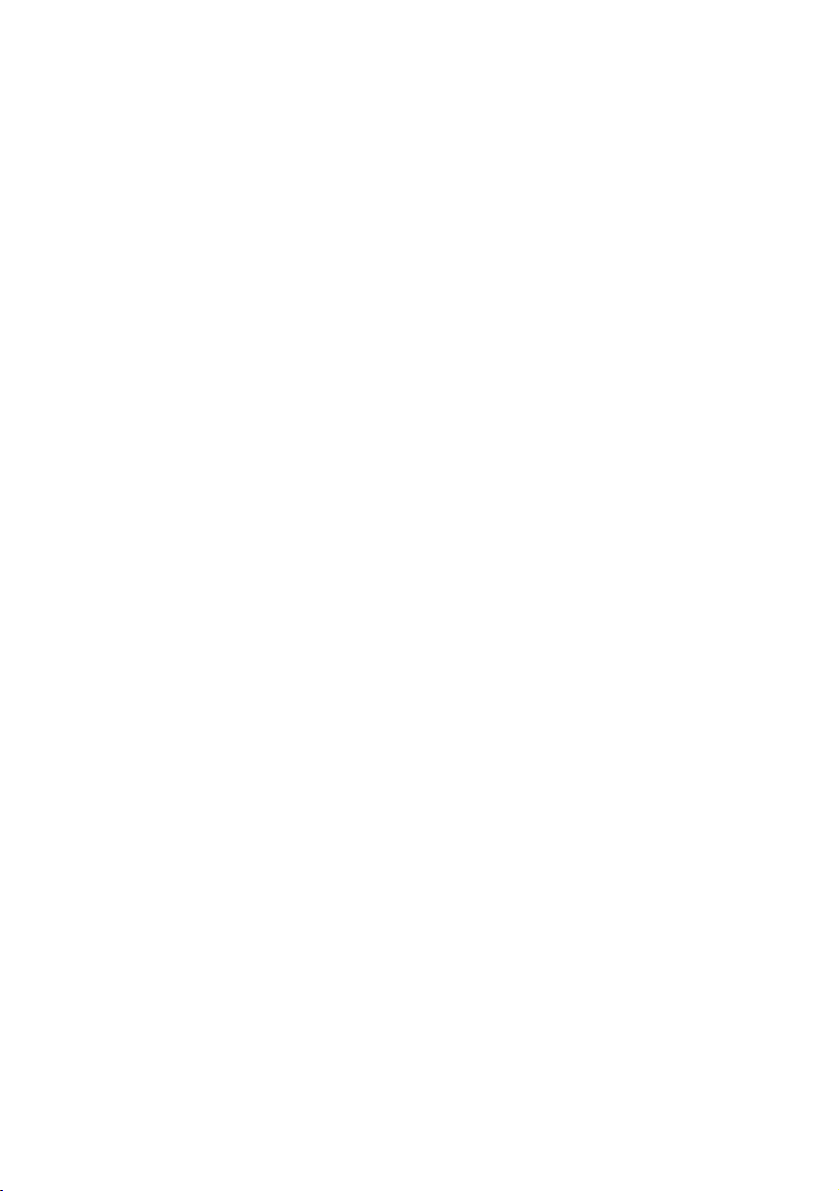
2
3. LIMITATION OF LIABILITY
IN NO EVENT SHALL PIONEER BE LIABLE FOR
ANY DAMAGES, CLAIM OR LOSS INCURRED BY
YOU (INCLUDING, WITHOUT LIMITATION, COM-
PENSATORY, INCIDENTAL, INDIRECT, SPECIAL,
CONSEQUENTIAL, OR EXEMPLARY DAMAGES,
LOST PROFITS, LOST INCOME, LOST SALES OR
BUSINESS, EXPENDITURES, INVESTMENTS, OR
COMMITMENTS IN CONNECTION WITH ANY
BUSINESS, LOSS OF ANY GOODWILL, OR DAM-
AGES) RESULTING FROM THE USE OF OR INA-
BILITY TO USE THE SOFTWARE, EVEN IF
PIONEER HAS BEEN INFORMED OF, KNEW OF,
OR SHOULD HAVE KNOWN OF THE LIKELI-
HOOD OF SUCH DAMAGES. THIS LIMITATION
APPLIES TO ANY AND ALL CAUSES OF ACTION
INDIVIDUALLY OR IN THE AGGREGATE, INCLUD-
ING WITHOUT LIMITATION BREACH OF CON-
TRACT, BREACH OF WARRANTY, NEGLIGENCE,
STRICT LIABILITY, MISREPRESENTATION, AND
OTHER TORTS. IF PIONEER’S WARRANTY DIS-
CLAIMER OR LIMITATION OF LIABILITY SET
FORTH IN THIS AGREEMENT SHALL OR FOR
ANY REASON WHATSOEVER BE HELD UNEN-
FORCEABLE OR INAPPLICABLE, YOU AGREE
THAT PIONEER’S LIABILITY SHALL NOT EXCEED
FIFTY PERCENT (50%) OF THE PRICE PAID BY
YOU FOR THE ENCLOSED PIONEER PRODUCT.
Some states do not allow the exclusion or limita-
tion of incidental or consequential damages, so
the above limitation or exclusion may not apply to
you. This warranty disclaimer and limitation of
liability shall not be applicable to the extent that
they are prohibited by any applicable federal,
state or local law which provides that such a dis-
claimer or limitation cannot be waived or
preempted.
4. EXPORT LAW ASSURANCES
You agree and certify that neither the Software
nor any other technical data received from Pio-
neer, nor the direct product thereof, will be
exported outside the United States except as
authorized and as permitted by the laws and reg-
ulations of the United States. If the Software has
been rightfully obtained by you outside of the
United States, you agree that you will not re-
export the Software nor any other technical data
received from Pioneer, nor the direct product
thereof, except as permitted by the laws and reg-
ulations of the United States and the laws and
regulations of the jurisdiction in which you
obtained the Software.
5. TERMINATION
This Agreement is effective until terminated. You
may terminate it at any time by destroying the
Software. The Agreement also will terminate if
you do not comply with any terms or conditions
of this Agreement. Upon such termination, you
agree to destroy the Software.
6. U.S. GOVERNMENT END USERS
If the Software is being acquired by or on behalf
of the United States government or any other
entity seeking or applying rights similar to those
customarily claimed by the United States govern-
ment, the Data is licensed with “Limited Rights.”
Utilization of the Software is subject to the
restrictions specified in the “Rights in Technical
Data” clause at DFARS 252.227-7013, or the
equivalent clause for non-defense agencies. Pio-
neer Electronics (USA) Inc., 2265 East220th
Street, Long Beach, CA 90810.
7. MISCELLANEOUS
This is the entire Agreement between Pioneer
and you regarding its subject matter. No change
in this Agreement shall be effective unless
agreed to in writing by Pioneer. Pioneer retailers
do not have the authority to change this Agree-
ment. This Agreement shall be governed by and
construed in accordance with the internal laws of
the State of California. If any provision of this
Agreement is declared invalid or unenforceable,
the remaining provisions of this Agreement shall
remain in full force and effect.
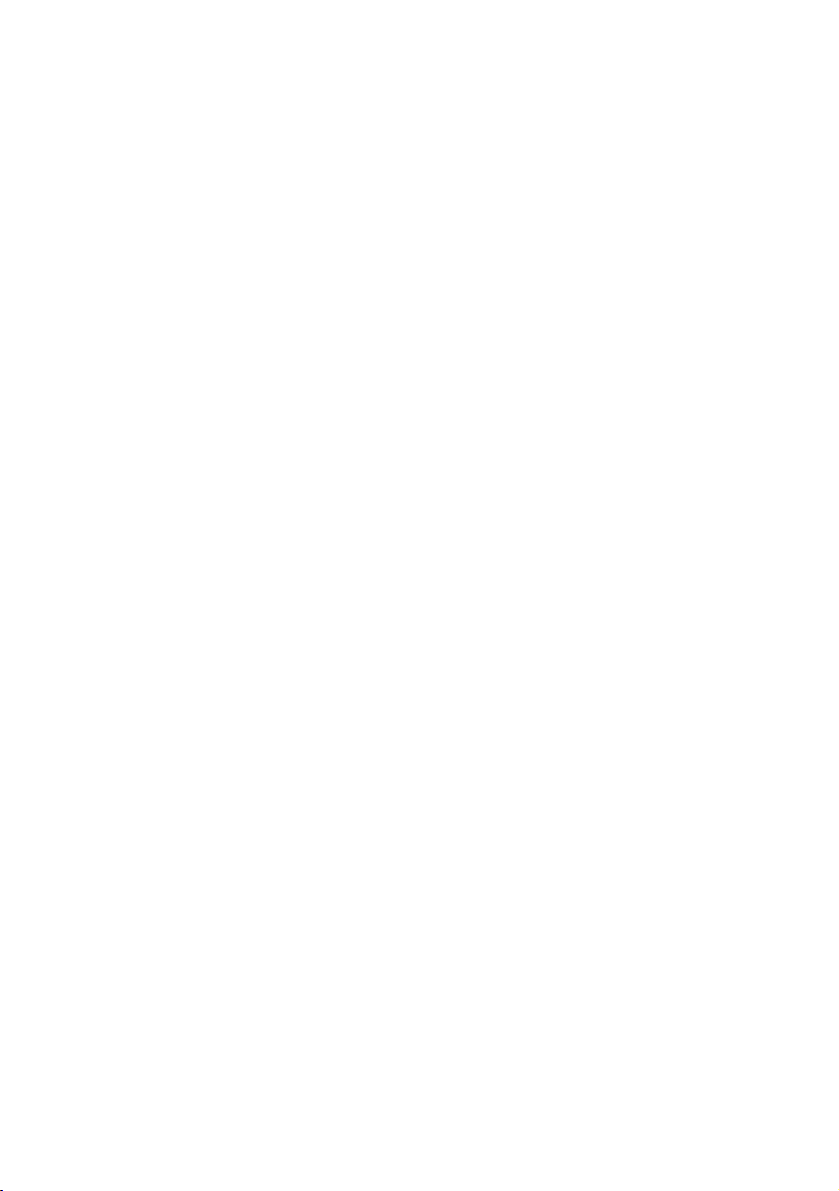
3
PIONEER AVIC-D1 - for Canada
THIS IS A LEGAL AGREEMENT BETWEEN YOU,
AS THE END USER, AND PIONEER ELECTRON-
ICS OF CANADA, INC. (“PIONEER”). PLEASE
READ THE TERMS AND CONDITIONS OF THIS
AGREEMENT CAREFULLY BEFORE USING THE
SOFTWARE INSTALLED ON THE PIONEER
PRODUCTS. BY USING THE SOFTWARE
INSTALLED ON THE PIONEER PRODUCTS, YOU
AGREE TO BE BOUND BY THE TERMS OF THIS
AGREEMENT. THE SOFTWARE INCLUDES A
DATABASE LICENSED BY THIRD PARTY SUP-
PLIER(S) (“SUPPLIERS”), AND YOUR USE OF
THE DATABASE IS COVERED BY THE SUPPLI-
ERS’ SEPARATE TERMS, WHICH ARE
ATTACHED TO THIS AGREEMENT (Refer to page
5). IF YOU DO NOT AGREE WITH ALL OF THESE
TERMS, PLEASE RETURN THE PIONEER PROD-
UCTS (INCLUDING THE SOFTWARE, AND ANY
WRITTEN MATERIALS) WITHIN FIVE (5) DAYS OF
RECEIPT OF THE PRODUCTS, TO THE AUTHO-
RIZED PIONEER DEALER FROM WHICH YOU
PURCHASED THEM. USE OF THE SOFTWARE
SHALL BE DEEMED TO BE YOUR CONSENT TO
THE LICENSE AGREEMENT.
1. GRANT OF LICENSE
Pioneer grants to you a non-transferable, nonex-
clusive license to use the software installed on
the Pioneer products (the “Software”) and the
related documentation solely for your own per-
sonal use or for internal use by your business,
only on such Pioneer products.
You shall not copy, reverse engineer, translate,
port, modify or make derivative works of the Soft-
ware. You shall not loan, rent, disclose, publish,
sell, assign, lease, sublicense, market or other-
wise transfer the Software or use it in any man-
ner not expressly authorized by this agreement.
You shall not derive, or attempt to derive, the
source code or structure of all or any portion of
the Software by reverse engineering, disassem-
bly, decompilation, or any other means. You shall
not use the Software to operate a service bureau
or for any other use involving the processing of
data for other persons or entities.
Pioneer and its licensor(s) shall retain all copy-
right, trade secret, patent and other proprietary
ownership rights in the Software. The Software is
copyrighted and may not be copied, even if modi-
fied or merged with other products. You shall not
alter or remove any copyright notice or proprie-
tary legend contained in or on the Software.
You may transfer all of your license rights in the
Software, the related documentation and a copy
of this License Agreement to another party, pro-
vided that the party reads and agrees to accept
the terms and conditions of this License Agree-
ment.
2. DISCLAIMER OF WARRANTY
The Software and related documentation are pro-
vided to you “AS IS”. PIONEER AND ITS LICEN-
SOR(S) (for the purpose of provisions 2 and 3,
Pioneer and its licensor(s) shall be collectively
referred to as “Pioneer”) MAKES AND YOU
RECEIVE NO WARRANTY FOR THE SOFTWARE,
WHETHER EXPRESS OR IMPLIED, AND ALL
WARRANTIES OF MERCHANTABILITY AND FIT-
NESS FOR ANY PARTICULAR PURPOSE FOR
THE SOFTWARE ARE EXPRESSLY EXCLUDED.
SOME STATES DO NOT ALLOW EXCLUSION OF
IMPLIED WARRANTIES, SO THE ABOVE EXCLU-
SION MAY NOT APPLY TO YOU. The Software is
complex and may contain some nonconformities,
defects or errors. Pioneer does not warrant that
the Software will meet your needs or expecta-
tions, that operation of the Software will be error-
free or uninterrupted, or that all non-conformities
can or will be corrected. Furthermore, Pioneer
does not make any representations or warranties
regarding the use or results of the use of the Soft-
ware in terms of its accuracy, reliability or other-
wise.
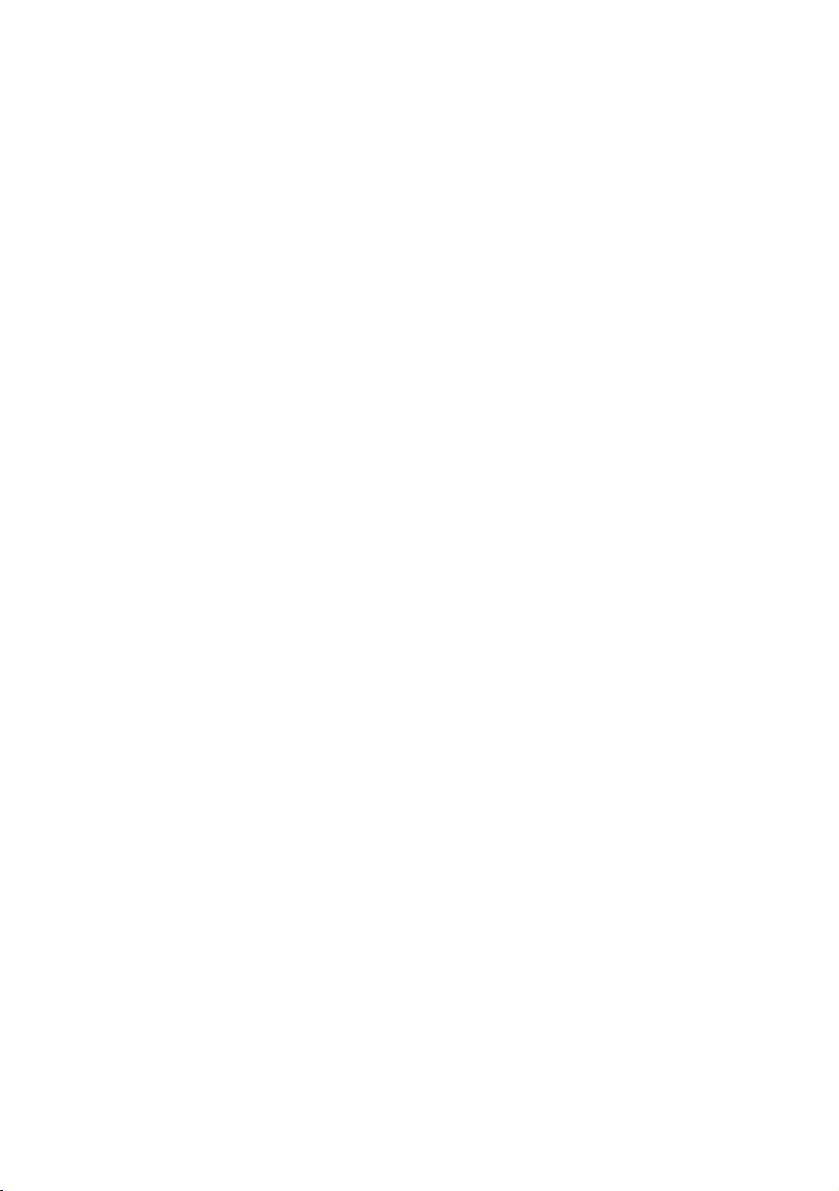
4
3. LIMITATION OF LIABILITY
IN NO EVENT SHALL PIONEER BE LIABLE FOR
ANY DAMAGES, CLAIM OR LOSS INCURRED BY
YOU (INCLUDING, WITHOUT LIMITATION, COM-
PENSATORY, INCIDENTAL, INDIRECT, SPECIAL,
CONSEQUENTIAL, OR EXEMPLARY DAMAGES,
LOST PROFITS, LOST INCOME, LOST SALES OR
BUSINESS, EXPENDITURES, INVESTMENTS, OR
COMMITMENTS IN CONNECTION WITH ANY
BUSINESS, LOSS OF ANY GOODWILL, OR DAM-
AGES) RESULTING FROM THE USE OF OR INA-
BILITY TO USE THE SOFTWARE, EVEN IF
PIONEER HAS BEEN INFORMED OF, KNEW OF,
OR SHOULD HAVE KNOWN OF THE LIKELI-
HOOD OF SUCH DAMAGES. THIS LIMITATION
APPLIES TO ANY AND ALL CAUSES OF ACTION
INDIVIDUALLY OR IN THE AGGREGATE, INCLUD-
ING WITHOUT LIMITATION BREACH OF CON-
TRACT, BREACH OF WARRANTY, NEGLIGENCE,
STRICT LIABILITY, MISREPRESENTATION, AND
OTHER TORTS. IF PIONEER’S WARRANTY DIS-
CLAIMER OR LIMITATION OF LIABILITY SET
FORTH IN THIS AGREEMENT SHALL OR FOR
ANY REASON WHATSOEVER BE HELD UNEN-
FORCEABLE OR INAPPLICABLE, YOU AGREE
THAT PIONEER’S LIABILITY SHALL NOT EXCEED
FIFTY PERCENT (50%) OF THE PRICE PAID BY
YOU FOR THE ENCLOSED PIONEER PRODUCT.
Some states do not allow the exclusion or limita-
tion of incidental or consequential damages, so
the above limitation or exclusion may not apply to
you. This warranty disclaimer and limitation of
liability shall not be applicable to the extent that
they are prohibited by any applicable federal,
state or local law which provides that such a dis-
claimer or limitation cannot be waived or
preempted.
4. EXPORT LAW ASSURANCES
You agree and certify that neither the Software
nor any other technical data received from Pio-
neer, nor the direct product thereof, will be
exported outside Canada except as authorized
and as permitted by the laws and regulations of
Canada. If the Software has been rightfully
obtained by you outside of Canada, you agree
that you will not re-export the Software nor any
other technical data received from Pioneer, nor
the direct product thereof, except as permitted by
the laws and regulations of Canada and the laws
and regulations of the jurisdiction in which you
obtained the Software.
5. TERMINATION
This Agreement is effective until terminated. You
may terminate it at any time by destroying the
Software. The Agreement also will terminate if
you do not comply with any terms or conditions
of this Agreement. Upon such termination, you
agree to destroy the Software.
6. MISCELLANEOUS
This is the entire Agreement between Pioneer
and you regarding its subject matter. No change
in this Agreement shall be effective unless
agreed to in writing by Pioneer. Pioneer retailers
do not have the authority to change this Agree-
ment. This Agreement shall be governed by and
construed in accordance with the internal laws of
the Province of Ontario and the federal laws of
Canada applicable therein. If any provision of this
Agreement is declared invalid or unenforceable,
the remaining provisions of this Agreement shall
remain in full force and effect.
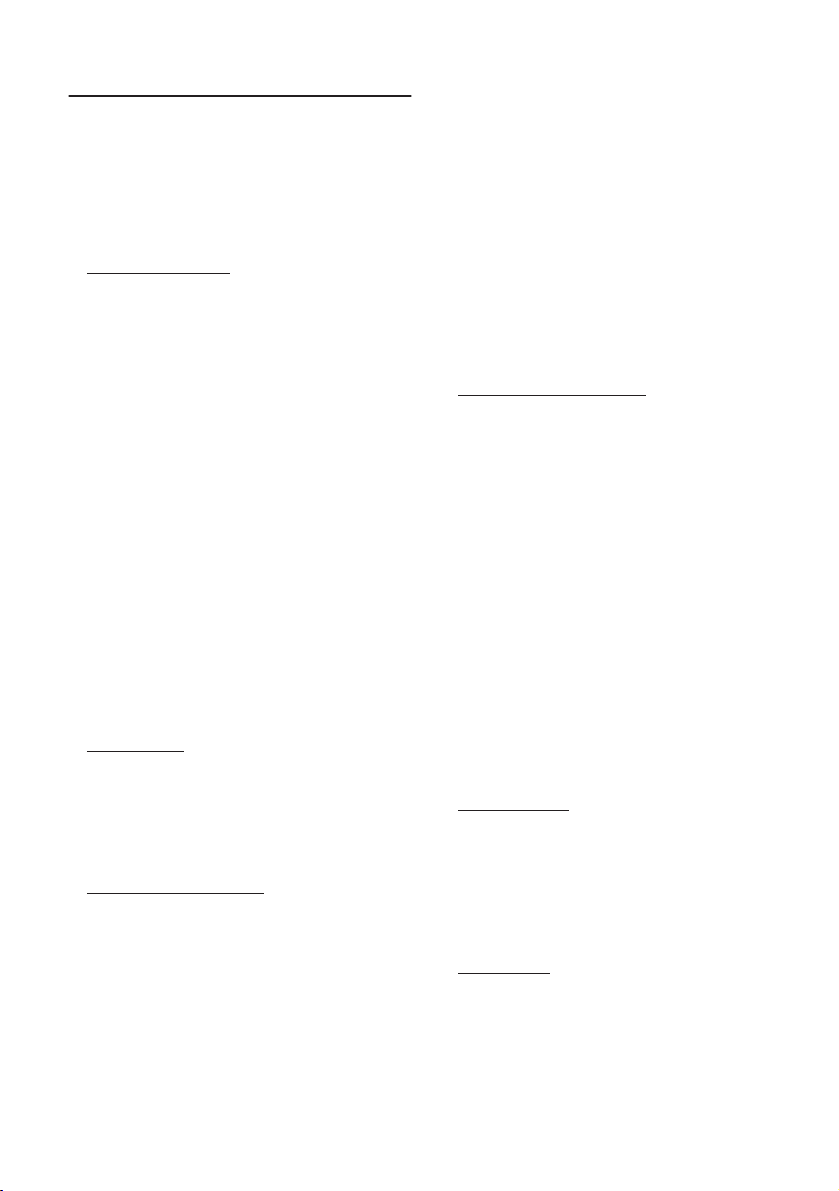
5
Terms and Conditions for the
Tele Atlas Data
THIS IS A LEGAL AGREEMENT (THE “AGREE-
MENT”) BETWEEN YOU, THE END USER, AND
TELE ATLAS NORTH AMERICA, INC. (“Tele
Atlas”). BY USING YOUR COPY OF THE TELE
ATLAS DATA, YOU AGREE TO THE TERMS AND
CONDITIONS OF THIS AGREEMENT.
1.
Grant of License.
Tele Atlas grants you a non-transferable, non-
exclusive license to use the map data and busi-
ness points of interest information (the “POIs”),
(together, the “Data”) contained on these discs,
solely for personal, non-commercial use and not
to operate a service bureau or for any other use
involving the processing of data of other persons
or entities. You may make one (1) copy of the
Data for archival or backup purposes only but
you may not otherwise copy, reproduce, modify,
make derivative works, derive the structure of or
reverse engineer the Data. The Data contains
confidential and proprietary information and
materials, and may contain trade secrets, so you
agree to hold the Data in confidence and in trust
and not to disclose the Data or any portions in
any form, including by renting, leasing, publish-
ing, leasing, sublicensing or transferring the
Data to any third party. You are prohibited from
using the POIs (i) to create mailing lists or (ii) for
other such similar uses.
2.
Ownership.
The Data is copyrighted by Tele Atlas and its
licensors and they retain all ownership rights in
the Data. You agree not to alter, remove, obliter-
ate, or obscure any copyright notice or proprie-
tary legend contained in or on the Data.
3.
Warranty Disclaimer.
THE DATA IS PROVIDED ON AN “AS IS” AND
“WITH ALL FAULTS BASIS” AND TELE ATLAS, ITS
LICENSORS, AND ITS LICENSED DISTRIBUTORS
AND SUPPLIERS (COLLECTIVELY, “SUPPLI-
ERS”) EXPRESSLY DISCLAIM ALL OTHER WAR-
RANTIES, EXPRESS OR IMPLIED, INCLUDING
BUT NOT LIMITED TO, THE IMPLIED WARRAN-
TIES OF NON-INFRINGEMENT, MERCHANTABIL-
ITY, EFFECTIVENESS, COMPLETENESS,
ACCURACY, TITLE AND FITNESS FOR A PARTIC-
ULAR PURPOSE. TELE ATLAS, ITS LICENSORS
AND SUPPLIERS DO NOT WARRANT THAT THE
DATA WILL MEET YOUR REQUIREMENTS OR
THAT THE OPERATION OF THE DATA WILL BE
UNINTERRUPTED OR ERROR FREE. NO ORAL
OR WRITTEN ADVICE GIVEN BY TELE ATLAS, ITS
LICENSORS, SUPPLIERS OR ANY OF THEIR
RESPECTIVE EMPLOYEES CREATES A WAR-
RANTY OR IN ANY WAY INCREASES TELE
ATLAS’, ITS LICENSORS OR SUPPLIERS LIABIL-
ITY AND YOU MAY NOT RELY ON ANY SUCH
INFORMATION OR ADVICE. THIS DISCLAIMER
IS AN ESSENTIAL CONDITION OF THIS AGREE-
MENT AND YOU ACCEPT THE DATA ON THIS
BASIS.
4.
Limitation of Liability.
IN NO EVENT SHALL TELE ATLAS’, ITS LICEN-
SORS’ OR SUPPLIER’ AGGREGATE LIABILITY
FOR ALL MATTERS ARISING OUT OF THE SUB-
JECT MATTER OF THIS AGREEMENT, WHETHER
IN CONTRACT, TORT OR OTHERWISE, EXCEED
THE AMOUNT PAID BY YOU FOR YOUR COPY OF
THE TELE ATLAS DATA. TELE ATLAS, ITS LICEN-
SORS AND SUPPLIERS SHALL NOT BE LIABLE
IN ANY MATTER TO YOU FOR ANY SPECIAL,
INDIRECT, CONSEQUENTIAL OR INCIDENTAL
DAMAGES (INCLUDING DAMAGES FOR LOSS
OF BUSINESS PROFITS, BUSINESS INTERRUP-
TION, LOSS OF BUSINESS INFORMATION, AND
THE LIKE) ARISING OUT OF THIS AGREEMENT
OR THE USE OF OR INABILITY TO USE THE
DATA, EVEN IF TELE ATLAS, ITS LICENSORS OR
SUPPLIERS HAVE BEEN ADVISED OF THE POS-
SIBILITY OF SUCH DAMAGES.
5.
Termination.
This Agreement will terminate immediately and
automatically, without notice, if you breach any
term of this Agreement. You agree that in the
event of termination of the Agreement, you shall
return the Data (including all documentation and
all copies) to Tele Atlas and its suppliers.
6.
Indemnity.
You agree to indemnify, defend and hold Tele
Atlas, its Licensors, and its Suppliers (including
their respective licensors, suppliers, assignees,
subsidiaries, affiliated companies, and the
respective officers, directors, employees, share-
holders, agents and representatives) free and

6
harmless from and against any liability, loss,
injury (including injuries resulting in death),
demand, action, cost, expense, or claim of any
kind or character, including but not limited to
attorney’s fees, arising out of or in connection
with any use or possession by you of the Data.
7.
U.S. Government Rights.
If you are an agency, department, or other entity
of the United States Government, or funded in
whole or in part by the United States Govern-
ment, then use, duplication, reproduction,
release, modification, disclosure or transfer of
this commercial product and accompanying doc-
umentation, is restricted in accordance with FAR
12.212 and DFARS 227.7202, and by a license
agreement. Contractor/manufacturer is Tele
Atlas North America, Inc., 1605 Adams Drive,
Menlo Park, CA 94025, (650) 328-3825. The Data
is
©
1984-2003 by Tele Atlas N.V. and Tele Atlas
North America, Inc. ALL RIGHTS RESERVED. For
purpose of any public disclosure provision under
any federal, state or local law, it is agreed that the
Data is a trade secret and a proprietary commer-
cial product and not subject to disclosure.
8.
Additional Provisions with respect to
Canadian Data only.
a.
Warranty Disclaimer.
The Data may include the data of licensors,
including Her Majesty the Queen in Right of
Canada. Such Data is provided on an “AS IS”
AND “WITH ALL FAULTS BASIS” and the licen-
sors, including HER MAJESTY THE QUEEN
AND THE MINISTER OF NATURAL
RESOURCES EXPRESSLY DISCLAIM ALL
WARRANTIES, EXPRESS OR IMPLIED,
INCLUDING BUT NOT LIMITED TO, THE
IMPLIED WARRANTIES OF NON-INFRINGE-
MENT, MERCHANTABILITY, QUALITY, EFFEC-
TIVENESS, COMPLETENESS, ACCURACY,
TITLE AND FITNESS FOR A PARTICULAR PUR-
POSE. THE ENTIRE RISK AS TO THE QUALITY
AND PERFORMANCE OF THE DATA PROD-
UCT RESTS WITH YOU. HER MAJESTY THE
QUEEN AND THE MINISTER OF NATURAL
RESOURCES DO NOT WARRANT THAT THE
DATA WILL MEET YOUR REQUIREMENTS OR
THAT THE OPERATION OF THE DATA WILL BE
UNINTERRUPTED OR ERROR FREE. NO ORAL
OR WRITTEN ADVICE GIVEN BY HER MAJ-
ESTY THE QUEEN, THE MINISTER OF NATU-
RAL RESOURCES, TELE ATLAS OR ITS
LICENSORS AND EMPLOYEES CREATES A
WARRANTY OR IN ANY WAY INCREASES HER
MAJESTY THE QUEEN AND THE MINISTER OF
NATURAL RESOURCES LIABILITY AND YOU
MAY NOT RELY ON ANY SUCH INFORMATION
OR ADVICE.
b.
Disclaimer of Liability.
IN NO EVENT SHALL THE LICENSORS,
INCLUDING HER MAJESTY THE QUEEN IN
RIGHT OF CANADA, THE MINISTER OF NATU-
RAL RESOURCES OR THEIR RESPECTIVE
OFFICERS, EMPLOYEES OR AGENTS (THE
“LICENSORS”), BE LIABLE TO YOU FOR MAT-
TERS ARISING OUT OF THE SUBJECT MAT-
TER OF THE AGREEMENTS, WHETHER IN
CONTRACT, TORT OR OTHERWISE.
THE LICENSORS SHALL NOT BE LIABLE TO
YOU FOR ANY SPECIAL, INDIRECT, CONSE-
QUENTIAL, OR INCIDENTAL DAMAGES
(INCLUDING DAMAGES FOR LOSS OF BUSI-
NESS PROFITS, BUSINESS INTERRUPTION,
LOSS OF BUSINESS INFORMATION, AND THE
LIKE) ARISING OUT OF THE AGREEMENT OR
THE USE OF OR INABILITY TO USE THE DATA,
EVEN IF THEY HAVE BEEN ADVISED OF THE
POSSIBILITY OF SUCH DAMAGES.
c.
Indemnification by You.
You shall indemnify and hold harmless the
licensors, including Her Majesty the Queen in
Right of Canada, the Minister of Natural
Resources and their respective officers,
employees and agents, from and against any
claim, demand or action, irrespective of the
nature of the claim, demand or action alleging
loss, costs, damages, expenses, or injury
(including injury from death) resulting from
your authorized or unauthorized use, posses-
sion, modification, or alteration of the Data.
9.
Miscellaneous.
This is the exclusive and complete Agreement
between Tele Atlas and you regarding its subject
matter. Nothing in this Agreement shall create a
joint venture, partnership or principal-agent rela-
tionship between Tele Atlas and you. The internal
laws of California shall govern this Agreement
and you consent to the jurisdiction of the North-
ern District of California or the State of California
for the County of Santa Clara. Sections 2 - 4 and 7
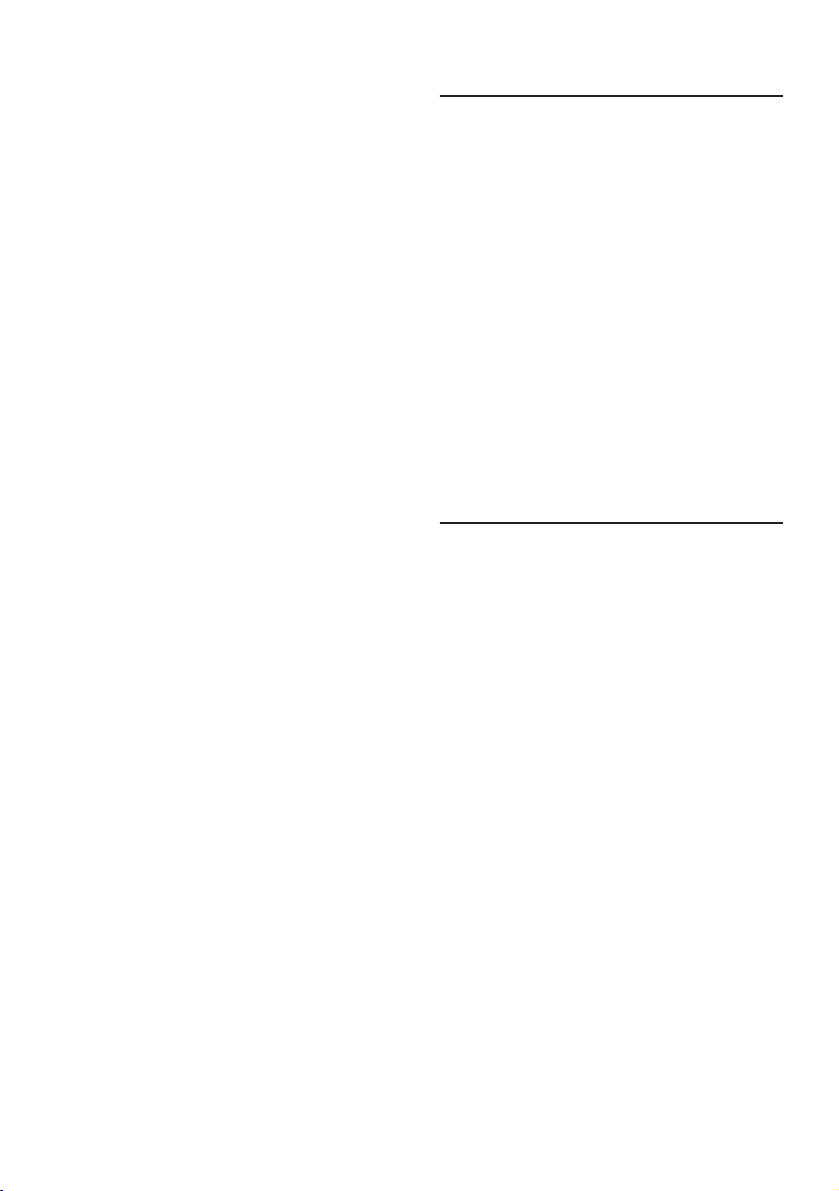
7
- 11 shall survive the expiration or termination of
this Agreement. This Agreement may be
amended, altered, or modified only by Tele Atlas.
You may not assign any part of this Agreement
without Tele Atlas’ prior written consent. You
acknowledge and understand that the Data may
be subject to restrictions on exportation and
agree to comply with any applicable export laws.
In the event that any provision or part of a provi-
sion of this Agreement is determined to be
invalid, illegal, or unenforceable, such provision
or part thereof shall be stricken from this Agree-
ment and the remainder of this Agreement shall
be valid, legal, and enforceable to the maximum
extent possible. Any notice under this Agreement
shall be delivered by courier to Tele Atlas North
America, Inc., Attention Legal Department, 1605
Adams Drive, Menlo Park, California 94025 USA.
About the Data for the Map
Database
• This database was developed and recorded up
to January 2004. Changes to streets/highways
made after that time may not be reflected in
this database.
• It is strictly prohibited to reproduce and use
any part or the whole of this map in any form
without permission from the copyright owner.
• If the local traffic regulations or conditions
deviate from this data, follow the local traffic
regulations (such as signs, indications, etc.)
and conditions (such as construction,
weather, etc.).
• The traffic regulation data used in the map
database applies only to standard sized pas-
senger vehicles. Note that regulations for
larger vehicles, motorbikes, and other non-
standard vehicles are not included in the data-
base.
Copyright
©1984-2004 Tele Atlas North America, Inc. All Rights
Reserved.
Data by Info USA ©2004 All Rights Reserved.
Canadian Data © 2004 DMTI Spatial Inc., its licensors,
and Tele Atlas North America, Inc. Portions of Canadian
map data are reproduced under license from Her Maj-
esty the Queen in Right of Canada with permission from
Natural Resource Canada, The Queen in Right of Mani-
toba, and other third party suppliers.
© 2005 INCREMENT P CORP. ALL RIGHTS RESERVED
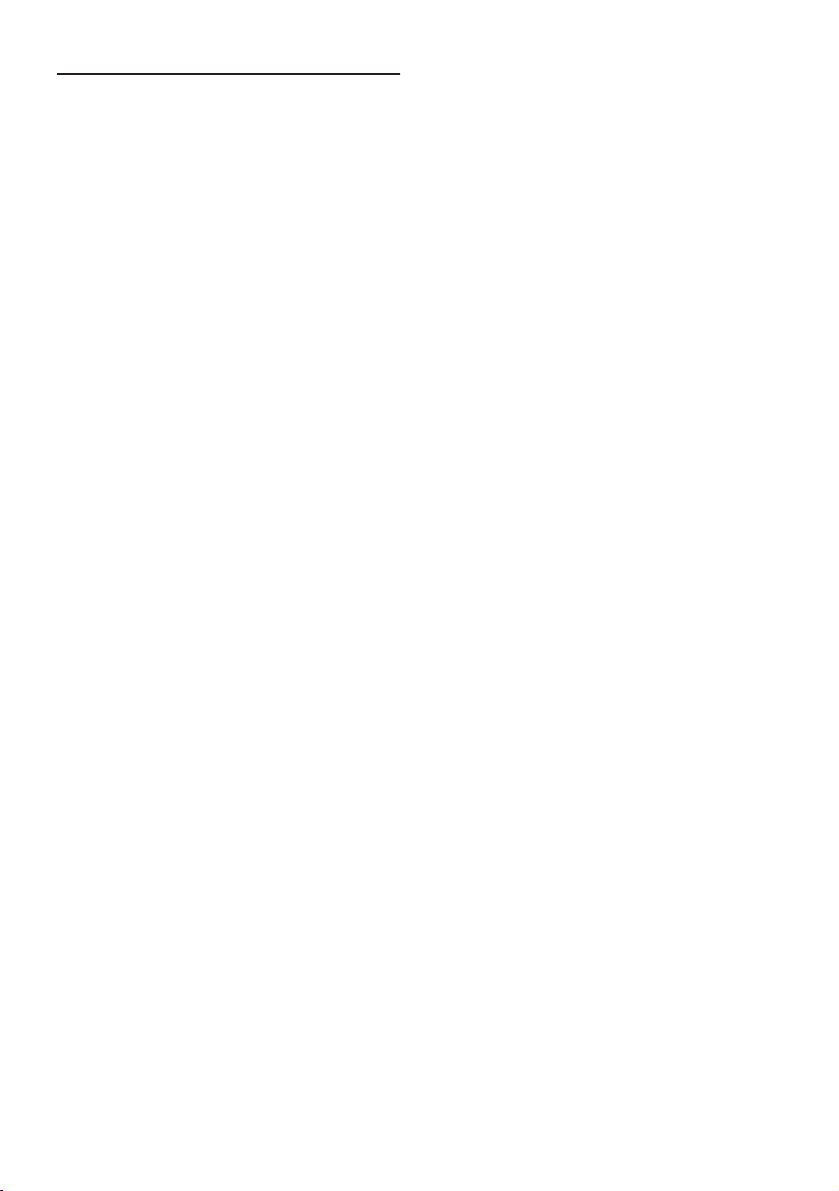
8
Table of Contents
Introduction
License Agreement
1
PIONEER AVIC-D1 - for U.S.A.
1
PIONEER AVIC-D1 - for Canada
3
Terms and Conditions for the Tele Atlas Data
5
About the Data for the Map Database
7
Copyright
7
Table of Contents
8
Important Safety Information
11
Notes Before Using the System and Additional
Safety Information
12
Failure to operate
12
After-sales service for Pioneer products
12
Purchasing software upgrade
12
Product registration
12
Precaution
12
Features (Characteristics of this software)
14
About XM NavTraffic Service and Pioneer
Navigation
14
Manual Overview
16
How to use this manual
16
Terminology
17
DVD Map Discs for Navigation System
18
Configuration of data recorded on discs
18
Chapter 1
Basic Operation
Flow from Startup to Termination
19
Basic Navigation
20
How to set your destination
21
How to listen to a CD
24
Buttons you can use
25
Chapter 2
Menu and Map Display
How to Use Menu Screens
27
Main menu
27
Shortcut menu
28
How to Use the Map
29
Switching the current position screen display
mode
29
How to view the map of the current location
29
Changing the scale of the map
32
Moving the map to the location you want to
see
32
Chapter 3
Setting a Route to Your Destination
Finding Your Destination by Selecting the Type of
Facility
35
Searching for Points of Interest (POI)
35
Finding a POI in your surroundings
36
Searching the facilities around the scroll
cursor
36
Setting an Entrance or Exit of a Freeway as Your
Destination
37
Searching for Your Destination by Specifying the
Telephone Number
37
Route Calculation to Your Home Location or to
Your Favorite Location
37
Selecting Destination from the Destination Histo-
ry and Address Book
38
Canceling the Route Guidance
38
Checking the Set Route
38
Checking the set route with the map
38
Checking the set route with text
39
Checking the whole route overview
39
Checking the set route from the shortcut
menu
40
Recalculating the Route to Your Destination
40
Editing Way Points to the Current Route
41
Editing a way point
41
Skipping a way point 41
Setting Areas to Avoid 42
Registering an area to avoid 42
Changing or deleting an area to avoid 42
Displaying Certain POI on the Map 43
Registering/deleting POI Shortcuts 43
Registering a POI shortcut 43
Deleting a POI shortcut 44
Modifying the Route Calculation Conditions 44
Items that users can operate 44
Perform the route calculation of the several rou-
te options, and select one 45
Chapter 4
Editing the Navigation Utilities
Editing Registered Locations 47
Registering your home and your favorite
location 47
Registering a previous location in the Address
Book 48
Editing a location’s information 48
Deleting Address Book or Destination History
Information 49
Changing the position of locations registered in
the Address Book 50
Using XM NavTraffic Information 50
Viewing traffic list 50
Confirming traffic information on the map 51
Information on avoiding traffic congestion on
route ahead 52
When checking traffic congestion information
manually 52
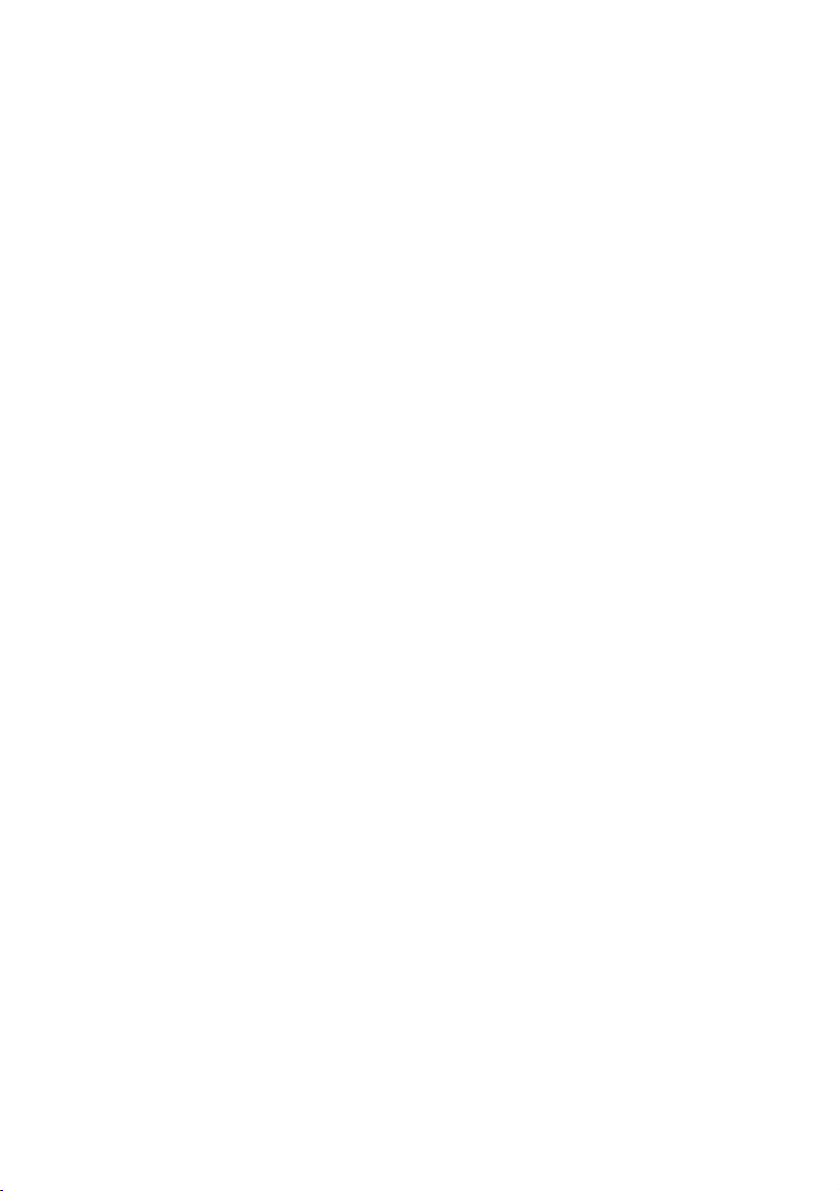
9
Traffic flow information 52
Selecting traffic information to display 53
Using the XM Tuner to View Stock, Sports, and
Other Information 54
Displaying stock prices 54
Displaying browsable information 55
Displaying favorite browsable Information 56
Checking the Reception Status of the XM
Tuner 56
Emergency Info 57
Checking the information registered as Emer-
gency Info 57
Registering user information 57
Searching for car service in an emergency 58
Changing Background Picture 59
Setting the Vehicle Dynamics Display 60
Checking the Navigation Status 60
Checking sensor learning status and driving
status 60
Checking the connections of leads and installa-
tion positions 61
Correcting the Installation Angle 62
Chapter 5
Customizing Your Navigation Sys-
tem
Modifying the Default Settings 63
Items Users can Change 63
Volume 63
System Options 64
Short-Cut Selection 64
Map Display Options 65
Defined Locations 66
Demo Mode 66
Time 66
Modify Current Location 66
Hardware Info 66
Restore Factory Settings 67
Chapter 6
Using the AV Source (Built-in CD
Drive and Radio)
Basic Operation 69
Activating the touch panel keys 69
Selecting a source 69
How to display each menu 71
Operating the Built-in CD Drive 72
Touch key operation 73
Operation using the FUNCTION menu 74
Radio 76
Listening to the radio 76
Advanced radio operation 76
Storing and recalling broadcast frequencies 77
Storing the strongest broadcast frequencies 77
Tuning in strong signals 77
Chapter 7
Using the AV Source (Pioneer AV
Equipment)
Multi-CD Player 79
Listening a CD 79
Pausing CD playback 80
Advanced multi-CD player operation 80
Repeating play 80
Playing tracks in a random order 80
Scanning CDs and tracks 80
Using compression and bass emphasis 80
Selecting tracks from the track list 81
Using ITS playlists 81
Using CD TEXT functions 82
XM Tuner (GEX-P10XMT) 82
Listening to XM Satellite Radio 82
Switching the XM channel select mode 83
Switching between the detail information dis-
play and the preset list display 83
Storing and recalling broadcast stations 83
Selecting a channel in the channel category 84
Selecting a channel from the XM channel list
display 84
Selecting a XM channel directly 84
Using the MyMix function 84
Using the direct traffic announcement
function 85
Returning to the channel that was received im-
mediately before 85
Display the Radio ID 85
Advanced XM tuner operation 86
XM Tuner (GEX-P910XM) 86
Listening to XM Satellite Radio 86
Switching the XM display 87
Storing and recalling broadcast stations 87
Switching the XM channel select mode 87
Selecting a channel in the channel category 87
Selecting a XM channel directly 87
Display the Radio ID 87
SIRIUS Tuner 88
Listening to the SIRIUS 88
Storing and recalling broadcast stations 88
Advanced SIRIUS tuner operation 89
Switching the channel select mode 89
Switching the display 89
Switching the scroll setting 89
Selecting a channel in the channel category 89
TV Tuner 90
Watching the TV tuner 90
Storing and recalling broadcast stations 90
Changing the wide screen mode 91
Advanced TV tuner operation 91
Storing the strongest broadcast stations
sequentially 91

10
DVD Player (S-DVD) 92
Playing a disc 92
Selecting a disc 92
Pausing disc playback 92
Changing the wide screen mode 92
Advanced DVD player operation 93
Repeating play 93
Playing tracks in a random order 93
Scanning tracks of a CD 93
Using ITS playlists 93
External Unit 94
Operating the external unit 94
Operate the external unit by using 1 key — 6
key 94
Advanced external unit operation 94
Operate the external unit by using FUNCTION 1
— FUNCTION 4 94
Switching the automatic and manual
function 95
AUX 95
Selecting AUX as the source 95
AV Input (AV) 95
Selecting AV as the source 95
Changing the wide screen mode 95
Chapter 8
Customizing the Audio Source Set-
ting
Audio Adjustments 97
Introduction to audio adjustments 97
Using balance adjustment 97
Using the equalizer 98
Adjusting equalizer curves 98
Compensating for equalizer curves (EQ-EX) 99
Adjusting loudness 99
Using subwoofer output 99
Using non fading output 99
Using the high pass filter 99
Adjusting source levels 100
Initial Settings 100
Adjusting initial settings 100
Switching the auxiliary setting 100
Setting the rear output and subwoofer
controller 100
Switching the muting/attenuation 101
Changing the voice output of the navigation
guidance 102
Switching the auto antenna setting 102
Other Functions 102
Setup adjustments 102
Setting the video input 102
Setting for rear view camera 102
Selecting the video of rear display 103
Switching the dimmer setting 103
Changing the Wide Screen Mode 104
Operating the Picture Adjustment 104
Adjusting the dimmer 105
Switching the Backlight On/Off 105
Appendix
Installing the Program 107
Positioning Technology 109
Positioning by GPS 109
Positioning by dead reckoning 109
How do GPS and dead reckoning work
together? 109
Handling Large Errors 110
When the positioning by GPS is impossible 110
Vehicles that Cannot Obtain Speed Pulse
Data 111
Conditions Likely to Cause Noticeable Positioning
Errors 111
About the Data being Deleted 113
Limitation of Functions for Areas not Stored on
the Disc 113
Other function limitations 114
Troubleshooting 115
Problems in the screen 115
117
Messages and how to react to them 118
Understanding Built-in CD Drive Error
Messages 121
Route Setting Information 122
Route search specifications 122
Route highlighting 123
Intersection enlargement 123
Tracking 123
Types of the Road Stored in the Disc 124
Roads included in the route guidance and
roads not included 124
Non routable roads (pink color road) 124
Glossary 124
Display Information 126
Main menu 126
Shortcut menu 128
Menu in the Audio Screen 129
AUDIO menu 129
INITIAL menu 129
SET UP menu 129
FUNCTION menu 130
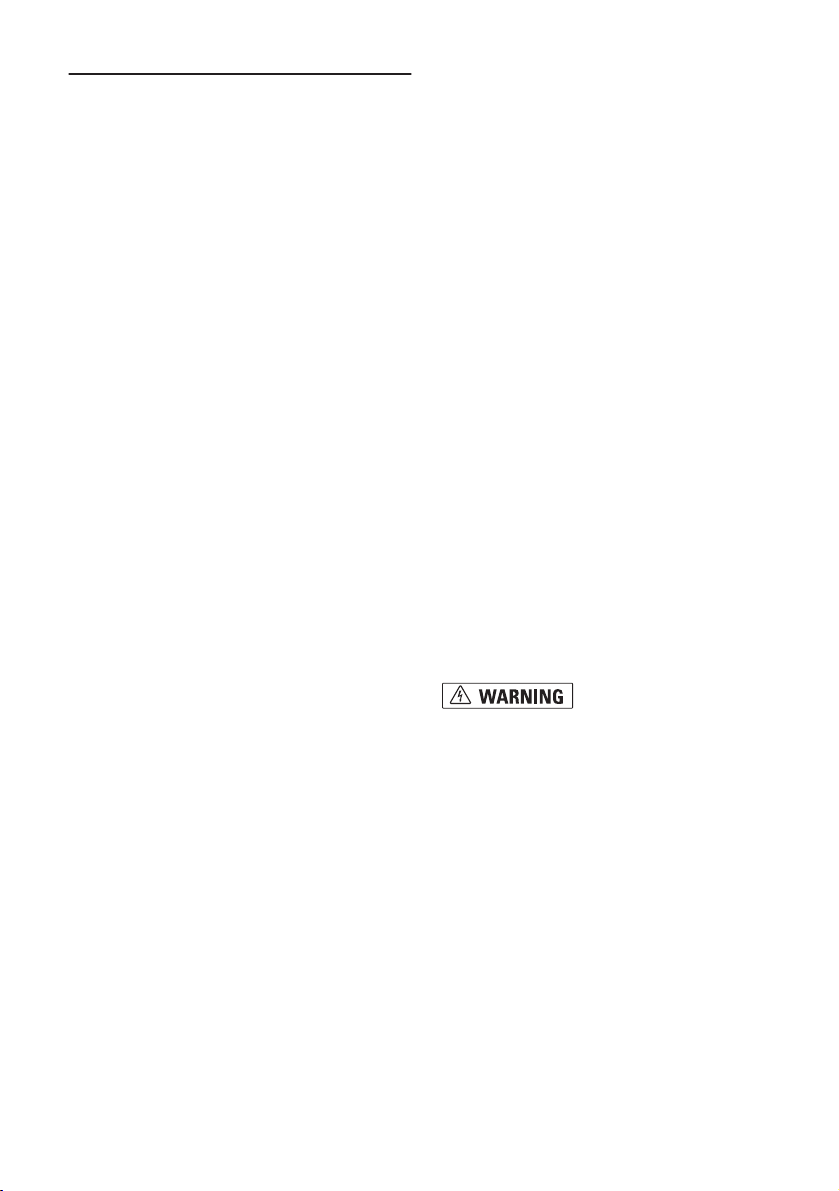
11
Important Safety Information
Before using your Navigation System, be sure to
read and fully understand the following safety
information:
❒ Read the entire manual before operating this
Navigation System.
❒ The navigation features of your Navigation
System (and rear view camera option if pur-
chased) are intended solely as an aid to you in
the operation of your vehicle. It is not a substi-
tute for your attentiveness, judgment, and
care when driving.
❒ Do not operate this Navigation System (or the
rear view camera option if purchased) if doing
so will divert your attention in any way from
the safe operation of your vehicle. Always
observe safe driving rules and follow all exist-
ing traffic regulations. If you experience diffi-
culty in operating the system or reading the
display, park your vehicle in a safe location
and apply the parking brake before making
the necessary adjustments.
❒ Never allow others to use the system unless
they have read and understood the operating
instructions.
❒ Never use this Navigation System to route to
hospitals, police stations, or similar facilities
in an emergency. Please call 911.
❒ Route and guidance information displayed by
this equipment is for reference purposes only.
It may not accurately reflect the latest permis-
sible routes, road conditions, one way streets,
road closures, or traffic restrictions.
❒ Traffic restrictions and advisories currently in
force should always take precedence over
guidance given by the Navigation System.
Always obey current traffic restrictions, even if
the Navigation System provides contrary
advice.
❒ Failure to input correct information about the
local time may result in the Navigation Sys-
tem providing improper routing and guidance
instructions.
❒ Never set the volume of your Navigation Sys-
tem so high that you cannot hear outside traf-
fic and emergency vehicles.
❒ To promote safety, certain functions are disa-
bled unless the vehicle is stopped and/or the
parking brake is applied.
❒ The data encoded in the disc for the Naviga-
tion System is the intellectual property of the
provider, and the provider is responsible for
such content.
❒ Keep this manual handy as a reference for
operating procedures and safety information.
❒ Pay close attention to all warnings in this
manual and follow the instructions carefully.
❒ Do not install this Navigation System where it
may (i) obstruct the driver’s vision, (ii) impair
the performance of any of the vehicle’s operat-
ing systems or safety features, including air
bags, hazard lamp buttons or (iii) impair the
driver’s ability to safely operate the vehicle.
❒ Please remember to wear your seat belt at all
times while operating your vehicle. If you are
ever in an accident, your injuries can be con-
siderably more severe if your seat belt is not
properly buckled.
❒ Using the most current map DVDs will allow
for most accurate destination mapping.
Upgrade DVDs are available for purchase
through your local Pioneer dealer.
❒ Never use headphones while driving.
❒ Do not attempt to install or service your Navi-
gation System by yourself. Installation or serv-
icing of the Navigation System by persons
without training and experience in electronic
equipment and automotive accessories may
be dangerous and could expose you to the
risk of electric shock or other hazards.
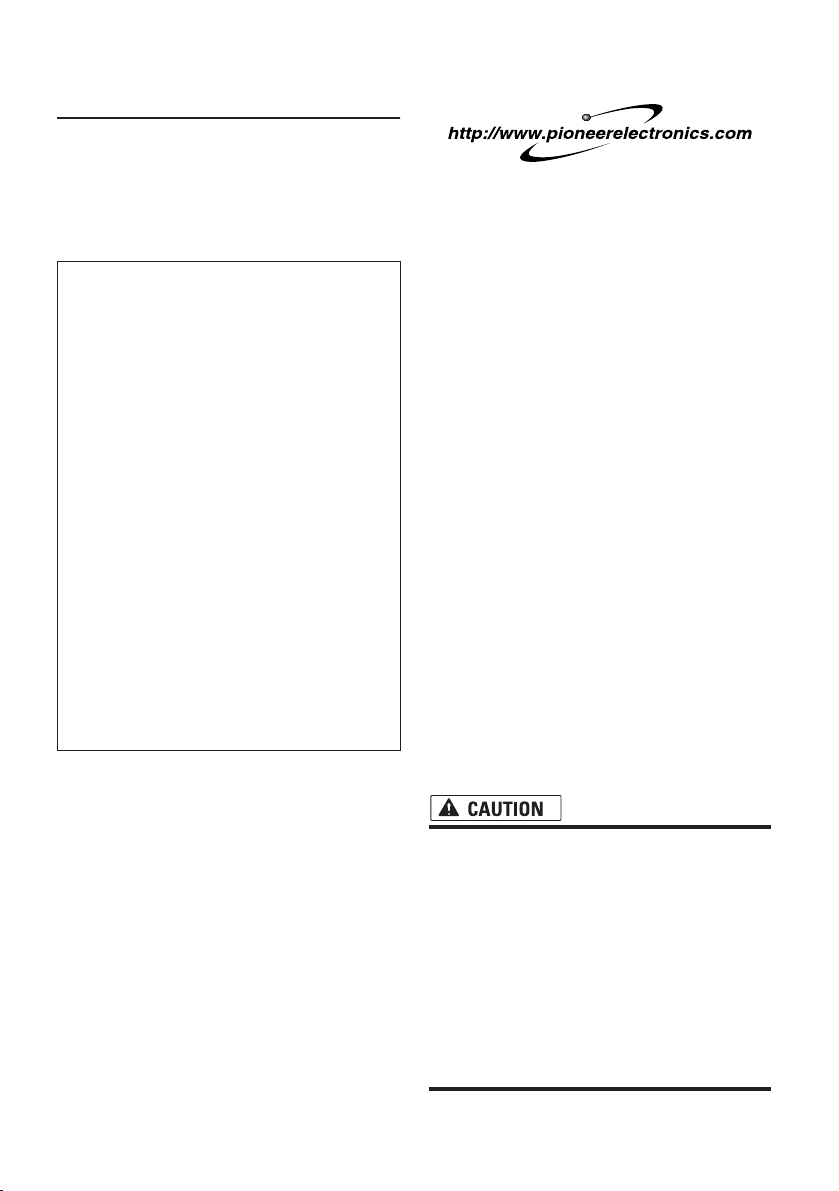
12
Notes Before Using the System
and Additional Safety Informa-
tion
Failure to operate
Should the Navigation System fail to operate
properly, contact your dealer or the nearest
authorized Pioneer service facility.
Purchasing software upgrade
Using the most current map DVDs will allow for
most accurate destination mapping. Upgrade
DVDs are available for purchase through your
local Pioneer dealer.
Product registration
Visit us at the following site:
1. Register your product. We will keep the details
of your purchase on file to help you refer to this
information in the event of an insurance claim
such as loss or theft.
2. Receive updates on the latest products and
technologies.
3. Download owner’s manuals, order product cat-
alogues, research new products, and much
more.
4. Receive notices of software upgrades and soft-
ware updates.
Precaution
Parking brake interlock
Certain functions (viewing visual image and cer-
tain touch panel keys) offered by this Navigation
System could be dangerous and/or unlawful if
used while driving. To prevent such functions
from being used while the vehicle is in motion,
there is an interlock system that senses when the
parking brake is set and when the vehicle is mov-
ing. If you attempt to use the functions described
above while driving, they will become disabled
until you stop the vehicle in a safe place, and (1)
apply the parking brake, (2) release the parking
brake, and then (3) apply the parking brake again.
Please keep the brake pedal pushed down before
releasing the parking brake.
• Accuracy/performance of interlock may be
impacted by such factors as GPS signal
detection, speed pulse wire connectivity,
and driving habits or conditions of the
place where the vehicle is parked.
• It is strongly suggested that the speed
pulse wire be connected for accuracy of
navigation and better performance of
interlock.
• If the speed pulse wire is unavailable for
some reason, it is recommended that the
pulse generator (ND-PG1) be used.
After-sales service for Pioneer
products
Please contact the dealer or distributor from
which you purchased the product for after-sales
service (including warranty conditions) or any
other information. In case the necessary infor-
mation is not available, please contact the com-
panies listed below.
Please do not ship your product to the compa-
nies at the addresses listed below for repair with-
out making advance contact.
For warranty information, please see the Limited
Warranty sheet included with your product.
U.S.A
Pioneer Electronics
(USA) Inc.
CUSTOMER SUP-
PORT DIVISION
P.O. Box 1760
Long Beach, CA
90801-1760
800 421-1404
CANADA
Pioneer Electronics of
Canada, Inc.
CUSTOMER
SATISFACTION
DEPARTMENT
300 Allstate Parkway
Markham, Ontario
L3R OP2
1-877-283-5901
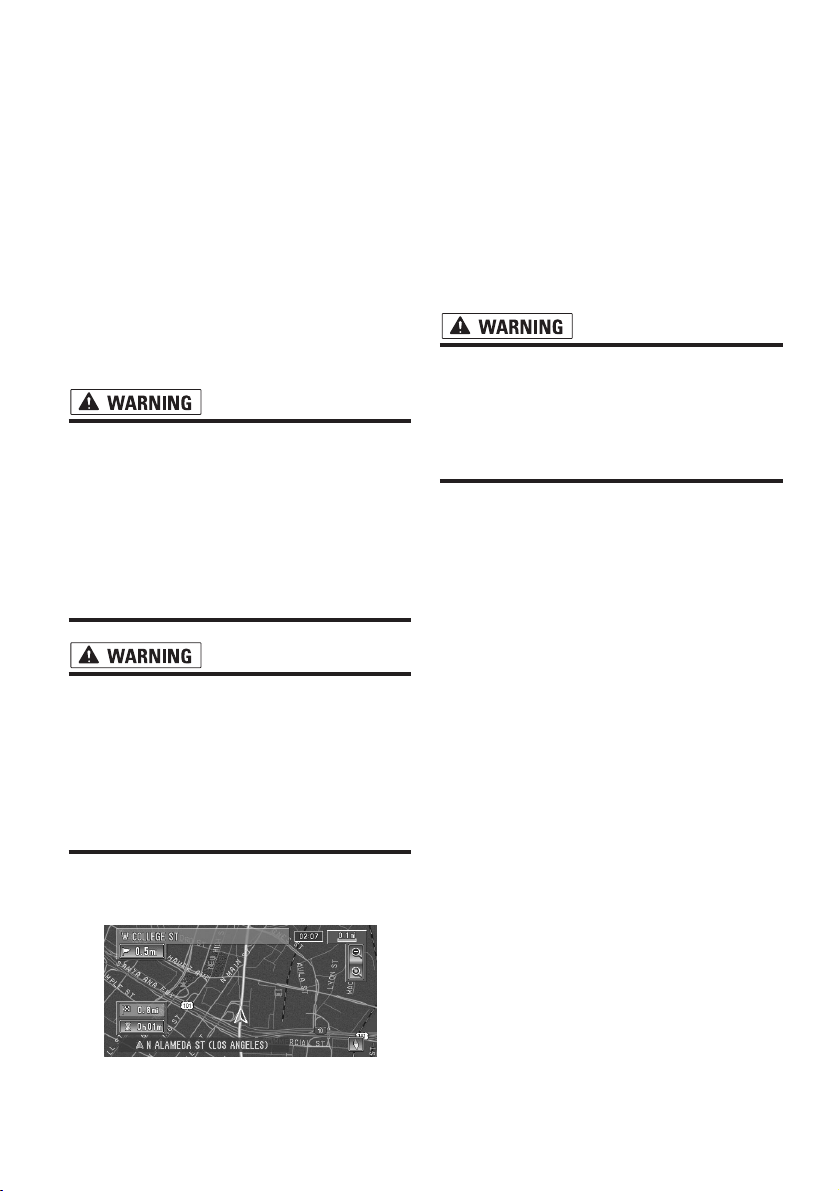
13
To ensure safe driving
❒ “Visual image” in this manual indicates the
moving image from the equipments which are
connected to the Navigation System with AV-
BUS or RCA cable, such as DVD player and
TV tuner.
When you attempt to watch visual images while
driving, the warning Viewing of front seat
video source while driving is strictly prohib-
ited. will appear on the screen. To watch visual
images on this display, stop the vehicle in a safe
place, and (1) apply the parking brake, (2) release
the parking brake, and then (3) apply the parking
brake again. Please keep the brake pedal pushed
down before releasing the parking brake.
• To avoid the risk of damage and injury and
the potential violation of applicable laws,
the Navigation System is not for use with
a visual image that is visible to the driver.
• In some countries or states the viewing of
visual images on a display inside a vehicle
even by persons other than the driver may
be illegal. Where such regulations apply,
they must be obeyed.
• When applying the parking brake in order
to view visual image or to enable other
functions offered by the Navigation Sys-
tem, park your vehicle in a safe place, and
keep the brake pedal pushed down before
releasing the parking brake if the vehicle
is parked on a hill or otherwise might
move when releasing the parking brake.
Color difference of the map display
between day and night
The examples in this manual are illustrated using
the daytime display. When driving at night, the
colors you see may differ from those shown.
To use this function, the Orange/white lead of the
Navigation System must be connected correctly.
➲ “Day/Night Display” ➞ Page 65
Rear view camera
With an optional rear view camera, you are able
to use the Navigation System as an aid to keep an
eye on trailers, or backing into a tight parking
spot.
• SCREEN IMAGE MAY APPEAR
REVERSED
• USE INPUT ONLY FOR REVERSE OR
MIRROR IMAGE REAR VIEW CAMERA.
OTHER USE MAY RESULT IN INJURY
OR DAMAGE.
About this disc
Only use the Pioneer DVD Map Disc with Pioneer
DVD Navigation Unit. You cannot use other discs.
CDs and MP3/WMA/WAV discs can be played on
AVIC-D1. When using AVIC-D1, refer to the
“Hardware Manual”.
Night display
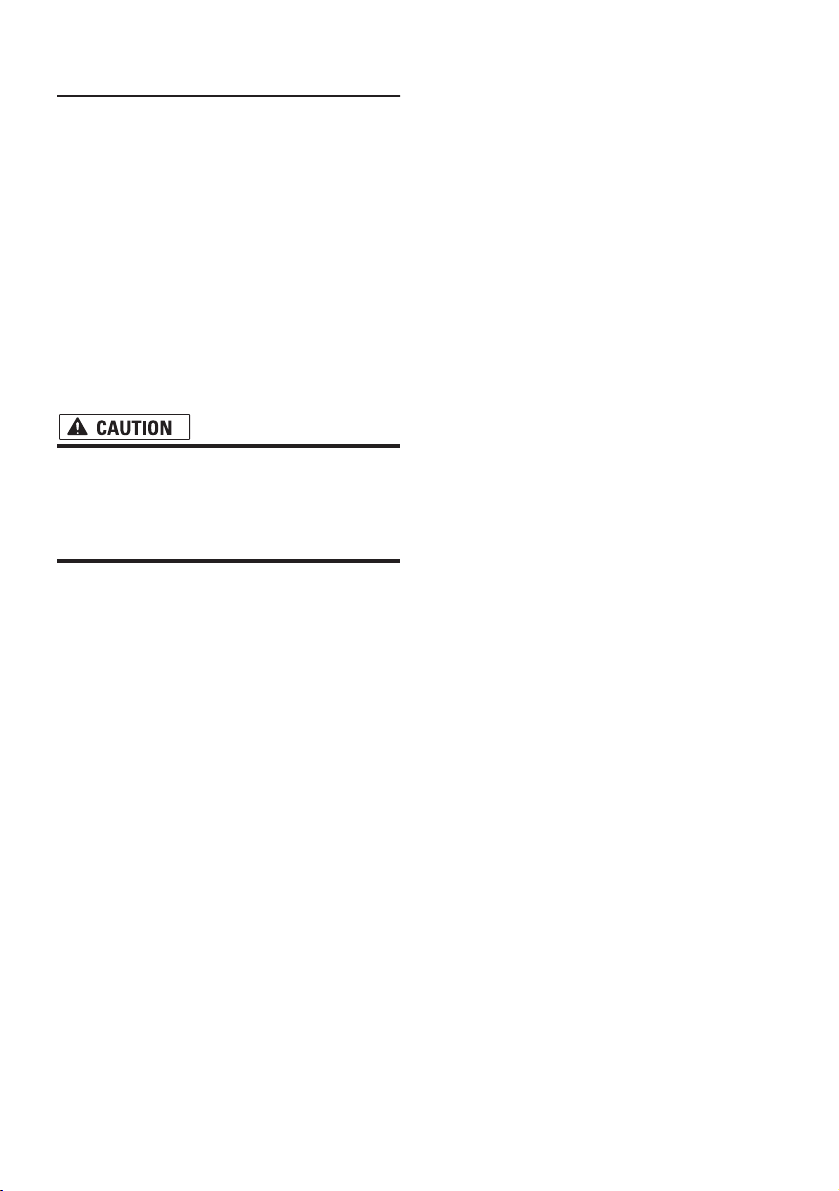
14
Features (Characteristics of this
software)
Touch panel key operation
It is possible to operate the navigation function
and the Audio function by using touch panel key.
Variety of View Modes
Various types of screen display can be selected
for navigation guidance.
– Map View, Route View, Guide View
The split screen mode is also available.
– Rear View mode (Rear view camera screen and
Navigation map screen)
You can also display information on vehicle
speed, acceleration, and voltage, etc.
– Vehicle Dynamics
• The rear view mode is to use the Naviga-
tion System as an aid to keep an eye on
the trailers, or while backing up. Do not
use this function for entertainment pur-
poses.
Wide Variety of Facility Information for
Points of Interest (POI) Search
You can search your destination from all areas.
– Approximately 11 million POIs are included in
this database as of January 2004.
– Some POI information may not be accurate or
may become inaccurate through the passage of
time. Please directly contact the POI to verify the
accuracy of the information about the POI which
appears in this database. POI information is sub-
ject to change without notice.
Auto Reroute Function
If you deviate from the set route, the system will
re-calculate the route from that point so that you
remain on track to the destination.
❒ This function may not work in certain areas.
Auto CD title and MP3/WMA/WAV file
listing
Title lists will automatically be displayed when a
CD TEXT or MP3/WMA/WAV disc is played. This
system provides easy-to-operate audio functions
that allow playback simply by selecting an item
from the list.
Data communication function with XM
tuner
If you connect the optional XM tuner (GEX-
P10XMT) to the navigation unit, you can use traf-
fic information as a part of the navigation func-
tion.
Furthermore, using the channel list function of
the XM tuner or icon display of station names
facilitates your selection of various broadcast sta-
tions on a highly visualized display.
➲ Using XM NavTraffic Information ➞ Page 50
➲ Listening to XM Satellite Radio ➞ Page 82
❒ The icon of each broadcast station is con-
tained in this disc based on the data provided
by XM Satellite Radio as of February 2005.
Any changes made by XM Satellite Radio in
the lineup or icon of the broadcast station in
the future may not be supported by the Navi-
gation System.
About XM NavTraffic Service
and Pioneer Navigation
❒ XM NavTraffic subscription is required and is
available only in select markets. Check
www.xmnavtraffic.com for service availability,
pricing information, and other details. The
availability of XM NavTraffic data depends on
the ability of the antenna to receive a signal.
The signal may be unavailable if obstructed
(e.g., by buildings, mountains, trees, bridges,
bad weather, etc.). XM NavTraffic data also
may be unavailable or not current if the origi-
nal data source is not providing data (e.g.,
scheduled or unscheduled downtime) or has
not been updated itself or if there is a time lag
between the time the original data source is
updated and when you receive the updated
XM NavTraffic data.
❒ Depending on the amount of data being trans-
mitted in your area, it may take several min-
utes to collect all of the available data.
❒ The information content depends on the infor-
mation provided by XM NavTraffic Service,
including data refresh and availability timing.
❒ Pioneer does not bear responsibility for the
accuracy of the information transmitted.
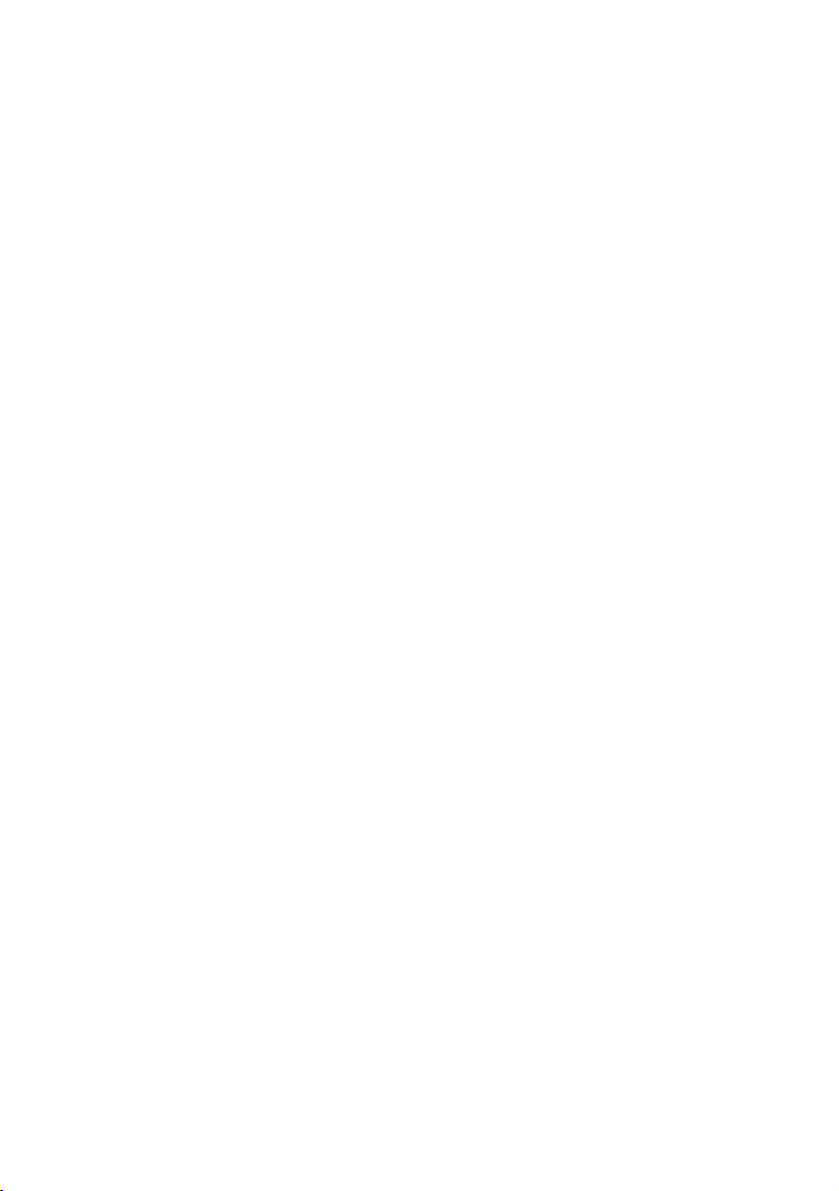
15
❒ Pioneer does not bear responsibility for
changes to information services provided by
XM, such as cancellation of the services or
subscription update.
❒ Traffic information is not taken into account
when calculating estimated time of arrival
time or travel time for your destination.
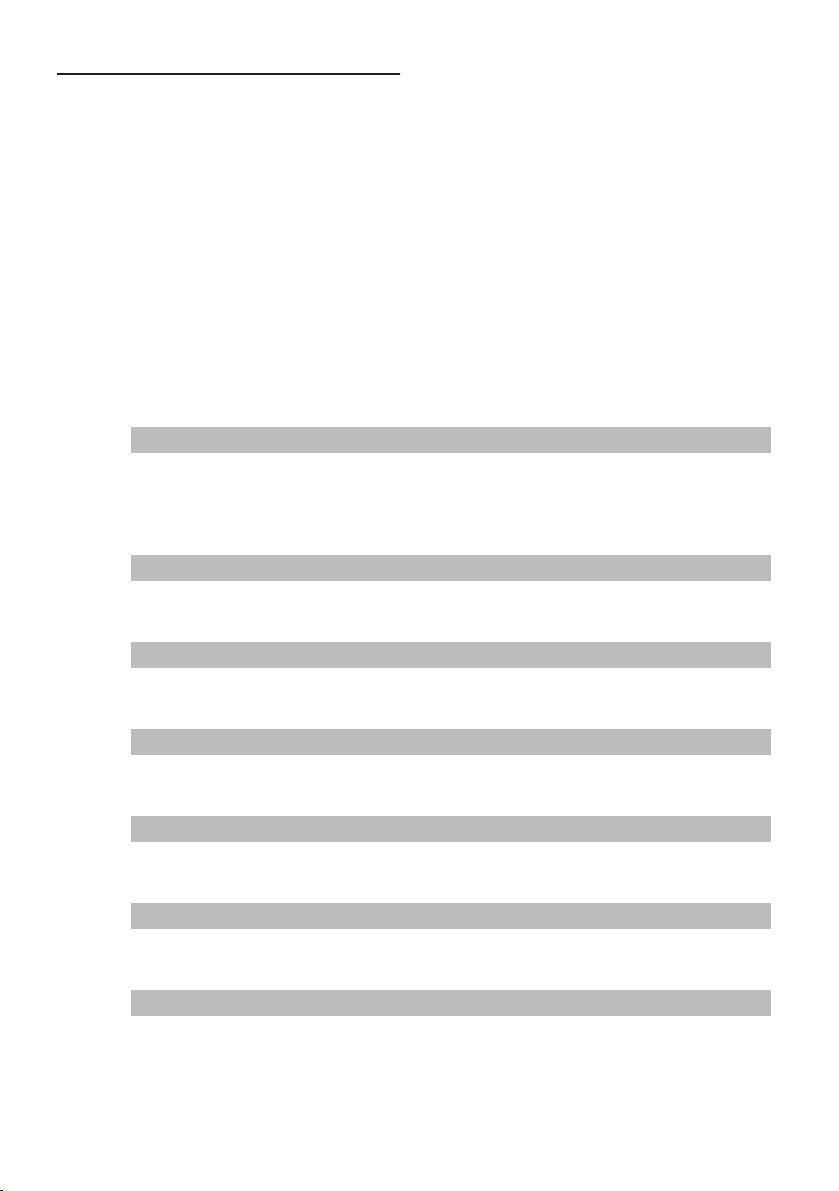
16
Manual Overview
This manual provides the important information you need to make full use of your new Navigation Sys-
tem. The beginning sections outline the Navigation System and describe its basic operation. The later
sections describe the details of the navigation functions.
Chapters 6, 7 and 8 describe how to operate the AV functions. Please read these chapters when you
use a disc in the built-in CD drive or operate the Pioneer audio equipment connected to the navigation
unit.
Please note that when you have decided what you want to do, you can find the page you need from the
“Table of Contents”.
If you want to check the meaning of each item displayed on the screen, you will find the necessary page
from the “Display Information” section at the end of the manual.
How to use this manual
For reasons of safety, it is particularly important that you fully understand your Navigation System
before using it. Be sure to read the Introduction and Chapter 1 in particular.
Basic Operation
If you want to use the Navigation System immediately, please read this section. It
will explain the basics of operating this system.
This section also describes the basic operations for playing a CD with the naviga-
tion unit.
Menu and Map Display
Describes how to display the menu screen, and the method of changing map view or map
scale.
Setting a Route to Your Destination
This section describes various ways of searching for a destination, editing the current route
conditions, and the route operation during route guidance.
Editing the Navigation Utilities
Describes convenient functions for navigation, including how to organize information on
places you have visited.
Customizing Your Navigation System
The behavior of your Navigation System depends on a number of settings. If you need to
change any of the initial settings (default settings), read the relevant section of this chapter.
Using the AV Source (Built-in CD Drive and Radio)
Describes how to use a CD, MP3/WMA/WAV disc and the radio.
Using the AV Source (Pioneer AV Equipment)
When Pioneer audio equipment is connected to the navigation unit, that equipment can be
operated from the navigation unit. This chapter describes the operation of the audio source
that can be used when Pioneer audio equipment is connected.
2
3
4
5
6
7
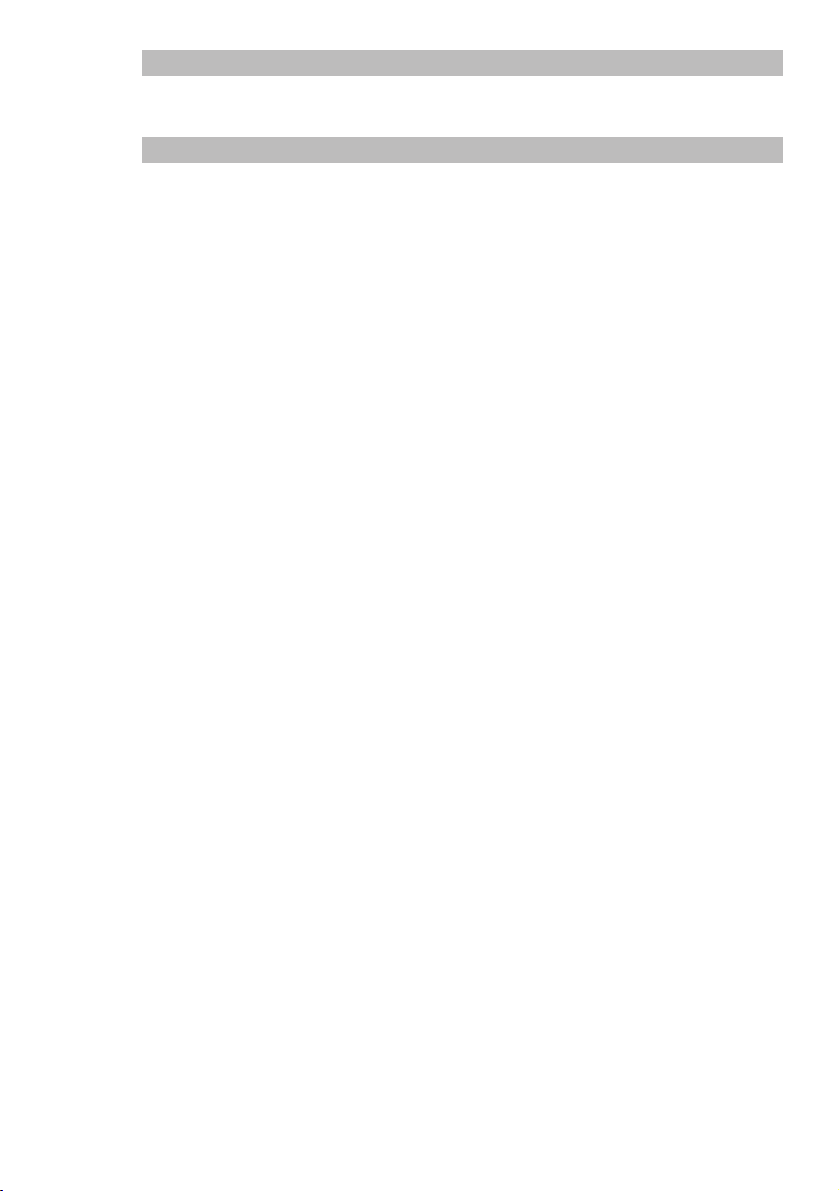
17
Terminology
Before moving on, take a few minutes to read the following information about the conventions used in
this manual. Familiarity with these conventions will help you greatly as you learn how to use your new
equipment.
• Buttons on your Navigation Unit are described in ALL CAPITAL, BOLD lettering:
e.g.)
MAP button, DEST button.
• Items in the different menus or touch keys available on the screen are described in quotations (“ ”)
and bold:
e.g.)
“Destination”, “Settings”.
• Extra information, alternative use and other notes are presented like this:
e.g.)
❒ Touch keys which are not available at this time are grayed out.
• The references are indicated like this:
e.g.)
➲ Setting the Route Options ➞ Page 44
Customizing the Audio Source Setting
Using the audio source, various settings are available to suit your audio-visual taste. This
chapter describes how to change the settings.
Appendix
Read the appendix to learn more about your Navigation System and such information as the
availability of after-care. Please see “Display Information” at the end of this manual for
checking the details of each item on the menu.
8
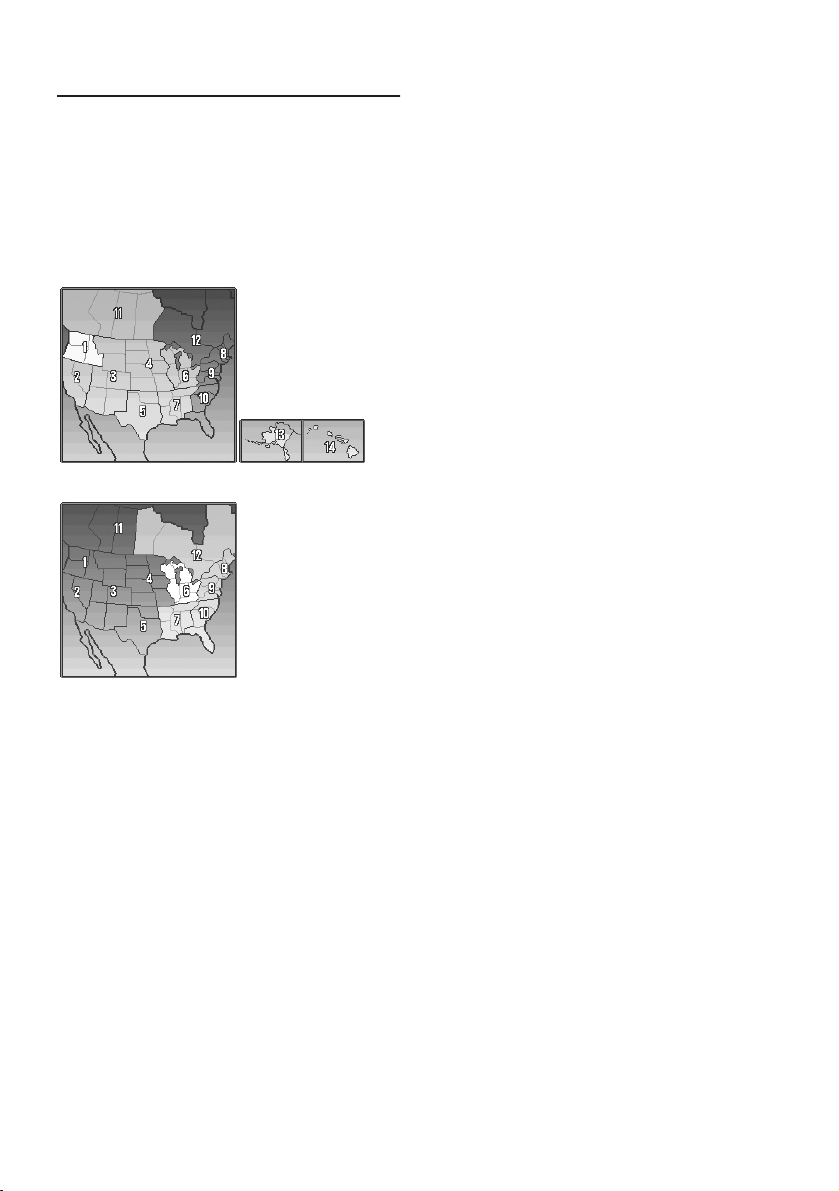
18
DVD Map Discs for Navigation
System
Configuration of data recorded
on discs
The map for this Navigation System is supplied
on two discs: one for the west and the other for
the east. Please set the disc to use according to
your destination or current location.
The areas recorded on each disc are as follows:
❒ Removing the disc and inserting another disc
causes the Navigation System to automati-
cally restart and reload the new route. (This
automatic “Reroute” operation cannot be can-
celed.)
West area disc
East area disc
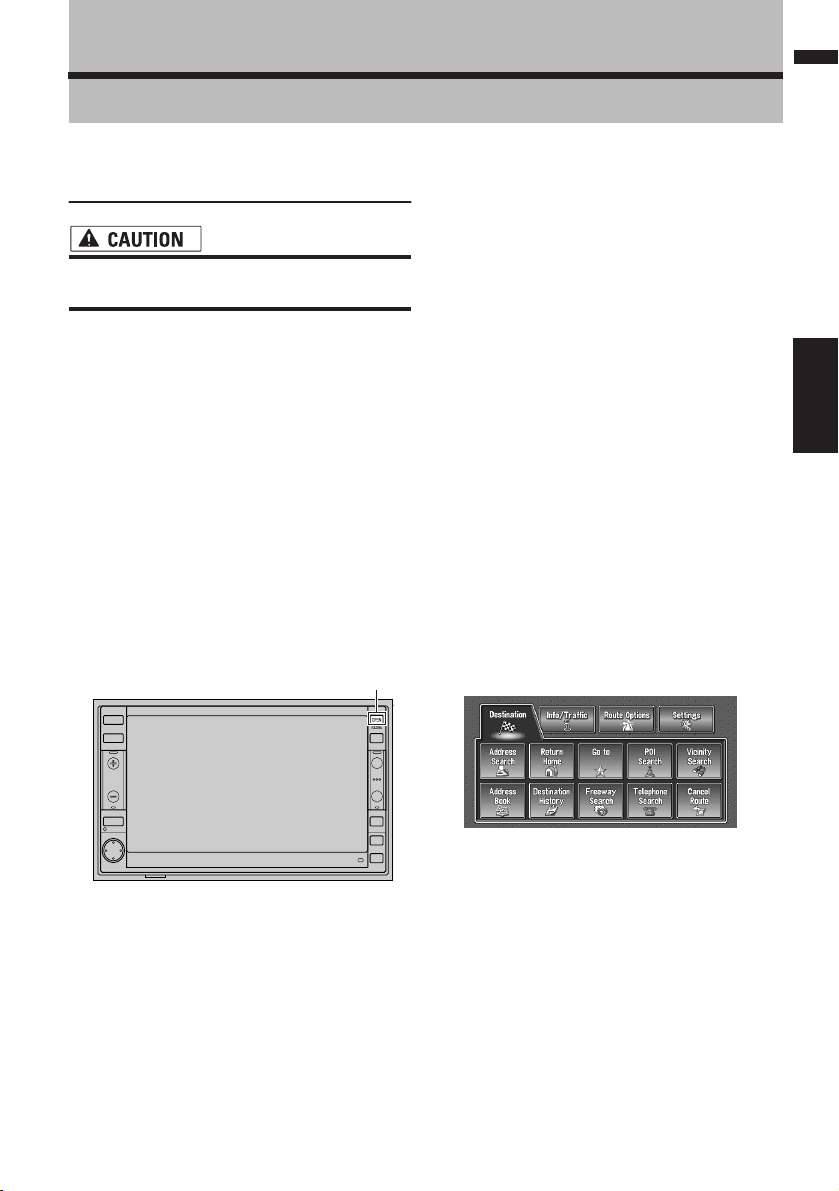
19
Chapter 1 Basic OperationNAVI/AV
Chapter 1
Basic Operation
Flow from Startup to Termina-
tion
• If the program is not installed, see page
107 and install the program.
At first, please confirm the positions of the follow-
ing features using the “Hardware Manual”.
• DVD-ROM loading slot
• MAP button
• DEST button
• OPEN/CLOSE button
1 Start the engine.
After a little time, the navigation opening
screen comes on for a few seconds. Then, a
message screen is displayed.
❒ If the disc is not set, the message asking to
insert the disc appears. After you set the
disc correctly, your Navigation System
starts up.
2 Press and hold the OPEN/CLOSE button.
The LCD panel fully opens, and the DVD-ROM
loading slot appears.
3 Insert the Pioneer DVD Map Disc to the
DVD-ROM loading slot.
The LCD panel closes automatically.
❒ Make sure the DVD-ROM loading slot is
empty before inserting a DVD Map Disc.
4 Press the MAP button to switch the Navi-
gation map screen.
Pressing the AV button switches between the
navigation map screen and the audio screen.
5 Check the details of the cautionary mes-
sage and touch “OK”.
You can operate the Navigation System by
touching keys displayed on the screen.
If the route is already set, it changes to route
guidance mode. The map of your surround-
ings is displayed.
➲ How to read the current position screen ➞
Page 29
➲ Setting the time ➞ Page 108
❒ Touch keys which are not available at this
time are grayed out.
❒ Be sure to touch the touch keys with a fin-
ger. Touch keys cannot be operated by a
pen or similar object.
6 Press the DEST button.
Displays the main menu.
7 Allows you to assign a destination and
being route guidance.
➲ Specifying the address and searching the
destination ➞ Page 20
➲ Searching the destination by map ➞
Page 33
➲ Other search methods ➞ Page 35 to 38
8 Turn off the vehicle engine.
This Navigation System is also turned off.
❒ Until the vicinity of the destination is
reached, the set route will not be deleted
even if the engine is turned off.
OPEN/CLOSE button
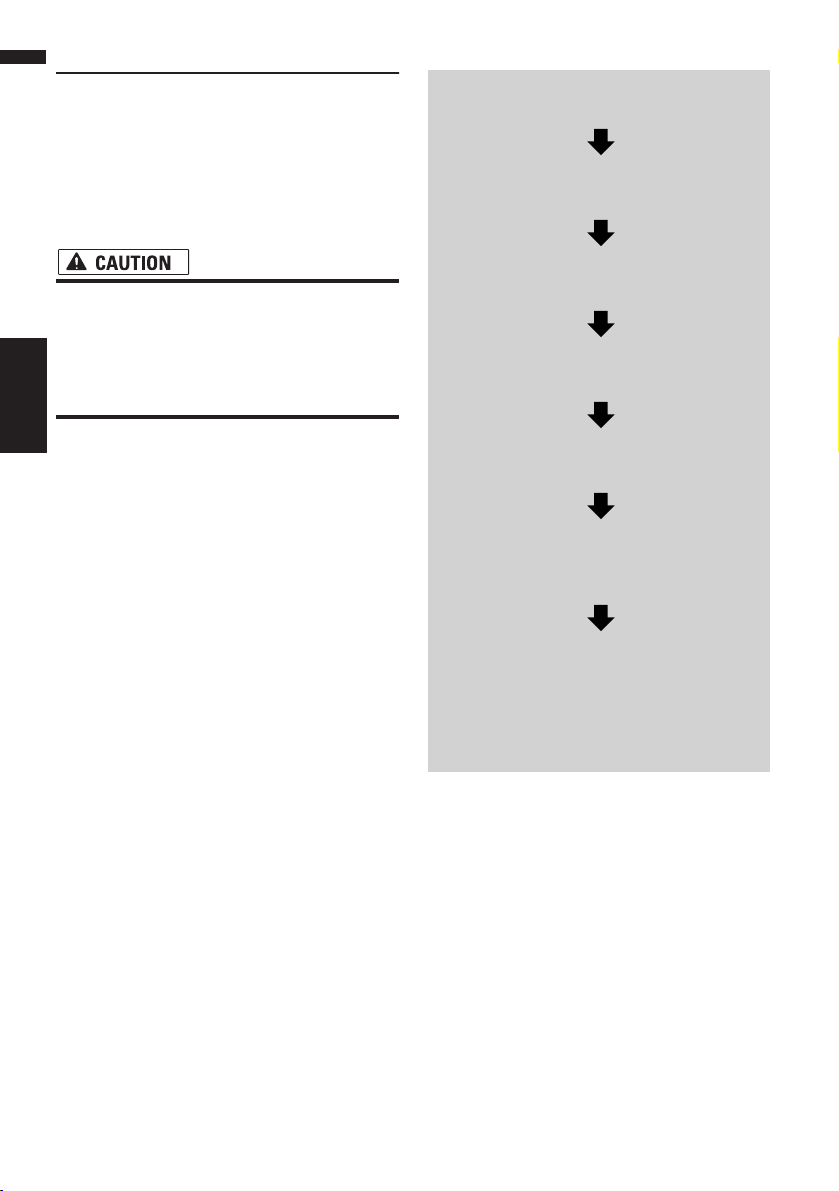
20
Chapter 1
Basic Operation NAVI/AV
Basic Navigation
The most frequently used function is the Address
Search, in which the address is specified and the
destination searched. This section describes how
to use the Address Search and the basics of
using the Navigation System. Also, the method of
playing CDs is used as an example of switching
to the audio source.
• For safety reasons, you cannot use these
basic navigation functions while your
vehicle is in motion. To enable these func-
tions, you must stop in a safe place and
apply the parking brake (see page 12 Inter-
lock for details).
Basic flow of operation
1 Park your vehicle in a safe place, and
apply the parking brake.
2 Insert the Pioneer DVD Map Disc to
the DVD-ROM loading slot.
3 Press the DEST button to display the
Main menu.
4 Select the method of searching for
your destination.
5 Enter the information about your des-
tination.
6 Your Navigation System sets the route
to your destination, and the map of
your surroundings appears.
7 After releasing the parking brake,
drive in accordance with the naviga-
tion information, subject of course to
the important safety instructions
noted on page 11-13.
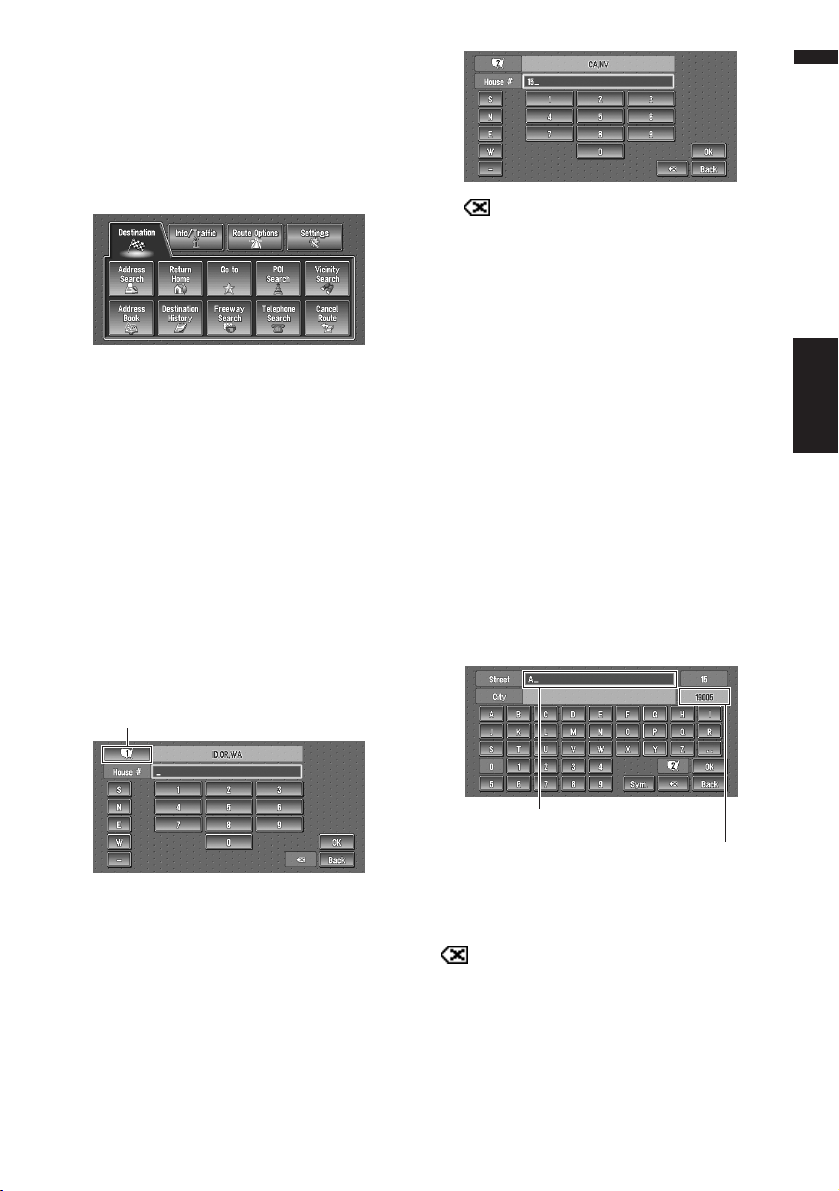
21
Chapter 1 Basic OperationNAVI/AV
How to set your destination
1 Press the DEST button to display the
main menu.
2 Touch “Address Search”.
Selects the method for searching the destina-
tion.
➲ Return Home ➞ Page 37
➲ Go to ➞ Page 37
➲ POI Search ➞ Page 35
➲ Vicinity Search ➞ Page 36
➲ Address Book ➞ Page 38
➲ Destination History ➞ Page 38
➲ Freeway Search ➞ Page 37
➲ Telephone Search ➞ Page 37
➲ Cancel Route ➞ Page 38
3 Touch “Zone code key”.
If the destination is in another zone, this
changes the zone setting.
❒ Once the zone has been selected, you only
have to change zones when your destina-
tion is outside of the zone you selected.
4 Touch the zone code of the destination
and touch “OK”.
Modifies the zone setting and returns you to
the previous display.
5 Input the house number and touch “OK”.
Touch the characters you wish to input.
:
The input text is deleted letter by letter from
the end of the text. Continuing to press
deletes all of the text.
“Back” :
Returns you to previous screen.
❒ Also input a prefix to the house number.
❒ If the house number you have input is not
found among subsequently selected
“Street” or “City” data, a message appears
saying that the address has not been
found. In that case, try inputting the house
number again.
❒ Touching “OK” with no input allows you to
specify and search a street name or the
name of the city or area first.
6 Input the street name.
Touch the letter you wish to input. If the next
screen is not automatically displayed even
though the street name is entered, try touch-
ing “OK”.
“City” :
Touch if you wish to first specify the destination
city or area.
:
The input text is deleted letter by letter from the
end of the text. Continuing to press deletes all of
the text.
“Sym.” :
You can input text with marks such as “&”and
“+”.
Zone code key
The number of applicable candidates.
The input text.
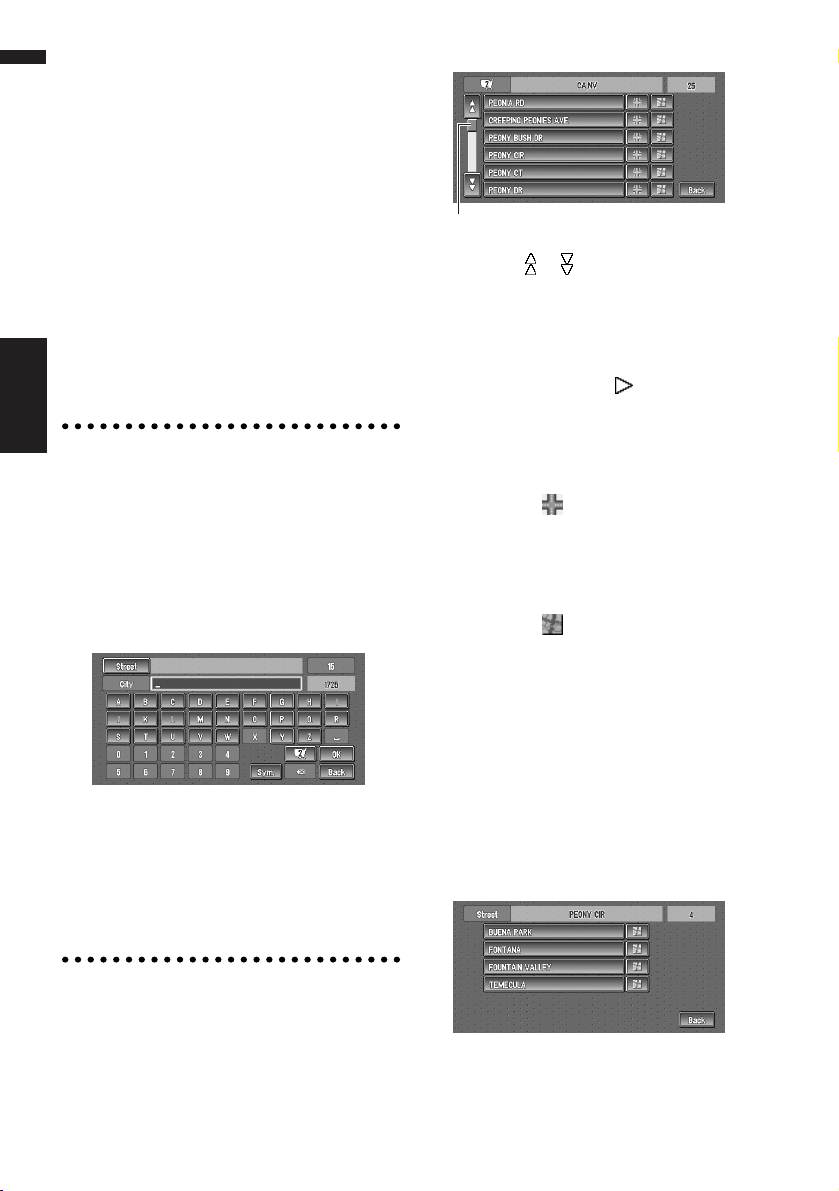
22
Chapter 1
Basic Operation NAVI/AV
“0-9” :
You can input text with numbers.
“Back” :
Returns you to previous screen.
❒ For example, for “Early California Ct”, you can
just enter part of the name, such as “Califor-
nia”.
❒ When entering the characters, the unit will
automatically query the database of all possi-
ble options. If there is only one letter that
could possibly follow your entry, that letter will
automatically be entered.
❒ When touching “Back” on the text input
screen to return to the previous screen, you
may not be able to input text. In such case,
delete the letters entered in the text box.
Searching your destination after
specifying the name of city or area
You can narrow down the search candidates by
initially specifying the name of city or area where
your destination is located. Inputting the name of
the city or area then selecting the destination city
or area from the list returns you to the Street
Name input screen. Now input the street name,
select the street from the list, and proceed to step
9.
In the selected area, if you touch “City” without
entering the name of city or area, you can check
the list of the cities or areas, which you have
searched in the past. (This item cannot be
selected when searching for the first time with
this system or when you have selected an area
that you have never searched before.)
7 Touch the street from the list.
Touching the or on the scroll bar scrolls you
through the list and allows you to view the
remaining items.
➲ Searching the destination by map ➞ Page 33
In the case of an item that cannot be displayed in
a single line, touching the to the right of the
item allows you to see the whole line.
❒ If only one location is found from the list,
route calculation starts after pressing the
item.
• Touching the specifies the selected street
and streets intersecting it, allowing you to set
an intersection as your destination. This is use-
ful when you don’t know the house number of
your destination or cannot input the house
number of the specified street.
• Touching the displays a map of the place
you have selected. (Candidate place names
may appear in the list screen.)
8 Input the destination city or area.
If the list screen is displayed, proceed to step
9.
9 Touch the city or area where your destina-
tion is located.
Route calculation starts. When the route cal-
culation is completed, the map of your sur-
roundings appears. (The route is displayed in
green or light blue.)
Scroll bar
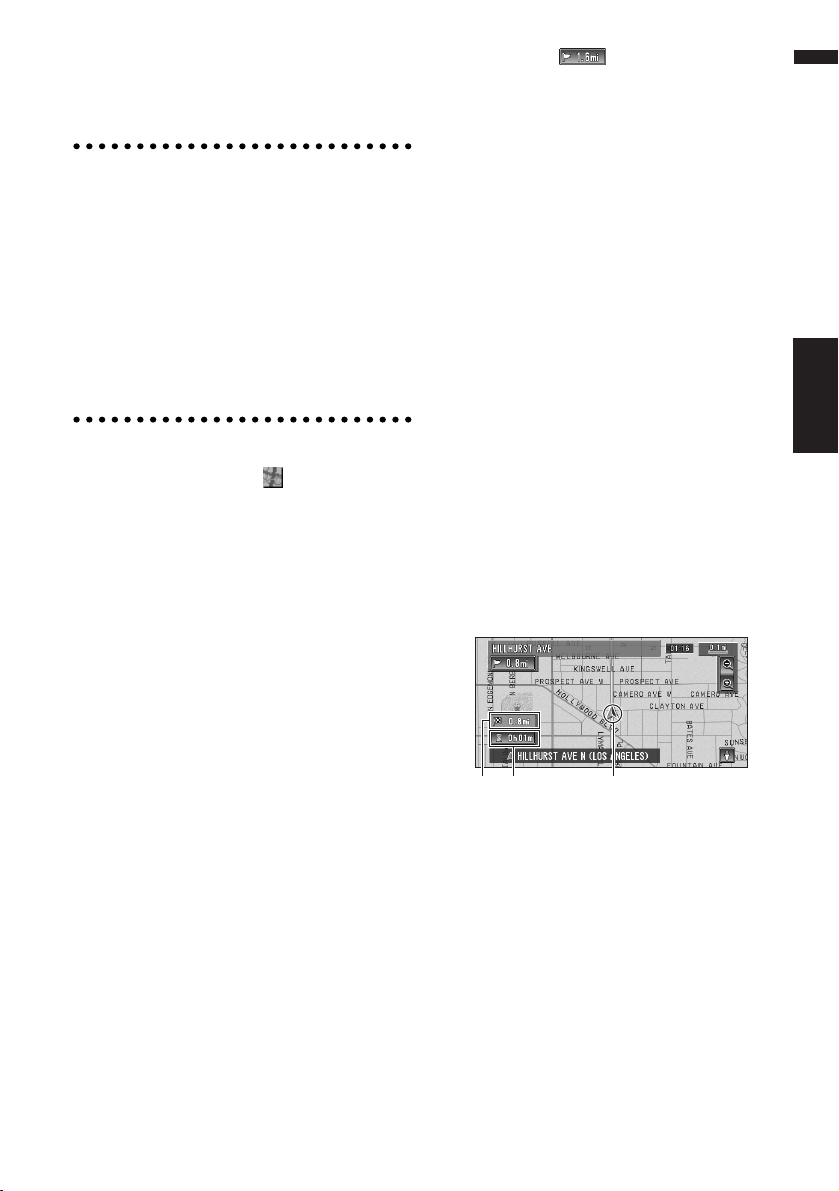
23
Chapter 1 Basic OperationNAVI/AV
❒ If the selected street is very long, and
passes through several cities or area, the
screen for entering the name of the city or
area appears.
If you did not input the house number in Step 5,
the house number input screen comes up after
the “Street” and “City” are determined. You
should now input the house number (perform
Step 5).
❒ If there is more than one place for the house
number input, or if there is no such house
number in that place, a range of house num-
bers are displayed. To start the route calcula-
tion, touch the range within the list you wish
to specify as the destination.
❒ You can also see the destination on the
map by touching the to the right of the
list.
➲ Searching the destination by map ➞
Page 33
❒ If you press the MAP button during route
calculation, the calculation is canceled
and the map display appears.
❒ When performing a destination search
with the route already set, select whether
to regard the specified area as your desti-
nation and search for a new route, or
search for a route via that area.
➲ Adding way points to the route ➞ Page 41
➲ Once searched for, the location is auto-
matically stored in the “Destination His-
tory”. ➞ Page 48
10Drive in accordance with the screen and
voice information.
Your Navigation System gives you the follow-
ing information with the timing adjusted to
the speed of your vehicle:
• Distance to the next turning point
• Direction of travel
• Road number of the freeway
• Way point (If this is set)
• Your destination
➲ How to view the screen ➞ Page 29
➲ Searching for another route ➞ Page 40
➲ Canceling route guidance ➞ Page 38
❒ Touching the allows you to hear the
information again.
❒ If you deviate from the route with the Guid-
ance set to Route View or Guide View and
enter a street not recorded on the disc, the
screen changes to Map View. When you
return to the route, returns to the original view
and resumes route guidance.
❒ If you stop at a gas station or a restaurant dur-
ing the route guidance, your Navigation Sys-
tem remembers your destination and route
Information. When you start the engine and
get back on the road, the route guidance
resumes.
❒ If a traffic congestion or closure occurs on the
set route ahead, traffic information will appear
on the screen and voice information will be
provided. At that time, select whether to recal-
culate for a new route or stay on the current
route.
➲ Traffic information ➞ Page 50
How to view Map View screen
This section describes only the items that are dis-
played on the Map View screen.
➲ Details of the map screen ➞ Page 29
(1) Current location
(2) Distance to the destination
(3) Estimated time of arrival (or travel time to
your destination)
(1)(3)(2)
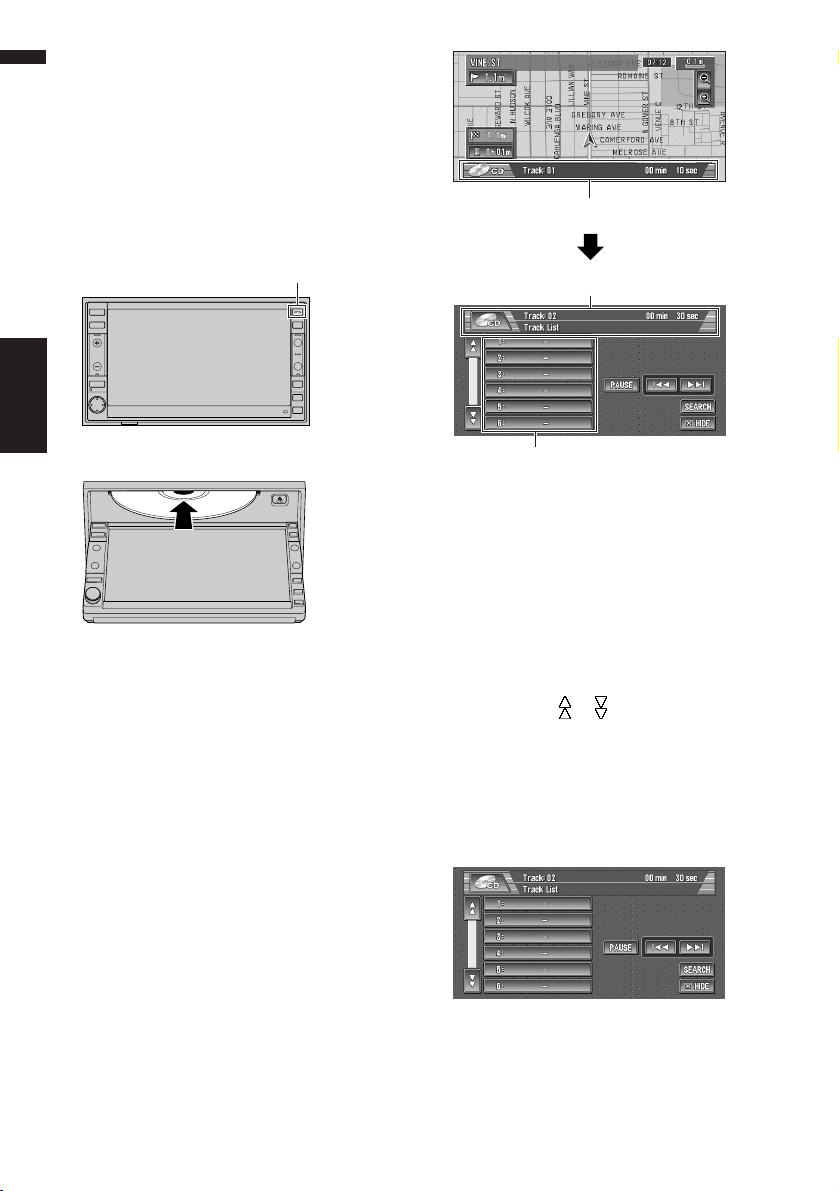
24
Chapter 1
Basic Operation NAVI/AV
How to listen to a CD
The built-in CD drive in the navigation unit ena-
bles you to listen to CDs and MP3/WMA/WAV
discs during navigation.
This section describes how to listen to a CD with
the built-in CD drive.
1 Press the OPEN/CLOSE button.
The LCD panel opens halfway, and the CD
loading slot appears.
2 Insert the CD to the CD loading slot.
The LCD panel closes automatically.
The audio CD set in the navigation unit is
played.
❒ Make sure the CD loading slot is empty
before inserting a CD into the slot.
❒ If you cannot insert a disc completely or if
a inserted disc is not recognized, check
that the label side of the disc is up. Press
CD EJECT button to eject the disc, and
check the disc for damage before inserting
the disc again.
❒ If the built-in CD drive does not operate
properly, an error message such as
ERROR-11 may be displayed.
➲ Error messages ➞ Page 121
3 Press the AV button to switch the Audio
screen.
Pressing the AV button switches between the
navigation map screen and the audio screen.
4 Press the VOL (+/–) button to adjust the
volume.
5 Touch the track you want to listen to in
the track list.
The selected track is played.
You can also skip backward or forward to
another track by moving the joystick left or
right. You can also use
or
touch
keys.
❒ If you touch or , you can switch the list
to the next page or the previous page.
❒ When no touch key is displayed, if you
touch the screen, the touch key is dis-
played.
6 To fast forward or reverse, keep touching
or
.
You can also perform fast reverse/fast forward
by holding the joystick left or right.
OPEN/CLOSE button
Information of Audio
Information of track being played
Track list
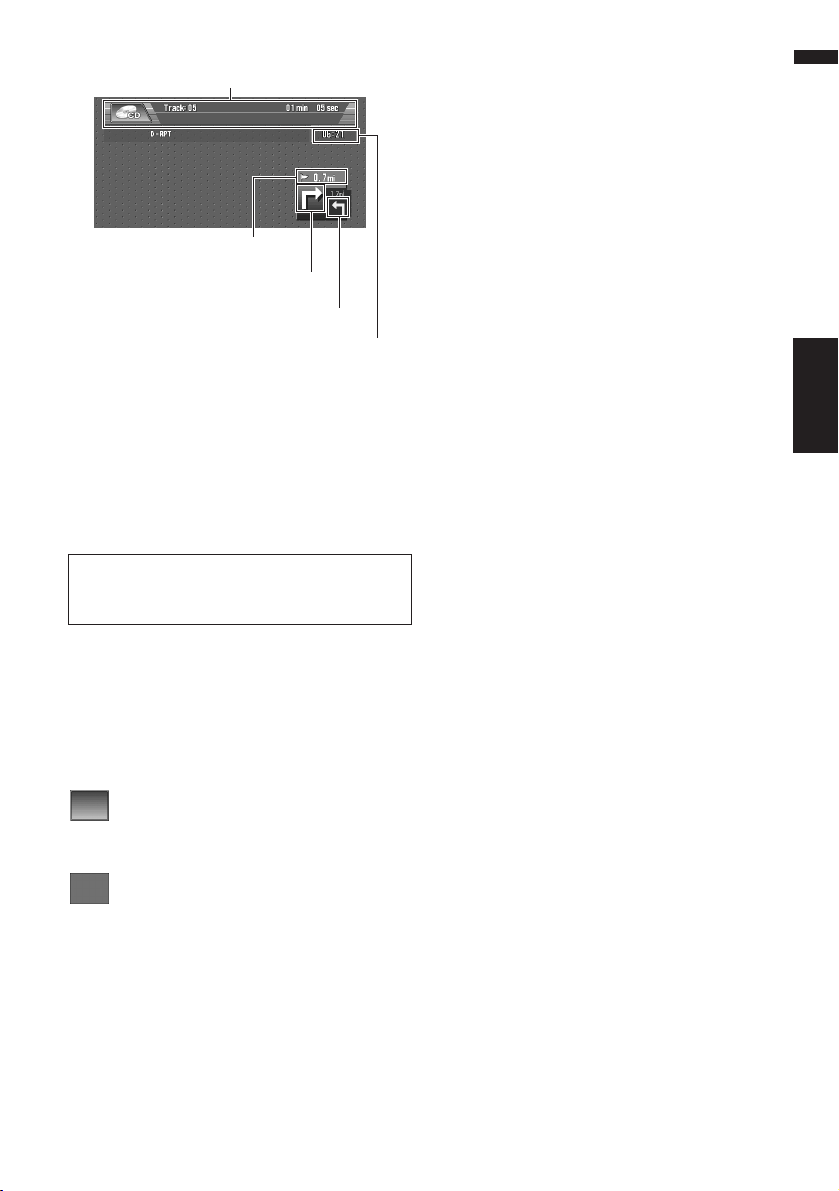
25
Chapter 1 Basic OperationNAVI/AV
7 To hide the touch key, touch “HIDE”.
❒ If you touch the screen, the touch panel
keys are displayed again.
Pausing playback
1 Touch “PAUSE”.
You may pause CD playback by touching
“PAUSE”.
To resume play again, touch “PAUSE”.
Buttons you can use
The status of the buttons appearing on the
screen is indicated by their color.
Depending on the function the navigation is per-
forming, you can touch some buttons, while
other buttons are not available.
Light gray touch key:
The button is operable.
Dark gray touch key:
The function is not available (e.g., operation is
prohibited while driving).
For details on the functions which can be used
in the audio source, please see Chapters 6, 7
and 8.
Distance to the guidance point
Current direction of travel
Next direction of travel
Information of Audio source being played
Current time
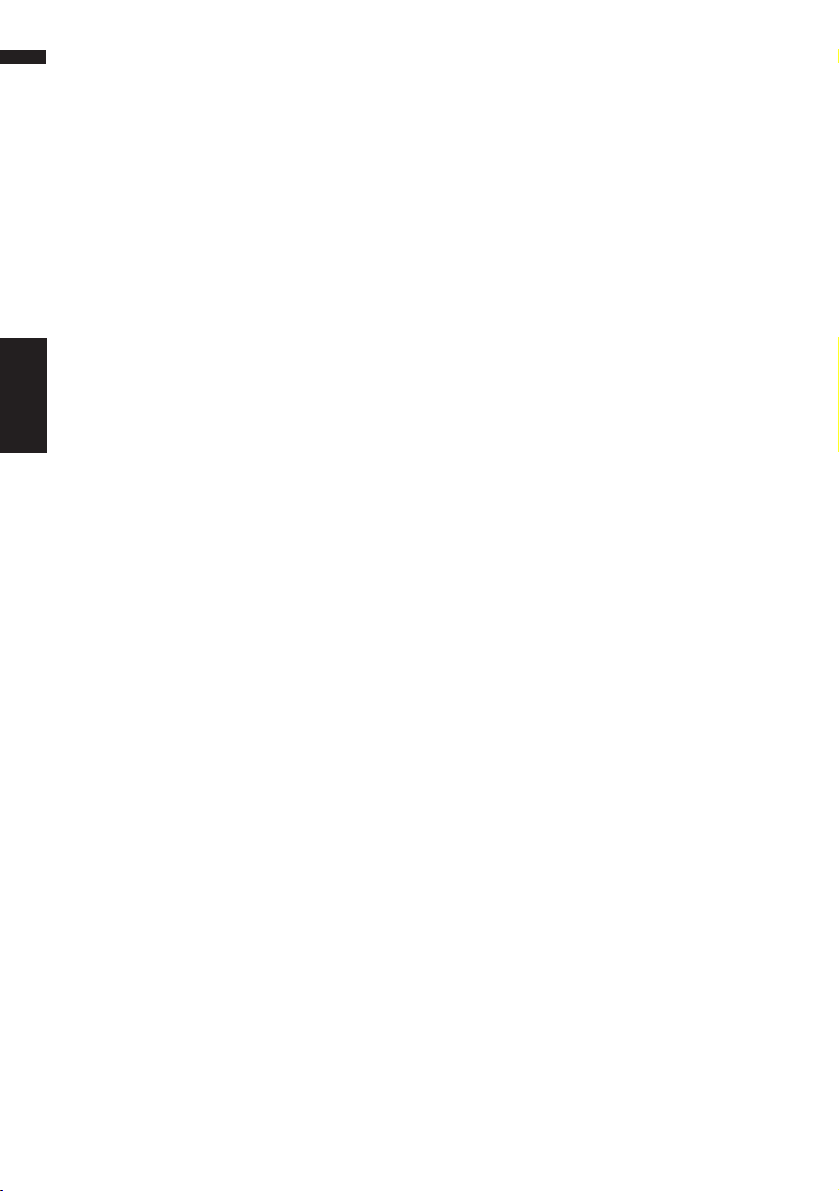
26
Chapter 1
Basic Operation NAVI/AV
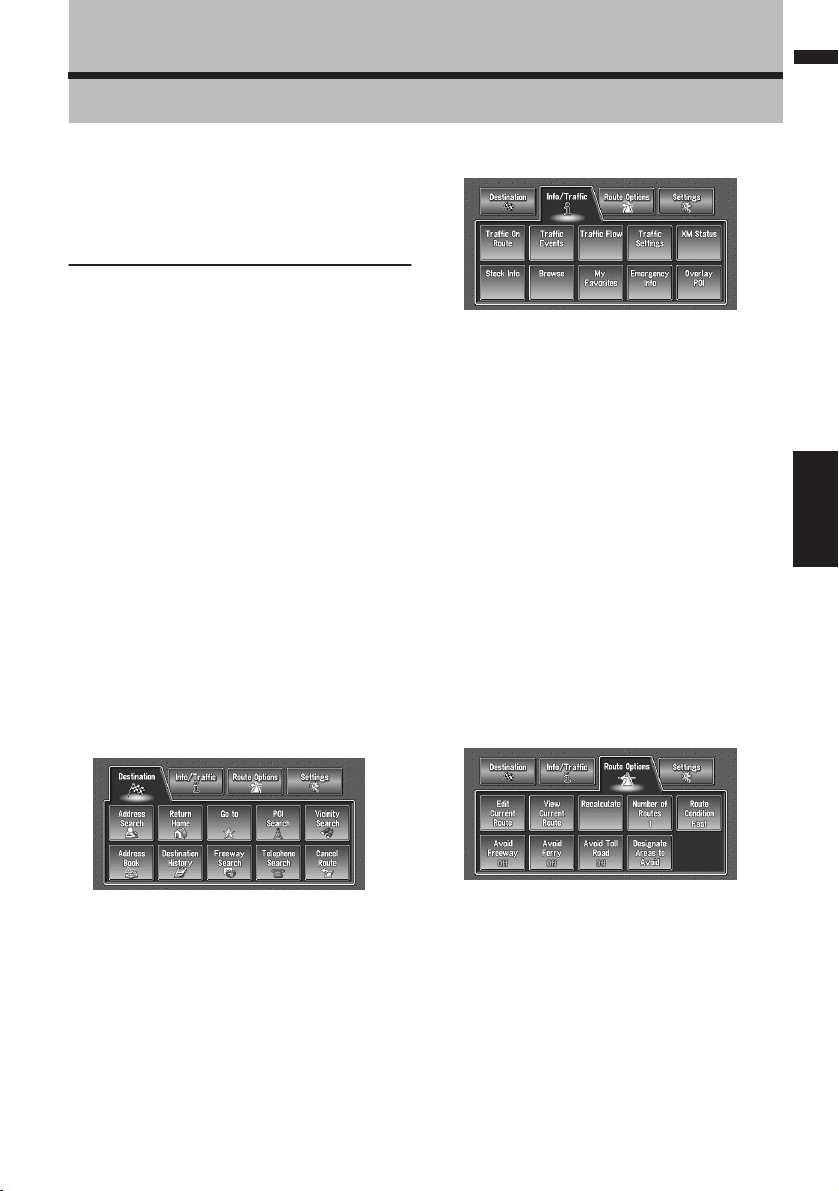
27
Chapter 2 Menu and Map DisplayNAVI
Chapter 2
Menu and Map Display
This section describes the basic operations,
including how to display the main menu and how
to use the shortcut menu and the map screen.
How to Use Menu Screens
The basic operation of the navigation is per-
formed by using menus.
There are two types of menu: the “Main menu”
and the “Shortcut menu”.
Main menu
You use this menu for basic operation of your
Navigation System.
1 With the map displayed, press the DEST
button.
2 To change to the menu you want to use,
touch the name of the menu displayed at
the top of the screen.
The main menu is divided into four:
“Destination”, “Info/Traffic”, “Route
Options”, and “Settings”.
3 If you want to return to the map, press the
MAP button.
Destination menu
Select the destination search method. Also the
route set can be canceled from this menu.
➲ Specifying the address and searching for the
destination ➞ Page 20
➲ Searching the destination by map ➞ Page 33
➲ Other search methods ➞ Page 35 to 38
Info/Traffic menu
Use this menu to check traffic information mainly
using the GEX-P10XMT*.
❒ “Traffic On Route”, “Traffic Events”,
“Traffic Flow”, “Stock Info”, “Browse”, and
“My Favorites” can be used only when the
GEX-P10XMT* is connected to the Navigation
System.
GEX-P10XMT*:
XM Digital Satellite Data & Audio Receiver (sold
separately). Traffic information only available for
cities where information is provided by XM
NavTraffic service. Active subscription to XM
NavTraffic required to receive traffic information
on the Navigation System.
➲ Confirming traffic information ➞ Page 50
➲ Registering information for emergencies ➞
Page 57
Route Options menu
Used to specify the conditions for setting the
route to the destination.
➲ Setting the Route Options ➞ Page 44
❒ “Edit Current Route”, “View Current
Route”, and “Recalculate” can be used
when the route is set.
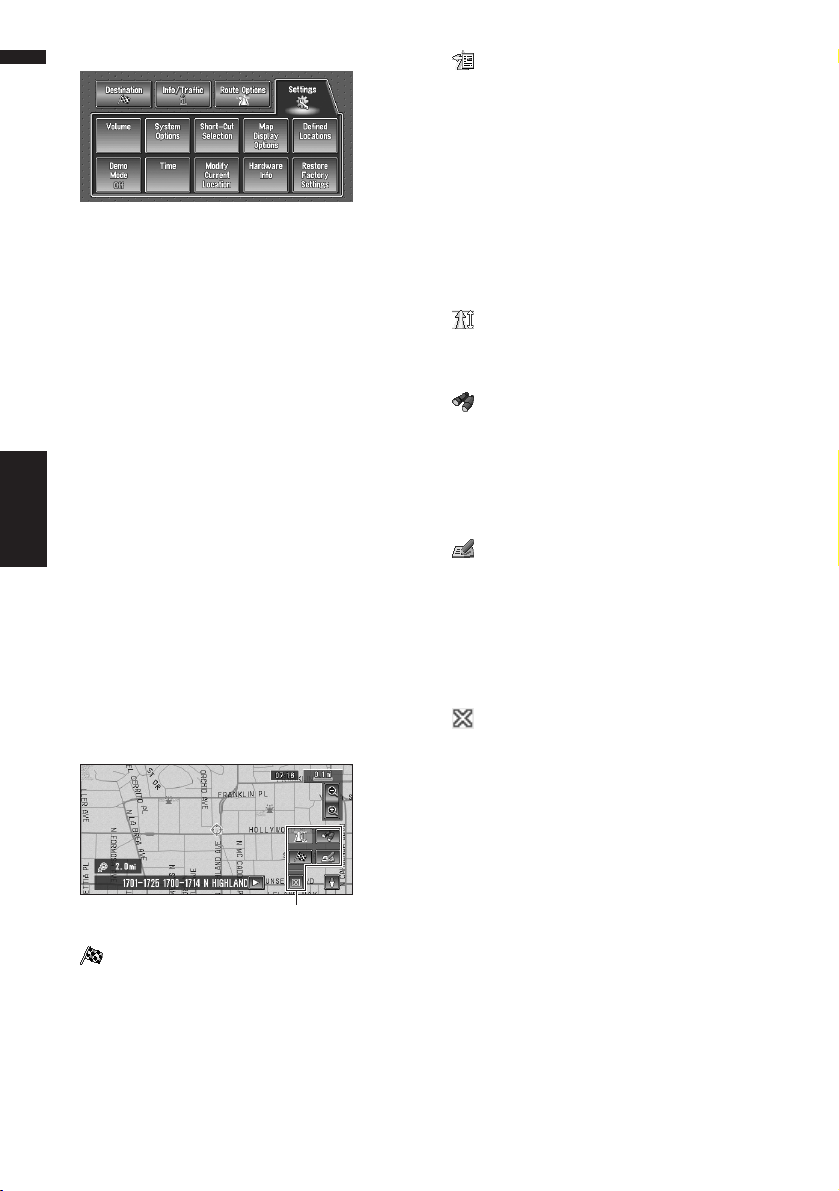
28
Chapter 2
Menu and Map Display NAVI
Settings menu
Set the navigation functions so they can be used
easily.
➲ Settings menu ➞ Chapter 5
Shortcut menu
Shortcuts allow you to perform various tasks,
such as route calculation for the location indi-
cated by the scroll cursor, or registering a loca-
tion in the Address Book, faster than using the
Main menu.
❒ The shortcuts displayed onscreen can be
changed. The shortcuts described here are
those that can be selected with the system as
default setting.
❒ Items marked with an asterisk (*) cannot be
removed from the shortcut menu.
➲ Changing a shortcut ➞ Page 64
1 When the map is displayed, briefly touch
any part of the map.
If you continue to touch the map, it will start
scrolling.
➲ Moving the map to view the part you want
to see ➞ Page 32
: Destination*
Displayed when the map is scrolled. Set the
route to the place specified with the scroll cur-
sor.
➲ Searching the destination by map ➞
Page 33
: Chg.Route*
Displayed when the map is not scrolled and
this item can be selected only during route
guidance.
You can add changes to your route and check
it.
➲ Searching another route ➞ Page 40
➲ Detour for a specified distance ➞ Page 40
➲ Checking the route ➞ Page 38
➲ Canceling the route guidance ➞ Page 38
➲ Skipping a way point ➞ Page 41
: Whole Route Overview
Displays the whole route up to the destina-
tion.
: Vicinity Search
You select a location with the scroll cursor.
Nearby POIs (Points Of Interest) will also be
found.
➲ Searching the facilities surrounding a cer-
tain place ➞ Page 36
: Registration
Registering the location indicated by the
scroll cursor to Address Book.
❒ Touching “Registration” and selecting
“Save” allows you to register the location
to Address Book.
➲ Registering a place ➞ Page 48
: Menu Close
Hides the shortcut menu.
Shortcut menu
