Panasonic AJ-HD1800E, AJ-HD1800P User Manual
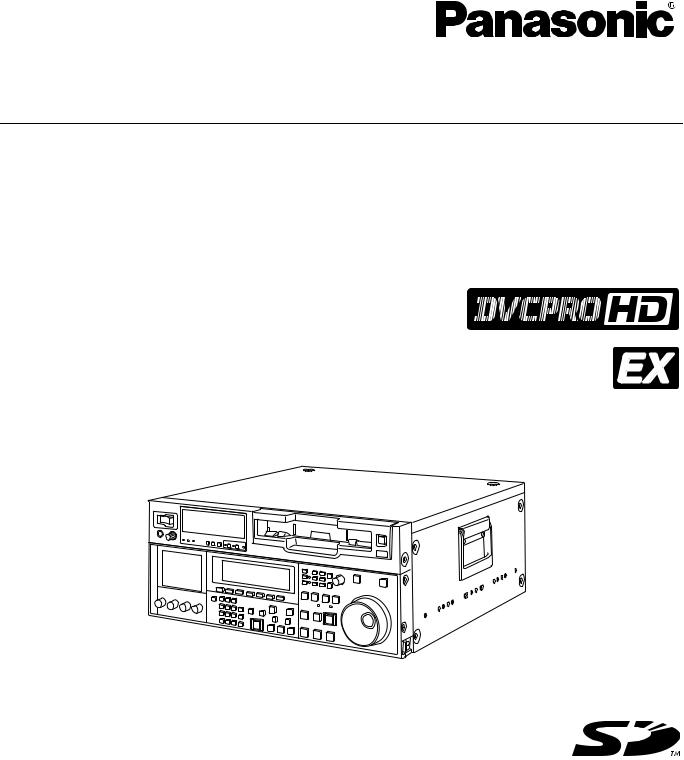
Operating Instructions
Digital HD Video Cassette Recorder
Model No.
Model No.
AJ-HD1800P AJ-HD1800E
Before operating this product, please read the instructions carefully and save this manual for future use.
F0907T0 -F @ |
ENGLISH |
Printed in Japan |
VQT1H81 |

Read this first!
For AJ-HD1800P and AJ-HD1800E
_THIS EQUIPMENT MUST BE GROUNDED |
|
CAUTION: |
|
||
To ensure safe operation, the three-pin plug must be |
|
In order to maintain adequate ventilation, do not |
|||
inserted only into a standard three-pin power outlet |
|
||||
|
install or place this unit in a |
bookcase, built-in |
|||
which is effectively grounded through |
normal |
|
|||
|
cabinet or any other confined space. To prevent risk |
||||
household wiring. Extension cords used |
with the |
|
|||
|
of electric shock or fire hazard due to overheating, |
||||
equipment must have three cores and be correctly |
|
||||
|
ensure that curtains and any other materials do not |
||||
wired to provide connection to the ground. Wrongly |
|
||||
|
obstruct the ventilation. |
|
|||
wired extension cords are a major cause of fatalities. |
|
|
|||
|
|
|
|
||
|
|
|
|
||
The fact that the equipment operates satisfactorily |
|
|
|
|
|
CAUTION: |
|
||||
does not imply that the power outlet is grounded or |
|
|
|||
that the installation is completely safe. |
|
|
TO REDUCE THE RISK OF FIRE OR SHOCK |
||
For your safety, if you are in any doubt about the |
|
HAZARD |
AND ANNOYING |
INTERFERENCE, |
|
effective grounding of the power outlet, please consult |
|
USE THE |
RECOMMENDED |
ACCESSORIES |
|
a qualified electrician. |
|
|
ONLY. |
|
|
|
|
|
|
|
|
|
|
|
|
|
|
CAUTION:
The mains plug of the power supply cord shall remain readily operable.
The AC receptacle (mains socket outlet) shall be installed near the equipment and shall be easily accessible. To completely disconnect this equipment from the AC mains, disconnect the mains plug from the AC receptacle.
CAUTION:
zKEEP THE TEMPERATURE INSIDE THE RACK BETWEEN 5°C to 40°C (41°F to 104°F).
zBOLT THE RACK SECURELY TO THE FLOOR SO THAT IT WILL NOT TOPPLE OVER WHEN THE UNIT IS DRAWN OUT.
WARNING:
zTO REDUCE THE RISK OF FIRE OR SHOCK HAZARD, DO NOT EXPOSE THIS EQUIPMENT TO RAIN OR MOISTURE.
zTO REDUCE THE RISK OF FIRE OR SHOCK HAZARD, KEEP THIS EQUIPMENT AWAY FROM ALL LIQUIDS. USE AND STORE ONLY IN LOCATIONS WHICH ARE NOT EXPOSED TO THE RISK OF DRIPPING OR SPLASHING LIQUIDS, AND DO NOT PLACE ANY LIQUID CONTAINERS ON TOP OF THE EQUIPMENT.



 indicates safety information.
indicates safety information.
IMPORTANT
“Unauthorized recording of copyrighted television programmes, video tapes and other materials may infringe the rights of copyright holders and contravene copyright laws.”
Operating precaution
Operation near any appliance which generates strong magnetic fields may give rise to noise in the video and audio signals. If this should be the case, deal with the situation by, for instance, moving the source of the magnetic fields away from the unit before operation.
2
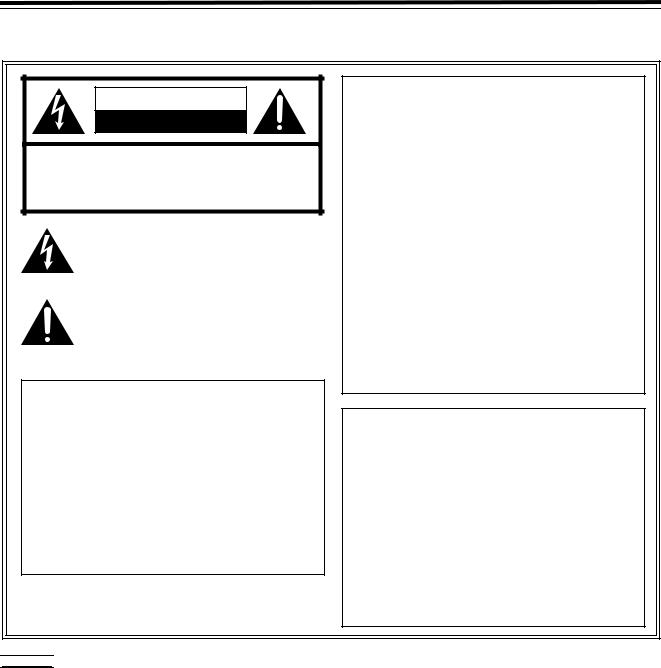
Read this first! (continued)
For AJ-HD1800P
CAUTION |
RISK OF ELECTRIC SHOCK |
DO NOT OPEN |
CAUTION: TO REDUCE THE RISK OF ELECTRIC SHOCK, |
DO NOT REMOVE COVER (OR BACK). |
NO USER-SERVICEABLE PARTS INSIDE. |
REFER TO SERVICING TO QUALIFIED SERVICE PERSONNEL. |
The lightning flash with arrowhead symbol, within an equilateral triangle, is intended to alert the user to the presence of uninsulated “dangerous voltage” within the product’s enclosure that may be of sufficient magnitude to constitute a risk of electric shock to persons.
The exclamation point within an equilateral triangle is intended to alert the user to the presence of important operation and maintenance (service) instructions in the literature accompanying the appliance.
Notice (U.S.A. only):
This product has a fluorescent lamp that contains a small amount of mercury. It also contains lead in some components. Disposal of these materials may be regulated in your community due to environmental considerations. For disposal or recycling information, please contact your local authorities, or the Electronics Industries Alliance:
<http://www.eiae.org.>
FCC Note:
This equipment has been tested and found to comply with the limits for a class A digital device, pursuant to Part 15 of the FCC Rules. These limits are designed to provide reasonable protection against harmful interference when the equipment is operated in a commercial environment. This equipment generates, uses, and can radiate radio frequency energy, and if not installed and used in accordance with the instruction manual, may cause harmful interference to radio communications. Operation of this equipment in a residential area is likely to cause harmful interference in which case the user will be required to correct the interference at his own expense.
Warning:
To assure continued FCC emission limit compliance, the user must use only shielded interface cables when connecting to external units. Also, any unauthorized changes or modifications to this equipment could void the user’s authority to operate it.
CAUTION:
This apparatus can be operated at a voltage in the range of 100 – 240 V AC.
Voltages other than 120 V are not intended for U.S.A. and Canada.
CAUTION:
Operation at a voltage other than 120 V AC may require the use of a different AC plug. Please contact either a local or foreign Panasonic authorized service center for assistance in selecting an alternate AC plug.



 indicates safety information.
indicates safety information.
3
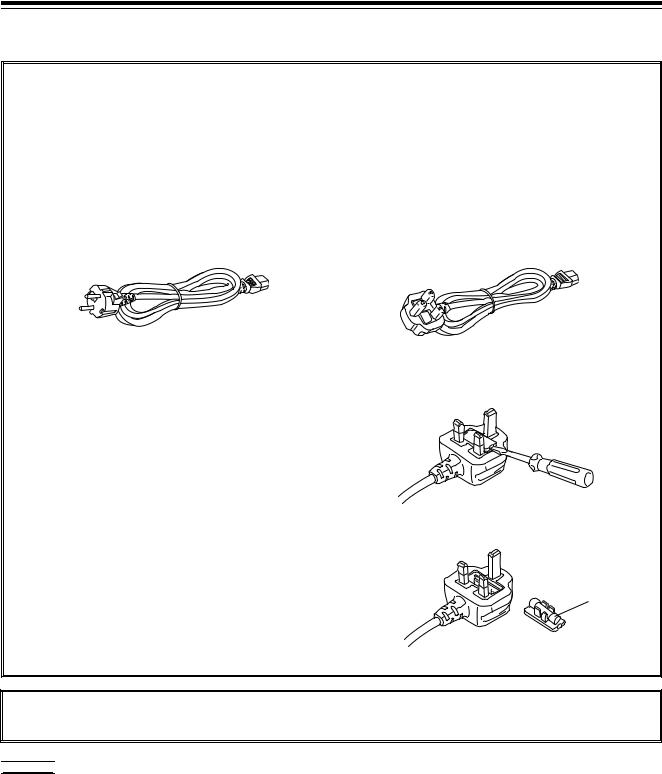
Read this first! (continued)
For AJ-HD1800E
Caution for AC Mains Lead
FOR YOUR SAFETY PLEASE READ THE FOLLOWING TEXT CAREFULLY.
This product is equipped with 2 types of AC mains cable. One is for continental Europe, etc. and the other one is only for U.K.
Appropriate mains cable must be used in each local area, since the other type of mains cable is not suitable.
FOR CONTINENTAL EUROPE, ETC. |
FOR U.K. ONLY |
Not to be used in the U.K. |
If the plug supplied is not suitable for your socket out- |
|
let, it should be cut off and appropriate one fitted. |
|
|
FOR U.K. ONLY
This appliance is supplied with a moulded three pin mains plug for your safety and convenience.
A 13 amp fuse is fitted in this plug.
Should the fuse need to be replaced please ensure that the replacement fuse has a rating of 13 amps and that it is approved by ASTA or BSI to BS1362.
Check for the ASTA mark  or the BSI mark
or the BSI mark  on the body of the fuse.
on the body of the fuse.
If the plug contains a removable fuse cover you must ensure that it is refitted when the fuse is replaced.
If you lose the fuse cover the plug must not be used until a replacement cover is obtained.
A replacement fuse cover can be purchased from your local Panasonic Dealer.
How to replace the fuse
1. Open the fuse compartment with a screwdriver.
2. Replace the fuse.
Fuse
DO NOT REMOVE PANEL COVERS BY UNSCREWING THEM.
To reduce the risk of electric shock, do not remove the covers. No user serviceable parts inside. Refer servicing to qualified service personnel.



 indicates safety information.
indicates safety information.
4
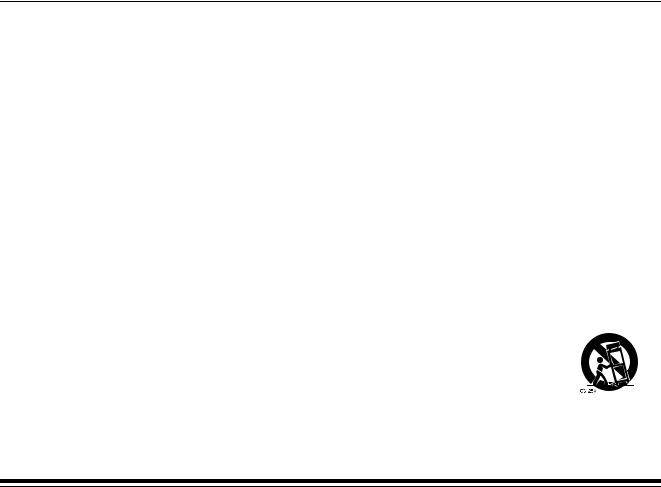
IMPORTANT SAFETY INSTRUCTIONS
1)Read these instructions.
2)Keep these instructions.
3)Heed all warnings.
4)Follow all instructions.
5)Do not use this apparatus near water.
6)Clean only with dry cloth.
7)Do not block any ventilation openings. Install in accordance with the manufacturerÅfs instructions.
8)Do not install near any heat sources such as radiators, heat registers, stoves, or other apparatus (including amplifiers) that produce heat.
9)Do not defeat the safety purpose of the polarized or grounding-type plug. A polarized plug has two blades with one wider than the other. A grounding-type plug has two blades and a third grounding prong. The wide blade or the third prong are provided for your safety. If the provided plug does not fit into your outlet, consult an electrician for replacement of the obsolete outlet.
10)Protect the power cord from being walked on or pinched particularly at plugs, convenience receptacles, and the point where they exit from the apparatus.
11)Only use attachments/accessories specified by the manufacturer.
12)Use only with the cart, stand, tripod, bracket, or table specified by the manufacturer, or sold with the apparatus. When a cart is used, use caution when moving the cart/ apparatus combination to avoid injury from tip-over.
13)Unplug this apparatus during lightning storms or when unused for long periods of time.
14) Refer all servicing to qualified service personnel. Servicing is required when the apparatus has been damaged in any way, such as power-supply cord or plug is damaged, liquid has been spilled or objects have fallen into the apparatus, the apparatus has been exposed to rain or moisture, does not operate normally, or has been dropped.
Contents
Read this first! ........................................... |
2 |
General outline .......................................... |
7 |
Standard accessories ............................... |
7 |
Features...................................................... |
8 |
Parts and their functions ........................ |
10 |
Front panel (1) .................................................... |
10 |
Front panel (2) .................................................... |
11 |
Front panel (3) .................................................... |
12 |
Front panel (4) .................................................... |
13 |
Front panel (5) .................................................... |
14 |
Front panel (6) .................................................... |
15 |
Front panel (7) .................................................... |
16 |
Front panel (8) .................................................... |
17 |
Rear panel .......................................................... |
19 |
Connections............................................. |
21 |
Example of connections performed |
|
for one VTR......................................................... |
21 |
Example of connections performed |
|
for two VTRs (deck-to-deck) ............................... |
21 |
Example of connections in 23/24 Hz or 25/50 Hz |
|
(HD) mode .......................................................... |
22 |
Example of connections in 25/50 Hz (SD) |
|
mode ................................................................... |
22 |
Example of connections with an editing |
|
controller ............................................................. |
23 |
Turning on the power and |
|
inserting the cassette.............................. |
25 |
STOP and STANDBY modes .................. |
25 |
Recording................................................. |
26 |
Playback ................................................... |
27 |
Playback phase adjustment function .................. |
27 |
Jog/Shuttle ............................................... |
28 |
Jog Mode ......................................................... |
28 |
Shuttle Mode ...................................................... |
28 |
Manual Editing ......................................... |
29 |
Preroll ....................................................... |
29 |
Automatic Editing (deck-to-deck) .......... |
30 |
Switch settings and adjustments ........................ |
30 |
Selecting the editing mode............................... |
31 |
Registering the edit points................................ |
31 |
Checking the edit points................................... |
32 |
Modifying edit points ........................................ |
32 |
Previewing........................................................ |
33 |
Automatic editing.............................................. |
33 |
Reviewing......................................................... |
33 |
Audio Split Editing .................................. |
34 |
Concerning tapes .................................... |
24 |
5

Contents (continued)
Variable memory function....................... |
36 |
Variable memory function selection.................. |
36 |
Outline .............................................................. |
36 |
Variable memory playback operation |
|
procedure.......................................................... |
36 |
Variable memory editing operation |
|
procedure.......................................................... |
37 |
Function menus ....................................... |
38 |
General description........................................... |
38 |
Allocating the function keys .............................. |
39 |
<HOME>........................................................... |
40 |
Display saving function ........................ |
123 |
Rack mounting....................................... |
124 |
Video head cleaning .............................. |
125 |
Condensation......................................... |
125 |
Maintenance ........................................... |
125 |
Error messages...................................... |
126 |
DIAG menu .................................................... |
126 |
Warning messages ........................................ |
128 |
Error messages.............................................. |
129 |
<VIDEO>............................................................. |
49 |
<AUDIO> .......................................................... |
51 |
<TC> ................................................................... |
53 |
<CUE>.............................................................. |
54 |
<DIAG> ............................................................... |
57 |
<MENU> ........................................................... |
59 |
<ASSEMBLE>..................................................... |
60 |
<INSERT>........................................................... |
61 |
<SETUP MENU/SYSTEM MENU>..................... |
62 |
<FILE> ................................................................ |
64 |
<PF1/PF2>.......................................................... |
66 |
<CARD> ........................................................... |
71 |
<50P IN/OUT ASSIGN> ................................... |
74 |
System menus ......................................... |
80 |
Setup menus ............................................ |
83 |
<BASIC>........................................................... |
83 |
<OPERATION> ................................................ |
87 |
<INTERFACE> ................................................. |
90 |
<EDIT> ............................................................. |
91 |
<TAPE PROTECT>.......................................... |
93 |
<TIME CODE>.................................................. |
94 |
<VIDEO> .......................................................... |
96 |
<AUDIO> ........................................................ |
102 |
<DIF> ................................................................ |
110 |
<MENU> ........................................................... |
111 |
<How to switch the system frequency> .......... |
112 |
<Menu management accompanying |
|
switching the system frequency>.................... |
113 |
<Menus which are displayed>........................... |
113 |
Time code and user bits........................ |
118 |
Time code....................................................... |
118 |
User bits.......................................................... |
118 |
Setting the internal time code ......................... |
118 |
Setting the external time code ........................ |
119 |
Cue time registration, preroll and cue-up........ |
119 |
Time code and user bits playback .................. |
119 |
Time code recorded on the unit ........................ |
120 |
Superimpose screen ............................. |
122 |
Selecting the audio recording channels |
|
and monitor output................................ |
123 |
Audio recording channels ............................... |
123 |
Monitor output channels ................................. |
123 |
RS-232C interface .................................. |
131 |
Hardware specifications ................................. |
131 |
Software specifications (protocol) .................. |
132 |
Connector signals ................................. |
137 |
EMERGENCY EJECT ............................. |
138 |
Specifications ........................................ |
139 |
6
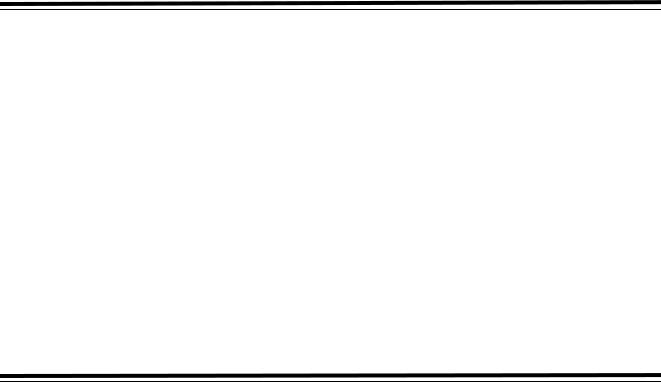
General outline
This unit is a multi-format VTR capable of recording and playing back HD signals (1080i/59.94 Hz, 1080i/50 Hz, 720p/59.94 Hz, 720p/50 Hz) in DVCPRO HD-LP* format using a small cassette tape 1/4 inch wide, HD (DVCPRO HD-LP/DVCPRO HD) and SD (DVCPRO50/DVCPRO) recorded in DVCPRO format as well as conventional consumer DV/DVCAM tapes.
A down-converter as a standard feature verifies all tapes using analog composite signals and SD SDI output. Furthermore, output signals converted to 1080/24PsF can be obtained from the 720/24p over 60p source recorded with the variable frame rate camera. These signals can be used for cinema as well.
Similarly, each of the following output signals can be obtained.
z720/25p over 60p sources can be converted to 1080/25 PsF or 576i format output signals.
z720/50p over 60p sources can be converted to 720/50p, 1080/50i or 576i format output signals.
By mobilizing highly efficient digital compression technology to assure a high picture quality, this VTR significantly minimizes deterioration in the picture quality and sound quality during the dubbing process.
It features a compact size of 4U and a lightweight design that enables it to be carried around with ease, and to be readily installed in a 19-inch rack.
The equipment is set up using an interactive system whereby the operator manipulates the function buttons on the front panel and observes the menu screens on the front panel’s LCD monitor.
In terms of the editing features, this VTR is capable of both assemble editing and insert editing.
*DVCPRO HD-LP has the same format as DVCPRO HD EX described in the operation manual for our camera recorder.
Standard accessories
Power cord (AJ-HD1800P) 1
Power cord (AJ-HD1800E) 2
7
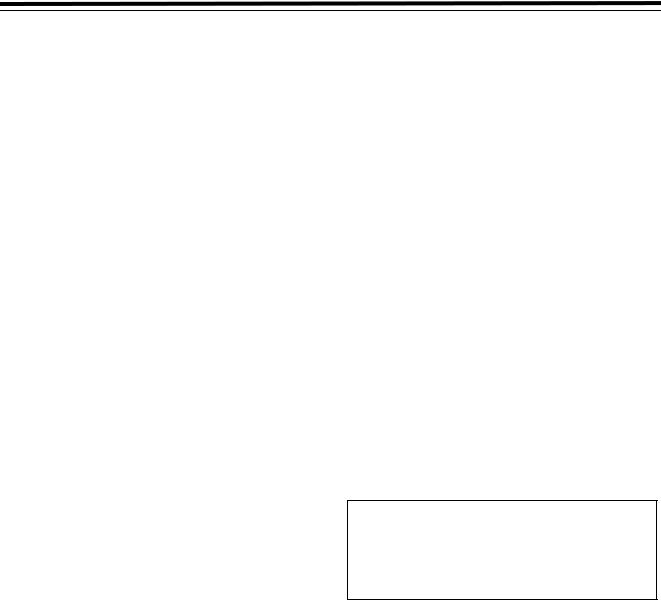
Features
Compact size and light weight
This is a 4U digital VTR. Using the rack-mounting adapters (AJ-MA75P: optional accessory), it can also be easily housed in a 19-inch rack.
Up to 126 minutes of recording
Using the DVCPRO HD-LP recording system, up to 126 minutes of material can be recorded on the 1/4-inch XLsize cassette tape.
High picture quality
The VTR’s high picture quality is achieved by 4:2:2 HD component signal recording using a recording rate (100 Mbps) which is 4 times higher than that of the existing DVCPRO format.
1080i/720p, 59.94 Hz/60 Hz/50 Hz signal switching
By making menu selections, the signals of the respective formats can be recorded and played back.
No guarantees are made for the recording in 1080-60 Hz.
Frame rate conversion function
By making menu selections, the VTR can output signals after converting them to the 1080/24PsF format when it plays back a tape recorded by a variable frame rate camera at a frame rate of 24fps.
When playing back a tape recorded at a frame rate of 25 fps, the tape’s signals can be converted to the 1080/25 PsF or 576i format and output. When playing back a tape recorded at a frame rate of 50 fps, the tape signals can be converted to the 1080/50i or 576i format and output.
<Notes>
zUse tapes that are shot with a variable frame rate camera.
zDo not use dubbed or edited tapes. The tape control information may be lost, making it impossible to convert the signals for playback.
Gamma correction of cinema for film
This feature corrects the image from a variable frame rate camera in cinema gamma mode for film to an image with film quality.
SDI interface
The VTR comes with an HD/SD serial digital interface as a standard accessory.
Playback compatibility with DVCPRO systems
Besides DVCPRO HD-LP recording and playback, the VTR can also play back tapes which have been recorded using the existing DVCPRO HD, DVCPRO50 and DVCPRO systems.
Consumer-use DV tapes (SP) and DVCAM tapes can also be played back on this VTR.
Digital slow motion/dial jog
Panasonic’s unique digital slow motion technology enables clear playback (of tapes recorded using the DVCPRO HD-LP system) at speeds ranging from j1k to i2k.
<Note>
Some noise may occur during slow playback (using an
external controller) at speeds of almost exactly j1k or i2k.
Search speed
Search speed enables tapes (recorded using the DVCPRO HD-LP system) to be played back with color images at speeds of up to 100 times in the forward or reverse direction.
Time codes
This VTR comes with a built-in time code generator (TCG)/time code reader (TCR).
In addition to the internal time code, an external time code can also be input and recorded as the LTC on the VTR.
UMID information recording and playback
This unit supports the recording/playback of UMID (Unique Material Identifier) information in the SMPTE 330M standard. UMID information can be confirmed with the diagnostic menu.
VTRs that do not support the recording/playback of UMID information will not playback UMID information correctly. In addition, when VTRs that do not support recording/playback of UMID information are connected to this unit, UMID information will not be recorded correctly.
VANC data recording/playback
VANC data packets that added to the Y stream of HD SDI can be recorded with the video signal. In addition, VANC data packets can be played back with the Y stream of HD SDI.
8

Features (continued)
Multi-functional interfaces
zSerial digital input/output connector
The VTR comes with an HD component serial interface input/output connector. This one BNC connector enables HD component video signals and 8-channels digital audio signals to be interfaced. (SMPTE 292M, 296M, 299M)
It is also equipped with an HD/SD format converter as a standard accessory so that SD component serial signals can also be output. (SMPTE 259M-C, 272M- A, ITU-R BT.656-4)
zAnalog video output connector
Composite signals are output during DVCPRO50or DVCPRO-compatible playback, DV playback, DVCAM playback and down-conversion.
zAES/EBU audio input/output connectors
Digital audio input/output connectors for 8 channels are featured as a standard accessory.
zUp-conversion recording of SD signals
SD component serial signals (SMPTE 259M-C, 272M- A, ITU-R BT.656-4) can be up-converted and recorded as HD signals.
z9-pin RS-422A and RS-232C remote control connectors
In addition to the standard 9-pin serial remote (RS422A) control connector, the VTR is provided with RS232C and 50-pin parallel remote control connectors. The RS-422A facility enables parallel operation if a loop connection has been established between the VTR and another VTR.
zIEEE1394 digital input/output
It is possible to input and output data in accordance with the IEEE 1394 standard.
<Note>
INSERT and ASSEMBLE editing will not work when [1394] is selected as the menu item No.600 (VIDEO IN SEL).
<Playback formats and output formats>
Playback format |
Output format |
|
|
|
|
|
|
|
DVCPRO HD-LP, |
DVCPRO HD, |
|
DVCPRO HD |
DVCPRO50, DV |
|
|
|
|
DVCPRO50 |
DVCPRO50, DV |
|
|
|
|
DVCPRO |
DVCPRO, DV |
|
|
|
|
DV, DVCAM |
DV |
|
|
|
|
In case of EE and REC modes: |
DVCPRO HD, |
|
DVCPRO50, DV |
||
|
||
|
|
<Note>
When any of the settings below is established, no signals will be output from the IEEE1394 digital interface.
zWhen “60/24” is selected as the menu item No.030 HD FREQUENCY setting
zWhen “23/24,” “25 (HD),” “25 (SD),” “50 (HD),” or “50 (SD)” is selected in menu item No. 025 SYSTEM FREQ.
zWhen the edit mode is selected while the output format is set to other than DVCPRO HD.
8-channel high-sound-quality digital audio
The 8-channel PCM audio feature allows for not only independent editing but mixing as well on all 8 channels. One channel is provided for the analog cue track.
Menu-driven setup
The setup settings, which are conducted prior to operating the VTR, are performed while the operator views the setup menus either on the VTR’s LCD monitor or on a TV monitor.
Multi-functional front panel with LCD monitor
The front panel’s multiple functions, including the LCD monitor for monitoring images, the function buttons and large-size display panel, are contained within the 4U dimensions and designed to improve operating ease.
9
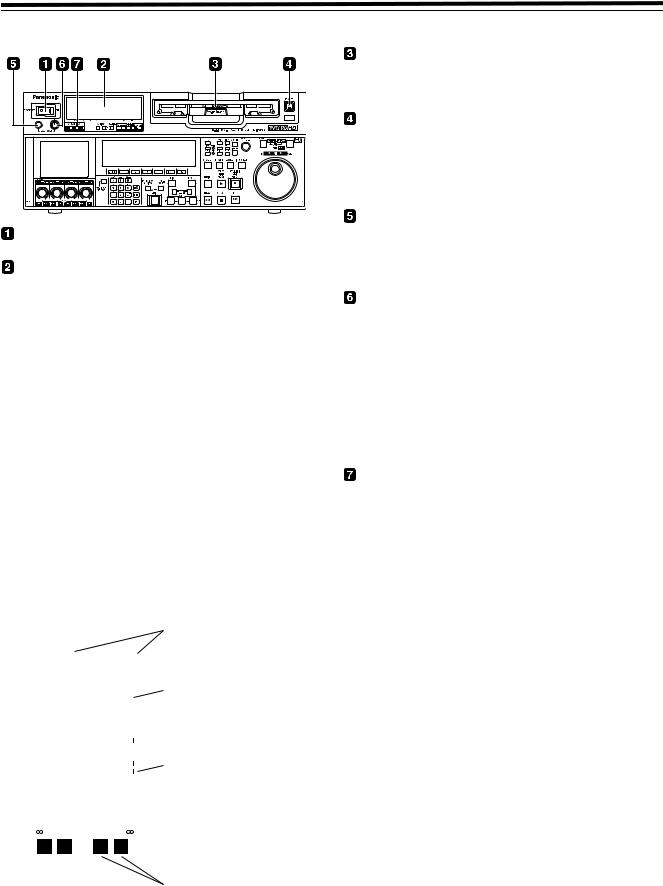
Parts and their functions
Front panel (1)
POWER switch
Audio level meter
The audio information is displayed here.
zThe levels of the CH1, CH2, CH3, CH4, CH5, CH6, CH7 and CH8 PCM audio signals and level of the CUE track signal are displayed here.
zThe levels of the input signals are displayed during recording and when EE is selected.
During playback, the levels of the playback signals are displayed. In the INPUT CHECK status, the levels of the input signals are displayed for CH1 to CH8.
zInput signal display for each of the channels The indicators for the selected input signals light.
(When the SD SDI input is selected, the SDI indicator lights. When the 1394 input is selected, the HD lights.) If no input signal is selected, the AES/HDSDI/SD SDI/ 1394 indicator blinks while the ANA indicator lights continuously.
When the internal signal (INT SG) is selected, all AES/ ANA/HD SDI indicators light.
All indicators are off in 23/24 Hz mode or 25 Hz (HD, SD) and 50 Hz (HD, SD) mode.
Input signal display
AES ANA |
AES ANA |
|
|||||
HD SDI |
|
HD SDI |
|
|
|
||
|
|
|
|
|
|
|
|
0 |
|
dB |
|
|
dB |
Level meter |
|
|
|
|
|
•16 |
|||
|
|
|
|
|
|||
-4 |
|
•4 |
-16 |
|
|
||
|
|
|
|||||
-8 |
|
•3 |
-17 |
|
•12 |
|
|
|
|
|
|||||
-12 |
|
•2 |
-18 |
|
•8 |
|
|
|
|
|
|
||||
-16 |
|
•1 |
-19 |
|
•4 |
Reference |
|
|
|
||||||
-20 |
|
0 |
-20 |
|
0 |
|
level indicator |
|
|
|
|||||
|
|
|
|||||
-25 |
|
-1 |
-21 |
|
-5 |
|
|
-30 |
|
-2 |
-22 |
|
-10 |
|
|
|
|
|
|||||
-40 |
|
|
-23 |
|
-20 |
|
|
|
-3 |
|
|
||||
|
|
|
|||||
- |
|
|
-24 |
|
- |
|
|
|
-4 |
|
|
|
|||
|
|
|
|||||
|
|
|
|
|
|
|
|
L R L R
Left (L) and right (R) monitor channel
Cassette insertion slot
If the slot’s orange plate is visible, it means that a cassette tape is already inserted.
EJECT button
When this button is pressed, the cassette is unloaded, and a few seconds later it is ejected automatically.
When CTL appears on the counter display, the display is reset.
Headphones jack
The sound heard during recording, playback or editing can be monitored through headphones when stereo headphones are connected to this jack.
Volume control dial
This control dial is used to adjust the volume level of the headphones and monitor output.
Whether the volume level of the monitor output is to be coupled together with that of the headphones to this dial or separated can be selected using the setup menu item No.712 (MONI OUT). (Note that the volume level of the headphones is coupled at all times.) When the volume levels have been separated, the UNITY value (prescribed value) applies to the monitor output.
Channel condition lamps
These lamps light to indicate the error rate status. (Green>amber>red)
Green: This lights when the error rates for the video and audio playback signals are both at acceptable levels.
Amber:
This lights when the error rate for either the video or audio playback signals has deteriorated. The playback picture and sound remain unaffected even while this lamp is lighted.
Red: This lights when correction or interpolation has been engaged for either the video or audio playback signals.
10
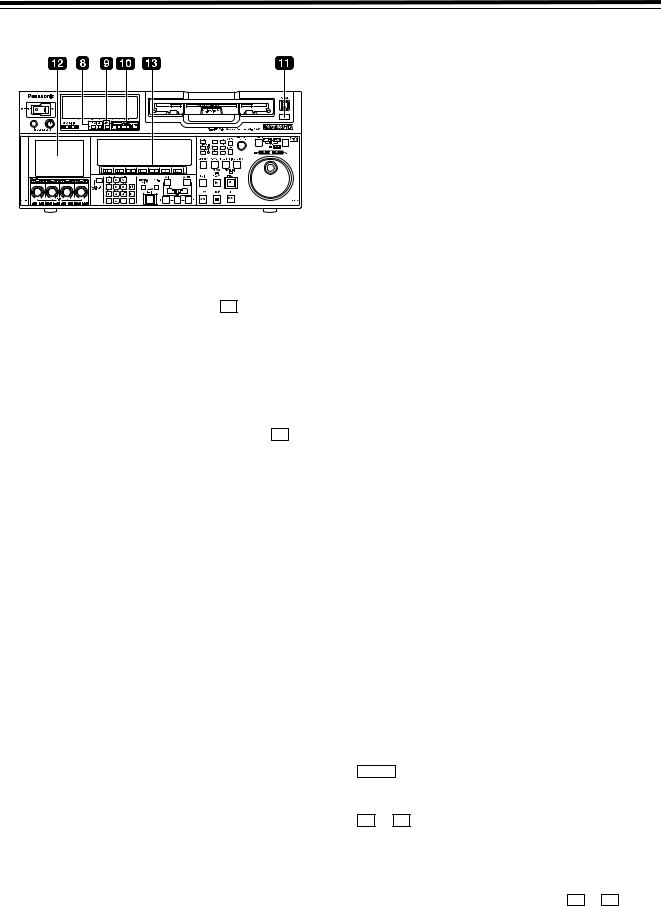
Parts and their functions (continued)
Front panel (2)

 MONITOR SELECT buttons
MONITOR SELECT buttons
These buttons are used to select the audio signals which are to be output to the monitor L and R connectors and headphones jack.
zWhen OFF has been selected as the F6 M MIX setting on the <AUDIO SHIFT2> menu (factory setting):
Each time the L (or R) button is pressed, the
signal to be output to the monitor L (or R) connector is changed in the following sequence and displayed on the audio level meter: CH1 > CH2 > CH3> CH4 > CH5 > CH6 > CH7 > CH8 > CUE > CH1, etc.
zWhen L, R or L/R has been selected as the F6 M MIX setting on the <AUDIO SHIFT2> menu:
At this setting, the signals of a multiple number of channels can be mixed and output.
When the number key corresponding to the channel whose signals are to be monitored is pressed while the L (or R) button is held down, that channel is selected and its signals are displayed on the audio level meter. By performing the same operation, the selected channel can be de-selected.
However, a maximum of only two channels from CH1 to CH4 and a maximum of only two channels from CH5 to CH8 can be selected.
Example of channels which can be selected: CH1 i CH3 i CH5 iCH8 > OK
CH1 + CH2 + CH4 > NG

 METER (FULL/FINE) selector button
METER (FULL/FINE) selector button
This button is used to select the scale display for the audio level meter.
FULL mode:
According to the settings in SETUP MENU No. 763 (METER SCALE)*, the range from j∞ dB to 0 dB or the range from j∞ dB to +20 dB is displayed.
FINE mode:
According to the settings in SETUP MENU No. 763 (METER SCALE)*, the range from j24 dB to j15 dB or the range from j4 dB to +5 is displayed at intervals of every 0.5 dB.
The reference level is displayed with the reference level indicator  on the right side of the level meter. The reference level can be changed in SETUP MENU No. 776 (REF LEVEL)
on the right side of the level meter. The reference level can be changed in SETUP MENU No. 776 (REF LEVEL)
* This menu is not displayed for AJ-HD1800E.

 REMOTE buttons and RS-232C display
REMOTE buttons and RS-232C display
These buttons are used when this VTR is to be controlled from an external component using the REMOTE, RS232C or parallel connector.
9P 1394:
Press the button for 2 seconds or more, the LED lights, and the unit can be controlled by a device connected through the REMOTE connector, the (IN/OUT) connector, or the DVCPRO/DV connector. Release the control by pressing the button for 2 seconds or more.
50P: When this button is pressed for 2 or more seconds, its LED lights, and it is possible to control the VTR from a unit which has been connected using the 50-pin parallel mode connector. Release the control by pressing the button for 2 seconds or more.
RS-232C display:
This LED lights when communication has been enabled between the VTR and the unit which has been connected to the RS-232C connector. The display can be switched in SETUP MENU No.204 (RS232C SEL).

 AUTO OFF lamp
AUTO OFF lamp
This lamp lights when a problem has occurred with the VTR’s operation, and details of the problem appear on the time code display.

 LCD monitor
LCD monitor
The monitor is operated as a simple monitor for playing back tapes or displaying EE images and menu display.
If the VTR is left in a state where no controls on the front panel are operated or where the tape is not running, the monitor display is automatically turned off in order to protect the monitor. When the next VTR operation is started, the monitor display comes back on.
<Note>
Some images may not be displayed. Use another monitor to check the images.

 Function buttons
Function buttons
These buttons operate the function menu (refer to page 38).
SHIFT :
This is used to switch pages on the current function menu.
F1 to F6 :
These are used to change the settings of the setting items enclosed in the frame at the bottom of the time code display.
To change a setting, keep pressing the corresponding function button ( F1 to F6 ) until the desired numerical value appears; alternatively, press the corresponding function button to highlight the setting of the setting item, and then turn the ADJUST dial until the desired numerical value is obtained.
11
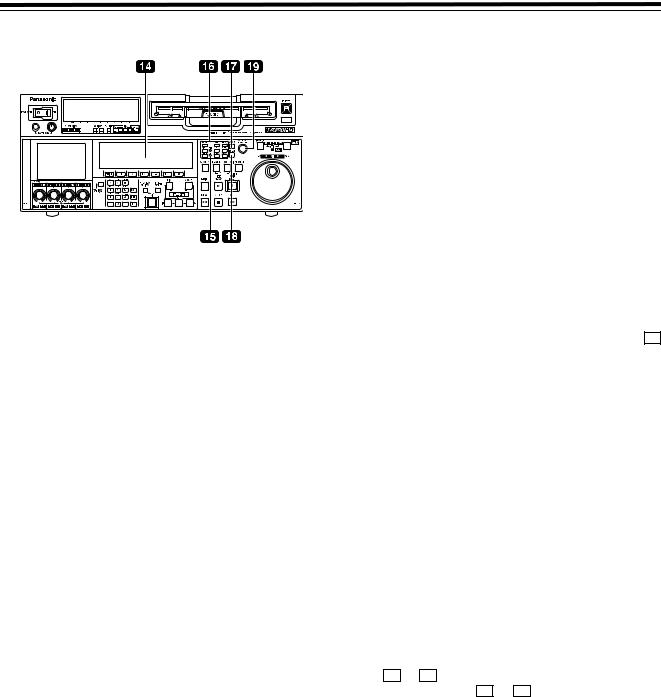
Parts and their functions (continued)
Front panel (3)

 Time code display
Time code display
The data, VTR status information, tape format information or warning information which corresponds to the direct menu buttons appear on this display. (See page 38 and following for details of the displays.)

 UNITY lamps
UNITY lamps
VIDEO UNITY lamp
This lights if all image output levels of the HD/SD are UNITY.
AUDIO UNITY lamp
This lights if the UNITY level applies for the PCM or CUE AUDIO input or output level. (The lighting of the lamp complies with the setting selected for setup menu item No.142 (AUDIO UNITY).)

 Direct menu buttons
Direct menu buttons
These buttons are used to switch directly to the function menus on the time code display.
HOME:
The most basic settings of recording, playback and time code operations are selected on this menu.
VIDEO:
The basic input and output settings for the video signals are selected on this menu. The level of the HD output signals can also be adjusted on this screen.
AUDIO:
The basic input and output settings for the audio signals are selected on this menu.
PF1: This enables user-defined menu items to be registered in the function keys.
PF2: This enables user-defined menu items to be registered in the function keys.
TC: The settings related to the time code are selected on this menu. Superimposing the time code on the display can also be set on this screen.
CUE: This enables up to 60 cue points to be set. In the PAGE mode, 10 pages with 6 cue points on each page are provided so that the cue points can be managed on a page-by-page basis.
DIAG: This enables confirmation of information such as the warning/hour-meter/UMID. On the SHIFT screen, the error log files can be checked and deleted.
MENU:
On this menu, it is possible to transfer operation to the screen on which operations (adjustments and saving data in or loading it from the internal memory and SD memory card) relating to the SYSTEM and SETUP menus are to be performed.
See page 38 and following for further details on each of the function menus.

 ASSEM button
ASSEM button
This button is used to perform assemble editing.
When it is pressed, the <ASSEMBLE> menu appears on the time code display. Setting ASSEM to ON using F1 enables assemble editing, and the lamp of the ASSEM button lights.
Even after operation is transferred by another direct menu, the assemble mode will remain established while the ASSEM button lamp is lighted.
Press the [F1] button when the <ASSEMBLE> menu is displayed to turn OFF the ASSEM item on the screen. The ASSEM button lamp now goes off and the assemble mode is released

 INSERT button
INSERT button
This button is used to perform insert editing.When it is pressed, the <INSERT> menu appears on the time code display, and the function menu for selecting the signals to be edited is displayed.
To select the signals to be edited, press the function key, and highlight the display. The highlighted display indicates that those signals are selected.
To release the selection, press the same function key again.
Use F1 to |
F6 to select the V, A1, A2, A3, A4 and CUE |
||
signals; use |
|
|
+ F2 to F6 to select the A5, A6, A7, |
|
SHIFT |
||
A8 and TC signals. |
|||

 ADJUST dial (ADJ dial)
ADJUST dial (ADJ dial)
This is used for the menu and other operations.
12
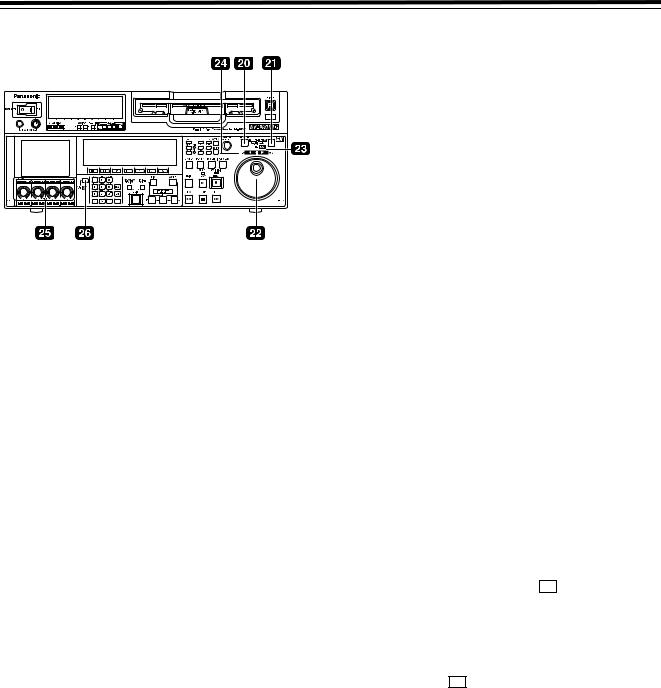
Parts and their functions (continued)
Front panel (4)

 Search button
Search button
Press this button to shift to the search mode. Set the search dial to the shuttle mode and turn to any position, and then press this button to start playback at the rate set with the search dial.

 SHTL/SLOW button
SHTL/SLOW button
This is the button to select SHTL or SLOW for the search dial. Every time this button is pressed, the search dial shifts alternately between the SHTL and SLOW modes.

 Search dial
Search dial
This is the dial to search the edit point. The mode shifts alternately between SHTL/SLOW and JOG each time the dial is pressed, and the lamp for either JOG, SHTL, or SLOW lights. When the power is turned on, the unit operates once the dial returns to the STILL position.
SHTL (shuttle) mode:
While the lamp is lit for SHTL of JOG/SHTL/ SLOW, turn the dial and stop at any position to play back images at the rate indicated by the position of the dial. When the dial is at the center position, images become still pictures.
SLOW mode:
While the lamp is lit for SLOW of JOG/SHTL/ SLOW, turn the dial all the way to the left to play back images at a rate 4.9 times slower than the standard rate. When the dial is at the center position, images become still pictures. Turn the dial all the way to the right to play back images at a rate 4.9 times faster than the standard rate. SLOW speed can be selected in SETUP MENU No. 308 (VAR FWD MAX) and No. 309 (VAR REV MAX). The rate at the click point can be selected in the SETUP MENU No. 313 (CLICK POINT).
JOG mode:
In this mode, there are no clicks when turning the dial. Playback speed is determined by how far the dial is turned. The maximum rate can be selected in SETUP MENU No. 310 (JOG FWD MAX) and No. 311 (JOG REV MAX)

 JOG/SHTL/SLOW lamp
JOG/SHTL/SLOW lamp
This lamp indicates the search dial mode.
JOG:
This lamp lights in JOG mode.
SHTL/SLOW:
This lamp lights in SHTL/SLOW mode.

 REV, STILL and FWD lamps
REV, STILL and FWD lamps
These lamps light to reflect the way in which the search dial is operated.
REV: This lights when the dial is turned counterclockwise, and the tape runs in the REV direction while the search button lamp is lighted.
STILL: While the JOG lamp is lighted, this lights when the dial rotation is stopped, and the tape also stops running.
While the SHTL/SLOW lamp is lit, it lights when the dial is at the still-picture position.
FWD: This lights when the dial is turned clockwise, and the tape runs in the FWD direction while the search button lamp is lighted.

 Audio input and output level control dials
Audio input and output level control dials
These are used to adjust the recording or playback levels of the CH1, CH2, CH3, CH4, CH5, CH6, CH7 and CH8 PCM audio signals.
zSwitching between the LOCK or UNLOCK status for the volume level operations
When a dial is pressed, the LED above the dial either lights (LOCK) or goes off (UNLOCK).
In the LOCK (lighted) status, only the display segments corresponding to the current audio level light, and the audio level remains unchanged even when the dial is turned.
In the UNLOCK (off) status, the display segments corresponding to the current audio level and all the display segments below light, and the audio level can be changed.
zSwitching between UNITY or VAR
UNITY or VAR can be selected when the dial knob is pressed while holding down the F key among the number keys in the UNLOCK status. The position of the segment lighted at the center indicates the UNITY level.
zSwitching between REC or PB
The AUTO, REC or PB volume level function can be selected using F1 of “AUDIO SHIFT2” on the AUDIO function menu.
With AUTO, the recording controls are automatically selected during recording or in the EE or INPUT CHECK status, and the playback controls are automatically selected during playback.
zSwitching between CH1jCH4 and CH5jCH8
The 
 audio channel selector button is used to switch between these two sets of channels.
audio channel selector button is used to switch between these two sets of channels.
<Notes>
zThe CUE audio input/output level is adjusted in SETUP MENU No. 790 (CUE REC VOL) and No. 791 (CUE PB VOL).
zWhile the input is 1394, the audio input level cannot be adjusted.
13
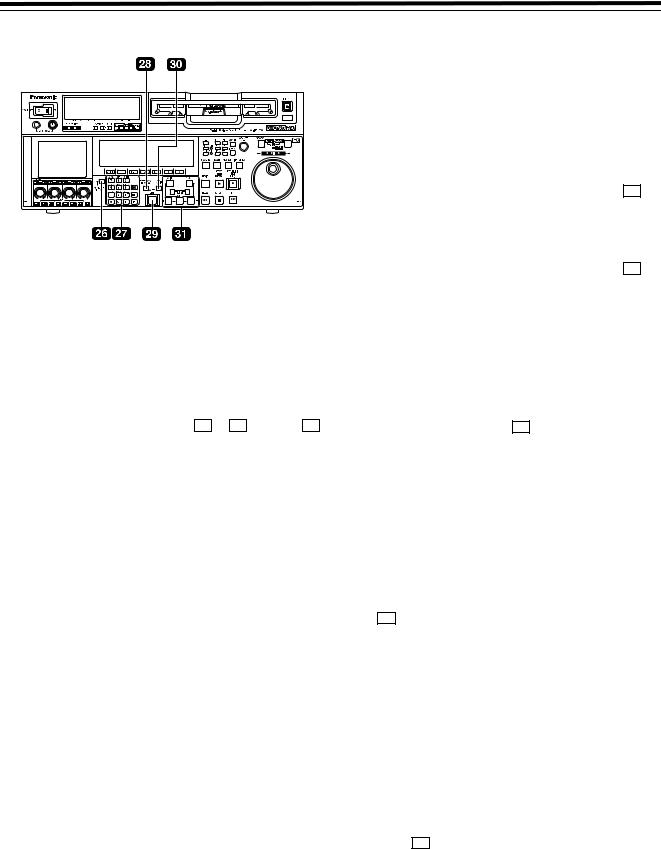
Parts and their functions (continued)
Front panel (5)

 Audio channel selector button
Audio channel selector button
Use this button to select whether the audio controls for channels CH1 to CH4 or for channels CH5 to CH8 are to be controlled.
Each time it is pressed, the channel display LED above the audio control is selected.

 Number keys
Number keys
Use these keys to input the numerical values of the CUE points, edit points, etc.
By pressing a number keys from 1 to 9 while the F key is held down, alphabet letters from A to F which are used for the user bits or letters from A to Z which are used to compose filenames can be input.
Since a multiple number of letters are allocated to each number key, keep tapping the number key until the desired letter is selected. To change the input position, use the ADJUST dial, and then proceed with the input.

 PREVIEW/REVIEW button
PREVIEW/REVIEW button
PREVIEW:
When the button is pressed after an edit point has been registered, the tape travels and the editing can be previewed without actually performing the editing.
If the button is pressed when the IN point has not been registered, the point where it was pressed is registered as the IN point, and preview is executed using this IN point.
REVIEW:
When the button is pressed after a section has been edited, the just edited section is played back, and it can be reviewed on the recorder’s monitor.

 AUTO EDIT button
AUTO EDIT button
When this button is pressed after the edit points have been registered, automatic editing is initiated.
If the button is pressed when the IN point has not been registered, automatic editing is initiated with the point where the button was pressed serving as the IN point.

 PREROLL button
PREROLL button
This button is used to locate where a transmission or manual editing starts on the tape.
When it is pressed, the tape travels to the preroll point and it stops there.
When the cue time has been registered on the HOME, PF1 or PF2 screen:
The tape is prerolled from the registered cue time using the preroll time which was set using F1 (PREROL) on the <HOME SHIFT> menu.
When the search mode is established on the CUE screen:
The tape is prerolled from the selected cue point using the preroll time which was set using F5 (CU-ROL) on the <CUE SHIFT> menu.
The preroll operation is not performed when the selected cue point has not been registered or when the cue point registration mode is established.
In all other situations:
The tape is prerolled from the registered IN point (or the current tape position when the IN point has not been registered) using the preroll time which was set using F1 (PREROL) on the <HOME SHIFT> menu.
If the PREROLL button is pressed when the IN point has not been registered, the current tape position is automatically registered as the IN point [but only when ENA has been selected as the setup menu item No.305 (AUTO ENTRY) setting].
When the PREROLL button is pressed together with the IN (A IN) or OUT (A OUT) button, the tape can be cued up to the registered point concerned. To cue up the tape for the cue time registered on the HOME, PF1 or PF2 screen, press the PREROLL button while holding down the F key among the number keys.

 IN (A IN), SET and OUT (A OUT) buttons
IN (A IN), SET and OUT (A OUT) buttons
When the IN (A IN) or OUT (A OUT) button is pressed together with the SET button, the IN (A IN) or OUT (A OUT) point is registered.The A IN and A OUT buttons are used to register audio IN and OUT points that differ from the corresponding video points during audio split editing. When an IN (A IN) or OUT (A OUT) point has been registered, the lamp of the IN (A IN) or OUT (A OUT) button which has registered that point lights. When these buttons are pressed after points have been registered, the IN (A IN) or OUT (A OUT) point value appears on the counter display.
When the C button is pressed while holding down the IN (A IN) or OUT (A OUT) button, the registration of the IN (A IN) or OUT (A OUT) point is cleared.
14
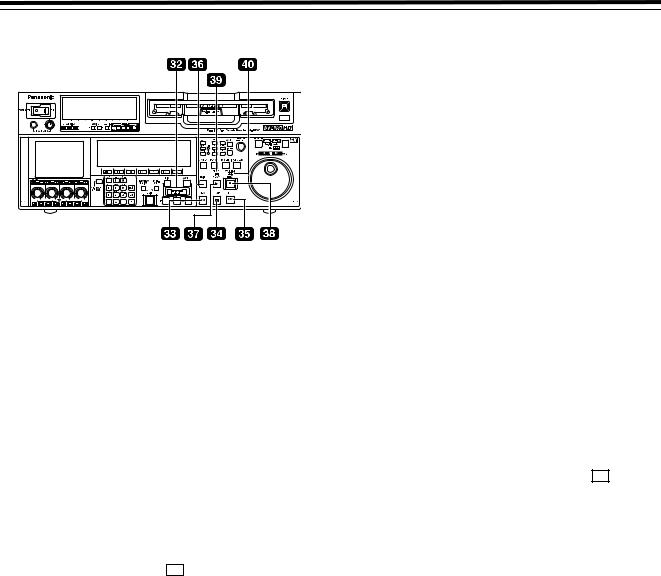
Parts and their functions (continued)
Front panel (6)

 TRIM buttons
TRIM buttons
These buttons are used to make fine adjustments to the IN or OUT point.
By pressing the or j button while the IN (A IN) button or OUT (A OUT) button is held down, the registered edit point can be adjusted in 1-frame increments. When the i button is pressed, the point is moved ahead by one frame; conversely, when the j button is pressed, it is moved back by one frame.
The playback phase can be adjusted by pressing the i or j button while holding down the PLAY button.

 REW button
REW button
When this button is pressed, the tape is rewound.
The rewinding speed can be selected using setup menu item No.102 (FF.REW MAX).

 STOP button
STOP button
When this button is pressed, the tape stops traveling, and if TAPE is selected as the F1 OUTPUT setting on the <HOME> menu, still pictures can be monitored.
Even in the stop mode, the drum continues to rotate, and the tape remains tightly wound around the drum. Therefore, when the VTR is left in the stop mode beyond a specific period of time, it is automatically set to the standby OFF mode in order to protect the tape. The VTR is set to the stop mode immediately after the cassette has been installed.

 FF button
FF button
When this button is pressed, the tape is fast forwarded. The fast forwarding speed can be selected using setup menu item No.102 (FF.REW MAX).

 EDIT button
EDIT button
This button is pressed together with the PLAY button during playback to initiate manual editing.
When the button is pressed in the stop mode, the input signals in the mode selected by the <ASSEMBLE> menu or <INSERT> menu can be monitored in the EE mode.
When the STOP button is pressed, the original picture and sound are restored.
During playback, search, fast forwarding or rewinding, the input signals in the mode selected by the <ASSEMBLE> menu or <INSERT> menu can be monitored in the EE mode while the button is held down.
<Note>
No guarantees are made for the sound played back in the search mode.

 PLAY button
PLAY button
Press this button to start playback.
When this button is pressed together with the REC button, recording starts; when this button is pressed together with the EDIT button during playback, manual editing starts.
However, manual editing will not be initiated if the servo is not locked.When only the PLAY button is pressed during manual editing, editing is exited, and the playback mode is established.

 REC button
REC button
When this button is pressed together with the PLAY button, recording starts.

 SERVO lamp
SERVO lamp
This lamp lights when the drum servo or capstan servo locks.

 REC INHIBIT lamp
REC INHIBIT lamp
This lights or goes off in accordance with the status of the accidental erasure prevention tab on the cassette tape and the setting which has been selected for F6 REC INH on the <HOME> menu. Recording onto the tape is inhibited while the lamp is lighted.
Cassette tape’s |
|
REC |
|
|
accidental |
REC INH |
|
||
INHIBIT |
Description of |
|||
erasure |
menu |
|||
lamp |
operation |
|||
prevention tab |
setting |
|||
status |
|
|||
status |
|
|
||
|
|
|
||
|
|
|
|
|
Recording |
|
Lighted* |
All recording operations |
|
(or blinks |
||||
disabled |
|
slowly). |
are inhibited. |
|
|
|
|
||
|
|
|
|
|
|
OFF |
Off |
All recording operations |
|
|
are permitted. |
|||
|
|
|
||
|
|
|
|
|
|
ALL |
Lighted |
All recording operations |
|
|
are inhibited. |
|||
|
|
|
||
|
|
|
|
|
|
|
|
Recording operations |
|
Recording |
PRE |
Blinks |
involving the overwriting |
|
rapidly |
of existing material are |
|||
|
||||
enabled |
|
|
inhibited. |
|
|
|
|
|
|
|
|
Blinks |
Normal recording |
|
|
NORM |
operations are inhibited. |
||
|
rapidly |
|||
|
|
Editing is possible. |
||
|
|
|
||
|
|
|
|
|
|
|
Blinks |
Recording of video |
|
|
V/CTL |
signals and CTL signals |
||
|
rapidly |
|||
|
|
are inhibited. |
||
|
|
|
||
|
|
|
|
*Whether the REC INHIBIT lamp is to light or blink is selected by the No.114 REC INH LAMP setup menu item setting.
<Note>
When SETUP MENU No. 18 (SP MODE INH) is set to ON, data cannot be recorded onto a tape that was formatted in any other format than DVCPRO HD-LP. If the menu is set to OFF, data can be recorded.
15
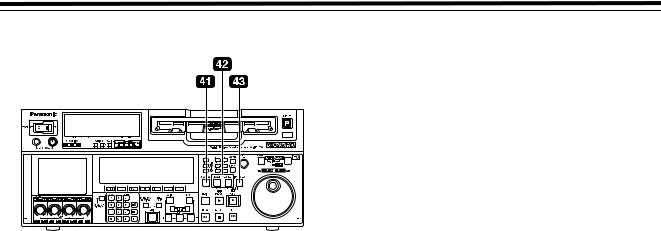
Parts and their functions (continued)
Front panel (7)

 STANDBY button
STANDBY button
While the head drum is rotating, the button’s lamp lights to indicate that the standby ON mode is now established. The same tape tension is applied as in the regular stop mode.
If the button is pressed in the stop mode, the standby OFF mode is established followed by the half loading mode. At this time, its lamp goes off.
When the VTR is left in the stop mode beyond a specific period of time, it is automatically set to the standby OFF mode in order to protect the tape.
In the standby OFF mode, if this button or the STOP button is pressed, the VTR is set to the standby ON mode. If a button other than the STOP button is pressed, the VTR is set to the mode that corresponds to the button pressed.
The time taken by the VTR to transfer to the standby OFF mode can be selected using a setup menu item.

 PLAYER and RECORDER buttons
PLAYER and RECORDER buttons
These buttons are operated if the VTR is to be used as a recorder to conduct editing operations with a VTR equipped with an RS-422A serial interface remote control connector (9 pins). Neither button works when the VTR is used on its own.
PLAYER:
When this button is pressed, its lamp lights to indicate that the player connected to the VTR can be operated by remote control. The VTR’s editing and tape transport system buttons can now be used to control the player.
RECORDER:
When this button is pressed, its lamp lights to indicate that the editing and tape transport system buttons can now be used to operate the recorder (this VTR).
zWhen the PLAYER button or RECORDER button is pressed while ENA has been selected as the setup menu item No.200 (PARA RUN) setting, the lamps of both buttons light to indicate that the VTR now serves as the master unit for parallel run operations. However, when this setting is used, it is no longer possible to perform external control from the REMOTE connector (9 pins).

 INPUT CHECK button
INPUT CHECK button
Only while this button is held down are the input signals from the monitor output connector output to enable the input video and audio signals to be monitored.
The time code generator can be checked on the time code display.
Select LATCH as the setup menu item No.517 (TCG OUT) setting in order to continue displaying the time code generator value even after the INPUT CHECK button has been released.
<Notes>
zThe INPUT CHECK function does not work for the CUE signal. Input signals can be monitored in the EE mode.
zThe monitor operation varies with the VIDEO/AUDIO input selection. For details, refer to the INPUT CHECK output specifications on pages 17 and 18.
16

Parts and their functions (continued)
Front panel (8)
INPUT CHECK output specifications
VIDEO
Input selection |
|
|
|
|
|
(MENU 600) |
|
|
|
|
|
|
INT SG |
HD SDI |
SD SDI |
1394 |
|
Output system |
|
|
|
|
|
|
|
|
|
|
|
|
|
|
|
|
|
HD SDI |
INT SG* |
HD SDI |
MUTE |
1394* |
|
(MONITOR) |
(BLACK) |
||||
|
|
|
|||
|
|
|
|
|
|
SD SDI |
INT SG* |
MUTE |
SD SDI |
1394* |
|
(MONITOR) |
(BLACK) |
||||
|
|
|
|||
|
|
|
|
|
|
LCD |
INT SG* |
HD SDI* |
SD SDI |
1394* |
|
(MONITOR) |
|||||
|
|
|
|
||
|
|
|
|
|
|
VIDEO OUT3 |
INT SG* |
HD SDI* |
SD SDI* |
1394* |
|
|
|
|
|
|
* Only output from the internal signal processing circuit is delayed.
<Notes>
zSignals for INT SG input are selected in Menu No. 601.
zINPUT CHECK is disabled when 23/24 Hz mode or 25 Hz (HD, SD) mode and 50 Hz (HD, SD) mode are selected.
zINPUT CHECK is disabled during tape playback when INT SG or 1394 is selected.
zINPUT CHECK is disabled in VIDEO OUT3. It returns to the normal output state.
17
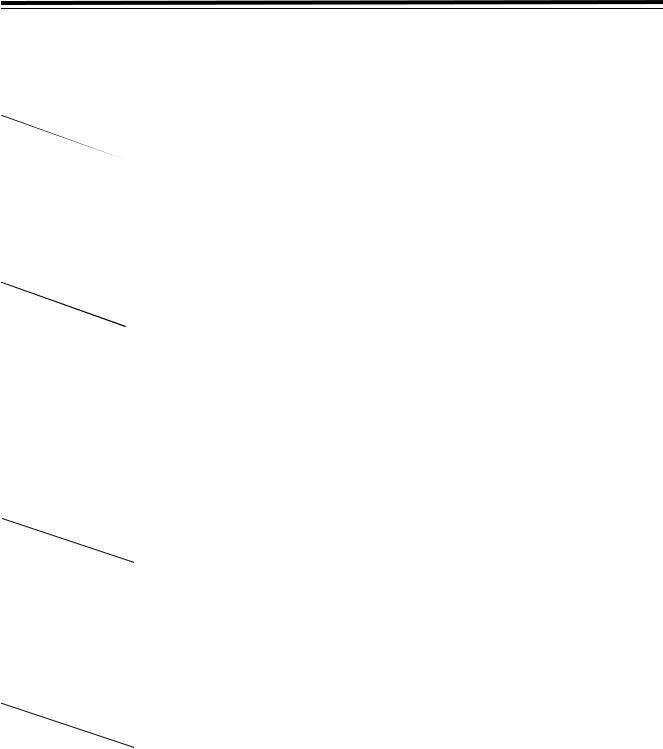
Parts and their functions (continued)
INPUT CHECK output specifications (continued)
AUDIO (EE mode)
MONITOR L/R and HEAD PHONE L/R interlock with the MONITOR SELECT button on the front panel.
AUDIO Input selection |
|
INT SG |
|
|
SDI |
|
||
|
|
|
|
|
|
|
|
|
VIDEO Input |
|
|
|
|
|
|
|
|
selection |
INT SG |
HD SDI |
SD SDI |
1394 |
INT SG |
HD SDI |
SD SDI |
1394 |
Output system |
|
|
|
|
|
|
|
|
|
|
|
|
|
|
|
|
|
HD SDI (MONITOR) |
INT SG* |
INT SG* |
MUTE |
1394* |
HD SDI* |
HD SDI* |
MUTE |
1394* |
SD SDI (MONITOR) |
INT SG* |
MUTE |
INT SG* |
1394* |
HD SDI* |
MUTE |
SD SDI* |
1394* |
|
|
|
|
|
|
|
|
|
MONITOR L |
INT SG* |
INT SG* |
INT SG* |
1394* |
HD SDI* |
HD SDI* |
SD SDI* |
1394* |
|
|
|
|
|
|
|
|
|
MONITOR R |
INT SG |
INT SG |
INT SG* |
1394* |
HD SDI* |
HD SDI* |
SD SDI* |
1394* |
|
|
|
|
|
|
|
|
|
HEAD PHONE L |
INT SG* |
INT SG* |
INT SG* |
1394* |
HD SDI* |
HD SDI* |
SD SDI* |
1394* |
|
|
|
|
|
|
|
|
|
HEAD PHONE R |
INT SG* |
INT SG* |
INT SG* |
1394* |
HD SDI* |
HD SDI* |
SD SDI* |
1394* |
|
|
|
|
|
|
|
|
|
|
|
|
|
|
|
|
||
AUDIO Input selection |
|
AES/EBU |
|
|
ANALOG |
|
||
|
|
|
|
|
|
|
|
|
VIDEO Input |
|
|
|
|
|
|
|
|
selection |
INT SG |
HD SDI |
SD SDI |
1394 |
INT SG |
HD SDI |
SD SDI |
1394 |
Output system |
|
|
|
|
|
|
|
|
|
|
|
|
|
|
|
|
|
|
|
|
|
|
|
|
|
|
HD SDI (MONITOR) |
AES/EBU* |
AES/EBU* |
MUTE |
1394* |
ANALOG* |
ANALOG* |
MUTE |
1394* |
SD SDI (MONITOR) |
AES/EBU* |
MUTE |
AES/EBU* |
1394* |
ANALOG* |
MUTE |
ANALOG* |
1394* |
|
|
|
|
|
|
|
|
|
MONITOR L |
AES/EBU* |
AES/EBU* |
AES/EBU* |
1394* |
ANALOG* |
ANALOG* |
ANALOG* |
1394* |
|
|
|
|
|
|
|
|
|
MONITOR R |
AES/EBU* |
AES/EBU* |
AES/EBU* |
1394* |
ANALOG* |
ANALOG* |
ANALOG* |
1394* |
|
|
|
|
|
|
|
|
|
HEAD PHONE L |
AES/EBU* |
AES/EBU* |
AES/EBU* |
1394* |
ANALOG* |
ANALOG* |
ANALOG* |
1394* |
|
|
|
|
|
|
|
|
|
HEAD PHONE R |
AES/EBU* |
AES/EBU* |
AES/EBU* |
1394* |
ANALOG* |
ANALOG* |
ANALOG* |
1394* |
|
|
|
|
|
|
|
|
|
* Only output from the internal signal processing circuit is delayed.
AUDIO (Tape mode)
MONITOR L/R and HEAD PHONE L/R interlock with the MONITOR SELECT button on the front panel.
AUDIO Input selection |
|
INT SG |
|
|
SDI |
|
||
|
|
|
|
|
|
|
|
|
VIDEO Input |
|
|
|
|
|
|
|
|
selection |
INT SG |
HD SDI |
SD SDI |
1394 |
INT SG |
HD SDI |
SD SDI |
1394 |
Output system |
|
|
|
|
|
|
|
|
|
|
|
|
|
|
|
|
|
HD SDI (MONITOR) |
INT SG*1 |
TAPE*2 |
MUTE |
1394*1 |
HD SDI*1 |
TAPE*2 |
MUTE |
1394*1 |
SD SDI (MONITOR) |
INT SG*1 |
MUTE |
TAPE*2 |
1394*1 |
HD SDI*1 |
MUTE |
TAPE*2 |
1394*1 |
MONITOR L |
INT SG*1 |
INT SG*1 |
INT SG*1 |
1394*1 |
HD SDI*1 |
HD SDI*1 |
SD SDI*1 |
1394*1 |
MONITOR R |
INT SG*1 |
INT SG*1 |
INT SG*1 |
1394*1 |
HD SDI*1 |
HD SDI*1 |
SD SDI*1 |
1394*1 |
HEAD PHONE L |
INT SG*1 |
INT SG*1 |
INT SG*1 |
1394*1 |
HD SDI*1 |
HD SDI*1 |
SD SDI*1 |
1394*1 |
HEAD PHONE R |
INT SG*1 |
INT SG*1 |
INT SG*1 |
1394*1 |
HD SDI*1 |
HD SDI*1 |
SD SDI*1 |
1394*1 |
|
|
|
|
|
|
|
||
AUDIO Input selection |
|
AES/EBU |
|
|
ANALOG |
|
||
|
|
|
|
|
|
|
|
|
VIDEO Input |
|
|
|
|
|
|
|
|
selection |
INT SG |
HD SDI |
SD SDI |
1394 |
INT SG |
HD SDI |
SD SDI |
1394 |
Output system |
|
|
|
|
|
|
|
|
|
|
|
|
|
|
|
|
|
|
|
|
|
|
|
|
|
|
HD SDI (MONITOR) |
AES/EBU*1 |
TAPE*2 |
MUTE |
1394*1 |
ANALOG*1 |
TAPE*2 |
MUTE |
1394*1 |
SD SDI (MONITOR) |
AES/EBU*1 |
MUTE |
TAPE*2 |
1394*1 |
ANALOG*1 |
MUTE |
TAPE*2 |
1394*1 |
MONITOR L |
AES/EBU*1 |
AES/EBU*1 |
AES/EBU*1 |
1394*1 |
ANALOG*1 |
ANALOG*1 |
ANALOG*1 |
1394*1 |
MONITOR R |
AES/EBU*1 |
AES/EBU*1 |
AES/EBU*1 |
1394*1 |
ANALOG*1 |
ANALOG*1 |
ANALOG*1 |
1394*1 |
HEAD PHONE L |
AES/EBU*1 |
AES/EBU*1 |
AES/EBU*1 |
1394*1 |
ANALOG*1 |
ANALOG*1 |
ANALOG*1 |
1394*1 |
HEAD PHONE R |
AES/EBU*1 |
AES/EBU*1 |
AES/EBU*1 |
1394*1 |
ANALOG*1 |
ANALOG*1 |
ANALOG*1 |
1394*1 |
*1 Only output from the internal signal processing circuit is delayed.
*2 The playback sounds from the same tape as the main line system are output.
<Notes>
zNoise may occur if VIDEO INPUT does not synchronize with OUTREF.
zSignals at the time when INT SG input is selected can be selected in Menu No. 761.
zINPUT CHECK is disabled while playing back a tape when INT SG or 1394 is selected.
18

Parts and their functions (continued)
Rear panel
AC IN socket
Using the power cord supplied, connect one end to this socket and the other end to the power outlet.
SIGNAL GND terminal
This is connected to the signal ground terminal on the component connected to this VTR in order to minimize noise. It is not a safety ground.
Fan
The fan is used to cool down the VTR.
When the fan stops due to an abnormal condition, the warning symbol (W) is displayed on the time code display section and a warning beep is sounded.
If the VTR is made to continue operating in the warning status, the temperature inside the deck rises, and when it exceeds the safety temperature, all the VTR’s operations will be shut down.
TIME CODE IN connector
This connector is used to record an external time code onto the tape.
TIME CODE OUT connector
During playback, the playback time code is output through this connector. During recording, the time code generated by the internal time code generator is output.
CUE IN connector
The analog signals to be recorded on the CUE tracks are input through this connector.
Audio signals from a microphone can also be recorded by selecting the j60 dB input mode for setup menu item No.704 (CUE IN LV).
CUE OUT connector
The analog signals recorded on the CUE tracks are output through this connector.
MONITOR OUT connectors
The CH1, CH2, CH3, CH4, CH5, CH6, CH7 and CH8 PCM audio signals or CUE signals are output through these connectors.
ANALOG AUDIO IN connectors
These are the analog audio input connectors (for CH1, CH2, CH3 and CH4).

 ANALOG AUDIO OUT connectors
ANALOG AUDIO OUT connectors
These are the analog audio output connectors (for CH1, CH2, CH3 and CH4).

 HD SERIAL DIGITAL COMPONENT AUDIO VIDEO IN/OUT connector/ACTIVE THRU
HD SERIAL DIGITAL COMPONENT AUDIO VIDEO IN/OUT connector/ACTIVE THRU
The HD digital component audio and video signals complying with the SMPTE 292M, 296M and 299M standards are input and output through this connector.
Signals with the time code, menu or other superimposed information are output from the HD SDI MONITOR.
For INPUT CHECK, refer to the INPUT CHECK output table on pages 17 and 18.

 SD SERIAL DIGITAL COMPONENT AUDIO VIDEO IN connector/ACTIVE THRU
SD SERIAL DIGITAL COMPONENT AUDIO VIDEO IN connector/ACTIVE THRU
This is an input connector for SD SDI signals that comply with the SMPTE 259M-C, 272M-A, or ITU-R BT.656-4 standards. The SD SDI input acts as an up converter and records data.

 SD SERIAL DIGITAL COMPONENT AUDIO and VIDEO OUT connectors
SD SERIAL DIGITAL COMPONENT AUDIO and VIDEO OUT connectors
The digital component audio and video signals complying with the SMPTE 259M-C or 272M-A standard are output from these connectors. Video signals are output during DVCPRO50M/25M/DV/DVCAM compatible playback and down-converting output. Video images are output from the SD SDI MONITOR together with supers such as the TC/Menu. Using setup menu item No.606 (SD MONI O SEL), it is also possible to make the SD SDI MONITOR output the same output as SD SDI OUT1 (no information superimposed). When “SD SDI” has been selected as the F1 (VID IN) setting on the <VIDEO> menu and “THRU” has been selected as the No.107 (EE MODE SEL) setting, no information is superimposed onto the SD SDI MONITOR output signals in the EE mode, and the same output as SD SDI OUT1 is delivered.
zFor INPUT CHECK, refer to the INPUT CHECK output table on pages 17 and 18. Note that the signals are muted during cross conversion.
<Note>
In the 23/24 Hz mode, the system phase of the SD SDI output and analog composite video output is subject to change when the tape has been set to travel at the normal speed (1k) so that the HD SDI output and phase will be aligned.
19
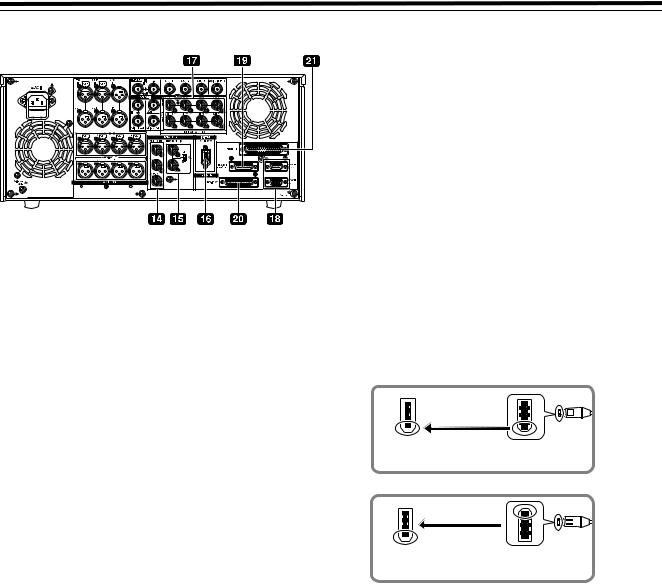
Parts and their functions (continued)
Rear panel (continued)

 ANALOG COMPOSITE VIDEO OUT connectors
ANALOG COMPOSITE VIDEO OUT connectors
The analog composite video signals are output through these connectors. They are output during DVCPRO50M, 25M, DV or DVCAM interchangeable playback or when signals are down-converted and output.
Video signals containing superimposed information can be output through the VIDEO OUT 3 connector. Whether the superimposing is to be set ON or OFF is selected using the setup menu item No.005 (SUPER).

 HD/SD REF IN connector and 75 h terminal switch
HD/SD REF IN connector and 75 h terminal switch
These are the input connectors for the HD/SD reference video signals and the loop-through output connector. To terminate signals, turn the switch [ON].
<Notes>
zTo use the connector as the HD reference, input the positivenegative bipolar three-value synchronization signal. Input signals that conform to the input signal or the tape format.
zTo use the connector as the SD reference, input black burst signals must comply with SMPTE170M and ITU624-4.

 IEEE1394 digital input/output
IEEE1394 digital input/output
The IEEE1394 digital interface is available for input and output. Use a 6-pin type connector. Bus power is not supported.
<Notes>
zEnsure that the connections with other devices are made on a 1:1 basis.
zWhen an IEEE1394 cable has been connected to the IEEE1394 digital input/output connector, do not apply any strong external force as this may damage the connector.
zWhen error code E-92 (1394 INITIAL ERROR) appears, disconnect the connecting cables and re-connect them or turn off the unit’s power and turn it back on.
zThe AV signals may be disrupted when the power of the connected devices is turned on or off and when the 1394 cable is connected or disconnected.
zWhen the input signals are switched or the mode is transferred, it may take a few seconds for the system to stabilize. Proceed with the recording operation only after the system has stabilized.
zThe following situation applies when recording is to be performed by selecting the IEEE1394 digital interface input, and it applies with the signals which are output by the IEEE1394 digital interface.
When playback signals other than regular 1a speed playback signals have been input, no guarantees are made for the pictures and sound which will be recorded or for the EE-type pictures and sound.
zThe following situation applies when the video input selection has been set as the IEEE1394 digital interface.
The SDI signals, the analog video output signals and time code output signals become irregular in the EE mode. Do not use these signals for recording purposes. (The teletext signals and other signals superimposed onto the video output signals also become irregular.)
zDuring SLOW/STILL playback, unprocessed video and audio signals are output as the IEEE1394 digital interface output. When these video and audio signals are monitored using another device, they may differ from the video and audio signals played back by this unit. When the equipment for non-linear editing is connected to this unit, do not start any other application program than software for the nonlinear edit. Non-linear editing equipment may garble the output video picture.
Be absolutely sure to bear the following points in mind when connecting the IEEE1394 cable.
zEnsure that the unit and all of the connected devices are each grounded (or connected to a common ground) before use. If it is not possible to ground the unit and devices, turn off the power of the unit and of all the connected devices before connecting or disconnecting the IEEE1394 cable.
zWhen the unit is to be connected to a device equipped with a 4-pin type of connector, connect the unit’s connector (6-pin type) first.
zWhen connecting the unit with a PC equipped with a 6-pin type of connector, connect the 1394 cable as dictated by the shapes of the IEEE1394 connectors. Bear in mind that inserting a plug the wrong way round may damage the unit.
Right
IEEE1394 |
END of IEEE1394 |
connector |
cable |
Wrong
IEEE1394 |
END of IEEE1394 |
connector |
cable |

 DIGITAL AUDIO IN and OUT connectors
DIGITAL AUDIO IN and OUT connectors
These are the input and output connectors of the digital audio signals that comply with the AES/EBU standards.

 Remote control connectors
Remote control connectors
The unit can be operated externally by connecting two units or an external controller to one unit.
Two remote control connectors are provided: one for IN/ OUT uses and the other for OUT uses only.
IN/OUT: For connection with an external controller
For connection during deck-to-deck operations OUT: For connection during parallel run operations
For loop-through uses

 ENCODER REMOTE connector
ENCODER REMOTE connector
An external encoder remote controller is connected to this connector when the video output signal settings are to be adjusted from an external component.

 RS-232C connector
RS-232C connector
Data communication is available by connecting the unit to a personal computer.

 PARALLEL REMOTE connector
PARALLEL REMOTE connector
The unit can be operated externally with the 50-pin parallel remote.
20

Connections
Example of connections performed for one VTR
Set the REMOTE LED 
 on the front panel to the off status (LOCAL mode).
on the front panel to the off status (LOCAL mode).
SD SDI input ACTIVE THRU
SD SDI input (audio, video)
HD SDI input (audio, video)
HD SDI output (ACTIVE THRU)
SD SDI output
HD SDI outputs
Digital audio inputs
Audio monitor outputs
Digital audio outputs
HD/SD reference inputs
(loop-through output)
Video monitor output
(3 composite output lines)
Analog audio outputs
Analog audio inputs
Example of connections performed for two VTRs (deck-to-deck)
Source side:
Press the “9P 1394” REMOTE button on the front panel for 2 or more seconds to set the VTR to the REMOTE status. (The LED lights.)
Recorder side:
Set the REMOTE LED 
 on the front panel to the off status (LOCAL mode).
on the front panel to the off status (LOCAL mode).
SD reference signal generator
To audio monitor |
|
|
component |
|
|
|
HD SDI signal |
|
Source side |
|
|
To video monitor |
75h |
REMOTE |
component |
termination |
IN/OUT |
|
OFF |
|
|
Remote |
|
|
signal (9P) |
|
To audio monitor |
|
|
component |
|
|
Recorder side |
|
|
To video monitor |
|
75h |
REMOTE |
component |
|
||
|
termination |
IN/OUT |
|
|
|
||
|
|
ON |
|
21
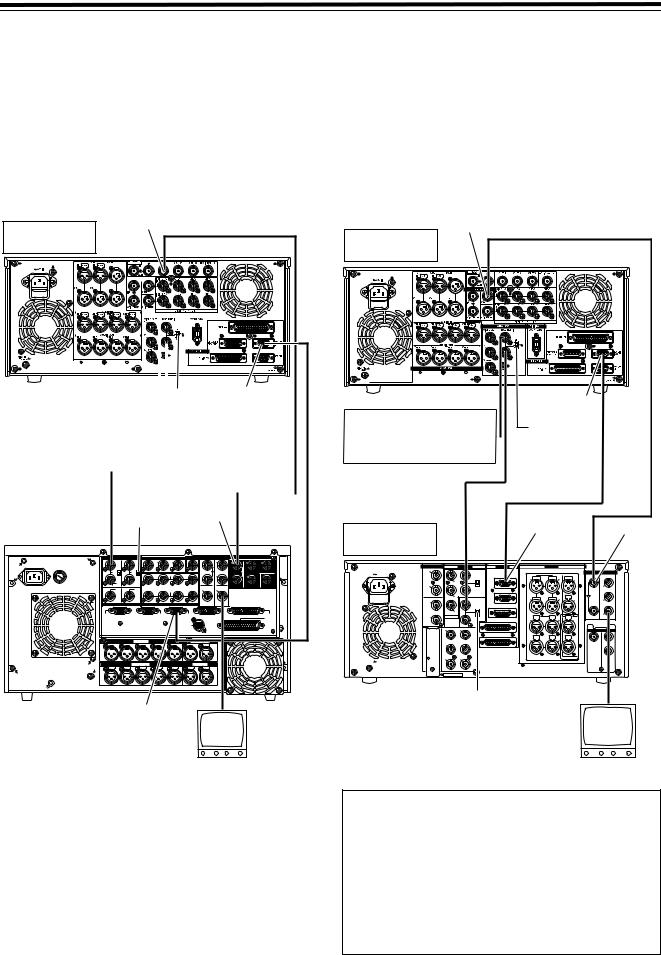
Connections (continued)
Example of connections in 23/24 Hz or 25/ 50 Hz (HD) mode
Example of connections in 25/50 Hz (SD) mode
When a tape recorded with a frame rate of 24 fps (25/50 fps) using a variable frame rate camera is played back on the unit, data can be converted and output in 1080/24 psf (1080/ 25 psf or 1080/50i) and recorded on the AJ-HD3700 series. Shown in the figure below is an example of the deck-to-deck connections.
Input the 48 Hz (or 50 Hz) reference signal as the REF input.
HD SDI OUT
AJ-HD1800 (Source side)
|
|
|
|
|
|
|
|
|
|
|
|
|
|
|
|
|
|
|
|
|
|
|
|
REMOTE |
|
|
|
|
|
|
|
|
|
|
|
|
|
|
|
|
|
|
|
|
|
|
|
|
|
||
|
|
|
|
|
|
|
|
|
|
|
|
|
|
|
|
|
|
|
|
|
|
|
|
||
|
|
|
|
|
|
|
|
|
|
|
|
|
|
|
|
|
|
|
|
|
|
|
|
||
|
|
|
|
|
|
|
|
|
|
|
|
|
|
|
|
|
|
|
|
|
|
|
|
||
|
|
|
|
|
|
|
|
|
|
|
|
|
|
|
|
|
|
|
|
|
|
|
|
||
|
|
|
|
|
|
|
|
|
|
|
|
|
|
|
|
|
|
|
|
|
|
|
|
||
|
|
|
|
|
|
|
|
|
|
|
|
|
|
|
|
|
|
|
|
|
|
|
|
||
|
|
|
|
|
|
|
|
|
|
|
|
|
|
|
|
|
|
|
|
|
|
|
|
||
|
|
|
|
|
|
|
|
|
|
|
|
|
|
|
|
|
|
|
|
|
|
|
|
||
|
|
|
|
|
|
|
|
|
|
|
|
|
|
|
|
|
|
|
|
|
|
|
|
||
|
|
|
|
|
|
|
|
|
|
|
|
|
|
|
|
|
|
|
|
|
|
|
|
||
|
|
|
|
|
|
|
|
|
|
|
|
|
|
|
|
|
|
|
|
|
|
|
|
||
|
|
|
|
|
|
|
|
|
|
|
|
|
|
|
|
|
|
|
|
|
|
|
|
||
|
|
|
|
|
|
|
|
|
|
|
|
|
|
|
|
|
|
|
|
|
|
|
|
||
|
|
|
|
|
|
|
|
|
|
|
|
|
|
75h |
|||||||||||
|
|
|
|
|
|
|
|
|
|
|
|
|
|
||||||||||||
Reference signal |
|
|
|
|
|
|
|
||||||||||||||||||
|
|
|
|
|
|
|
IN/OUT |
||||||||||||||||||
For 24 Hz mode: |
|
|
|
|
|
|
|
termination |
|||||||||||||||||
HD REF 48 Hz (Interlace) |
|
|
|
|
OFF |
|
|
||||||||||||||||||
For 25 Hz (HD)/50 Hz (HD) mode: |
|
|
|
|
|
|
|
|
|
|
|
|
|
|
|
||||||||||
HD REF 50 Hz (Interlace) or |
|
|
|
|
|
|
|
|
|
|
|
|
|
|
|
||||||||||
SD REF 50 Hz (Interlace) |
|
|
|
|
|
|
|
|
|
|
|
|
|
|
|
||||||||||
|
|
|
|
|
|
|
|
|
|
|
|
|
|
|
|
|
|
|
|
|
|
|
HD SDI signal |
||
|
|
|
|
|
|
|
|
|
|
|
|
|
|
|
|
|
|
|
|
|
|
|
|||
|
|
|
|
|
|
|
75h |
|
|
|
|
|
|
|
|
|
|||||||||
|
|
|
|
|
|
|
|
|
|
|
|
|
|
|
|
|
|
|
|||||||
|
|
|
|
|
|
|
|
|
|
|
|
|
|
|
|
|
|
|
|||||||
|
|
|
|
|
|
|
termination |
|
HD SDI IN |
|
|
||||||||||||||
AJ-HD3700B |
|
ON |
|
Remote |
|||||||||||||||||||||
(Recorder side) |
|
|
|
|
|
|
|
|
|
|
|
|
|
|
|
|
|
|
signal (9P) |
||||||
|
|
|
|
|
|
|
|
|
|
|
|
|
|
|
|
|
|
|
|
|
|
|
|
|
|
|
|
REF IN |
|
|
VIDEO OUT |
|
WFM |
|
SD SDI |
|
HD SDI |
|
||
|
|
HD |
SD |
1 |
2 |
|
3 |
|
|
IN |
OUT1 |
IN |
OUT |
OUT |
~AC IN |
FUSE |
|
|
|
|
|
|
|
|
|
|
|
1 |
3 |
|
125V 5A |
ON |
ON |
|
|
|
|
(SUPER) |
|
|
|
|
|
|
|
|
75 |
75 |
|
|
|
|
|
ACTIVE |
|
ACTIVE |
|
|
|
|
|
|
|
CH |
|
CH |
INPUT |
CH |
CH |
THROUGH |
THROUGH |
OUT |
|
|
|
|
OFF |
OFF |
|
|
|
|
|
|
OUT2 |
|
2 |
|
|
|
SD |
|
|
|
|
|
|
|
|
MONITOR |
|
HD |
|
SD |
|
|
|
|
SPARE |
MONITOR |
(SUPER) |
|
|
CH |
CH |
OUTPUT |
CH CH |
|
||||
|
REF OUT |
|
|
DIGITAL AUDIO |
|
|
(SUPER) |
|
||
|
|
|
|
|
|
|
||||
|
REMOTE |
|
|
|
REMOTE |
|
REMOTE |
|
V/A |
RS-232C |
|
IN |
|
|
|
OUT |
|
IN/OUT |
|
CONTROL |
PARALLEL |
|
|
|
|
|
|
|
|
|
|
IN/OUT |
|
|
|
|
|
|
CONTROL |
|
|
(50P) |
|
|
|
|
|
|
|
|
PANEL |
|
|
|
|
|
|
AUDIO IN |
|
|
|
TIME CODE |
|
|
|
|
CH 1 |
CH 2 |
CH 3 |
|
CH 4 |
CH 5 |
IN |
PUSHOUT |
|
|
|
|
|
AUDIO OUT |
|
|
|
MONITOR |
|
|
|
SIGNAL |
CH 1 |
CH 2 |
CH 3 |
|
CH 4 |
CUE |
L |
R |
|
|
PUSH |
PUSH |
PUSH |
|
PUSH |
PUSH |
PUSH |
PUSH |
|
|
|
GND |
|
|
|
|
|
|
|
|
|
|
REMOTE
IN/OUT
When a tape recorded with a frame rate of 25/50 fps using a variable frame rate camera is played back on the unit, data can be converted and output in 576/50i and recorded in the SD-VTR. An example of a connection between decks is shown in the following illustration.
Input the 50 Hz reference signal to the SD REF input connector as the REF input.
SD SDI OUT |
|
|
|
|
|
||||
AJ-HD1800 |
|
|
|
|
|
SD SDI signal |
|||
(Source side) |
|
|
|
|
|
||||
|
|
|
|
|
|
|
|
|
|
|
|
|
|
|
|
REMOTE |
|
||
Reference signal |
|
|
|
|
IN/OUT |
|
|
||
|
|
|
75h |
|
|
|
|
||
SD REF 50Hz |
|
|
|
|
|
|
|
|
|
|
|
|
|
termination |
|
|
|||
(interlace) |
|
|
|
|
|
|
|||
|
|
|
|
OFF |
|
|
|
|
|
|
|
|
|
|
|
|
|
|
|
|
|
|
|
|
|
Remote |
|||
|
|
|
|
|
|
signal |
|
||
|
|
|
|
|
|
(9P) |
|
|
|
|
|
|
|
|
REMOTE |
|
|
|
|
AJ-SD965 |
|
|
|
|
IN/OUT |
|
|
SD |
|
|
|
|
|
|
|
|
|
||
(Recorder side) |
|
|
|
|
|
|
|
|
SDI IN |
AES/EBU |
|
ANALOG |
REMOTE |
ANALOG |
|
|
|
||
CH1/2 |
|
|
VIDEO |
|
|
|
|
|
SDI |
IN |
|
|
IN |
|
|
|
|
|
|
AC IN |
|
|
REMOTE IN/OUT |
CH1 PUSH AUDIO PUSH CH2 |
PUSH TC |
IN |
OUT |
||
|
|
|
ON |
||||||
|
|
|
|
|
IN |
|
IN |
|
|
CH3/4 |
Y |
|
75? |
|
|
|
|
|
|
|
|
|
|
|
|
|
|
1 |
|
IN |
|
|
OFF |
|
|
|
|
|
|
|
|
|
|
REMOTE OUT |
|
|
|
|
|
|
PB |
|
|
|
CH3 PUSH |
PUSH CH4 |
PUSH TC |
|
ACTIVE |
|
|
|
|
THROUGH |
|||||
CH1/2 |
|
|
REF VIDEO |
|
|
|
OUT |
|
2 |
OUT |
|
|
IN |
|
|
|
|
|
|
|
|
|
ON |
ENCODER REMOTE |
|
|
|
|
|
|
|
|
|
|
|
|
|
|
|
CH3/4 |
PR |
|
75? |
|
|
|
|
|
3 |
OUT |
OPTION |
|
OFF |
|
CH1 PUSH AUDIO PUSH CH2 |
PUSH MON |
|
(SUPER) |
|
|
|
|
|
RS-232C |
OUT |
|
L |
|
|
|
|
|
|
|
|
|
|
|
OPTION |
Y |
|
1 |
VIDEO |
|
|
|
|
|
SDTI |
|
|
|
OUT |
PARALLEL |
|
|
|
IN |
OUT |
|
|
|
|
CH3 PUSH |
PUSH CH4 |
PUSH MON |
|
|
|
|
|
|
|
|
|
1 |
|||
PB |
|
2 |
|
|
|
|
R |
|
|
|
(WFM) |
|
|
|
|
|
|
|
|
|
|
3 |
|
|
|
|
|
|
2 |
PR |
(SUPER) |
|
|
|
|
|
|
|
|
SIGNAL |
|
|
|
|
|
|
|
|
|
GND |
|
|
|
|
|
|
|
|
|
SERVICE ONLY |
|
|
|
|
|
|
|
||
|
|
|
75h |
|
|
|
|
|
|
|
|
|
termination |
|
|
|
|
|
|
|
|
|
ON |
|
|
|
|
|
|
Video monitor
<Notes>
zWhen the tape begins to travel at 1k speed, the video may be disturbed and the audio muted for several frames in order to synchronize the REF input with the tape.
zVITC signals are not output to the SD SDI and VIDEO OUT connectors in the 23/24 Hz mode.
zIn the 25/50 (HD) Hz mode, the output video signals of the SD SDI and VIDEO OUT connectors are delayed by approximately 1 field in relation to the HD SDI output.
zHD SDI output is muted in the 25/50 Hz (SD) mode.
Video monitor
Note concerning tapes played back by this VTR
zUse tapes which have been shot by a variable frame rate camera.
zDo not use tapes which are copies of shot tapes or edited tapes. Doing so will cause the tape management information to be lost, and normal conversion and playback may not be possible as a result.
zTo convert a tape recorded at frame rates other than 24 fps (25/50 fps) into 1080/24 psf (1080/25 psf or 1080/ 50i), use the frame rate converter (optional AJ-FRC27).
22

Connections (continued)
Example of connections with an editing controller
AV monitor
Video monitor signals
Audio monitor signals
Remote signals
Editing controller
Remote signals |
Remote signals |
|
To REMOTE |
|
IN/OUT |
Recorder
To REMOTE IN/OUT |
|
|
|
|
|
|
signals |
signals |
signals |
Reference signal |
inputVideo |
inputAudio |
monitorVideo |
|
|
|
|
||
|
Remote signals |
|
|
|
|
AV switcher |
|||
Video output signals |
Audio output signals |
|
|
output signals |
|
To |
|
|
Video |
|
|
|
|
|
|
REMOTE |
|
|
|
|
IN/OUT |
|
|
|
|
Audio monitor |
|
|
Av monitor |
|
|
signals |
|
|||
|
|
|
|
|
Reference signal |
|
|
|
|
|
|
|
|
|
|
|
generator |
|
|
|
|
|
|
|
Audio output signals |
|
Reference signal |
||
|
|
||||
|
|
|
|
|
|
|
|
|
|
|
|
|
|
|
|
|
|
|
|
Reference signal |
|
Source unit |
|
Source unit |
|
Video monitor signals |
Audio monitor signals |
Video monitor signals |
Audio monitor signals |
|
|
|
Av monitor |
Av monitor |
|
<Note>
When disconnecting the remote signals (9P) from one component and re-connecting them to another component, check the settings, etc. of the editing controller.
23

Concerning tapes
Consumer-use DV and DVCAM cassettes (Standard DV and DVCAM cassettes, mini DV and DVCAM cassettes)
Use a cassette adapter (AJ-CS455P) when a mini DV or DVCAM cassette is to be used.
Note that inserting a mini DV or DVCAM cassette without the use of a cassette adapter will cause malfunctioning.
Also note that long-duration mini DV cassettes (80 minutes in the standard mode and 120 minutes in the LP mode) cannot be used.
<Precautions when playing back consumer-use DV and DVCAM tapes>
zIt is not possible to play back consumer-use tapes which have been recorded in the LP mode.
zThe maximum transport speed of a consumer-use DV or DVCAM cassette tape is 32k.
zThe maximum still time for a consumer-use DV or DVCAM cassette tape is 10 seconds.
zFrom the perspective of protecting consumer-use DV and DVCAM cassette tapes, minimize the number of times the tapes are cued up at the same place as far as possible.
zWhen consumer-use DV and DVCAM cassette tapes are used, the maximum time for STILL TIMER is set to 10 seconds and the total time elapsing when the VTR is left standing in the STILL mode (When the STEP FWD mode is selected) is set to 1 minute.
zWhen editing material which has been recorded onto a consumer-use DV or DVCAM cassette tape, first record the material onto a DVCPRO HD tape or another VTR used for broadcasting applications.
zNoise may occur when performing slow playback using consumer-use DV or DVCAM cassette tapes.
It is recommended that tapes bearing the Panasonic brand be used as the consumer-use DV tapes.
M cassettes
Tapes capable of up to 33 minutes of recording or playback (AJ-HP33EMG: for AJ-HD1800E)
L cassettes
Tapes capable of up to 64 minutes of recording or playback (AJ-HP64ELG)
XL cassettes
Tapes capable of up to 126 minutes of recording and playback
AJ-HP126EXG
M cassette size |
L cassette size |
XL cassette size
Align the cassette with the center of the insertion slot, and push it in gently.
The cassette tape will be loaded automatically.
<Notes on cassette insertion>
zSet the cassette level with the cassette slit and insert straight.
zDo not put your hand in the cassette slit.
zInsert an M/L-cassette between the left/right M/L- cassette guides.
zIf the cassette slit is exposed to the strong direct rays of the sun, a malfunction in the tape travel may occur.
24
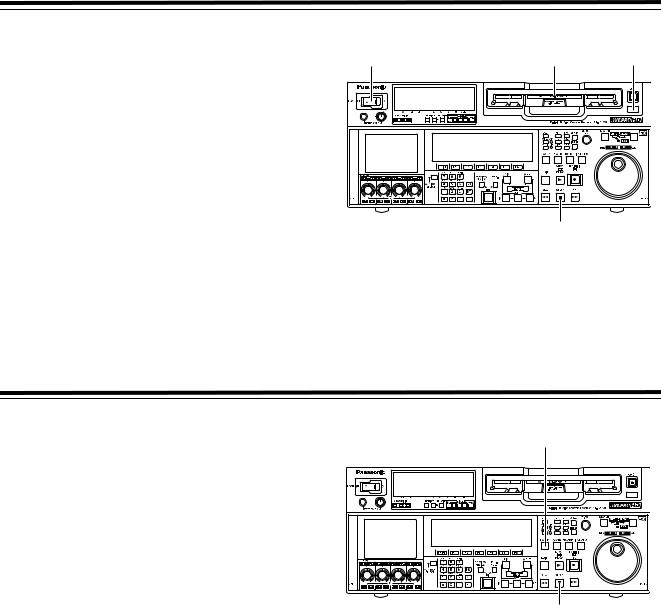
Turning on the power and inserting the cassette
Before starting to operate the VTR, check whether the |
1 |
3 |
2 |
equipment has been connected properly. |
1 Turn on the VTR’s power.
2 Check that the AUTO OFF lamp is off.
If condensation or some other problem has occurred, the AUTO OFF lamp lights, and no further operations can be performed.
3 Insert the cassette tape. |
|
|
Without forcing it, |
insert the cassette tape at the |
4 |
prescribed position. |
|
|
|
|
|
4 Check that the STOP lamp is lighted.
When the tape is inserted, the cylinder starts rotating automatically, the tape is loaded, and the VTR is set to the STOP mode. The EJECT lamp goes off.
STOP and STANDBY modes
1 The VTR is set to the STOP mode when its STOP button |
2 |
is pressed. |
|
The STOP lamp lights, and the tape stops running. |
|
zIn order to protect the tape, the VTR is set to standby |
|
OFF after the time set by setup menu item No.400 |
|
(STILL TIMER) has elapsed. If the STOP, REW, FF or |
|
PLAY button is now pressed, the VTR will be set to the |
|
corresponding mode. |
|
2 The VTR is set to the STANDBY ON/OFF mode when its |
|
STAND BY button is pressed. |
1 |
The standby ON mode is established while the button’s |
|
lamp is lighted. When the button is pressed in the |
|
standby OFF mode, the VTR is set to the standby ON |
|
mode. |
|
When the button is pressed while the VTR is in the STOP |
|
mode, it is set to the standby OFF mode and the half- |
|
loading status, and the button’s lamp goes off. |
|
<Precautions for STILL TIMER setting>
The cumulative total standby time at the same place increases when programs are transmitted or the same material is used repeatedly. In order to protect the tape, keep the standby time at the same place on the tape as short as possible by, for instance, selecting a maximum of 30 seconds or so as the setup menu item No.400 (STILL TIMER) setting.
25
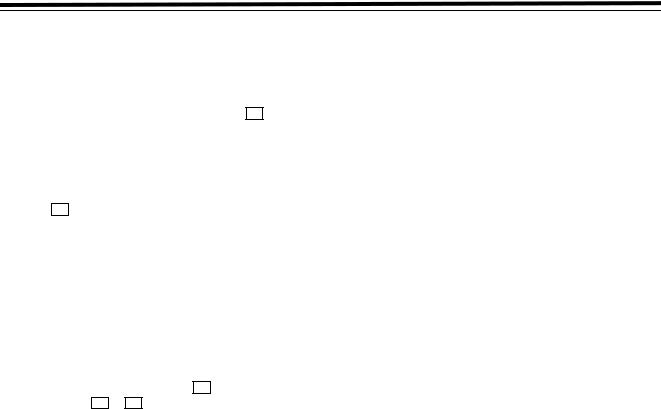
Recording
1 Set the accidental erasure prevention tab on the cassette tape to the “REC” position, and insert the tape.
2 Press the STOP button to set the VTR to the stop mode.
3 Select “EE” as the OUTPUT setting using F1 on the <HOME> menu. EE pictures now appear on the TV monitor.
4 Check that the REC INHIBIT lamp is off.
If the lamp is lighted, select “OFF” as the R INH setting using F6 on the <HOME> menu.
If the inserted cassette has been formatted in a format other than DVCPRO HD-LP, recording is prohibited by default (factory settings) as set in SETUP MENU No. 118 (SP MODE INH).
5 Select the video and audio input signals, and adjust the audio levels.
Selecting the video and audio input signals
1 Connect the signals to be recorded.
2Select the input signals using F1 on the <VIDEO> menu and F1 to F6 on the <AUDIO> menu or <AUDIO SHIFT1> menu
Adjust the audio levels
1Adjust the audio input levels of the CH1, CH2, CH3, CH4, CH5, CH6, CH7, CH8 audio signals and analog
cue signal selected on the AUDIO menu.
When the audio UNITY lamp on the front panel is lighted, the audio signals will be recorded at the appropriate levels.
2Before adjusting the recording level, check that the REC LED is lighted and that the audio adjustment dial is in the unlocked status (LOCK LED off).
If the dial is in the LOCK status (LOCK LED lighted), press it. The LOCK LED goes off, and the lock is released.
In addition, the analog cue audio recording level is
adjusted using setup menu item No.790 (CUE REC VOL) so that it will not exceed j20 dB.
6 Press the PLAY button while holding down the REC button.
The REC and PLAY lamps light, and recording starts.
7 When the STOP button is pressed, the recording ends, and the VTR is set to the stop mode.
<Notes>
zDuring recording, check that the SERVO lamp is lighted. The playback pictures will be disturbed if it is blinking or off.
zIf analog signals (ANA1 to ANA4) have been selected as the CH5 to CH8 input signals on the AUDIO menu, their recording levels are tied in with the recording levels which have been set for the CH1 to CH4 signals.
zThe audio playback level of 1394 output cannot be adjusted.
26

Playback
1 Insert the cassette tape, and set the VTR to the STOP mode.
2 Press the PLAY button. Normal playback commences.
3 Adjust the audio playback levels.
Before adjusting the playback levels, check that the PB LED is lighted and that the audio adjustment dial is in the unlocked status. If the dial is locked (indicated by the lighted LOCK LED), press it. The LOCK LED goes off, and the lock is released. The analog cue audio level is adjusted using setup menu item No.791 (CUE PB VOL). Normally, the VTR is kept in the UNITY status (the segment display of the control lights at the center).
4 To end the playback, press the STOP button. The VTR is now set to the STOP mode.
<Notes>
zDuring playback, check that the SERVO lamp is lighted. The playback pictures will be disturbed if the lamp is off or blinking.
zThe audio playback level of 1394 output cannot be adjusted.
Playback phase adjustment function
If two VTRs are to be used to play the same program, the playback phase between the VTRs can be adjusted by changing the playback speed of one of the VTRs.
1 Press the TRIM button (“i” or “j” button) while holding down the PLAY button. Each time it is pressed, the playback speed is accelerated or decelerated in increments of the number of playback framing fields selected by the setup menu item No.109 (CAP.LOCK) setting.
The SERVO lamp remains off while the tape is being played at the accelerated or decelerated speed.
2 Upon completion of the playback phase adjustment, release the PLAY button.
The VTRs now return to the standard playback speed, and the SERVO lamp lights.
27

Jog/Shuttle
Jog Mode
1 Push in the search dial.
Confirm that the JOG lamp lights.
2 Turn the search dial.
The dial’s click-stops are released, and the tape is played back at the speed corresponding to the speed at which the dial is turned.
The maximum jog speed can be changed by selecting the setup menu item No.310 (JOG FWD MAX) and No.311 (JOG REV MAX) settings.
When the dial is no longer turned, a still picture will appear.
3 To transfer the VTR from the jog mode to another mode, press the button that corresponds to the mode concerned.
<Note>
The default setting for the search dial is the direct search mode for moving to the shuttle mode/jog mode/variable mode.
It is possible to set the mode to the search mode only when the search button is pressed by changing the setting in SETUP MENU No. 100 (SEARCH ENA) to [KEY].
Shuttle Mode
1 Press the search dial to return the pressed dial to the original position.
The SHTL lamp lights, and the mode becomes the shuttle mode.
zImmediately after turning on the power, turn the search dial to the center position.
2 Press the SHTL/SLOW button to shift to [SHTL] or [SLOW].
3 Turn the search dial.
zWhen the lamp lights for [SHTL] of JOG/SHTL/SLOW, the playback rate will vary within the range from 0 to +/ -32 times. The range can be changed to +/-9.8, +/-16, and +/-32 times in SETUP MENU No. 101 (SHTL MAX). When the dial is at the center position, images become still pictures.
zWhen the lamp lights for [SLOW] of JOG/SHTL/SLOW, the playback rate will vary within the range from -4.9 to +4.9 times. The maximum rate can be switched in SETUP MENU No. 308 (VAR FWD MAX) and No. 309 (VAR REV MAX). However, noise may be generated unless the rate is set within the range from -1.0 to +2.0 times. For recording tapes other than the DVCPRO HD-LP recording tape, noise may be generated unless the rate is set within the range from -1.0 to +1.1 times. When the dial is at the center position, images become still pictures.
4 To move from the Shuttle mode to other modes, press the STOP button or other buttons.
<Notes>
zFrom the audio monitor output, audio can be played back when the rate is within the range from -32 to +32 times. However, you must select [PCM] in SETUP MENU No. 746 (MONI CH SEL).
zAudio playback in search mode may contain some noise.
28
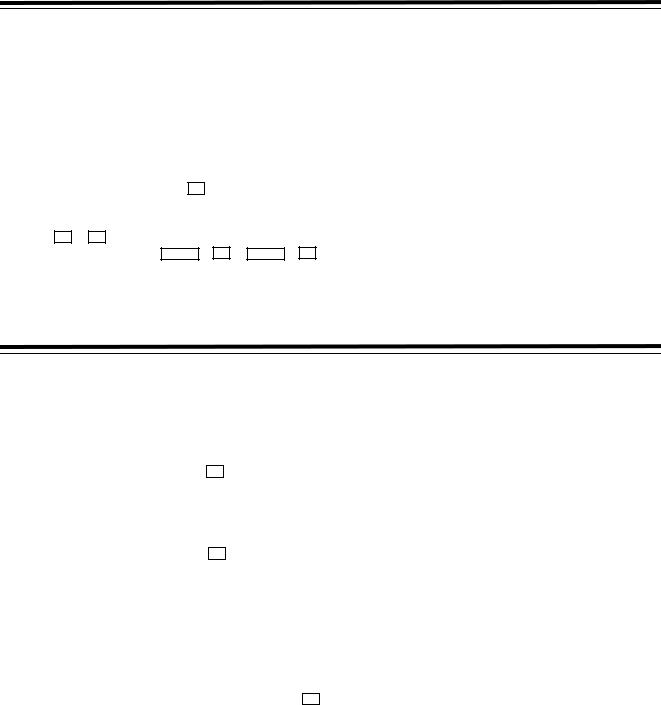
Manual Editing
1 Select the editing mode.
ASSEM button:
Assemble (frame-to-frame continuity) editing is performed using this button.
INSERT button:
Insert editing is performed using this button.
2 On the time code display, select the channels to be edited.
ASSEM:
Set ASSEM to ON using the F1 button.
INSERT
To select V, A1, A2, A3, A4 and CUE channels, press the F1 to F6 buttons; to select A5, A6, A7, A8 and TC channels, press the SHIFT + F2 to SHIFT + F6 buttons. The highlighted channels will now be edited.
3 Press the PLAY button.
4 While monitoring the TV monitor, search the position where the editing is to be started (IN point), and press the PLAY and EDIT buttons together at this position.
5 Similarly, while monitoring the TV monitor, search the position where the editing is to be terminated (OUT point), and press the PLAY or STOP button at this position. The VTR is set to the PLAY or STOP mode, and the editing is terminated.
Preroll
Press the PREROLL button.
The VTR now performs the preroll operation.
When the cue time has been registered on the HOME, PF1 or PF2 screen:
The tape is prerolled from the registered cue time using the preroll time which was set using F1 (PREROL) on the <HOME SHIFT> menu.
When the search mode is established on the CUE screen: The tape is prerolled from the selected cue point using the preroll time which was set using F5 (CU-ROL) on the <CUE SHIFT> menu.
The preroll operation is not performed when the selected cue point has not been registered or when the cue point registration mode is established.
In all other situations:
The tape is prerolled from the registered IN point (or the current tape position when the IN point has not been registered) using the preroll time which was set using F1 (PREROL) on the <HOME SHIFT> menu.
If the PREROLL button is pressed when the IN point has not been registered, the current tape position is automatically registered as the IN point [but only when ENA has been selected as the setup menu item No.305 (AUTO ENTRY) setting].
<Note>
The time code or CTL signal must be continuously recorded between the edit IN point and preroll point.
29
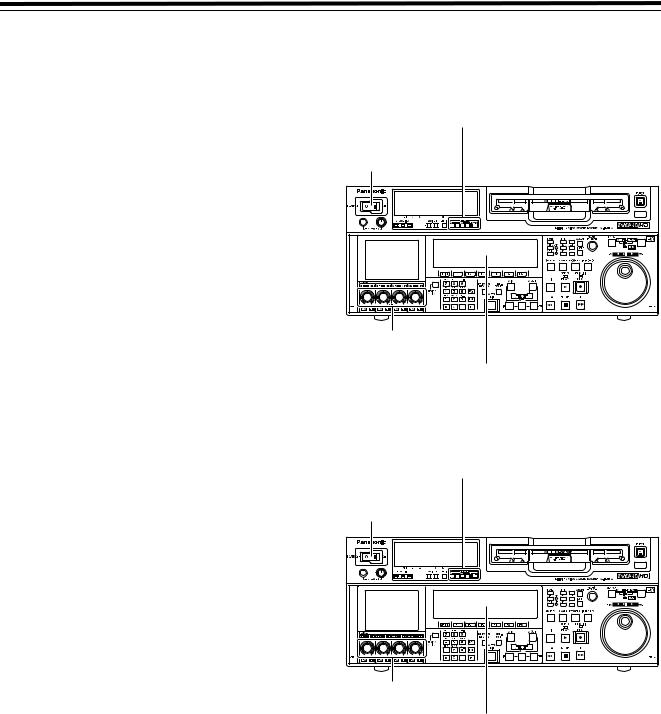
Automatic Editing (deck-to-deck)
“Editing” refers to the work involved in using pre-recorded tapes to bring different contents together or delete unnecessary parts and bring together only the necessary parts.
The basic editing steps are as follows.
1 Using the REMOTE button, set the player to REMOTE and the recorder to LOCAL (ensure that the REMOTE LED is not lighted).
2
3
4
5
6 Proceed with the editing (AUTO EDIT).
7
Switch settings and adjustments
When using this VTR as the recorder
Set the VTR to the LOCAL status (which is indicated when the REMOTE LED is OFF).
Set the POWER switch to ON.
Adjust the recording levels.
Switch the time counter display to TC or CTL.
When using this VTR as the player
Press the 9P button for 2 or more seconds to set the VTR to the REMOTE status which is indicated when the REMOTE LED is ON.
Set the POWER switch to ON.
Adjust the playback levels.
Switch the time counter display to TC or CTL.
30
