Panasonic AJ-PCD30IO, aj-pcd30pj Operation Manual
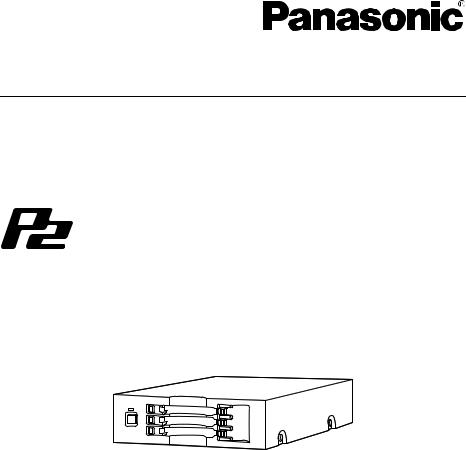
Operating Instructions
Memory Card Drive
Model No. AJ-PCD30P
Model No. AJ-PCD30E
Before operating this product, please read the instructions carefully, and save this manual for future use.
SS0611AK1091 -FJ |
ENGLISH |
Printed in Japan |
VQT3R23-1 |

Read this first!
For AJ-PCD30P and AJ-PCD30E
WARNING:
This apparatus must be earthed.
To ensure safe operation the three-pin plug must be inserted only into a standard three-pin power point which is effectively earthed through the normal house-hold wiring.
Extension cords used with the equipment must be three-core and be correctly wired to provide connection to earth. Wrongly wired extension cords are a major cause of fatalities.
The fact that the equipment operates satisfactorily does not imply that the power point is earthed and that the installation is completely safe. For your safety, if in any doubt about the effective earthing of the power point, consult a qualified electrician.
WARNING:
zTo reduce the risk of fire or electric shock, do not expose this equipment to rain or moisture.
zTo reduce the risk of fire or electric shock, keep this equipment away from all liquids. Use and store only in locations which are not exposed to the risk of dripping or splashing liquids, and do not place any liquid containers on top of the equipment.
WARNING:
Always keep accessories (rubber feet, mounting screws) out of the reach of babies and small children.
CAUTION:
To reduce the risk of fire or electric shock and annoying interference, use the recommended accessories only.
CAUTION:
The mains plug of the power supply cord shall remain readily operable.
The AC receptacle (mains socket outlet) shall be installed near the equipment and shall be easily accessible.
To completely disconnect this equipment from the AC mains, disconnect the mains plug from the AC receptacle.


 indicates safety information.
indicates safety information.
2

Read this first! (continue)
|
For AJ-PCD30P |
|
indicates safety information. |
||||
|
|
||||||
|
|
||||||
|
|
||||||
|
|
|
|
|
|
|
|
|
|
|
|
|
|
|
|
|
|
FCC NOTICE |
|
|
|
|
|
|
|
Declaration of Conformity |
|
|
|
|
|
|
|
Model Number: |
AJ-PCD30P |
|
|
|
|
|
|
Trade Name: |
Panasonic |
|
|
|
|
|
|
Responsible Party: |
Panasonic Corporation of North America One Panasonic Way, Secaucus, |
|
|||
|
|
|
NJ 07094 |
|
|
|
|
|
|
Support contact: |
1-800-524-1448 |
|
|
|
|
|
|
This device complies with Part 15 of the FCC Rules. Operation is subject to the following two |
|
||||
|
|
conditions: |
|
|
|
|
|
|
|
(1) This device may not cause harmful interference, and (2) this device must accept any |
|
||||
|
|
interference received, including interference that may cause undesired operation. |
|
||||
|
|
To assure continued compliance, follow the attached installation instructions and do not make |
|
||||
|
|
any unauthorized modifications. |
|
|
|
|
|
CAUTION:
This equipment has been tested and found to comply with the limits for a Class B digital device, pursuant to Part 15 of the FCC Rules. These limits are designed to provide reasonable protection against harmful interference in a residential installation. This equipment generates, uses and can radiate radio frequency energy and, if not installed and used in accordance with the instructions, may cause harmful interference to radio communications. However, there is no guarantee that interference will not occur in a particular installation. If this equipment does cause harmful interference to radio or television reception, which can be determined by turning the equipment off and on, the user is encouraged to try to correct the interference by one of the following measures:
zReorient or relocate the receiving antenna.
zIncrease the separation between the equipment and receiver.
zConnect the equipment into an outlet on a circuit different from that to which the receiver is connected.
zConsult the dealer or an experienced radio/TV technician for help.
The user may find the booklet “Something About Interference” available from FCC local regional offices helpful.
FCC Warning: To assure continued FCC emission limit compliance, follow the attached installation instructions and the user must use only shielded interface cables when connecting to host computer or peripheral devices. Also, any unauthorized changes or modifications to this equipment could void the user’s authority to operate this device.
NOTIFICATION (Canada)
This class B digital apparatus complies with Canadian ICES-003.
Notice (U.S.A. only):
Disposal may be regulated in your community due to Environmental considerations. For disposal or recycling information, please visit Panasonic website: http://www.panasonic.com/environmental or call 1-888-769-0149.
3
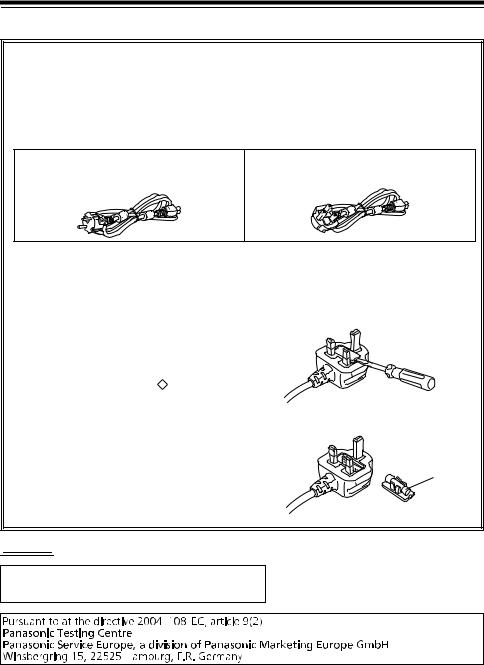
Read this first! (continue)
For AJ-PCD30E
Caution for AC Mains Lead
FOR YOUR SAFETY PLEASE READ THE FOLLOWING TEXT CAREFULLY.
This product is equipped with 2 types of AC mains cable. One is for continental Europe, etc. and the other one is only for U.K.
Appropriate mains cable must be used in each local area, since the other type of mains cable is not suitable.
FOR CONTINENTAL EUROPE, ETC. |
FOR U.K. ONLY |
Not to be used in the U.K.
FOR U.K. ONLY
This appliance is supplied with a moulded three pin mains plug for your safety and convenience.
A 13 amp fuse is fitted in this plug. Should the fuse need to be replaced please ensure that the replacement fuse has a rating of 13 amps and that it is approved by ASTA or BSI to BS1362. Check for the ASTA mark  or the BSI mark
or the BSI mark  on the body of the fuse.
on the body of the fuse.
If the plug contains a removable fuse cover you must ensure that it is refitted when the fuse is replaced.
If you lose the fuse cover the plug must not be used until a replacement cover is obtained.
A replacement fuse cover can be purchased from your local Panasonic Dealer.
How to replace the fuse
1Open the fuse compartment with a screwdriver.
2 Replace the fuse.
Fuse


 indicates safety information.
indicates safety information.
EEE Yönetmeliğine Uygundur.
EEE Complies with Directive of Turkey.
4

Table of Contents
Read this first! . . . . . . . . . . . . . . . . . . 2 Before Use . . . . . . . . . . . . . . . . . . . . . . 6 Overview. . . . . . . . . . . . . . . . . . . . . . . . 6 Features . . . . . . . . . . . . . . . . . . . . . . . . 6 Supplied Accessories (AJ-PCD30P/AJ-PCD30E) . . . . . . . . . . 7 Operating Environment
Required for Installation . . . . . . . . . . . 7 Parts and their Functions . . . . . . . . . . 8
Front Panel . . . . . . . . . . . . . . . . . . . . 8 Rear Panel . . . . . . . . . . . . . . . . . . . . 8
Inserting a P2 Card . . . . . . . . . . . . . . . 9 Removing a P2 Card . . . . . . . . . . . . . . 9 Write-protection of P2 Card . . . . . . . 10 Power management function (automatic switch-off function) . . . . 10 Installation . . . . . . . . . . . . . . . . . . . . . 10
To Connect the device to a Personal Computer for External Use . . . . . . . 11 Disconnect externally connected devices from your PC . . . . . . . . . . . 13 To Mount the device in a Personal Computer 5-type Bay . . . . . . . . . . . 14
P2 Driver . . . . . . . . . . . . . . . . . . . . . . 16
Installing a Windows P2 driver . . . . 16 Installing a Macintosh P2 driver . . . 16 Uninstallation . . . . . . . . . . . . . . . . . 16
Overview of dedicated software . . . 17
Power management setting (Windows/Macintosh) . . . . . . . . . . . 17 Installation . . . . . . . . . . . . . . . . . . . 17 Uninstallation . . . . . . . . . . . . . . . . . 17 Starting up and shutting down
the Power Management Setting Software . . . . . . . . . . . . . . . . . . . . . 17 Power Management Setting
Software window . . . . . . . . . . . . . . 18 P2 Drive internal setting
(Windows) . . . . . . . . . . . . . . . . . . . . 19 P2 Drive internal setting . . . . . . . . . 19 Canceling P2 drive internal setting . 19
Troubleshooting . . . . . . . . . . . . . . . . 20 Specifications . . . . . . . . . . . . . . . . . . 21
Microsoft, Windows and Windows Vista are trademarks of Microsoft Corporation of the United States.
Macintosh, Mac and Mac OS are trademarks of Apple Inc. of the United States.
Other names of companies and products are trademarks or registered trademarks of the respective companies.
zIn these instructions, Microsoft® Windows®, Windows® XP Professional, Windows Vista® Business, Windows Vista® Ultimate, Windows® 7 Professional, and Windows® 7 Ultimate, are given as “Windows”, “Windows XP Professional”, “Windows Vista Business”, “Windows Vista Ultimate”, “Windows 7 Professional” and “Windows 7 Ultimate”, respectively.
zSimilarly, in these instructions, Macintosh®, Mac® Pro and Mac OS® X are given as “Macintosh”, “Mac Pro” and “Mac OS X” respectively.
5

Before Use
z While AJ-PCD30 (referred to below as “the device”) is connected to the personal computer, install the required drivers from the CD-ROM.
For details, refer to the installation manual and “P2 Driver” (page 16) in this manual.
zThe device may become warm during use, but this is not a malfunction.
zWhen the device is used internally, it may be necessary to connect the device with part of the USB cable passing outside your PC. In this case, be sure sufficient space behind the PC that is to contain the device.
Overview
The device is a P2 card-dedicated data transfer device with a USB 3.0 interface and a 3 slot drive for writing and reading P2 content to and from P2 cards using the USB 3.0/2.0 connection in a Windows PC or Macintosh.
The device is capable of making high-speed transfers of clip data shot with a memory card camera recorder for P2 cards to a personal computer (Windows/Macintosh).
This device supports not only the transferring and copying of clips recorded on P2 cards, but also direct editing.
Features
zIt is capable of high speed data transfer of over 1.5 Gbps*1.
zIt can be used as either an external or an internal drive. (only Windows)
zSupports both Windows and Macintosh operating systems.
zThe device can also be connected to a USB 2.0 Windows PC/Macintosh.
zUp to 2 devices may be connected to a single PC.*2 *3
*1 This is the transfer speed using the multiple P2 card E series over the USB 3.0 connection.This will vary according to conditions such as the type of file being transferred, the system, the application software, and the version and the number of the P2 card.
*2 Connect the USB terminal of the device to your computer using the PC USB port. If the USB terminal of the device is connected to a USB terminal hub then errors may occur, such as the computer not recognizing the device, or not applying the necessary drivers. (We cannot guarantee proper operation of the device when connected to a USB hub.)
*3 When using a Macintosh with 2 of the devices connected, or with the device and at least two other P2 drive connected, avoid duplication among the volume labels of the P2 cards.
Correct operation cannot be guaranteed if the volume labels are duplicated or left without being set (“NO NAME” is displayed).
6

Supplied Accessories
(AJ-PCD30P/AJ-PCD30E)
AC adaptor |
Bracket |
Mounting |
|
page 14 |
screws |
|
|
(8) |
Power cable for AC adaptor |
CD-ROM |
Rubber |
|
|
|
|
feet (4) |
For AJ-PCD30P |
|
z Operating Instructions (PDF) |
|
|
z P2 Software |
|
|
|
|
|
|
|
|
z Power Management Setting Software |
|
For AJ-PCD30E |
For AJ-PCD30E |
|
|
(continental Europe,etc.) |
(U.K.) |
|
|
Operating Environment Required for Installation
To operate the device, the following environment is required on the host computer.
z USB 3.0 port/USB 2.0 port
The device can be used with a host computer (Windows PC) that does not have a built in USB 3.0 port by installing a USB 3.0 expansion interface port. Note, however, that Panasonic cannot guarantee correct operation with all third-party USB 3.0 expansion interface ports.
Recommended USB 3.0 expansion interface ports are listed on the Panasonic website. http://pro-av.panasonic.net/
The following environment is recommended for the host computer to make full use of the features of the device.
zA striping configuration using 4 or more hard disk drives is recommended to attain sufficient transfer speed when transferring data to the hard disk drive.
7
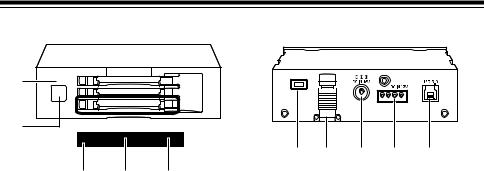
Parts and their Functions
Front Panel
(2)
(1)
(3) |
(4) |
(5) |
(1)Power button
Use this button to turn the unit ON and OFF. When the power is OFF, pressing the power button switches the power ON. When the power is ON, pressing the power button for two seconds or more switches the power OFF.
<Note>
When the device is located internally, the device power system is linked to the power system of your PC and the power switches on without pressing the power button on the device.
Caution: Do not switch off the power while the P2 card is being accessed.
(2)Power Indicator
This indicator lights up in green when the device is running.
(3)Status Indicator
This indicator lights up in green during access to a P2 card.
<Note>
Do not remove the P2 card during access of the card, otherwise files may be corrupted, or the P2 card may fail.
(4)Card Slots
The device is designed for P2 cards and does not work with other cards.
(5)EJECT button
Press this button to remove a P2 card from the device.
Rear Panel
(5) |
(4) |
(3) |
(2) |
(1) |
The picture shows the rear panel with its cover removed.
(1)USB 3.0 connector (Type B)
This connects a USB cable.
Use a USB cable (shielded) compliant with USB 3.0/USB 2.0.
<Note>
The device is only compatible with USB 3.0/ USB 2.0. It is not compatible with USB 1.1. If you have a Macintosh, connect using USB 2.0.
(2)DC IN 12 V Socket
To use the device mounted in a personal computer, connect one of the power supply connectors inside the personal computer to this socket. (page 15)
Do NOT supply power to both the DC IN 12 V socket and DC IN 16 V socket at the same time.
(3)DC IN 16 V Socket
For external use of the device, connect an AC adaptor to this socket.
(4)Cable Clamp
Use this clamp to secure the AC adaptor cable when connecting the device to a personal computer for external use of the Drive.
(5)Antitheft Lock
A commercially available antitheft cable can be connected to this lock.
8
