Panasonic AJ-D750P, AJ-D750 User Manual
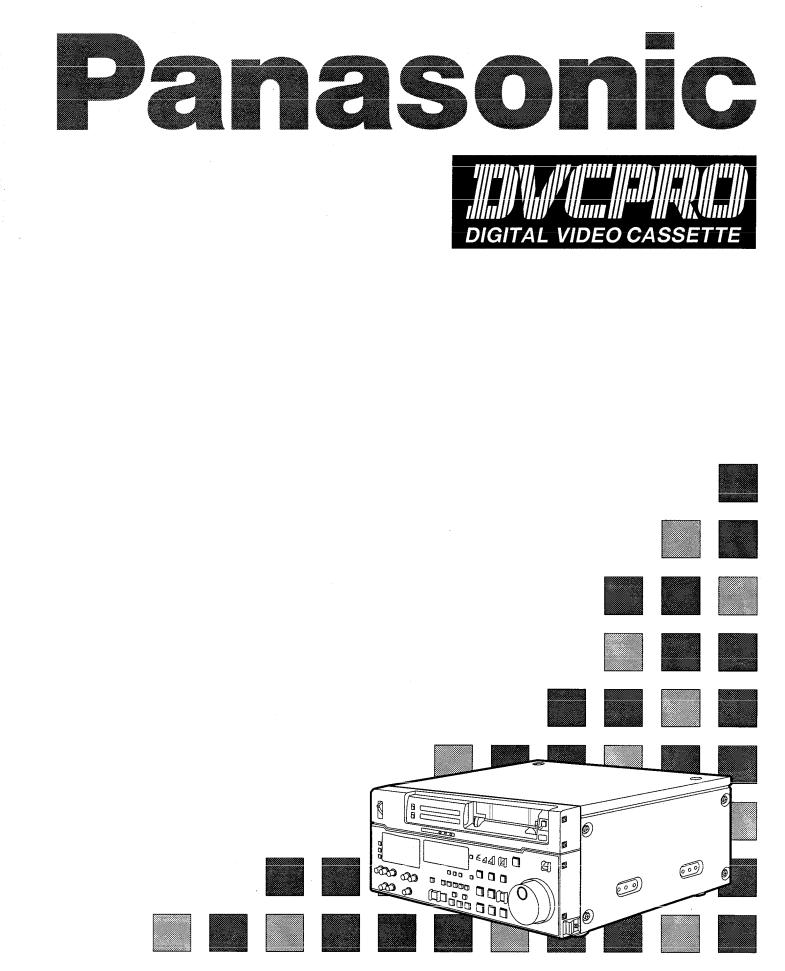
Digital Video Cassette Recorder
AJ- P
P
Operating Instructions
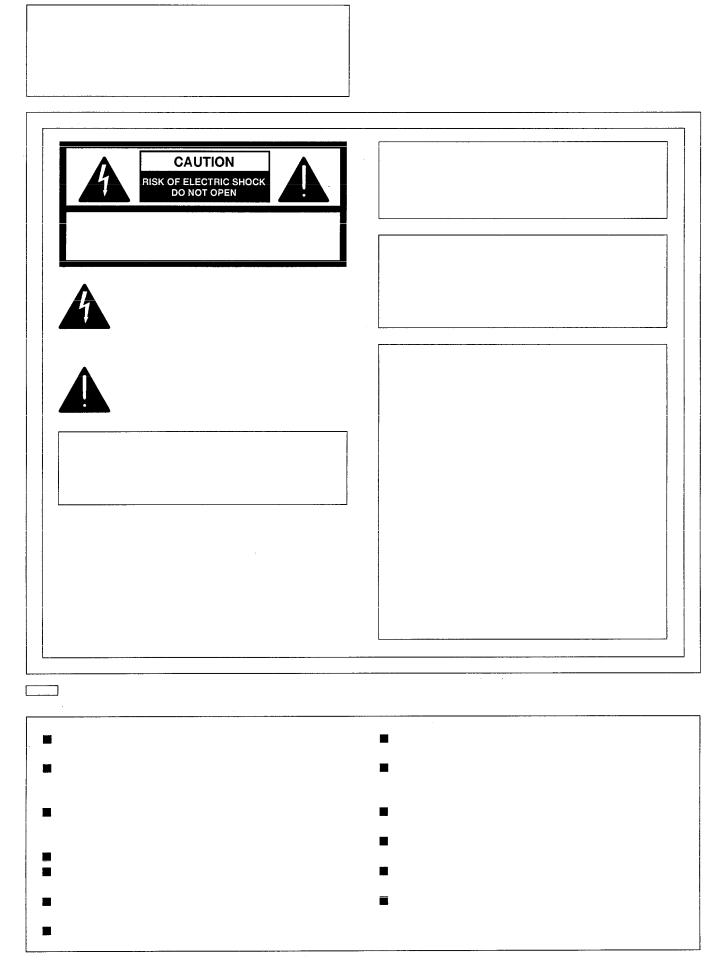
IMPORTANT
“Unauthorized recording of copyrighted television programs, video tapes and other materials may infringe the right of copyright owners and be contrary to copyright laws.”
CAUTION: TO REDUCE THE RISK OF ELECTRIC SHOCK,
DO NOT REMOVE COVER (OR BACK).
NO USER-SERVICEABLE PARTS INSIDE.
REFER SERVICING TO QUALIFIED SERVICE PERSONNEL.
The lightning flash with arrowhead symbol, within an equilateral triangle, is intended to alert the user to the presence of uninsulated “dangerous voltage” within the products enclosure that may be of sufficient magnitude to constitute a risk of electric shock to persons.
The exclamation point within an equilateral triangle is intended to alert the user to the presence of important operating and maintenance (servicing) instructions in the literature accompanying the appliance.
CAUTION:
To reduce the risk of fire or shock hazard and annoying interference, use the recommended accessories only.
is the safety information.
Do not insert fingers or any objects into the video cassette holder.
Avoid operating or leaving the unit near strong magnetic fields. Be especially careful of large audio speakers.
Avoid operating or storing the unit in an excessively hot, cold, or damp environment as this may result in damage both to the recorder and to the tape.
Do not spray any cleaner or wax directly on the unit.
If the unit is not going to be used for a length of time, protect it from dirt and dust.
Do not leave a cassette in the recorder when not in use.
Do not block the ventilation slots of the unit.
WARNING:
To reduce the risk of fire or shock hazard, do not expose this equipment to rain or moisture.
CAUTION:
TO REDUCE THE RISK OF FIRE OR SHOCK HAZARD, REFER MOUNTING OF THE OPTIONAL INTERFACE BOARD TO AUTHORIZED SERVICE PERSONNEL.
FCC Note:
This device complies with Part 15 of the FCC Rules. To assure continued compliance follow the attached installation instructions and do not make any unauthorized modifications.
This equipment has been tested and found to comply with the limits for a Class A digital device, pursuant to Part 15 of the FCC Rules. These limits are designed to provide reasonable protection against harmful interference when the equipment is operated in a commercial environment. This equipment generates, uses, and can radiate radio frequency energy and, if not installed and used in accordance with the instruction manual, may cause harmful interference to radio communications. Operation of this equipment in a residential area is likely to cause harmful interference in which case the user will be required to correct the interference at his own expense.
Use this unit horizontally and do not place anything on the top panel.
Cassette tape can be used only for one-side, one direction recording. Two-way or two-track recordings cannot be made.
Cassette tape can be used for either Color or Black & White recording.
Do not attempt to disassemble the recorder. There are no user serviceable parts inside.
If any liquid spills inside the recorder, have the recorder examined for possible damage.
Refer any needed servicing to authorized service personnel.
- 2 -

Contents
General and Features |
4 |
Controls and their functions |
6 |
Front panel |
7 |
Front panel bottom section |
14 |
Connector area |
16 |
Connections |
19 |
Connections when one unit is used |
|
Connections when 2 units are used |
20 |
Connections with editing controller |
21 |
Connections for adjusting video output |
22 |
(encoder output) signals |
|
Tapes |
23 |
Switching on the power/inserting the cassette |
24 |
STOP/STAND BY mode |
25 |
Recording |
26 |
Playback |
27 |
Jog/shuttle |
28 |
Manual editing |
29 |
Preroll |
30 |
Automatic editing |
31 |
Switch settings and adjustments |
32 |
Selecting the editing mode |
33 |
Entering the edit points |
34 |
Checking the edit points |
35 |
Modifying the edit points |
36 |
Preview |
37 |
Executing automatic editing |
38 |
Review |
39 |
Split editing |
40 |
Video output (encoder output) |
41 |
signal adjustment |
|
Setup (default settings) |
42 |
Setup menus |
43 |
System menu |
44 |
Basic menu |
45 |
Operation menu |
47 |
Interface menu |
48 |
Edit menu |
49 |
Tape protect menu |
51 |
Time Code menu |
52 |
Video menu |
54 |
Audio menu |
55 |
Time code/user bit |
58 |
Recording internal/external time codes |
59 |
Reproducing the time code/user bit |
60 |
Superimpose screen |
61 |
Servo reference |
62 |
Audio V Fade Function |
64 |
Printed circuit board |
65 |
Rack mounting |
66 |
Connector signals |
67 |
Head cleaning |
69 |
Condensation |
69 |
Specifications |
70 |
Before operating this unit, check that all of its accessories are present and accounted for.
Power cord 1 pc
Option
AJ-YA750P component serial interface board
AJ-CS750P Cassette adaptor
AJ-MA34HP Rack mounting adaptor
- 3 -

General and Features
This unit is a digital video cassette recorder which uses 1/4-inch tapes.
It incorporates digital compression technology so that the deterioration in picture quality and sound quality resulting from dubbing is significantly minimized compared with existing analog systems.
Furthermore, since it has a compact 4U size and light weight, the unit can be carried around or mounted in a 19-inch rack with ease.
The settings for the units setup can be performed interactively while viewing the screen menus on the TV monitor, and editing functions include both assemble and insert editing.
Features
Compact size and light weight
This is a 4U size digital VTR. It can be mounted in a 19-inch rack with ease using the optional rack-mounting adaptors (AJ-MA34HP).
Up to 123 minutes of recording
Two sizes of cassette tapes can be used with this unit: the news-gathering cassette (max. 63 minutes) and general purpose cassette (max. 123 minutes). The width of the tapes measures 1/4 inch to achieve a compact design.
Compatibility with consumer products
Consumer cassette tapes shot with digital cameras available on the consumer market can be played back on this unit using the optional cassette adaptor (AJ-CS750P).
<Note>
Slow playback of consumer cassette tapes will not produce the smooth operation produced by slow playback of DVCPRO cassette tapes.
Digital slow motion/jog
Digital slow-motion technology created originally by Panasonic enables noiseless images to be played back from speeds ranging from still picture to approx. ±1/2 × normal tape speed.
<Note>
Some noise may occur when the slow motion speed is changed.
Time codes
This unit comes with a built-in time code generator (TCG)/time code reader (TCR). In addition to the internal time code, time code facilities include external time code input as well as recording of the input signal VITC code.
Multi-function input/output interfaces
 Analog input/output
Analog input/output
Component (Y, PB, PR) and composite signal input and output connectors are provided.
 Serial digital input/output
Serial digital input/output
Digital component interfacing complying with the SMPTE 259M-C/272M serial digital signal standard is possible when the optional component serial interface board (AJ-YA750P) is used.
 AES/EBU audio input/output
AES/EBU audio input/output
Digital audio input and output connectors are provided.
 9-pin (RS-422A)/(RS232C) remote
9-pin (RS-422A)/(RS232C) remote
In addition to the standard 9-pin serial (RS-422A) connector, RS-232C and 25-pin parallel connectors are also featured.
The RS-422A connector enables another VTR to be operated in parallel with the unit if a looping connection is used for the two units.
2-channel high-sound-quality digital audio
Sound can be edited separately for two channels while channel mixing capabilities are also available. One channel is provided for the analog cue track.
- 4 -

Features
(continued)
Dial jog/shuttle
All playback is free of noise bars with jog operations performed when the variable range is set to between –0.43 and 1 × normal tape speed. Shuttle operations can be performed up to 60X normal tape speed in both forward and reverse directions. Color images are welldefined even during high-speed searches.
Automatic editing functions
Besides assembly and insert editing, can also be performed.
Menu-driven setup
The setup settings, which are conducted prior to operating the unit, are performed while viewing the screen menus either on the unit’s display or a TV monitor.
- 5 -

Controls and their functions
Front panel
- 6 -

<Front Panel Top Section>
POWER switch
When the ON side is pressed, the power is switched on, and the audio level and video level meters, counter display and INPUT SELECT display light up.
INPUT SELECT switches
These are used to select the video and audio input signals.
<Video>
Each time the VIDEO button is pressed, the input video signal selection is switched in the order of Y PB PR, COMPOSITE, SERIAL IF and back to Y PB PR.
<Audio>
Each time the AUDIO button is pressed, the input audio signal selection is switched in the order of ANALOG, AES/EBU, USER SET, SERIAL IF and back to ANALOG.
USER SET is a function for selecting two different input signals to be recorded on PCM audio signal CH1 and CH2, and it is used in tandem with the on-screen menu.
For instance, if USER SET is selected by INPUT SELECT and CH1=ANALOG, and CH2=DIGI are selected on the on-screen menu, the analog input signal and digital input signal (AES/EBU and SERIAL IF) will be respectively recorded on channels 1 and 2 of the PCM audio signals recorded on the tape.
INPUT SELECT display
The characters corresponding to the selected input signal light.
<Video>
Y PB PR: Analog component video signal CMPSIT: Analog composite video signal
SERIAL IF: Serial component digital video signal (SMPTE 259M-C/272M) (option)
<Audio>
ANALOG: Analog audio signal AES/EBU: Digital audio signal
USER SET: Selection of audio signal to be recorded
SERIAL IF: Serial digital audio signal (SMPTE 259M-C/272M) (option)
Cassette insertion slot
The news-gathering cassette, general-purpose cassette and consumer cassette with adaptor are inserted into this slot.
Consumer cassettes can be played back only.
EJECT button
When this is pressed, the tape is unloaded and several seconds later the cassette is automatically ejected. When the counter display indicates “CTL ”, the display is reset. The lamp lights when the eject command is received.
Channel condition lamps
One of these lamps lights in accordance with the error rate status. (Green  amber red) Green: This lights when the error rates for the video and audio playback signals are
amber red) Green: This lights when the error rates for the video and audio playback signals are
both acceptable.
Amber: This lights when the error rate for the video or audio playback signals has deteriorated.
Red: The playback picture will remain normal even when this lamp lights.
This lights when the video or audio signals are subject to rectification or interpolation.
AUTO OFF lamp
This lights when trouble has arisen in the deck’s operation.
-7-

Controls and their functions (continued)
<Front Panel Center Section>
PLAY button
Playback commences when this button is pressed.
Recording commences when the button is pressed together with the REC button; manual editing commences when it is pressed together with the EDIT button during playback. Pressing only the PLAY button during manual editing will cut out the editing and establish the playback mode.
REC button
Recording commences when this button is pressed together with the PLAY button.
When it is pressed during playback, search*1), fast forward or rewind, EE mode images  and audio signals can be monitored for as long as it is kept depressed.
and audio signals can be monitored for as long as it is kept depressed.
When it is pressed in the stop mode, EE mode images and sound can be monitored. When the STOP button is pressed, the original picture and sound are restored.
STOP button
When this is pressed, the tape stops traveling, and if the TAPE/EE selector switch is at TAPE, still pictures can be monitored.
The drum continues to rotate even in the stop mode, and the tape remains in close contact with the drum.
If the stop mode continues for more than a certain period of time, the unit automatically switches to the standby OFF mode in order to protect the tape.
The stop mode is established immediately after a cassette has been inserted into the unit.
FF button* 2 )
The tape is fast forwarded when this is pressed.
REW button* 2 )
The tape is rewound when this is pressed.
EDIT button
For manual editing, press both this button and the PLAY button together during playback. When the button is pressed in the stop mode, the input mode signals selected by the ASSEMBLE or INSERT button can be monitored in the EE mode.
The original picture and sound are restored when the STOP button is pressed.
When the button is pressed during playback, search*1), fast forward or rewind, the input signals can be monitored in the EE mode for as long as it is kept depressed.
SERVO lamp
This lights when the drum servo and capstan servo have locked.
REC INHIBIT lamp
This lights when the REC INHIBIT switch in the front panel bottom section is at ON or when the accidental erasure prevention mode has been set for the cassette.
In this state, neither recording nor editing is possible.
*1) No guarantee is made for the audio EE mode at tape speeds below the normal tape speed.
*2) The FF/REW speed can be selected on the setup menu NO. 102 (FF, REW MAX), and it is set to the same speed.
- 8 -

<Front Panel Center Section>
STAND BY button
When this is pressed, the same tension as in the regular stop mode is applied to the tape, and while the head drum continues to rotate, the button’s lamp lights to indicate that the standby ON mode is established.
In the standby OFF mode, the half-loading mode is established.
When this button is pressed in the stop mode, the standby OFF mode is established, the half-loading mode is established. The lamp in the button now goes off. When the unit remains in the stop mode for longer than a predetermined period, the standby OFF mode is automatically established in order to protect the tape.
When this button or the STOP button is pressed in the standby OFF mode, the standby ON mode is established.
When a button other than the STOP button is pressed, the mode corresponding to the button pressed is established.
On-screen settings are available for the transfer time to the standby OFF mode.
PLAYER/RECORDER buttons
These buttons are operated when editing operations are conducted using the unit as the recorder and a VTR equipped with an RS-422A serial interface remote control connector (9 pins). Neither button functions when the unit is used on its own.
PLAYER button: When this button is pressed, its lamp lights, and the player connected to the unit can be operated by remote control. The unit’s editing and tape transport buttons now control the player’s functions.
RECORDER button: When this button is pressed, its lamp lights, and the editing and tape transport buttons control the recorder’s (= the units) functions.
TC/CTL switch
By pressing this switch, what appears on the counter display is changed between TC and CTL.
When TC is selected, either the TC or UB value is displayed depending on the position selected by the TC/UB switch.
TC/UB switch
This selector switch determines whether the value of TC or UB appears on the counter display when the TC/CTL switch has been set to TC.
INT/EXT switch
INT: For using the built-in time code generator.
EXT: For using the time external code which is input from the time code input connector or the video signal VITC. The selection is set at the menu.
TAPE/EE switch <In the stop mode>
TAPE: For outputting the signals played back from the tape.
EE: For outputting the input signals selected by the INPUT SELECT switch.
<In the editing*/recording mode>
TAPE: For outputting the simultaneous playback signals.
EE: For outputting the input signals selected by the INPUT SELECT switch.
* The SETUP menu No.308 (CONFI EDIT) setting is required.
- 9 -
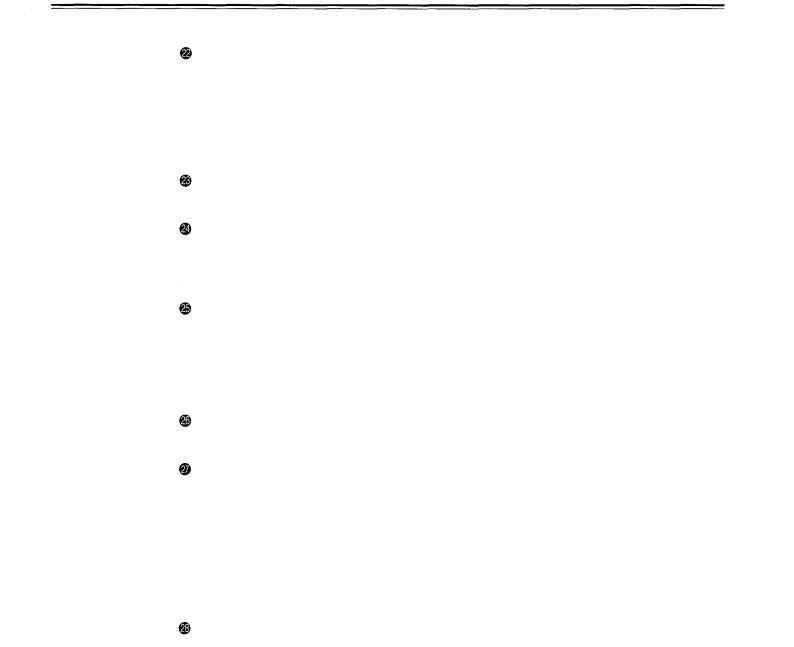
Controls and their functions (continued)
<Front Panel Center Section>
REMOTE/LOCAL switch
This switch is set when the unit is to be controlled from an external source using the REMOTE connector, RS-232C connector or parallel connector.
REMOTE: Set to this position when controlling the unit by a device connected using the 9-pin REMOTE connector or RS-232C/parallel connector.
LOCAL: Set to this position when controlling the unit using the controls on its own operation panel.
REMOTE lamp
This lights when the REMOTE/LOCAL switch has been set to the REMOTE position.
Search button
This button is pressed to establish the search mode.
When the search dial is set to the shuttle mode and turned to a particular position, and this button is pressed, playback commences at the speed set by the search dial.
JOG/SHTL/SLOW lamps
These indicate the present status of the search dial and SHTL/SLOW switch.
JOG: This lights when the unit is in the JOG mode.
SHTL: This lights when the unit is in the SHTL mode.
SLOW: This lights when the unit is in the VAR (variable) mode.
SHTL/SLOW switch
This selector switch is set when the search dial is used for SHTL or SLOW applications.
REV/STILL/FWD lamps
One of these lamps lights depending on the operation of the search dial.
REV: This lights when the dial is turned counterclockwise and the tape travels in the REV direction provided that the lamp in the search button has lighted.
STILL: This lights in the JOG mode while the dial is kept stationary, and the tape stops traveling provided that the lamp in the search button has lighted.
It lights in the SHTL mode provided that the dial is at the STILL position.
FWD: This lights when the dial is turned clockwise, and the tape travels in the FWD direction provided that the lamp in the search button has lighted.
Search dial
This is used to search for the edit points.
Each time it is pressed, the mode is alternately set to shuttle or jog, and one of the JOG, SHTL and SLOW lamps lights. When the power has been turned on, the dial will not function until it has first returned to the STILL position.
Shuttle mode: When the dial is turned and stopped at a particular position while the SHTL/SLOW switch is at SHTL, the tape can be played back at the speed corresponding to the dial’s rotary angle position. A still picture appears at the dial’s center position.
When the dial is turned all the way counterclockwise with the SHTL/SLOW switch at SLOW, the tape speed is set to –4 × normal speed, when it is set to the center position, a still picture is produced, and when it is turned all the way clockwise, the tape speed is set to +4 × normal speed. The speed for SLOW can be set using set-up menu No. 300 (VAR RANGE).
The dial clickstops are cleared, and the tape is played back at the speed (–1/2 × to +1 × normal speed) corresponding to the speed at which the dial is turned.
- 1 0 -

<Front Panel Center Section>
PREROLL button
This is used for feeding and cueing the tape for manual editing. When it is pressed, the tape travels to the preroll point where it stops. The preroll time can be set on-screen.
When this button is pressed together with the IN or OUT button, the tape can be cued to the IN or OUT point entered.
When the AUDIO ENTRY on the setup menu No.311 is set to 1, IN point has been entered at the point where the PREROLL button is pressed even if the IN point has not been entered.
AUTO EDIT button
Automatic editing is executed when this is pressed after an edit point has been entered. When the AUTO EDIT button is pressed though the IN point has not been entered, automatic editing is executed using the point at which the button was pressed as the IN point.
PREVIEW/REVIEW buttons
PREVIEW: When this is pressed after an edit point has been entered, the tape travels, editing is not performed, and the rehearsal can be activated on the screen connected to the recorder.
If it is pressed when the IN point has not been entered, the point at which the button was pressed is entered as the IN point, and preview is executed accordingly.
REVIEW: If this is pressed after a block has been edited, the now edited block can be played back and monitored on the screen connected to the recorder.
IN/SET/OUT buttons
When IN or OUT button is pressed together with the SET button, the IN or OUT point is entered.
While an IN or OUT point is being entered, the lamp in the IN or OUT button corresponding to the point being entered lights.
When this button is pressed after a point has been entered, the IN or OUT point value appears on the counter display. When the IN or OUT button is pressed together with the RESET button, the IN or OUT point entry is cleared.
TRIM buttons
These buttons are used to trim IN or OUT point finely.
When the “+” or “–” button is pressed while the IN or OUT button is held down, the entered edit point can be trimmed in 1-frame increments. When the “+” button is pressed, the tape is advanced by one frame; when the “–” button is pressed, it is rewound by one frame.
ASSEMBLE button
This is pressed for assemble editing.
The button is self-illuminating, and it is set ON (lamp lights) when it is pressed once and OFF (lamp goes off) when it is pressed again.
INSERT buttons
Press one of these five buttons to select the input signals to be edited during insert editing.
The buttons are self-illuminating, and they are set ON (lamp lights) when they are pressed once and OFF (lamp goes off) when they are pressed again.
Counter display
This displays the TC and CTL count values, on-screen information and other messages.
-11-

Controls and their functions (continued)
<Front Panel Center Section>
Time code buttons
These are used to set the TC or UB value.
SHIFT: When setting the TC or UB value, first press this button to stop the data running.
Change the digit now flashing on the display.
Each time the button is pressed, the flashing moves to the right by one digit, and when it reaches the right-most digit, it returns to the left-most digit.
When it is kept depressed, the flashing moves consecutively.
ADJ: This is used to change the numeral of the digit now flashing on the display. When the button is pressed once, the number is incremented by 1, and when it is kept depressed, the number is incremented consecutively.
START: This enters the data which has been changed by the SHIFT and ADJ buttons. Also, Pressing this button when the TC or UB value are not set enables the TCG or UBG setting values to be confirmed.
RESET: When this button is pressed in the CTL mode, the display is reset to “00:00:00:00”. In the CTL mode, the entered edit points are cleared.
In the TCNB mode, the generator is reset when the button is pressed together with the SHIFT button.
Warning lamp
This lights to warn the operator of a particular item.
Cassette insertion display lamp
This lights when a cassette has been inserted into the unit.
Consumer cassette insertion display lamp
This lights when a cassette recorded on a consumer DV device has been inserted.
SCH lamp
This lights when the SCH of the external sync signal is within a specific range.
CF lamp
This lights when the color framing is locked.
Level meters
These indicate the PCM audio signal CH1/CH2, CUE track signal and video signal levels. The audio signal indicates the input signal levels during recording and EE selection, and the output signal levels during playback.
The video signal indicates only the input signal levels.
Input/output level controls
These are used to adjust the recording and playback levels of the PCM audio signal CH1/CH2 and CUE track signals and the recording level of the composite video signals. Each control located on the upper level is for adjusting the recording level, and each control located on the lower level is for adjusting the playback level.
These are “pull for variable” controls which means that they enable adjustment only when they have been pulled up. The signals levels are set to the unity value (preset value) when the controls have been pushed down.
Headphones jack
The sound being recorded, played back or edited can be monitored on stereo headphones when they are connected to this jack.
- 1 2 -

<Front Panel Center Section>
Volume control
This is used to adjust the headphones volume and the monitor output volume.
Whether the headphones output and monitor output volumes are to be linked or kept separate can be set on-screen menu. (Note that the headphones output volume is normally linked.)
When the volumes are kept separate, the monitor output is set to the unity value (preset value).
MONITOR SELECT switches
These are used to select the audio signals output to the monitor L/R channels.
Each time the “L” button is pressed, the signals output to the monitor L channel are selected in turn in the following order: CH1, CH2, CUE and back to CH1.
Each time the “R” button is pressed, the signals output to the monitor R channel are selected in turn in the following order: CH1, CH2, CUE and back to CH1.
The L or R lamp on the level meter display lights to indicate which signal is now being selected. (When MONI CH SEL is set to AUTO at the on-screen menu No. 713, the display may not match the monitor output.)
MONITOR SET button
This is used when outputting the MIX signal to the monitor L/R channels.
When the MONITOR SET and L or R buttons are pressed together, the CH1 and CH2 MIX signal can be output to the monitor L or R. When these buttons are pressed together again, MIX is released.
- 1 3 -

Controls and their functions (continued)
<Front Panel Bottom Section>
ENCODER CONTROL switch
This selects whether the adjustments to the video output signals are to be performed by the unit or by an external encoder/remote controller.
REMOTE: The adjustments to the video output signals are performed by the external encoder/remote controller.
LOCAL: The adjustments to the video output signals are performed by the unit.
VIDEO LEVEL control and switch
When the ENCODER CONTROL switch is at LOCAL, the video level can be adjusted. When it is at PRESET, the video level is set to the unity value (0 dB).
When it is at MANUAL, the video level can be adjusted using this control.
CHROMA LEVEL control and switch
When the ENCODER CONTROL switch is at LOCAL, the chroma level can be adjusted. When it is at PRESET, the chroma level is set to the unity value (0 dB). When it is at MANUAL, the chroma level can be adjusted using this control.
SET UP control and switch (Composite output only variable.)
When the ENCODER CONTROL switch is at LOCAL, the setup level can be adjusted. When it is at PRESET, the setup level is set to the unity value (0 IRE). When it is at MANUAL, the setup level can be adjusted using this control.
HUE control and switch (Composite output only variable.)
When the ENCODER CONTROL switch is at LOCAL, the hue can be adjusted. When it is at PRESET, the hue is set to the unity value (0°). When it is at MANUAL, the hue can be adjusted using this control.
CF switch
This selects whether the playback framing is to be locked in 4-field increments or 2-field increments.
4F: The framing is locked in 4-field increments. 2F: The framing is locked in 2-field increments.
SYNCHRONIZE switch
This selects whether to provide phase synchronization between two decks. ON: Phase synchronization is provided. Error-less editing can be performed.
OFF: Phase synchronization is not provided. The edit point will be off by several frames, but editing can be performed quickly.
TC generator switch
REGEN: When the REGEN/PRESET switch is at REGEN, the internal time code generator is synchronized with the time code which the time code reader read from the tape. Whether to set TC or UB to REGEN can be selected at the on-screen menu No. 503 (TCG REGEN).
PRESET: When the REGEN/PRESET switch is at PRESET, presetting is enabled by the controls on the operation panel or by remote control.
REC RUN: The time code runs only during recording when the RUN MODE switch has been set to REC. The time code runs constantly when the REGEN/PRESET switch is set to REGEN.
FREE RUN: The time code runs regardless of the operation mode as long as the power is being supplied when the RUN MODE switch has been set to FREE.
-14-

<Front Panel Bottom Section>
REC INHIBIT switch
This selects whether to enable or inhibit the recording on the cassette tape. ON: The recording on the cassette tape is inhibited.
The REC INHIBIT lamp on the front panel now lights.
OFF: The recording on the cassette tape is enabled provided that the cassette’s accidental erasure prevention mechanism has been set to the recording enable position.
MENU button
When this is pressed, the on-screen menu appears on the TV monitor using VIDEO OUT 3 connector, and the setup menu No. appears on the display.
When it is pressed again, the on-screen mode is exited and the original operating mode is restored.
SET button
When this is pressed, the data which has been set on the on-screen menu is entered. After data entry, the on-screen mode is exited and the original operating mode is restored.
DIAG button
When this is pressed, VTR information is displayed. When it is pressed again, the original display is restored.
There are two types of VTR information: “HOURS METER” information and “WARNING” information. Switching between these types is enabled by pressing the search button. Indicated on the “HOUR METER” screen are the power-on time, drum rotation time, tape travel time, loading count, etc.
Indicated on the “WARNING” screen are the warnings.
- 1 5 -
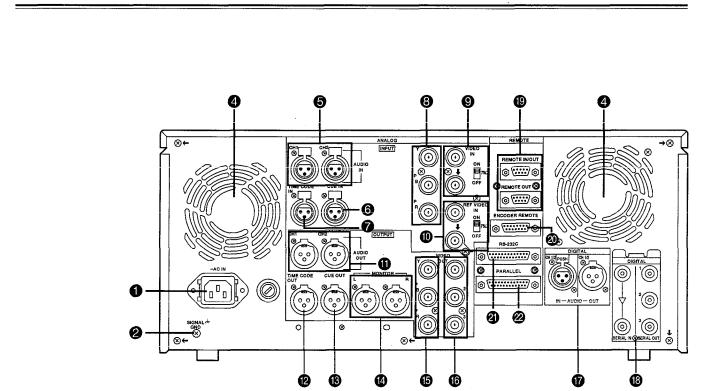
Controls and their functions
Connector area
- 1 6 -

<Connector area>
AC IN connector
This is for connecting the unit to the power outlet using the power cord provided.
SIGNAL GND terminal
This terminal is connected to the signal unit which is connected to the unit in order to reduce noise. It is not connected to ground for safety purposes.
Fuse holder
This contains a 5A fuse.
Fan motor
This is for cooling the unit.
The AUTO OFF lamp lights when trouble has caused the fan motor to stop. If the unit is still operated in the warning status, the temperature inside the deck will rise, and when it exceeds the safety temperature, all the units operations will be shut down.
ANALOG AUDIO IN connectors
These are the analog audio input connectors.
CUE IN connector
The analog signal to be recorded on the CUE track is supplied to this connector. The audio signals from a microphone can also be recorded by selecting the –60dB input mode on-screen.
TIME CODE IN connector
This is the connector for recording the external time code on the tape.
ANALOG COMPONENT VIDEO IN connector
The analog component video signal is supplied to this connector.
ANALOG COMPOSITE VIDEO IN connectors and 75 termination switch
termination switch
The analog composite video signal is supplied to these two connectors which are connected in a loop-through configuration. When the termination is required, set the switch to ON.
REF VIDEO IN connectors and 75 termination switch
These are the input connectors for the reference video signals. When the termination is required, set the switch to ON.
ANALOG AUDIO OUT connectors
The analog audio signals are output from these connectors.
TIME CODE OUT connector
The playback time code is output from this connector during playback.
During recording, the time code generated by the internal time code generator is output.
CUE OUT connector
The analog signal recorded on the CUE track is output from this connector.
MONITOR OUT connector
During playback, the playback signals from the CUE track or PCM audio signal CH1/CH2 are output from this connector.
- 1 7 -

Controls and their functions (continued)
<Connector area>
ANALOG COMPONENT VIDEO OUT connector
The analog component video signal is output from this connector.
ANALOG COMPOSITE VIDEO OUT connectors
The analog composite video signals are output from these connectors.
The video signal with signals superimposed on it can be output from the VIDEO OUT3 connector.
The superimpose function can be set ON or OFF on the setup menu No. 006 (SUPER).
DIGITAL AUDIO IN/OUT connector
This I/O connector is for digital audio signals which comply with the AES/EBU standard.
SERIAL DIGITAL COMPONENT AUDIO/VIDEO IN/OUT connector (optional AJ-YA750P interface board required)
This I/O connector is for digital component audio and video signals which comply with the SMPTE 259M-C/272M standard.
Remote control connectors
The unit can be controlled from an external source by connecting the unit with another unit or an external controller.
There are two remote control connectors, one for IN/OUT uses and the other for OUT uses.
IN/OUT: For connection with an external controller. For connection with deck-to-deck operation.
OUT: For connection with parallel running operations. For use in a loop-through configuration.
ENCODER REMOTE connector
The external encoder/controller is hooked up to this connector when the video output signal and other settings are to be adjusted from an external source.
RS-232C connector
PARALLEL REMOTE connector
This is used when operating the unit from an external source.
- 1 8 -

Connections when one unit is used
Set the CONTROL switch on the front panel to LOCAL.
Analog video input (component) connectors
Analog audio input connectors
Reference input connectors
Digital audio/video input connector. (option)
|
Digital |
audio |
Digital audio/video output |
||
|
input connector |
||||
|
connectors (option) |
||||
Analog audio output |
|
|
|
||
|
|
|
Active through output |
||
connectors |
|
|
|
||
Audio |
monitor |
|
|
connector |
(option) |
|
|
Digital audio |
output |
||
output |
connectors |
|
|
||
|
|
connector |
|
||
|
|
|
|
|
|
|
Video monitor output connectors |
|
|||
|
(composite |
× |
3, component) |
|
|
- 1 9 -
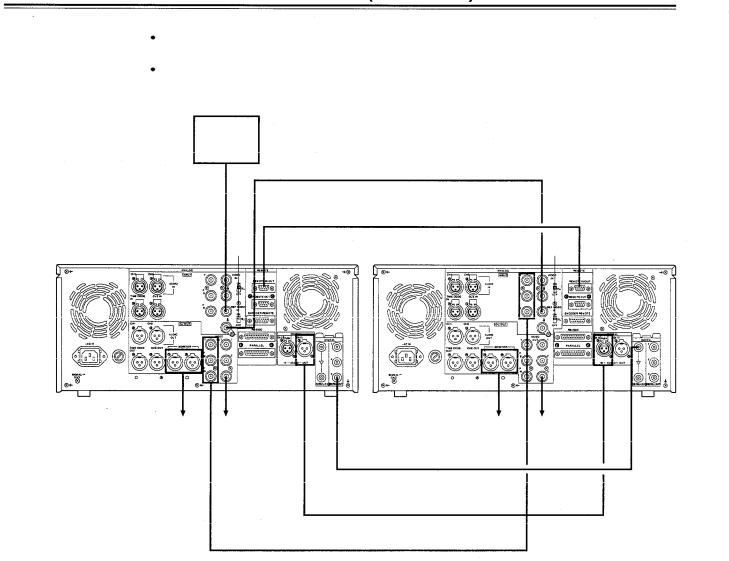
Connections when 2 units are used (deck to deck)
Source machine: |
Set the CONTROL switch on the front panel to REMOTE. |
Recorder: |
Set the CONTROL switch on the front panel to LOCAL. |
|
Reference |
|
Signal |
|
generator |
Remote control signal (9P)
Source machine |
OFF |
Recorder |
ON |
To audio monitor |
To video |
To audio monitor |
To video |
device |
monitor device |
device |
monitor |
|
|
|
device |
|
Digital |
video/audio signal (option) |
|
(Digital audio)
Analog video signal (component)
- 2 0 -
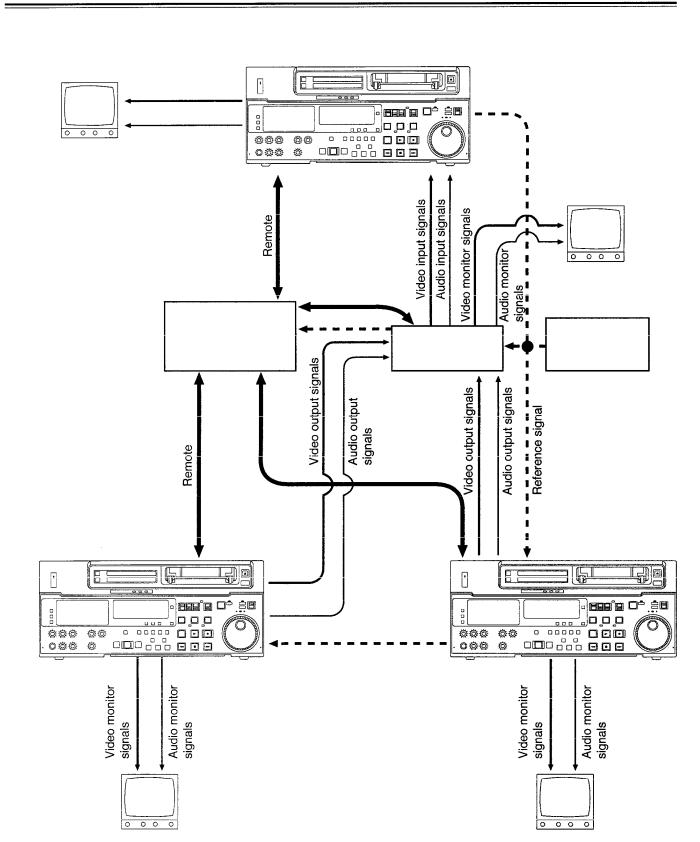
Connections with editing controller
Recorder
AV monitor
Video monitor signals
Audio monitor signals
To REMOTE IN/OUT
connector
AV monitor
Editing Controller |
AV switcher |
Reference |
|
signal generator |
|
Remote |
To REMOTE |
To REMOTE |
IN/OUT connector |
IN/OUT connector |
Reference |
signal |
Source machine |
Source machine |
AV monitor |
AV monitor |
<Note>
When an editing controller m a d e b y C M X i s u s e d , support must be provided at the editing controller side.
- 2 1 -

Connections for adjusting video output (encoder output) signals
|
Player 1 |
|
Player 2 |
|
|
REF |
(source machine 1) |
REF |
(source machine 2) |
REF |
RECORDER |
(BB) |
|
(BB) |
|
(BB) |
|
REF |
|
REF |
|
REF |
|
VIDEO IN |
|
VIDEO IN |
|
VIDEO IN |
|
|
VIDEO 1 |
|
VIDEO 1 |
|
VIDEO IN |
|
OUT |
|
OUT |
|
|
|
REF (BB) |
|
|
|
|
|
P1 IN |
|
P2 IN |
|
Make these two |
|
REF IN |
|
RECORDER OUT |
|
|
|
|
Switcher |
|
cables equally long. |
|
|
|
MONITOR OUT |
|
||
|
|
|
|
|
Supply the external reference signal from a sync signal generator to the units.
Use the composite connectors for the video signals.
TV |
WFM |
|
VSC |
|||
monitor |
(waveform monitor) |
(vectorscope) |
||||
|
|
|
|
|
|
|
REF (BB) |
|
|
|
75 |
||
|
|
|
|
|
|
|
- 2 2 -
