Panasonic AJ-SD930, AJ-SD955A User Manual
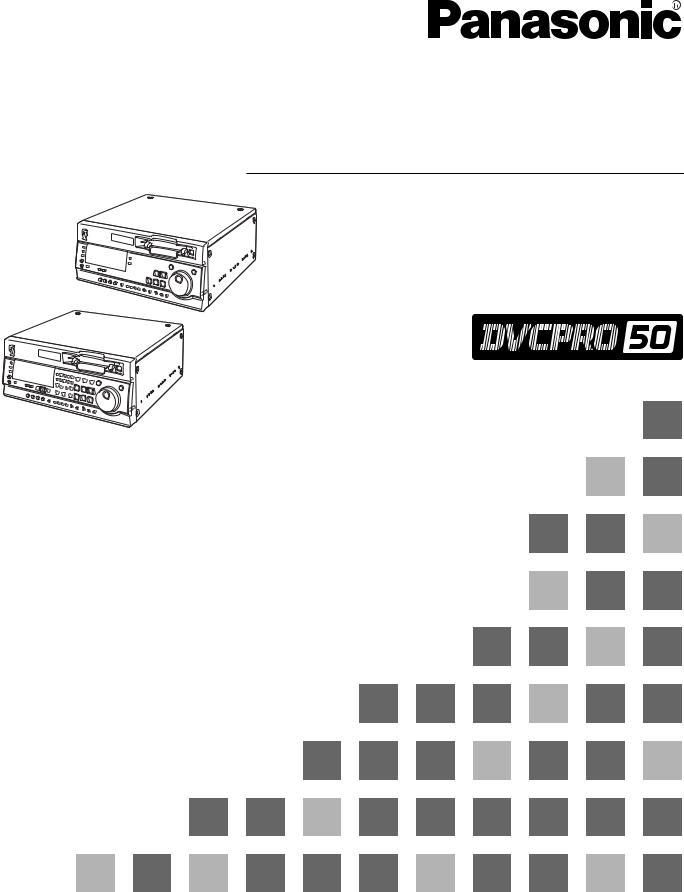
Digital Video Cassette Recorder
Operating Instructions
AJ-

 P
P
Model No. AJ-

 P
P
Before operating this product, please read the instructions carefully and save this manual for future use.
P |
Printed in Japan |
|
|
S0802W |
@ |
VQT9955 |
|
|
|
||
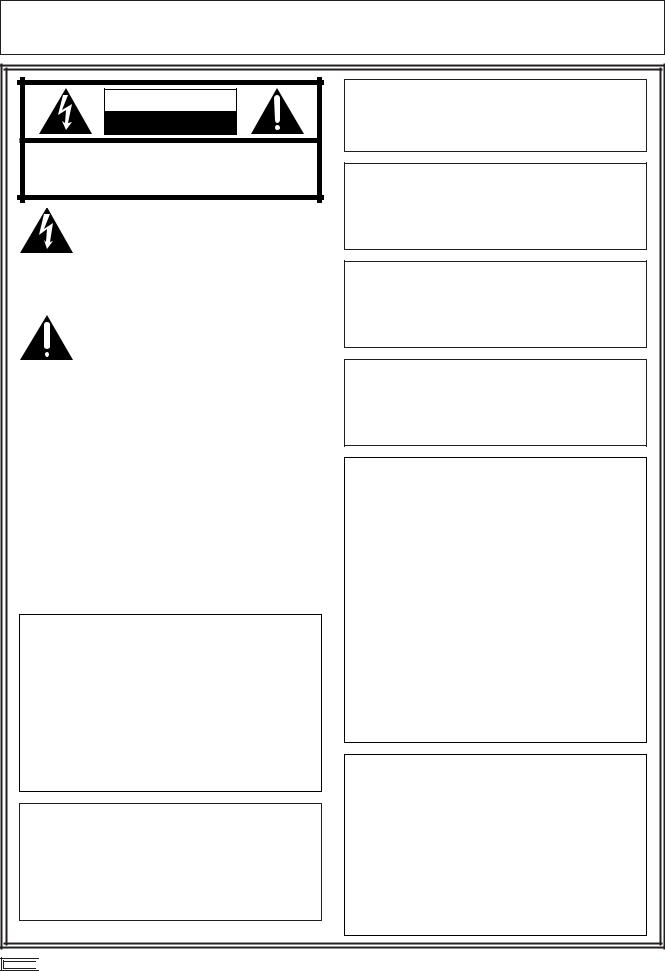
IMPORTANT
“Unauthorized recording of copyrighted television programs, video tapes and other materials may infringe the right of copyright owners and be contrary to copyright laws.”
CAUTION |
RISK OF ELECTRIC SHOCK |
DO NOT OPEN |
CAUTION: TO REDUCE THE RISK OF ELECTRIC SHOCK, |
DO NOT REMOVE COVER (OR BACK). |
NO USER SERVICEABLE PARTS INSIDE. |
REFER TO SERVICING TO QUALIFIED SERVICE PERSONNEL. |
The lightning flash with arrowhead symbol, within an equilateral triangle, is intended to alert the user to the presence of uninsulated “dangerous voltage” within the product’s enclosure that may be of sufficient magnitude to constitute a risk of electric shock to persons.
The exclamation point within an equilateral triangle is intended to alert the user to the presence of important operating and maintenance (service) instructions in the literature accompanying the appliance.
$ THIS APPARATUS MUST BE GROUNDED
To ensure safe operation the three-pin plug must be inserted only into a standard three-pin power outlet which is effectively grounded through normal household wiring.
Extension cords used with the equipment must be three-core and be correctly wired to provide connection to the ground. Incorrectly wired extension cords can be extremely hazardous.
The fact that the equipment operates satisfactorily does not imply that it is grounded, and the installation is not necessarily safe. For your safety, if in any doubt about the effective grounding of the equipment or power outlet, please consult a qualified electrician.
WARNING:
TO REDUCE THE RISK OF FIRE OR SHOCK HAZARD, DO NOT EXPOSE THIS EQUIPMENT TO RAIN OR MOISTURE.
TO REDUCE THE RISK OF FIRE OR SHOCK HAZARD, KEEP THIS EQUIPMENT AWAY FROM ALL LIQUIDS-USE AND STORE ONLY IN LOCATIONS WHICH ARE NOT EXPOSED TO THE RISK OF DRIPPING OR SPLASHING LIQUIDS, AND DO NOT PLACE ANY LIQUID CONTAINERS ON TOP OF THE EQUIPMENT.
CAUTION:
Do not install or place this unit in a bookcase, built-in cabinet or any other confined space in order to maintain adequate ventilation. Ensure that curtains and any other materials do not obstruct the ventilation to prevent risk of electric shock or fire hazard due to overheating.
CAUTION:
TO REDUCE THE RISK OF FIRE OR SHOCK HAZARD AND ANNOYING INTERFERENCE, USE THE RECOMMENDED ACCESSORIES ONLY.
CAUTION:
TO REDUCE THE RISK OF FIRE OR SHOCK HAZARD, REFER MOUNTING OF THE OPTIONAL INTERFACE BOARD TO QUALIFIED SERVICE PERSONNEL.
CAUTION:
TO REDUCE THE RISK OF FIRE OR SHOCK HAZARD, REFER CHANGE OF SWITCH SETTING INSIDE THE UNIT TO QUALIFIED SERVICE PERSONNEL.
CAUTION:
OKeep the temperature inside the rack to between
41°F to 104°F (5°C to 40°C).
OBolt the rack securely to the floor so that it will not topple over when VTR is drawn out.
FCC Note:
This device complies with Part 15 of the FCC Rules. To assure continued compliance follow the attached installation instructions and do not make any unauthorized modifications.
This equipment has been tested and found to comply with the limits for a class A digital device, pursuant to Part 15 of the FCC Rules. These limits are designed to provide reasonable protection against harmful interference when the equipment is operated in a commercial environment. This equipment generates, uses, and can radiate radio frequency energy and, if not installed and used in accordance with the instruction manual, may cause harmful interference to radio communications. Operation of this equipment in a residential area is likely to cause harmful interference in which case the user will be required to correct the interference at his own expense.
CAUTION:
This apparatus can be operated at a voltage in the range of 100 – 240 V AC.
Voltage other than 120 V is not intended for U.S.A. and Canada.
CAUTION:
Operation at a voltage other than 120 V AC may require the use of a different AC plug. Please contact either a local or foreign Panasonic authorized service center for assistance in selecting an alternate AC plug.

 indicates safety information.
indicates safety information.
2
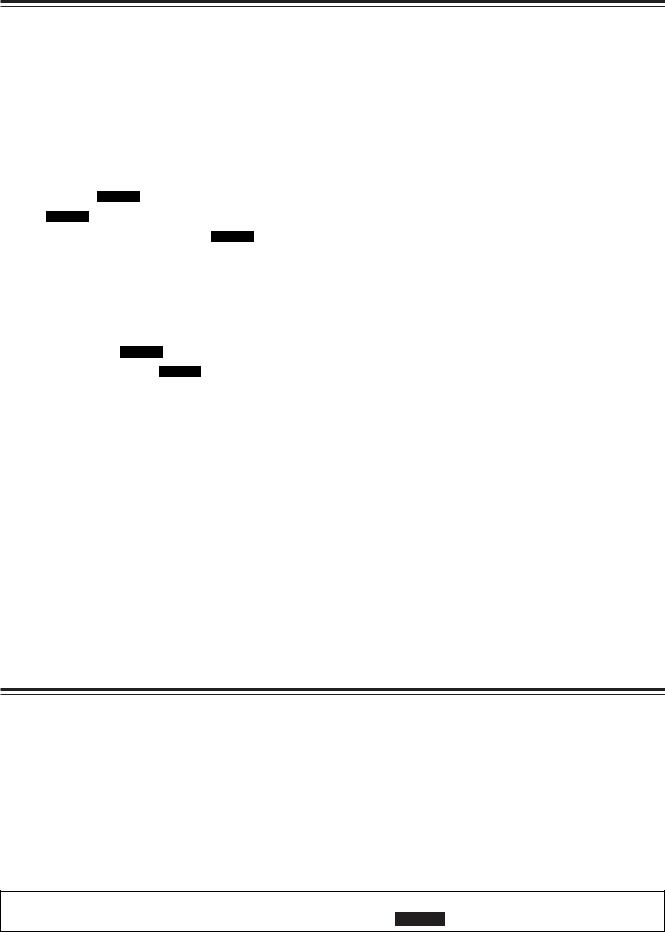
Contents
Introduction . . . . . . . . . . . . . . . . . . . . . . . . . . . . . . .3
Features . . . . . . . . . . . . . . . . . . . . . . . . . . . . . . . . . .4
Parts and their functions . . . . . . . . . . . . . . . . . . . .5
Front panel . . . . . . . . . . . . . . . . . . . . . . . . . . . . . . .5 Display panel . . . . . . . . . . . . . . . . . . . . . . . . . . . .11 Rear panel . . . . . . . . . . . . . . . . . . . . . . . . . . . . . .13
Connections . . . . . . . . . . . . . . . . . . . . . . . . . |
. . . . .15 |
Tapes . . . . . . . . . . . . . . . . . . . . . . . . . . . . . . . |
. . . .17 |
Jog/Shuttle . . . . . . . . . . . . . . . . . . . . . . . . . . . |
. . . .18 |
Manual editing SD955A . . . . . . . . . . . . . . . . . . |
. . . .19 |
Preroll SD955A . . . . . . . . . . . . . . . . . . . . . . . . . |
. . . .19 |
Automatic editing (deck-to-deck) SD955A . . . |
. . . .20 |
Switch settings and adjustments . . . . . . . . . |
. . . .20 |
Selecting the editing mode . . . . . . . . . . . . . . |
. . . .21 |
Registering the edit points . . . . . . . . . . . . . . |
. . . .21 |
Checking and previewing edit points . . . . . . |
. . . .22 |
Modifying edit points . . . . . . . . . . . . . . . . . . |
. . . .23 |
Executing and reviewing automatic editing |
. . . . .24 |
Audio split editing SD955A . . . . . . . . . . . . . . . |
. . . .25 |
Variable memory editing SD955A . . . . . . . . . . |
. . . .27 |
Setup (initial settings) . . . . . . . . . . . . . . . . . . |
. . . .28 |
Setup menus . . . . . . . . . . . . . . . . . . . . . . . . . |
. . . .29 |
SYSTEM menu . . . . . . . . . . . . . . . . . . . . . . |
. . . .32 |
USER menus . . . . . . . . . . . . . . . . . . . . . . . . |
. . . .34 |
<BASIC> . . . . . . . . . . . . . . . . . . . . . . . . . |
. . . .34 |
<OPERATION> . . . . . . . . . . . . . . . . . . . . |
. . . .36 |
<INTERFACE> . . . . . . . . . . . . . . . . . . . . |
. . . .39 |
<EDIT> . . . . . . . . . . . . . . . . . . . . . . . . . . |
. . . .40 |
<TAPE PROTECT> . . . . . . . . . . . . . . . . . |
. . . .42 |
<TIME CODE> . . . . . . . . . . . . . . . . . . . . |
. . . .43 |
<VIDEO> . . . . . . . . . . . . . . . . . . . . . . . . . |
. . . .45 |
<AUDIO> . . . . . . . . . . . . . . . . . . . . . . . . . |
. . . .48 |
<V BLANK> . . . . . . . . . . . . . . . . . . . . . . . |
. . . .51 |
<MENU> . . . . . . . . . . . . . . . . . . . . . . . . . |
. . . .54 |
Time code/user’s bit . . . . . . . . . . . . . . . . . . . . . . .55 Superimpose screen . . . . . . . . . . . . . . . . . . . . . . .57
Video output signals and servo reference
signal . . . . . . . . . . . . . . . . . . . . . . . . . . . . . . . . . . .58 Audio V fade function . . . . . . . . . . . . . . . . . . . . . .60
Audio recording channel and monitor output selection . . . . . . . . . . . . . . . . . . . . . . . . . . . . . . . . .61
Printed circuit board . . . . . . . . . . . . . . . . . . . . . . .61 Rack mounting . . . . . . . . . . . . . . . . . . . . . . . . . . . .62 Video head cleaning . . . . . . . . . . . . . . . . . . . . . . .63 Condensation . . . . . . . . . . . . . . . . . . . . . . . . . . . . .63 Maintenance . . . . . . . . . . . . . . . . . . . . . . . . . . . . . .63 Error messages . . . . . . . . . . . . . . . . . . . . . . . . . . .64 RS-232C interface . . . . . . . . . . . . . . . . . . . . . . . . .69 SDTI interface . . . . . . . . . . . . . . . . . . . . . . . . . . . . .74 Connector signals . . . . . . . . . . . . . . . . . . . . . . . . .75 Specifications . . . . . . . . . . . . . . . . . . . . . . . . . . . .77
Introduction
The AJ-SD930 and AJ-SD955A are multi-purpose studio digital VTRs which utilize small, 1/4-inch wide cassette tapes for high quality recording, playback and editing of video images recorded at a rate of 50 Mbps in addition to recording, playback and editing in DVCPRO (25 Mbps) format.
These VTRs incorporate digital compression technology to dramatically reduce deterioration of picture quality and sound resulting from dubbing, thereby attaining high picture quality.
These units also come equipped with a variety of functions, such as assemble and insert functions, which are necessary when performing editing operations with a VTR.
(Editing operations cannot be performed with the AJSD930 alone; however, these operations are possible if an external controller is connected to the unit.)
These operating instructions include descriptions for both the AJ-SD955A and AJ-SD930. Descriptions which concern only the AJ-SD955A are marked with SD955A .
3
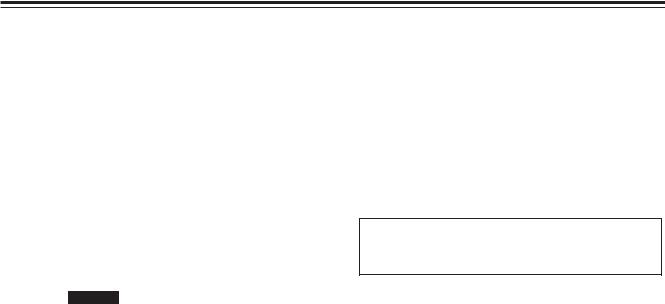
Features
Light and compact
This unit is a 4U size digital VTR and can be easily mounted in a 19-inch rack by using the rack mounting adapters (AJ-MA75P, optional accessory).
Up to 92 minutes of recording
M cassettes (max. 33 minutes) and L cassettes (max. 92 minutes) can be used with this unit. Tape width is a compact 1/4-inch.
Superior picture quality
Superior picture quality is achieved through 4:2:2 component signal recording at 2 times the recording rate of the existing DVCPRO (25 Mbps) format.
Switching between 525i and 625i TV systems SD955A
By selecting the setting (setup menu item No. 070) that matches the video input signal TV system (525i or 625i), the signals of each TV system can be recorded and/or played back.
SDI interface
A 4:2:2 serial digital interface is a standard feature.
Compatibility with DVCPRO (25 Mbps) format
This unit can record, play back and edit material in the existing DVCPRO (25 Mbps) format.
Compatibility with general consumer video equipment
DV cassette tapes containing material shot with a consumer digital camera or the like can be played back on this unit. A cassette adapter (AJ-CS455P) is necessary when a mini DV cassette tape is to be used.
Digital slow motion/jog dial
Panasonic’s original digital slow-motion technology makes it possible to attain clear pictures even during slow playback at speeds of –0.43 to +0.43/+0.5/+0.75. (DVCPRO, DVCPRO50)
Dial shuttle
Color images can be played back in forward and reverse directions up to a maximum of a32 normal playback speed.
Time codes
This unit has a built-in TCG (time code generator)/TCR (time code reader).
In addition to the internal time code, external time code input or input signal VITC can be recorded on this VTR as the time code.
Multifunctional interface
OSerial digital input/output
A component serial interface is provided as standard and enables interfacing of the serial digital component signals.
OAnalog video input/output
Both composite and component signal outputs are provided as standard.
Use of an analog video input board (AJ-YA931G, optional accessory) enables interfacing of the component (Y, PB, PR) and composite signal input.
Use the AJ-YA932G analog video input board when the AJ-SD955A is to be used with a 625i system.
OAES/EBU audio input/output
Digital audio input/output connectors are provided.
OSDTI input/output
Use of an SDTI board (AJ-YAC930G, optional accessory) enables input/output interfacing of the SDTI (Serial Data Transport Interface) signals.
O9-pin RS-422A/RS-232C remote
In addition to the standard 9-pin serial remote (RS422A), RS-232C and 25-pin parallel remote connectors are also provided.
The RS-422A enables another VTR to be operated in parallel with the unit if loop connection is used.
O4-channel, high-sound-quality digital audio
The 4-channel PCM audio enables independent editing for all four channels in addition to channel mixing.
OMenu-based setup
The setup settings, which are conducted prior to operating the unit, are performed while viewing the setup menus on the unit’s display or a TV monitor.
4
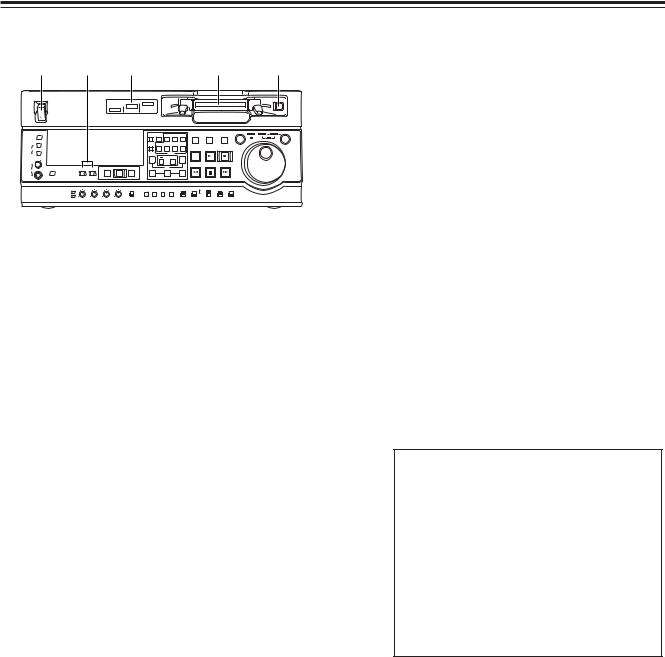
Parts and their functions
Front panel
1 |
|
5 |
|
2 |
|
|
|
|
|
|
3 |
|
|
4 |
|||
ON |
POWER |
|
|
|
DVCPRO |
DVCPRO 50 |
|
|
|
|
|
|
|
|
|
|
|
|
|
|
|
|
|
|
|
|
|
|
|
|
|
|
|
|
|
|
|
|
|
|
DV |
|
|
|
|
|
|
|
|
|
|
|
|
OFF |
|
|
|
|
|
|
|
|
|
|
|
|
|
|
|
|
|
METER |
|
|
|
|
|
COUNTER ASSEM |
VIDEO |
CUE |
TC |
STAND BY PLAYER |
|
RECORDER |
JOG |
SHTL |
SLOW |
||
FULL/FINE |
|
|
|
|
|
|
|
|
|
|
|
|
|
|
|
|
|
L |
|
|
|
|
|
RESET CH1 |
CH2 |
CH3 |
CH4 |
|
|
|
|
|
|
|
|
MONITOR SELECT |
|
|
|
|
|
|
|
|
|
EDIT |
|
PLAY |
|
REC |
|
|
|
R |
|
|
|
|
|
A IN |
INSERT |
A OUT |
|
|
|
|
|
|
|
|
|
|
|
|
|
|
|
|
|
|
|
|
|
|
|
|
|||
|
|
|
|
|
|
|
TRIM |
|
|
|
|
|
|
|
|
|
|
|
|
|
|
PREVIEW/PREVIEW |
AUTO EDIT PREROLL |
|
SET |
|
|
REW |
|
STOP |
|
FF |
|
|
|
HEADPHONES |
MONITOR MIX |
INPUT SELECT |
|
|
|
|
|
|
|
|
|
|
|
||||
|
|
|
|
|
IN |
|
OUT |
|
|
|
|
|
|
|
|
||
|
|
VIDEO |
AUDIO |
|
|
|
|
|
|
|
|
|
|
|
|
|
|
|
|
CH1 |
CH2 |
CH3 |
CH4 |
TC |
|
|
SUPER |
REC INH |
INT |
TCG |
MODE CONTROL |
|
|
|
|
|
REC LEVEL |
|
|
|
UNITY |
PRESET MENU SET DIAG |
ON |
ON |
REGEN |
TAPE |
REMOTE |
|
|
|
|||
|
|
|
|
|
|
|
|
|
|
PRESET |
|
|
|
|
|
|
|
|
PB LEVEL |
|
|
|
VAR |
|
|
OFF |
OFF |
EXIT |
|
EE |
LOCAL |
|
|
|
|
1POWER switch
2Format display area
The recording format and the format of the tape inserted in the unit are displayed here.
DVCPRO50:
This indicates recording and playback of DVCPRO50 (50 Mbps) format tapes.
DVCPRO:
This indicates recording and playback of DVCPRO (25 Mbps) format tapes.
DV:
This indicates playback of DV format tapes.
3Cassette insertion slot
4EJECT button
When this button is pressed, the tape is unloaded and the cassette is ejected automatically a few seconds later.
When CTL display has been selected for the counter display, the display is reset.
EJECT button operation can be enabled or disabled with setup menu No. 115 (EJECT SW INH).
5INPUT SELECT buttons
These buttons switch the video and audio input signals. It is also possible to switch the input signals to the internal reference signal selected on setup menu No. 600 (INT SG).
VIDEO:
Each time the VIDEO button is pressed, the input video signal selection is switched in the order of Y PB PR 5 CMPST 5 SDI 5 SDTI/1394 5 SG (SG/SG1/SG2).
O When SG has been selected, the signal is switched to the internal reference signal selected on setup menu No. 600 (INT SG).
AUDIO:
Each time the AUDIO button is pressed, the input audio signal selection is switched in the order of ANALOG 5 AES/EBU 5 USER SET 5 SDI 5 SDTI/1394 5 SG.
O USER SET is a function which enables the input signals to be selected and recorded separately on PCM audio signal channels 1 through 4, and is used in conjunction with the setup menu.
Example:
Settings
AUDIO button
USER SET
Setup menus
No.715 (CH1 IN SEL) : ANA
No.716 (CH2 IN SEL) : DIGI
No.717 (CH3 IN SEL) : DIGI
No.718 (CH4 IN SEL) : ANA
No.719 (D IN SEL12) : AES
No.720 (D IN SEL34) : SIF
PCM audio signals to be recorded on the tape
CH1 : Analog input signals
CH2 : AES/EBU digital signals
CH3 : SDI input digital signals
CH4 : Analog input signals
<Notes>
OIt is possible to inhibit input switching operations (video and audio) of the INPUT SELECT buttons with setup menu No. 112 (V IN SEL INH) and No. 113 (A IN SEL INH).
OY PB PR, CMPST and SDTI/1394 cannot be selected unless one of the optional boards (AJYA931G, AJ-YAC930G) has been installed.
5
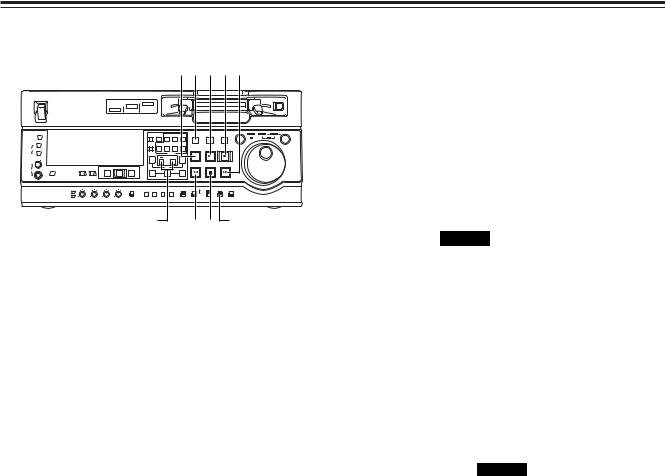
Parts and their functions
Front panel
|
|
|
|
|
|
|
|
;< 6 79 |
|
|
|||||||
ON |
POWER |
|
|
|
DVCPRO |
DVCPRO 50 |
|
|
|
|
|
|
|
|
|
|
|
|
|
|
|
|
|
|
|
|
|
|
|
|
|
|
|
|
|
|
|
|
|
|
DV |
|
|
|
|
|
|
|
|
|
|
|
|
OFF |
|
|
|
|
|
|
|
|
|
|
|
|
|
|
|
|
|
METER |
|
|
|
|
|
COUNTER ASSEM |
VIDEO |
CUE |
TC |
STAND BY PLAYER |
|
RECORDER |
JOG |
SHTL |
SLOW |
||
FULL/FINE |
|
|
|
|
|
|
|
|
|
|
|
|
|
|
|
|
|
L |
|
|
|
|
|
RESET CH1 |
CH2 |
CH3 |
CH4 |
|
|
|
|
|
|
|
|
MONITOR SELECT |
|
|
|
|
|
|
|
|
|
EDIT |
|
PLAY |
|
REC |
|
|
|
R |
|
|
|
|
|
A IN |
INSERT |
A OUT |
|
|
|
|
|
|
|
|
|
|
|
|
|
|
|
|
|
|
|
|
|
|
|
|
|||
|
|
|
|
|
|
|
TRIM |
|
|
|
|
|
|
|
|
|
|
|
|
|
|
PREVIEW/PREVIEW |
AUTO EDIT PREROLL |
|
SET |
|
|
REW |
|
STOP |
|
FF |
|
|
|
HEADPHONES |
MONITOR MIX |
INPUT SELECT |
|
|
|
|
|
|
|
|
|
|
|
||||
|
|
|
|
|
IN |
|
OUT |
|
|
|
|
|
|
|
|
||
|
|
VIDEO |
AUDIO |
|
|
|
|
|
|
|
|
|
|
|
|
|
|
|
|
CH1 |
CH2 |
CH3 |
CH4 |
TC |
|
|
SUPER |
REC INH |
INT |
TCG |
MODE CONTROL |
|
|
|
|
|
REC LEVEL |
|
|
|
UNITY |
PRESET MENU SET DIAG |
ON |
ON |
REGEN |
TAPE |
REMOTE |
|
|
|
|||
|
|
|
|
|
|
|
|
|
|
PRESET |
|
|
|
|
|
|
|
|
PB LEVEL |
|
|
|
VAR |
|
|
OFF |
OFF |
EXIT |
|
EE |
LOCAL |
|
|
|
|
|
|
|
TRIM button |
|
|
|
: 8 |
|
MODE switch |
||||||||
6PLAY button
Press this button to start playback.
When this button is pressed together with the REC button, recording starts.
On the AJ-SD955A, when this button is pressed together with the EDIT button during playback, manual editing starts. However, manual editing will not be initiated if the servo is not locked. When only the PLAY button is pressed during manual editing, editing is exited, and the playback mode is established.
When the TRIM+ (or TRIM–) button is pressed while this button is held down, playback speed will be increased (or decreased) by the frame mode unit selected for the setup menu No. 108 (CAP. LOCK) setting each time one of the TRIM buttons is pressed.
<Note>
The servo lamp turns off while the speed is being increased or decreased. At this time, nise occur in the playback audio signal.
7REC button
When this button is pressed together with the PLAY button, recording starts.
When it is pressed during playback, a search, fast forwarding or rewinding, the E-E mode pictures and audio signals can be monitored while it is held down.
When it is pressed in the stop mode, the E-E mode pictures and audio signals can be monitored. When the STOP button is pressed, the original pictures and sound are restored.
8STOP button
When this button is pressed, the tape stops traveling, and if the MODE switch is set to TAPE, still pictures can be monitored. Even in the stop mode, the drum continues to rotate, and the tape remains tightly wound around the drum.
When the VTR is left in the stop mode beyond a specific period of time (which can be selected using setup menu No. 400 to 403), it is automatically set to the standby OFF mode or STEP FWD mode in order to protect the tape. The VTR is set to the stop mode immediately after the cassette has been inserted.
9FF button
When this button is pressed, the tape is fast forwarded.
The fast forwarding speed can be selected using setup menu No.102 (FF. REW MAX).
:REW button
When this button is pressed, the tape is rewound.
The rewinding speed can be selected using setup menu No.102 (FF. REW MAX).
;EDIT button SD955A
This button is pressed together with the PLAY button during playback to initiate manual editing.
When it is pressed during playback, a search, fast forwarding or rewinding, the input signals in the mode selected by the ASSEM button or INSERT button can be monitored in the E-E mode while the button is held down.
When the button is pressed in the stop mode, the input signals in the mode selected by the ASSEM button or INSERT button can be monitored in the E-E mode.
When the STOP button is pressed, the original pictures and sound are restored.
<STAND BY button SD955A
In the standby ON mode, this button’s lamp lights to indicate that the same tape tension is applied as in the regular stop mode and that the head drum is rotating.
In the standby OFF mode, the half loading mode is established by this button.
When the button is pressed in the stop mode, the standby OFF mode is established. At this time, its lamp goes off.
When the VTR is left in the stop mode beyond a specific period of time, it is automatically set to the standby OFF mode in order to protect the tape.
When this button or the STOP button is pressed in the standby OFF mode, the VTR is set to the standby ON mode.
When a button other than the STOP button is pressed, the VTR is set to the mode that corresponds to the button pressed. The time taken by the VTR to transfer to the standby OFF mode can be selected using setup menu No. 400 (STILL TIMER).
6
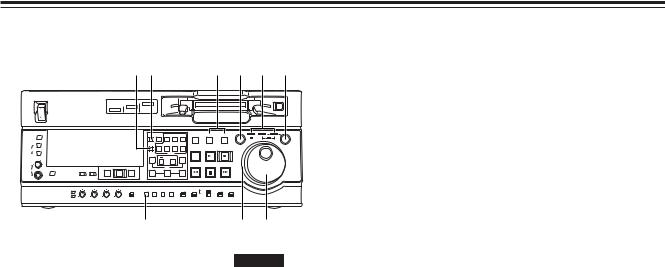
Parts and their functions
Front panel
DC |
= > B ? |
ON |
POWER |
|
|
|
DVCPRO |
DVCPRO 50 |
|
|
|
|
|
|
|
|
|
|
|
|
|
|
|
|
|
|
|
|
|
|
|
|
|
|
|
|
DV |
|
|
|
|
|
|
|
|
|
OFF |
|
|
|
|
|
|
|
|
|
|
|
|
|
|
METER |
|
|
|
|
|
COUNTER ASSEM |
VIDEO |
CUE |
TC |
STAND BY PLAYER |
RECORDER |
|||
FULL/FINE |
|
|
|
|
|
|
|
|
|
|
|
|
|
|
L |
|
|
|
|
|
RESET CH1 |
CH2 |
CH3 |
CH4 |
|
|
|
|
|
MONITOR SELECT |
|
|
|
|
|
|
|
|
|
EDIT |
|
PLAY |
|
REC |
R |
|
|
|
|
|
A IN |
INSERT |
A OUT |
|
|
|
|
|
|
|
|
|
|
|
|
|
|
|
|
|
|
|||
|
|
|
|
|
|
|
TRIM |
|
|
|
|
|
|
|
|
|
|
|
PREVIEW/PREVIEW |
AUTO EDIT PREROLL |
|
SET |
|
|
REW |
|
STOP |
|
FF |
HEADPHONES |
MONITOR MIX |
INPUT SELECT |
|
|
|
|
|
|
|
|
||||
|
|
|
|
|
IN |
|
OUT |
|
|
|
|
|
||
|
|
VIDEO |
AUDIO |
|
|
|
|
|
|
|
|
|
|
|
|
|
CH1 |
CH2 |
CH3 |
CH4 |
TC |
|
|
SUPER |
REC INH |
INT |
TCG |
MODE |
CONTROL |
|
REC LEVEL |
|
|
|
UNITY |
PRESET MENU SET DIAG |
ON |
ON |
REGEN |
TAPE |
REMOTE |
|||
|
|
|
|
|
|
|
|
|
|
PRESET |
|
|
|
|
|
PB LEVEL |
|
|
|
VAR |
|
|
OFF |
OFF |
EXIT |
|
EE |
LOCAL |
|
TC PRESET button 
=PLAYER and RECORDER buttons
JOG SHTL SLOW
A @
SD955A
These buttons are operated if the VTR is to be used as a recorder to conduct editing operations with a VTR equipped with an RS-422A serial interface remote control connector (9 pins). Neither button works when the VTR is used on its own.
PLAYER:
When this button is pressed, its lamp lights to indicate that the player connected to the VTR can be operated by remote control. The VTR’s editing and tape transport system buttons can now be used to control the player.
RECORDER:
When this button is pressed, its lamp lights to indicate that the editing and tape transport system buttons can now be used to operate the recorder (this VTR).
When the PLAYER button or RECORDER button is pressed while ENA has been selected as the setup menu No. 200 (PARA RUN) setting, the lamps of both buttons light to indicate that the VTR now serves as the master unit for parallel run operations.
(However, when this setting is used, it is no longer possible to perform external control from the 9-pin REMOTE connector.)
>Search button
When this button is pressed, the search mode is established.
When it is pressed after the search dial has been set to the shuttle mode and turned to the desired position, playback starts at the speed which was set by the search dial.
?SHTL/SLOW button
This button is used to select whether the search dial is to be used for SHTL or SLOW applications. Each time it is pressed, the search dial is set alternately to SHTL or SLOW.
@Search dial
This dial is used to locate the edit points.
Each time it is pressed, it is set alternatively to the SHTL/SLOW mode or the JOG mode, and the JOG, SHTL or SLOW lamp lights.
When the power is turned on, the search dial will not operate unless it is first returned to the STILL position.
SHTL (shuttle) mode:
When the dial is turned and set to the desired position while the SHTL lamp among the JOG, SHTL and SLOW lamps is lighted, the tape can be played at the speed corresponding to the angle at which the dial has been turned. A still picture appears when the dial is set to the center position.
SLOW mode:
When the dial is turned all the way in the counterclockwise direction while the SLOW lamp among the JOG, SHTL and SLOW lamps is lighted, the tape speed is set to –4.1a. Similarly, when it is set to the center position, it is set to still picture, and when it is turned all the way in the clockwise direction, it is set to +4.1a. The SLOW speed in each direction can be selected using setup menu No. 320 (VAR FWD MAX) and No. 321 (VAR REV MAX).
JOG mode:
In this mode, the click-stop positions of the dial are released, and the tape is played at a speed ranging from –1a to +1a in accordance with the speed at which the dial is turned.
The maximum speed can be set using setup menu No. 323 (JOG FWD MAX) and No. 324 (JOG REV MAX).
ADial ring
The dial ring lights during search mode.
The conditions under which the ring is to light can be selected using setup menu No. 117 (DIAL LAMP).
BJOG, SHTL and SLOW lamps
These lamps indicate the search dial mode.
JOG |
: This lights in the JOG mode. |
SHTL |
: This lights in the SHTL mode. |
SLOW |
: This lights in the SLOW mode. |
CCOUNTER button
Each time this button is pressed, the counter display on the display panel changes to the next setting in the following sequence: CTL 5 TC 5 UB.
DRESET button
When this button is pressed in the CTL mode, the counter display is reset to [00:00:00:00]. At the same time, any edit points that have been registered will also be cleared.
When this button is pressed while the TC PRESET button is held down in the TC or UB mode, the time code generator is reset.
7
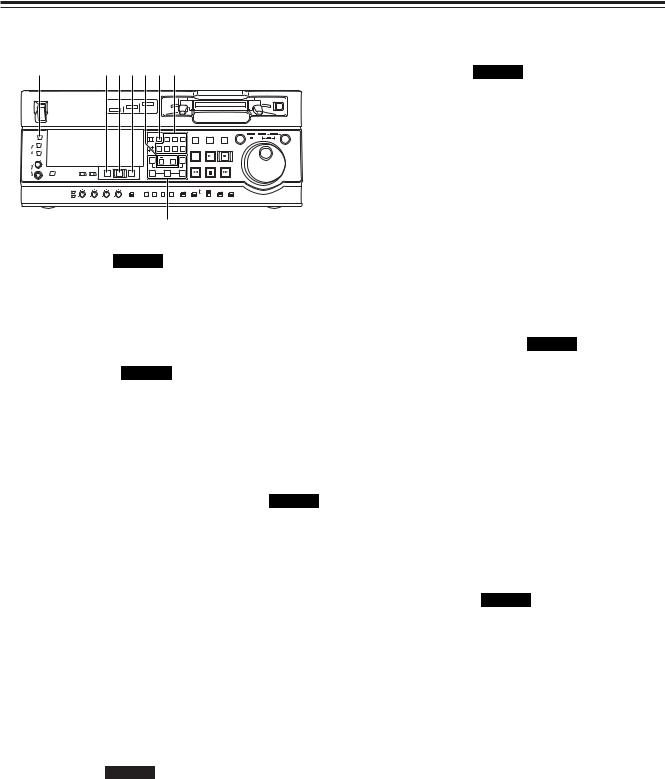
Parts and their functions
Front panel
LJKIHE F
ON |
POWER |
|
|
|
DVCPRO |
DVCPRO 50 |
|
|
|
|
|
|
|
|
|
|
|
|
|
|
|
|
|
|
|
|
|
|
|
|
|
|
|
|
|
|
|
|
|
|
DV |
|
|
|
|
|
|
|
|
|
|
|
|
OFF |
|
|
|
|
|
|
|
|
|
|
|
|
|
|
|
|
|
METER |
|
|
|
|
|
COUNTER ASSEM |
VIDEO |
CUE |
TC |
STAND BY PLAYER |
RECORDER |
JOG |
SHTL |
SLOW |
|||
FULL/FINE |
|
|
|
|
|
|
|
|
|
|
|
|
|
|
|
|
|
L |
|
|
|
|
|
RESET CH1 |
CH2 |
CH3 |
CH4 |
|
|
|
|
|
|
|
|
MONITOR SELECT |
|
|
|
|
|
|
|
|
|
EDIT |
|
PLAY |
|
REC |
|
|
|
R |
|
|
|
|
|
A IN |
INSERT |
A OUT |
|
|
|
|
|
|
|
|
|
|
|
|
|
|
|
|
|
|
|
|
|
|
|
|
|||
|
|
|
|
|
|
|
TRIM |
|
|
|
|
|
|
|
|
|
|
|
|
|
|
PREVIEW/PREVIEW |
AUTO EDIT PREROLL |
|
SET |
|
|
REW |
|
STOP |
|
FF |
|
|
|
HEADPHONES |
MONITOR MIX |
INPUT SELECT |
|
|
|
|
|
|
|
|
|
|
|
||||
|
|
|
|
|
IN |
|
OUT |
|
|
|
|
|
|
|
|
||
|
|
VIDEO |
AUDIO |
|
|
|
|
|
|
|
|
|
|
|
|
|
|
|
|
CH1 |
CH2 |
CH3 |
CH4 |
TC |
|
|
SUPER |
REC INH |
INT |
TCG |
MODE |
CONTROL |
|
|
|
|
REC LEVEL |
|
|
|
UNITY |
PRESET MENU SET DIAG |
ON |
ON |
REGEN |
TAPE |
REMOTE |
|
|
|
|||
|
|
|
|
|
|
|
|
|
|
PRESET |
|
|
|
|
|
|
|
|
PB LEVEL |
|
|
|
VAR |
|
|
OFF |
OFF |
EXIT |
|
EE |
LOCAL |
|
|
|
|
G
EASSEM button SD955A
This button is pressed to proceed with assemble editing.
It has a self-illuminating lamp which comes ON when the button is pressed and goes OFF when it is pressed again.
FINSERT buttons SD955A
The input signals to be edited when insert editing is to be conducted are selected by pressing one of these seven buttons.
Each of these buttons has a self-illuminating lamp which comes ON when the button is pressed and goes OFF when it is pressed again.
GIN (A IN), SET and OUT (A OUT) buttons SD955A
When the SET button is pressed while the IN (A IN) or OUT (A OUT) button is held down, the IN (A IN) or OUT (A OUT) point is registered.
The A IN and A OUT buttons are used during audio split editing to register audio IN and OUT points that differ from the corresponding video points.
When an IN (A IN) or OUT (A OUT) point has been registered, the lamp of the IN (A IN) or OUT (A OUT) button which has registered that point lights.
When these buttons are pressed after points have been registered, the IN (A IN) or OUT (A OUT) point value appears on the counter display. When the IN (A IN) or OUT (A OUT) button is pressed together with the RESET button, the registration of the IN (A IN) or OUT (A OUT) point is cleared.
HTRIM buttons SD955A
These buttons are used to make fine adjustments to the IN (A IN) or OUT (A OUT) point.
By pressing the + or – button while the IN (A IN) button or OUT (A OUT) button is held down, the registered edit point can be adjusted in 1-frame increments. When the + button is pressed, the point is moved ahead by one frame; conversely, when the – button is pressed, it is moved back by one frame.
IPREROLL button SD955A
This button is used to locate where a transmission or manual editing starts on the tape.
When it is pressed, the tape travels to the preroll point and stops.
The preroll time can be set using setup menu No. 000 (P-ROLL TIME).
When the button is pressed while the IN (A IN) or OUT (A OUT) button is held down, the tape is cued up to the registered point concerned.
If this button is pressed when no IN point has been entered, the point where the button was pressed will automatically be entered as the IN point. (However, this is only the case if ENA has been selected as the setup menu No. 313 (AUTO ENTRY) setting.
JPREVIEW/REVIEW button SD955A PREVIEW:
When the button is pressed after an edit point has been registered, the tape travels and the editing can be previewed without actually performing the editing.
If the button is pressed when no IN point has been registered, the point where it was pressed is registered as the IN point, and preview is executed using this IN point.
REVIEW:
When the button is pressed after a section has been edited, the section that was just edited is played back and can be viewed on the recorder’s monitor.
KAUTO EDIT button SD955A
When this button is pressed after the edit points have been registered, automatic editing is initiated. If this button is pressed when no IN point has been entered, automatic editing is initiated with the point where the button was pressed serving as the IN point.
LMETER (FULL/FINE) selector button
This button is used to select the scale display for the audio level meter.
FULL mode:
The standard scale (–∞ to 0 dB) is selected.
FINE mode:
The scale in 0.5 dB increments is selected.
The 5 position indicates the standard audio level of –20 dB, and each of the dots (O) displayed indicates a 1 dB scale increment.
(See page 12)
8
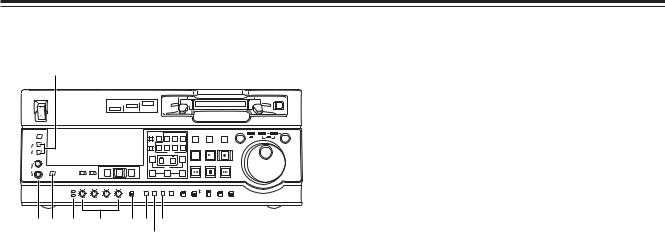
Parts and their functions
Front panel |
|
|
|
|
|
|
|
|
|
|
|
|
|
M |
|
|
|
|
|
|
|
|
|
|
|
ON |
POWER |
DVCPRO 50 |
|
|
|
|
|
|
|
|
|
|
|
|
DVCPRO |
|
|
|
|
|
|
|
|
|
|
|
|
DV |
|
|
|
|
|
|
|
|
|
|
OFF |
|
|
|
|
|
|
|
|
|
|
|
|
METER |
|
COUNTER ASSEM |
VIDEO |
CUE |
TC |
STAND BY |
PLAYER |
RECORDER |
JOG |
SHTL |
SLOW |
|
FULL/FINE |
|
|
|
|
|
|
|
|
|
|
|
|
L |
|
RESET |
CH1 |
CH2 |
CH3 |
CH4 |
|
|
|
|
|
|
MONITOR SELECT |
|
|
|
|
|
|
EDIT |
PLAY |
REC |
|
|
|
R |
|
A IN |
|
INSERT |
A OUT |
|
|
|
|
|
|
|
|
|
|
|
|
|
|
|
|
|
|||
|
|
|
|
TRIM |
|
|
|
|
|
|
|
|
|
|
|
|
PREVIEW/PREVIEW |
AUTO EDIT PREROLL |
|
SET |
REW |
|
STOP |
FF |
|
HEADPHONES |
MONITOR MIX |
INPUT SELECT |
|
|
|
|
|
|
||||
|
|
|
|
|
IN |
OUT |
|
|
|
|
|
|
|
|
VIDEO |
AUDIO |
|
|
|
|
|
|
|
|
|
|
|
CH1 |
CH2 |
CH3 |
CH4 |
TC |
SUPER |
REC INH |
INT |
TCG |
MODE |
CONTROL |
|
REC LEVEL |
|
|
|
UNITY |
PRESET MENU SET |
DIAG ON |
ON |
REGEN |
|
TAPE |
REMOTE |
|
|
|
|
|
|
|
|
PRESET |
|
|
|
|
|
PB LEVEL |
|
|
|
VAR |
|
OFF |
OFF |
EXIT |
|
EE |
LOCAL |
ON P Q RS U
T
MMONITOR SELECT (L andR) buttons
These buttons are used to select the audio signals which are to be output to the MONITOR L and R connectors.
Each time the L button is pressed, the signal to be output to the MONITOR L connector is changed in the following sequence: CH1 5 CH2 5 CH3 5 CH4 5 CUE.
Similarly, each time the R button is pressed, the signal to be output to the MONITOR R connector is changed in the following sequence: CH1 5 CH2 5 CH3 5 CH4 5 CUE.
Which signal has now been selected is displayed by the lighting of the L or R lamps on the level meter display.
When AUTO has been selected as the setup menu No. 721 (MONI CH SEL) setting, the display is switched in tandem with the monitor output. The channel to which monitor output is to be switched automatically can be selected using setup menu No. 735 (MON AUTO SEL).
NMONITOR MIX button
This button is used to select the mixed signals which are to be output to the MONITOR L and R connectors.
Each time the MONITOR SELECT L button is pressed while this button is held down, the signals to be output to the MONITOR L connector change in the following sequence: CH1 + CH2 5 CH3 + CH4 5 CH1 + CH3 5 CH2 + CH4 5 mixing release.
The mixed signals to be output to the MONITOR R connector are changed in the same way by the MONITOR SELECT R button.
OHeadphone jack and headphone volume control
When stereo headphones are connected to the headphone jack, the sound during recording, playback or editing can be monitored using the headphones.
PAudio level control lamps (REC LEVEL, PB LEVEL)
When the audio level control knobs Q have been set to adjust the recording level, the REC LEVEL lamp lights.
When they have been set to adjust the playback level, the PB LEVEL lamp lights.
QAudio level control knobs
These knobs are used to adjust the recording and playback level of the PCM audio signals (CH1, CH2, CH3 and CH4).
Whether the recording level or the playback level is to be adjusted is selected using setup menu No. 738 (AUDIO VR SEL).
RAudio level control selector switch UNITY:
At this position, the audio signals are recorded or played back at a fixed level regardless of the positions of the audio level control knobs Q.
VAR:
At this position, the audio signals are recorded or played back at the level adjusted by the audio level control knobs Q.
STC PRESET button
This button is used to set the TC or UB value. When the TC or UB value is to be set, this button is pressed first to stop the data from advancing. The set of digits whose display is flashing is then changed.
TMENU button
When this button is pressed, the setup menus are displayed on the TV monitor (but only when the VIDEO OUT 3 connector or SDI OUT 3 connector is used), and the setup menu numbers appear on the VTR’s display panel.
When it is pressed again, the setup menu settings are exited, and the original status is restored.
USET button
When this button is pressed, the data which has been set using the setup menus is entered.
After the data has been entered, the setup menu settings are exited, and the original status is restored.
When the internal time code has been set, the data which has been set is entered.
9
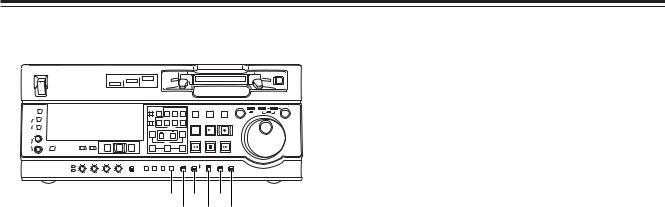
Parts and their functions
Front panel
ON |
POWER |
|
|
|
DVCPRO |
DVCPRO 50 |
|
|
|
|
|
|
|
|
|
|
|
|
|
|
|
|
|
|
|
|
|
|
|
|
|
|
|
|
|
|
|
|
|
|
DV |
|
|
|
|
|
|
|
|
|
|
|
|
OFF |
|
|
|
|
|
|
|
|
|
|
|
|
|
|
|
|
|
METER |
|
|
|
|
|
COUNTER ASSEM |
VIDEO |
CUE |
TC |
STAND BY PLAYER |
RECORDER |
JOG |
SHTL |
SLOW |
|||
FULL/FINE |
|
|
|
|
|
|
|
|
|
|
|
|
|
|
|
|
|
L |
|
|
|
|
|
RESET CH1 |
CH2 |
CH3 |
CH4 |
|
|
|
|
|
|
|
|
MONITOR SELECT |
|
|
|
|
|
|
|
|
|
EDIT |
|
PLAY |
|
REC |
|
|
|
R |
|
|
|
|
|
A IN |
INSERT |
A OUT |
|
|
|
|
|
|
|
|
|
|
|
|
|
|
|
|
TRIM |
|
|
|
|
|
|
|
|
|
|
|
|
|
|
PREVIEW/PREVIEW |
AUTO EDIT PREROLL |
|
SET |
|
|
REW |
|
STOP |
|
FF |
|
|
|
HEADPHONES |
MONITOR MIX |
INPUT SELECT |
|
|
|
|
|
|
|
|
|
|
|
||||
|
|
IN |
|
OUT |
|
|
|
|
|
|
|
|
|||||
|
|
VIDEO |
AUDIO |
|
|
|
|
|
|
|
|
|
|
|
|
|
|
|
|
CH1 |
CH2 |
CH3 |
CH4 |
TC |
|
|
SUPER |
REC INH |
INT |
TCG |
MODE |
CONTROL |
|
|
|
|
REC LEVEL |
|
|
|
UNITY |
PRESET MENU SET DIAG |
ON |
ON |
REGEN |
TAPE |
REMOTE |
|
|
|
|||
|
|
|
|
|
|
|
|
|
|
PRESET |
|
|
|
|
|
|
|
|
PB LEVEL |
|
|
|
VAR |
|
|
OFF |
OFF |
EXIT |
|
EE |
LOCAL |
|
|
|
|
V X Z
W Y [
VDIAG button
When this button is pressed, the VTR information is displayed.
When it is pressed again, the original display is restored.
The VTR information consists of the HOURS METER information and WARNING information. Switching between the display of each type of information is accomplished by pressing the search button.
Displayed on the HOURS METER screen are the deck’s serial number, power-on time, drum rotation time, tape travel time, number of times a cassette has been loaded, number of times the power has been turned on and off, and so on.
Displayed on the WARNING screen are details of the warnings.
WSUPER switch ON:
The superimposed time code and other information is output to the VIDEO OUT 3 connector or SDI OUT 3 connector.
OFF:
The superimposed information is not output.
XREC INH switch
This switch is used to enable or disable recording on the cassette tape.
ON:
Recording on the cassette tape is disabled (inhibited).
In this state, the REC INH lamp lights on the display panel.
OFF:
Recording on the cassette tape is enabled so long as the accidental erasure prevention mechanism on the cassette tape is set to enable recording.
YTCG switch REGEN:
The internal time code generator is synchronized with the time code which the time code reader has read from the tape.
The signal that is to be used for regeneration is selected using setup menu No. 503 (TCG REGEN).
PRESET:
The time code generator can be preset on the operation panel or by remote control.
EXT:
The external time code which is input from the time code input connector or video signal VITC is used. Which of the two is to be set is selected using setup menu No. 505 (EXT TC SEL).
ZMODE switch
<In the stop mode> TAPE:
The signal which is played back from the tape is output.
EE:
The input signal selected by the INPUT SELECT button is output.
<During recording or editing> TAPE:
The simultaneous playback signals are output. (The setup menu No.310 (CONFI EDIT) setting is necessary.)
EE:
The input signal selected by the INPUT SELECT button is output.
[CONTROL switch
This switch is set to the REMOTE or LOCAL position when the VTR is to be controlled by an external unit using the REMOTE, RS-232C or PARALLEL connector.
REMOTE:
Set the switch to this position to control the VTR using a component that has been connected using the 9-pin REMOTE, RS-232C or PARALLEL connector.
LOCAL:
Set the switch to this position to control the VTR using its operation panel.
When the unit is to be controlled with the switch at this position by a component connected using the PARALLEL connector, selection can be made using setup menu No. 211 (LOCAL 25P).
10
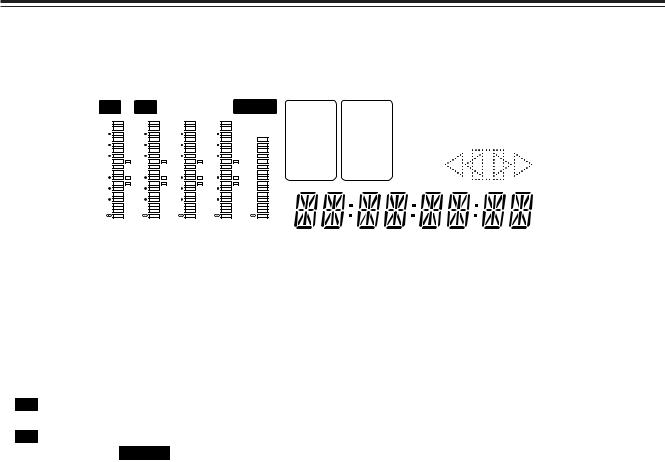
Parts and their functions
Display panel
|
|
|
|
1 |
|
|
|
|
|
|
|
|
|
|
|
|
|
|
|
2 |
|
|
|
|
|
|
|
3 |
|
|
|
45 |
6 |
|
|
7 |
|
|
|
|
|||||||||||||||
|
|
|
|
|
|
|
|
|
|
|
|
|
|
|
|
|
|
|
|
|
|
|
|
|
|
|
|
|
|
|
|
|
|
|
|
|
|
|
|
|
|
|
|
|
|
|
|
|
|
|
|
|
|
||
|
|
|
|
|
|
|
|
|
|
|
|
|
|
|
|
|
|
|
|
|
|
|
|
|
|
|
|
|
|
|
|
|
|
|
|
|
|
|
|
|
|
|
|
|
|
|
|
|
|
|
|
|
|
|
|
|
|
|
|
|
|
|
|
|
|
|
|
|
|
|
|
|
|
|
|
|
|
|
|
|
|
|
|
|
|
|
|
|
|
|
SCH |
SERVO |
|
|
|
|
|
|
|
|
|
||||||||||
525 |
625 |
|
|
|
|
|
|
|
|
|
|
|
|
REMOTE |
|
VIDEO |
|
|
|
AUDIO |
|
|
|
|
|
|
|
|
|
|
|||||||||||||||||||||||||
|
|
|
|
|
|
|
|
|
|
|
|
|
|
|
|
|
|
|
|
|
|
|
|
||||||||||||||||||||||||||||||||
|
|
|
|
|
|
|
|
|
|
|
|
|
|
|
|
|
|
|
|
|
|
||||||||||||||||||||||||||||||||||
dB |
|
|
dB |
dB |
dB |
|
|
|
|
|
|
|
|
|
|
Y PB PR |
|
|
ANALOG |
|
|
|
|
= |
|
|
|
|
|
|
|
|
INH |
||||||||||||||||||||||
0 |
|
0 |
|
|
|
0 |
|
|
|
0 |
|
|
|
CUE |
|
|
|
CMPST |
|
|
AES/EBU |
|
|
|
|
|
EDIT REC |
|
|||||||||||||||||||||||||||
-4 |
|
-4 |
|
|
|
-4 |
|
|
|
-4 |
|
|
dB |
|
|
|
SDI |
|
USER SET |
DVCPRO |
|
|
|
|
|
|
|
|
|||||||||||||||||||||||||||
-8 |
|
-8 |
|
|
|
-8 |
|
|
|
-8 |
-8 |
|
|
|
|
|
|
|
|
SDI |
|
|
|
|
|
|
|
|
|
||||||||||||||||||||||||||
|
|
|
|
|
|
|
|
|
|
|
|
|
|
|
|
|
|
50 |
|
|
|
|
|
|
|
|
|
|
|
|
|||||||||||||||||||||||||
-12 |
|
-12 |
|
|
|
-12 |
|
|
|
-12 |
-12 |
|
|
|
|
|
SDTI/1394 |
|
SDTI/1394 |
|
|
|
|
|
|
|
|
|
|
|
|
|
|
||||||||||||||||||||||
|
|
|
|
|
|
|
|
|
|
|
|
|
|
DVCAM |
|
|
|
|
|
|
|
|
|||||||||||||||||||||||||||||||||
|
|
|
|
|
|
|
|
|
|
|
|
|
|
|
|
|
|
|
|
|
|
|
|
|
|
|
|
|
|
|
SG 1 2 |
|
|
SG |
|
|
|
|
|
|
|
|
|
||||||||||||
-16 |
|
-16 |
|
|
|
-16 |
|
|
|
-16 |
-16 |
|
|
|
|
|
|
|
|
|
|
|
|
|
|
|
|
|
|||||||||||||||||||||||||||
|
|
|
|
|
|
|
|
|
|
|
|
|
|
|
|
|
|
|
|
|
|
|
|
|
|
|
|
|
|
|
|
||||||||||||||||||||||||
-20 |
|
-20 |
|
|
|
-20 |
|
|
|
-20 |
-20 |
|
|
|
|
|
|
|
|
|
|
|
|
|
|
|
|
|
|
|
|
|
|
|
|
|
|
|
|
|
|
|
|||||||||||||
-25 |
|
-25 |
|
|
|
-25 |
|
|
|
-25 |
-25 |
|
|
|
CTL |
|
|
|
|
|
|
|
|
|
|
|
|
|
|
|
|
|
|
|
|
|
|
||||||||||||||||||
-30 |
|
-30 |
|
|
|
-30 |
|
|
|
-30 |
-30 |
|
|
|
|
|
|
|
|
|
|
|
|
|
|
|
|
|
|
|
|
|
|
|
|
|
|||||||||||||||||||
|
|
|
|
|
|
|
|
|
|
|
|
TC |
|
|
|
|
|
|
|
|
|
|
|
|
|
|
|
|
|
|
|
|
|
|
|||||||||||||||||||||
- |
|
|
- |
|
|
|
|
- |
|
|
|
|
- |
|
- |
|
|
|
|
|
|
|
|
|
|
|
|
|
|
|
|
|
|
|
|
|
|
|
|
|
|
|
|||||||||||||
|
|
|
|
|
|
|
|
|
|
|
|
|
|
|
UB |
|
|
|
|
|
|
|
|
|
|
|
|
|
|
|
|
|
|
|
|
|
|
||||||||||||||||||
|
L |
|
R |
|
L |
|
R |
|
L |
|
R |
|
L |
|
R |
|
L |
|
R |
|
|
|
|
|
|
|
|
|
|
|
|
|
|
|
|
|
|
|
|
|
|
||||||||||||||
1TV system displays
The selected TV system is displayed here.
With the AJ-SD955A, it is possible to switch between the 525 interlace and 625 interlace systems by setting setup menu item No. 070 (TV SYSTEM).
With the AJ-SD930, only the 525 interlace TV system can be used.
525: This lights when the 525 interlaced TV system has been selected.
625 interlaced TV system
is selected. SD955A
2REMOTE lamp
This lamp lights when the CONTROL switch has been set to the REMOTE position.
3INPUT SELECT display area
The characters corresponding to the selected input signals light. With all input signals except for analog audio signals, the fact that no signals have been
selected is indicated by a flashing display.
VIDEO |
|
|
Y PB PR |
: Analog component video signals |
|
|
|
(option) |
CMPST |
: Analog composite video signals |
|
|
|
(option) |
SDI |
: Serial digital video signals |
|
SDTI/1394 |
: Compressed digital signals (option) |
|
SG/SG 1/SG 2: Internal reference signals |
||
|
|
|
AUDIO |
|
|
ANALOG |
: Analog audio signals |
|
AES/EBU |
: Digital audio signals |
|
USER SET |
: Recording audio signal selection |
|
SDI |
: Serial digital audio signals |
|
SDTI/1394 |
: Compressed digital signals (option) |
|
SG |
: Internal reference signals |
|
4= lamp
This lamp lights when a cassette tape is inserted into the VTR.
5SCH lamp
This lamp lights when the SCH phase of the external synchronized signal (REF VIDEO) is inside the prescribed range.
At all other times, the lamp is off.
6SERVO lamp
This lamp lights when the drum servo or capstan servo locks.
7Channel condition lamps
These lamps light to indicate the error rate status. (green 5 white 5 red)
Green: This lights when the error rates for the video and audio playback signals are both at acceptable levels.
White : This lights when the error rate for the video or audio playback level has increased.
The playback picture and sound remain unaffected even while this lamp is lighted.
Red : This lights when the error rate for the video or audio playback level has increased to the extent that correction or interpolation was performed.
11
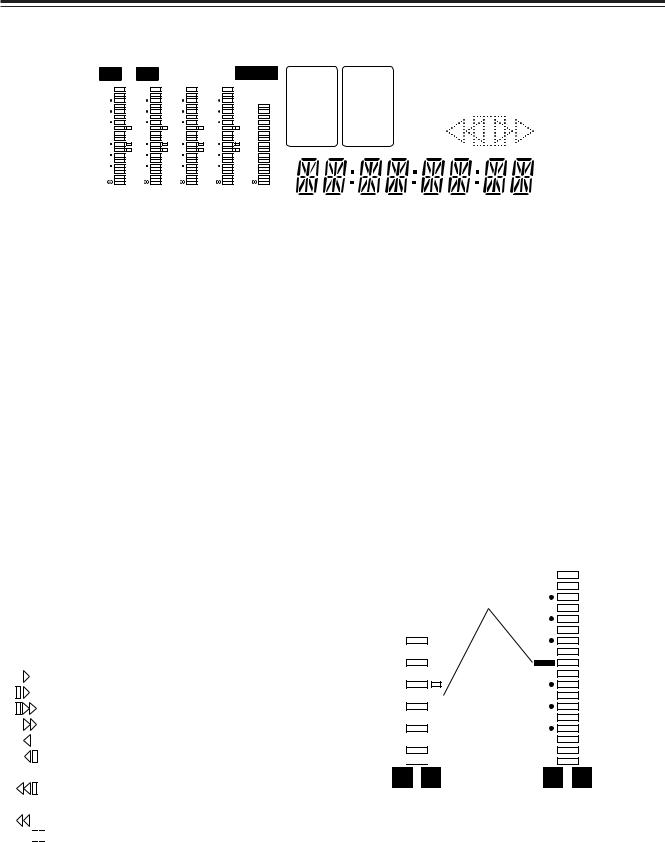
Parts and their functions
Display panel
525 |
|
|
625 |
|
|
|
|
|
|
|
|
|
|
|
|
REMOTE |
|
VIDEO |
|
|
AUDIO |
|
SCH SERVO |
|
|
|
|
|
|
|
|
||||||||||||||||||
|
|
|
|
|
|
|
|
|
|
|
|
|
|
|
|
||||||||||||||||||||||||||||||||||
dB |
dB |
dB |
|
|
|
|
dB |
|
|
|
|
|
|
|
|
|
Y PB PR |
|
ANALOG |
|
|
= |
|
|
|
|
|
|
INH |
|
|
||||||||||||||||||
|
|
|
CUE |
|
|
|
|
|
|
EDIT REC |
|
|
8 |
||||||||||||||||||||||||||||||||||||
0 |
|
|
|
0 |
|
|
|
0 |
0 |
|
|
|
|
|
|
CMPST |
|
AES/EBU |
|
|
|
|
|
||||||||||||||||||||||||||
-4 |
|
|
|
-4 |
|
|
|
-4 |
-4 |
|
|
dB |
|
|
|
|
|
USER SET |
DVCPRO |
|
|
||||||||||||||||||||||||||||
-8 |
|
|
|
-8 |
|
|
|
-8 |
-8 |
-8 |
|
|
|
|
|
SDI |
|
SDI |
|
|
|||||||||||||||||||||||||||||
|
|
|
|
|
|
|
|
|
|
|
|
|
|
50 |
|
|
|
|
|
|
|
|
|
|
|
||||||||||||||||||||||||
-12 |
|
|
|
-12 |
|
|
|
-12 |
-12 |
-12 |
|
|
|
|
SDTI/1394 |
SDTI/1394 |
|
|
|
|
|
|
|
|
|
|
|
|
9 |
||||||||||||||||||||
|
|
|
|
|
|
|
|
|
|
DVCAM |
|
||||||||||||||||||||||||||||||||||||||
|
|
|
|
|
|
|
|
|
|
|
|
|
|
|
|
|
|
|
|
|
|
|
|
|
|
|
|
|
|
SG 1 2 |
|
SG |
|
||||||||||||||||
-16 |
|
|
|
-16 |
|
|
|
-16 |
-16 |
-16 |
|
|
|
|
|
|
|||||||||||||||||||||||||||||||||
|
|
|
|
|
|
|
|
|
|
|
|
|
|
|
|
|
|
|
|
|
|
|
|
|
|
|
|||||||||||||||||||||||
-20 |
|
|
|
-20 |
|
|
|
-20 |
-20 |
-20 |
|
|
|
|
|
|
|
|
|
|
|
|
|
|
|
|
|
|
|
|
|
|
|
: |
|||||||||||||||
-25 |
|
|
|
-25 |
|
|
|
-25 |
-25 |
-25 |
|
|
CTL |
|
|
|
|
|
|
|
|
|
|
|
|
|
|
|
|
|
|
||||||||||||||||||
-30 |
|
|
|
-30 |
|
|
|
-30 |
-30 |
-30 |
|
|
|
|
|
|
|
|
|
|
|
|
|
|
|
|
|
|
|
|
|||||||||||||||||||
|
|
|
|
|
|
|
|
|
|
TC |
|
|
|
|
|
|
|
|
|
|
|
|
|
|
|
|
|
|
|||||||||||||||||||||
- |
|
|
|
|
|
- |
|
|
|
|
- |
- |
|
- |
|
|
|
|
|
|
|
|
|
|
|
|
|
|
|
|
|
|
|
|
|
|
|||||||||||||
|
|
|
|
|
|
|
|
|
|
|
|
|
UB |
|
|
|
|
|
|
|
|
|
|
|
|
|
|
|
|
|
|
||||||||||||||||||
|
L |
|
R |
|
L |
|
R |
|
L |
|
R |
|
L |
|
R |
|
L |
|
R |
|
|
|
|
|
|
|
|
|
|
|
|
|
|
|
|
|
|
||||||||||||
|
|
|
|
|
|
|
|
|
|
|
|
|
|
|
|
|
|
|
|
|
|
|
|
|
|
|
|
|
|
|
|
|
|
|
|
|
|
|
|
|
|
|
|
|
|
|
|
||
|
|
|
|
|
|
|
|
|
|
|
|
|
|
|
|
|
|
|
|
|
|
|
|
|
|
|
|
|
|
|
|
|
|
|
|
|
|
|
|
|
|
|
|
|
|
|
|
|
|
|
|
|
|
|
|
|
|
|
|
|
|
|
|
|
|
|
|
|
|
|
|
|
|
|
|
|
|
|
|
|
|
|
|
|
|
|
|
|
|
|
|
|
|
|
|
|
|
|
|
|
|
|
|
|
|
|
|
|
|
|
|
|
|
< |
|
|
|
|
|
|
|
|
|
|
|
|
|
|
|
|
|
|
; |
|
|
|
|
|
|
|
|
|
|
|
|
|
|||
8EDIT, EDIT REC, REC and REC INH lamps EDIT:
This lights when an editing mode has been selected.
EDIT REC:
This lights when the edit recording mode has been established.
REC:
This lights when the recording mode has been established.
REC INH:
This lights in the recording inhibit status (when the REC INH switch at the bottom front panel is set to ON or the cassette is in the accidental erasure prevention status).
In this status, recording and editing are not possible.
Whether the REC INH lamp is to light or flash when recording has been inhibited by the accidental erasure prevention tab on the cassette tape can be selected using setup menu No. 114 (REC INH LAMP).
9Tape transport displays
The tape transport status is displayed here.
: Normal playback or recording
: Playback at a speed slower than 1a : Playback at a speed faster than 1a : Fast forwarding (FF)
: Playback in the reverse direction at 1a
: Playback in the reverse direction at a speed slower than 1a
: Playback in the reverse direction at a speed faster than 1a
: Rewinding (REW) 


 : Pause/still
: Pause/still
:Format displays
The recording format and the format of the tape inserted in the unit are displayed here.
;Counter display
The tape counter, time code, etc. are displayed here.
The type of value displayed is indicated by CTL, TC or UB.
<Level meters
These meters indicate the levels of the CH1, CH2, CH3, CH4 and CUE tracks of the PCM audio signals.
During recording or while E-E is selected, the levels of the audio input signals appear; during playback, the levels of the audio output signals appear.
Using the METER selector button L, the audio level display is switched from the FULL mode to the FINE mode or vice versa. (See page 8)
FULL mode FINE mode
dB |
|
Reference level |
|
||
0 |
|
|
|
(–20 dB) |
|
-4 |
|
|
|
|
|
|
|
|
|
|
|
|
|
|
-8 
 -12
-12 
 -16
-16  -20
-20 
 -25
-25  -30
-30 
-

L R L R
Each of the dots (O) indicates a 1 dB scale increment.
12
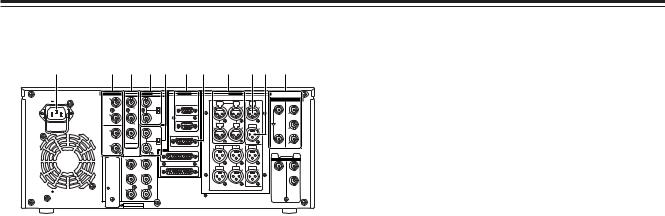
Parts and their functions
Rear panel
12 3 45 6 7 8 9: ;
AES/EBU |
|
ANALOG |
REMOTE |
|
ANALOG |
|
|
|
|
||
CH1/2 |
|
VIDEO |
|
|
|
|
|
|
|
|
SDI |
IN |
|
IN |
|
|
|
|
|
|
|
|
|
AC IN |
|
REMOTE IN/OUT |
CH1 PUSH AUDIO PUSH CH2 |
PUSH |
TC |
IN |
OUT |
||||
|
|
ON |
|||||||||
|
|
|
|
|
|
IN |
|
|
IN |
|
|
CH3/4 |
Y |
75Ω |
|
|
|
|
|
|
|
|
|
IN |
|
OFF |
|
|
|
|
|
|
|
|
1 |
|
|
|
REMOTE |
OUT |
|
|
|
|
|
|
|
|
PB |
|
|
|
CH3 PUSH |
|
PUSH CH4 |
|
TC |
|
ACTIVE |
|
|
|
|
|
|
|
THROUGH |
||||
CH1/2 |
|
REF VIDEO |
|
|
|
|
|
|
OUT |
|
2 |
OUT |
|
IN |
|
|
|
|
|
|
|
|
|
|
|
ON |
ENCODER REMOTE |
|
|
|
|
|
|
|
|
|
|
|
|
|
|
|
|
|
|
|
|
CH3/4 |
PR |
75Ω |
|
|
|
|
|
|
|
|
3 |
OUT |
OPTION |
OFF |
|
|
CH1 |
AUDIO |
CH2 |
|
MON |
|
(SUPER) |
|
|
|
RS-232C |
|
|
OUT |
|
|
L |
|
|
|
|
|
|
|
|
|
|
|
|
|
OPTION |
Y |
1 |
VIDEO |
|
|
SDTI |
|
|
OUT |
|
IN |
OUT |
|
|
PARALLEL |
|
MON |
|
|
|
CH3 |
CH4 |
1 |
|
PB |
2 |
|
|
R |
|
(WFM) |
|
|
|
|
|
|
3 |
|
|
|
2 |
PR |
(SUPER) |
|
|
|
|
SIGNAL |
|
|
|
|
|
GND |
|
|
|
|
|
SERVICE ONLY
1AC IN socket
Connect one end of the power cord supplied to this socket and the other end to the power outlet.
2DIGITAL AUDIO IN and OUT connectors
These are the input and output connectors for digital audio signals that comply with the AES/EBU standards.
<Note>
The digital audio signals which are to be input to these connectors must be synchronized with the video input signals. Otherwise, noise will be generated in the audio output signals.
3ANALOG COMPONENT VIDEO IN connectors (optional)
The analog component video signals are input to these connectors.
4ANALOG COMPOSITE VIDEO IN connectors and 75 Ω termination switch (optional)
The analog composite video signals are input to these connectors. A loop-through configuration is featured for each pair of input connectors.
For termination at this VTR, set the termination switch to ON.
5REF VIDEO IN connectors and 75 Ω termination switch
These are the input connectors of the reference video signals.
Input a reference signal with color burst.
For termination at this VTR, set the termination switch to ON.
<Note>
Video and audio output may be disturbed when the reference video signal is not input, so it is recommended that a system which inputs the reference video signal be used.
6Remote control connectors
These connectors make it possible to use two of these VTRs or to connect this VTR to an external controller so that the VTR can be operated from an external component.
Two remote control connectors are provided: one for IN/OUT use and the other for OUT use only.
IN/OUT:
For connection with an external controller For connection with deck-to-deck operations
OUT:
For connection with parallel run operations For loop-through use
<Note>
If connection is to be made to the OUT connector for deck-to-deck operations where this VTR will serve as the recorder, which of the two connectors is to be used can be selected using setup menu No. 212 (MASTER PORT).
7ENCODER REMOTE connector
An external encoder remote controller is connected to this connector when the video output signal settings are to be adjusted from an external component.
8ANALOG AUDIO IN connectors
These are the analog audio input connectors.
9TIME CODE IN connector
This connector is used to record an external time code onto the tape.
:TIME CODE OUT connector
During playback, the playback time code is output through this connector.
During recording, the time code generated by the internal time code generator is output.
;SERIAL DIGITAL COMPONENT AUDIO and VIDEO IN and OUT connectors
These are the input and output connectors for the digital component audio and video signals that comply with the SMPTE259M-C standard.
Video signals containing superimposed information can be output through the SDI OUT 3 connector. Whether the superimposing is to be set ON or OFF is selected using the SUPER switch W on the front panel.
<Note>
The digital audio signals which are to be input to these connectors must be synchronized with the video input signals. Otherwise, noise will be generated in the audio output signals.
13
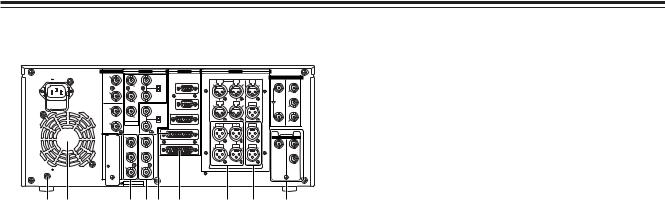
Parts and their functions
Rear panel |
|
|
|
|
|
|
|
|
|
|
|
|
AES/EBU |
|
ANALOG |
REMOTE |
|
ANALOG |
|
|
|
|
|||
CH1/2 |
|
|
VIDEO |
|
|
|
|
|
|
|
|
SDI |
IN |
|
|
IN |
|
|
|
|
|
|
|
|
|
AC IN |
|
|
REMOTE IN/OUT |
CH1 PUSH AUDIO PUSH CH2 |
PUSH |
TC |
IN |
OUT |
||||
|
|
|
ON |
|||||||||
|
|
|
|
|
|
|
IN |
|
|
IN |
|
|
CH3/4 |
Y |
|
75Ω |
|
|
|
|
|
|
|
|
|
IN |
|
|
OFF |
|
|
|
|
|
|
|
|
1 |
|
|
|
|
REMOTE |
OUT |
|
|
|
|
|
|
|
|
PB |
|
|
|
|
CH3 PUSH |
|
PUSH CH4 |
|
TC |
|
ACTIVE |
|
|
|
|
|
|
|
THROUGH |
|||||
CH1/2 |
|
|
REF VIDEO |
|
|
|
|
|
|
OUT |
|
2 |
OUT |
|
|
IN |
|
|
|
|
|
|
|
|
|
|
|
|
ON |
ENCODER REMOTE |
|
|
|
|
|
|
|
|
|
|
|
|
|
|
|
|
|
|
|
|
|
CH3/4 |
PR |
|
75Ω |
|
|
|
|
|
|
|
|
3 |
OPTION |
|
|
|
|
|
|
|
|
|
|
||
OUT |
|
OFF |
|
|
CH1 |
AUDIO |
CH2 |
|
MON |
|
(SUPER) |
|
|
|
|
|
RS-232C |
|
|
OUT |
|
|
L |
|
|
|
|
|
|
|
|
|
|
|
|
|
|
OPTION |
Y |
|
1 |
VIDEO |
|
|
|
|
|
|
|
|
SDTI |
|
|
|
OUT |
PARALLEL |
|
|
|
|
|
|
IN |
OUT |
|
|
|
|
|
|
|
|
|
MON |
|
|
|
|
|
|
|
|
|
CH3 |
|
CH4 |
|
|
1 |
|
PB |
|
2 |
|
|
|
|
|
|
|
R |
|
|
|
(WFM) |
|
|
|
|
|
|
|
|
|
|
|
|
|
3 |
|
|
|
|
|
|
|
|
|
2 |
PR |
|
|
|
|
|
|
|
|
|
|
|
|
(SUPER) |
|
|
|
|
|
|
|
|
|
|
||
SIGNAL |
|
|
|
|
|
|
|
|
|
|
|
|
GND |
|
|
|
|
|
|
|
|
|
|
|
|
SERVICE ONLY |
|
|
|
|
|
|
|
|
|
|
||
= < |
> ?@ A B C D |
<Fan
This fan is used to cool down the VTR.
If, for any reason, the fan stops, “E-10” will appear on the counter display.
=SIGNAL GND terminal
This is connected to the signal ground terminal on the component connected to this VTR in order to minimize noise. It is not a safety ground.
>ANALOG COMPONENT VIDEO OUT connectors
The analog component video signals are output through these connectors.
?ANALOG COMPOSITE VIDEO OUT connectors
The analog composite video signals are output through these connectors.
The waveform monitor (WFM) signal can be output from the VIDEO OUT 2 connector.
It can be selected using setup menu No. 00 (WFM SEL).
Video signals containing superimposed information can be output through the VIDEO OUT 3 connector. Whether the superimposing is to be set ON or OFF is selected using the SUPER switch W on the front panel.
@RS-232C connector
A personal computer or other component can be connected to this connector to operate the VTR.
APARALLEL REMOTE connector
This connector is used when the VTR is to be operated by an external component.
BANALOG AUDIO OUT connectors
The analog audio signals are output through these connectors.
CMONITOR OUT connectors
During playback, the PCM audio signals (CH1/CH2/CH3/CH4) or playback signals from the CUE track are output through these connectors.
DSDTI input and output connectors (optional)
When the SDTI board (AJ-YAC930G, optional accessory) is installed in this VTR, digital data can be input and output using the SDTI (Serial Data Transport Interface) format.
14
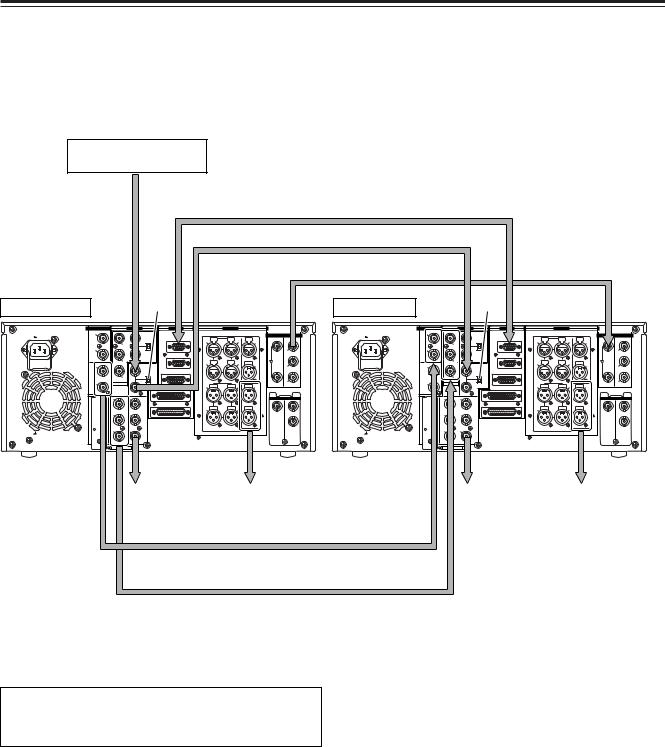
Connections
Source machine:
Set the CONTROL switch on the front panel to REMOTE.
Recorder:
Set the CONTROL switch on the front panel to LOCAL.
Reference signal generator
Remote control signal (9 pin)
|
Digital video/audio signal |
OFF |
ON |
Source machine |
Recorder |
AES/EBU |
|
ANALOG |
REMOTE |
|
ANALOG |
|
|
|
|
AES/EBU |
|
ANALOG |
REMOTE |
|
ANALOG |
|
|
|
|
||||||
CH1/2 |
|
|
VIDEO |
|
|
|
|
|
|
|
|
SDI |
CH1/2 |
|
|
VIDEO |
|
|
|
|
|
|
|
|
SDI |
IN |
|
|
IN |
|
|
|
|
|
|
|
|
IN |
|
|
IN |
|
|
|
|
|
|
|
|
||
AC IN |
|
|
REMOTE IN/OUT |
CH1 PUSH AUDIO PUSH CH2 |
PUSH |
TC |
IN |
OUT |
AC IN |
|
|
REMOTE IN/OUT |
CH1 PUSH AUDIO PUSH CH2 |
PUSH |
TC |
IN |
OUT |
||||||||
|
|
|
ON |
|
|
|
ON |
||||||||||||||||||
|
|
|
|
|
|
|
IN |
|
|
IN |
|
|
|
|
|
|
|
|
|
IN |
|
|
IN |
|
|
CH3/4 |
Y |
|
75Ω |
|
|
|
|
|
|
|
|
|
CH3/4 |
Y |
|
75Ω |
|
|
|
|
|
|
|
|
|
|
|
|
|
|
|
|
|
|
|
|
1 |
|
|
|
|
|
|
|
|
|
|
|
1 |
||
IN |
|
|
OFF |
|
|
|
|
|
|
|
|
IN |
|
|
OFF |
|
|
|
|
|
|
|
|
||
|
|
|
|
REMOTE |
OUT |
|
|
|
|
|
|
|
|
|
|
|
REMOTE |
OUT |
|
|
|
|
|
|
|
|
PB |
|
|
|
|
CH3 PUSH |
|
PUSH CH4 |
|
TC |
|
ACTIVE |
|
PB |
|
|
|
|
CH3 PUSH |
|
PUSH CH4 |
|
TC |
|
ACTIVE |
CH1/2 |
|
|
|
|
|
|
THROUGH |
CH1/2 |
|
|
|
|
|
|
THROUGH |
||||||||||
|
|
REF VIDEO |
|
|
|
|
|
|
OUT |
|
2 |
|
|
REF VIDEO |
|
|
|
|
|
|
OUT |
|
2 |
||
OUT |
|
|
IN |
|
|
|
|
|
|
|
|
|
OUT |
|
|
IN |
|
|
|
|
|
|
|
|
|
|
|
|
ON |
ENCODER REMOTE |
|
|
|
|
|
|
|
|
|
|
ON |
ENCODER REMOTE |
|
|
|
|
|
|
|
||
CH3/4 |
PR |
|
75Ω |
|
|
|
|
|
|
|
|
3 |
CH3/4 |
PR |
|
75Ω |
|
|
|
|
|
|
|
|
3 |
OUT |
OPTION |
|
OFF |
|
|
CH1 |
AUDIO |
CH2 |
|
MON |
|
(SUPER) |
OUT |
OPTION |
|
OFF |
|
|
CH1 |
AUDIO |
CH2 |
|
MON |
|
(SUPER) |
|
|
|
|
RS-232C |
|
|
OUT |
|
|
L |
|
|
|
|
|
|
RS-232C |
|
|
OUT |
|
|
L |
|
|
|
|
|
|
|
|
|
|
|
|
|
|
OPTION |
|
|
|
|
|
|
|
|
|
|
|
|
OPTION |
Y |
|
1 |
VIDEO |
|
|
|
|
|
|
|
|
SDTI |
Y |
|
1 |
VIDEO |
|
|
|
|
|
|
|
|
SDTI |
|
|
|
OUT |
PARALLEL |
|
|
|
|
|
|
IN |
OUT |
|
|
|
OUT |
PARALLEL |
|
|
|
|
|
|
IN |
OUT |
|
|
|
|
|
|
|
|
|
MON |
|
|
|
|
|
|
|
|
|
|
|
MON |
|
|
||
|
|
|
|
|
|
CH3 |
|
CH4 |
|
|
1 |
|
|
|
|
|
|
CH3 |
|
CH4 |
|
|
1 |
||
PB |
|
2 |
|
|
|
|
|
|
|
R |
|
PB |
|
2 |
|
|
|
|
|
|
|
R |
|
||
|
(WFM) |
|
|
|
|
|
|
|
|
|
|
|
(WFM) |
|
|
|
|
|
|
|
|
|
|
||
|
|
3 |
|
|
|
|
|
|
|
|
|
2 |
|
|
3 |
|
|
|
|
|
|
|
|
|
2 |
PR |
|
|
|
|
|
|
|
|
|
|
|
PR |
|
|
|
|
|
|
|
|
|
|
|
||
(SUPER) |
|
|
|
|
|
|
|
|
|
|
(SUPER) |
|
|
|
|
|
|
|
|
|
|
||||
SIGNAL |
|
|
|
|
|
|
|
|
|
|
|
|
SIGNAL |
|
|
|
|
|
|
|
|
|
|
|
|
GND |
|
|
|
|
|
|
|
|
|
|
|
|
GND |
|
|
|
|
|
|
|
|
|
|
|
|
SERVICE ONLY SERVICE ONLY
To video |
To audio |
To video |
To audio |
monitor device |
monitor device |
monitor device |
monitor device |
|
Digital audio |
|
|
Analog video signal (component)
OWhen the analog video input board (option) has been installed.
<Note>
Video and audio output may be disturbed when the reference video signal is not input, so it is recommended that a system which inputs the reference video signal be used.
15
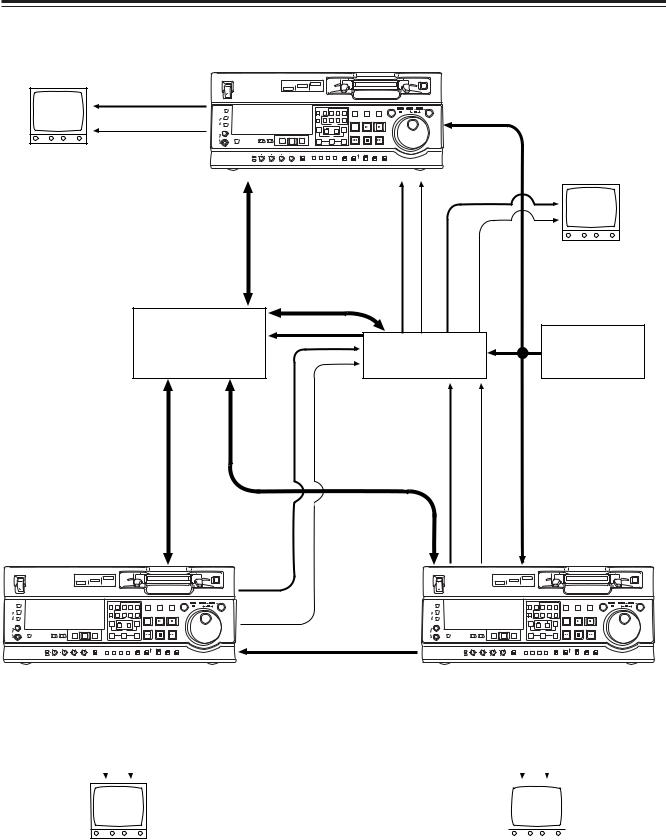
Connections
Connections with editing controller
Recorder
AV monitor |
Video monitor |
|
|
|
|
|
|
|
|
|
|
|
|
|
|
|
signals |
ON |
POWER |
|
DVCPRO |
DVCPRO 50 |
|
|
|
|
|
|
|
|
|
|
|
|
|
DV |
|
|
|
|
|
|
|
|
|
|
|
|
|
OFF |
|
|
|
|
|
|
|
|
|
|
|
|
|
|
|
METER |
|
|
|
COUNTER ASSEM |
VIDEO CUE |
TC |
STAND BY PLAYER |
RECORDER |
JOG SHTL |
SLOW |
|
||
|
|
FULL/FINE |
|
|
|
|
|
|
|
|
|
|
|
|
|
|
|
L |
|
|
|
RESET CH1 |
CH2 CH3 |
CH4 |
|
|
|
|
|
|
|
|
|
MONITOR SELECT |
|
|
|
|
|
|
EDIT |
|
PLAY |
REC |
|
|
|
|
|
R |
|
|
|
A IN |
INSERT |
A OUT |
|
|
|
|
|
|
|
|
|
|
|
|
|
|
TRIM |
|
|
|
|
|
|
|
|
|
|
|
|
|
PREVIEW/PREVIEW AUTO EDIT PREROLL |
|
SET |
|
REW |
|
STOP |
FF |
|
|
|
|
Audio monitor |
HEADPHONES |
MONITOR MIX |
INPUT SELECT |
|
|
|
|
|
|
|
|
|
||
|
|
IN |
OUT |
|
|
|
|
|
|
|
|||||
|
|
|
VIDEO AUDIO |
|
|
|
|
|
|
|
|
|
|
|
|
|
signals |
|
PB LEVEL |
|
VAR |
TC |
OFF |
OFF |
EXIT |
EE |
LOCAL |
|
|
|
|
|
|
|
|
CH1 CH2 CH3 CH4 |
|
SUPER |
REC INH |
INT |
TCG MODE CONTROL |
|
|
|
|||
|
|
|
REC LEVEL |
|
UNITY |
PRESET MENU SET DIAG |
ON |
ON |
REGEN |
TAPE |
REMOTE |
|
|
|
|
|
|
|
|
|
|
|
|
|
PRESET |
|
|
|
|
|
|
|
|
|
|
To REMOTE IN/OUT |
|
|
|
|
|
||||||
|
|
|
|
connector |
|
|
|
|
|
|
|
|
|
|
|
|
|
|
Remote |
|
|
|
|
|
|
|
|
Video input signals |
Audio input signals |
|
Video monitor signals |
|
Editing controller |
|
|
|
|
|
|
|
|
AV switcher |
|||||
|
|
|
|
|
|
|
|
|
|
|
|
||||
|
|
|
|
|
signals |
|
|
|
|
|
|
|
|
|
|
|
|
Remote |
|
|
Video output |
Audio output |
signals |
Remote |
|
|
signals |
||||
|
|
|
|
|
|
|
|
|
|
|
|
||||
|
|
|
|
|
|
|
|
|
|
To REMOTE |
output |
||||
|
|
To REMOTE IN/OUT |
|
|
|
|
Video |
||||||||
|
|
|
|
|
|
|
|
IN/OUT |
|
||||||
|
|
connector |
|
|
|
|
|
|
|
|
|
|
|||
|
|
|
|
|
|
|
|
|
|
connector |
|
||||
AV monitor
Audio monitor |
signals |
Reference signal generator
Audio output signals |
Reference signal |
ON |
POWER |
|
DVCPRO |
DVCPRO 50 |
|
|
|
|
|
|
|
|
|
|
|
|
|
|
|
|
|
|
|
|
|
|
|
|
|
|
DV |
|
|
|
|
|
|
|
|
|
|
OFF |
|
|
|
|
|
|
|
|
|
|
|
|
|
METER |
|
|
|
COUNTER ASSEM |
VIDEO |
CUE |
TC |
STAND BY |
PLAYER |
RECORDER |
JOG |
SHTL |
SLOW |
FULL/FINE |
|
|
|
|
|
|
|
|
|
|
|
|
|
L |
|
|
|
RESET CH1 |
CH2 |
CH3 |
CH4 |
|
|
|
|
|
|
MONITOR SELECT |
|
|
|
|
|
|
|
EDIT |
PLAY |
REC |
|
|
|
R |
|
|
|
A IN |
INSERT |
A OUT |
|
|
|
|
|
|
|
|
|
|
|
|
|
|
|
|
|
|
|||
|
|
|
|
|
TRIM |
|
|
|
|
|
|
|
|
|
|
|
PREVIEW/PREVIEW AUTO EDIT PREROLL |
|
SET |
|
|
REW |
STOP |
FF |
|
|
|
HEADPHONES |
MONITOR MIX |
INPUT SELECT |
|
|
|
|
|
|
|
|
|
||
|
IN |
|
OUT |
|
|
|
|
|
|
|
|||
VIDEO AUDIO
Reference signal
ON |
POWER |
|
DVCPRO |
DVCPRO 50 |
|
|
|
|
|
|
|
|
|
|
|
|
|
|
|
|
|
|
|
|
|
|
|
|
|
|
DV |
|
|
|
|
|
|
|
|
|
|
OFF |
|
|
|
|
|
|
|
|
|
|
|
|
|
METER |
|
|
|
COUNTER ASSEM |
VIDEO |
CUE |
TC |
STAND BY |
PLAYER |
RECORDER |
JOG |
SHTL |
SLOW |
FULL/FINE |
|
|
|
|
|
|
|
|
|
|
|
|
|
L |
|
|
|
RESET CH1 |
CH2 |
CH3 |
CH4 |
|
|
|
|
|
|
MONITOR SELECT |
|
|
|
|
|
|
|
EDIT |
PLAY |
REC |
|
|
|
R |
|
|
|
A IN |
INSERT |
A OUT |
|
|
|
|
|
|
|
|
|
|
|
|
|
|
|
|
|
|
|||
|
|
|
|
|
TRIM |
|
|
|
|
|
|
|
|
|
|
|
PREVIEW/PREVIEW AUTO EDIT PREROLL |
|
SET |
|
|
REW |
STOP |
FF |
|
|
|
HEADPHONES |
MONITOR MIX |
INPUT SELECT |
|
|
|
|
|
|
|
|
|
||
|
IN |
|
OUT |
|
|
|
|
|
|
|
|||
VIDEO AUDIO
CH1 |
CH2 |
CH3 |
CH4 |
TC |
SUPER |
REC INH |
INT TCG |
MODE |
CONTROL |
REC LEVEL |
|
|
UNITY |
PRESET MENU SET |
DIAG ON |
ON |
REGEN |
TAPE |
REMOTE |
|
|
|
|
|
|
PRESET |
|
|
|
PB LEVEL |
|
|
VAR |
|
OFF |
OFF |
EXIT |
EE |
LOCAL |
CH1 |
CH2 |
CH3 |
CH4 |
TC |
SUPER |
REC INH |
INT TCG |
MODE |
CONTROL |
REC LEVEL |
|
|
UNITY |
PRESET MENU SET |
DIAG ON |
ON |
REGEN |
TAPE |
REMOTE |
|
|
|
|
|
|
PRESET |
|
|
|
PB LEVEL |
|
|
VAR |
|
OFF |
OFF |
EXIT |
EE |
LOCAL |
Source machine |
|
|
Source machine |
|
|
|
||
Video monitor signals |
|
Audio monitor signals |
|
Video monitor signals |
|
Audio monitor signals |
||
|
|
|
|
|
|
|
|
|
|
|
|
|
|
|
|
|
|
|
|
|
|
|
|
|
|
|
|
|
|
<Notes> |
|
|
|
|
|
|
|
|
OWhen an editing controller made by CMX is used, support must |
|
|
|
|
|
AV monitor |
be provided at the editing controller side. |
|
|
|
|
|
||
|
AV monitor |
|||||||
OIf the remote signal (9 pin) connection is to be disconnected |
|
|||||||
|
|
|
|
|
|
|
|
|
|
|
|
from one component and connected to another instead, |
|
|
|
|
|
|
|
|
recheck the editing controller settings, etc. |
|
|
|
|
|
|
|
|
OVideo and audio output may be disturbed when the reference |
|
|
|
|
|
|
|
|
video signal is not input, so it is recommended that a system |
|
|
|
|
|
|
|
|
which inputs the reference video signal be used. |
|
|
|
|
|
|
|
|
|
|
|
|
|
|
16
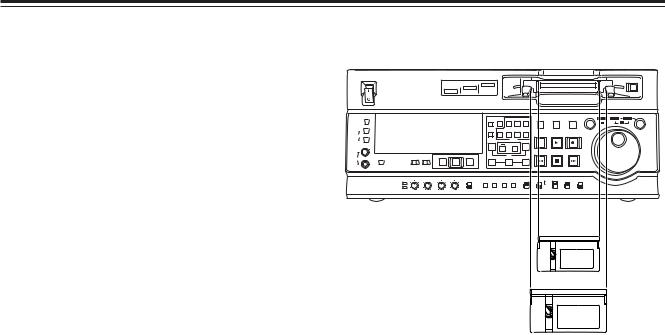
Tapes
Consumer-use DV and DVCAM cassettes
(Standard DV and DVCAM cassettes, mini DV and DVCAM cassettes)
OUse a cassette adapter (AJ-CS455P) when a mini DV or DVCAM cassette is to be used.
Note that inserting a mini DV or DVCAM cassette without the use of a cassette adapter will cause malfunctioning.
Also note that long-duration mini DV cassettes (80 minutes in the standard mode and 120 minutes in the LP mode) cannot be used.
OIt is not possible to play back tapes which have been recorded in the LP mode.
OWhen editing material recorded on a consumer-use DV or DVCAM cassette, first record the material on a DVCPRO tape or other tape used by VTRs for broadcast applications.
OThe maximum transport speed of a mini DV or DVCAM cassette tape is 32a.
OThe images may be subject to disturbance during the slow motion playback of consumer-use DV and DVCAM cassette tapes.
OFrom the perspective of protecting consumer-use DV and DVCAM cassette tapes, minimize the number of times the tapes are cued up at the same locations as much as possible.
OWhen consumer-use DV and DVCAM cassette tapes are used, the maximum time for STILL TIMER is set to 10 seconds.
It is recommended that tapes bearing the Panasonic brand be used as the consumer-use DV tapes.
M cassettes
Tapes capable of up to 33 minutes of recording or playback
(AJ-5P23MP, AJ-5P33MP)
L cassettes
Tapes capable of up to 92 minutes of recording or playback
(AJ-5P63LP, AJ-5P92LP)
OUse AJ-5P92LP tapes which have been recorded using the DVCPRO (25M) format in a VTR that supports 184 minutes of DVCPRO (25M) format recording and playback.
ON |
POWER |
|
|
|
DVCPRO |
DVCPRO 50 |
|
|
|
|
|
|
|
|
|
|
|
|
|
|
|
|
|
|
|
|
|
|
|
|
|
|
|
|
|
|
|
|
|
|
|
|
DV |
|
|
|
|
|
|
|
|
|
|
|
|
|
OFF |
|
|
|
|
|
|
|
|
|
|
|
|
|
|
|
|
|
|
METER |
|
|
|
|
|
COUNTER ASSEM |
VIDEO |
CUE |
TC |
STAND BY |
PLAYER |
RECORDER |
JOG |
SHTL |
SLOW |
|||
FULL/FINE |
|
|
|
|
|
|
|
|
|
|
|
|
|
|
|
|
|
|
L |
|
|
|
|
|
RESET CH1 |
CH2 |
CH3 |
CH4 |
|
|
|
|
|
|
|
|
|
MONITOR SELECT |
|
|
|
|
|
|
|
|
|
EDIT |
|
|
PLAY |
|
REC |
|
|
|
R |
|
|
|
|
|
A IN |
INSERT |
A OUT |
|
|
|
|
|
|
|
|
|
|
|
|
|
|
|
|
|
|
|
|
|
|
|
|
|
|
|
||
|
|
|
|
|
|
|
TRIM |
|
|
|
|
|
|
|
|
|
|
|
|
|
|
|
PREVIEW/PREVIEW |
AUTO EDIT PREROLL |
|
SET |
|
|
REW |
|
|
STOP |
|
FF |
|
|
|
HEADPHONES |
MONITOR MIX |
INPUT SELECT |
|
|
|
|
|
|
|
|
|
|
|
|
||||
|
|
IN |
|
OUT |
|
|
|
|
|
|
|
|
|
|||||
|
|
|
|
|
|
|
|
|
|
|
|
|
|
|
||||
|
|
VIDEO |
AUDIO |
|
|
|
|
|
|
|
|
|
|
|
|
|
|
|
|
|
CH1 |
CH2 |
CH3 |
CH4 |
TC |
|
|
SUPER |
REC INH |
INT |
|
TCG |
MODE |
CONTROL |
|
|
|
|
REC LEVEL |
|
|
|
UNITY |
PRESET MENU SET DIAG |
ON |
ON |
REGEN |
TAPE |
REMOTE |
|
|
|
||||
|
|
|
|
|
|
|
|
|
|
PRESET |
|
|
|
|
|
|
||
|
PB LEVEL |
|
|
|
VAR |
|
|
OFF |
OFF |
|
EXIT |
|
EE |
LOCAL |
|
|
|
|
M cassette size
L cassette size
Align the center of the cassette with the center of the insertion slot, and press it in gently.
The cassette tape will load automatically.
17

Jog/Shuttle
Jog mode |
Shuttle mode |
1 Press the search dial so that it remains pressed in. Check that the JOG lamp has lighted.
2 Turn the search dial.
The dial’s click-stops are released, and the tape is played back at the speed (–1a to +1a) corresponding to the speed at which the dial is turned.
The maximum speed can be switched using setup menu No. 323 (JOG FWD MAX) and No. 324 (JOG REV MAX) settings.
However, noise will occur at all speeds other than –0.43a to +0.43a.
When the dial is no longer turned, the still picture mode is established.
3 To transfer the VTR from the jog mode to another mode, press the button that corresponds to the mode concerned.
<Note>
The direct search mode in which the VTR is transferred to the shuttle mode or jog mode by turning the search dial is set at the factory.
By selecting KEY as the setup menu No. 100 (SEARCH ENA) setting, the VTR can be set to the mode in which it will not be transferred to the search mode unless the search button is pressed.
1 Press the search dial so that it is released from the pressed-in position.
The SHTL lamp lights, and the shuttle mode is established.
OImmediately after the power is turned on, turn the search dial and leave it at the center position.
2 Press the SHTL/SLOW button and switch to SHTL or SLOW.
3 Turn the search dial.
OWhen the SHTL lamp among the JOG, SHTL and SLOW lamps is lighted, the playback picture speed changes from 0 up to ±32a depending on the dial position.
This speed can be switched to ±8.4a, ±16a or ±32a using setup menu No. 101 (SHTL MAX). The dial has a click-stop at the center position where the still picture mode is established.
OWhen the SLOW lamp among the JOG, SHTL and SLOW lamps is lighted, the playback picture speed changes from –4.1 up to +4.1a depending on the dial position.
The maximum speed can be switched using setup menu No. 320 (VAR FWD MAX) and No. 321 (VAR REV MAX) settings. However, noise will occur at all speeds other than –0.43a to +0.43a, +0.5a and +0.75a.
The dial has a click-stop at the center position where the still picture mode is established.
4 To transfer the VTR from the shuttle mode to another mode, press the STOP button or other button.
<Notes>
OIt is possible to listen to playback audio in the –10 to +10 speed range from the audio monitor output. (PCM must be selected for the setup menu No. 721 (MONI CH SELECT) setting.)
OThe audio playback sound heard in the search mode contains noise.
18
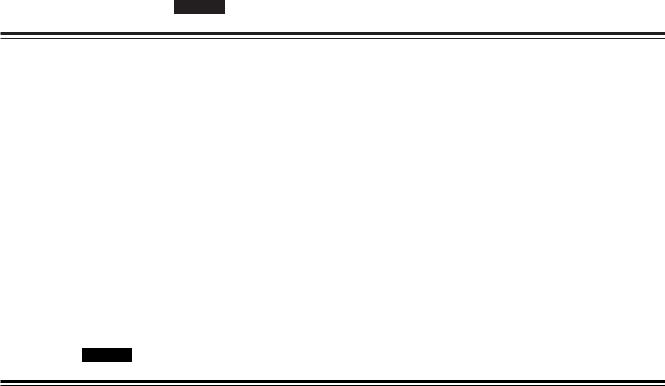
Manual editing SD955A
1 Select the editing mode.
ASSEMBLE:
Assemble (frame-to-frame continuity) editing is performed in this mode.
INSERT:
Insert editing is performed in this mode.
2 Select the channels to be edited.
For insert editing, press the buttons corresponding to the channels to be edited so that their lamps light.
3 Press the PLAY button.
4 While monitoring the TV monitor, search the position (IN point) where the editing is to be started, and press the PLAY and EDIT buttons together at this position.
5 Similarly, while monitoring the TV monitor, search the position (OUT point) where the editing is to be terminated, and press the PLAY or STOP button at this position.The unit will change to STOP or PLAY mode and editing will stop.
Preroll SD955A
1 Press the PREROLL button.
The VTR now performs the preroll operation.
OIf the edit IN point has been registered, the tape is rewound from the edit IN point for the period of time which was set by setup menu No. 000 (P-ROLL TIME), and it then stops.
OIf the edit IN point has not been registered, the tape is rewound from the position where the button was pressed for the period of time which was set by setup menu item No.000 (P-ROLL TIME), and it then stops.
<Notes>
OThe time code or CTL must be continuously recorded on the tape between the edit IN point and preroll point.
OWhen the IN point has not been registered, it is possible to select whether to register the IN point and proceed with the preroll or proceed with the preroll without registering the IN point using setup menu No. 313 (AUTO ENTRY).
19
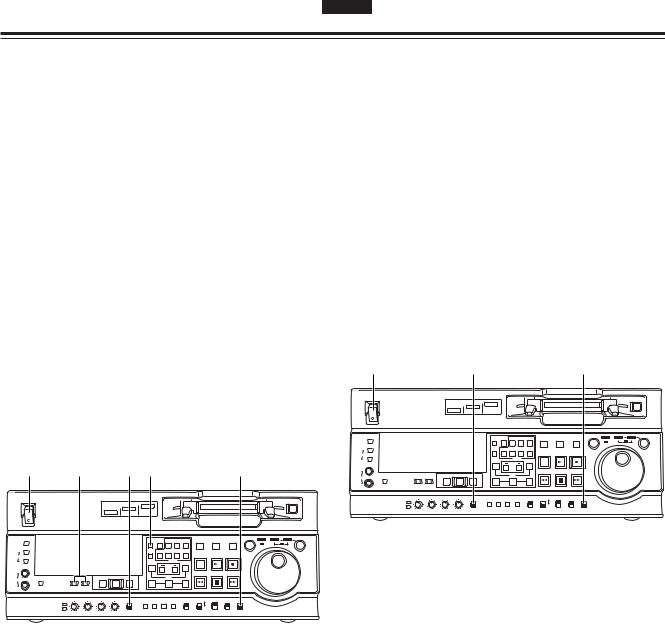
Automatic editing (deck-to-deck) SD955A
Switch settings and adjustments
When using the AJ-SD955A as the recorder
1 Set the POWER switch to ON.
2 Use the INPUT SELECT buttons to select the video and audio input signals.
3 Switch the time counter display to TC, CTL or UB.
4 If the recording levels are to be adjusted using the level controls, set the audio level control selector switch to VAR, and switch to the recording level adjustments using setup menu No. 738 (AUDIO VR SEL).
If the recording levels are to be fixed, set the switch to the UNITY position.
5 Set the CONTROL switch to LOCAL. |
|
|
|
|||||||||||||||
1 |
|
2 |
|
4 |
3 |
|
|
|
|
|
|
|
|
5 |
|
|
|
|
ON |
POWER |
|
|
|
DVCPRO |
DVCPRO 50 |
|
|
|
|
|
|
|
|
|
|
|
|
|
|
|
|
|
|
|
|
|
|
|
|
|
|
|
|
|
|
|
|
|
|
|
|
DV |
|
|
|
|
|
|
|
|
|
|
|
|
|
OFF |
|
|
|
|
|
|
|
|
|
|
|
|
|
|
|
|
|
|
METER |
|
|
|
|
|
COUNTER ASSEM |
VIDEO |
CUE |
TC |
STAND BY |
PLAYER |
RECORDER |
JOG |
SHTL |
SLOW |
|||
FULL/FINE |
|
|
|
|
|
|
|
|
|
|
|
|
|
|
|
|
|
|
L |
|
|
|
|
|
RESET CH1 |
CH2 |
CH3 |
CH4 |
|
|
|
|
|
|
|
|
|
MONITOR SELECT |
|
|
|
|
|
|
|
|
|
EDIT |
|
|
PLAY |
|
REC |
|
|
|
R |
|
|
|
|
|
A IN |
INSERT |
A OUT |
|
|
|
|
|
|
|
|
|
|
|
|
|
|
|
|
|
|
|
|
|
|
|
|
|
|
|
||
|
|
|
|
|
|
|
TRIM |
|
|
|
|
|
|
|
|
|
|
|
|
|
|
|
PREVIEW/PREVIEW |
AUTO EDIT PREROLL |
|
SET |
|
|
REW |
|
|
STOP |
|
FF |
|
|
|
HEADPHONES |
MONITOR MIX |
INPUT SELECT |
|
|
|
|
|
|
|
|
|
|
|
|
||||
|
|
IN |
|
OUT |
|
|
|
|
|
|
|
|
|
|||||
|
|
VIDEO |
AUDIO |
|
|
|
|
|
|
|
|
|
|
|
|
|
|
|
|
|
CH1 |
CH2 |
CH3 |
CH4 |
TC |
|
|
SUPER |
REC INH |
INT |
|
TCG |
MODE |
CONTROL |
|
|
|
|
REC LEVEL |
|
|
|
UNITY |
PRESET MENU SET DIAG |
ON |
ON |
REGEN |
TAPE |
REMOTE |
|
|
|
||||
|
|
|
|
|
|
|
|
|
|
PRESET |
|
|
|
|
|
|
||
|
PB LEVEL |
|
|
|
VAR |
|
|
OFF |
OFF |
|
EXIT |
|
EE |
LOCAL |
|
|
|
|
When using the AJ-SD955A as the player
1 Set the POWER switch to ON.
2 If the playback levels are to be adjusted using the level controls, set the audio level control selector switch to VAR, and switch to the playback level adjustments using setup menu No. 738 (AUDIO VR SEL).
If the playback levels are to be fixed, set the switch to the UNITY position.
3 Set the CONTROL switch to REMOTE.
1 |
|
|
|
|
2 |
|
|
|
|
|
|
|
|
|
3 |
|
|
|
ON |
POWER |
|
|
|
DVCPRO |
DVCPRO 50 |
|
|
|
|
|
|
|
|
|
|
|
|
|
|
|
|
|
|
|
|
|
|
|
|
|
|
|
|
|
|
|
|
|
|
|
|
DV |
|
|
|
|
|
|
|
|
|
|
|
|
|
OFF |
|
|
|
|
|
|
|
|
|
|
|
|
|
|
|
|
|
|
METER |
|
|
|
|
|
COUNTER ASSEM |
VIDEO |
CUE |
TC |
STAND BY |
PLAYER |
RECORDER |
JOG |
SHTL |
SLOW |
|||
FULL/FINE |
|
|
|
|
|
|
|
|
|
|
|
|
|
|
|
|
|
|
L |
|
|
|
|
|
RESET CH1 |
CH2 |
CH3 |
CH4 |
|
|
|
|
|
|
|
|
|
MONITOR SELECT |
|
|
|
|
|
|
|
|
|
EDIT |
|
|
PLAY |
|
REC |
|
|
|
R |
|
|
|
|
|
A IN |
INSERT |
A OUT |
|
|
|
|
|
|
|
|
|
|
|
|
|
|
|
|
|
|
|
|
|
|
|
|
|
|
|
||
|
|
|
|
|
|
|
TRIM |
|
|
|
|
|
|
|
|
|
|
|
|
|
|
|
PREVIEW/PREVIEW |
AUTO EDIT PREROLL |
|
SET |
|
|
REW |
|
|
STOP |
|
FF |
|
|
|
HEADPHONES |
MONITOR MIX |
INPUT SELECT |
|
|
|
|
|
|
|
|
|
|
|
|
||||
|
|
IN |
|
OUT |
|
|
|
|
|
|
|
|
|
|||||
|
|
VIDEO |
AUDIO |
|
|
|
|
|
|
|
|
|
|
|
|
|
|
|
|
|
CH1 |
CH2 |
CH3 |
CH4 |
TC |
|
|
SUPER |
REC INH |
INT |
|
TCG |
MODE |
CONTROL |
|
|
|
|
REC LEVEL |
|
|
|
UNITY |
PRESET MENU SET DIAG |
ON |
ON |
REGEN |
TAPE |
REMOTE |
|
|
|
||||
|
|
|
|
|
|
|
PRESET |
|
|
|
||||||||
|
|
|
|
|
|
|
|
|
|
|
|
|
|
|
|
|||
|
PB LEVEL |
|
|
|
VAR |
|
|
OFF |
OFF |
|
EXIT |
|
EE |
LOCAL |
|
|
|
|
20
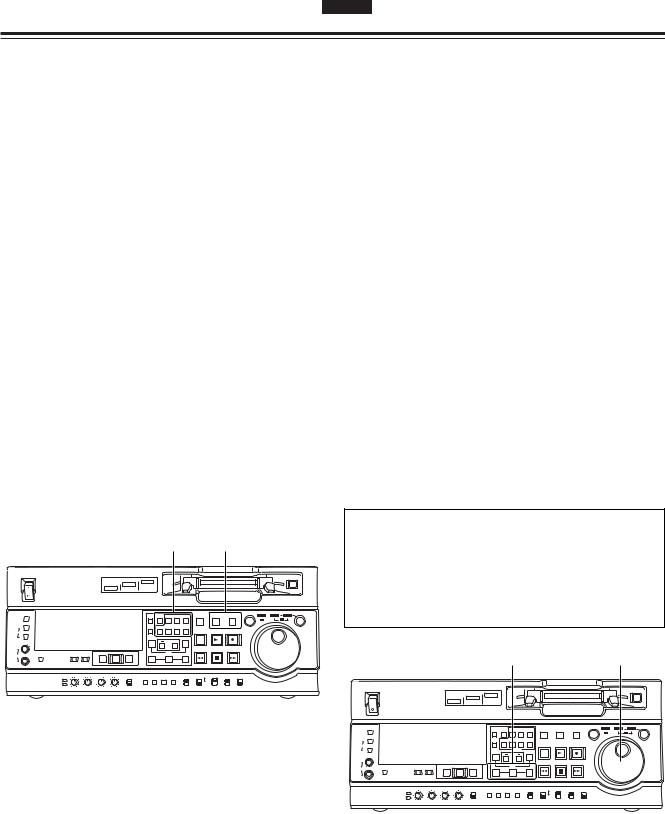
Automatic editing (deck-to-deck) SD955A
Selecting the editing mode |
Registering the edit points |
1 Select the editing mode.
For assemble editing, press the ASSEM button. For insert editing, press the INSERT button.
ASSEM:
This sets the unit to assemble (frame-to-frame continuity) editing mode.
INSERT:
This sets the unit to insert editing mode.
2 Select the channels to be edited.
With assemble editing, the ASSEM lamp lights. With insert editing, press the buttons corresponding to the channels to be edited so that their lamps light.
3 Select the VTR to be operated. (Settings for editing using two VTRs)
Press the PLAYER or RECORDER button to select the VTR which is to be operated.
PLAYER:
Press this button if the player VTR is to be operated to register the edit points.
RECORDER:
Press this button if the recorder VTR (this unit) is to be operated to register the edit points.
|
|
|
|
|
|
1/2 |
|
|
|
|
|
3 |
|
|
|
|
|||
ON |
POWER |
|
|
|
DVCPRO |
DVCPRO 50 |
|
|
|
|
|
|
|
|
|
|
|
|
|
|
|
|
|
|
|
|
|
|
|
|
|
|
|
|
|
|
|
|
|
|
|
|
|
|
DV |
|
|
|
|
|
|
|
|
|
|
|
|
|
|
OFF |
|
|
|
|
|
|
|
|
|
|
|
|
|
|
|
|
|
|
|
METER |
|
|
|
|
|
COUNTER ASSEM |
VIDEO |
CUE |
|
TC |
STAND BY |
PLAYER |
RECORDER |
JOG |
SHTL |
SLOW |
|||
FULL/FINE |
|
|
|
|
|
|
|
|
|
|
|
|
|
|
|
|
|
|
|
L |
|
|
|
|
|
RESET CH1 |
CH2 |
CH3 |
|
CH4 |
|
|
|
|
|
|
|
|
|
MONITOR SELECT |
|
|
|
|
|
|
|
|
|
|
EDIT |
|
|
PLAY |
|
REC |
|
|
|
R |
|
|
|
|
|
A IN |
INSERT |
A OUT |
|
|
|
|
|
|
|
|
|
||
|
|
|
|
|
|
|
TRIM |
|
|
|
|
|
|
|
|
|
|
|
|
|
|
|
|
PREVIEW/PREVIEW |
AUTO EDIT PREROLL |
|
SET |
|
|
|
REW |
|
|
STOP |
|
FF |
|
|
|
HEADPHONES |
MONITOR MIX |
INPUT SELECT |
|
|
|
|
|
|
|
|
|
|
|
|
|
||||
|
|
|
|
|
IN |
|
OUT |
|
|
|
|
|
|
|
|
|
|
||
|
|
VIDEO |
AUDIO |
|
|
|
|
|
|
|
|
|
|
|
|
|
|
|
|
|
|
CH1 |
CH2 |
CH3 |
CH4 |
TC |
|
|
SUPER |
REC INH |
INT |
|
TCG |
MODE |
CONTROL |
|
|
|
|
|
REC LEVEL |
|
|
|
UNITY |
PRESET MENU SET DIAG |
ON |
|
ON |
REGEN |
TAPE |
REMOTE |
|
|
|
||||
|
|
|
|
|
|
|
|
|
|
|
PRESET |
|
|
|
|
|
|
||
|
PB LEVEL |
|
|
|
VAR |
|
|
OFF |
|
OFF |
|
EXIT |
|
EE |
LOCAL |
|
|
|
|
1 Locate the edit IN point by performing the jog or shuttle operation.
Set the tape to the still picture mode at the desired position.
For a detailed description of the jog and shuttle operations, refer to page 18.
2 Press the SET button while holding down the IN button.
The edit IN point is now registered.
The edit IN point value appears on the display panel.
3 Locate the edit OUT point by performing the jog or shuttle operation.
Set the tape to the still picture mode at the desired position.
4 Press the SET button while holding down the OUT button.
The edit OUT point is now registered.
The edit OUT point value appears on the display panel.
Match frame processing function
When two VTRs are used to perform the editing operations, there will be a total of 4 edit points: the IN and OUT points for the player and those for the recorder. However, the last point is automatically calculated so only three of the edit points need to be registered.
|
|
|
|
|
|
|
2 |
|
|
|
|
|
|
|
|
|
1/3 |
|
ON |
POWER |
|
|
|
DVCPRO |
DVCPRO 50 |
|
|
|
|
|
|
|
|
|
|
|
|
|
|
|
|
|
|
|
|
|
|
|
|
|
|
|
|
|
|
|
|
|
|
|
|
DV |
|
|
|
|
|
|
|
|
|
|
|
|
|
OFF |
|
|
|
|
|
|
|
|
|
|
|
|
|
|
|
|
|
|
METER |
|
|
|
|
|
COUNTER ASSEM |
VIDEO |
CUE |
TC |
STAND BY |
PLAYER |
RECORDER |
JOG |
SHTL |
SLOW |
|||
FULL/FINE |
|
|
|
|
|
|
|
|
|
|
|
|
|
|
|
|
|
|
L |
|
|
|
|
|
RESET CH1 |
CH2 |
CH3 |
CH4 |
|
|
|
|
|
|
|
|
|
MONITOR SELECT |
|
|
|
|
|
|
|
|
|
EDIT |
|
|
PLAY |
|
REC |
|
|
|
R |
|
|
|
|
|
A IN |
INSERT |
A OUT |
|
|
|
|
|
|
|
|
|
|
|
|
|
|
|
|
|
|
|
|
|
|
|
|
|
|
|
||
|
|
|
|
|
|
|
TRIM |
|
|
|
|
|
|
|
|
|
|
|
|
|
|
|
PREVIEW/PREVIEW |
AUTO EDIT PREROLL |
|
SET |
|
|
REW |
|
|
STOP |
|
FF |
|
|
|
HEADPHONES |
MONITOR MIX |
INPUT SELECT |
|
|
|
|
|
|
|
|
|
|
|
|
||||
|
|
IN |
|
OUT |
|
|
|
|
|
|
|
|
|
|||||
|
|
VIDEO |
AUDIO |
|
|
|
|
|
|
|
|
|
|
|
|
|
|
|
|
|
CH1 |
CH2 |
CH3 |
CH4 |
TC |
|
|
SUPER |
REC INH |
INT |
|
TCG |
MODE |
CONTROL |
|
|
|
|
REC LEVEL |
|
|
|
UNITY |
PRESET MENU SET DIAG |
ON |
ON |
REGEN |
TAPE |
REMOTE |
|
|
|
||||
|
|
|
|
|
|
|
PRESET |
|
|
|
||||||||
|
|
|
|
|
|
|
|
|
|
|
|
|
|
|
|
|||
|
PB LEVEL |
|
|
|
VAR |
|
|
OFF |
OFF |
|
EXIT |
|
EE |
LOCAL |
|
|
|
|
21
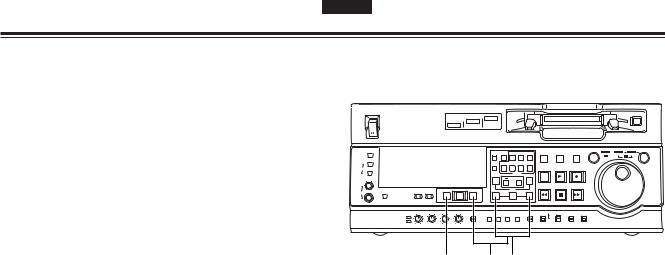
Automatic editing (deck-to-deck) SD955A
Checking and previewing edit points
1 Press the IN (or OUT) button to check the edit point. The value of the registered edit point appears on the display panel.
2 While holding down the IN (or OUT) button, press the PREROLL button and check the picture at the edit point.
The tape is cued up to the edit IN (or OUT) point, and a still picture of the point appears.
OIf STOP has been selected as the setup menu No. 315 (AFTER CUE-UP) setting or if the MODE switch has been set to EE, the VTR is set to the E-E mode.
3 By holding down the IN and OUT buttons at the same time, check the editing duration.
The duration appears on the display panel.
How to calculate the duration
OWhen two edit points have been set: Duration between the two points
OWhen only one edit point has been set: Duration between the data which has been set and the current address
OWhen no edit points have been set: Duration of the previously edited section
4 After the edit points have been registered, press the PREVIEW button.
Regular preview is now conducted.
<Notes>
OIf the edit IN point has not been registered, the position where the PREVIEW button was pressed is registered as the edit IN point.
OTo stop the preview at any time, press the STOP button.
OWhen the PREVIEW button is pressed again after the IN point during the course of a preview, the preview will start again from the beginning.
OWhen the edit OUT point is reached, the tape stops automatically.
ON |
POWER |
|
|
|
DVCPRO |
DVCPRO 50 |
|
|
|
|
|
|
|
|
|
|
|
|
|
|
|
|
|
|
|
|
|
|
|
|
|
|
|
|
|
|
|
|
|
|
|
|
DV |
|
|
|
|
|
|
|
|
|
|
|
|
|
OFF |
|
|
|
|
|
|
|
|
|
|
|
|
|
|
|
|
|
|
METER |
|
|
|
|
|
COUNTER ASSEM |
VIDEO |
CUE |
TC |
STAND BY |
PLAYER |
RECORDER |
JOG |
SHTL |
SLOW |
|||
FULL/FINE |
|
|
|
|
|
|
|
|
|
|
|
|
|
|
|
|
|
|
L |
|
|
|
|
|
RESET CH1 |
CH2 |
CH3 |
CH4 |
|
|
|
|
|
|
|
|
|
MONITOR SELECT |
|
|
|
|
|
|
|
|
|
EDIT |
|
|
PLAY |
|
REC |
|
|
|
R |
|
|
|
|
|
A IN |
INSERT |
A OUT |
|
|
|
|
|
|
|
|
|
|
|
|
|
|
|
|
|
TRIM |
|
|
|
|
|
|
|
|
|
|
|
|
|
|
|
PREVIEW/PREVIEW |
AUTO EDIT PREROLL |
|
SET |
|
|
REW |
|
|
STOP |
|
FF |
|
|
|
HEADPHONES |
MONITOR MIX |
INPUT SELECT |
|
|
|
|
|
|
|
|
|
|
|
|
||||
|
|
|
|
|
IN |
|
OUT |
|
|
|
|
|
|
|
|
|
||
|
|
VIDEO |
AUDIO |
|
|
|
|
|
|
|
|
|
|
|
|
|
|
|
|
|
CH1 |
CH2 |
CH3 |
CH4 |
TC |
|
|
SUPER |
REC INH |
INT |
|
TCG |
MODE |
CONTROL |
|
|
|
|
REC LEVEL |
|
|
|
UNITY |
PRESET MENU SET DIAG |
ON |
ON |
REGEN |
TAPE |
REMOTE |
|
|
|
||||
|
|
|
|
|
|
|
|
|
|
PRESET |
|
|
|
|
|
|
||
|
PB LEVEL |
|
|
|
VAR |
|
|
OFF |
OFF |
|
EXIT |
|
EE |
LOCAL |
|
|
|
|
4 2 1/3
22
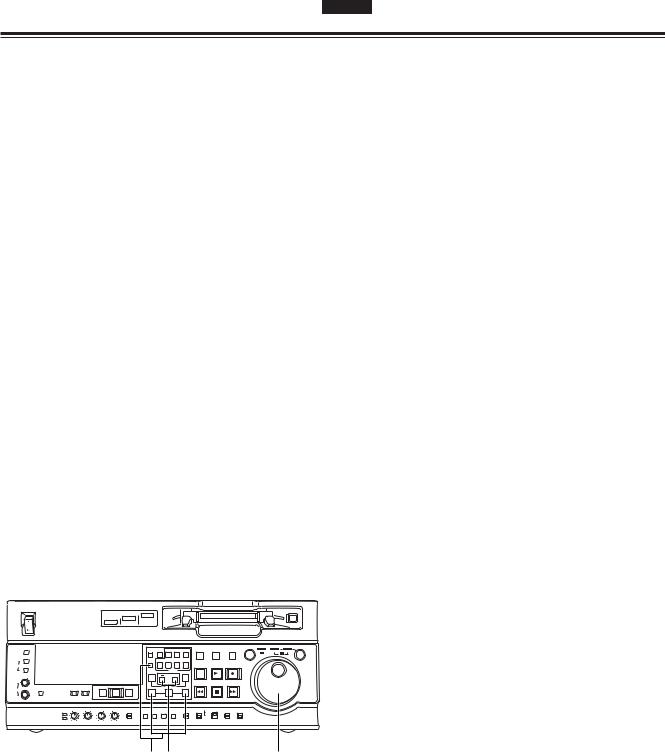
Automatic editing (deck-to-deck) SD955A
Modifying edit points
1 Re-registering an edit point
Locate the new edit point by performing the jog or shuttle operation, and press the IN (or OUT) button and SET button at the same time to re-register the edit point.
2 Modifying an edit point in 1-frame increments (trimming function)
Press the TRIM button while holding down the IN (or OUT) button. Each time the + button is pressed, the point is moved ahead by one frame.
Conversely, each time the – button is pressed, the point is moved back by one frame.
3 Resetting edit points
OResetting both an edit IN point and OUT point
Press the RESET button.
(This takes effect only in the CTL mode.)
OResetting either an edit IN point or OUT point
Press the RESET button while holding down the IN (or OUT) button.
<Notes>
OAn edit OUT point can be reset even while editing is in progress.
OIn the eject mode, the IN and OUT points are automatically reset.
ON |
POWER |
|
|
|
DVCPRO |
DVCPRO 50 |
|
|
|
|
|
|
|
|
|
|
|
|
|
|
|
|
|
|
|
|
|
|
|
|
|
|
|
|
|
|
|
|
|
|
|
|
DV |
|
|
|
|
|
|
|
|
|
|
|
|
|
OFF |
|
|
|
|
|
|
|
|
|
|
|
|
|
|
|
|
|
|
METER |
|
|
|
|
|
COUNTER ASSEM |
VIDEO |
CUE |
TC |
STAND BY |
PLAYER |
RECORDER |
JOG |
SHTL |
SLOW |
|||
FULL/FINE |
|
|
|
|
|
|
|
|
|
|
|
|
|
|
|
|
|
|
L |
|
|
|
|
|
RESET CH1 |
CH2 |
CH3 |
CH4 |
|
|
|
|
|
|
|
|
|
MONITOR SELECT |
|
|
|
|
|
|
|
|
|
EDIT |
|
|
PLAY |
|
REC |
|
|
|
R |
|
|
|
|
|
A IN |
INSERT |
A OUT |
|
|
|
|
|
|
|
|
|
|
|
|
|
|
|
|
|
TRIM |
|
|
|
|
|
|
|
|
|
|
|
|
|
|
|
PREVIEW/PREVIEW |
AUTO EDIT PREROLL |
|
SET |
|
|
REW |
|
|
STOP |
|
FF |
|
|
|
HEADPHONES |
MONITOR MIX |
INPUT SELECT |
|
|
|
|
|
|
|
|
|
|
|
|
||||
|
|
|
|
|
IN |
|
OUT |
|
|
|
|
|
|
|
|
|
||
|
|
VIDEO |
AUDIO |
|
|
|
|
|
|
|
|
|
|
|
|
|
|
|
|
|
CH1 |
CH2 |
CH3 |
CH4 |
TC |
|
|
SUPER |
REC INH |
INT |
|
TCG |
MODE |
CONTROL |
|
|
|
|
REC LEVEL |
|
|
|
UNITY |
PRESET MENU SET DIAG |
ON |
ON |
REGEN |
TAPE |
REMOTE |
|
|
|
||||
|
|
|
|
|
|
|
|
|
|
PRESET |
|
|
|
|
|
|
||
|
PB LEVEL |
|
|
|
VAR |
|
|
OFF |
OFF |
|
EXIT |
|
EE |
LOCAL |
|
|
|
|
3 2 1
23
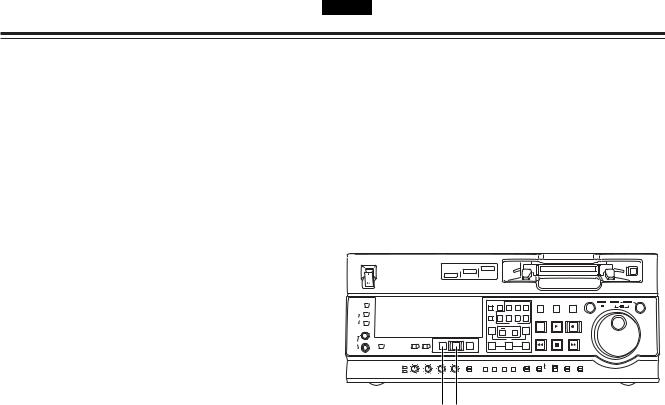
Automatic editing (deck-to-deck) SD955A
Executing and reviewing automatic editing
1 Press the AUTO EDIT button. Automatic editing is now executed.
OTo suspend editing at any time, press the STOP button.
OWhen the edit OUT point is reached, the tape is post-rolled, after which it stops.
Post-rolling
With assemble editing, editing continues for about 2 seconds after the edit OUT point is passed, the tape is then returned to the OUT point, after which it stops.
With insert editing, the PLAY mode is established after the edit OUT point has been passed, the tape is then returned to the OUT point, after which it stops.
The post-roll time can be set using setup menu No. 325 (POSTROLL TM).
Retry function
Even when the STOP button has been pressed to suspend editing, editing can be repeated from the beginning simply by pressing the AUTO EDIT button again.
Auto tag function (recorder side)
If, upon completion of editing, the next edit point has not yet been registered, the previous edit OUT point is registered as the IN point and editing is executed when the AUTO EDIT button is pressed.
To release the auto tag mode, press one of the transport system buttons (such as the PLAY button).
Registering an OUT point while editing is in progress
If the SET button is pressed while the OUT button is being held down when automatic editing is in progress, the position corresponding to when the button was pressed is registered as the OUT point and the editing operation is exited.
Even if the AUTO EDIT button is pressed, the OUT point is registered and editing is exited in the same way.
<Note>
The registered points are automatically cleared after editing has been executed. However, the previous edit points can be recalled by pressing the TRIM+ (or TRIM–) button and SET button at the same time.
2 Upon completion of the editing, press the REVIEW button.
Review is then started by the recorder side.
OTo stop the review at any time, press the STOP button.
OWhen the edit OUT point is reached, the tape is post-rolled, after which it stops.
ON |
POWER |
|
|
|
DVCPRO |
DVCPRO 50 |
|
|
|
|
|
|
|
|
|
|
|
|
|
|
|
|
|
|
|
|
|
|
|
|
|
|
|
|
|
|
|
|
|
|
|
|
DV |
|
|
|
|
|
|
|
|
|
|
|
|
|
OFF |
|
|
|
|
|
|
|
|
|
|
|
|
|
|
|
|
|
|
METER |
|
|
|
|
|
COUNTER ASSEM |
VIDEO |
CUE |
TC |
STAND BY |
PLAYER |
RECORDER |
JOG |
SHTL |
SLOW |
|||
FULL/FINE |
|
|
|
|
|
|
|
|
|
|
|
|
|
|
|
|
|
|
L |
|
|
|
|
|
RESET CH1 |
CH2 |
CH3 |
CH4 |
|
|
|
|
|
|
|
|
|
MONITOR SELECT |
|
|
|
|
|
|
|
|
|
EDIT |
|
|
PLAY |
|
REC |
|
|
|
R |
|
|
|
|
|
A IN |
INSERT |
A OUT |
|
|
|
|
|
|
|
|
|
|
|
|
|
|
|
|
|
|
|
|
|
|
|
|
|
|
|
||
|
|
|
|
|
|
|
TRIM |
|
|
|
|
|
|
|
|
|
|
|
|
|
|
|
PREVIEW/PREVIEW |
AUTO EDIT PREROLL |
|
SET |
|
|
REW |
|
|
STOP |
|
FF |
|
|
|
HEADPHONES |
MONITOR MIX |
INPUT SELECT |
|
|
|
|
|
|
|
|
|
|
|
|
||||
|
|
IN |
|
OUT |
|
|
|
|
|
|
|
|
|
|||||
|
|
VIDEO |
AUDIO |
|
|
|
|
|
|
|
|
|
|
|
|
|
|
|
|
|
CH1 |
CH2 |
CH3 |
CH4 |
TC |
|
|
SUPER |
REC INH |
INT |
|
TCG |
MODE |
CONTROL |
|
|
|
|
REC LEVEL |
|
|
|
UNITY |
PRESET MENU SET DIAG |
ON |
ON |
REGEN |
TAPE |
REMOTE |
|
|
|
||||
|
|
|
|
|
|
|
|
|
|
PRESET |
|
|
|
|
|
|
||
|
PB LEVEL |
|
|
|
VAR |
|
|
OFF |
OFF |
|
EXIT |
|
EE |
LOCAL |
|
|
|
|
2 1
24
