Netgear READYNAS User Guide
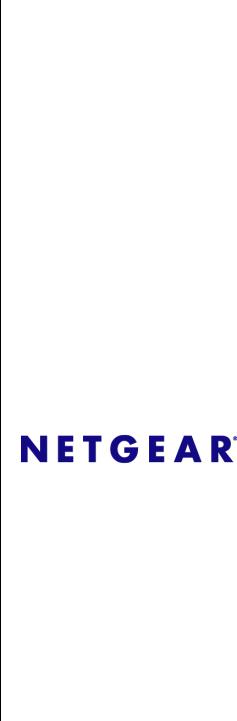
NETGEAR ReadyNAS
User Guide
NETGEAR, Inc.
4500 Great America Parkway
Santa Clara, CA 95054 USA
202-10320-01
v1.0
October 2007

© 2007 by NETGEAR, Inc. All rights reserved.
Technical Support
Registration on the website or over the phone is required before you can use our telephone support service. The phone numbers for worldwide regional customer support centers are on the Warranty and Support Information card that came with your product.
Go to http://kbserver.netgear.com for product updates and Web support.
Trademarks
NETGEAR, the NETGEAR logo, ReadyNAS, X-RAID, FrontView, RAIDar, RAIDiator, Network Storage Processor, and NSP are trademarks or registered trademarks of NETGEAR, Inc. Microsoft, Windows, Windows NT and Vista are registered trademarks of Microsoft Corporation. Other brand and product names are registered trademarks or trademarks of their respective holders.
Statement of Conditions
In the interest of improving internal design, operational function, and/or reliability, NETGEAR reserves the right to make changes to the products described in this document without notice.
NETGEAR does not assume any liability that may occur due to the use or application of the product(s) or circuit layout(s) described herein.
Certificate of the Manufacturer/Importer
It is hereby certified that the ReadyNAS Network Attached Storage has been suppressed in accordance with the conditions set out in the BMPT-AmtsblVfg 243/1991 and Vfg 46/1992. The operation of some equipment (for example, test transmitters) in accordance with the regulations may, however, be subject to certain restrictions. Please refer to the notes in the operating instructions.
The Federal Office for Telecommunications Approvals has been notified of the placing of this equipment on the market and has been granted the right to test the series for compliance with the regulations.
Bestätigung des Herstellers/Importeurs
Es wird hiermit bestätigt, daß dasReadyNAS Network Attached Storage gemäß der im BMPT-AmtsblVfg 243/1991 und Vfg 46/1992 aufgeführten Bestimmungen entstört ist. Das vorschriftsmäßige Betreiben einiger Geräte (z.B. Testsender) kann jedoch gewissen Beschränkungen unterliegen. Lesen Sie dazu bitte die Anmerkungen in der Betriebsanleitung.
Das Bundesamt für Zulassungen in der Telekommunikation wurde davon unterrichtet, daß dieses Gerät auf den Markt gebracht wurde und es ist berechtigt, die Serie auf die Erfüllung der Vorschriften hin zu überprüfen.
Voluntary Control Council for Interference (VCCI) Statement
This equipment is in the Class B category (information equipment to be used in a residential area or an adjacent area thereto) and conforms to the standards set by the Voluntary Control Council for Interference by Data Processing Equipment and Electronic Office Machines aimed at preventing radio interference in such residential areas. When used near a radio or TV receiver, it may become the cause of radio interference. Read instructions for correct handling.
ii
v1.0, October 2007

Product and Publication Details
Model Number: |
|
Publication Date: |
October 2007 |
Product Family: |
Network Storage |
Product Name: |
ReadyNAS Network Attached Storage |
Home or Business Product: |
Business |
Language: |
English |
Publication Part Number: |
202-10320-01 |
Publication Version Number: |
1.0 |
iii
v1.0, October 2007

iv
v1.0, October 2007

Contents
NETGEAR ReadyNAS User Guide
About This Manual |
|
Conventions, Formats, and Scope .................................................................................... |
x |
How to Use This Manual .................................................................................................. |
xi |
How to Print This Manual ................................................................................................. |
xi |
Revision History ................................................................................................................ |
xii |
Chapter 1 |
|
Configuring Your ReadyNAS |
|
Specifying Your Ethernet Connection Settings ............................................................... |
1-2 |
Global Network Settings ........................................................................................... |
1-5 |
WINS ........................................................................................................................ |
1-6 |
DHCP ....................................................................................................................... |
1-7 |
Setting Up Security ......................................................................................................... |
1-7 |
Admin Password ...................................................................................................... |
1-7 |
Security Mode .......................................................................................................... |
1-8 |
Setting Up User and Group Accounts .................................................................... |
1-13 |
Selecting Services for Share Access ............................................................................ |
1-17 |
Standard File Protocols .......................................................................................... |
1-18 |
Streaming Services ................................................................................................ |
1-19 |
Discovery Services ................................................................................................. |
1-21 |
Understanding Volume Management ........................................................................... |
1-21 |
Volume Management for Flex-RAID ...................................................................... |
1-22 |
Volume Management for X-RAID ........................................................................... |
1-26 |
Changing between X-RAID and Flex-RAID Modes ................................................ |
1-28 |
Snapshots .............................................................................................................. |
1-28 |
USB Storage .......................................................................................................... |
1-31 |
Managing Your Shares ................................................................................................. |
1-33 |
Adding Shares ........................................................................................................ |
1-34 |
Managing Shares ................................................................................................... |
1-35 |
v
v1.0, October 2007

USB Shares ........................................................................................................... |
1-41 |
Configuring Backup Jobs .............................................................................................. |
1-42 |
Adding a New Backup Job ..................................................................................... |
1-43 |
Viewing the Backup Schedule ................................................................................ |
1-48 |
Programming the Backup Button ........................................................................... |
1-49 |
Viewing the Backup Log ......................................................................................... |
1-49 |
Editing a Backup Job ............................................................................................. |
1-50 |
Setting Up Printers ....................................................................................................... |
1-50 |
Print Shares over CIFS/SMB ................................................................................. |
1-50 |
IPP Printing ............................................................................................................ |
1-51 |
Managing Print Queues ......................................................................................... |
1-51 |
Managing Your ReadyNAS System .............................................................................. |
1-52 |
Clock ...................................................................................................................... |
1-52 |
Alerts ...................................................................................................................... |
1-53 |
Performance ........................................................................................................... |
1-56 |
Language ............................................................................................................... |
1-59 |
Updating ReadyNAS .............................................................................................. |
1-60 |
Power Management ............................................................................................... |
1-62 |
Shutdown ............................................................................................................... |
1-64 |
Chapter 2 |
|
Accessing Shares from Your Operating System |
|
Windows ......................................................................................................................... |
2-1 |
MAC OS X ...................................................................................................................... |
2-2 |
AFP over Bonjour ..................................................................................................... |
2-3 |
AFP over AppleTalk .................................................................................................. |
2-4 |
MAC OS 9 ...................................................................................................................... |
2-6 |
Linux/Unix ....................................................................................................................... |
2-7 |
Web Browser .................................................................................................................. |
2-8 |
FTP/FTPS ..................................................................................................................... |
2-11 |
Rsync ............................................................................................................................ |
2-12 |
Networked DVD Players and UPnP AV Media Adapters .............................................. |
2-13 |
Chapter 3 |
|
Maintenance and Administration |
|
Viewing System Status ................................................................................................... |
3-1 |
Health ....................................................................................................................... |
3-1 |
|
|
vi |
Contents |
v1.0, October 2007
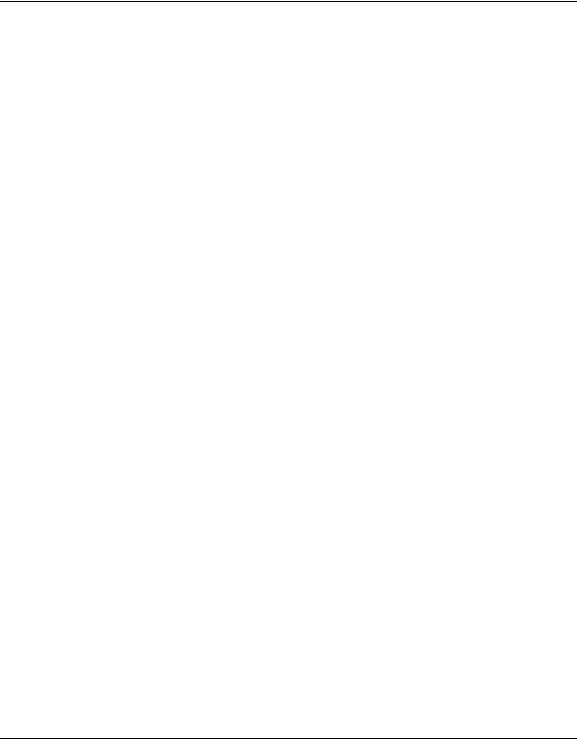
Logs ......................................................................................................................... |
3-2 |
Replacing a Failed Disk .................................................................................................. |
3-3 |
Ordering a Replacement Disk .................................................................................. |
3-3 |
Replacing a Failed Disk on the ReadyNAS NV+ ..................................................... |
3-3 |
Replacing the Failed Disk on the ReadyNAS 1100 .................................................. |
3-4 |
Replacing the Failed Disk on the ReadyNAS 600/X6 .............................................. |
3-5 |
Resynchronizing the Volume .......................................................................................... |
3-6 |
Resetting Your System (System Switch) ........................................................................ |
3-6 |
Configuring RAID on the ReadyNAS 1100 and NV+ ...................................................... |
3-7 |
Backing Up the ReadyNAS to a USB Drive .................................................................... |
3-9 |
ReadyNAS1100 Backup ......................................................................................... |
3-10 |
ReadyNAS NV+ Backup ........................................................................................ |
3-10 |
Removing the System Module from the ReadyNAS 1100 ............................................ |
3-11 |
Changing User Passwords ........................................................................................... |
3-11 |
Appendix A |
|
RAID Levels Simplified |
|
RAID Level 0 ................................................................................................................. |
A-1 |
RAID Level 1 ................................................................................................................. |
A-1 |
RAID Level 5 ................................................................................................................. |
A-2 |
RAID Level X (X-RAID) ................................................................................................. |
A-2 |
Appendix B |
|
Input Field Format |
|
Appendix C
Glossary
Index
Contents |
vii |
v1.0, October 2007

viii |
Contents |
v1.0, October 2007

About This Manual
Congratulations on your purchase of a ReadyNAS Network Attached Storage system from NETGEAR, Inc. If you have not already done so, please read the printed Installation Guide provided with your product and the ReadyNAS Setup Manual on the Installation CD.
The ReadyNAS Setup Manual takes you step-by-step through the FrontView Setup Wizard and quickly prepares the ReadyNAS for your network. The NETGEAR® ReadyNAS User Guide explains each of the available options in detail, including many of the advanced options not described during the Setup Wizard process. The manual includes:
Chapter 1, “Configuring Your ReadyNAS,” describes all the menus and tabs available in the FrontView Advanced Control mode.
Chapter 2, “Accessing Shares from Your Operating System.” If you have already configured the ReadyNAS and you need help in accessing the shares on the ReadyNAS, skip to this chapter.
Chapter 3, “Maintenance and Administration”:
•If a disk fails, learn about the proper procedure for replacing the failed disk in “Replacing a Failed Disk.”
•If you need to reinstall the firmware or reset the system back to the factory default configuration, see “Resetting Your System (System Switch)” for an explanation of both.
•“Changing User Passwords” covers users other than administrators can access FrontView to change their password.
Appendix A, “RAID Levels Simplified,” explains the RAID levels that the ReadyNAS supports.
Appendix B, “Input Field Format,” covers questions on what constitutes a valid input for hostname, workgroup, or password.
Appendix C, “Glossary,” provides definitions for some of the technical terminologies used in this document.
ix
v1.0, October 2007
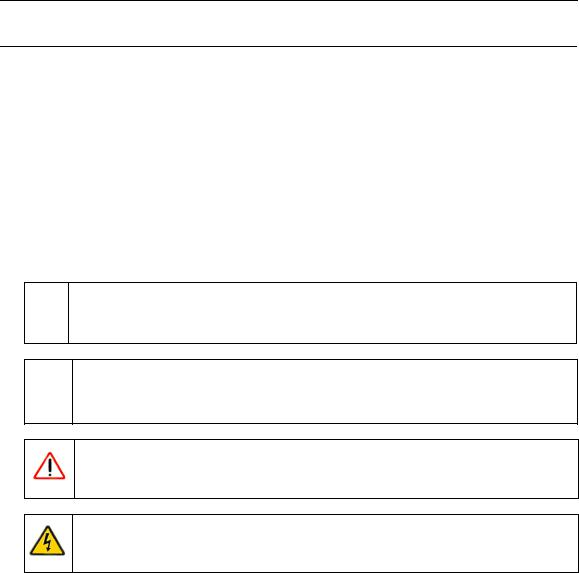
NETGEAR ReadyNAS User Guide
Conventions, Formats, and Scope
The conventions, formats, and scope of this manual are described in the following paragraphs:
•Typographical Conventions. This manual uses the following typographical conventions:
Italic |
Emphasis, books, CDs, file and server names, extensions |
|
|
Bold |
User input, IP addresses, GUI screen text |
|
|
Fixed |
Command prompts, CLI text, code |
italic |
URL links |
|
|
•Formats. This manual uses the following formats to highlight special messages:
 Note: This format is used to highlight information of importance or special interest.
Note: This format is used to highlight information of importance or special interest.
 Tip: This format is used to highlight a procedure that will save time or resources.
Tip: This format is used to highlight a procedure that will save time or resources.
Warning: Ignoring this type of note might result in a malfunction or damage to the equipment.
Danger: This is a safety warning. Failure to take heed of this notice might result in personal injury or death.
•Scope. This manual is written for the ReadyNAS according to these specifications:
Product Version |
1.0 |
|
|
Manual Publication Date |
October 2007 |
|
|
x |
About This Manual |
v1.0, October 2007
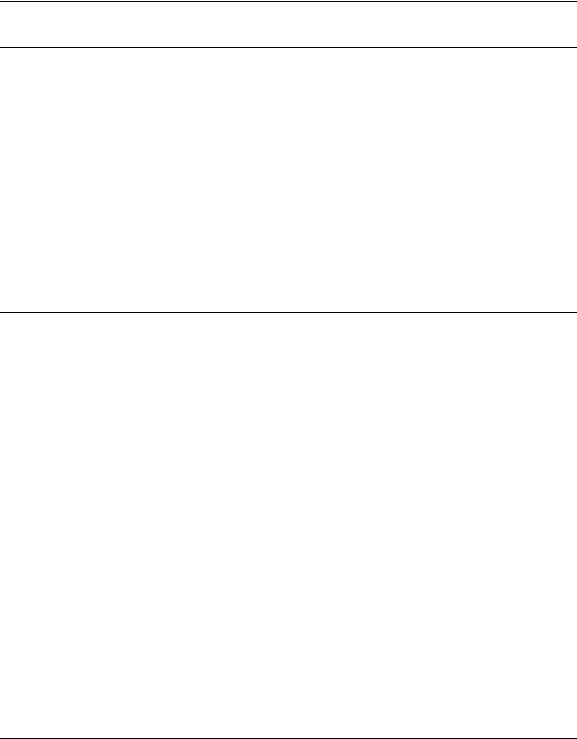
NETGEAR ReadyNAS User Guide
How to Use This Manual
The HTML version of this manual includes the following:
•Buttons,  and
and  , for browsing forward or backward through the manual one page at a time.
, for browsing forward or backward through the manual one page at a time.
•A  button that displays the table of contents and a
button that displays the table of contents and a  button that displays an index. Double-click on a link in the table of contents or index to navigate directly to where the topic is described in the manual.
button that displays an index. Double-click on a link in the table of contents or index to navigate directly to where the topic is described in the manual.
•A  button to access the full NETGEAR, Inc. online knowledge base for the product model.
button to access the full NETGEAR, Inc. online knowledge base for the product model.
•Links to PDF versions of the full manual and individual chapters.
How to Print This Manual
To print this manual, you can choose one of the following options, according to your needs.
•Printing a page from HTML. Each page in the HTML version of the manual is dedicated to a major topic. Select File > Print from the browser menu to print the page contents.
•Printing from PDF. Your computer must have the free Adobe Acrobat Reader installed for you to view and print PDF files. The Acrobat Reader is available on the Adobe website at http://www.adobe.com.
–Printing a PDF chapter. Use the PDF of This Chapter link at the top left of any page.
•Click the PDF of This Chapter link at the top left of any page in the chapter you want to print. The PDF version of the chapter you were viewing opens in a browser window.
•Click the print icon in the upper left corner of your browser window.
–Printing a PDF version of the complete manual. Use the Complete PDF Manual link at the top left of any page.
•Click the Complete PDF Manual link at the top left of any page in the manual. The PDF version of the complete manual opens in a browser window.
About This Manual |
xi |
v1.0, October 2007
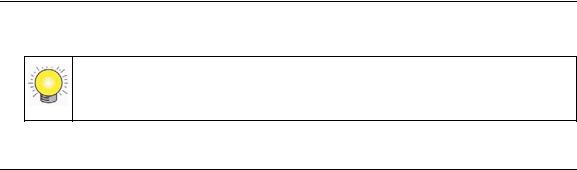
NETGEAR ReadyNAS User Guide
•Click the print icon in the upper left corner of your browser window.
Tip: If your printer supports printing two pages on a single sheet of paper, you can save paper and printer ink by selecting this feature.
Revision History
Part Number |
Version |
Date |
Description |
Number |
|||
|
|
|
|
202-10320-01 |
1.0 |
Oct. 2007 |
First publication |
|
|
|
|
xii |
About This Manual |
v1.0, October 2007
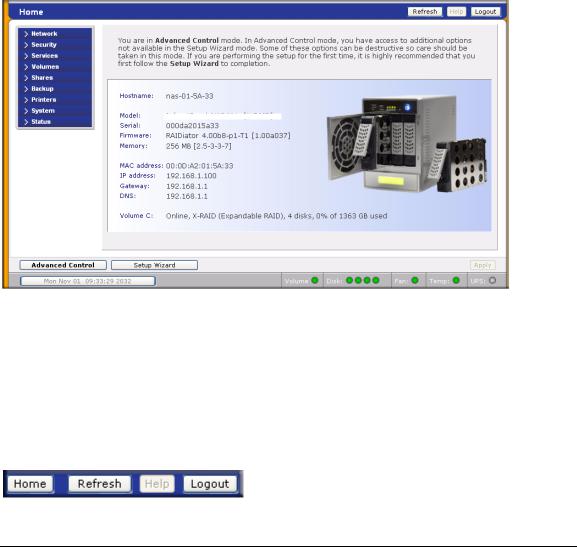
Chapter 1
Configuring Your ReadyNAS
The FrontView Advanced Control mode shows all of the settings available in the Setup Wizard plus some more advanced features. The basic network settings and other, optional, more advanced features are included in this chapter.
NETGEAR ReadyNAS NV+ [X-RAID]
Figure 1-1
When you first switch to this mode, you see the menus on the left that allow you to quickly jump to the screen you want.
As you click the menu buttons, you notice a similar theme across all screens. At the top right corner is the command bar that typically provides options to return to the Home screen, refresh the browser window, display Help where available, or to log out of this session. For security reasons, Logout acts only as a reminder to close the current browser session, which is necessary to securely log out.
,.
Figure 1-2
1-1
v1.0, October 2007
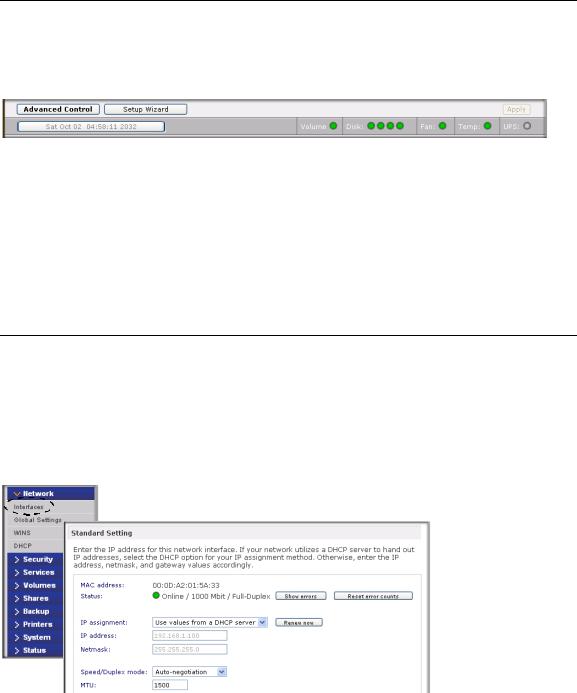
NETGEAR ReadyNAS User Guide
Toward the bottom left, there are two buttons that allow you to switch back and forth between the Setup Wizard mode and the Advanced Control mode. At the bottom of the screen is the status bar including the date button on the left which, which clicked, links you to the Clock screen. The status lights to the right give a quick glimpse of the system device status.
Figure 1-3
Move the mouse pointer over the status light to display device information, or click a status light to display the status in more detail. Above the Status Lights is the Apply button. Use this to save any changes on the current screen.
You can access your Network settings by selecting Network from the main menu. From the Network menu, you can then navigate to your basic network settings screens such as Interfaces, Global Settings, WINS and DHCP.
Specifying Your Ethernet Connection Settings
Select Network > Interfaces, and then select the Ethernet tab to specify network interface-specific settings for Standard Settings, VLAN Settings and Performance Settings.
In the Standard Setting section, you can specify the IP address, network mask, speed/duplex mode, and MTU settings. In most networks where a DHCP server is enabled, you can simply specify the Use values from a DHCP server option to automatically set the IP address and network mask.
Figure 1-4
1-2 |
Configuring Your ReadyNAS |
v1.0, October 2007
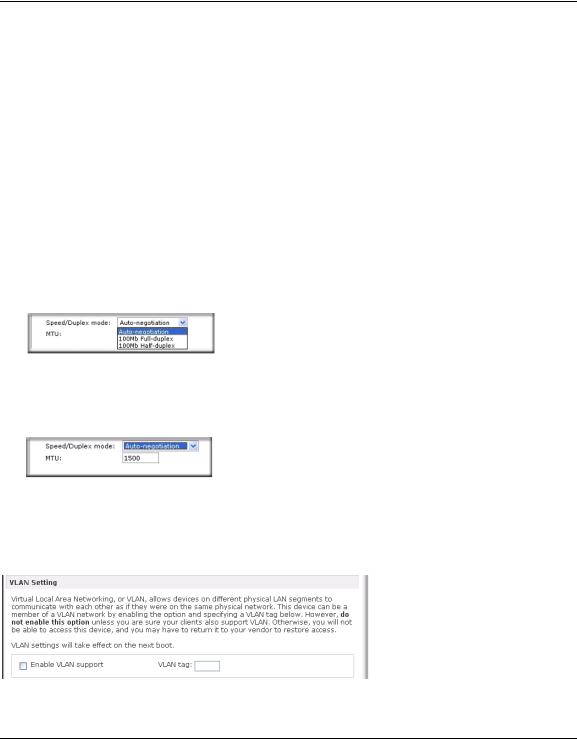
NETGEAR ReadyNAS User Guide
•IP Assignment. Select either Use values from a DHCP server or Use values below.
–If you elect to assign the IP address using Use values from a DHCP server, NETGEAR advises that you set the lease time on the DHCP server/router to a value of at least a day. Otherwise, you might notice that the ReadyNAS IP address changes even when ReadyNAS has been powered down for only a few minutes. Most DHCP servers allow you to assign a static IP address for specified MAC addresses. If you have this option, this would be a good way to ensure your ReadyNAS maintains the same IP address even in DHCP mode.
–If you assign a static IP address by selecting Use values below, be aware that the browser will lose connection to the ReadyNAS device after the IP address has been changed. To reconnect after assigning a static IP address, open RAIDar and click Rescan to locate the device, and then reconnect.
•Speed/Duplex Mode. If you have a managed switch that works best if the devices are forced to a particular speed or duplex mode, you can select the setting you want. NETGEAR advises that you keep the setting in an Auto-negotiation mode otherwise.
Figure 1-5
•MTU. In some network environments, changing the default MTU value can fix throughput problems. NETGEAR advises that you leave the default setting otherwise.
Figure 1-6
In the VLAN Settings (Virtual Local Area Network) area, you can specify whether to allow devices residing on different segments of a LAN to appear in the same segment or, conversely, to allow devices on the same switch to behave as through they belong to a different LAN.
Figure 1-7
Configuring Your ReadyNAS |
1-3 |
v1.0, October 2007
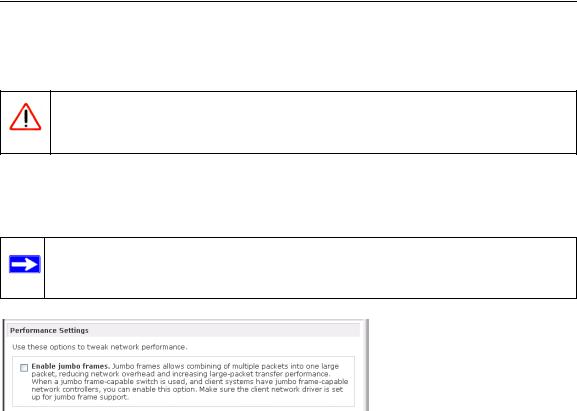
NETGEAR ReadyNAS User Guide
If you wish to use the ReadyNAS in a VLAN environment, select the Enable VLAN support check box, and enter a numeric VLAN tag. You need to reboot the ReadyNAS for the VLAN function to take effect.
Warning: Do not enable VLAN support unless you are sure that your clients also support VLAN. Otherwise, you can lose network access to the ReadyNAS, and you might need to reinstall the firmware to disable the VLAN setting.
In the Performance Setting area, the Enable jumbo frames option allows you to optimize the ReadyNAS for large data transfers such as multiple streams of video playback. Select this option if your NIC and your gigabit switch support jumbo frames.
Note: The ReadyNAS supports a 7936 byte frame size, so for optimal performance, a switch capable of this frame size or larger should also be used.
Figure 1-8
If your ReadyNAS device comes with multiple Ethernet interfaces, you will see a separate configuration tab for each interface.
1-4 |
Configuring Your ReadyNAS |
v1.0, October 2007
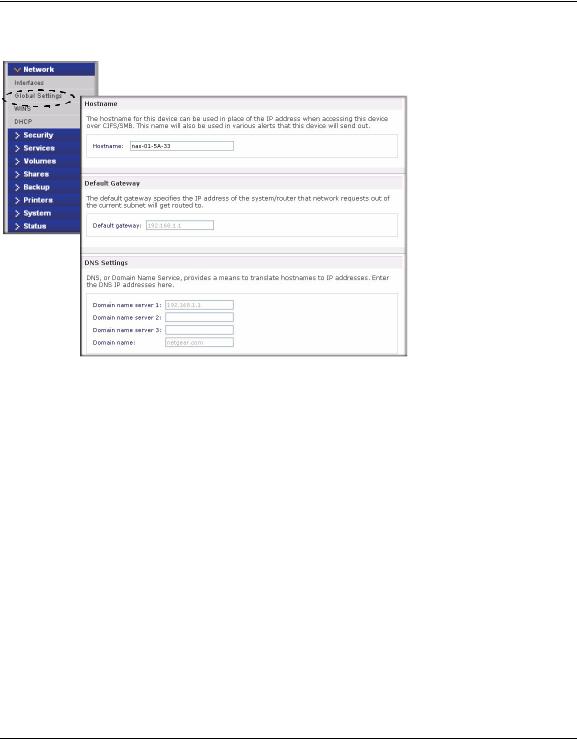
NETGEAR ReadyNAS User Guide
Global Network Settings
Figure 1-9
Hostname
The Hostname you specify is used to advertise the ReadyNAS on your network. You can use the hostname to address the ReadyNAS in place of the IP address when accessing the ReadyNAS from Windows, or over OS X using SMB. This is also the name that appears in the RAIDar scan list.
The default hostname is nas- followed by the last three bytes of your primary MAC address.
Default Gateway
The Default Gateway specifies the IP address of the system where your network traffic is routed if the destination is outside your subnet. In most homes and smaller offices, this is the IP address of the router connected to the cable modem or your DSL service.
If you selected the DHCP option in the Ethernet or Wireless tab, the Default Gateway field is automatically populated with the setting from your DHCP server. If you selected the Static option, you can manually specify the IP addresses of the default gateway server here.
Configuring Your ReadyNAS |
1-5 |
v1.0, October 2007
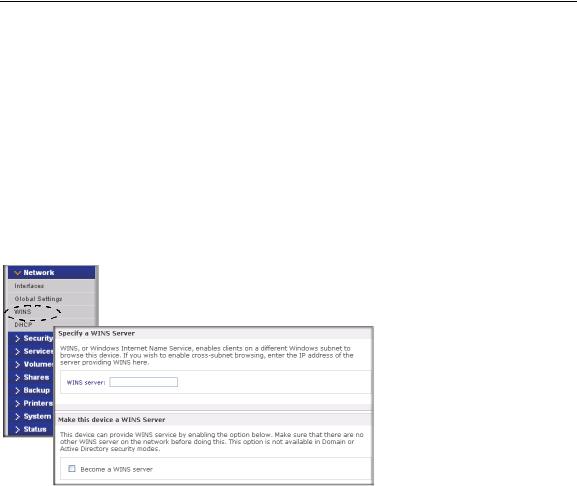
NETGEAR ReadyNAS User Guide
DNS Settings
The DNS area allows you to specify up to three Domain Name Service servers for hostname resolution. The DNS service translates host names into IP addresses.
If you selected the DHCP option in the Ethernet or Wireless tab, the Domain Name Server fields are automatically populated with the DNS settings from your DHCP server. If you selected the Static option, you can manually specify the IP addresses of the DNS servers and the domain name here.
WINS
The WINS option allows you to specify the IP address of the WINS (Windows Internet Naming Service) server. A WINS server is typically a Windows server on the network that allows the ReadyNAS or other devices on the network to be browsed from other subnets.
Figure 1-10
If you do not have an existing WINS server, you can designate the ReadyNAS to be one. Simply select the Become a WINS server check box, and configure your Windows PC to specify the ReadyNAS IP address as the WINS server. This can be useful if you wish to browse by hostname across multiple subnets (for example, over VPN).
1-6 |
Configuring Your ReadyNAS |
v1.0, October 2007
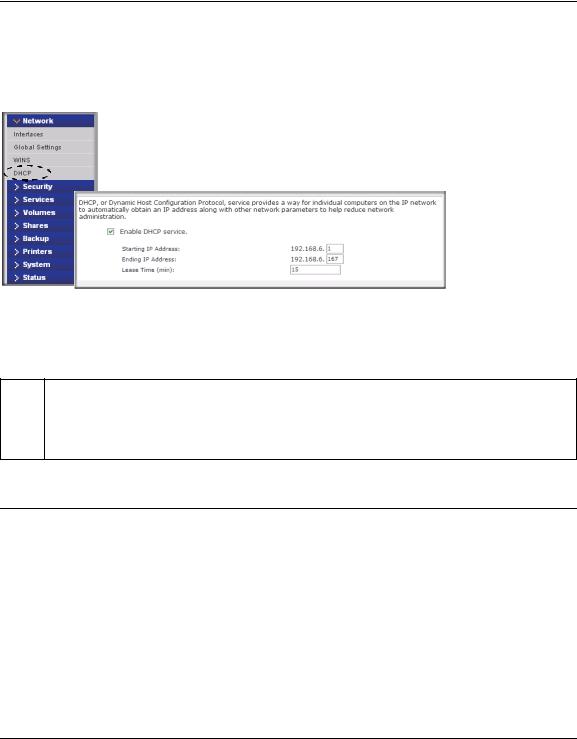
NETGEAR ReadyNAS User Guide
DHCP
The DHCP tab allows you to specify this device as a DHCP (Dynamic Host Configuration Protocol) server. DHCP service simplifies management of a network by dynamically assigning IP addresses to new clients on the network.
Figure 1-11
Select the Enable DHCP service check box if you want the ReadyNAS device to act as a DHCP server. This is convenient in networks where DHCP service is not already available.
Note: These options are available only if this device is not already using a DHCP address.  Enabling DHCP service on a network already utilizing another DHCP server will
Enabling DHCP service on a network already utilizing another DHCP server will
result in conflicts. If you wish to use this device as a DHCP server, make sure to specify static addresses in the Ethernet and DNS tabs.
Setting Up Security
The Security tab allows you to set the administrator password, administer security, and set up the password recovery feature on the ReadyNAS.
Admin Password
The Admin Password tab allows you to change the administrator user password. The administrator user is the only user that can access FrontView, and this user has administrative privileges when accessing shares. Be sure to set a password different from the default password, and make sure that
Configuring Your ReadyNAS |
1-7 |
v1.0, October 2007
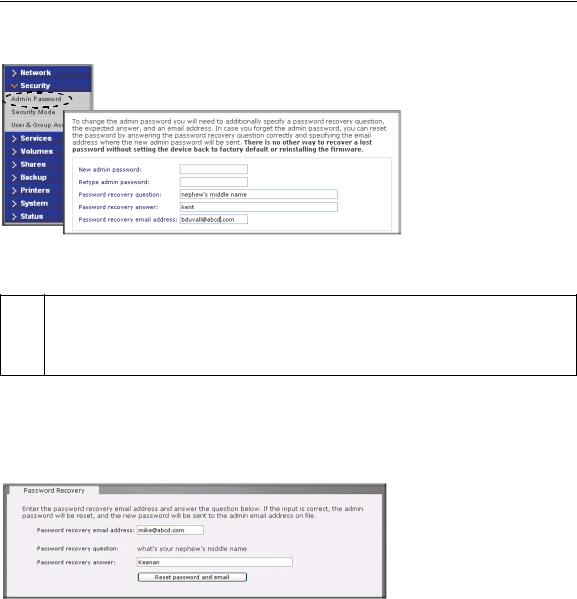
NETGEAR ReadyNAS User Guide
this password is kept in a safe place. Anyone who obtains this password can effectively change or erase the data on the ReadyNAS.
Figure 1-12
Note: In User or Domain security mode, you can use the admin account to log in to a  Windows share, and perform maintenance on any file or folder in that share. The
Windows share, and perform maintenance on any file or folder in that share. The
admin user also has permission to access all user private home shares to perform backups.
As a safeguard, you are requested to enter a password recovery question, the expected answer, and an e-mail address. If, in the future, you forget the password, you can go to
https://<ReadyNAS ip_address>/password_recovery. Successfully answering the questions there resets the Admin Password, and that new password is sent to the e-mail address you enter on this screen.
Figure 1-13
Security Mode
The ReadyNAS device offers three security options for your network environment. Select the most appropriate option based on the required level of security and your current network authentication scheme.
1-8 |
Configuring Your ReadyNAS |
v1.0, October 2007

NETGEAR ReadyNAS User Guide
•Share. The Share security mode is suitable for most home and small office environments, providing a simple way for people in a trusted environment to share files without the necessity of setting up separate user and group accounts. Shares that you create in this environment can be password protected if you want.
•User. A more appropriate selection for the medium-size office or workgroup environment is the User security mode. This mode allows you to set up user and group accounts to allow for more specific share access restrictions. Access to shares requires proper login authentication, and you can specify which users and/or groups you wish to offer access. As an example, you might want to restrict company financial data to just users belonging to one particular group. In this security mode, the administrator need to set up and maintain user and group accounts on the ReadyNAS device itself. In addition, each user account is automatically set up with a private home share on the ReadyNAS.
•Domain. The Domain security mode is most appropriate for larger department or corporate environments, where a centralized Windows-based domain controller or active directory server is present. The ReadyNAS device integrates in this environment by creating a trusted relationship with the domain/ADS authentication server and allowing all user authentications to occur there, eliminating the need for separate account administration on the device itself. Also, in this security mode, each domain/ADS user is automatically set up with a private home share on the ReadyNAS.
Note: The FrontView management system slows down in proportion to the number of  users in the domain. NETGEAR advises that you do not use the ReadyNAS in
users in the domain. NETGEAR advises that you do not use the ReadyNAS in
a domain environment with more than 1000 users.
Configuring Your ReadyNAS |
1-9 |
v1.0, October 2007
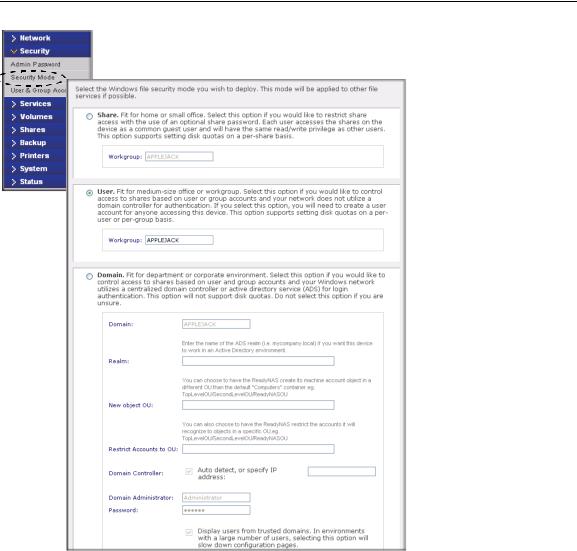
NETGEAR ReadyNAS User Guide
Figure 1-14
Share Security Mode
The Share Security Mode is the easiest security option to set up and is adequate for home or small offices. Select this option if you want to restrict share access with the use of an optional share password. Each user accesses the shares on the device as a common guest user and has the same read/write privilege as other users. This option supports setting disk quotas on a per-share basis.
1-10 |
Configuring Your ReadyNAS |
v1.0, October 2007
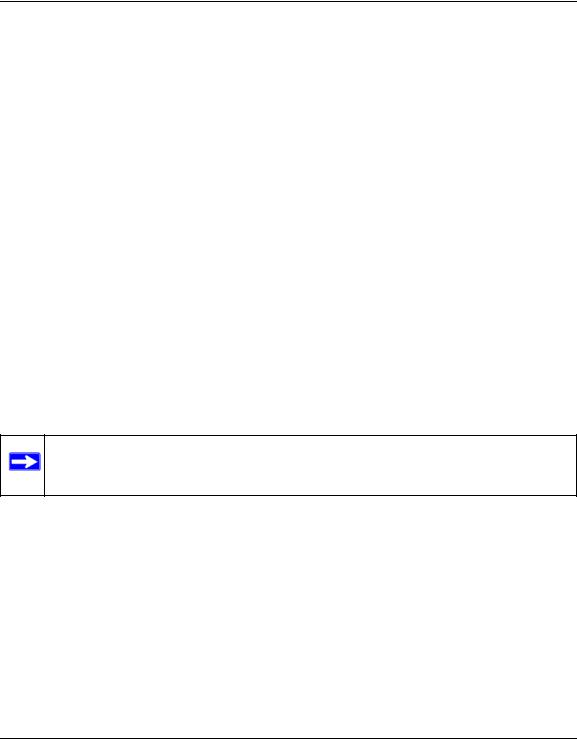
NETGEAR ReadyNAS User Guide
You need to specify a workgroup only if you wish to change it from the default. A valid workgroup name must conform to the following restrictions:
•The name must consist of characters a–z, A–Z, 0–9, and the symbols _ (underscore), – (dash), and. (period).
•The name must start with a letter.
•The name length mst be 15 characters or less.
User Security Mode
This option is ideal for medium-size offices or workgroups. Select this option if you would like to control access to shares based on user or group accounts and if your network does not utilize a domain controller for authentication. If you select this option, you will need to create a user account for anyone accessing this device. This option supports setting disk quotas on a per-user or per-group basis.
In User security mode, you specify a workgroup name, and create user and group accounts. You have control over how much disk space is allocated for each user or group.
Each user is given a home share on the ReadyNAS device that the user can use to keep private data such as backups of the user’s PC. This home share is accessible only by that user and the administrator in order to perform backups of the private shares. The option to automatically generate the private home share is controlled in the Accounts/Preferences tab, and you can disable it if you wish.
Note: Private user shares are accessible only by users using CIFS (Windows) or AppleTalk file protocols.
To set up the ReadyNAS for this security mode, you need the following information:
•Workgroup name
•Group names you wish to create (for example, Marketing, Sales, Engineering)
•User names you wish to create (plus e-mail addresses if you will be setting disk quotas)
•Amount of disk space you want to allocate to users and groups (optional)
To change or set a workgroup name:
1.Select the User radio button.
2.Enter the name you want to use in the Workgroup field in the User section. The name can be the workgroup name that is already used on your Windows network.
Configuring Your ReadyNAS |
1-11 |
v1.0, October 2007
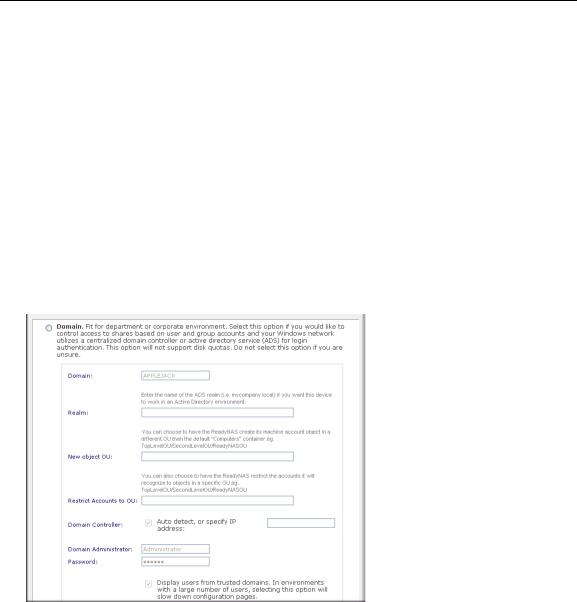
NETGEAR ReadyNAS User Guide
3. Click Apply to save your changes.
Domain Security Mode
If you choose the Domain security mode option, you need to create a trusted relationship with the domain controller or the active directory server (ADS) that will act as the authentication server for the ReadyNAS device. You need the following information:
•Domain name
•Domain administrator login
•Domain administrator password
•If using ADS:
–DNS name of the ADS realm
–OU (Organization Unit). You can specify nested OUs by separating OU entries with commas. The lowest level OU must be specified first.
Figure 1-15
You can elect to have the ReadyNAS automatically auto-detect the domain controller, or you can specify the IP address. Sometimes auto-detect fails, and you need to supply the IP address of the domain controller to join the domain.
1-12 |
Configuring Your ReadyNAS |
v1.0, October 2007
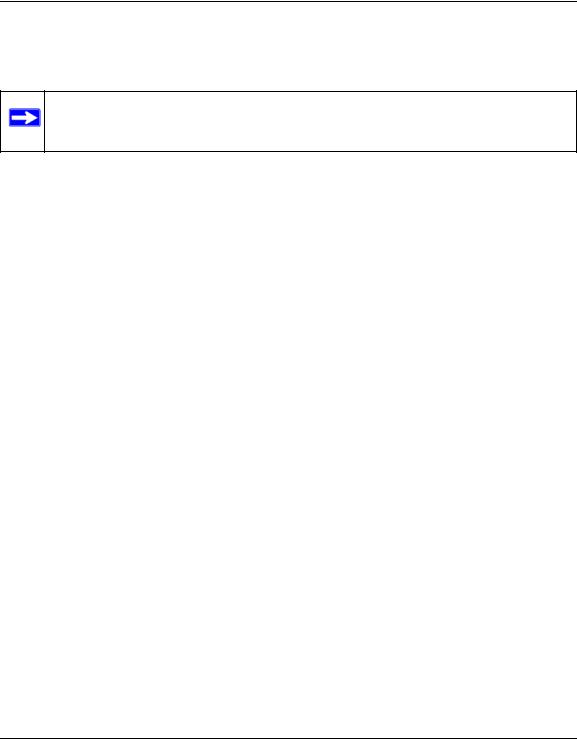
NETGEAR ReadyNAS User Guide
If you have a large number of users in your domain, you may want to clear the Display users from trusted domains... check box. The FrontView management system might slow down to an unusable state.
Note: NETGEAR does not recommend the use of the ReadyNAS in a domain environment with more than 1000 users at this time.
Click Apply to join the domain. If Auto-detection is successful, users and groups from the domain now have login access to the shares on this device.
Accounts are managed on the domain controller. The ReadyNAS simply pulls the account information from the controller and displays it in the Accounts tab screen if you have the Display users from trusted domains… option enabled. If you wish, you can assign a disk quota to the domain users and groups. If e-mail addresses are specified, users are automatically notified when approaching and reaching their quotas.
Setting Up User and Group Accounts
In the User & Group Accounts security mode, the Accounts tab screen allows you to manage user and group accounts on the ReadyNAS.
Managing Groups
To add a new group:
1.Select Manage Groups from the drop-down menu in the upper right corner.
2.Select the Add Group tab if it is not already selected. You can add up to five groups at a time. If you expect to have just one big set of users for one group, you can forego adding a new group and accept the default users group.
3.Click Apply to save your settings.
If you want, a user can belong to multiple groups. Once you have created user accounts, you can specify secondary groups that the user can belong to. This allows for finer-grain settings for share access. For instance, you can have user Joe in the Marketing group also belong to the Sales group so Joe can access shares restricted to only the Marketing and Sales groups.
While adding a new group, you can specify the amount of disk space you wish to allocate that group by setting a disk quota. A value of 0 denotes no limit. You can also set the Group ID, or GID, of the group that you are adding. You can leave this field blank and let the system automatically assign this value unless you wish to match your GID to your NFS clients.
Configuring Your ReadyNAS |
1-13 |
v1.0, October 2007

NETGEAR ReadyNAS User Guide
Figure 1-16
After adding your groups, you can view or change your groups by clicking the alphabetical index tab, or click All to list all groups.
Figure 1-17
If you wish to add a large number of groups, select Import group list from the pull-down menu.
Figure 1-18
You can upload a CSV (Comma Separated Value) formatted file containing the group account information. The format of the file is:
name1,gid1,quota1,member11:member12:member13
name2,gid2,quota2,member21:member22:member23
1-14 |
Configuring Your ReadyNAS |
v1.0, October 2007

NETGEAR ReadyNAS User Guide
name3,gid3,quota3,member31:member32:member33
:
Please note the following:
•Spaces around commas are ignored.
•The name field is required.
•Quota is set to default if not specified.
•GID is automatically generated if not specified.
•Empty fields are replaced with account defaults.
•Group members are optional.
Examples of acceptable formats are as follows (note that you can omit follow-on commas and fields if you wish to accept the system defaults for those fields, or you can leave the fields empty):
flintstones
In this example, the group flintstones is created with an automatically assigned GID and default quota.
rubble,1007,5000,barney:betty
In this example, the group rubble has a GID of 1007, a quota of 5000 MB, with members barney and betty.
Managing Users
To manage user accounts:
1.Select Manage Users from the drop-down menu.
2.Click the Add User tab to add a new user. You can add up to five users at a time. For each user, add the following information:
•User name,
•E-mail address
•User ID
•Select a group from the Group pull-down menu.
•Password
•Disk quota.
3.Click Apply to save your settings.
Configuring Your ReadyNAS |
1-15 |
v1.0, October 2007

NETGEAR ReadyNAS User Guide
Figure 1-19
Only the user name and password fields are required; however, you should specify a user e-mail address if you intend to set up disk quotas. Without an e-mail address, the user will not be warned when disk usage approaches the specified disk quota limit. If you do not wish to assign a disk quota, enter 0.
If you wish to add a large number of users, select Import user list from the pull-down menu.
Figure 1-20
Here, you can upload a CSV (Comma Separated Value) formatted file containing the user account information. The format of the file is:
name1,password1,group1,email1,uid1,quota1
name2,password2,group2,email2,uid2,quota2
name3,password3,group3,email3,uid3,quota3
:
Please note the following:
•Spaces around commas are ignored.
•The name and password fields are required.
•If a listed group account does not exist, it is automatically created.
•Group and quota are set to the defaults if not specified.
•E-mail notification is not sent to the user if the field is omitted or left blank.
1-16 |
Configuring Your ReadyNAS |
v1.0, October 2007
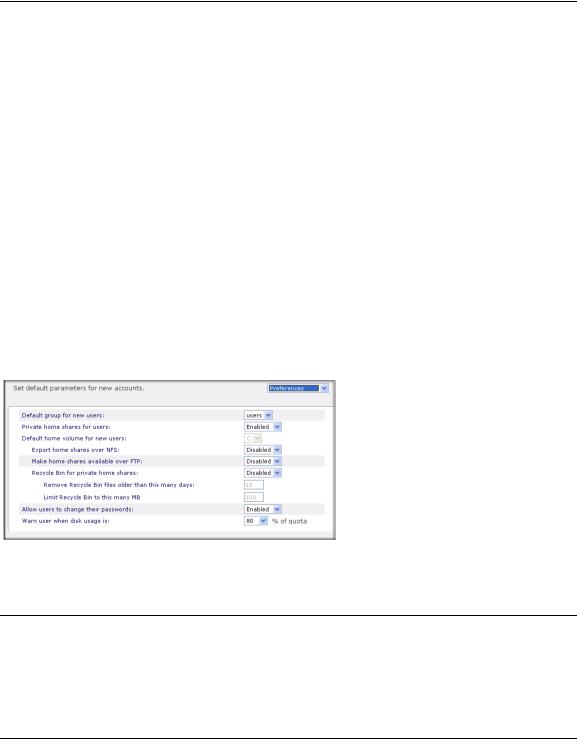
NETGEAR ReadyNAS User Guide
•UID is automatically generated if not specified.
•Empty fields are replaced with account defaults.
Examples of acceptable formats are as follows (note that you can omit follow-on commas and fields if you wish to accept the system defaults for those fields, or you can leave the fields empty):
fred,hello123
In this example, user fred has a password set to hello123, belongs to the default group, receives no e-mail notification, has a UID assigned automatically, and has a default quota.
barney,23stone,,barney@bedrock.com
In this example, user barney has a password set to 23stone, belongs to the default group, receives e-mail notification sent to barney@bedrock.com, has a UID assigned automatically, and has a default quota.
wilma,imhiswif,ourgroup,wilma@bedrock.com,225,50
In this example, user wilma has a password imhiswif, belongs to the group ourgroup, receives e- mail notification sent to wilma@bedrock.com, has a UID set to 225, and a quota set to 50 MB.
Setting Accounts Preferences
You can set various account defaults by selecting Preferences option from the pull-down menu.
Figure 1-21
Selecting Services for Share Access
The Services screen allows you to manage various services for share access. This in effect controls the type of clients you wish to allow access to the ReadyNAS. Three types of services are available: Standard File Protocols, Streaming Services, and Discovery Services. These different services are explained in the following sections.
Configuring Your ReadyNAS |
1-17 |
v1.0, October 2007

NETGEAR ReadyNAS User Guide
Standard File Protocols
The standard file protocols are common file-sharing services that allow your workstation clients to transfer files to and from the ReadyNAS using built-in file manager-over-network file protocols supported by the client operating system. The available services are:
•CIFS (Common Internet File Service). Sometimes referred to as SMB. This protocol is used mainly by Microsoft Windows clients, and sometimes by Mac OS X clients. Under Windows, when you click on My Network Places Network Neighborhood, you are going across CIFS.
This service is enabled by default and cannot be disabled.
•NFS (Network File Service). NFS is used by Linux and Unix clients. Mac OS 9/X users can access NFS shares as well through console shell access. The ReadyNAS supports NFS v3 over UDP and TCP.
•AFP (Apple File Protocol). Mac OS 9 and OS X works best using this protocol as it handles an extensive character set. However, in mixed PC and Mac environments, it is advisable to use CIFS/SMB, unless enhanced character set support is necessary on the Mac.The ReadyNAS supports AFP 3.1.
•FTP (File Transfer Protocol). Widely used in public file upload and download sites. ReadyNAS supports anonymous or user access for FTP clients, regardless of the security mode selected. If you wish, you can elect to set up port forwarding to nonstandard ports for better security when accessing files over the Internet.
•HTTP (Hypertext Transfer Protocol). Used by Web browsers. ReadyNAS supports HTTP file manager, allowing Web browsers to read and write to shares using the Web browser. This service can be disabled in lieu of HTTPS to allow for a more secure transmission of passwords and data. With the option to redirect default Web access to a specified share, you can transparently force access to http://readynas_ip to http://readynas_ip/share. This is useful if you do not want to expose your default share listing page to outsiders. All you need in the target share is an index file such as index.htm or index.html. You have the option of enabling or disabling login authentication to this share.
•HTTPS (HTTP with SSL encryption). This service is enabled by default and cannot be disabled. Access to FrontView is strictly through HTTPS for this reason. If you want remote Web access to FrontView or your HTTPS shares, you can specify a nonstandard port (default is 443) that you can forward on your router for better security. You can also regenerate the SSL key based on the hostname or IP address that users will use to address the ReadyNAS. This allows you to bypass the default dummy certificate warnings whenever users access the ReadyNAS over HTTPS.
•Rsync. An extremely popular and efficient form of incremental backup made popular in the Linux platform but now available for various other Unix systems as well as Windows and
1-18 |
Configuring Your ReadyNAS |
v1.0, October 2007
