NETGEAR WGR614 v6 User Manual

Reference Manual for the 54 Mbps Wireless Router WGR614 v6
NETGEAR, I n c.
4 5 00 G re a t A m erica P a rkwa y S a n ta C la ra , C A 9 5 05 4 U S A
2 02 -1 009 9 -01 A p ril 2 005
202-10099-01, April 2005

© 2005 by NETGEAR, Inc. All rights reserved. April 2005.
Trademarks
NETGEAR is a trademark of Netgear, Inc.
Microsoft, Windows, and Windows NT are registered trademarks of Microsoft Corporation.
Other brand and product names are registered trademarks or trademarks of their respective holders.
Statement of Conditions
In the interest of improving internal design, operational function, and/or reliability, NETGEAR reserves the right to make changes to the products described in this document without notice.
NETGEAR does not assume any liability that may occur due to the use or application of the product(s) or circuit layout(s) described herein.
Federal Communications Commission (FCC) Compliance Notice: Radio Frequency Notice
This equipment has been tested and found to comply with the limits for a Class B digital device, pursuant to
part 15 of the FCC Rules. These limits are designed to provide reasonable protection against harmful interference in a residential installation. This equipment generates, uses, and can radiate radio frequency energy and, if not installed and used in accordance with the instructions, may cause harmful interference to radio communications. However, there is no guarantee that interference will not occur in a particular installation. If this equipment does cause harmful interference to radio or television reception, which can be determined by turning the equipment off and on, the user is encouraged to try to correct the interference by one or more of the following measures:
•Reorient or relocate the receiving antenna.
•Increase the separation between the equipment and receiver.
•Connect the equipment into an outlet on a circuit different from that to which the receiver is connected.
•Consult the dealer or an experienced radio/TV technician for help.
EN 55 022 Declaration of Conformance
This is to certify that the 54 Mbps Wireless Router WGR614 v6 is shielded against the generation of radio interference in accordance with the application of Council Directive 89/336/EEC, Article 4a. Conformity is declared by the application of EN 55 022 Class B (CISPR 22).
Bestätigung des Herstellers/Importeurs
Es wird hiermit bestätigt, daß das 54 Mbps Wireless Router WGR614 v6 gemäß der im BMPT-AmtsblVfg 243/1991 und Vfg 46/1992 aufgeführten Bestimmungen entstört ist. Das vorschriftsmäßige Betreiben einiger Geräte (z.B. Testsender) kann jedoch gewissen Beschränkungen unterliegen. Lesen Sie dazu bitte die Anmerkungen in der Betriebsanleitung.
Das Bundesamt für Zulassungen in der Telekommunikation wurde davon unterrichtet, daß dieses Gerät auf den Markt gebracht wurde und es ist berechtigt, die Serie auf die Erfüllung der Vorschriften hin zu überprüfen.
Certificate of the Manufacturer/Importer
It is hereby certified that the 54 Mbps Wireless Router WGR614 v6 has been suppressed in accordance with the conditions set out in the BMPT-AmtsblVfg 243/1991 and Vfg 46/1992. The operation of some equipment (for example, test transmitters) in accordance with the regulations may, however, be subject to certain restrictions. Please refer to the notes in the operating instructions.
Federal Office for Telecommunications Approvals has been notified of the placing of this equipment on the market and has been granted the right to test the series for compliance with the regulations.
ii
202-10099-01, April 2005

Voluntary Control Council for Interference (VCCI) Statement
This equipment is in the second category (information equipment to be used in a residential area or an adjacent area thereto) and conforms to the standards set by the Voluntary Control Council for Interference by Data Processing Equipment and Electronic Office Machines aimed at preventing radio interference in such residential areas.
When used near a radio or TV receiver, it may become the cause of radio interference. Read instructions for correct handling.
Customer Support
Refer to the Support Information Card that shipped with your 54 Mbps Wireless Router WGR614 v6.
World Wide Web
NETGEAR maintains a World Wide Web home page that you can access at the universal resource locator (URL) http://www.netgear.com. A direct connection to the Internet and a Web browser such as Internet Explorer
or Netscape are required.
Product and Publication Details
Model Number: |
W G R 6 1 4 v6 |
Publication Date: |
A p ril 2 005 |
Product Family: |
rou ter |
Product Name: |
5 4 M b p s W ireless R ou ter W G R 6 1 4 v6 |
Home or Business Product: |
H om e |
Language: |
E n glish |
Publication Part Number: |
2 02 -1 009 9 -01 |
iii
202-10099-01, April 2005

iv
202-10099-01, April 2005
Contents
Chapter 1
About This Manual
A u d ie n ce, S cop e , H ow to U se T h is M H ow to P rin t th is M
C on ve n tion s, a n d F orm a ts . . . . . . . . . . . . . . . . . . . . . . . . . . . . . . . . . . . . . . . . . . . . . . . . . . . . . . . . . . . . . . . . |
1 -1 |
a n u a l . . . . . . . . . . . . . . . . . . . . . . . . . . . . . . . . . . . . . . . . . . . . . . . . . . . . . . . . . . . . . . . . . . . . . . . . . . . . . . . . . . . . . . . . . . . . . . . . |
1 -2 |
a n u a l . . . . . . . . . . . . . . . . . . . . . . . . . . . . . . . . . . . . . . . . . . . . . . . . . . . . . . . . . . . . . . . . . . . . . . . . . . . . . . . . . . . . . . . . . . . . . . . . . |
1 -3 |
Chapter 2
Introduction
K ey F ea tu res . . . . . . . . . . . . . . . . . . . . . . . . . . . . . . . . . . . . . . . . . . . . . . . . . . . . . . . . . . . . . . . . . . . . . . . . . . . . . . . . . . . . . . . . . . . . . . . . . . . . . . . . . . . . . . . . |
. . 2 -1 |
|
8 02 . 1 1 g W ireless N etworkin g . . . . . . . . . . . . . . . . . . . . . . . . . . . . . . . . . . . . . . . . . . . . . . . . . . . . . . . . . . . . . . . . . . . . . . . . . . . . . . . . . . |
. 2 -2 |
|
A P owerfu l, Tru e F irewa ll with C on ten t F ilterin g . . . . . . . . . . . . . . . . . . . . . . . . . . . . . . . . . . . . . . . . . . . . . . . . . . . . . |
. 2 -2 |
|
S ecu rity . . . . . . . . . . . . . . . . . . . . . . . . . . . . . . . . . . . . . . . . . . . . . . . . . . . . . . . . . . . . . . . . . . . . . . . . . . . . . . . . . . . . . . . . . . . . . . . . . . . . . . . . . . . . . . . . . . . |
. 2 -3 |
|
A u tosen sin g E th ern et C on n ection s with A u to U p lin k . . . . . . . . . . . . . . . . . . . . . . . . . . . . . . . . . . . . . . . . . . . . . . |
. 2 -3 |
|
E xten sive P rotocol S u p p ort . . . . . . . . . . . . . . . . . . . . . . . . . . . . . . . . . . . . . . . . . . . . . . . . . . . . . . . . . . . . . . . . . . . . . . . . . . . . . . . . . . . . . |
. 2 |
-3 |
E a sy I n sta lla tion a n d M a n a gem en t . . . . . . . . . . . . . . . . . . . . . . . . . . . . . . . . . . . . . . . . . . . . . . . . . . . . . . . . . . . . . . . . . . . . . . . . . |
. 2 -4 |
|
M a in ten a n ce a n d S u p p ort . . . . . . . . . . . . . . . . . . . . . . . . . . . . . . . . . . . . . . . . . . . . . . . . . . . . . . . . . . . . . . . . . . . . . . . . . . . . . . . . . . . . . . . |
. 2 -5 |
|
P a cka ge C on ten ts . . . . . . . . . . . . . . . . . . . . . . . . . . . . . . . . . . . . . . . . . . . . . . . . . . . . . . . . . . . . . . . . . . . . . . . . . . . . . . . . . . . . . . . . . . . . . . . . . . . . . . . . . |
. 2 -5 |
|
T h e R ou ter’s F ron t P a n el . . . . . . . . . . . . . . . . . . . . . . . . . . . . . . . . . . . . . . . . . . . . . . . . . . . . . . . . . . . . . . . . . . . . . . . . . . . . . . . . . . . . . . . . |
. 2 -6 |
|
T h e R ou ter’s R ea r P a n el . . . . . . . . . . . . . . . . . . . . . . . . . . . . . . . . . . . . . . . . . . . . . . . . . . . . . . . . . . . . . . . . . . . . . . . . . . . . . . . . . . . . . . . . |
. 2 -7 |
|
Chapter 3 |
|
|
Configuring the Internet and Wireless Settings |
|
|
I n itia l C on figu ra tion . . . . . . . . . . . . . . . . . . . . . . . . . . . . . . . . . . . . . . . . . . . . . . . . . . . . . . . . . . . . . . . . . . . . . . . . . . . . . . . . . . . . . . . . . . . . . . . . . . . . . . . . |
. 3 -2 |
|
L oggin g I n to Y ou r R ou ter . . . . . . . . . . . . . . . . . . . . . . . . . . . . . . . . . . . . . . . . . . . . . . . . . . . . . . . . . . . . . . . . . . . . . . . . . . . . . . . . . . . . . . . . . . . . . . . |
. 3 -3 |
|
C h a n gin g Y ou r C on figu ra tion . . . . . . . . . . . . . . . . . . . . . . . . . . . . . . . . . . . . . . . . . . . . . . . . . . . . . . . . . . . . . . . . . . . . . . . . . . . . . . . . . . . . . . . . . |
. 3 -5 |
|
I n tern et S ettin gs . . . . . . . . . . . . . . . . . . . . . . . . . . . . . . . . . . . . . . . . . . . . . . . . . . . . . . . . . . . . . . . . . . . . . . . . . . . . . . . . . . . . . . . . . . . . . . . . . . . . . . |
. 3 -5 |
|
W ireless S ettin gs . . . . . . . . . . . . . . . . . . . . . . . . . . . . . . . . . . . . . . . . . . . . . . . . . . . . . . . . . . . . . . . . . . . . . . . . . . . . . . . . . . . . . . . . . . . . . . . . . . . . |
. 3 -9 |
|
D efa u lt F a ctory S ettin gs . . . . . . . . . . . . . . . . . . . . . . . . . . . . . . . . . . . . . . . . . . . . . . . . . . . . . . . . . . . . . . . . . . . . . . . . . . . . . . . . . . . . . . . . . . . . . . . |
3 -1 1 |
|
H ow to B yp a ss th e C on figu ra tion A ssista n t . . . . . . . . . . . . . . . . . . . . . . . . . . . . . . . . . . . . . . . . . . . . . . . . . . . . . . . . . . . . . . . . . . |
3 -1 2 |
|
N E T G E A R P rod u ct R e gistra tion , S u p p ort, a n d D ocu m en ta tion . . . . . . . . . . . . . . . . . . . . . . . . . . . . . . . . . . . |
3 -1 2 |
|
C on te n ts |
|
v |
202-10099-01, April 2005
Chapter 4
Content Filtering
C on ten t F ilterin g O verview . . . . . . . . . . . . . . . . . . . . . . . . . . . . . . . . . . . . . . . . . . . . . . . . . . . . . . . . . . . . . . . . . . . . . . . . . . . . . . . . . . . . . . . . . . |
. . . 4 |
-1 |
B lockin g A cce ss to I n te rn e t S ites . . . . . . . . . . . . . . . . . . . . . . . . . . . . . . . . . . . . . . . . . . . . . . . . . . . . . . . . . . . . . . . . . . . . . . . . . . . . . . . . . |
. . 4 |
-2 |
B lockin g A cce ss to I n te rn e t S ervices . . . . . . . . . . . . . . . . . . . . . . . . . . . . . . . . . . . . . . . . . . . . . . . . . . . . . . . . . . . . . . . . . . . . . . . . . . . |
. . 4 |
-3 |
C on figu rin g a U ser D efin ed S ervice . . . . . . . . . . . . . . . . . . . . . . . . . . . . . . . . . . . . . . . . . . . . . . . . . . . . . . . . . . . . . . . . . . . . . . . |
. . 4 |
-4 |
C on figu rin g S ervices B lockin g b y I P A d d ress R a n ge . . . . . . . . . . . . . . . . . . . . . . . . . . . . . . . . . . . . . . . . . . . . |
. . 4 -5 |
|
S ch ed u lin g W h en B lockin g W ill B e E n forced . . . . . . . . . . . . . . . . . . . . . . . . . . . . . . . . . . . . . . . . . . . . . . . . . . . . . . . . . . . . . . . |
. . 4 -5 |
|
V iewin g L ogs of W eb A ccess or A ttem p ted W e b A ccess . . . . . . . . . . . . . . . . . . . . . . . . . . . . . . . . . . . . . . . . . . . . . |
. . 4 -6 |
|
C on figu rin g E -M a il A lert a n d W eb A ccess L og N otifica tion s . . . . . . . . . . . . . . . . . . . . . . . . . . . . . . . . . . . . . . . . |
. . 4 -7 |
|
Chapter 5 |
|
|
Maintenance |
|
|
V iewin g W ireless R ou ter S ta tu s I n form a tion . . . . . . . . . . . . . . . . . . . . . . . . . . . . . . . . . . . . . . . . . . . . . . . . . . . . . . . . . . . . . . . . . |
. . 5 |
-1 |
V iewin g a L ist of A tta ch ed D evices . . . . . . . . . . . . . . . . . . . . . . . . . . . . . . . . . . . . . . . . . . . . . . . . . . . . . . . . . . . . . . . . . . . . . . . . . . . . . . . |
. . 5 -5 |
|
C on figu ra tion F ile M a n a gem en t . . . . . . . . . . . . . . . . . . . . . . . . . . . . . . . . . . . . . . . . . . . . . . . . . . . . . . . . . . . . . . . . . . . . . . . . . . . . . . . . . . . |
. . 5 -5 |
|
R estorin g a n d B a ckin g U p th e C on figu ra tion . . . . . . . . . . . . . . . . . . . . . . . . . . . . . . . . . . . . . . . . . . . . . . . . . . . . . . . . . |
. . 5 -6 |
|
E ra sin g th e C on figu ra tion . . . . . . . . . . . . . . . . . . . . . . . . . . . . . . . . . . . . . . . . . . . . . . . . . . . . . . . . . . . . . . . . . . . . . . . . . . . . . . . . . . . . . . . |
. . 5 |
-7 |
U p gra d in g th e R ou ter S oftwa re . . . . . . . . . . . . . . . . . . . . . . . . . . . . . . . . . . . . . . . . . . . . . . . . . . . . . . . . . . . . . . . . . . . . . . . . . . . . . . . . . . . . |
. . 5 -7 |
|
C h a n gin g th e A d m in istra tor P a ssword . . . . . . . . . . . . . . . . . . . . . . . . . . . . . . . . . . . . . . . . . . . . . . . . . . . . . . . . . . . . . . . . . . . . . . . . . |
. . 5 |
-8 |
Chapter 6 |
|
|
Advanced Configuration of the Router |
|
|
C on figu rin g P ort Triggerin g . . . . . . . . . . . . . . . . . . . . . . . . . . . . . . . . . . . . . . . . . . . . . . . . . . . . . . . . . . . . . . . . . . . . . . . . . . . . . . . . . . . . . . . . . . . |
. . 6 |
-1 |
C on figu rin g P ort F orwa rd in g to L oca l S ervers . . . . . . . . . . . . . . . . . . . . . . . . . . . . . . . . . . . . . . . . . . . . . . . . . . . . . . . . . . . . . . |
. . 6 |
-3 |
A d d in g a C u stom S ervice . . . . . . . . . . . . . . . . . . . . . . . . . . . . . . . . . . . . . . . . . . . . . . . . . . . . . . . . . . . . . . . . . . . . . . . . . . . . . . . . . . . . . . . |
. . 6 |
-5 |
E d itin g or D e le tin g a P ort F orwa rd in g E n try . . . . . . . . . . . . . . . . . . . . . . . . . . . . . . . . . . . . . . . . . . . . . . . . . . . . . . . . . . . |
. . 6 |
-5 |
L oca l W eb a n d F T P S e rve r E xa m p le . . . . . . . . . . . . . . . . . . . . . . . . . . . . . . . . . . . . . . . . . . . . . . . . . . . . . . . . . . . . . . . . . . . . . |
. . 6 |
-6 |
M u ltip le C om p u ters for H a lf L ife, K A L I or Q u a ke I I I E xa m p le . . . . . . . . . . . . . . . . . . . . . . . . . . . . . . . . |
. . 6 -6 |
|
C on figu rin g th e W A N S etu p O p tion s . . . . . . . . . . . . . . . . . . . . . . . . . . . . . . . . . . . . . . . . . . . . . . . . . . . . . . . . . . . . . . . . . . . . . . . . . . . . |
. . 6 |
-7 |
C on n ect A u tom a tica lly, a s R equ ired . . . . . . . . . . . . . . . . . . . . . . . . . . . . . . . . . . . . . . . . . . . . . . . . . . . . . . . . . . . . . . . . . . . . . . |
. . 6 |
-7 |
D isa b lin g th e S P I F irewa ll . . . . . . . . . . . . . . . . . . . . . . . . . . . . . . . . . . . . . . . . . . . . . . . . . . . . . . . . . . . . . . . . . . . . . . . . . . . . . . . . . . . . . . |
. . 6 |
-8 |
S e ttin g U p a D e fa u lt D M Z S e rver . . . . . . . . . . . . . . . . . . . . . . . . . . . . . . . . . . . . . . . . . . . . . . . . . . . . . . . . . . . . . . . . . . . . . . . . . . . |
. . 6 |
-8 |
R esp on d in g to P in g on I n tern et W A N P ort . . . . . . . . . . . . . . . . . . . . . . . . . . . . . . . . . . . . . . . . . . . . . . . . . . . . . . . . . . . . . |
. . 6 |
-8 |
S ettin g th e M T U S ize . . . . . . . . . . . . . . . . . . . . . . . . . . . . . . . . . . . . . . . . . . . . . . . . . . . . . . . . . . . . . . . . . . . . . . . . . . . . . . . . . . . . . . . . . . . . . |
. . 6 |
-9 |
U sin g th e L A N I P S etu p O p tion s . . . . . . . . . . . . . . . . . . . . . . . . . . . . . . . . . . . . . . . . . . . . . . . . . . . . . . . . . . . . . . . . . . . . . . . . . . . . . . . . . . |
. . 6 |
-9 |
C on figu rin g L A N T C P /I P S e tu p P a ra m e te rs . . . . . . . . . . . . . . . . . . . . . . . . . . . . . . . . . . . . . . . . . . . . . . . . . . . . . . . . . . |
6 -1 0 |
|
vi |
C on te n ts |
|
202-10099-01, April 2005
U sin g th e R ou ter a s a D H C P server . . . . . . . . . . . . . . . . . . . . . . . . . . . . . . . . . . . . . . . . . . . . . . . . . . . . . . . . . . . . . . . . . . . . . . |
6 -1 1 |
|||
U sin g A d d ress R eserva tion . . . . . . . . . . . . . . . . . . . . . . . . . . . . . . . . . . . . . . . . . . . . . . . . . . . . . . . . . . . . . . . . . . . . . . . . . . . . . . . . . . . . |
6 -1 2 |
|||
U sin g a D yn a m ic D N S S ervice . . . . . . . . . . . . . . . . . . . . . . . . . . . . . . . . . . . . . . . . . . . . . . . . . . . . . . . . . . . . . . . . . . . . . . . . . . . . . . . . . . . . . |
6 -1 3 |
|||
C on figu rin g S ta tic R ou tes |
. . . . . . . . . . . . . . . . . . . . . . . . . . . . . . . . . . . . . . . . . . . . . . . . . . . . . . . . . . . . . . . . . . . . . . . . . . . . . . . . . . . . . . . . . . . . . |
6 -1 4 |
||
E n a b lin g R em ote M a n a gem en t A ccess . . . . . . . . . . . . . . . . . . . . . . . . . . . . . . . . . . . . . . . . . . . . . . . . . . . . . . . . . . . . . . . . . . . . . . . |
6 -1 6 |
|||
U sin g U n ive rsa l P lu g a n d |
P la y (U P n P ) . . . . . . . . . . . . . . . . . . . . . . . . . . . . . . . . . . . . . . . . . . . . . . . . . . . . . . . . . . . . . . . . . . . . . . . . |
6 -1 8 |
||
Chapter 7 |
|
|
|
|
Troubleshooting |
|
|
|
|
B a sic F u n ction in g . . . . . . . . . . . |
. . . . . . . . . . . . . . . . . . . . . . . . . . . . . . . . . . . . . . . . . . . . . . . . . . . . . . . . . . . . . . . . . . . . . . . . . . . . . . . . . . . . . . . . . . . . . . |
. . 7 -1 |
||
P ower L igh t N ot O n . . |
. . . . . . . . . . . . . . . . . . . . . . . . . . . . . . . . . . . . . . . . . . . . . . . . . . . . . . . . . . . . . . . . . . . . . . . . . . . . . . . . . . . . . . . . . . . . . . . |
. 7 -1 |
||
L igh ts N ever Tu rn O ff . . . . . . . . . . . . . . . . . . . . . . . . . . . . . . . . . . . . . . . . . . . . . . . . . . . . . . . . . . . . . . . . . . . . . . . . . . . . . . . . . . . . . . . . . . . . . . |
. 7 -2 |
|||
L A N |
or W A N P ort L igh ts N ot O n . . . . . . . . . . . . . . . . . . . . . . . . . . . . . . . . . . . . . . . . . . . . . . . . . . . . . . . . . . . . . . . . . . . . . . . . . . . . . |
. 7 -2 |
||
Trou b lesh ootin g th e W eb C on figu ra tion I n terfa ce . . . . . . . . . . . . . . . . . . . . . . . . . . . . . . . . . . . . . . . . . . . . . . . . . . . . . . . . . |
. 7 |
-3 |
||
Trou b lesh ootin g th e I S P C on n ection . . . . . . . . . . . . . . . . . . . . . . . . . . . . . . . . . . . . . . . . . . . . . . . . . . . . . . . . . . . . . . . . . . . . . . . . . . . . . |
. 7 -4 |
|||
Trou b lesh ootin g a T C P /I P |
N etwork U sin g a P in g U tility . . . . . . . . . . . . . . . . . . . . . . . . . . . . . . . . . . . . . . . . . . . . . . . . |
. 7 |
-5 |
|
Te stin g th e L A N P a th |
to Y ou r R ou ter . . . . . . . . . . . . . . . . . . . . . . . . . . . . . . . . . . . . . . . . . . . . . . . . . . . . . . . . . . . . . . . . . . . . . . |
. 7 -5 |
||
Te stin g th e P a th from |
Y ou r C om p u ter to a R em ote D evice . . . . . . . . . . . . . . . . . . . . . . . . . . . . . . . . . . . . |
. 7 -6 |
||
R e storin g th e D e fa u lt C on figu ra tion a n d P a ssword . . . . . . . . . . . . . . . . . . . . . . . . . . . . . . . . . . . . . . . . . . . . . . . . . . . . . . . |
. 7 -7 |
|||
P rob lem s with D a te a n d T im e . . . . . . . . . . . . . . . . . . . . . . . . . . . . . . . . . . . . . . . . . . . . . . . . . . . . . . . . . . . . . . . . . . . . . . . . . . . . . . . . . . . . . . . . |
. 7 -7 |
|||
Appendix A |
|
|
|
|
Technical Specifications |
|
|
|
|
Appendix B |
|
|
|
|
Network, Routing, Firewall, and Basics |
|
|
||
R ela ted P u b lica tion s . . . . . . . |
. . . . . . . . . . . . . . . . . . . . . . . . . . . . . . . . . . . . . . . . . . . . . . . . . . . . . . . . . . . . . . . . . . . . . . . . . . . . . . . . . . . . . . . . . . . . . . . |
B -1 |
||
B a sic R ou ter C on cep ts . . . |
. . . . . . . . . . . . . . . . . . . . . . . . . . . . . . . . . . . . . . . . . . . . . . . . . . . . . . . . . . . . . . . . . . . . . . . . . . . . . . . . . . . . . . . . . . . . . . . |
B -1 |
||
W h a t is a R ou ter? . . . . |
. . . . . . . . . . . . . . . . . . . . . . . . . . . . . . . . . . . . . . . . . . . . . . . . . . . . . . . . . . . . . . . . . . . . . . . . . . . . . . . . . . . . . . . . . . . . . . . |
B -1 |
||
R ou tin g I n form a tion P rotocol . . . . . . . . . . . . . . . . . . . . . . . . . . . . . . . . . . . . . . . . . . . . . . . . . . . . . . . . . . . . . . . . . . . . . . . . . . . . . . . . . . . |
B -2 |
|||
I P A d d resses a n d th e I n tern et . . . . . . . . . . . . . . . . . . . . . . . . . . . . . . . . . . . . . . . . . . . . . . . . . . . . . . . . . . . . . . . . . . . . . . . . . . . . . . . . . . . . . . . |
B -2 |
|||
N etm a sk . . . . . . . . . . . . . . . . . . . |
. . . . . . . . . . . . . . . . . . . . . . . . . . . . . . . . . . . . . . . . . . . . . . . . . . . . . . . . . . . . . . . . . . . . . . . . . . . . . . . . . . . . . . . . . . . . . . . |
B -4 |
||
S u b n et A d d ressin g . . . |
. . . . . . . . . . . . . . . . . . . . . . . . . . . . . . . . . . . . . . . . . . . . . . . . . . . . . . . . . . . . . . . . . . . . . . . . . . . . . . . . . . . . . . . . . . . . . . . |
B -4 |
||
P riva te I P A d d resses |
. . . . . . . . . . . . . . . . . . . . . . . . . . . . . . . . . . . . . . . . . . . . . . . . . . . . . . . . . . . . . . . . . . . . . . . . . . . . . . . . . . . . . . . . . . . . . . . |
B -7 |
||
S in gle I P |
A d d ress O p era tion U sin g N A T . . . . . . . . . . . . . . . . . . . . . . . . . . . . . . . . . . . . . . . . . . . . . . . . . . . . . . . . . . . . . . . . . . . . . . . |
B -7 |
||
M A C |
A d d re sse s a n d |
A d d re ss R e solu tion P rotocol . . . . . . . . . . . . . . . . . . . . . . . . . . . . . . . . . . . . . . . . . . . . . . . . . |
B -8 |
|
R ela ted D ocu m en ts . . |
. . . . . . . . . . . . . . . . . . . . . . . . . . . . . . . . . . . . . . . . . . . . . . . . . . . . . . . . . . . . . . . . . . . . . . . . . . . . . . . . . . . . . . . . . . . . . . . |
B -9 |
||
D om a in N a m e S erver . . . . . . . . . . . . . . . . . . . . . . . . . . . . . . . . . . . . . . . . . . . . . . . . . . . . . . . . . . . . . . . . . . . . . . . . . . . . . . . . . . . . . . . . . . . . . . |
B -9 |
|||
C on te n ts |
|
|
|
vii |
202-10099-01, April 2005
I P C on figu ra tion b y D H C P . . . . . . . . . . . . . |
. . . . . . . . . . . . . . . . . . . . . . . . . . . . . . . . . . . . . . . . . . . . . . . . . . . . . . . . . . . . . . . . . . . . . . . . . . . . . . |
B -1 0 |
||
I n tern et S ecu rity a n d F irewa lls . . . . . . |
. . . . . . . . . . . . . . . . . . . . . . . . . . . . . . . . . . . . . . . . . . . . . . . . . . . . . . . . . . . . . . . . . . . . . . . . . . . . . . |
B -1 0 |
||
W h a t is a F irewa ll? . . . . . . . . . . . . . . . . . . |
. . . . . . . . . . . . . . . . . . . . . . . . . . . . . . . . . . . . . . . . . . . . . . . . . . . . . . . . . . . . . . . . . . . . . . . . . . . . . . |
B -1 0 |
||
S ta tefu l P a cket I n sp ection . |
. . . . . . . . . . . . . . . . . . . . . . . . . . . . . . . . . . . . . . . . . . . . . . . . . . . . . . . . . . . . . . . . . . . . . . . . . . . . . |
. B -1 1 |
||
D en ia l of S ervice A tta ck . . . . |
. . . . . . . . . . . . . . . . . . . . . . . . . . . . . . . . . . . . . . . . . . . . . . . . . . . . . . . . . . . . . . . . . . . . . . . . . . . . . . |
B -1 1 |
||
E th ern et C a b lin g . . . . . . . . . . . . . . . . . . . . . . . . . . . . . |
. . . . . . . . . . . . . . . . . . . . . . . . . . . . . . . . . . . . . . . . . . . . . . . . . . . . . . . . . . . . . . . . . . . . . . . . . . . . . . |
B -1 1 |
||
C a tegory 5 C a b le Q u a lity . . . . . . . . . |
. . . . . . . . . . . . . . . . . . . . . . . . . . . . . . . . . . . . . . . . . . . . . . . . . . . . . . . . . . . . . . . . . . . . . . . . . . . . . |
B -1 2 |
||
I n sid e Twisted P a ir C a b les . . . . . . . |
. . . . . . . . . . . . . . . . . . . . . . . . . . . . . . . . . . . . . . . . . . . . . . . . . . . . . . . . . . . . . . . . . . . . . . . . . . . . . |
B -1 2 |
||
U p lin k S witch es, C rossover C a b les, a n d M D I /M D I X S witch in g . . . . . . . . . . . . . . . . . . . . . . . . . . . . |
B -1 4 |
|||
Appendix C |
|
|
|
|
Preparing Your Network |
|
|
||
W h a t Y ou N eed |
To U se a R ou ter with a B roa d b a n d M od em . . . . . . . . . . . . . . . . . . . . . . . . . . . . . . . . . . . . . . . . |
. C -1 |
||
C a b lin g a n d |
C om p u ter H a rd wa re . . . . . . . . . . . . . . . . . . . . . . . . . . . . . . . . . . . . . . . . . . . . . . . . . . . . . . . . . . . . . . . . . . . . . . . . . . . |
. C -1 |
||
C om p u ter N etwork C on figu ra tion R equ irem en ts . . . . . . . . . . . . . . . . . . . . . . . . . . . . . . . . . . . . . . . . . . . . . . . . . . . |
. C -1 |
|||
I n te rn e t C on figu ra tion R e qu irem en ts . . . . . . . . . . . . . . . . . . . . . . . . . . . . . . . . . . . . . . . . . . . . . . . . . . . . . . . . . . . . . . . . . . . . . |
. C -2 |
|||
W h e re D o I G e t th e I n te rn e t C on figu ra tion P a ra m eters? . . . . . . . . . . . . . . . . . . . . . . . . . . . . . . . . . . . . . . . |
. C -2 |
|||
R e cord |
Y ou r I n te rn e t C on n e ction I n form a tion . . . . . . . . . . . . . . . . . . . . . . . . . . . . . . . . . . . . . . . . . . . . . . . . . . . . . . . . |
. C -3 |
||
P rep a rin g Y ou r C om p u ters for T C P /I P N etworkin g . . . . . . . . . . . . . . . . . . . . . . . . . . . . . . . . . . . . . . . . . . . . . . . . . . . . . . |
. C -3 |
|||
C on figu rin g W in d ows 9 5 , 9 8 , a n d M e for T C P /I P N etworkin g . . . . . . . . . . . . . . . . . . . . . . . . . . . . . . . . . . . . . . |
. C -4 |
|||
I n sta ll or V e rify W in d ows N etworkin g C om p on en ts . . . . . . . . . . . . . . . . . . . . . . . . . . . . . . . . . . . . . . . . . . . . . . . . |
. C -4 |
|||
E n a b lin g D H C P to A u tom a tica lly C on figu re T C P /I P S e ttin gs in W in d ows 9 5 B , 9 8 , a n d M e |
||||
C -6 |
|
|
|
|
S electin g W in d ows’ I n tern e t A ccess M eth od . . . . . . . . . . . . . . . . . . . . . . . . . . . . . . . . . . . . . . . . . . . . . . . . . . . . . . . . . |
. C -8 |
|||
V erifyin g T C P /I P P rop erties . . . . . |
. . . . . . . . . . . . . . . . . . . . . . . . . . . . . . . . . . . . . . . . . . . . . . . . . . . . . . . . . . . . . . . . . . . . . . . . . . . . . . |
. C -8 |
||
C on figu rin g W in d ows N T 4 , 2 000 or X P for I P N etworkin g . . . . . . . . . . . . . . . . . . . . . . . . . . . . . . . . . . . . . . . . . . . |
. C -9 |
|||
I n sta ll or V e rify W in d ows N etworkin g C om p on en ts . . . . . . . . . . . . . . . . . . . . . . . . . . . . . . . . . . . . . . . . . . . . . . . . |
. C -9 |
|||
D H C P |
C on figu ra tion of T C P /I P |
in W in d ows X P , 2 000, or N T 4 . . . . . . . . . . . . . . . . . . . . . . . . . . . . . |
C -1 0 |
|
D H C P |
C on figu ra tion of T C P /I P |
in W in d ows X P . . . . . . . . . . . . . . . . . . . . . . . . . . . . . . . . . . . . . . . . . . . . . . . . . . . |
C -1 0 |
|
D H C P |
C on figu ra tion of T C P /I P |
in W in d ows 2 000 . . . . . . . . . . . . . . . . . . . . . . . . . . . . . . . . . . . . . . . . . . . . . . . . |
C -1 2 |
|
D H C P |
C on figu ra tion of T C P /I P |
in W in d ows N T 4 . . . . . . . . . . . . . . . . . . . . . . . . . . . . . . . . . . . . . . . . . . . . . . . . . . |
C -1 5 |
|
V erifyin g T C P /I P P rop e rtie s for W in d ows X P , 2 000, a n d N T 4 . . . . . . . . . . . . . . . . . . . . . . . . . . . . . . |
C -1 7 |
|||
C on figu rin g th e M a cin tosh for T C P /I P N e tworkin g . . . . . . . . . . . . . . . . . . . . . . . . . . . . . . . . . . . . . . . . . . . . . . . . . . . . . . |
C -1 8 |
|||
M a cO S 8 . 6 or 9 . x . . . . . . . . . . . . . . . . . . . . . |
. . . . . . . . . . . . . . . . . . . . . . . . . . . . . . . . . . . . . . . . . . . . . . . . . . . . . . . . . . . . . . . . . . . . . . . . . . . . . |
C -1 8 |
||
M a cO S |
X . . . |
. . . . . . . . . . . . . . . . . . . . . . . . . . . . . . . |
. . . . . . . . . . . . . . . . . . . . . . . . . . . . . . . . . . . . . . . . . . . . . . . . . . . . . . . . . . . . . . . . . . . . . . . . . . . . . |
C -1 8 |
V erifyin g T C P /I P P rop e rtie s for M a cin tosh C om p u ters . . . . . . . . . . . . . . . . . . . . . . . . . . . . . . . . . . . . . . . . . |
C -1 9 |
|||
V erifyin g th e R e a d in e ss of Y ou r I n te rn e t A ccou n t . . . . . . . . . . . . . . . . . . . . . . . . . . . . . . . . . . . . . . . . . . . . . . . . . . . . . . . |
C -2 0 |
|||
viii |
|
|
|
C on te n ts |
202-10099-01, April 2005
A re L ogin P rotocols U sed ? . . . . . . . . . . . . . . . . . . . . . . . . . . . . . . . . . . . . . . . . . . . . . . . . . . . . . . . . . . . . . . . . . . . . . . . . . . . . . . . . . . . |
C -2 0 |
||
W h a t I s Y ou r C on figu ra tion I n form a tion ? . . . . . . . . . . . . . . . . . . . . . . . . . . . . . . . . . . . . . . . . . . . . . . . . . . . . . . . . . . . . . . |
C -2 0 |
||
O b ta in in g I S P |
C on figu ra tion I n form a tion for W in d ows C om p u ters . . . . . . . . . . . . . . . . . . . . . . . |
C -2 1 |
|
O b ta in in g I S P |
C on figu ra tion I n form a tion for M a cin tosh C om p u ters . . . . . . . . . . . . . . . . . . . . . |
C -2 2 |
|
R esta rtin g th e N etwork . . . . . . . . . . . . . . . . . . . . . . . . . . . . . . . . . . . . . . . . . . . . . . . . . . . . . . . . . . . . . . . . . . . . . . . . . . . . . . . . . . . . . . . . . . . . . . . . |
C -2 3 |
||
Appendix D |
|
|
|
Wireless Networking Basics |
|
||
W ireless N etworkin g O verview . . . . . . . . . . . . . . . . . . . . . . . . . . . . . . . . . . . . . . . . . . . . . . . . . . . . . . . . . . . . . . . . . . . . . . . . . . . . . . . . . . . . |
. . D -1 |
||
I n fra stru ctu re M od e . . . . . . . . . . . . . . . . . . . . . . . . . . . . . . . . . . . . . . . . . . . . . . . . . . . . . . . . . . . . . . . . . . . . . . . . . . . . . . . . . . . . . . . . . . . . . . . |
. . D -1 |
||
A d H oc M od e (P e e r-to-P eer W orkgrou p ) . . . . . . . . . . . . . . . . . . . . . . . . . . . . . . . . . . . . . . . . . . . . . . . . . . . . . . . . . . . . . . . |
. D -2 |
||
N e twork N a m e : E xte n d e d S e rvice S e t I d e n tifica tion (E S S I D ) . . . . . . . . . . . . . . . . . . . . . . . . . . . . . . . |
. D -2 |
||
A u th en tica tion a n d |
W E P D a ta E n cryp tion . . . . . . . . . . . . . . . . . . . . . . . . . . . . . . . . . . . . . . . . . . . . . . . . . . . . . . . . . . . . . . . . . . . . |
. D -2 |
|
8 02 . 1 1 A u th en tica tion . . . . . . . . . . . . . . . . . . . . . . . . . . . . . . . . . . . . . . . . . . . . . . . . . . . . . . . . . . . . . . . . . . . . . . . . . . . . . . . . . . . . . . . . . . . . . |
. D -3 |
||
O p en S ystem |
A u th en tica tion . . . . . . . . . . . . . . . . . . . . . . . . . . . . . . . . . . . . . . . . . . . . . . . . . . . . . . . . . . . . . . . . . . . . . . . . . . . . . . . . . . |
. D -3 |
|
S h a re d K e y A u th e n tica tion . . . . . . . . . . . . . . . . . . . . . . . . . . . . . . . . . . . . . . . . . . . . . . . . . . . . . . . . . . . . . . . . . . . . . . . . . . . . . . . . . . . . . |
. D -4 |
||
O verview of W E P P a ra m eters . . . . . . . . . . . . . . . . . . . . . . . . . . . . . . . . . . . . . . . . . . . . . . . . . . . . . . . . . . . . . . . . . . . . . . . . . . . . . . . |
. D -5 |
||
K ey S ize . . . . . . . |
. . . . |
. . . . . . . . . . . . . . . . . . . . . . . . . . . . . . . . . . . . . . . . . . . . . . . . . . . . . . . . . . . . . . . . . . . . . . . . . . . . . . . . . . . . . . . . . . . . . . . . . . . . . . |
. D -6 |
W E P C on figu ra tion O p tion s . . . . . . . . . . . . . . . . . . . . . . . . . . . . . . . . . . . . . . . . . . . . . . . . . . . . . . . . . . . . . . . . . . . . . . . . . . . . . . . . . . . |
. D -7 |
||
W ireless C h a n n els . . |
. . . . . . . . . . . . . . . . . . . . . . . . . . . . . . . . . . . . . . . . . . . . . . . . . . . . . . . . . . . . . . . . . . . . . . . . . . . . . . . . . . . . . . . . . . . . . . . . . . . . . . |
. D -7 |
|
W P A a n d W P A 2 W ireless S ecu rity . . . . . . . . . . . . . . . . . . . . . . . . . . . . . . . . . . . . . . . . . . . . . . . . . . . . . . . . . . . . . . . . . . . . . . . . . . . . . . . |
. D -8 |
||
H ow D oes W P A |
C om p a re to W E P ? . . . . . . . . . . . . . . . . . . . . . . . . . . . . . . . . . . . . . . . . . . . . . . . . . . . . . . . . . . . . . . . . . . . . . . . |
. D -9 |
|
H ow D oe s W P A |
C om p a re to W P A 2 (I E E E 8 02 . 1 1 i)? . . . . . . . . . . . . . . . . . . . . . . . . . . . . . . . . . . . . . . . . . . . . |
D -1 0 |
|
W h a t a re th e K e y F e a tu re s of W P A a n d W P A 2 S ecu rity? . . . . . . . . . . . . . . . . . . . . . . . . . . . . . . . . . . . . |
D -1 0 |
||
W P A /W P A 2 A u th e n tica tion : E n terp rise -le ve l U ser |
|
||
A u th en tica tion via 8 02 . 1 x/E A P a n d R A D I U S . . . . . . . . . . . . . . . . . . . . . . . . . . . . . . . . . . . . . . . . . . . . . . . . . . |
D -1 2 |
||
W P A /W P A 2 D a ta E n cryp tion K ey M a n a ge m en t . . . . . . . . . . . . . . . . . . . . . . . . . . . . . . . . . . . . . . . . . . . . . |
D -1 4 |
||
I s W P A /W P A 2 P erfect? . . . . . . . . . . . . . . . . . . . . . . . . . . . . . . . . . . . . . . . . . . . . . . . . . . . . . . . . . . . . . . . . . . . . . . . . . . . . . . . . . . . . . . . . . |
D -1 6 |
||
P rod u ct S u p p ort for W P A /W P A 2 . . . . . . . . . . . . . . . . . . . . . . . . . . . . . . . . . . . . . . . . . . . . . . . . . . . . . . . . . . . . . . . . . . . . . . . . . . . |
D -1 6 |
||
S u p p ortin g a M ixtu re of W P A , W P A 2 , a n d W E P W ire less C lie n ts is D iscou ra ged D -1 6 |
|||
C h a n ges to W ireless A ccess P oin ts . . . . . . . . . . . . . . . . . . . . . . . . . . . . . . . . . . . . . . . . . . . . . . . . . . . . . . . . . . . . . . . |
D -1 7 |
||
C h a n ge s to W ire le ss N e twork A d a p ters . . . . . . . . . . . . . . . . . . . . . . . . . . . . . . . . . . . . . . . . . . . . . . . . . . . . . . . . . |
D -1 7 |
||
C h a n ges to W ireless C lien t P rogra m s . . . . . . . . . . . . . . . . . . . . . . . . . . . . . . . . . . . . . . . . . . . . . . . . . . . . . . . . . . . . |
D -1 8 |
||
Glossary |
|
|
|
C on te n ts |
ix |
202-10099-01, April 2005
x |
C on te n ts |
202-10099-01, April 2005
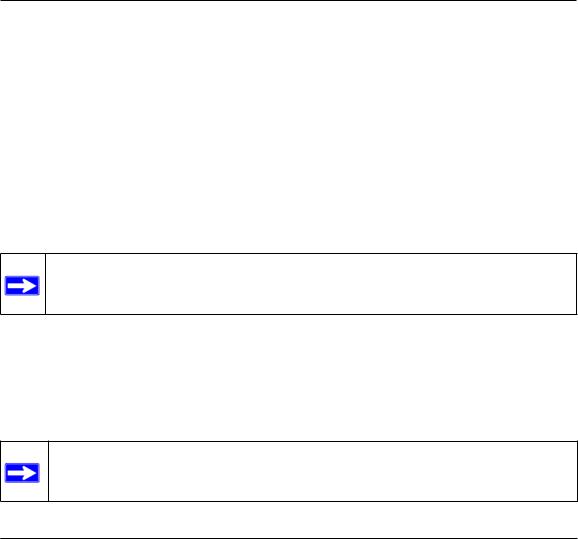
Chapter 1
About This Manual
This chapter describes the intended audience, scope, conventions, and formats of this manual.
Audience, Scope, Conventions, and Formats
This reference manual assumes that the reader has basic to intermediate computer and Internet skills. However, basic computer network, Internet, firewall, and VPN technologies tutorial information is provided in the Appendices and on the Netgear website.
This guide uses the following typographical conventions:
Table 1-1. |
Typographical Conventions |
|
|
|
|
italics |
|
E m p h a sis, b ooks, C D s, U R L n a m es |
|
|
|
bold |
|
U ser in p u t |
|
|
|
fixed |
|
S creen text, file a n d se rve r n a m es, exten sion s, com m a n d s, I P a d d resses |
This guide uses the following formats to highlight special messages:
Note: This format is used to highlight information of importance or special interest.
This manual is written for the WGR614 v6 router according to these specifications:
Table 1-2. |
Manual Scope |
|
|
|
|
P rod u ct V e rsion |
|
5 4 M b p s W irele ss R ou ter W G R 6 1 4 v6 |
|
|
|
M a n u a l P u b lica tion D a te |
A p ril 2 005 |
|
|
|
|
Note: Product updates are available on the NETGEAR, Inc. Web site at
http://kbserver.netgear.com/products/WGR614 v6.asp.
A b ou t T h is M a n u a l |
1 -1 |
202-10099-01, April 2005
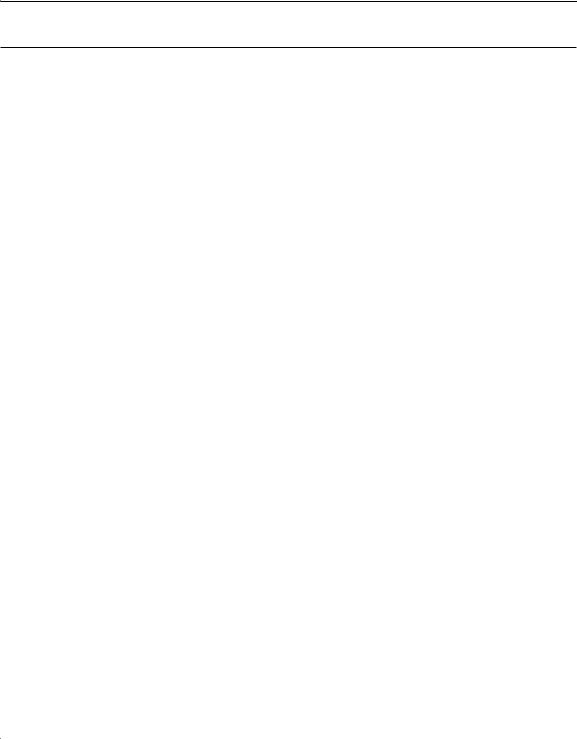
Reference Manual for the 54 Mbps Wireless Router WGR614 v6
How to Use This Manual
The HTML version of this manual includes the following:
•Buttons,  and
and  , for browsing forwards or backwards through the manual one page at a time
, for browsing forwards or backwards through the manual one page at a time
•A  button that displays the table of contents and an
button that displays the table of contents and an  button. Double-click on a link in the table of contents or index to navigate directly to where the topic is described in the manual.
button. Double-click on a link in the table of contents or index to navigate directly to where the topic is described in the manual.
•A  button to access the full NETGEAR, Inc. online knowledge base for the product model.
button to access the full NETGEAR, Inc. online knowledge base for the product model.
•Links to PDF versions of the full manual and individual chapters.
1 -2 |
A b ou t T h is M a n u a l |
202-10099-01, April 2005
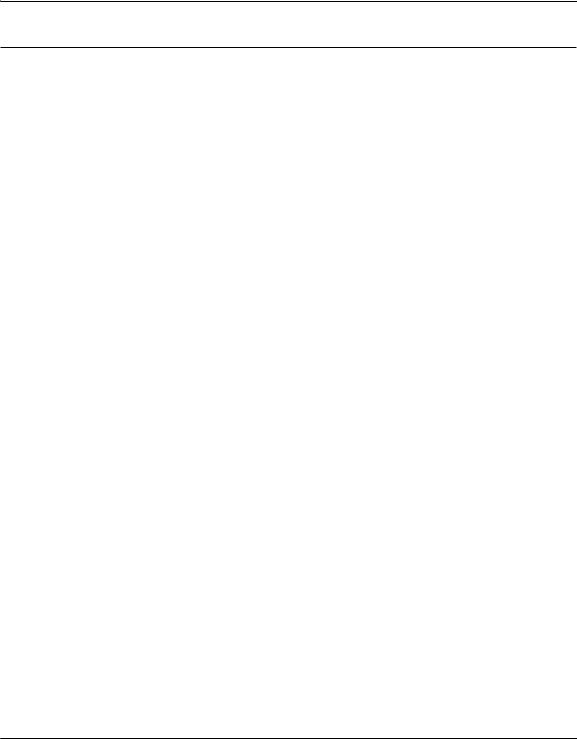
Reference Manual for the 54 Mbps Wireless Router WGR614 v6
How to Print this Manual
To print this manual you can choose one of the following several options, according to your needs.
•Printing a Page in the HTML View.
Each page in the HTML version of the manual is dedicated to a major topic. Use the Print button on the browser toolbar to print the page contents.
•Printing a Chapter.
Use the PDF of This Chapter link at the top left of any page.
–Click the PDF of This Chapter link at the top right of any page in the chapter you want to print. The PDF version of the chapter you were viewing opens in a browser window.
Note: Your computer must have the free Adobe Acrobat reader installed in order to view and print PDF files. The Acrobat reader is available on the Adobe Web site at http://www.adobe.com.
–Click the print icon in the upper left of the window.
Tip: If your printer supports printing two pages on a single sheet of paper, you can save paper and printer ink by selecting this feature.
•Printing the Full Manual.
Use the Complete PDF Manual link at the top left of any page.
–Click the Complete PDF Manual link at the top left of any page in the manual. The PDF version of the complete manual opens in a browser window.
–Click the print icon in the upper left of the window.
Tip: If your printer supports printing two pages on a single sheet of paper, you can save paper and printer ink by selecting this feature.
A b ou t T h is M a n u a l |
1 -3 |
202-10099-01, April 2005
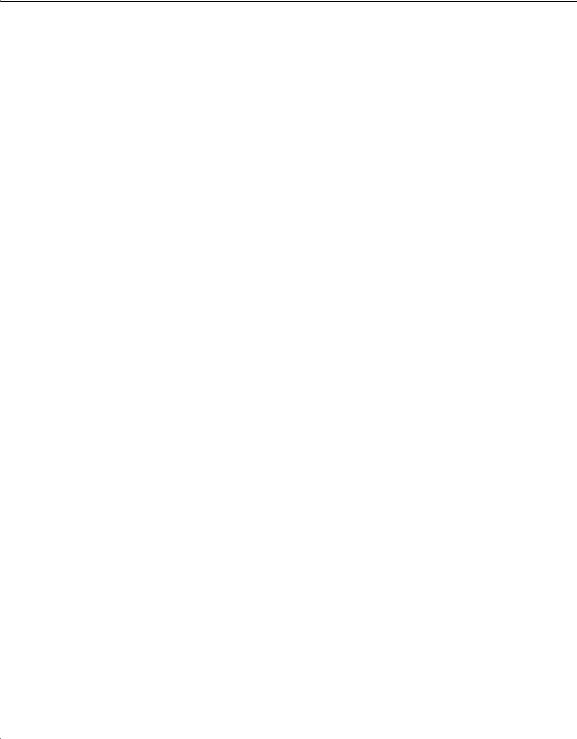
Reference Manual for the 54 Mbps Wireless Router WGR614 v6
1 -4 |
A b ou t T h is M a n u a l |
202-10099-01, April 2005
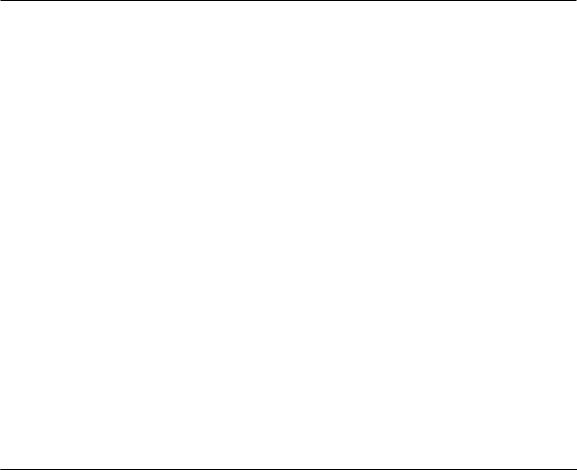
Chapter 2
Introduction
Congratulations on your purchase of the NETGEAR® 54 Mbps Wireless Router WGR614 v6. The WGR614 v6 router provides connection for multiple computers to the Internet through an external broadband access device (such as a cable modem or DSL modem) that is normally intended for use by a single computer. This chapter describes the features of the NETGEAR 54 Mbps Wireless Router WGR614 v6.
Key Features
The 54 Mbps Wireless Router WGR614 v6 with 4-port switch connects your local area network (LAN) to the Internet through an external access device such as a cable modem or DSL modem.
The WGR614 v6 router provides you with multiple Web content filtering options, plus browsing activity reporting and instant alerts via e-mail. Parents and network administrators can establish restricted access policies based on time-of-day, Web site addresses and address keywords, and share high-speed cable/DSL Internet access for up to 253 computers. In addition to the Network Address Translation (NAT) feature, the built-in firewall protects you from hackers.
With minimum setup, you can install and use the router within minutes.
The WGR614 v6 router provides the following features:
•802.11g wireless networking, with the ability to operate in 802.11 b-only, 802.11g-only, or 802.11b+g modes.
•Easy, Web-based setup for installation and management.
•Content Filtering and Site Blocking Security.
•Built in 4-port 10/100 Mbps Switch.
•Ethernet connection to a wide area network (WAN) device, such as a cable modem or DSL modem.
•Extensive Protocol Support.
•Login capability.
•Front panel LEDs for easy monitoring of status and activity.
I n trod u ction |
2 -1 |
202-10099-01, April 2005
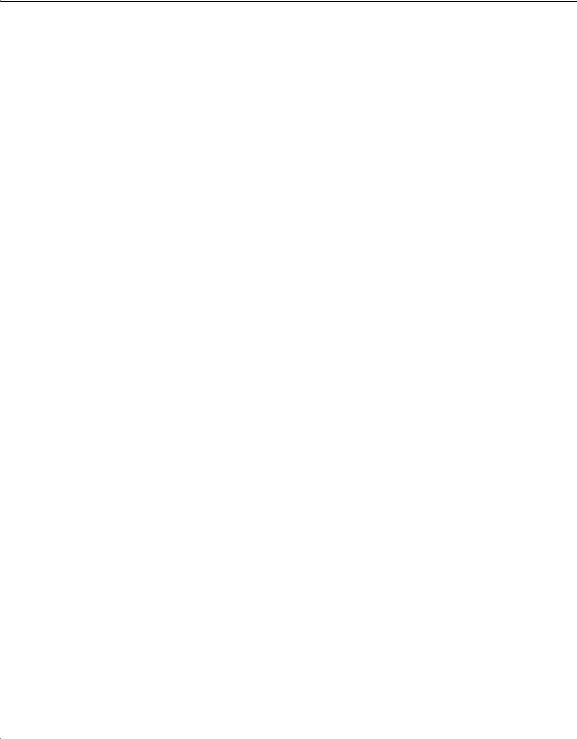
Reference Manual for the 54 Mbps Wireless Router WGR614 v6
•Flash memory for firmware upgrades.
802.11g Wireless Networking
The WGR614 v6 router includes an 802.11g wireless access point, providing continuous, high-speed 54 Mbps access between your wireless and Ethernet devices. The access point provides:
•802.11g wireless networking at up to 54 Mbps.
•802.11g wireless networking, with the ability to operate in 802.11g-only, 802.11b-only, or 802.11g and b modes, providing backwards compatibility with 802.11b devices or dedicating the wireless network to the higher bandwidth 802.11g devices.
•64-bit and 128-bit WEP encryption security.
•WEP keys can be generated manually or by passphrase.
•WPA-PSK support. Support for Wi-Fi Protected Access (WPA) data encryption which provides strong data encryption and authentication based on a pre-shared key.
•Wireless access can be restricted by MAC address.
•Wireless network name broadcast can be turned off so that only devices that have the network name (SSID) can connect.
A Powerful, True Firewall with Content Filtering
Unlike simple Internet sharing NAT routers, the WGR614 v6 is a true firewall, using stateful packet inspection to defend against hacker attacks. Its firewall features include:
•Denial of Service (DoS) protection.
Automatically detects and thwarts DoS attacks such as Ping of Death, SYN Flood, LAND Attack, and IP Spoofing.
•Blocks unwanted traffic from the Internet to your LAN.
•Blocks access from your LAN to Internet locations or services that you specify as off-limits.
•Logs security incidents.
The WGR614 v6 will log security events such as blocked incoming traffic, port scans, attacks, and administrator logins. You can configure the router to E-mail the log to you at specified intervals. You can also configure the router to send immediate alert messages to your E-mail address or E-mail pager whenever a significant event occurs.
2 -2 |
I n trod u ction |
202-10099-01, April 2005
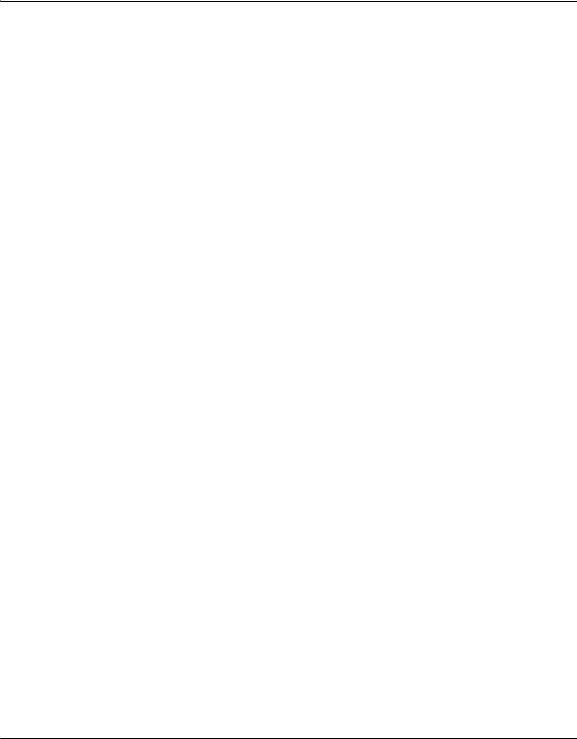
Reference Manual for the 54 Mbps Wireless Router WGR614 v6
•The WGR614 v6 prevents objectionable content from reaching your computers. The router allows you to control access to Internet content by screening for keywords within Web addresses. You can configure the router to log and report attempts to access objectionable Internet sites.
Security
The WGR614 v6 router is equipped with several features designed to maintain security, as described in this section.
•Computers Hidden by NAT
NAT opens a temporary path to the Internet for requests originating from the local network. Requests originating from outside the LAN are discarded, preventing users outside the LAN from finding and directly accessing the computers on the LAN.
•Port Forwarding with NAT
Although NAT prevents Internet locations from directly accessing the computers on the LAN, the router allows you to direct incoming traffic to specific computers based on the service port number of the incoming request, or to one designated “DMZ” host computer. You can specify forwarding of single ports or ranges of ports.
Autosensing Ethernet Connections with Auto Uplink
With its internal 4-port 10/100 switch, the WGR614 v6 can connect to either a 10 Mbps standard Ethernet network or a 100 Mbps Fast Ethernet network. Both the LAN and WAN interfaces are autosensing and capable of full-duplex or half-duplex operation.
The router incorporates Auto UplinkTM technology. Each Ethernet port will automatically sense whether the Ethernet cable plugged into the port should have a ‘normal’ connection such as to a computer or an ‘uplink’ connection such as to a switch or hub. That port will then configure itself to the correct configuration. This feature also eliminates the need to worry about crossover cables, as Auto Uplink will accommodate either type of cable to make the right connection.
Extensive Protocol Support
The WGR614 v6 router supports the Transmission Control Protocol/Internet Protocol (TCP/IP) and Routing Information Protocol (RIP). For further information about TCP/IP, refer to Appendix B, “Network, Routing, Firewall, and Basics.”
I n trod u ction |
2 -3 |
202-10099-01, April 2005
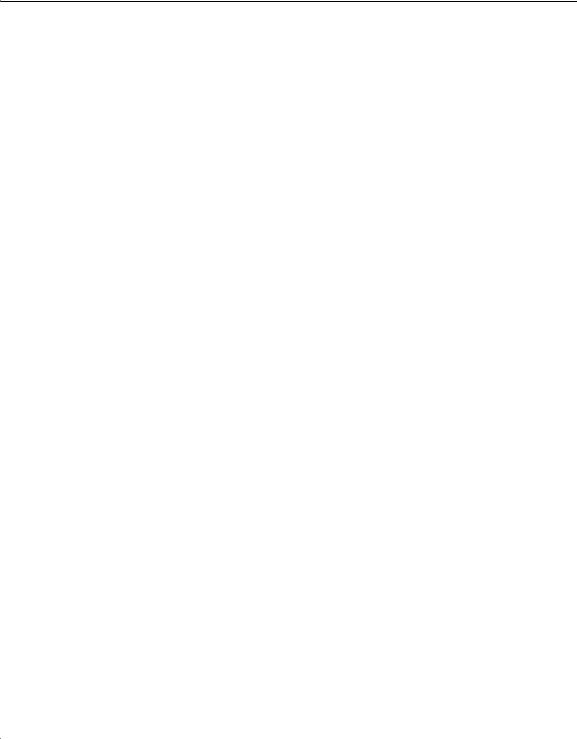
Reference Manual for the 54 Mbps Wireless Router WGR614 v6
•IP Address Sharing by NAT
The WGR614 v6 router allows several networked computers to share an Internet account using only a single IP address, which may be statically or dynamically assigned by your Internet service provider (ISP). This technique, known as NAT, allows the use of an inexpensive single-user ISP account.
•Automatic Configuration of Attached computers by DHCP
The WGR614 v6 router dynamically assigns network configuration information, including IP, gateway, and domain name server (DNS) addresses, to attached computers on the LAN using the Dynamic Host Configuration Protocol (DHCP). This feature greatly simplifies configuration of computers on your local network.
•DNS Proxy
When DHCP is enabled and no DNS addresses are specified, the router provides its own address as a DNS server to the attached computers. The router obtains actual DNS addresses from the ISP during connection setup and forwards DNS requests from the LAN.
•PPP over Ethernet (PPPoE)
PPPoE is a protocol for connecting remote hosts to the Internet over a DSL connection by simulating a dial-up connection. This feature eliminates the need to run a login program such as Entersys or WinPOET on your computer.
Easy Installation and Management
You can install, configure, and operate the 54 Mbps Wireless Router WGR614 v6 within minutes after connecting it to the network. The following features simplify installation and management tasks:
•Browser-based management
Browser-based configuration allows you to easily configure your router from almost any type of personal computer, such as Windows, Macintosh, or Linux. A user-friendly Setup Wizard is provided and online help documentation is built into the browser-based Web Management Interface.
•Smart Wizard
The WGR614 v6 router Smart Wizard automatically senses the type of Internet connection, asking you only for the information required for your type of ISP account.
•Firmware Update
The WGR614 v6 router can be updated if a newer version of firmware is available. This lets you take advantage of product enhancements for your WGR614 v6 as soon as they become available.
2 -4 |
I n trod u ction |
202-10099-01, April 2005
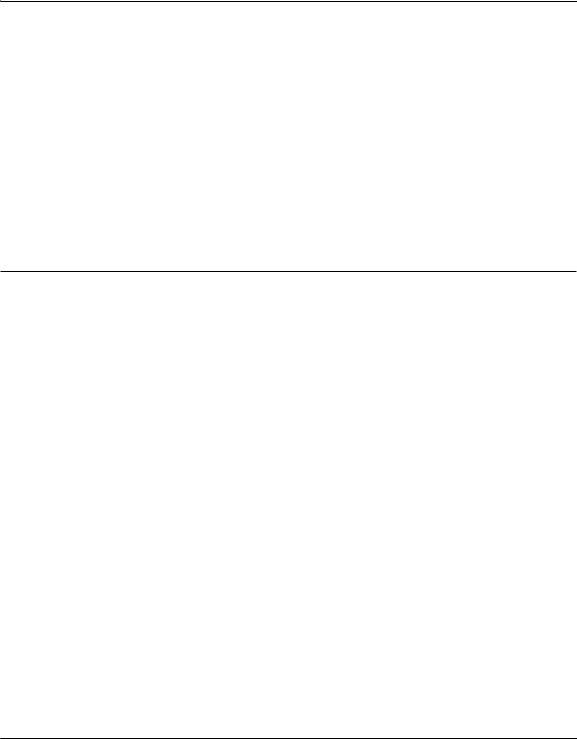
Reference Manual for the 54 Mbps Wireless Router WGR614 v6
•Visual monitoring
The WGR614 v6 router’s front panel LEDs provide an easy way to monitor its status and activity.
Maintenance and Support
NETGEAR offers the following features to help you maximize your use of the WGR614 v6 router:
•Flash memory for firmware upgrades.
•Free technical support seven days a week, twenty-four hours a day, for 90 days from the date of purchase.
Package Contents
The product package should contain the following items:
•54 Mbps Wireless Router WGR614 v6.
•AC power adapter.
•Vertical stand.
•Category 5 (CAT5) Ethernet cable.
•NETGEAR 54 Mbps Wireless Router WGR614 v6 Resource CD (230-10091-02), including:
—This guide.
—The Installation Guide.
—Application Notes and other helpful information.
•54 Mbps Wireless Router WGR614 v5 Installation Guide.
•Registration, Warranty Card, and Support Information Card.
If any of the parts are incorrect, missing, or damaged, contact your NETGEAR dealer. Keep the carton, including the original packing materials, in case you need to return the router for repair.
I n trod u ction |
2 -5 |
202-10099-01, April 2005
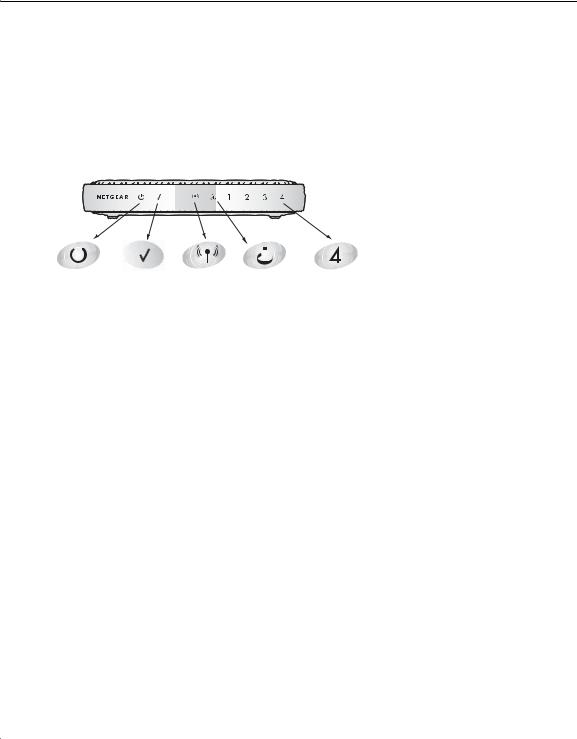
Reference Manual for the 54 Mbps Wireless Router WGR614 v6
The Router’s Front Panel
The front panel of the WGR614 v6 router contains the status lights described below.
|
|
|
|
|
|
|
|
|
|
|
|
|
|
|
|
|
|
|
|
|
|
|
|
|
|
|
|
|
|
|
|
|
|
|
|
|
|
|
|
|
|
|
|
|
|
|
|
|
|
|
|
|
|
|
|
|
|
|
|
|
|
|
|
|
4EST |
7IRELESS |
|
|
,!.!0ORTT |
||
|
|
|
|
|
|
|
|||||
0OWER |
|
|
)NTERNETN0ORT |
||||||||
Figure 2-1: WGR614 v6 Front Panel
You can use the status lights to verify connections. Viewed from left to right, the table below describes the lights on the front panel of the router.
Table 2-1. |
Status Light Descriptions |
|
|
|
|
|
|
|
|
|
|
Label |
Activity |
Description |
|
|
|
|
|
|
|
||
P ower |
O n A m b er B lin kin g |
P owe r is su p p lied |
to th e rou ter a n d it is p erform in g its d ia gn ostic test. |
||
|
O n G reen S olid |
P owe r is su p p lied |
a n d th e rou ter it h a s p a ssed its d ia gn ostic test. |
||
|
O ff |
P owe r is n ot su p p lied |
to th e rou ter. |
||
|
S olid A m b er |
T h e rou ter h a s fa iled |
its d ia gn ostic te st. |
||
|
|
|
|||
Test |
O n |
T h e u n it is p erform in g th e p ower on self test d ia gn ostic. |
|||
|
O ff |
T h e u n it su ccessfu lly com p le te d th e p ower on self te st d ia gn ostic. |
|||
|
|
|
|
||
W ire less |
O n |
T h e W ireless p ort is in itia lize d |
a n d th e wire less fea tu re is e n a b led . |
||
|
O ff |
T h e wirele ss fea tu re is tu rn ed |
off or th ere is a p rob le m . |
||
|
|
|
|
||
I n te rn et |
O n |
T h e I n tern et p ort h a s d e te cted |
a lin k with a n a tta ch ed d e vice . |
||
|
B lin k |
D a ta is b ein g tra n sm itted or receive d b y th e I n te rn e t p ort. |
|||
|
|
|
|||
L A N |
O n (G ree n ) |
T h e L A N (loca l a re a n etwork) p ort h a s d etecte d lin k with a 1 00 M b p s |
|||
|
|
d evice . |
|
|
|
|
B lin k (G reen ) |
D a ta is b ein g tra n sm itted or receive d a t 1 00 M b p s. |
|||
|
O n (A m b er) |
T h e L oca l p ort h a s d e te cted lin k with a 1 0 M b p s d evice . |
|||
|
B lin k (A m b er) |
D a ta is b ein g tra n sm itted or receive d a t 1 0 M b p s. |
|||
|
O ff |
N o lin k is d e te cted |
on th is p ort. |
||
|
|
|
|
|
|
|
|
|
|
|
|
2 -6 |
|
|
|
|
I n trod u ction |
202-10099-01, April 2005
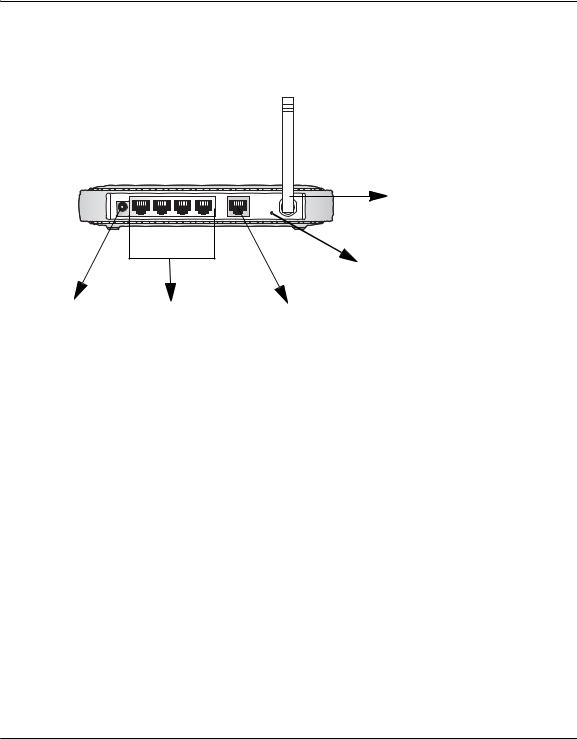
Reference Manual for the 54 Mbps Wireless Router WGR614 v6
The Router’s Rear Panel
The rear panel of the WGR614 v6 router contains the items listed below.
Wireless
Antenna
4 3 2 1
Reset
Button
Power |
4 LAN Ports |
Internet Port |
Figure 1-2: WGR614 v6 Rear Panel
Viewed from left to right, the rear panel contains the following features:
•AC power adapter outlet for 12 V DC @ 1A output, 22W maximum
•Four Local (LAN) 10/100 Mbps Ethernet ports for connecting the router to the local computers
•Internet (WAN) Ethernet port for connecting the router to a cable or DSL modem
•Factory Default Reset push button for Restoring the Default Configuration and Password
•Wireless antenna
I n trod u ction |
2 -7 |
202-10099-01, April 2005
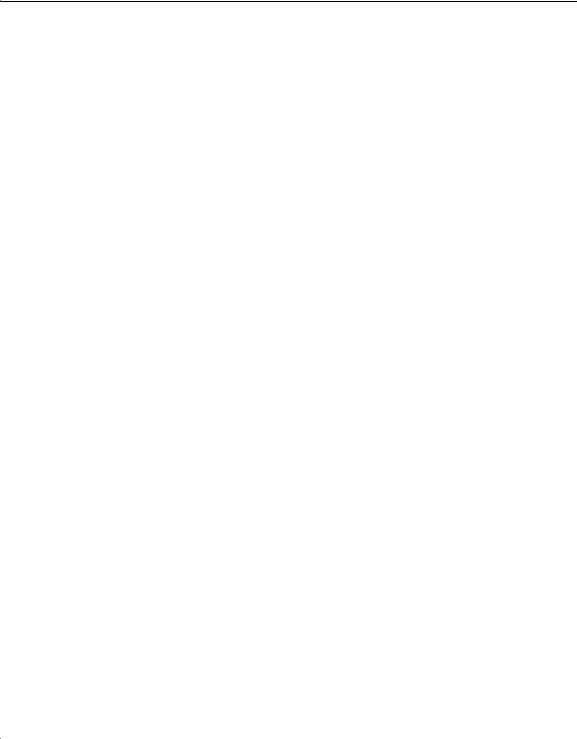
Reference Manual for the 54 Mbps Wireless Router WGR614 v6
2 -8 |
I n trod u ction |
202-10099-01, April 2005
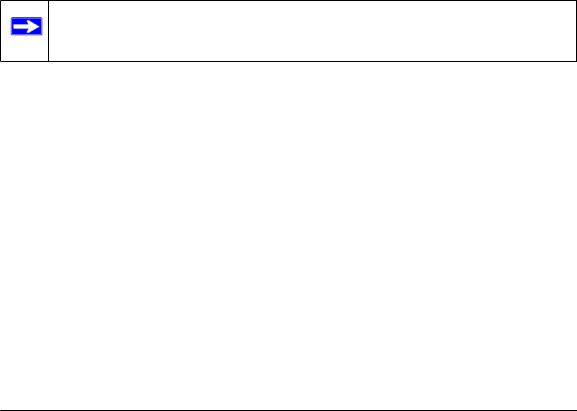
Chapter 3
Configuring the Internet and Wireless Settings
This chapter describes how to use the Smart Wizard Installation Assistant on the Resource CD to configure your wireless router’s Internet connection and wireless parameters.
Once you are connected to the Internet and your wireless connections are working, you can also configure the router’s content filtering parameters if you need to change the default settings. See Chapter 4, “Content Filtering.
If you are an advanced user, you can also configure maintenance (see Chapter 5, “Maintenance) and advanced (see Chapter 6, “Advanced Configuration of the Router) settings if you need to change the factory defaults.
Note: Do not change your existing Internet connection. Instead, let the Smart Wizard Installation Assistant on the Resource CD guide you through the setup process.
C on figu rin g th e I n tern et a n d W irele ss S e ttin gs |
3 -1 |
202-10099-01, April 2005
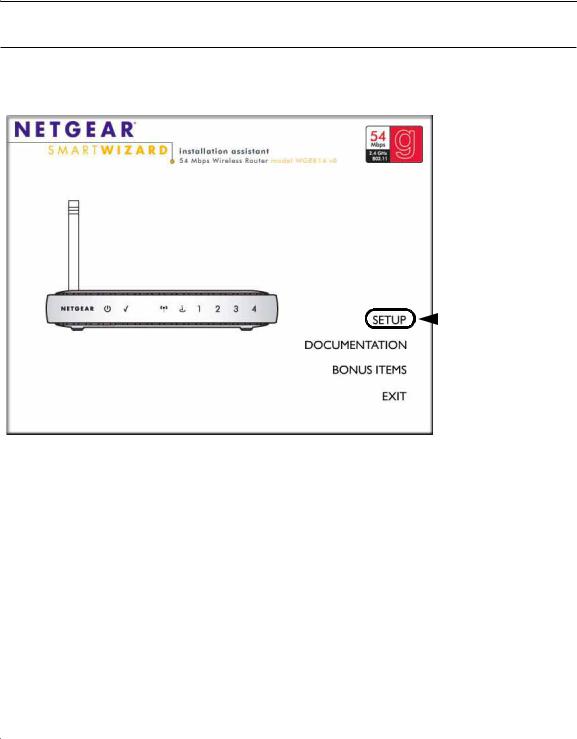
Reference Manual for the 54 Mbps Wireless Router WGR614 v6
Initial Configuration
1. Insert the Resource CD into the CD drive on your PC. The following screen appears:
 Click SETUP
Click SETUP
to get started
Figure 3-1: Smart Wizard Installation Assistant Startup screen
2.Click Setup and follow the instructions. The Smart Wizard Installation Assistant will guide you through the setup process:
•How to change your cabling.
•How to connect to the Internet.
•How to configure your wireless settings.
–When you get to the wireless settings, you will have to select the country where you are located and decide whether you want to have security on your wireless links (Netgear strongly recommends enabling security).
–Depending on the type of security you select, you will also have to enter security key or passphrase information (see “Wireless Settings” on page 3-9 for information on the wireless authentication and encryption parameters).
3 -2 |
C on figu rin g th e I n te rn e t a n d W ire less S e ttin gs |
202-10099-01, April 2005
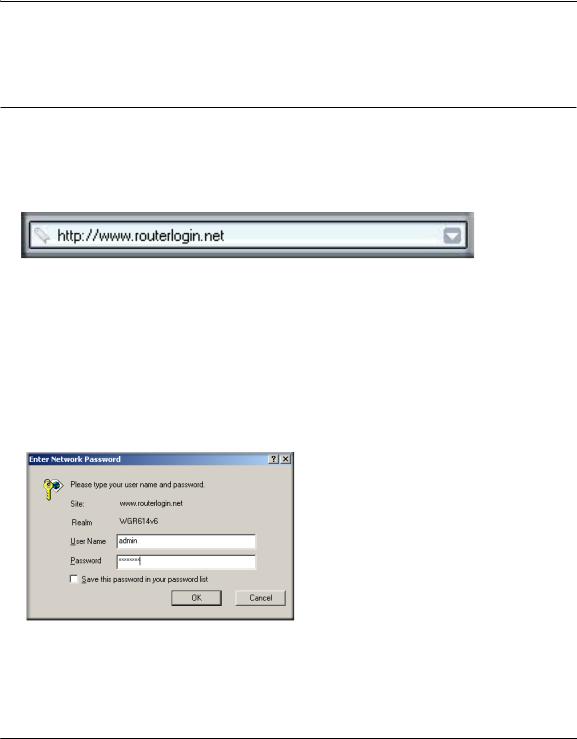
Reference Manual for the 54 Mbps Wireless Router WGR614 v6
If you want to change your Internet or wireless settings later, see “Changing Your Configuration” on page 3-5.
Logging Into Your Router
To log into your router after you have configured your router, do the following:
1.Type http://www.routerlogin.net in the address field of Internet Explorer or Netscape® Navigator.
Figure 3-2: Log in to the router
2.When prompted, enter admin for the router user name and password for the router password, both in lower case letters (or enter the password you chose if you changed it during the setup in “Initial Configuration” on page 3-2).
Note: The router user name and password are not the same as any user name or password you may use to log in to your Internet connection.
A login window like the one shown below opens:
Figure 3-3: Login window
C on figu rin g th e I n tern et a n d W irele ss S e ttin gs |
3 -3 |
202-10099-01, April 2005
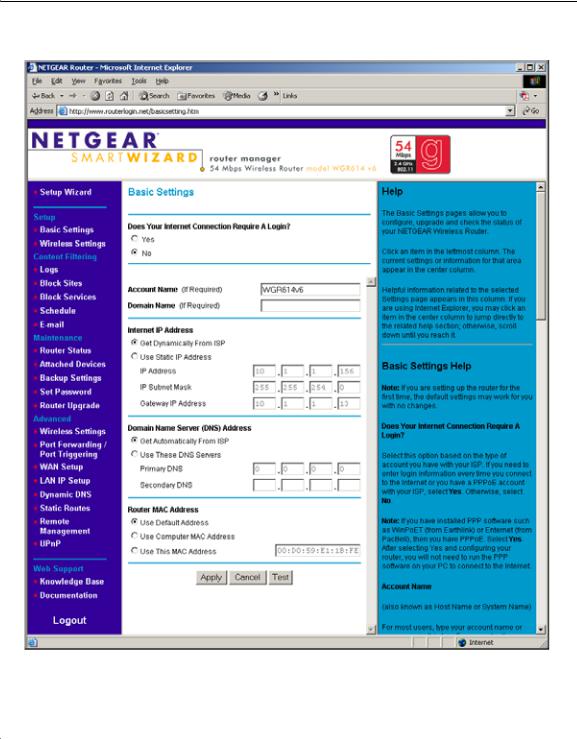
Reference Manual for the 54 Mbps Wireless Router WGR614 v6
3. Click OK and the resulting window below appears:
Figure 3-4: Login result
3 -4 |
C on figu rin g th e I n te rn e t a n d W ire less S e ttin gs |
202-10099-01, April 2005
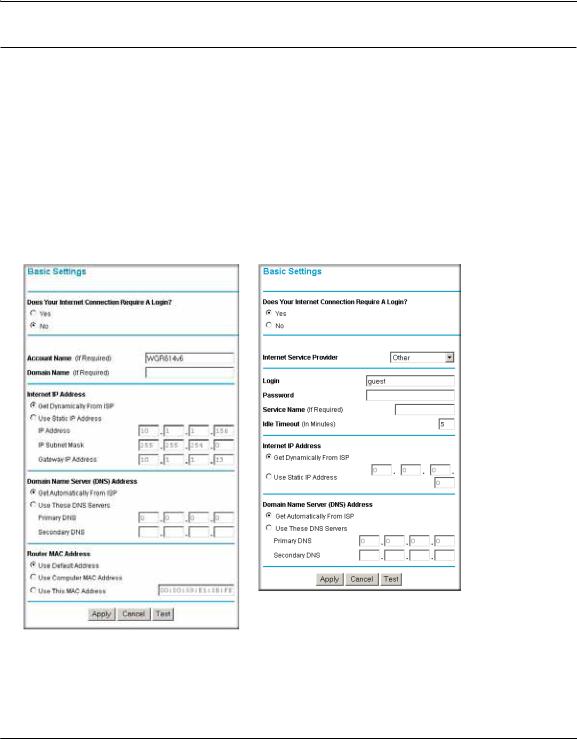
Reference Manual for the 54 Mbps Wireless Router WGR614 v6
Changing Your Configuration
You can change your Internet and wireless settings after they have been configured by the Smart Wizard Configuration Assistant.
Internet Settings
To change the Internet settings, click Basic Settings on the left menu bar. One of the following screens appears:
Basic Settings, No Login |
Basic Settings, Login Required |
Figure 3-5: Basic Settings screens
The Basic Settings pages allow you to configure, upgrade and check the status of your NETGEAR Wireless Router.
C on figu rin g th e I n tern et a n d W irele ss S e ttin gs |
3 -5 |
202-10099-01, April 2005
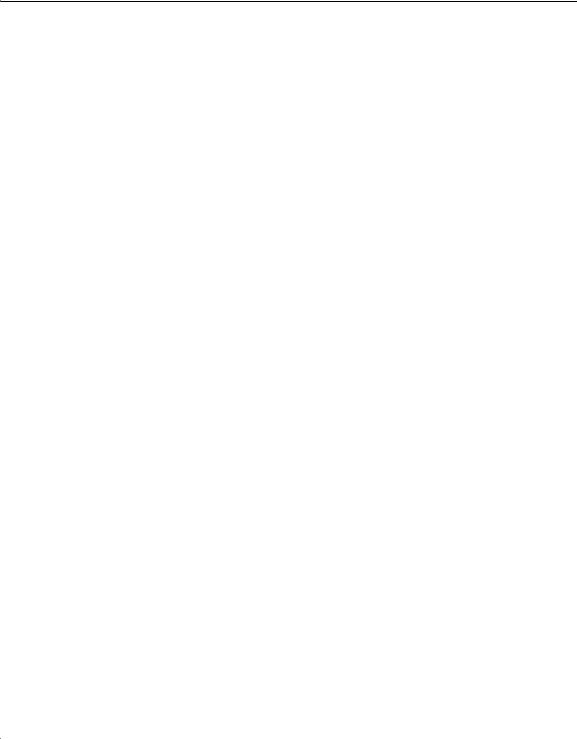
Reference Manual for the 54 Mbps Wireless Router WGR614 v6
Click an item in the leftmost column. The current settings or information for that area appear in the center column.
Helpful information related to the selected Settings page appears in this column. If you are using Internet Explorer, you may click an item in the center column to jump directly to the related help section; otherwise, scroll down until you reach it.
For the most current documentation, go to:
http://kbserver.netgear.com/products_automatic/WGR614v6.asp
Note: If you are setting up the router for the first time, the default settings may work for you with no changes.
•Does Your Internet Connection Require A Login?: Select this option based on the type of account you have with your ISP. If you need to enter login information every time you connect to the Internet or you have a PPPoE account with your ISP, select Yes. Otherwise, select No.
Note: If you have installed PPP software such as WinPoET (from Earthlink) or Enternet (from PacBell), then you have PPPoE. Select Yes. After selecting Yes and configuring your router, you will not need to run the PPP software on your PC to connect to the Internet.
•Internet Service Provider: Select the service provided by your ISP. "Other" (PPPoE) is the most common. "PPTP" is used in Austria and other European countries. "Telstra BigPond" is for Australia only.
–Login: This is usually the name that you use in your e-mail address. For example, if your main mail account is JerAB@ISP.com, then put JerAB in this box.
Some ISPs (like Mindspring, Earthlink, and T-DSL) require that you use your full e-mail address when you log in. If your ISP requires your full e-mail address, then type it in the Login box.
–Password: Type the password that you use to log in to your ISP.
–Service Name: If your ISP provided a Service Name, enter it here. Otherwise, this may be left blank.
–Idle Timeout: An idle Internet connection will be terminated after this time period.
If this value is zero (0), then the connection will be "kept alive" by re-connecting immediately whenever the connection is lost.
•Internet IP Address: If you log in to your service or your ISP did not provide you with a fixed IP address, the router will find an IP address for you automatically when you connect. Select Get dynamically from ISP.
3 -6 |
C on figu rin g th e I n te rn e t a n d W ire less S e ttin gs |
202-10099-01, April 2005
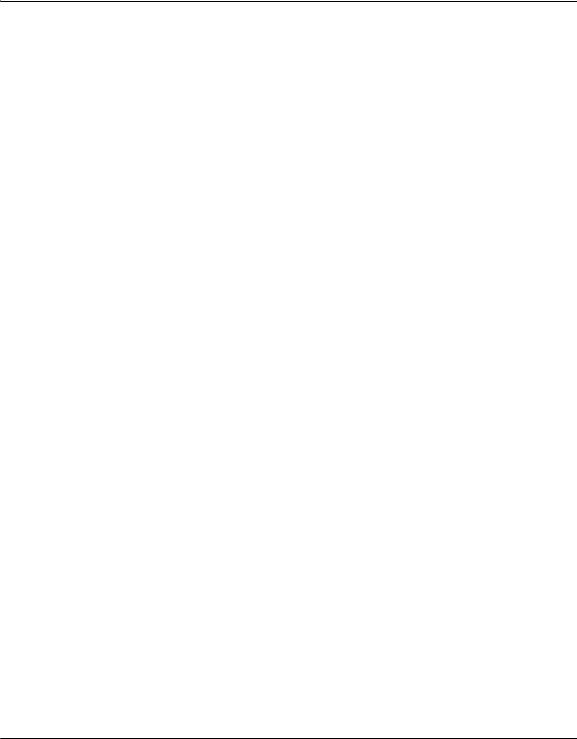
Reference Manual for the 54 Mbps Wireless Router WGR614 v6
If you have a fixed (static, permanent) IP address, your ISP will have provided you with an IP address. Select Use static IP address and type in the IP Address.
•Account Name (also known as Host Name or System Name): For most users, type your account name or user name in this box. For example, if your main mail account is JerAB@ISP.com, then put JerAB in this box.
If your ISP has given you a specific Host name, then type it (for example, CCA7324-A).
•Domain Name: For most users, you may leave this box blank, unless required by your ISP. You may type the domain name of your ISP. For example, if your ISP's mail server is mail.xxx.yyy.zzz, you would type xxx.yyy.zzz as the Domain Name.
If you have a Domain name given to you by your ISP, type it in this box. (For example, Earthlink Cable may require a Host name of 'home' and Comcast sometimes supplies a Domain name.)
If you have a cable modem, this is usually the Workgroup name.
•Internet IP Address: If you log in to your service or your ISP did not provide you with a fixed IP address, the router will find an IP address for you automatically when you connect. Select Get Dynamically From ISP.
If you have a fixed (or static IP) address, your ISP will have provided you with the required information. Select Use Static IP Address and type the IP Address, Subnet Mask and Gateway IP Address into the correct boxes.
For example:
IP Address: 24.218.156.183
Subnet Mask: 255.255.255.0
Gateway IP Address: 24.218.156.1
•Domain Name Server (DNS) Address: The DNS server is used to look up site addresses based on their names.
If your ISP gave you one or two DNS addresses, select Use These DNS Servers and type the primary and secondary addresses.
Otherwise, select Get Automatically From ISP.
Note: If you get 'Address not found' errors when you go to a Web site, it is likely that your DNS servers aren't set up properly. You should contact your ISP to get DNS server addresses.
•Router MAC Address: Your computer's local address is its unique address on your network. This is also referred to as the computer's MAC (Media Access Control) address.
C on figu rin g th e I n tern et a n d W irele ss S e ttin gs |
3 -7 |
202-10099-01, April 2005
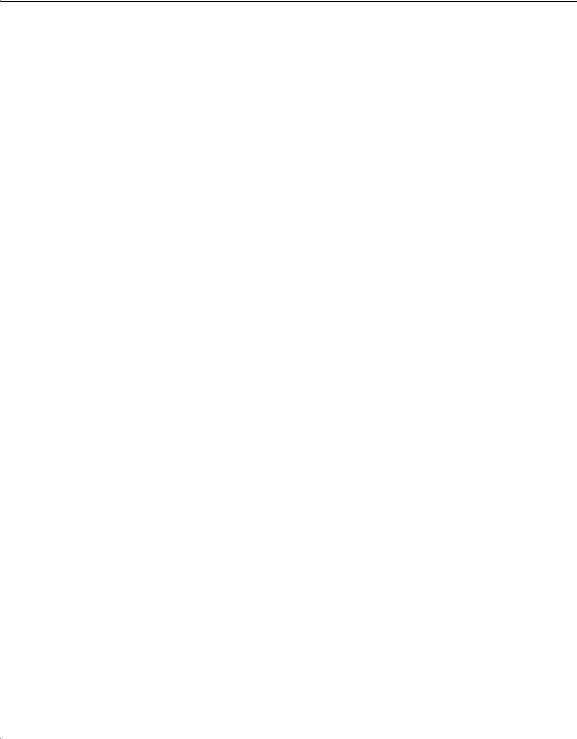
Reference Manual for the 54 Mbps Wireless Router WGR614 v6
Usually, select Use Default MAC Address.
If your ISP requires MAC authentication, then select either Use Computer MAC address to disguise the Router's MAC address with the Computer's own MAC address or Use This MAC Address to manually type the MAC address for a different computer. The format for the MAC address is XX:XX:XX:XX:XX:XX. This value may be changed if the Use Computer MAC Address is selected once a value has already been set in the Use This MAC Address selection.
Click Test to connect to the NETGEAR Web site. If you connect successfully, your settings work and you may click Logout to exit these pages and... enjoy surfing the 'net!
If you don't connect successfully,
1.Go through the settings and make sure you've selected the correct options and typed everything correctly.
2.Contact your ISP to verify the configuration information.
3.Read the Troubleshooting section in the Router Installation Guide.
4.On the Router GearBox CD, read the Troubleshooting Guide or the Troubleshooting section in the Reference Manual.
5.Contact NETGEAR Technical Support.
3 -8 |
C on figu rin g th e I n te rn e t a n d W ire less S e ttin gs |
202-10099-01, April 2005
