NETGEAR UTM5EW-100NAS, STM150EW-100NAS User Manual

ProSecure Unified Threat
Management (UTM)
Appliance
Reference Manual
350 East Plumeria Drive
San Jose, CA 95134
USA
October 2012 202-10780-03 v1.0

ProSecure Unified Threat Management (UTM) Appliance
Support
Thank you for choosing NETGEAR.
After installing your device, locate the serial number on the label of your product and use it to register your product at https://my.netgear.com. You must register your product before you can use NETGEAR telephone support. NETGEAR recommends registering your product through the UTM’s Registration screen (see Register the UTM with NETGEAR on page 65). You can also register your product through the NETGEAR website. For product updates and web support, visit http://support.netgear.com.
Phone (US & Canada only): 1-888-NETGEAR.
Phone (Other Countries): Check the list of phone numbers at http://support.netgear.com/general/contact/default.aspx.
NETGEAR recommends that you use only the official NETGEAR support resources.
Trademarks
NETGEAR, the NETGEAR logo, and Connect with Innovation are trademarks and/or registered trademarks of NETGEAR, Inc. and/or its subsidiaries in the United States and/or other countries. Information is subject to change without notice. Other brand and product names are registered trademarks or trademarks of their respective holders. © NETGEAR, Inc. All rights reserved.
ProSecure Product Updates
Product updates are available on the NETGEAR website at http://prosecure.netgear.com or http://support.netgear.com.
ProSecure Forum
Visit http://prosecure.netgear.com/community/forum.php for information about the ProSecure forum and to become part of the ProSecure community.
Revision History
Publication |
Version |
Publish Date |
Comments |
Part Number |
|
|
|
|
|
|
|
202-10780-03 |
1.0 |
October 2012 |
• Added the UTM25S, which supports the same features as |
|
|
|
the UTM9S. |
|
|
|
• Stated support for the NETGEAR Network Management |
|
|
|
System NMS200. |
|
|
|
• Updated the figures and menu paths in Chapter 6, Content |
|
|
|
Filtering and Optimizing Scans, because the Application |
|
|
|
Security configuration menu of the web management |
|
|
|
interface was revised and several minor features were |
|
|
|
added. |
|
|
|
• Added Configure HTTPS Smart Block. |
|
|
|
• Revised Use a Simple Network Management Protocol |
|
|
|
Manager because new SNMP features, including support |
|
|
|
for SNMPv3, were added. |
|
|
|
• Revised Chapter 11, Monitor System Access and |
|
|
|
Performance because several minor features were added. |
|
|
|
• Updated Appendix B, Wireless Network Module for the |
|
|
|
UTM9S and UTM25S, because the wireless network |
|
|
|
module now supports four wireless security profiles and |
|
|
|
the Wireless Settings configuration menu of the web |
|
|
|
management interface was revised. |
|
|
|
|
2

ProSecure Unified Threat Management (UTM) Appliance
202-10780-03 |
1.0 |
October 2012 |
(continued) |
(continued) |
(continued) |
(continued) |
• Added Appendix C, 3G/4G Dongles for the UTM9S and |
|
|
|
UTM25S. |
|
|
|
• Added many more default values to Appendix H, Default |
|
|
|
Settings and Technical Specifications. |
|
|
|
|
202-10780-02 |
2.0 |
May 2012 |
• Updated the main navigation menus and configuration |
|
|
|
menus for many figures in the manual to show consistency |
|
|
|
in the presentation of the web management interface |
|
|
|
(GUI). |
|
|
|
• Updated the outbound rules overview (see Table 27) and |
|
|
|
inbound rules overview (Table 28). |
|
|
|
• Updated Features That Reduce Traffic and Features That |
|
|
|
Increase Traffic. |
|
|
|
|
202-10780-02 |
1.0 |
April 2012 |
• Added new features for all UTM models: |
|
|
|
- Application control (see Configure Application Control) |
|
|
|
- Traffic metering for LAN usage (see Create Traffic |
|
|
|
Meter Profiles) |
|
|
|
- The use of custom user groups in firewall rules (see |
|
|
|
Overview of Rules to Block or Allow Specific Kinds of |
|
|
|
Traffic and VLAN Rules) |
|
|
|
Application control and traffic metering also affect the way |
|
|
|
that firewall rules are implemented (see Overview of Rules |
|
|
|
to Block or Allow Specific Kinds of Traffic) |
|
|
|
• Added support of the following features for all UTM models |
|
|
|
(these features were previously supported on the UTM9S |
|
|
|
only): |
|
|
|
- ReadyNAS integration, quarantine options, and |
|
|
|
quarantine logs (see Connect to a ReadyNAS and |
|
|
|
Configure Quarantine Settings, Query and Manage the |
|
|
|
Quarantine Logs, and Appendix E, ReadyNAS |
|
|
|
Integration) |
|
|
|
- PPTP server (see Configure the PPTP Server) |
|
|
|
- L2TP server (see Configure the L2TP Server) |
|
|
|
• Revised the following existing features: |
|
|
|
- Firewall scheduling (see Set a Schedule to Block or |
|
|
|
Allow Specific Traffic and Overview of Rules to Block or |
|
|
|
Allow Specific Kinds of Traffic) |
|
|
|
- IPS (see Enable and Configure the Intrusion |
|
|
|
Prevention System) |
|
|
|
- System status, dashboard, and report functions (see |
|
|
|
Chapter 11, Monitor System Access and Performance) |
|
|
|
- Diagnostics (see Use Diagnostics Utilities) |
|
|
|
• Reorganized the web management interface (GUI) menus |
|
|
|
(for example, the Email Notification configuration menu |
|
|
|
link has been moved to the Monitoring main menu; the |
|
|
|
Custom Groups configuration menu link has been moved |
|
|
|
to the Users main menu) |
|
|
|
|
3
ProSecure Unified Threat Management (UTM) Appliance
202-10780-01 |
1.0 |
September 2011 |
• Added the UTM9S with the following major new features: |
|
|
|
|
|
- xDSL module (see Chapter 1, Introduction and Chapter |
|
|
|
|
|
|
3, Manually Configure Internet and WAN Settings) |
|
|
|
|
- Wireless module (see Chapter 1, Introduction and |
|
|
|
|
|
|
Appendix B, Wireless Network Module for the UTM9S |
|
|
|
|
|
and UTM25S) |
|
|
|
|
- ReadyNAS integration, quarantine options, and |
|
|
|
|
|
|
quarantine logs (see Connect to a ReadyNAS and |
|
|
|
|
|
Configure Quarantine Settings, Query and Manage the |
|
|
|
|
|
Quarantine Logs, and Appendix E, ReadyNAS |
|
|
|
|
|
Integration) |
|
|
|
|
- PPTP server (see Configure the PPTP Server) |
|
|
|
|
|
- L2TP server (see Configure the L2TP Server) |
|
|
|
|
|
• Updated the VPN client sections with the new VPN client |
|
|
|
|
|
(see Chapter 7, Virtual Private Networking |
|
|
|
|
|
Using IPSec, PPTP, or L2TP Connections) |
|
|
|
|
|
|
|
|
202-10674-02 |
1.0 |
March 2011 |
• Added the UTM150. |
|
|
|
|
|
• Removed the platform-specific chapters and sections |
|
|
|
|
|
because the UTM5, UTM10, and UTM25 now support the |
|
|
|
|
|
same web management interface menu layout that was |
|
|
|
|
|
already supported on the UTM50. The major changes for |
|
|
|
|
|
the UTM5, UTM10, and UTM25 are documented in |
|
|
|
|
|
Chapter 3, Manually Configure Internet and WAN Settings, |
|
|
|
|
|
and in the following sections: |
|
|
|
|
|
- Set Exception Rules for Web and Application Access |
|
|
|
|
|
- Configure Authentication Domains, Groups, and Users |
|
|
|
|
|
• Added new features (for all UTM models). The major new |
|
|
|
|
|
features are documented in the following sections: |
|
|
|
|
|
- |
Electronic Licensing |
|
|
|
|
- |
VLAN Rules |
|
|
|
|
- |
Create Service Groups |
|
|
|
|
- |
Create IP Groups |
|
|
|
|
- Manage SSL Certificates for HTTPS Scanning |
|
|
|
|
|
- |
Update the Firmware |
|
|
|
|
- View, Schedule, and Generate Reports |
|
|
|
|
|
|
|
|
202-10674-01 |
1.0 |
September 2010 |
• Added the UTM50 and UTM50-specific chapters and |
|
|
|
|
|
sections. |
|
|
|
|
|
• Revised the DMZ WAN and LAN DMZ default policies. |
|
|
|
|
|
|
|
|
202-10482-03 |
1.0 |
May 2010 |
• Applied numerous nontechnical edits. |
|
|
|
|
|
• Added the Requirements for Entering IP Addresses |
|
|
|
|
|
section. |
|
|
|
|
|
• Added a note about the processing of normal email traffic |
|
|
|
|
|
in the Configure Distributed Spam Analysis section. |
|
|
|
|
|
• Updated the NTP section. |
|
|
|
|
|
|
|
|
202-10482-02 |
1.0 |
January 2010 |
Updated the web management interface screens, made the |
|
|
|
|
|
manual platform-independent, added a model comparison |
|
|
|
|
|
table, and removed performance specifications (see marketing |
|
|
|
|
|
documentation for such specifications). |
|
|
|
|
|
|
|
|
202-10482-01 |
1.0 |
September 2009 |
Initial publication of this reference manual. |
|
|
|
|
|
|
|
|
|
|
|
|
|
|
4

Contents
Chapter 1 Introduction
What Is the ProSecure Unified Threat Management (UTM) Appliance? . . 15 Key Features and Capabilities . . . . . . . . . . . . . . . . . . . . . . . . . . . . . . . . . . 16
Multiple WAN Port Models for Increased Reliability or
Outbound Load Balancing . . . . . . . . . . . . . . . . . . . . . . . . . . . . . . . . . . . 17 Wireless Features. . . . . . . . . . . . . . . . . . . . . . . . . . . . . . . . . . . . . . . . . . 18 DSL Features . . . . . . . . . . . . . . . . . . . . . . . . . . . . . . . . . . . . . . . . . . . . . 18 Advanced VPN Support for Both IPSec and SSL. . . . . . . . . . . . . . . . . . 18 A Powerful, True Firewall . . . . . . . . . . . . . . . . . . . . . . . . . . . . . . . . . . . . 19 Stream Scanning for Content Filtering . . . . . . . . . . . . . . . . . . . . . . . . . . 19 Security Features . . . . . . . . . . . . . . . . . . . . . . . . . . . . . . . . . . . . . . . . . . 20 Autosensing Ethernet Connections with Auto Uplink . . . . . . . . . . . . . . . 20 Extensive Protocol Support . . . . . . . . . . . . . . . . . . . . . . . . . . . . . . . . . . 21 Easy Installation and Management . . . . . . . . . . . . . . . . . . . . . . . . . . . . 21 Maintenance and Support . . . . . . . . . . . . . . . . . . . . . . . . . . . . . . . . . . . 22 Model Comparison . . . . . . . . . . . . . . . . . . . . . . . . . . . . . . . . . . . . . . . . . 22
Service Registration Card with License Keys. . . . . . . . . . . . . . . . . . . . . . . 23 Package Contents . . . . . . . . . . . . . . . . . . . . . . . . . . . . . . . . . . . . . . . . . . . 24 Hardware Features. . . . . . . . . . . . . . . . . . . . . . . . . . . . . . . . . . . . . . . . . . . 24 Front Panel UTM5 and UTM10 . . . . . . . . . . . . . . . . . . . . . . . . . . . . . . . 25 Front Panel UTM25 . . . . . . . . . . . . . . . . . . . . . . . . . . . . . . . . . . . . . . . . 26 Front Panel UTM50 . . . . . . . . . . . . . . . . . . . . . . . . . . . . . . . . . . . . . . . . 26 Front Panel UTM150 . . . . . . . . . . . . . . . . . . . . . . . . . . . . . . . . . . . . . . . 27 Front Panel UTM9S and UTM25S and Network Modules . . . . . . . . . . . 28 LED Descriptions, UTM5, UTM10, UTM25, UTM50, and UTM150 . . . . 30 LED Descriptions, UTM9S, UTM25S, and their Network Modules. . . . . 32 Rear Panel UTM5, UTM10, and UTM25 . . . . . . . . . . . . . . . . . . . . . . . . 33 Rear Panel UTM50 and UTM150 . . . . . . . . . . . . . . . . . . . . . . . . . . . . . . 34 Rear Panel UTM9S and UTM25S . . . . . . . . . . . . . . . . . . . . . . . . . . . . . 35 Bottom Panels with Product Labels . . . . . . . . . . . . . . . . . . . . . . . . . . . . 36 Choose a Location for the UTM . . . . . . . . . . . . . . . . . . . . . . . . . . . . . . . . . 39 Use the Rack-Mounting Kit. . . . . . . . . . . . . . . . . . . . . . . . . . . . . . . . . . . 40
Chapter 2 Use the Setup Wizard to Provision the UTM in Your Network
Steps for Initial Connection. . . . . . . . . . . . . . . . . . . . . . . . . . . . . . . . . . . . . 41 Qualified Web Browsers . . . . . . . . . . . . . . . . . . . . . . . . . . . . . . . . . . . . . 42 Requirements for Entering IP Addresses . . . . . . . . . . . . . . . . . . . . . . . . 42 Log In to the UTM. . . . . . . . . . . . . . . . . . . . . . . . . . . . . . . . . . . . . . . . . . . . 42
5

ProSecure Unified Threat Management (UTM) Appliance
Web Management Interface Menu Layout . . . . . . . . . . . . . . . . . . . . . . . . . 44 Use the Setup Wizard to Perform the Initial Configuration. . . . . . . . . . . . . 47 Setup Wizard Step 1 of 10: LAN Settings. . . . . . . . . . . . . . . . . . . . . . . . 48 Setup Wizard Step 2 of 10: WAN Settings . . . . . . . . . . . . . . . . . . . . . . . 51 Setup Wizard Step 3 of 10: System Date and Time . . . . . . . . . . . . . . . . 54 Setup Wizard Step 4 of 10: Services . . . . . . . . . . . . . . . . . . . . . . . . . . . 55 Setup Wizard Step 5 of 10: Email Security. . . . . . . . . . . . . . . . . . . . . . . 57 Setup Wizard Step 6 of 10: Web Security . . . . . . . . . . . . . . . . . . . . . . . 58 Setup Wizard Step 7 of 10: Web Categories to Be Blocked. . . . . . . . . . 60 Setup Wizard Step 8 of 10: Email Notification . . . . . . . . . . . . . . . . . . . . 62 Setup Wizard Step 9 of 10: Signatures & Engine. . . . . . . . . . . . . . . . . . 63 Setup Wizard Step 10 of 10: Saving the Configuration . . . . . . . . . . . . . 64 Register the UTM with NETGEAR . . . . . . . . . . . . . . . . . . . . . . . . . . . . . . . 65 Use the Web Management Interface to Activate Licenses. . . . . . . . . . . 65 Electronic Licensing . . . . . . . . . . . . . . . . . . . . . . . . . . . . . . . . . . . . . . . . 67 Automatic Retrieval of Licenses after a Factory Default Reset . . . . . . . 67 Verify Correct Installation . . . . . . . . . . . . . . . . . . . . . . . . . . . . . . . . . . . . . . 68 Test Connectivity . . . . . . . . . . . . . . . . . . . . . . . . . . . . . . . . . . . . . . . . . . 68 Test HTTP Scanning . . . . . . . . . . . . . . . . . . . . . . . . . . . . . . . . . . . . . . . 68 What to Do Next . . . . . . . . . . . . . . . . . . . . . . . . . . . . . . . . . . . . . . . . . . . . . 68
Chapter 3 Manually Configure Internet and WAN Settings
Internet and WAN Configuration Tasks . . . . . . . . . . . . . . . . . . . . . . . . . . . 71 Automatically Detecting and Connecting the Internet Connections . . . . . . 71 Manually Configure the Internet Connection . . . . . . . . . . . . . . . . . . . . . . . 75 Configure the WAN Mode . . . . . . . . . . . . . . . . . . . . . . . . . . . . . . . . . . . . . 80 Overview of the WAN Modes . . . . . . . . . . . . . . . . . . . . . . . . . . . . . . . . . 80 Configure Network Address Translation (All Models). . . . . . . . . . . . . . . 81 Configure Classical Routing (All Models) . . . . . . . . . . . . . . . . . . . . . . . . 82
Configure Auto-Rollover Mode and the Failure Detection
Method (Multiple WAN Port Models) . . . . . . . . . . . . . . . . . . . . . . . . . . . 82 Configure Load Balancing and Optional Protocol Binding
(Multiple WAN Port Models) . . . . . . . . . . . . . . . . . . . . . . . . . . . . . . . . . . 85 Configure Secondary WAN Addresses . . . . . . . . . . . . . . . . . . . . . . . . . . . 89 Configure Dynamic DNS . . . . . . . . . . . . . . . . . . . . . . . . . . . . . . . . . . . . . . 91 Set the UTM’s MAC Address and Configure Advanced WAN Options . . . 94 Additional WAN-Related Configuration Tasks . . . . . . . . . . . . . . . . . . . . . . 97
Chapter 4 LAN Configuration
Manage Virtual LANs and DHCP Options . . . . . . . . . . . . . . . . . . . . . . . . . 98 Port-Based VLANs . . . . . . . . . . . . . . . . . . . . . . . . . . . . . . . . . . . . . . . . . 99 Assign and Manage VLAN Profiles . . . . . . . . . . . . . . . . . . . . . . . . . . . 100 VLAN DHCP Options . . . . . . . . . . . . . . . . . . . . . . . . . . . . . . . . . . . . . . 101 Configure a VLAN Profile . . . . . . . . . . . . . . . . . . . . . . . . . . . . . . . . . . . 103 Configure VLAN MAC Addresses and Advanced LAN Settings. . . . . . 108
Configure Multihome LAN IP Addresses on the Default VLAN . . . . . . . . 109 Manage Groups and Hosts (LAN Groups) . . . . . . . . . . . . . . . . . . . . . . . . 111
6

ProSecure Unified Threat Management (UTM) Appliance
Manage the Network Database . . . . . . . . . . . . . . . . . . . . . . . . . . . . . .112
Change Group Names in the Network Database . . . . . . . . . . . . . . . . .115
Set Up Address Reservation . . . . . . . . . . . . . . . . . . . . . . . . . . . . . . . .116
Configure and Enable the DMZ Port . . . . . . . . . . . . . . . . . . . . . . . . . . . .117
Manage Routing . . . . . . . . . . . . . . . . . . . . . . . . . . . . . . . . . . . . . . . . . . . .121
Configure Static Routes . . . . . . . . . . . . . . . . . . . . . . . . . . . . . . . . . . . .121
Configure Routing Information Protocol . . . . . . . . . . . . . . . . . . . . . . . .123
Static Route Example . . . . . . . . . . . . . . . . . . . . . . . . . . . . . . . . . . . . . .126
Chapter 5 Firewall Protection
About Firewall Protection . . . . . . . . . . . . . . . . . . . . . . . . . . . . . . . . . . . . .127 Administrator Tips. . . . . . . . . . . . . . . . . . . . . . . . . . . . . . . . . . . . . . . . .128 Overview of Rules to Block or Allow Specific Kinds of Traffic . . . . . . . . .128 Outbound Rules (Service Blocking) . . . . . . . . . . . . . . . . . . . . . . . . . . .129 Inbound Rules (Port Forwarding) . . . . . . . . . . . . . . . . . . . . . . . . . . . . .133 Order of Precedence for Rules . . . . . . . . . . . . . . . . . . . . . . . . . . . . . . .138 Configure LAN WAN Rules . . . . . . . . . . . . . . . . . . . . . . . . . . . . . . . . . . .139 Create LAN WAN Outbound Service Rules . . . . . . . . . . . . . . . . . . . . .140 Create LAN WAN Inbound Service Rules . . . . . . . . . . . . . . . . . . . . . .141 Configure DMZ WAN Rules . . . . . . . . . . . . . . . . . . . . . . . . . . . . . . . . . . .142 Create DMZ WAN Outbound Service Rules. . . . . . . . . . . . . . . . . . . . .144 Create DMZ WAN Inbound Service Rules . . . . . . . . . . . . . . . . . . . . . .144 Configure LAN DMZ Rules . . . . . . . . . . . . . . . . . . . . . . . . . . . . . . . . . . . .145 Create LAN DMZ Outbound Service Rules . . . . . . . . . . . . . . . . . . . . .147 Create LAN DMZ Inbound Service Rules . . . . . . . . . . . . . . . . . . . . . . .147 Examples of Firewall Rules . . . . . . . . . . . . . . . . . . . . . . . . . . . . . . . . . . .148 Inbound Rule Examples . . . . . . . . . . . . . . . . . . . . . . . . . . . . . . . . . . . .148 Outbound Rule Example. . . . . . . . . . . . . . . . . . . . . . . . . . . . . . . . . . . .153 Configure Other Firewall Features . . . . . . . . . . . . . . . . . . . . . . . . . . . . . .154 VLAN Rules . . . . . . . . . . . . . . . . . . . . . . . . . . . . . . . . . . . . . . . . . . . . .154 Attack Checks, VPN Pass-through, and Multicast Pass-through . . . . .157 Set Session Limits . . . . . . . . . . . . . . . . . . . . . . . . . . . . . . . . . . . . . . . .160
Manage the Application Level Gateway for SIP Sessions and
VPN Scanning . . . . . . . . . . . . . . . . . . . . . . . . . . . . . . . . . . . . . . . . . . .161 Create Services, QoS Profiles, Bandwidth Profiles, and
Traffic Meter Profiles . . . . . . . . . . . . . . . . . . . . . . . . . . . . . . . . . . . . . . . .162 Add Customized Services. . . . . . . . . . . . . . . . . . . . . . . . . . . . . . . . . . .163 Create Service Groups . . . . . . . . . . . . . . . . . . . . . . . . . . . . . . . . . . . . .165 Create IP Groups . . . . . . . . . . . . . . . . . . . . . . . . . . . . . . . . . . . . . . . . .167 Create Quality of Service Profiles. . . . . . . . . . . . . . . . . . . . . . . . . . . . .169 Create Bandwidth Profiles . . . . . . . . . . . . . . . . . . . . . . . . . . . . . . . . . .171 Create Traffic Meter Profiles. . . . . . . . . . . . . . . . . . . . . . . . . . . . . . . . .174
Set a Schedule to Block or Allow Specific Traffic . . . . . . . . . . . . . . . . . . .177 Enable Source MAC Filtering . . . . . . . . . . . . . . . . . . . . . . . . . . . . . . . . . .179 Set Up IP/MAC Bindings . . . . . . . . . . . . . . . . . . . . . . . . . . . . . . . . . . . . .181 Configure Port Triggering . . . . . . . . . . . . . . . . . . . . . . . . . . . . . . . . . . . . .183 Configure Universal Plug and Play. . . . . . . . . . . . . . . . . . . . . . . . . . . . . .186 Enable and Configure the Intrusion Prevention System. . . . . . . . . . . . . .187
7

ProSecure Unified Threat Management (UTM) Appliance
Chapter 6 Content Filtering and Optimizing Scans
About Content Filtering and Scans. . . . . . . . . . . . . . . . . . . . . . . . . . . . . . 192 Default Email and Web Scan Settings . . . . . . . . . . . . . . . . . . . . . . . . . 193 Configure Email Protection. . . . . . . . . . . . . . . . . . . . . . . . . . . . . . . . . . . . 194 Customize Email Protocol Scan Settings . . . . . . . . . . . . . . . . . . . . . . . 194 Customize Email Antivirus and Notification Settings . . . . . . . . . . . . . . 196 Email Content Filtering . . . . . . . . . . . . . . . . . . . . . . . . . . . . . . . . . . . . . 199 Protect Against Email Spam. . . . . . . . . . . . . . . . . . . . . . . . . . . . . . . . . 202 Configure Web and Services Protection . . . . . . . . . . . . . . . . . . . . . . . . . 210 Customize Web Protocol Scan Settings. . . . . . . . . . . . . . . . . . . . . . . . 210 Configure HTTPS Smart Block. . . . . . . . . . . . . . . . . . . . . . . . . . . . . . . 212 Configure Web Malware or Antivirus Scans . . . . . . . . . . . . . . . . . . . . . 216 Configure Web Content Filtering . . . . . . . . . . . . . . . . . . . . . . . . . . . . . 218 Configure Web URL Filtering . . . . . . . . . . . . . . . . . . . . . . . . . . . . . . . . 224 Configure HTTPS Scanning and SSL Certificates . . . . . . . . . . . . . . . . . . 228 How HTTPS Scanning Works . . . . . . . . . . . . . . . . . . . . . . . . . . . . . . . 228 Configure the HTTPS Scan Settings . . . . . . . . . . . . . . . . . . . . . . . . . . 230 Manage SSL Certificates for HTTPS Scanning . . . . . . . . . . . . . . . . . . 231 Specify Trusted Hosts for HTTPS Scanning . . . . . . . . . . . . . . . . . . . . 235 Configure the SSL Settings for HTTPS Scanning . . . . . . . . . . . . . . . . 237 Configure FTP Scanning . . . . . . . . . . . . . . . . . . . . . . . . . . . . . . . . . . . . . 238 Customize FTP Antivirus Settings . . . . . . . . . . . . . . . . . . . . . . . . . . . . 238 Configure FTP Content Filtering. . . . . . . . . . . . . . . . . . . . . . . . . . . . . . 239 Configure Application Control. . . . . . . . . . . . . . . . . . . . . . . . . . . . . . . . . . 240 Set Exception Rules for Web and Application Access . . . . . . . . . . . . . . . 248
Create Custom Categories for Exceptions for Web and
Application Access . . . . . . . . . . . . . . . . . . . . . . . . . . . . . . . . . . . . . . . 258 Set Scanning Exclusions for IP Addresses and Ports . . . . . . . . . . . . . . . 262
Chapter 7 Virtual Private Networking
Using IPSec, PPTP, or L2TP Connections
Considerations for Dual WAN Port Systems
(Multiple WAN Port Models Only). . . . . . . . . . . . . . . . . . . . . . . . . . . . . . . 264 Use the IPSec VPN Wizard for Client and Gateway Configurations . . . . 266 Create Gateway-to-Gateway VPN Tunnels with the Wizard . . . . . . . . 266 Create a Client-to-Gateway VPN Tunnel . . . . . . . . . . . . . . . . . . . . . . . 271 Test the Connection and View Connection and Status Information . . . . . 287 Test the NETGEAR VPN Client Connection . . . . . . . . . . . . . . . . . . . . 287 NETGEAR VPN Client Status and Log Information . . . . . . . . . . . . . . . 289 View the UTM IPSec VPN Connection Status . . . . . . . . . . . . . . . . . . . 289 View the UTM IPSec VPN Log. . . . . . . . . . . . . . . . . . . . . . . . . . . . . . . 290 Manage IPSec VPN and IKE Policies . . . . . . . . . . . . . . . . . . . . . . . . . . . 291 Manage IKE Policies . . . . . . . . . . . . . . . . . . . . . . . . . . . . . . . . . . . . . . 292 Manage VPN Policies. . . . . . . . . . . . . . . . . . . . . . . . . . . . . . . . . . . . . . 300 Configure Extended Authentication (XAUTH) . . . . . . . . . . . . . . . . . . . . . 308 Configure XAUTH for VPN Clients . . . . . . . . . . . . . . . . . . . . . . . . . . . . 309 User Database Configuration . . . . . . . . . . . . . . . . . . . . . . . . . . . . . . . . 310
8

ProSecure Unified Threat Management (UTM) Appliance
RADIUS Client and Server Configuration . . . . . . . . . . . . . . . . . . . . . . .310 Assign IP Addresses to Remote Users (Mode Config). . . . . . . . . . . . . . .312 Mode Config Operation. . . . . . . . . . . . . . . . . . . . . . . . . . . . . . . . . . . . .312 Configure Mode Config Operation on the UTM . . . . . . . . . . . . . . . . . .312 Configure the ProSafe VPN Client for Mode Config Operation . . . . . .319 Test the Mode Config Connection . . . . . . . . . . . . . . . . . . . . . . . . . . . .326 Modify or Delete a Mode Config Record. . . . . . . . . . . . . . . . . . . . . . . .327 Configure Keep-Alives and Dead Peer Detection . . . . . . . . . . . . . . . . . .328 Configure Keep-Alives . . . . . . . . . . . . . . . . . . . . . . . . . . . . . . . . . . . . .328 Configure Dead Peer Detection . . . . . . . . . . . . . . . . . . . . . . . . . . . . . .329 Configure NetBIOS Bridging with IPSec VPN . . . . . . . . . . . . . . . . . . . . .330 Configure the PPTP Server . . . . . . . . . . . . . . . . . . . . . . . . . . . . . . . . . . .331 View the Active PPTP Users . . . . . . . . . . . . . . . . . . . . . . . . . . . . . . . .333 Configure the L2TP Server. . . . . . . . . . . . . . . . . . . . . . . . . . . . . . . . . . . .334 View the Active L2TP Users . . . . . . . . . . . . . . . . . . . . . . . . . . . . . . . . .336 For More IPSec VPN Information . . . . . . . . . . . . . . . . . . . . . . . . . . . . . . .336
Chapter 8 Virtual Private Networking
Using SSL Connections
SSL VPN Portal Options. . . . . . . . . . . . . . . . . . . . . . . . . . . . . . . . . . . . . .337 Build a Portal Using the SSL VPN Wizard . . . . . . . . . . . . . . . . . . . . . . . .338 SSL VPN Wizard Step 1 of 6 (Portal Settings) . . . . . . . . . . . . . . . . . . .339 SSL VPN Wizard Step 2 of 6 (Domain Settings) . . . . . . . . . . . . . . . . .342 SSL VPN Wizard Step 3 of 6 (User Settings) . . . . . . . . . . . . . . . . . . . .347 SSL VPN Wizard Step 4 of 6 (Client IP Addresses and Routes) . . . . .348 SSL VPN Wizard Step 5 of 6 (Port Forwarding). . . . . . . . . . . . . . . . . .350 SSL VPN Wizard Step 6 of 6 (Verify and Save Your Settings). . . . . . .351 Access the New SSL VPN Portal . . . . . . . . . . . . . . . . . . . . . . . . . . . . .353 View the UTM SSL VPN Connection Status. . . . . . . . . . . . . . . . . . . . .356 View the UTM SSL VPN Log . . . . . . . . . . . . . . . . . . . . . . . . . . . . . . . .357 Manually Configure and Modify SSL Portals . . . . . . . . . . . . . . . . . . . . . .357 Manually Create or Modify the Portal Layout . . . . . . . . . . . . . . . . . . . .359 Configure Domains, Groups, and Users. . . . . . . . . . . . . . . . . . . . . . . .362 Configure Applications for Port Forwarding . . . . . . . . . . . . . . . . . . . . .363 Configure the SSL VPN Client . . . . . . . . . . . . . . . . . . . . . . . . . . . . . . .365 Use Network Resource Objects to Simplify Policies. . . . . . . . . . . . . . .369 Configure User, Group, and Global Policies. . . . . . . . . . . . . . . . . . . . .371 For More SSL VPN Information . . . . . . . . . . . . . . . . . . . . . . . . . . . . . . . .377
Chapter 9 Manage Users, Authentication, and VPN Certificates
Authentication Process and Options . . . . . . . . . . . . . . . . . . . . . . . . . . . .378
Configure Authentication Domains, Groups, and Users. . . . . . . . . . . . . .380
Login Portals. . . . . . . . . . . . . . . . . . . . . . . . . . . . . . . . . . . . . . . . . . . . .380
Active Directories and LDAP Configurations . . . . . . . . . . . . . . . . . . . .384
Configure Domains . . . . . . . . . . . . . . . . . . . . . . . . . . . . . . . . . . . . . . . .388
Configure Groups . . . . . . . . . . . . . . . . . . . . . . . . . . . . . . . . . . . . . . . . .394
Configure Custom Groups . . . . . . . . . . . . . . . . . . . . . . . . . . . . . . . . . .397
9

ProSecure Unified Threat Management (UTM) Appliance
Configure User Accounts . . . . . . . . . . . . . . . . . . . . . . . . . . . . . . . . . . . 401 Set User Login Policies . . . . . . . . . . . . . . . . . . . . . . . . . . . . . . . . . . . . 404 Change Passwords and Other User Settings. . . . . . . . . . . . . . . . . . . . 408 DC Agent . . . . . . . . . . . . . . . . . . . . . . . . . . . . . . . . . . . . . . . . . . . . . . . 409 Configure RADIUS VLANs . . . . . . . . . . . . . . . . . . . . . . . . . . . . . . . . . . 415 Configure Global User Settings . . . . . . . . . . . . . . . . . . . . . . . . . . . . . . 416 View and Log Out Active Users . . . . . . . . . . . . . . . . . . . . . . . . . . . . . . 417
Manage Digital Certificates for VPN Connections . . . . . . . . . . . . . . . . . . 419 VPN Certificates Screen. . . . . . . . . . . . . . . . . . . . . . . . . . . . . . . . . . . . 420 Manage CA Certificates . . . . . . . . . . . . . . . . . . . . . . . . . . . . . . . . . . . . 421 Manage Self-Signed Certificates . . . . . . . . . . . . . . . . . . . . . . . . . . . . . 422 Manage the Certificate Revocation List . . . . . . . . . . . . . . . . . . . . . . . . 426
Chapter 10 Network and System Management
Performance Management. . . . . . . . . . . . . . . . . . . . . . . . . . . . . . . . . . . . 428 Bandwidth Capacity . . . . . . . . . . . . . . . . . . . . . . . . . . . . . . . . . . . . . . . 428 Features That Reduce Traffic. . . . . . . . . . . . . . . . . . . . . . . . . . . . . . . . 429 Features That Increase Traffic . . . . . . . . . . . . . . . . . . . . . . . . . . . . . . . 432 Use QoS and Bandwidth Assignments to Shift the Traffic Mix. . . . . . . 435 Monitoring Tools for Traffic Management. . . . . . . . . . . . . . . . . . . . . . . 436
System Management . . . . . . . . . . . . . . . . . . . . . . . . . . . . . . . . . . . . . . . . 436 Change Passwords and Administrator and Guest Settings . . . . . . . . . 436 Configure Remote Management Access . . . . . . . . . . . . . . . . . . . . . . . 438 Use a Simple Network Management Protocol Manager. . . . . . . . . . . . 440 Manage the Configuration File . . . . . . . . . . . . . . . . . . . . . . . . . . . . . . . 445 Update the Firmware . . . . . . . . . . . . . . . . . . . . . . . . . . . . . . . . . . . . . . 448 Update the Scan Signatures and Scan Engine Firmware . . . . . . . . . . 454 Configure Date and Time Service . . . . . . . . . . . . . . . . . . . . . . . . . . . . 456
Connect to a ReadyNAS and Configure Quarantine Settings . . . . . . . . . 458 Log Storage . . . . . . . . . . . . . . . . . . . . . . . . . . . . . . . . . . . . . . . . . . . . . 459 Connect to a ReadyNAS . . . . . . . . . . . . . . . . . . . . . . . . . . . . . . . . . . . 459 Configure the Quarantine Settings . . . . . . . . . . . . . . . . . . . . . . . . . . . . 460
Chapter 11 Monitor System Access and Performance
Enable the WAN Traffic Meter . . . . . . . . . . . . . . . . . . . . . . . . . . . . . . . . . 462 Configure Logging, Alerts, and Event Notifications . . . . . . . . . . . . . . . . . 466 Configure the Email Notification Server . . . . . . . . . . . . . . . . . . . . . . . . 466 Configure and Activate System, Email, and Syslog Logs. . . . . . . . . . . 467 How to Send Syslogs over a VPN Tunnel between Sites . . . . . . . . . . 471 Configure and Activate Update Failure and Attack Alerts . . . . . . . . . . 473 Configure and Activate Firewall Logs . . . . . . . . . . . . . . . . . . . . . . . . . . 476 Monitor Real-Time Traffic, Security, and Statistics . . . . . . . . . . . . . . . . . 477 Monitor Application Use in Real Time . . . . . . . . . . . . . . . . . . . . . . . . . . . 483 View Status Screens . . . . . . . . . . . . . . . . . . . . . . . . . . . . . . . . . . . . . . . . 486 View the System Status . . . . . . . . . . . . . . . . . . . . . . . . . . . . . . . . . . . . 486 View the Active VPN Users . . . . . . . . . . . . . . . . . . . . . . . . . . . . . . . . . 499 View the VPN Tunnel Connection Status . . . . . . . . . . . . . . . . . . . . . . . 500
10

ProSecure Unified Threat Management (UTM) Appliance
View the Active PPTP and L2TP Users . . . . . . . . . . . . . . . . . . . . . . . .501 View the Port Triggering Status . . . . . . . . . . . . . . . . . . . . . . . . . . . . . .502 View the WAN, xDSL, or USB Port Status . . . . . . . . . . . . . . . . . . . . . .504 View Attached Devices and the DHCP Leases . . . . . . . . . . . . . . . . . .505 Query and Manage the Logs . . . . . . . . . . . . . . . . . . . . . . . . . . . . . . . . . .507 Overview of the Logs . . . . . . . . . . . . . . . . . . . . . . . . . . . . . . . . . . . . . .508 Query and Download Logs . . . . . . . . . . . . . . . . . . . . . . . . . . . . . . . . . .509 Example: Use the Logs to Identify Infected Clients . . . . . . . . . . . . . . .513 Log Management . . . . . . . . . . . . . . . . . . . . . . . . . . . . . . . . . . . . . . . . .514 Query and Manage the Quarantine Logs . . . . . . . . . . . . . . . . . . . . . . . . .514 Query the Quarantined Logs . . . . . . . . . . . . . . . . . . . . . . . . . . . . . . . .515 View and Manage the Quarantined Spam Table . . . . . . . . . . . . . . . . .517 View and Manage the Quarantined Infected Files Table . . . . . . . . . . .518 Spam Reports for End Users . . . . . . . . . . . . . . . . . . . . . . . . . . . . . . . .519 View, Schedule, and Generate Reports . . . . . . . . . . . . . . . . . . . . . . . . . .520 Enable Application Session Monitoring . . . . . . . . . . . . . . . . . . . . . . . .521 Report Filtering Options . . . . . . . . . . . . . . . . . . . . . . . . . . . . . . . . . . . .522 Use Report Templates and View Reports Onscreen . . . . . . . . . . . . . .524 Schedule, Email, and Manage Reports . . . . . . . . . . . . . . . . . . . . . . . .529 Use Diagnostics Utilities . . . . . . . . . . . . . . . . . . . . . . . . . . . . . . . . . . . . . .531 Use the Network Diagnostic Tools . . . . . . . . . . . . . . . . . . . . . . . . . . . .532 Use the Real-Time Traffic Diagnostics Tool . . . . . . . . . . . . . . . . . . . . .533
Gather Important Log Information and Generate a
Network Statistics Report . . . . . . . . . . . . . . . . . . . . . . . . . . . . . . . . . . .534 Perform Maintenance on the USB Device, Reboot the UTM,
or Shut Down the UTM . . . . . . . . . . . . . . . . . . . . . . . . . . . . . . . . . . . . .536
Chapter 12 Troubleshoot and Use Online Support
Basic Functioning . . . . . . . . . . . . . . . . . . . . . . . . . . . . . . . . . . . . . . . . . . .539 Verify the Correct Sequence of Events at Startup . . . . . . . . . . . . . . . .539 Power LED Not On . . . . . . . . . . . . . . . . . . . . . . . . . . . . . . . . . . . . . . . .539 Test LED Never Turns Off . . . . . . . . . . . . . . . . . . . . . . . . . . . . . . . . . .539 LAN or WAN Port LEDs Not On . . . . . . . . . . . . . . . . . . . . . . . . . . . . . .540
Troubleshoot the Web Management Interface . . . . . . . . . . . . . . . . . . . . .540 When You Enter a URL or IP Address, a Time-Out Error Occurs . . . . . .541 Troubleshoot the ISP Connection. . . . . . . . . . . . . . . . . . . . . . . . . . . . . . .541 Troubleshoot a TCP/IP Network Using a Ping Utility . . . . . . . . . . . . . . . .543 Test the LAN Path to Your UTM . . . . . . . . . . . . . . . . . . . . . . . . . . . . . .543 Test the Path from Your Computer to a Remote Device . . . . . . . . . . .544 Restore the Default Configuration and Password . . . . . . . . . . . . . . . . . .545 Problems with Date and Time . . . . . . . . . . . . . . . . . . . . . . . . . . . . . . . . .546 Use Online Support . . . . . . . . . . . . . . . . . . . . . . . . . . . . . . . . . . . . . . . . .546 Enable Remote Troubleshooting . . . . . . . . . . . . . . . . . . . . . . . . . . . . .546 Send Suspicious Files to NETGEAR for Analysis . . . . . . . . . . . . . . . .547 Access the Knowledge Base and Documentation . . . . . . . . . . . . . . . .548
11

ProSecure Unified Threat Management (UTM) Appliance
Appendix A xDSL Network Module for the UTM9S and UTM25S
xDSL Network Module Configuration Tasks. . . . . . . . . . . . . . . . . . . . . . . 550 Configure the xDSL Settings . . . . . . . . . . . . . . . . . . . . . . . . . . . . . . . . . . 550 Automatically Detecting and Connecting the xDSL Internet Connection . 553 Manually Configure the xDSL Internet Connection . . . . . . . . . . . . . . . . . 556 Configure the WAN Mode . . . . . . . . . . . . . . . . . . . . . . . . . . . . . . . . . . . . 561
Overview of the WAN Modes . . . . . . . . . . . . . . . . . . . . . . . . . . . . . . . . 561 Configure Network Address Translation. . . . . . . . . . . . . . . . . . . . . . . . 562 Configure Classical Routing . . . . . . . . . . . . . . . . . . . . . . . . . . . . . . . . . 563 Configure Auto-Rollover Mode and the Failure Detection Method . . . . 563 Configure Load Balancing and Optional Protocol Binding . . . . . . . . . . 566
Configure Secondary WAN Addresses . . . . . . . . . . . . . . . . . . . . . . . . . . 570 Configure Dynamic DNS . . . . . . . . . . . . . . . . . . . . . . . . . . . . . . . . . . . . . 572 Set the UTM’s MAC Address and Configure Advanced WAN Options . . 574 Additional WAN-Related Configuration Tasks . . . . . . . . . . . . . . . . . . . . . 577
Appendix B Wireless Network Module for the UTM9S and UTM25S
Overview of the Wireless Network Module. . . . . . . . . . . . . . . . . . . . . . . . 579 Configuration Order . . . . . . . . . . . . . . . . . . . . . . . . . . . . . . . . . . . . . . . 579 Wireless Equipment Placement and Range Guidelines . . . . . . . . . . . . 579 Configure the Basic Radio Settings . . . . . . . . . . . . . . . . . . . . . . . . . . . . . 580 Operating Frequency (Channel) Guidelines . . . . . . . . . . . . . . . . . . . . . 583 Wireless Data Security Options . . . . . . . . . . . . . . . . . . . . . . . . . . . . . . . . 584 Wireless Security Profiles. . . . . . . . . . . . . . . . . . . . . . . . . . . . . . . . . . . . . 585 Before You Change the SSID, WEP, and WPA Settings . . . . . . . . . . . 587 Configure and Enable Wireless Profiles . . . . . . . . . . . . . . . . . . . . . . . . 588 Restrict Wireless Access by MAC Address . . . . . . . . . . . . . . . . . . . . . 593
View the Access Point Status and Connected Clients
for a Wireless Profile . . . . . . . . . . . . . . . . . . . . . . . . . . . . . . . . . . . . . . 595 Configure a Wireless Distribution System . . . . . . . . . . . . . . . . . . . . . . . . 596 Configure Advanced Radio Settings . . . . . . . . . . . . . . . . . . . . . . . . . . . . 598 Configure WMM QoS Priority Settings . . . . . . . . . . . . . . . . . . . . . . . . . . . 600 Test Basic Wireless Connectivity . . . . . . . . . . . . . . . . . . . . . . . . . . . . . . . 602 For More Information About Wireless Configurations . . . . . . . . . . . . . . . 602
Appendix C 3G/4G Dongles for the UTM9S and UTM25S
3G/4G Dongle Configuration Tasks . . . . . . . . . . . . . . . . . . . . . . . . . . . . . 603
Manually Configure the USB Internet Connection . . . . . . . . . . . . . . . . . . 604
Configure the 3G/4G Settings . . . . . . . . . . . . . . . . . . . . . . . . . . . . . . . . . 608
Configure the WAN Mode . . . . . . . . . . . . . . . . . . . . . . . . . . . . . . . . . . . . 610
Overview of the WAN Modes . . . . . . . . . . . . . . . . . . . . . . . . . . . . . . . . 611
Configure Network Address Translation. . . . . . . . . . . . . . . . . . . . . . . . 612
Configure Classical Routing . . . . . . . . . . . . . . . . . . . . . . . . . . . . . . . . . 613
Configure Load Balancing and Optional Protocol Binding . . . . . . . . . . 614
Configure Dynamic DNS . . . . . . . . . . . . . . . . . . . . . . . . . . . . . . . . . . . . . 618
Additional WAN-Related Configuration Tasks . . . . . . . . . . . . . . . . . . . . . 621
12

ProSecure Unified Threat Management (UTM) Appliance
Appendix D Network Planning for Dual WAN Ports (Multiple WAN Port Models Only)
What to Consider Before You Begin. . . . . . . . . . . . . . . . . . . . . . . . . . . . .622 Plan Your Network and Network Management and Set Up Accounts .622 Cabling and Computer Hardware Requirements . . . . . . . . . . . . . . . . .624 Computer Network Configuration Requirements . . . . . . . . . . . . . . . . .624 Internet Configuration Requirements . . . . . . . . . . . . . . . . . . . . . . . . . .624
Overview of the Planning Process . . . . . . . . . . . . . . . . . . . . . . . . . . . . . .626 Inbound Traffic . . . . . . . . . . . . . . . . . . . . . . . . . . . . . . . . . . . . . . . . . . . . .627 Inbound Traffic to a Single WAN Port System . . . . . . . . . . . . . . . . . . .628 Inbound Traffic to a Dual WAN Port System . . . . . . . . . . . . . . . . . . . .628 Virtual Private Networks . . . . . . . . . . . . . . . . . . . . . . . . . . . . . . . . . . . . . .629 VPN Road Warrior (Client-to-Gateway) . . . . . . . . . . . . . . . . . . . . . . . .630 VPN Gateway-to-Gateway . . . . . . . . . . . . . . . . . . . . . . . . . . . . . . . . . .633 VPN Telecommuter (Client-to-Gateway through a NAT Router) . . . . .635
Appendix E ReadyNAS Integration
Supported ReadyNAS Models . . . . . . . . . . . . . . . . . . . . . . . . . . . . . . . . .638 Install the UTM Add-On on the ReadyNAS . . . . . . . . . . . . . . . . . . . . . . .639 Connect to the ReadyNAS on the UTM . . . . . . . . . . . . . . . . . . . . . . . . . .641
Appendix F Two-Factor Authentication
Why Do I Need Two-Factor Authentication? . . . . . . . . . . . . . . . . . . . . . .644 What Are the Benefits of Two-Factor Authentication? . . . . . . . . . . . . .644 What Is Two-Factor Authentication?. . . . . . . . . . . . . . . . . . . . . . . . . . .645 NETGEAR Two-Factor Authentication Solutions . . . . . . . . . . . . . . . . . . .645
Appendix G System Logs and Error Messages
System Log Messages . . . . . . . . . . . . . . . . . . . . . . . . . . . . . . . . . . . . . . .649
System Startup . . . . . . . . . . . . . . . . . . . . . . . . . . . . . . . . . . . . . . . . . . .649
Reboot . . . . . . . . . . . . . . . . . . . . . . . . . . . . . . . . . . . . . . . . . . . . . . . . .649
NTP. . . . . . . . . . . . . . . . . . . . . . . . . . . . . . . . . . . . . . . . . . . . . . . . . . . .650
Login/Logout. . . . . . . . . . . . . . . . . . . . . . . . . . . . . . . . . . . . . . . . . . . . .650
Firewall Restart. . . . . . . . . . . . . . . . . . . . . . . . . . . . . . . . . . . . . . . . . . .651
IPSec Restart . . . . . . . . . . . . . . . . . . . . . . . . . . . . . . . . . . . . . . . . . . . .651
WAN Status . . . . . . . . . . . . . . . . . . . . . . . . . . . . . . . . . . . . . . . . . . . . .651
Traffic Metering Logs . . . . . . . . . . . . . . . . . . . . . . . . . . . . . . . . . . . . . .655
Unicast, Multicast, and Broadcast Logs . . . . . . . . . . . . . . . . . . . . . . . .655
Invalid Packet Logging . . . . . . . . . . . . . . . . . . . . . . . . . . . . . . . . . . . . .656
Service Logs. . . . . . . . . . . . . . . . . . . . . . . . . . . . . . . . . . . . . . . . . . . . . . .658
Content-Filtering and Security Logs . . . . . . . . . . . . . . . . . . . . . . . . . . . . .658
Web Filtering and Content-Filtering Logs . . . . . . . . . . . . . . . . . . . . . . .659
Spam Logs . . . . . . . . . . . . . . . . . . . . . . . . . . . . . . . . . . . . . . . . . . . . . .660
Traffic Logs. . . . . . . . . . . . . . . . . . . . . . . . . . . . . . . . . . . . . . . . . . . . . .661
Malware Logs . . . . . . . . . . . . . . . . . . . . . . . . . . . . . . . . . . . . . . . . . . . .661
13

ProSecure Unified Threat Management (UTM) Appliance
Email Filter Logs. . . . . . . . . . . . . . . . . . . . . . . . . . . . . . . . . . . . . . . . . . 661
IPS Logs . . . . . . . . . . . . . . . . . . . . . . . . . . . . . . . . . . . . . . . . . . . . . . . . 662
Anomaly Behavior Logs . . . . . . . . . . . . . . . . . . . . . . . . . . . . . . . . . . . . 662
Application Logs . . . . . . . . . . . . . . . . . . . . . . . . . . . . . . . . . . . . . . . . . . 663
Routing Logs . . . . . . . . . . . . . . . . . . . . . . . . . . . . . . . . . . . . . . . . . . . . . . 663
LAN-to-WAN Logs . . . . . . . . . . . . . . . . . . . . . . . . . . . . . . . . . . . . . . . . 663
LAN-to-DMZ Logs. . . . . . . . . . . . . . . . . . . . . . . . . . . . . . . . . . . . . . . . . 664
DMZ-to-WAN Logs . . . . . . . . . . . . . . . . . . . . . . . . . . . . . . . . . . . . . . . . 664
WAN-to-LAN Logs . . . . . . . . . . . . . . . . . . . . . . . . . . . . . . . . . . . . . . . . 664
DMZ-to-LAN Logs. . . . . . . . . . . . . . . . . . . . . . . . . . . . . . . . . . . . . . . . . 665
WAN-to-DMZ Logs . . . . . . . . . . . . . . . . . . . . . . . . . . . . . . . . . . . . . . . . 665
Appendix H Default Settings and Technical Specifications
Default Settings . . . . . . . . . . . . . . . . . . . . . . . . . . . . . . . . . . . . . . . . . . . . 666
Physical and Technical Specifications . . . . . . . . . . . . . . . . . . . . . . . . . . . 673
Appendix I Notification of Compliance (Wired)
Appendix J Notification of Compliance (Wireless)
Index
14
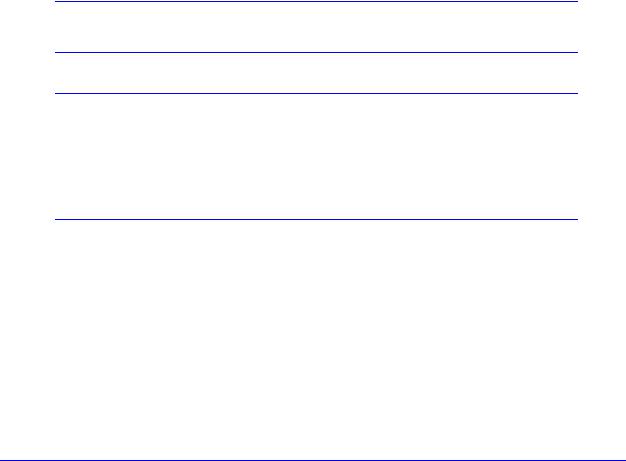
1. Introduction |
1 |
|
|
||
|
|
|
This chapter provides an overview of the features and capabilities of the NETGEAR ProSecure® Unified Threat Management (UTM) Appliance. This chapter contains the following sections:
•What Is the ProSecure Unified Threat Management (UTM) Appliance?
•Key Features and Capabilities
•Service Registration Card with License Keys
•Package Contents
•Hardware Features
•Choose a Location for the UTM
Note: For more information about the topics covered in this manual, visit the Support website at http://support.netgear.com.
Note: Firmware updates with new features and bug fixes are made available from time to time at downloadcenter.netgear.com. Some products can regularly check the site and download new firmware, or you can check for and download new firmware manually. If the features or behavior of your product do not match what is described in this guide, you might need to update your firmware.
What Is the ProSecure Unified Threat Management (UTM)
Appliance?
The ProSecure Unified Threat Management (UTM) Appliance, hereafter referred to as the UTM, connects your local area network (LAN) to the Internet through one or two external broadband access devices such as cable modems, DSL modems, satellite dishes, or wireless ISP radio antennas, or a combination of those. Dual wide area network (WAN) ports allow you to increase the effective data rate to the Internet by utilizing both WAN ports to
15

ProSecure Unified Threat Management (UTM) Appliance
carry session traffic, or to maintain a backup connection in case of failure of your primary Internet connection.
As a complete security solution, the UTM combines a powerful, flexible firewall with a content scan engine that uses NETGEAR Stream Scanning technology to protect your network from denial of service (DoS) attacks or distributed DoS (DDoS) attacks, unwanted traffic, traffic with objectionable content, spam, phishing, and web-borne threats such as spyware, viruses, and other malware threats.
The UTM provides advanced IPSec and SSL VPN technologies for secure and simple remote connections. The use of Gigabit Ethernet LAN and WAN ports ensures high data transfer speeds.
The UTM is a plug-and-play device that can be installed and configured within minutes.
Key Features and Capabilities
•Multiple WAN Port Models for Increased Reliability or Outbound Load Balancing
•Wireless Features
•DSL Features
•Advanced VPN Support for Both IPSec and SSL
•A Powerful, True Firewall
•Stream Scanning for Content Filtering
•Security Features
•Autosensing Ethernet Connections with Auto Uplink
•Extensive Protocol Support
•Easy Installation and Management
•Maintenance and Support
•Model Comparison
The UTM provides the following key features and capabilities:
•For the single WAN port models, a single 10/100/1000 Mbps Gigabit Ethernet WAN port. For the multiple WAN port models, dual or quad 10/100/1000 Mbps Gigabit Ethernet WAN ports for load balancing or failover protection of your Internet connection, providing increased system reliability or increased data rate.
•Built-in fouror six-port 10/100/1000 Mbps Gigabit Ethernet LAN switch for fast data transfer between local network resources.
•Wireless network module (UTM9S and UTM25S only) for either 2.4-GHz or 5-GHz wireless modes.
•xDSL network module (UTM9S and UTM25S only) for ADSL and VDSL.
•3G/4G dongle (UTM9S and UTM25S only) for wireless connection to an ISP.
•Advanced IPSec VPN and SSL VPN support.
Introduction
16

ProSecure Unified Threat Management (UTM) Appliance
•Depending on the model, bundled with a one-user license of the NETGEAR ProSafe VPN Client software (VPN01L).
•Advanced stateful packet inspection (SPI) firewall with multi-NAT support.
•Patent-pending Stream Scanning technology that enables scanning of real-time protocols such as HTTP.
•Comprehensive web and email security, covering six major network protocols: HTTP, HTTPS, FTP, SMTP, POP3, and IMAP.
•Malware database containing hundreds of thousands of signatures of spyware, viruses, and other malware threats.
•Very frequently updated malware signatures, hourly if necessary. The UTM can automatically check for new malware signatures as frequently as every 15 minutes.
•Multiple antispam technologies to provide extensive protection against unwanted mail.
•Application control for multiple categories of applications and individual applications to safeguard data, protect users, and enhance productivity.
•Easy, web-based wizard setup for installation and management.
•SNMP manageable with support for SNMPv1, SNMPv2, and SNMPv3.
•Support for the NETGEAR Network Management System NMS200.
•Front panel LEDs for easy monitoring of status and activity.
•Flash memory for firmware upgrade.
•Internal universal switching power supply.
Multiple WAN Port Models for Increased Reliability or Outbound Load Balancing
The UTM product line offers models with two broadband WAN ports. The second WAN port allows you to connect a second broadband Internet line that can be configured on a mutually exclusive basis to:
•Provide backup and rollover if one line is inoperable, ensuring that you are never disconnected.
•Load balance, or use both Internet lines simultaneously for outgoing traffic. A UTM with dual WAN ports balances users between the two lines for maximum bandwidth efficiency.
See Appendix D, Network Planning for Dual WAN Ports (Multiple WAN Port Models Only) for the planning factors to consider when implementing the following capabilities with dual WAN port gateways:
•Single or multiple exposed hosts
•Virtual private networks
Introduction
17

ProSecure Unified Threat Management (UTM) Appliance
Wireless Features
Wireless client connections are supported on the UTM9S and UTM25S with an NMWLSN wireless network module installed. The UTM9S and UTM25S support the following wireless features:
•2.4-GHz radio and 5-GHz radio. Either 2.4-GHz band support with 802.11b/g/n/ wireless modes or 5-GHz band support with 802.11a/n wireless modes.
•Wireless security profiles. Support for up to four wireless security profiles, each with its own SSID.
•WMM QoS priority. Wi-Fi Multimedia (WMM) Quality of Service (QoS) priority settings to map one of four queues to each Differentiated Services Code Point (DSCP) value.
•Wireless Distribution System (WDS). WDS enables expansion of a wireless network through two or more access points that are interconnected.
•Access control. The Media Access Control (MAC) address filtering feature can ensure that only trusted wireless stations can use the UTM to gain access to your LAN.
•Hidden mode. The SSID is not broadcast, assuring that only clients configured with the correct SSID can connect.
•Secure and economical operation. Adjustable power output allows more secure or economical operation.
•3G/4G dongle. Mobile broadband USB adapter for a wireless connection to an ISP.
DSL Features
DSL is supported on the UTM9S and UTM25S with an NMVDSLA or NMVDSLB DSL network module installed. The UTM9S and UTM25S support the following types of DSL connections:
•ADSL, ADSL2, and ADSL2+
•VDSL and VDSL2
Annex A, Annex B, and Annex M are supported to accommodate PPPoE, PPPoA, and IPoA ISP connections.
Advanced VPN Support for Both IPSec and SSL
The UTM supports IPSec and SSL virtual private network (VPN) connections.
•IPSec VPN delivers full network access between a central office and branch offices, or between a central office and telecommuters. Remote access by telecommuters requires the installation of VPN client software on the remote computer.
-IPSec VPN with broad protocol support for secure connection to other IPSec gateways and clients.
-Depending on the model, bundled with a one-user license of the NETGEAR ProSafe VPN Client software (VPN01L).
Introduction
18

ProSecure Unified Threat Management (UTM) Appliance
•SSL VPN provides remote access for mobile users to selected corporate resources without requiring a preinstalled VPN client on their computers.
-Uses the familiar Secure Sockets Layer (SSL) protocol, commonly used for e-commerce transactions, to provide client-free access with customizable user portals and support for a wide variety of user repositories.
-Allows browser-based, platform-independent remote access through a number of popular browsers, such as Microsoft Internet Explorer, Mozilla Firefox, and Apple Safari.
-Provides granular access to corporate resources based on user type or group membership.
A Powerful, True Firewall
Unlike simple NAT routers, the UTM is a true firewall, using stateful packet inspection (SPI) to defend against hacker attacks. Its firewall features have the following capabilities:
•DoS protection. Automatically detects and thwarts (distributed) denial of service (DoS) attacks such as Ping of Death and SYN flood.
•Secure firewall. Blocks unwanted traffic from the Internet to your LAN.
•Schedule policies. Permits scheduling of firewall policies by day and time.
•Logs security incidents. Logs security events such as blocked incoming traffic, port scans, attacks, and administrator logins. You can configure the firewall to email the log to you at specified intervals. You can also configure the firewall to send immediate alert messages to your email address or email pager whenever a significant event occurs.
Stream Scanning for Content Filtering
Stream Scanning is based on the simple observation that network traffic travels in streams. The UTM scan engine starts receiving and analyzing traffic as the stream enters the network. As soon as a number of bytes are available, scanning starts. The scan engine continues to scan more bytes as they become available, while at the same time another thread starts to deliver the bytes that have been scanned.
This multithreaded approach, in which the receiving, scanning, and delivering processes occur concurrently, ensures that network performance remains unimpeded. The result is that file scanning is up to five times faster than with traditional antivirus solutions—a performance advantage that you really notice.
Stream Scanning also enables organizations to withstand massive spikes in traffic, as in the event of a malware outbreak. The scan engine has the following capabilities:
•Real-time protection. The patent-pending Stream Scanning technology enables scanning of previously undefended real-time protocols, such as HTTP. Network activities susceptible to latency (for example, web browsing) are no longer brought to a standstill.
•Comprehensive protection. Provides both web and email security, covering six major network protocols: HTTP, HTTPS, FTP, SMTP, POP3, and IMAP. The UTM uses enterprise-class scan engines employing both signature-based and distributed spam
Introduction
19

ProSecure Unified Threat Management (UTM) Appliance
analysis to stop both known and unknown threats. The malware database contains hundreds of thousands of signatures of spyware, viruses, and other malware.
•Objectionable traffic protection. The UTM prevents objectionable content from reaching your computers. You can control access to the Internet content by screening for web services, web addresses, and keywords within web addresses. You can log and report attempts to access objectionable Internet sites.
•Application control. The UTM provides application control for entire categories of applications, individual applications, or a combination of both. You can either globally allow or block applications or configure custom application control profiles for groups of users, individual users, or a combination of both. The UTM supports multiple applications.
•Automatic signature updates. Malware signatures are updated as frequently as every hour, and the UTM can check automatically for new signatures as frequently as every 15 minutes.
Security Features
The UTM is equipped with several features designed to maintain security:
•Computers hidden by NAT. NAT opens a temporary path to the Internet for requests originating from the local network. Requests originating from outside the LAN are discarded, preventing users outside the LAN from finding and directly accessing the computers on the LAN.
•Port forwarding with NAT. Although NAT prevents Internet locations from directly accessing the computers on the LAN, the UTM allows you to direct incoming traffic to specific computers based on the service port number of the incoming request. You can specify forwarding of single ports or ranges of ports.
•DMZ port. Incoming traffic from the Internet is usually discarded by the UTM unless the traffic is a response to one of your local computers or a service for which you have configured an inbound rule. Instead of discarding this traffic, you can use the dedicated demilitarized zone (DMZ) port to forward the traffic to one computer on your network.
Autosensing Ethernet Connections with Auto Uplink
With its internal fouror six-port 10/100/1000 Mbps switch and single or dual (model-dependant) 10/100/1000 WAN ports, the UTM can connect to either a 10-Mbps standard Ethernet network, a 100-Mbps Fast Ethernet network, or a 1000-Mbps Gigabit Ethernet network. The four LAN and one or two WAN interfaces are autosensing and capable of full-duplex or half-duplex operation.
The UTM incorporates Auto UplinkTM technology. Each Ethernet port automatically senses whether the Ethernet cable plugged into the port should have a normal connection such as to a computer or an uplink connection such as to a switch or hub. That port then configures itself correctly. This feature eliminates the need for you to think about crossover cables, as Auto Uplink accommodates either type of cable to make the right connection.
Introduction
20

ProSecure Unified Threat Management (UTM) Appliance
Extensive Protocol Support
The UTM supports the Transmission Control Protocol/Internet Protocol (TCP/IP) and Routing Information Protocol (RIP). For further information about TCP/IP, see Internet Configuration Requirements on page 624. The UTM provides the following protocol support:
•IP address sharing by NAT. The UTM allows many networked computers to share an Internet account using only a single IP address, which might be statically or dynamically assigned by your Internet service provider (ISP). This technique, known as Network Address Translation (NAT), allows the use of an inexpensive single-user ISP account.
•Automatic configuration of attached computers by DHCP. The UTM dynamically assigns network configuration information, including IP, gateway, and Domain Name Server (DNS) addresses, to attached computers on the LAN using the Dynamic Host Configuration Protocol (DHCP). This feature greatly simplifies configuration of computers on your local network.
•DNS proxy. When DHCP is enabled and no DNS addresses are specified, the firewall provides its own address as a DNS server to the attached computers. The firewall obtains actual DNS addresses from the ISP during connection setup and forwards DNS requests from the LAN.
•PPP over Ethernet (PPPoE). PPPoE is a protocol for connecting remote hosts to the Internet over a DSL connection by simulating a dial-up connection.
•Quality of Service (QoS). The UTM supports QoS, including traffic prioritization and traffic classification with Type of Service (ToS) and Differentiated Services Code Point (DSCP) marking.
Easy Installation and Management
You can install, configure, and operate the UTM within minutes after connecting it to the network. The following features simplify installation and management tasks:
•Browser-based management. Browser-based configuration allows you to easily configure the UTM from almost any type of operating system, such as Windows, Macintosh, or Linux. A user-friendly Setup Wizard is provided, and online help documentation is built into the browser-based web management interface.
•Autodetection of ISP. The UTM automatically senses the type of Internet connection, asking you only for the information required for your type of ISP account.
•IPSec VPN Wizard. The UTM includes the NETGEAR IPSec VPN Wizard so you can easily configure IPSec VPN tunnels according to the recommendations of the Virtual Private Network Consortium (VPNC). This ensures that the IPSec VPN tunnels are interoperable with other VPNC-compliant VPN routers and clients.
•SSL VPN Wizard. The UTM includes the NETGEAR SSL VPN Wizard so you can easily configure SSL connections over VPN according to the recommendations of the VPNC. This ensures that the SSL connections are interoperable with other VPNC-compliant VPN routers and clients.
Introduction
21

ProSecure Unified Threat Management (UTM) Appliance
•SNMP. The UTM supports the Simple Network Management Protocol (SNMP) to let you monitor and manage log resources from an SNMP-compliant system manager. The SNMP system configuration lets you change the system variables for MIB2.
•Diagnostic functions. The UTM incorporates built-in diagnostic functions such as ping, traceroute, DNS lookup, and remote reboot.
•Remote management. The UTM allows you to log in to the web management interface from a remote location on the Internet. For security, you can limit remote management access to a specified remote IP address or range of addresses.
•Visual monitoring. The UTM’s front panel LEDs provide an easy way to monitor its status and activity.
Maintenance and Support
NETGEAR offers the following features to help you maximize your use of the UTM:
•Flash memory for firmware upgrades.
•Technical support seven days a week, 24 hours a day. Information about support is available on the NETGEAR ProSecure website at http://prosecure.netgear.com/support/index.php.
Model Comparison
The following table compares the UTM models to show the differences. For performance specifications and sizing guidelines, see NETGEAR’s marketing documentation at http://prosecure.netgear.com.
Table 1. UTM model comparison
Feature |
UTM5 |
UTM9S |
UTM10 |
UTM25 |
UTM25S |
UTM50 |
UTM150 |
|
|
|
|
|
|
|
|
IPSec VPN tunnels |
|
|
|
|
|
|
|
|
|
|
|
|
|
|
|
Number of supported site-to-site |
5 |
10 |
10 |
25 |
25 |
50 |
150 |
IPSec VPN tunnels (from which the |
|
|
|
|
|
|
|
model derives its model number, with |
|
|
|
|
|
|
|
the exception of the UTM9S) |
|
|
|
|
|
|
|
|
|
|
|
|
|
|
|
Hardware |
|
|
|
|
|
|
|
|
|
|
|
|
|
|
|
LAN ports (Gigabit RJ-45) |
4 |
4 |
4 |
4 |
4 |
6 |
4 |
|
|
|
|
|
|
|
|
WAN ports (Gigabit RJ-45) |
1 |
2 |
1 |
2 |
2 |
2 |
4 |
|
|
|
|
|
|
|
|
DMZ interfaces (configurable) |
1 |
1 |
1 |
1 |
1 |
1 |
1 |
|
|
|
|
|
|
|
|
USB ports |
1 |
1 |
1 |
1 |
1 |
1 |
1 |
|
|
|
|
|
|
|
|
Console ports (RS232) |
1 |
1 |
1 |
1 |
1 |
1 |
1 |
|
|
|
|
|
|
|
|
Flash memory |
2 GB |
2 GB |
2 GB |
2 GB |
2 GB |
2 GB |
2 GB |
RAM |
512 MB |
512 MB |
512 MB |
1 GB |
1 GB |
1 GB |
1 GB |
|
|
|
|
|
|
|
|
Introduction
22
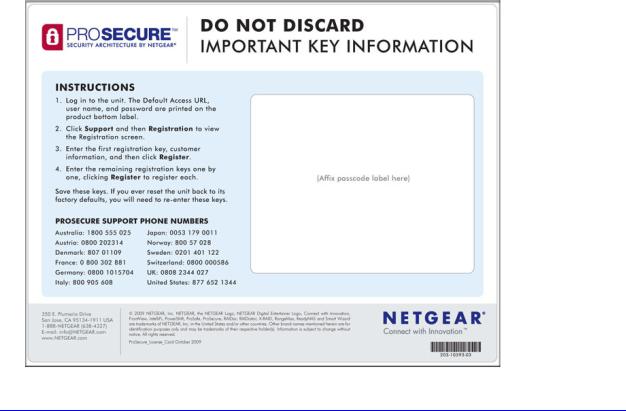
ProSecure Unified Threat Management (UTM) Appliance
Table 1. UTM model comparison (continued)
Feature |
UTM5 |
UTM9S |
UTM10 |
UTM25 |
UTM25S |
UTM50 |
UTM150 |
|
|
|
|
|
|
|
|
Network Modules and Broadband Adapters |
|
|
|
|
|
|
|
|
|
|
|
|
|
|
|
xDSL network module with RJ11 port |
|
|
|
|
|
|
|
|
|
|
|
|
|
|
|
Wireless network module |
|
|
|
|
|
|
|
|
|
|
|
|
|
|
|
3G/4G USB dongle |
|
|
|
|
|
|
|
|
|
|
|
|
|
|
|
Deployment |
|
|
|
|
|
|
|
|
|
|
|
|
|
|
|
VLAN support |
|
|
|
|
|
|
|
|
|
|
|
|
|
|
|
Dual WAN auto-rollover mode |
|
|
|
|
|
|
|
|
|
|
|
|
|
|
|
Dual WAN load balancing mode |
|
|
|
|
|
|
|
|
|
|
|
|
|
|
|
Single WAN mode |
|
|
|
|
|
|
|
|
|
|
|
|
|
|
|
Service Registration Card with License Keys
Be sure to store the license key card that came with your UTM (see a sample card in the following figure) in a secure location. If you do not use electronic licensing (see Electronic Licensing on page 67), you need these service license keys to activate your product during the initial setup. The service license keys are assigned to the serial number of your product.
Figure 1.
Introduction
23
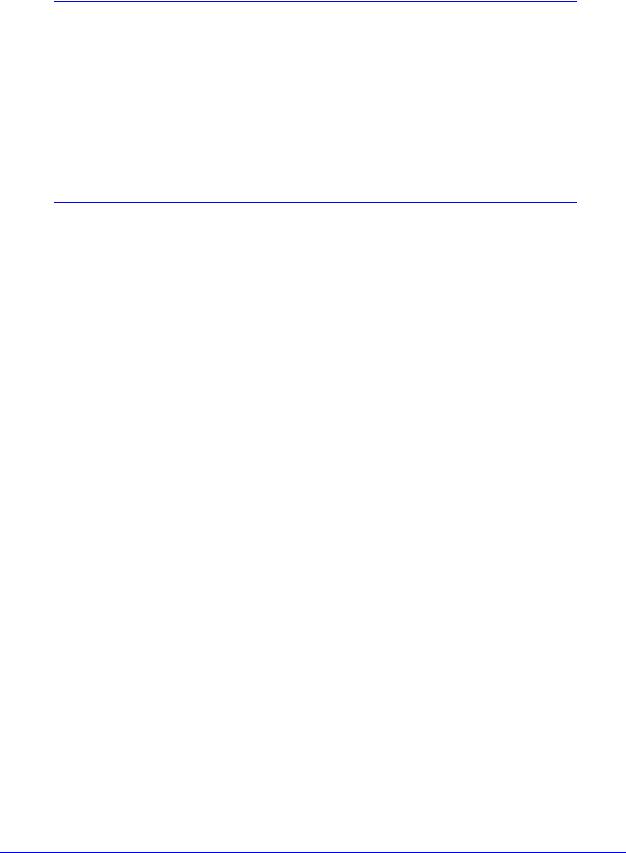
ProSecure Unified Threat Management (UTM) Appliance
Note: When you reset the UTM to the original factory default settings after you have entered the license keys to activate the UTM (see Register the UTM with NETGEAR on page 65), the license keys are erased. The license keys and the different types of licenses that are available for the UTM are no longer displayed on the Registration screen. However, after you have reconfigured the UTM to connect to the Internet and to the NETGEAR registration server, the UTM retrieves and restores all registration information based on its MAC address and hardware serial number. You do not need to reenter the license keys and reactivate the UTM.
Package Contents
The UTM product package contains the following items:
•ProSecure Unified Threat Management (UTM) Appliance
•One AC power cable
•Rubber feet (4)
•One rack-mounting kit (depends on UTM model)
•ProSecure Unified Threat Management UTM Installation Guide
•resource CD, including:
-Application Notes and other helpful information
-ProSafe VPN Client software (VPN01L) (depends on the UTM model)
•Service Registration Card with license keys
If any of the parts are incorrect, missing, or damaged, contact your NETGEAR dealer. Keep the carton, including the original packing materials, in case you need to return the product for repair.
Hardware Features
•Front Panel UTM5 and UTM10
•Front Panel UTM25
•Front Panel UTM50
•Front Panel UTM150
•Front Panel UTM9S and UTM25S and Network Modules
•LED Descriptions, UTM5, UTM10, UTM25, UTM50, and UTM150
•LED Descriptions, UTM9S, UTM25S, and their Network Modules
•Rear Panel UTM5, UTM10, and UTM25
Introduction
24
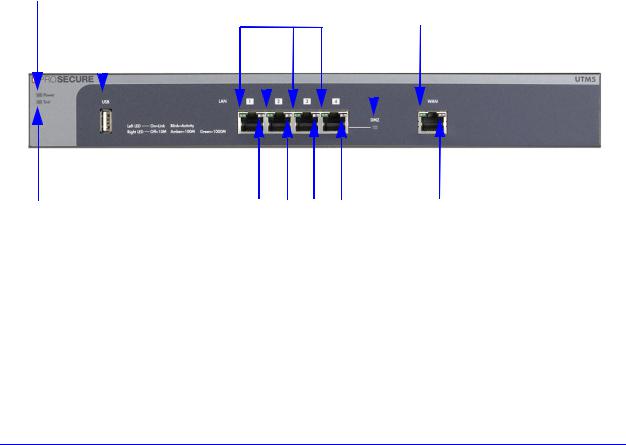
ProSecure Unified Threat Management (UTM) Appliance
•Rear Panel UTM50 and UTM150
•Rear Panel UTM9S and UTM25S
•Bottom Panels with Product Labels
The front panels contain ports and LEDs; the rear panels contain ports, connectors, and other components; and the bottom panels contain product labels.
Front Panel UTM5 and UTM10
Viewed from left to right, the UTM5 and UTM10 front panel contains the following ports:
•One nonfunctioning USB port. This port is included for future management enhancements. The port is currently not operable on the UTM.
•LAN Ethernet ports. Four switched N-way automatic speed negotiating, Auto MDI/MDIX, Gigabit Ethernet ports with RJ-45 connectors.
•WAN Ethernet port. One independent N-way automatic speed negotiating, Auto MDI/MDIX, Gigabit Ethernet ports with RJ-45 connectors.
The front panel also contains three groups of status indicator light-emitting diodes (LEDs), including Power and Test LEDs, LAN LEDs, and WAN LEDs, all of which are explained in detail in Table 2 on page 30. In addition, the front panel provides some LED explanation to the left of the LAN ports.
Power LED |
|
|
|
|
|
|
|
|
|
|
|
DMZ LED |
|||||||||||
|
|
USB port |
Left LAN LEDs |
|
|
|
Left WAN LED |
||||||||||||||||
|
|
|
|
|
|
|
|
|
|
|
|
|
|
|
|
|
|
|
|
|
|
|
|
|
|
|
|
|
|
|
|
|
|
|
|
|
|
|
|
|
|
|
|
|
|
|
|
|
|
|
|
|
|
|
|
|
|
|
|
|
|
|
|
|
|
|
|
|
|
|
|
|
|
|
|
|
|
|
|
|
|
|
|
|
|
|
|
|
|
|
|
|
|
|
|
|
|
|
|
|
|
|
|
|
|
|
|
|
|
|
|
|
|
|
|
|
|
|
|
|
|
|
|
|
|
|
|
|
|
|
|
|
|
|
|
|
|
|
|
|
|
|
|
Test LED |
|
|
|
Right WAN LED |
Right LAN LEDs |
||||
Figure 2. Front panel UTM5 and UTM10
Introduction
25

ProSecure Unified Threat Management (UTM) Appliance
Front Panel UTM25
Viewed from left to right, the UTM25 front panel contains the following ports:
•One nonfunctioning USB port. This port is included for future management enhancements. The port is currently not operable on the UTM.
•LAN Ethernet ports. Four switched N-way automatic speed negotiating, Auto MDI/MDIX, Gigabit Ethernet ports with RJ-45 connectors.
•WAN Ethernet ports. Two independent N-way automatic speed negotiating, Auto MDI/MDIX, Gigabit Ethernet ports with RJ-45 connectors.
The front panel also contains three groups of status indicator LEDs, including Power and Test LEDs, LAN LEDs, and WAN LEDs, all of which are explained in detail in Table 2 on page 30. In addition, the front panel provides some LED explanation to the left of the LAN ports.
Power LED |
|
|
|
|
|
|
|
|
|
|
|
DMZ LED |
|||||||||||||||
|
|
|
USB port |
Left LAN LEDs |
|
|
|
Left WAN LEDs |
|||||||||||||||||||
|
|
|
|
|
|
|
|
|
|
|
|
|
|
|
|
|
|
|
|
|
|
|
|
|
|
|
|
|
|
|
|
|
|
|
|
|
|
|
|
|
|
|
|
|
|
|
|
|
|
|
|
|
|
|
|
|
|
|
|
|
|
|
|
|
|
|
|
|
|
|
|
|
|
|
|
|
|
|
|
|
|
|
|
|
|
|
|
|
|
|
|
|
|
|
|
|
|
|
|
|
|
|
|
|
|
|
|
|
|
|
|
|
|
|
|
|
|
|
|
|
|
|
|
|
|
|
|
|
|
|
|
|
|
|
|
|
|
|
|
|
|
|
|
|
|
|
|
|
|
|
|
|
|
|
|
|
|
|
|
|
|
|
|
|
|
|
|
|
|
|
|
|
|
|
|
|
|
|
|
|
|
|
|
|
|
|
|
|
|
|
|
|
|
|
|
|
|
|
|
|
|
Active |
|
|
|
|
|
|
WAN |
Test LED |
Right LAN LEDs |
Right WAN LEDs LEDs |
||||
Figure 3. Front panel UTM25 |
|
|
|
|
|
|
Front Panel UTM50
Viewed from left to right, the UTM50 front panel contains the following ports:
•One nonfunctioning USB port. This port is included for future management enhancements. The port is currently not operable on the UTM.
•LAN Ethernet ports. Six switched N-way automatic speed negotiating, Auto MDI/MDIX, Gigabit Ethernet ports with RJ-45 connectors.
•WAN Ethernet ports. Two independent N-way automatic speed negotiating, Auto MDI/MDIX, Gigabit Ethernet ports with RJ-45 connectors.
The front panel also contains three groups of status indicator LEDs, including Power and Test LEDs, LAN LEDs, and WAN LEDs, all of which are explained in detail in Table 2 on page 30. In addition, the front panel provides some LED explanation to the right of the WAN ports.
Introduction
26
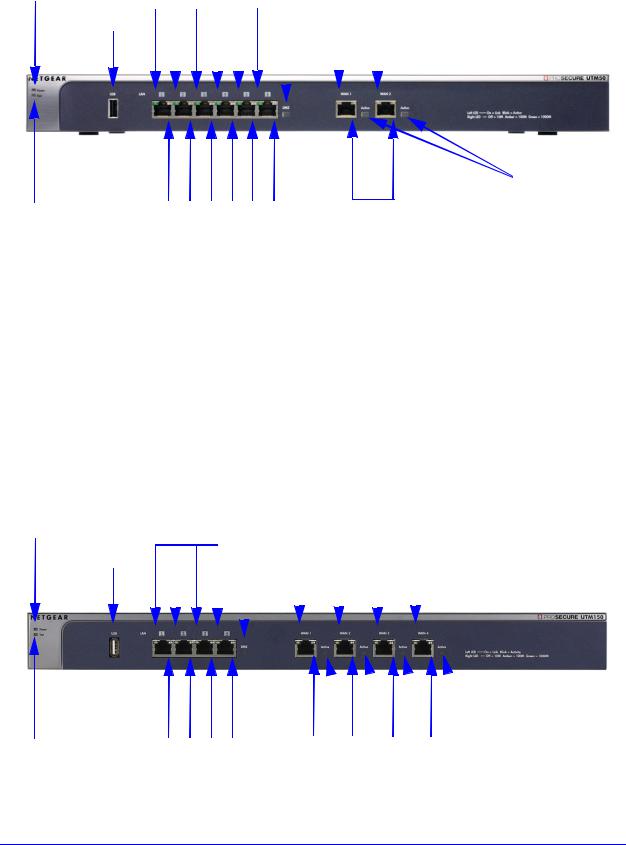
ProSecure Unified Threat Management (UTM) Appliance
Power LED |
|
Left LAN LEDs |
|
|
|
|
|
Left WAN LEDs |
|||||||||||||||||||||||||||||
|
|
|
|
USB port |
|
|
|
|
|
|
|
|
|
|
|
|
|
|
|
|
|
|
DMZ LED |
|
|
|
|
|
|
|
|||||||
|
|
|
|
|
|
|
|
|
|
|
|
|
|
|
|
|
|
|
|
|
|
|
|
|
|
|
|
|
|
|
|
|
|
|
|
|
|
|
|
|
|
|
|
|
|
|
|
|
|
|
|
|
|
|
|
|
|
|
|
|
|
|
|
|
|
|
|
|
|
|
|
|
|
|
|
|
|
|
|
|
|
|
|
|
|
|
|
|
|
|
|
|
|
|
|
|
|
|
|
|
|
|
|
|
|
|
|
|
|
|
|
|
|
|
|
|
|
|
|
|
|
|
|
|
|
|
|
|
|
|
|
|
|
|
|
|
|
|
|
|
|
|
|
|
|
|
|
|
|
|
|
|
|
|
|
|
|
|
|
|
|
|
|
|
|
|
|
|
|
|
|
|
|
|
|
|
|
|
|
|
|
|
|
|
|
|
|
|
|
Active
WAN
LEDs
|
|
|
|
Right WAN LEDs |
Test LED |
Right LAN LEDs |
|||
Figure 4. Front panel UTM50
Front Panel UTM150
Viewed from left to right, the UTM150 front panel contains the following ports:
•One nonfunctioning USB port. This port is included for future management enhancements. The port is currently not operable on the UTM.
•LAN Ethernet ports. Four switched N-way automatic speed negotiating, Auto MDI/MDIX, Gigabit Ethernet ports with RJ-45 connectors.
•WAN Ethernet ports. Four independent N-way automatic speed negotiating, Auto MDI/MDIX, Gigabit Ethernet ports with RJ-45 connectors.
The front panel also contains three groups of status indicator LEDs, including Power and Test LEDs, LAN LEDs, and WAN LEDs, all of which are explained in detail in Table 2 on page 30. In addition, the front panel provides some LED explanation to the right of the WAN ports.
Power LED |
Left LAN LEDs |
Left WAN LEDs |
|||||||||||||||||||
|
|
|
|
USB port |
|
|
|
|
|
|
|
DMZ LED |
|
|
|
|
|
|
|||
|
|
|
|
|
|
|
|
|
|
|
|
|
|
|
|
|
|
|
|
|
|
|
|
|
|
|
|
|
|
|
|
|
|
|
|
|
|
|
|
|
|
|
|
|
|
|
|
|
|
|
|
|
|
|
|
|
|
|
|
|
|
|
|
|
|
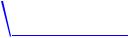


 Active WAN LEDs
Active WAN LEDs
|
|
|
|
|
|
Test LED |
Right LAN LEDs |
Right WAN LEDs |
|||
Figure 5. Front panel UTM150
Introduction
27
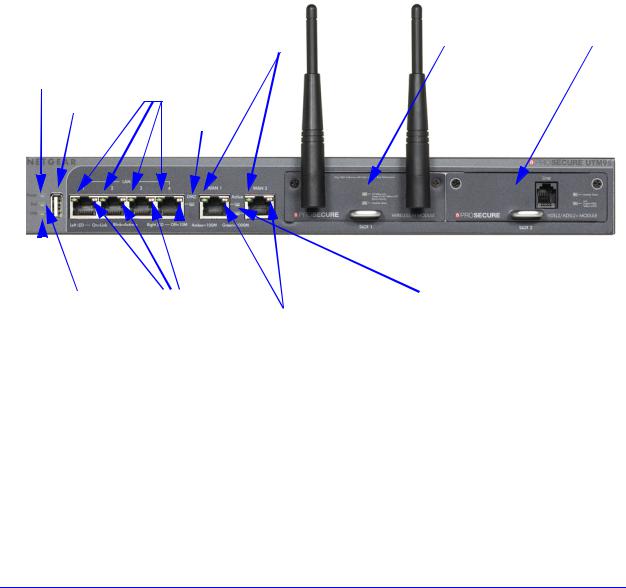
ProSecure Unified Threat Management (UTM) Appliance
Front Panel UTM9S and UTM25S and Network Modules
Viewed from left to right, the UTM9S and UTM25S front panel contains the following ports and slots:
•One USB port that can accept a 3G/4G dongle for wireless connectivity to an ISP. The port is currently operable on the UTM9S and UTM25S only.
•LAN Ethernet ports. Four switched N-way automatic speed negotiating, Auto MDI/MDIX, Gigabit Ethernet ports with RJ-45 connectors.
•WAN Ethernet ports. Two independent N-way automatic speed negotiating, Auto MDI/MDIX, Gigabit Ethernet ports with RJ-45 connectors.
The front panel also contains three groups of status indicator LEDs, including Power and Test LEDs, LAN LEDs, and WAN LEDs, all of which are explained in detail in Table 3 on page 32. Some LED explanation is provided on the front panel below the LAN and WAN ports.
Left WAN LEDs |
Slot 1 |
Slot 2 |
Power LED
Left LAN
USB port
DMZ
|
|
|
|
|
|
|
|
|
Active WAN LEDs |
|
|
|
|
|
|
|
|
|
|
|
|
|
|
|
|
||||
|
|
|
Test LED Right LAN |
||||||
USB LED |
Right WAN LEDs |
||||||||
Figure 6. Front panel UTM9S and UTM25S
Introduction
28
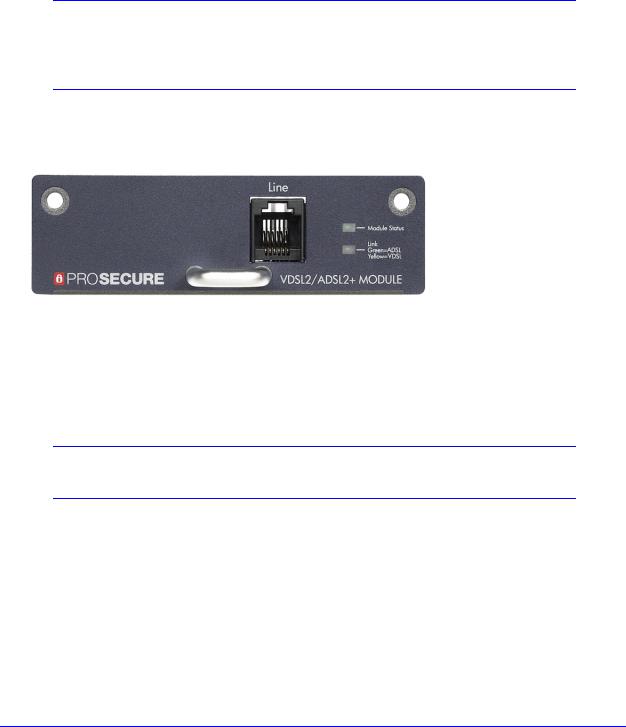
ProSecure Unified Threat Management (UTM) Appliance
xDSL Network Modules
The following xDSL network modules are available for insertion in one of the UTM9S or UTM25S slots:
•NMSDSLA. VDSL/ADSL2+ network module, Annex A.
•NMSDSLB. VDSL/ADSL2+ network module, Annex B.
Note: In previous releases for the UTM9S, these network modules were referred to as the UTM9SDSLA and UTM9SDSLB. The UTM9SDSLA is identical to the NMSDSLA, and the UTM9SDSLB is identical to the NMSDSLB.
The xDSL network module provides one RJ-11 port for connection to a telephone line. The two LEDs are explained in Table 3 on page 32.
Figure 7. xDSL network module
Wireless Network Modules
The wireless network module (NMSWLSN) can be inserted in one of the UTM9S and UTM25S slots. The wireless network module does not provide any ports. The antennas are detachable. The two LEDs are explained in Table 3 on page 32.
Note: In previous releases for the UTM9S, this network module was referred to as the UTM9SWLSN. The UTM9SWLSN is identical to the NMSWLSN.
Introduction
29

ProSecure Unified Threat Management (UTM) Appliance
Figure 8. Wireless network module
LED Descriptions, UTM5, UTM10, UTM25, UTM50, and
UTM150
The following table describes the function of each LED.
Table 2. LED descriptions UTM5, UTM10, UTM25, UTM50, and UTM150
LED |
Activity |
Description |
|
|
|
Power LED |
On (green) |
Power is supplied to the UTM. |
|
|
|
|
Off |
Power is not supplied to the UTM. |
|
|
|
Test LED |
On (amber) during |
Test mode. The UTM is initializing. After approximately 2 minutes, when the |
|
startup |
UTM has completed its initialization, the Test LED goes off. |
|
|
|
|
On (amber) during |
The initialization has failed, or a hardware failure has occurred. |
|
any other time |
|
|
|
|
|
Blinking (amber) |
The UTM is writing to flash memory (during upgrading or resetting to |
|
|
defaults). |
|
|
|
|
Off |
The UTM has booted successfully. |
|
|
|
Introduction
30
