Netgear PGZNG1 User Manual
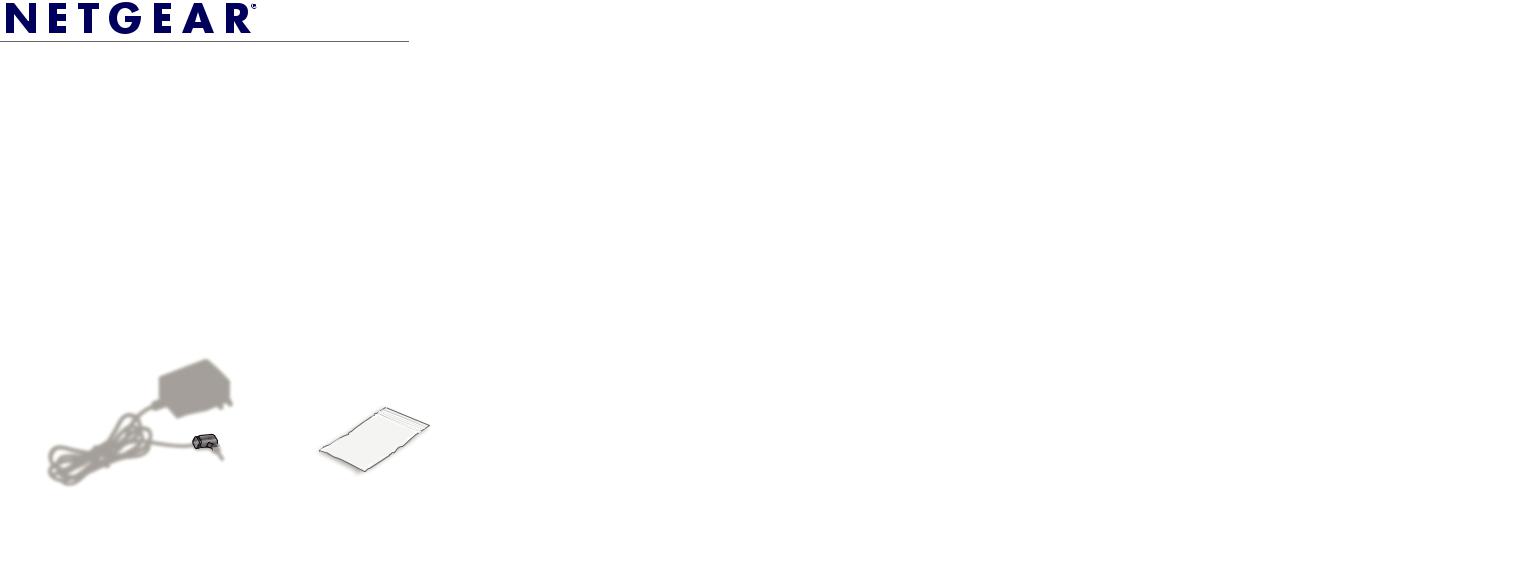
Installation Guide
ADT Pulse Gateway PGZNG1
Package Contents
Gateway |
Stand |
Power adapter |
Wall mount kit |
Connecting the Gateway |
4. Connect and verify all of the cables. |
|
|
|
|
1. |
Verify the package contents. |
|
2. |
Decide where to place the Gateway. |
|
|
Locate the broadband router on the premises. Then identify a relatively central |
|
|
location within the premise to place the Gateway for optimal Wi-Fi coverage, |
|
|
and where there is an AC outlet. |
|
3. |
Place the Gateway either flat, or prepare the Gateway for vertical installation |
|
|
either on a flat surface or mounted to a wall. |
|
|
|
|
PGZNG1 gateway |
Broadband router Security panel |
|
|
a. |
Connect an Ethernet cable from one of the broadband open ports of the |
|
|
|
|
router to the Broadband Ethernet port of the Gateway. |
|
|
|
b. |
Connect a 4-wire cable from the security panel to the Gateway’s Security |
|
|
|
|
connector. |
|
(a) Flat mount |
|
c. |
Verify that all wiring and connections are done correctly. |
|
|
5. Start up the Gateway. |
|
||
|
|
|
||
|
|
a. |
Plug the power cord into the Gateway, and then plug the power adapter into |
|
|
|
|
an AC outlet. |
|
|
|
b. |
Wait until the Connection LED |
on the Gateway becomes solid green |
|
|
|
(approximately 5 minutes, during which the Gateway establishes remote |
|
|
(b) Vertical mount |
|
connectivity with ADT Pulse). |
|
5 1/2 inches |
6. Begin the activation process. |
|
||
|
|
|
||
|
|
Go to https://www.adtpulse.com/activation |
||
|
3/16 inches |
|
|
|
(c) Wall mount |
Warning: Do not stack equipment, or place equipment in tight spaces, in drawers, |
|
or on carpets. Make sure that your equipment is surrounded by at least 2 inches (5 |
|
centimeters) of air space. |
