NETGEAR WN3000RPv3 User Manual
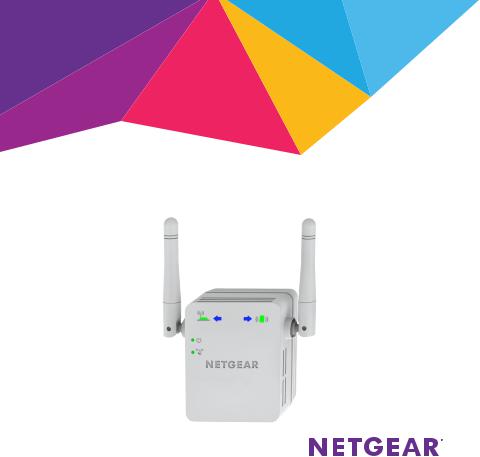
Installation
N300 WiFi Range Extender
Model WN3000RPv3
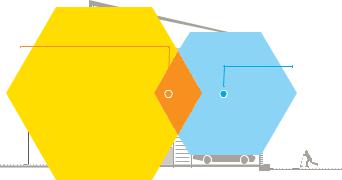
Getting Started
The NETGEAR WiFi Range Extender increases the distance of a WiFi network by boosting the existing WiFi signal and enhancing the overall signal quality over long distances. An extender repeats the signals from an existing WiFi router or access point.
WiFi Range
Extender
Boosts the range of your existing WiFi and creates a stronger signal in hard-to-reach areas.
Existing WiFi
Sometimes your router does not provide the WiFi coverage you need.
You can also connect the extender to your router or gateway with an Ethernet cable and use the extender as an access point. See Install the Extender as an Access Point on page 14.
2

Meet Your Extender
Before you install your extender, familiarize yourself with its LEDs, buttons, and port.
Front Panel
|
|
|
|
Router |
Client |
|||
|
|
|
|
Arrow |
Arrow |
|||
|
|
|
|
LED |
LED |
|||
|
|
|
|
|
||||
Router Link |
|
|
|
Client Link |
||||
LED |
|
|
|
|||||
|
|
|
LED |
|||||
|
|
|||||||
|
|
|
|
|
|
|
|
|
Power LED |
|
|
|
|
|
|
|
|
|
|
|
||||||
WPS LED |
|
|
|
|
||||
|
|
|
||||||
3

Side and Bottom Panels
Power On/Off button
WPS button
Factory Reset button
Ethernet port
4
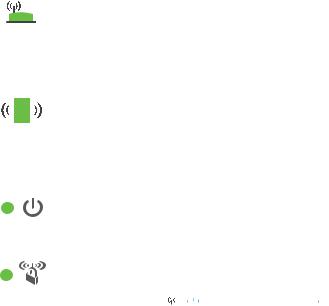
LED Descriptions
Router Link LED |
This LED indicates the connection between the extender and |
|
the router or access point. |
|
Solid green. Best connection. |
|
Solid amber. Good connection. |
|
Solid red. Poor connection. |
|
Off. No connection. |
Client Link LED |
This LED indicates the connection between the extender and |
|
a computer or WiFi device. |
|
Solid green. Best connection. |
|
Solid amber. Good connection. |
|
Solid red. Poor connection. |
|
Off. No connection. |
Power LED |
Solid amber. The extender is booting. |
|
Solid green. The extender is powered on. |
|
Off. The extender is powered off. |
WPS LED |
Solid green. WiFi security is enabled (WPA or WPA2). |
|
Blinking green. A WPS connection is in progress. |
|
Off. WiFi security is not enabled. |
Note: If the Router Arrow LED 

 or Client Arrow LED
or Client Arrow LED 




 blinks, see Find the Best Location on page 12. If no arrow LEDs light, the extender is in a good location.
blinks, see Find the Best Location on page 12. If no arrow LEDs light, the extender is in a good location.
5
Install the WiFi Extender
Place the extender, apply power, and connect it to your WiFi network.
Place the Extender and Apply Power
1.Place your extender in the same room as your WiFi router.
Proximity to the WiFi router is required only during the initial setup process.
2.Plug the extender into an electrical outlet.
The Power LED 
 lights green within one minute. If the Power LED does not light, press the Power button.
lights green within one minute. If the Power LED does not light, press the Power button.
Connect to an Existing WiFi Network
To extend the range of your WiFi network, you must connect the extender to your existing WiFi network. You can do this in one of two ways:
•Connect with WPS. For more information, see Connect with WPS on page 7.
•Connect with web browser setup. For more information, see
Connect with Web Browser Setup on page 8.
6
