NETGEAR MP115NA User Manual

User’s Manual for the Wireless Digital Media Player MP115
NETGEAR, Inc.
4500 Great America Parkway
Santa Clara, CA 95054 USA
Version 1.0
November 2004

© 2004 by NETGEAR, Inc. All rights reserved.
Trademarks
NETGEAR is a trademark of Netgear, Inc.
Microsoft, Windows, and Windows Media Player are trademarks or registered trademarks of Microsoft Corporation. RHAPSODY is a registered trademark of Listen.com.
Other brand and product names are registered trademarks or trademarks of their respective holders.
Statement of Conditions
In the interest of improving internal design, operational function, and/or reliability, NETGEAR reserves the right to make changes to the products described in this document without notice.
NETGEAR does not assume any liability that may occur due to the use or application of the product(s) or circuit layout(s) described herein.
Certificate of the Manufacturer/Importer
It is hereby certified that the Wireless Digital Media Player MP115 has been suppressed in accordance with the conditions set out in the BMPT-AmtsblVfg 243/1991 and Vfg 46/1992. The operation of some equipment (for example, test transmitters) in accordance with the regulations may, however, be subject to certain restrictions. Please refer to the notes in the operating instructions.
Federal Office for Telecommunications Approvals has been notified of the placing of this equipment on the market and has been granted the right to test the series for compliance with the regulations.
Voluntary Control Council for Interference (VCCI) Statement
This equipment is in the second category (information equipment to be used in a residential area or an adjacent area thereto) and conforms to the standards set by the Voluntary Control Council for Interference by Data Processing Equipment and Electronic Office Machines aimed at preventing radio interference in such residential areas.
When used near a radio or TV receiver, it may become the cause of radio interference. Read instructions for correct handling.
Customer Support
Refer to the Support Information Card that shipped with your Wireless Digital Media Player MP115.
World Wide Web
NETGEAR maintains a World Wide Web home page that you can access at the universal resource locator (URL) http://www.netgear.com. A direct connection to the Internet and a Web browser such as Internet Explorer or Netscape are required.
ii
November 2004 202-10038-01

SOFTWARE LICENSE AGREEMENT
1.This Software License Agreement (the “Agreement”) is a legal agreement between you (either an individual or an entity) (“You”) and NETGEAR, Inc. (“NETGEAR”) regarding the use of NETGEAR’s software provided with the Wireless Digital Media Player MP115 (inside the Wireless Digital Media Player MP115, any accompanying CDs, and any accompanying documentation; together, the “Software”). BEFORE YOU USE THIS SOFTWARE, CAREFULLY READ THE TERMS AND CONDITIONS OF THIS AGREEMENT. IF YOU ARE NOT AUTHORIZED TO SIGN, THEN DO NOT DOWNLOAD, INSTALL OR USE THE SOFTWARE, BECAUSE BY DOING SO, YOU ARE AGREEING TO BE BOUND BY THIS AGREEMENT. IF YOU DO NOT AGREE TO ALL OF THE TERMS OF THIS AGREEMENT, DO NOT DOWNLOAD, INSTALL OR USE THIS SOFTWARE, AND DESTROY OR RETURN ALL COPIES IN YOUR POSSESSION.
2.Subject to the restrictions set forth below, NETGEAR grants You a nonexclusive, personal, nontransferable, perpetual (subject to Section 5) license to install and use 1 copy of the provided version of the Software in object code format, for internal and personal purposes only, on 1 computer. The Software is “in use” on a computer when it is loaded into the temporary memory or installed into the permanent memory of a computer. The license granted hereunder shall not be effective until You have paid all fees in full. Except for the license rights granted above, NETGEAR and NETGEAR’s licensors retain all right, title and interest in and to the Software, including all intellectual property rights therein. YOU MAY NOT (AND MAY NOT ALLOW A THIRD PARTY TO) (a) RENT, LEASE, SUBLICENSE, SELL, ASSIGN, LOAN, USE FOR TIMESHARING OR SERVICE BUREAU PURPOSES OR OTHERWISE TRANSFER THE SOFTWARE OR ANY OF YOUR RIGHTS AND OBLIGATIONS UNDER THIS AGREEMENT; (b) reverse engineer, decompile, disassemble or attempt to reconstruct, identify or discover any source code, underlying ideas, underlying user interface techniques or algorithms of the Software by any means whatsoever, except to the extent the foregoing restrictions are expressly prohibited by applicable law; (c) remove or destroy any copyright notices or other proprietary markings; (d) attempt to circumvent any use restrictions; (e) modify or adapt the Software, merge the Software into another program or create derivative works based on the Software; (f) use, copy or distribute the Software without NETGEAR’s written authorization, excepting 1 copy for archival or backup purposes only; or (g) use the Software or the Wireless Digital Media Player MP115 for commercial use. YOU MAY NOT (AND MAY NOT ALLOW A THIRD PARTY TO) COPY, REPRODUCE, CAPTURE, STORE, RETRANSMIT, DISTRIBUTE, OR BURN TO CD (OR ANY OTHER FORMAT) ANY COPYRIGHTED CONTENT (INCLUDING BUT NOT LIMITED TO MUSICAL AND MUSIC-RELATED) THAT YOU ACCESS OR RECEIVE THROUGH USE OF THE SOFTWARE. YOU ASSUME ALL RISK AND LIABILITY, CIVIL AND CRIMINAL, FOR ANY SUCH PROHIBITED USE OF COPYRIGHTED CONTENT.
3.THIS AGREEMENT SHALL BE EFFECTIVE UPON INSTALLATION OF THE SOFTWARE AND SHALL TERMINATE UPON THE EARLIER OF: (A) YOUR FAILURE TO COMPLY WITH ANY TERM OF THIS AGREEMENT OR (B) RETURN, DESTRUCTION OR DELETION OF ALL COPIES OF THE SOFTWARE IN YOUR POSSESSION. NETGEAR’s rights and your obligations shall survive any termination of this Agreement. Upon termination of this Agreement, You shall certify in writing to NETGEAR or such NETGEAR licensor that all copies of the Software have been destroyed or deleted from any of your computer libraries or storage devices.
4.NETGEAR warrants that the Software will perform substantially in accordance with the documentation accompanying the Software for a period of 90 days after your initial receipt of the Software. NETGEAR’s entire liability and your exclusive remedy for breach of this warranty shall be repair or replacement of the Software. This limited warranty shall be void if failure of the Software has resulted from any accident, abuse, misuse or misapplication by You. EXCEPT AS SET FORTH ABOVE, THE SOFTWARE IS PROVIDED ON AN “AS IS” BASIS. YOU ASSUME ALL RESPONSIBILITY FOR SELECTION OF THE SOFTWARE TO ACHIEVE YOUR INTENDED RESULTS AND FOR THE INSTALLATION OF, USE OF AND RESULTS OBTAINED FROM THE SOFTWARE. TO THE MAXIMUM EXTENT PERMITTED BY APPLICABLE LAW, NETGEAR DISCLAIMS ALL WARRANTIES, EITHER EXPRESS, IMPLIED OR STATUTORY, INCLUDING, BUT NOT LIMITED TO, IMPLIED WARRANTIES OF MERCHANTABILITY, NONINFRINGEMENT, QUALITY, ACCURACY, FITNESS FOR A PARTICULAR PURPOSE, AND FITNESS FOR YOUR PURPOSE WITH RESPECT TO THE SOFTWARE AND THE ACCOMPANYING WRITTEN MATERIALS. THERE IS NO WARRANTY AGAINST INTERFERENCE WITH THE ENJOYMENT OF THE SOFTWARE OR AGAINST
iii
November 2004 202-10038-01

INFRINGEMENT. NETGEAR DOES NOT WARRANT THAT THE FUNCTIONS CONTAINED IN THE SOFTWARE WILL MEET YOUR REQUIREMENTS, BE UNINTERRUPTED OR ERROR-FREE, OR THAT ALL DEFECTS IN THE SOFTWARE WILL OR CAN BE CORRECTED.
5.In the event that a claim alleging infringement or misappropriation of an intellectual property right arises concerning the Software, NETGEAR in its sole discretion may elect to defend or settle such claim. NETGEAR, in the event of such claim, may also in its sole discretion, elect to terminate this Agreement and all rights to use the Software and require the return and/or destruction of the Software, with a refund of the fees paid for use of the Software less a reasonable allowance for use and shipping. THE FOREGOING ARE NETGEAR’S SOLE EXCLUSIVE OBLIGATIONS, AND YOUR SOLE AND EXCLUSIVE REMEDIES, WITH RESPECT TO INFRINGEMENT AND/OR MISAPPROPRIATION OF ANY INTELLECTUAL PROPERTY RIGHT.
6.UNDER NO CIRCUMSTANCES WILL NETGEAR OR ITS LICENSORS BE LIABLE FOR ANY CONSEQUENTIAL, SPECIAL, INDIRECT, INCIDENTAL OR PUNITIVE DAMAGES WHATSOEVER (INCLUDING, WITHOUT LIMITATION, DAMAGES FOR LOSS OF PROFITS, INTERRUPTION, LOSS OF BUSINESS INFORMATION, LOSS OF DATA OR OTHER SUCH PECUNIARY LOSS), WHETHER BASED ON BREACH OF CONTRACT, TORT (INCLUDING NEGLIGENCE), STRICT LIABILITY, PRODUCT LIABILITY OR OTHERWISE, ARISING OUT OF THE USE OR INABILITY TO USE THE SOFTWARE, EVEN IF NETGEAR AND/OR ITS LICENSORS HAVE BEEN ADVISED OF THE POSSIBILITY OF SUCH DAMAGES. IN NO EVENT SHALL NETGEAR’S AND ITS LICENSORS’ AGGREGATE LIABILITY FOR DAMAGES ARISING OUT OF THIS AGREEMENT EXCEED THE FEES PAID BY YOU FOR THE SOFTWARE. THE FOREGOING LIMITATIONS ARE INDEPENDENT OF THE EXCLUSIVE REMEDY PROVIDED IN SECTION 6 ABOVE AND SHALL APPLY NOTWITHSTANDING ANY FAILURE OF SUCH EXCLUSIVE REMEDY OR OF ITS ESSENTIAL PURPOSE. THE FOREGOING EXCLUSIONS AND LIMITATIONS OF LIABILITY AND DAMAGES SHALL NOT APPLY TO CONSEQUENTIAL DAMAGES FOR PERSONAL INJURY.
7.You may not export or re-export the Software without: (a) the prior written consent of NETGEAR, (b) complying with applicable export control laws, including, but not limited to, restrictions and regulations of the Department of Commerce or other United States agency or authority, and (c) obtaining any necessary permits and licenses. In any event, You may not transfer or authorize the transfer of the Software to a prohibited territory or country or otherwise in violation of any applicable restrictions or regulations.
8.The Software and documentation are considered “commercial computer software” and “commercial computer software documentation,” respectively, pursuant to DFAR Section 227.7202 and FAR Section 12.212, as applicable. Use, duplication or disclosure of the Software and documentation by the U.S. Government is subject to the restrictions set forth in DFAR Section 227.7202 for military agencies and FAR Section 12.212 for civilian agencies. THIS AGREEMENT IS GOVERNED BY THE LAWS OF THE STATE OF CALIFORNIA, U.S.A., WITHOUT REFERENCE TO ITS CONFLICT OF LAWS PRINCIPLES. THIS AGREEMENT WILL NOT BE GOVERNED BY THE U.N. CONVENTION ON CONTRACTS FOR THE INTERNATIONAL SALES OF GOODS. ANY DISPUTE BETWEEN YOU AND NETGEAR ARISING UNDER THIS AGREEMENT SHALL BE SUBJECT TO THE EXCLUSIVE JURISDICTION OF THE COURTS OF THE STATE OF CALIFORNIA. This Agreement is the entire agreement between You and NETGEAR regarding the subject matter herein and supersedes any other communications with respect to the Software. If any provision of this Agreement is held invalid or unenforceable, the remainder of this Agreement will continue in full force and effect. Failure to prosecute a party’s rights with respect to a default hereunder will not constitute a waiver of the right to enforce rights with respect to the same or any other breach.
9.Should you have any questions relating to this Agreement, or if you desire to contact NETGEAR for any reason, please call 1-888-NETGEAR.
iv
November 2004 202-10038-01
Contents
Chapter 1
About This Manual
Audience, Scope, Conventions, and Formats ................................................................ |
1-1 |
How to Use This Manual ................................................................................................ |
1-2 |
How to Print this Manual ................................................................................................. |
1-3 |
Chapter 2 |
|
Introduction |
|
Key Features .................................................................................................................. |
2-1 |
Remote Control .............................................................................................................. |
2-2 |
Front Panel ..................................................................................................................... |
2-3 |
Rear Panel ...................................................................................................................... |
2-3 |
Media Server Software ................................................................................................... |
2-4 |
Media Server Software Tabs .................................................................................... |
2-5 |
Package Contents .......................................................................................................... |
2-5 |
Maintenance and Support .............................................................................................. |
2-6 |
Chapter 3 |
|
Connecting Your Media Player |
|
Verifying That Basic Requirements Are Met ................................................................... |
3-1 |
First, Install the Media Server Software .................................................................. |
3-2 |
Then, Install the MP115 Player ................................................................................ |
3-2 |
Next, Select the Network and Server for the MP115 ................................................ |
3-4 |
Chapter 4 |
|
Videos, Pictures, and Music |
|
Media Formats ................................................................................................................ |
4-1 |
Media Server Software ................................................................................................... |
4-1 |
Media Server Software Tabs .................................................................................... |
4-2 |
Watching Videos on Your Television ............................................................................... |
4-3 |
Searching Alphabetically with the MP115 Remote Control ............................................ |
4-4 |
Viewing Pictures ............................................................................................................. |
4-4 |
Contents |
i |
November 2004 202-10038-01
Working with Music Files ................................................................................................ |
4-5 |
My Music Menu ........................................................................................................ |
4-5 |
Playing All ....................................................................................................................... |
4-6 |
Playing Albums ............................................................................................................... |
4-6 |
Playing Songs by an Artist .............................................................................................. |
4-6 |
Playing Songs by Genre ................................................................................................. |
4-7 |
Playing a Music Playlist .................................................................................................. |
4-7 |
Shuffle and Repeat ......................................................................................................... |
4-7 |
Playing Music from the Internet ...................................................................................... |
4-8 |
vTuner ...................................................................................................................... |
4-8 |
Rhapsody ................................................................................................................. |
4-8 |
Chapter 5 |
|
Settings and Maintenance |
|
Settings ........................................................................................................................... |
5-1 |
Changing Servers .................................................................................................... |
5-1 |
IP Address ................................................................................................................ |
5-1 |
Available Wireless Networks .................................................................................... |
5-2 |
Adding a New Network ............................................................................................. |
5-2 |
Hidden Networks ...................................................................................................... |
5-3 |
Manually Setting Wireless Configuration for Hidden Networks ...................................... |
5-3 |
Specifying the Wireless Location ............................................................................. |
5-4 |
Setting a Static IP Address ............................................................................................. |
5-4 |
Video Settings ................................................................................................................ |
5-4 |
Video Output ............................................................................................................ |
5-5 |
Changing the Display ............................................................................................... |
5-7 |
Upgrading the Wireless Digital Media Player MP115 ..................................................... |
5-7 |
Chapter 6 |
|
Troubleshooting |
|
No Television Display ..................................................................................................... |
6-1 |
Connecting to the MP115 ............................................................................................... |
6-1 |
Physical Connectivity ...................................................................................................... |
6-2 |
Ethernet Link ............................................................................................................ |
6-2 |
Wireless Link ............................................................................................................ |
6-2 |
IP Address ...................................................................................................................... |
6-3 |
Connecting to the Server ................................................................................................ |
6-3 |
ii |
Contents |
November 2004 202-10038-01
Connecting to the Rhapsody Server ............................................................................... |
6-4 |
Playing Media ................................................................................................................. |
6-4 |
Firewalls ......................................................................................................................... |
6-5 |
Glossary |
|
List of Glossary Terms ................................................................................................... |
G-1 |
Appendix A |
|
Technical Specifications .................................................................................................... |
A-1 |
Appendix B |
|
Wireless Networking Basics |
|
Wireless Networking Overview ...................................................................................... |
B-1 |
Infrastructure Mode ................................................................................................. |
B-1 |
Ad Hoc Mode (Peer-to-Peer Workgroup) ................................................................ |
B-2 |
Network Name: Extended Service Set Identification (ESSID) ................................ |
B-2 |
Wireless Channels .................................................................................................. |
B-2 |
WEP Wireless Security .................................................................................................. |
B-4 |
WEP Authentication ................................................................................................ |
B-4 |
WEP Open System Authentication ......................................................................... |
B-5 |
WEP Shared Key Authentication ............................................................................ |
B-6 |
How to Use WEP Parameters ................................................................................. |
B-8 |
WPA Wireless Security .................................................................................................. |
B-8 |
How Does WPA Compare to WEP? ........................................................................ |
B-9 |
How Does WPA Compare to IEEE 802.11i? ........................................................ |
B-10 |
What are the Key Features of WPA Security? ...................................................... |
B-10 |
Is WPA Perfect? .................................................................................................... |
B-16 |
Product Support for WPA ...................................................................................... |
B-16 |
Index |
|
Contents |
iii |
November 2004 202-10038-01
iv |
Contents |
November 2004 202-10038-01

Chapter 1
About This Manual
This chapter describes the intended audience, scope, conventions, and formats of this manual. This manual provides information about using the NETGEAR Wireless Digital Media Player MP115. See the online help for information about how to use the NETGEAR Media Server software. The MP115 Installation Guide provides basic setup and installation instructions.
Audience, Scope, Conventions, and Formats
This manual provides information about using the NETGEAR Wireless Digital Media Player MP115. For information about how to use the NETGEAR Media Server software, run the software and click Help. See the MP115 Installation Guide for information about installing the software.
This manual assumes that the reader has basic to intermediate computer and Internet skills. However, basic computer network, Internet, firewall, and digital audio technologies information is provided in the Appendices and on the NETGEAR Web site.
This guide uses the following typographical conventions:
Table 1-1. Typographical Conventions
italics |
Emphasis, books, CDs, URL names |
|
|
bold |
User input |
|
|
This guide uses the following formats to highlight special messages:
Note: This format is used to highlight information of importance or special interest.
This manual is written for the MP115 Player according to these specifications:
Table 1-2. |
Manual Scope |
|
|
|
|
Product Version |
|
Wireless Digital Media Player MP115 |
|
|
|
Manual Publication Date |
November 2004 |
|
|
|
|
About This Manual |
1 |
November 2004 202-10038-01
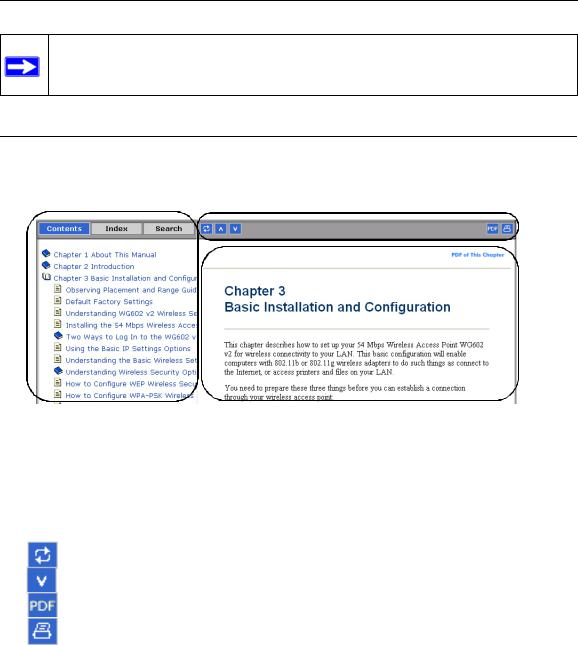
User’s Manual for the Wireless Digital Media Player MP115
Note: Product updates are available on the NETGEAR Web site at
http://www.netgear.com/support/main.asp.
How to Use This Manual
The HTML version of this manual includes a variety of navigation features as well as links to PDF versions of the full manual and individual chapters.
1 |
2 |
|
3 |
Figure 1-1: HTML version of this manual
1.Left pane. Use the left pane to view the Contents, Index, Search, and Favorites tabs.
To view the HTML version of the manual, you must have a version 4 or later browser with JavaScript enabled.
2.Toolbar buttons. Use the toolbar buttons across the top to navigate, print pages, and more. The Show in Contents button locates the current topic in the Contents tab.

 Previous/Next buttons display the previous or next topic.
Previous/Next buttons display the previous or next topic.
The PDF button links to a PDF version of the full manual.
The Print button prints the current topic. Click this button when a step-by-step procedure is displayed to send the entire procedure to your printer. You do not have to worry about specifying the correct range of pages.
2 |
About This Manual |
November 2004 202-10038-01
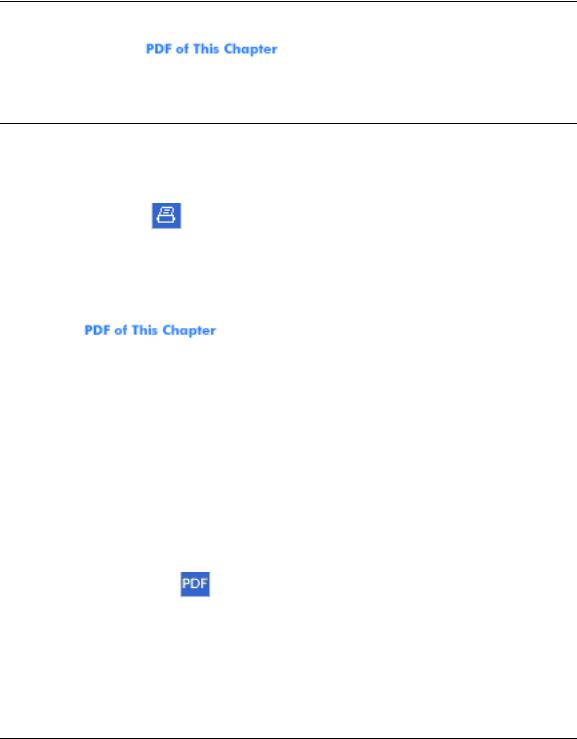
User’s Manual for the Wireless Digital Media Player MP115
3. Right pane. Use the right pane to view the contents of the manual. Also, each page of the manual includes a link at the top right which links to a PDF file containing just the currently selected chapter of the manual.
How to Print this Manual
To print this manual you can choose one of the following several options, according to your needs.
•Printing a “How To” Sequence of Steps in the HTML View.
Use the Print button on the upper right of the toolbar to print the currently displayed topic. Using this button when a step-by-step procedure is displayed will send the entire procedure to your printer--you do not have to worry about specifying the correct range of pages.
•Printing a Chapter.
Use the |
link at the top right of any page. |
–Click “PDF of This Chapter” link at the top right of any page in the chapter you want to print. The PDF version of the chapter you were viewing opens in a browser window.
Note: Your computer must have the free Adobe Acrobat reader installed in order to view and print PDF files. The Acrobat reader is available on the Adobe Web site at http://www.adobe.com.
–Click the print icon in the upper left of the window.
Tip: If your printer supports printing two pages on a single sheet of paper, you can save paper and printer ink by selecting this feature.
•Printing the Full Manual.
Use the PDF button in the toolbar at the top right of the browser window.
– Click the PDF button on the upper right of the toolbar. The PDF version of the chapter you were viewing opens in a browser window.
–Click the print icon in the upper left of the window.
Tip: If your printer supports printing two pages on a single sheet of paper, you can save paper and printer ink by selecting this feature.
About This Manual |
3 |
November 2004 202-10038-01

User’s Manual for the Wireless Digital Media Player MP115
4 |
About This Manual |
November 2004 202-10038-01
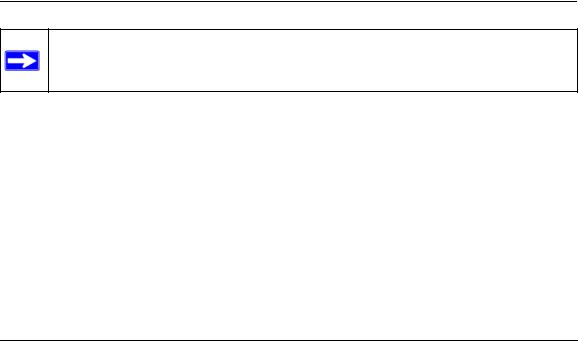
Chapter 2
Introduction
Congratulations on your purchase of the NETGEAR® Wireless Digital Media Player MP115. The Wireless Digital Media Player MP115 brings the media capabilities of your personal computer to the comfortable confines of your living room. Now, all the pictures, movies, and music stored in your computer, as well as streaming Internet radio content can be accessed right from your television. You can opt for the convenience of current wireless networking standards or the security and reliability of good old-fashioned wires. NETGEAR’s friendly user interface and intuitive navigation puts all of your digital content at your fingertips.
The MP115 works with your computer in a client-server system. The MP115 is the client that lets you browse and play media on your television. The media files are stored on your computer (the media server) and “served” to the MP115. A network lets the two devices communicate. The network can either be wired (using the 802.3 Ethernet standard) or wireless (using the 802.11g or 802.11b standard).
Key Features
Note: This manual provides information on the complete features as of the date of publication. Go to http://kbserver.netgear.com/products/MP115.asp to find product firmware updates for your MP115.
The MP115 Player provides the following features:
•Wireless networking 802.11g or 802.11b, or wired LAN Ethernet.
•Easy Media server installation with online help.
•Simple menus displayed on your television for MP115 installation and management.
•Use the remote to browse selections displayed on your television screen and to listen to music, watch videos, or view pictures.
•Flash memory for firmware upgrades.
Introduction |
2-1 |
November 2004 202-10038-01
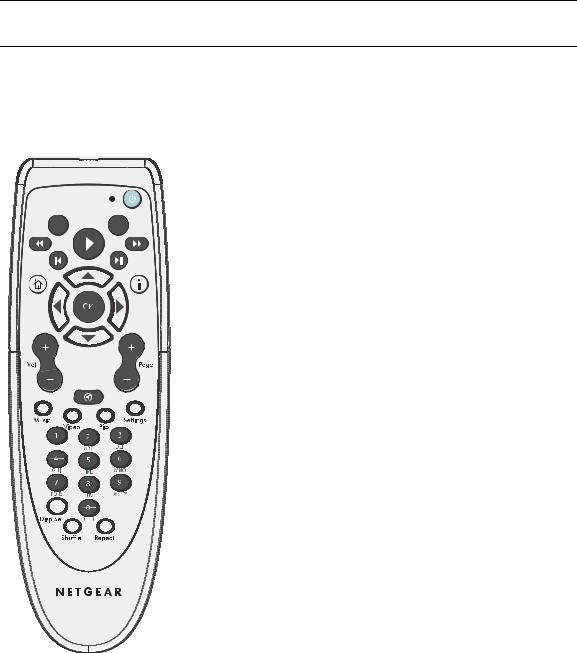
User’s Manual for the Wireless Digital Media Player MP115
Remote Control
Use the remote control to navigate menus in the Wireless Digital Media Player MP115 and to select and view pictures or videos, or listen to music on your television. When using the remote, aim it at the logo on the right side of the MP115 front panel.
|
|
|
|
|
|
|
|
|
|
|
Button |
Description |
|
|
|
|
|
|
|
|
|
|
|
|
|
|
|
|
|
|
|
|
|
|
|
|
Power Icon |
Power |
|
|
|
|
|
|
|
|
|
|
|
Navigation |
|
|
|
|
|
|
|
|
|
|
|
|
|
Play |
|
|
|
|
|
|
|
|
|
|
|
|
Stop |
|
|
|
|
|
|
|
|
|
|
|
|
|
|
|
|
|
|
|
|
|
|
|
|
|
Rewind |
|
|
|
|
|
|
|
|
|
|
|
|
Previous |
|
|
|
|
|
|
|
|
|
|
|
|
Pause |
|
|
|
|
|
|
|
|
|
|
|
|
Fast forward |
|
|
|
|
|
|
|
|
|
|
|
|
Next |
|
|
|
|
|
|
|
|
|
|
|
OK |
Select/Play |
|
|
|
|
|
|
|
|
|
|
|
Home Icon |
Main menu |
|
|
|
|
|
|
|
|
|
|
|
i |
Display media information |
|
|
|
|
|
|
|
|
|
|
|
Vol +/– |
Increase or decrease volume |
|
|
|
|
|
|
|
|
|
|
|
Page +/– |
Scroll up or down |
|
|
|
|
|
|
|
|
|
|
|
arrow |
Mute |
|
|
|
|
|
|
|
|
|
|
|
Music |
Music menu |
|
|
|
|
|
|
|
|
|
|
|
Video |
Video (Movies) menu |
|
|
|
|
|
|
|
|
|
|
|
Pics |
Picture menu |
|
|
|
|
|
|
|
|
|
|
|
Settings |
Settings menu |
|
|
|
|
|
|
|
|
|
|
|
0-9 |
Numeric entry, presets and search |
|
|
|
|
|
|
|
|
|
|
|
Disp Sel |
Display Select: troubleshoot by |
|
|
|
|
|
|
|
|
|
|
|
|
cycling through all eight options for |
|
|
|
|
|
|
|
|
|
|
|
|
display output. |
|
|
|
|
|
|
|
|
|
|
|
Shuffle |
Play the selected media in random |
|
|
|
|
|
|
|
|
|
|
|
|
order |
|
|
|
|
|
|
|
|
|
|
|
Repeat |
Repeat a track or the entire media |
|
|
|
|
|
|
|
|
|
|
|
|
selection |
2-2 |
Introduction |
November 2004 202-10038-01
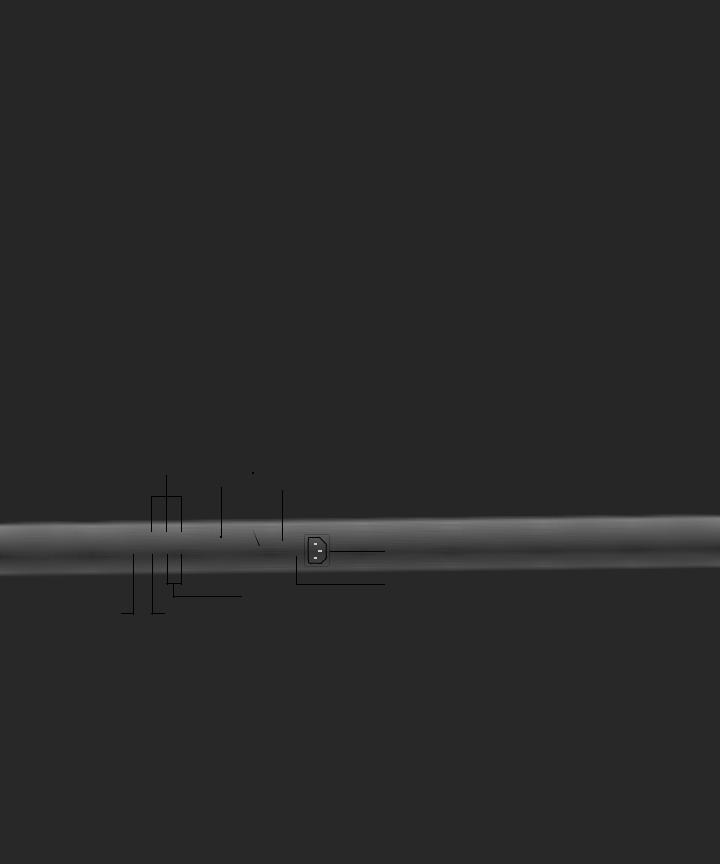
Component |
USB |
Video |
(not used) |
|
SCART Ethernet |
Power
Reset
|
Stereo Audio |
S-Video |
Composite Video |
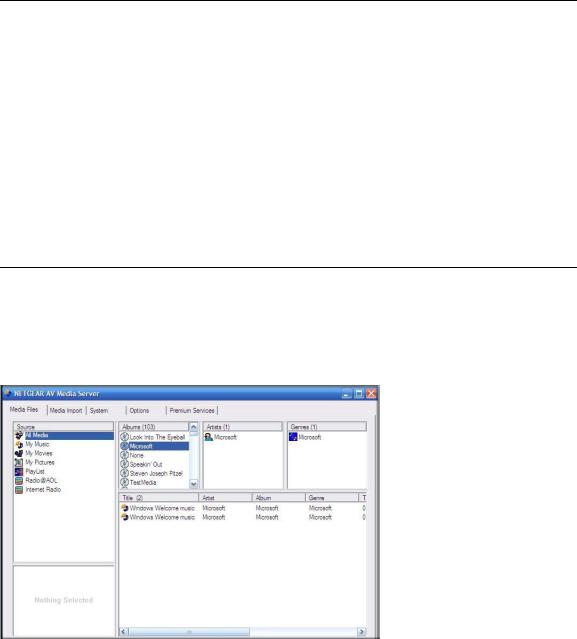
User’s Manual for the Wireless Digital Media Player MP115
•Composite Video and L/R Audio: This type of cable is included, and is compatible with most televisions in the United States.
•SCART: This cable is widely used in Europe and Australia. Though this cable is not included in the package, the MP115 is set up to be compatible with this cable.
•USB: Reserved for future use.
•Ethernet: 10/100 Mbps Ethernet port for connecting the media player to a wired LAN (local area network).
•Reset: This button resets the MP115.
•Power: The MP115 includes an internal power supply and universal power adapter.
Media Server Software
The Wireless Digital Media Player MP115 comes with Media Server software that runs on a computer on your home network. The Media Server software is easily installed from the Resource CD. During installation, the Media Server scans the network for media files, which are then available for MP115 to play. After installation, it automatically starts when that computer is powered on. You may use the Media Server to scan for additional media at any time.
2-4 |
Introduction |
November 2004 202-10038-01
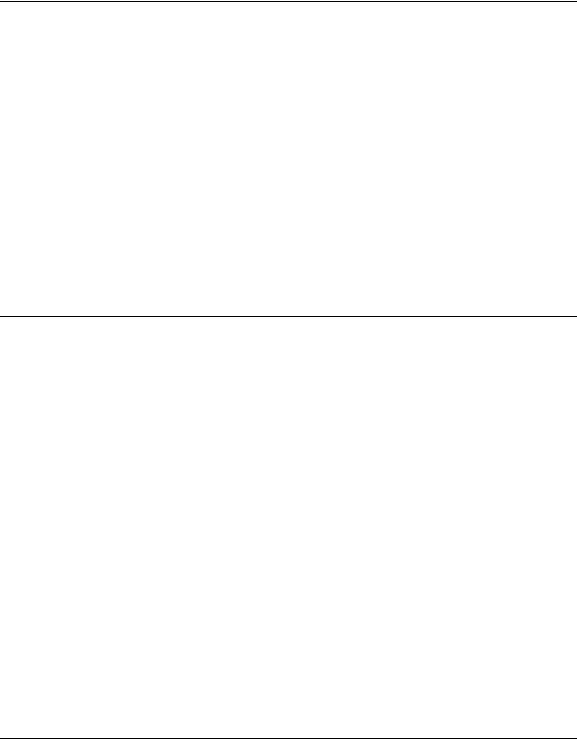
User’s Manual for the Wireless Digital Media Player MP115
Media Server Software Tabs
The Media Server software includes detailed online help, which is not included in this manual. The Media Server software includes five tabs:
•Media Files tab: Scan computers on the network to locate media files, which you can then play on the MP115 Player.
•Media Import tab: Import Plugins and scan for media files, which you can then play on the MP115 Player.
•Options tab: Specify file types to scan. Display media files.
•System tab: Manage network settings such as the Server Name. View Media Server status, and statistics.
•Premium Services tab: Manage Internet radio.
Package Contents
The product package should contain the following items:
•Wireless Digital Media Player MP115.
•Remote control (2AA batteries included).
•Power cable, localized to country of sale.
•Category 5 (CAT5) Ethernet cable.
•Composite Video cable and Audio cable.
•NETGEAR Wireless Digital Media Player MP115 Resource CD , including:
—This guide.
—The Installation Guide.
—Application Notes and other helpful information.
•Wireless Media Player MP115 Installation Guide.
•Warranty/Support Information card.
If any of the parts are incorrect, missing, or damaged, contact your NETGEAR dealer. Keep the carton, including the original packing materials, in case you need to return the router for repair.
Introduction |
2-5 |
November 2004 202-10038-01

User’s Manual for the Wireless Digital Media Player MP115
Maintenance and Support
NETGEAR offers the following features to help you maximize your use of the MP115 Player:
•Flash memory for firmware upgrades.
•Free technical support seven days a week, 24 hours a day, for 90 days from the date of purchase.
2-6 |
Introduction |
November 2004 202-10038-01
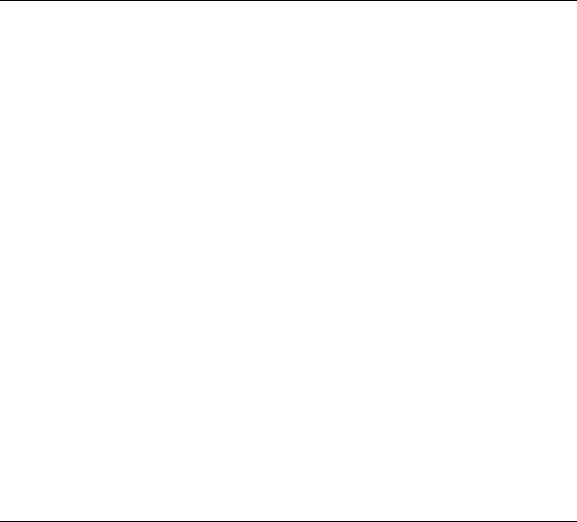
Chapter 3
Connecting Your Media Player
This chapter describes how to set up the Wireless Digital Media Player MP115 on your local area network (LAN).
Verifying That Basic Requirements Are Met
•Make sure that you have the following:
—A wireless (802.11b or 802.11g) or Ethernet network
—One or more computers running Windows 98SE, 2000, ME or XP
—Television set
—Broadband Internet service (recommended)
•Have your Network Name (SSID) and security settings handy.
•Firewalls can interfere with or block MP115 performance. If you are running Windows XP Service Pack 2, then during installation the NETGEAR Wireless Digital Media Player MP115 Resource CD sets the firewall up to be compatible. If you use other firewalls, such as ZoneAlarm, set the following ports to be open:
—UDP Ports: 1360, 1900
—TCP Ports: 1025 – 1035, 3640, 3641, 4000, 4001, 7000 – 7010, 49200 – 49210
Also see the Media Server software online Firewall topic.
Connecting Your Media Player |
3-1 |
November 2004 202-10038-01

User’s Manual for the Wireless Digital Media Player MP115
First, Install the Media Server Software
1.Power on your computer and log in as needed.
2.Insert the Resource CD into the CD drive on the computer. The CD main page loads.
3.Follow the InstallShield Wizard steps and click Finish when done.
Note: Depending on your location, complimentary 30-day trials for Internet radio stations may be available for vTuner and Rhapsody. The Resource CD automatically installs vTuner. To use the trial for Rhapsody, you must also select INSTALL RHAPSODY Digital Music Service and complete that installation.
4.Restart your computer and the NETGEAR Media Server software automatically runs. The Media Server software icon  appears on the Windows System Tray.
appears on the Windows System Tray.
5.Use the Media Server software to scan your hard drive to locate your video, picture, and music files. For more information, see “Media Server Software Tabs” on page 4-2, Chapter 4.
Note: You can use the Options tab on the Media Server to specify which types of files you want to include, as described in the Media Server online help.
Then, Install the MP115 Player
1.Determine which type of cable your television uses:
•Video cable and Audio cable: These two cables are included, and are compatible with most televisions in the U.S.
•SCART: This cable is often used in Europe and Australia, and is not included in the package. However, if you have a SCART cable the MP115 will recognize it, and you can continue to use these instructions.
•S-Video, or Component Video: These cables are not included in the package. If you use this type of cabling you will be prompted to select video output settings when the MP115 first starts up.
3-2 |
Connecting Your Media Player |
November 2004 202-10038-01
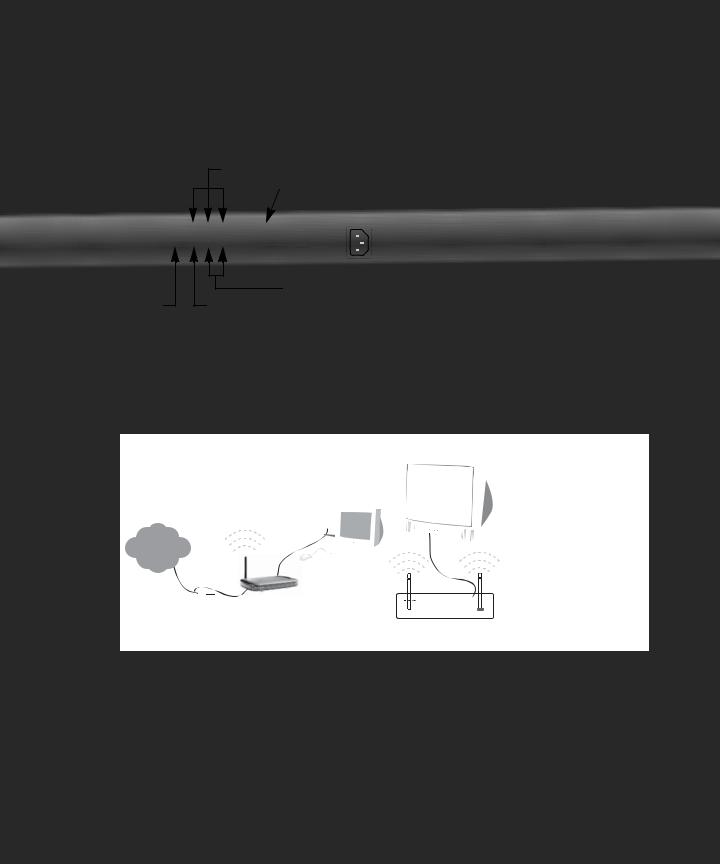
Component Video
 SCART
SCART
|
Stereo Audio |
S-Video |
Composite Video |
jÄ Í ¬Ë+ ËÝ Íja ?Ëw jÄ 
ÍjÁ jÍ
Á ?aM? a 8 Бj jДДЛЦНjБЛДЦW Л?Дaj ?Ë!jÍ~j?ÁË.Ö¬jÁË
8 Бj jДДЛЦНjБ
~ Í? Ë ÖÄ WË+ ?ßjÁË +¤å¤
+¤¤yË ~ Í? Ë ja ?Ë + ?ßjÁ
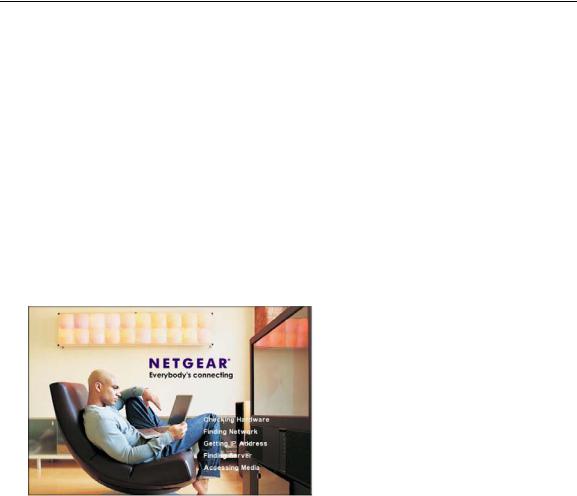
User’s Manual for the Wireless Digital Media Player MP115
Next, Select the Network and Server for the MP115
Warning: The MP115 includes an internal power supply and universal power adapter. NETGEAR strongly recommends that you confirm the power requirements for your local jurisdiction before you utilize the power cord supplied with the product.
1.Make sure that the MP115 Media Server software is running.
Note: The Media Server software automatically runs when you restart your computer, and this icon  appears on the Windows System Tray.
appears on the Windows System Tray.
2.Turn on the television.
3.Connect the MP115 power cord and plug it into an outlet.
The LED on the front of the MP115 lights up to show that it is powered on. The logo on the lower right corner of the MP115 shows where to aim the remote control.
The MP115 start-up screen appears on the television screen as shown below:
Figure 3-3: Start-up screen shown on the television
The MP115 automatically performs the following tasks:
•Checking Hardware
•Finding Network
•Getting IP Address
•Finding Server
•Accessing Media
3-4 |
Connecting Your Media Player |
November 2004 202-10038-01
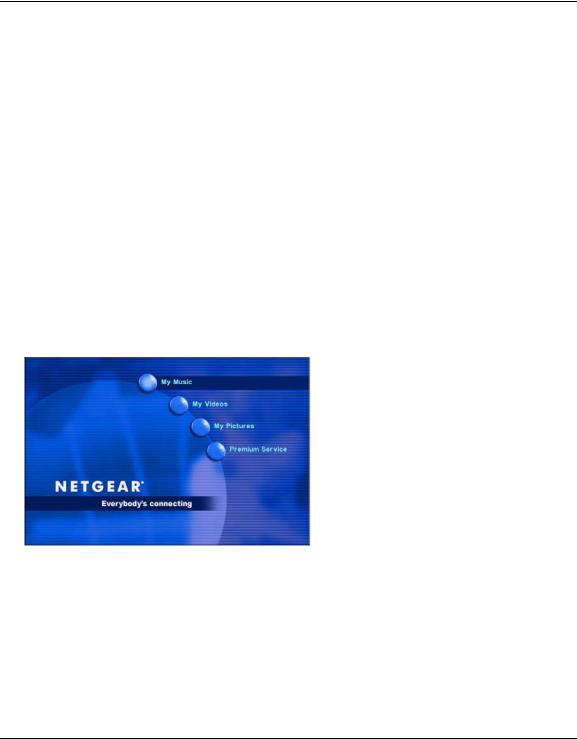
User’s Manual for the Wireless Digital Media Player MP115
Note: If you have connected an S-Video or Component Video cable, and if the MP115 is not configured to generate output to its S-Video or Component Video ports, then you may see a flickering image or no image on your television screen. The MP115 executes its power on routine in the background.
To fix this problem, push Disp Sel on the remote control to cycle through all video output options and select the correct one.
4.If your network is wireless and/or uses security settings, the MP115 stops at Finding Network, and goes to the Settings: Available Networks screen.
•The MP115 is set from the factory to get its IP Address from a DHCP server. If your network does not use DHCP, you must set up the MP115 with a Static IP Address in the range of addresses on your network.
•If the MP115 is set to use DHCP and fails to obtain an IP Address from the server, it will resort to an auto IP Address in the range of 169.254.x.x. You can use a Static IP Address if there is a problem connecting the MP115 to the server.
5.Use the remote control to enter your wireless and security settings. Then the main menu appears as shown below:
Figure 3-4: Main menu displayed on the television screen
All the files that you scanned with the Media Server software are now available to play on the Wireless Digital Media Player MP115. Use the remote control to select the desired media.
Note: If the MP115 does not connect to the network, it displays the Settings: Network menu. Use the remote to browse and select an Available Network from the onscreen display. For more information, see “Connecting to the MP115” on page 6-1, Chapter 4.
Connecting Your Media Player |
3-5 |
November 2004 202-10038-01

User’s Manual for the Wireless Digital Media Player MP115
3-6 |
Connecting Your Media Player |
November 2004 202-10038-01
