NETGEAR WN2500RP User Manual

Installation Guide
N600 WiFi Range Extender
Model WN2500RP
Contents
Getting Started. . . . . . . . . . . . . . . . . . . . . . . . . . . . . . . . . . . . . . . . . 3 Meet Your Extender. . . . . . . . . . . . . . . . . . . . . . . . . . . . . . . . . . . . . 4 Front Panel . . . . . . . . . . . . . . . . . . . . . . . . . . . . . . . . . . . . . . . . 4 Rear Panel . . . . . . . . . . . . . . . . . . . . . . . . . . . . . . . . . . . . . . . . 5 LED Descriptions. . . . . . . . . . . . . . . . . . . . . . . . . . . . . . . . . . . . 6 Install the WiFi Extender . . . . . . . . . . . . . . . . . . . . . . . . . . . . . . . . . 8 Place the Extender and Apply Power . . . . . . . . . . . . . . . . . . . . 8 Connect to an Existing WiFi Network . . . . . . . . . . . . . . . . . . . . 8 Connect Ethernet-Enabled Devices. . . . . . . . . . . . . . . . . . . . . . . . 15 Access Extender Settings . . . . . . . . . . . . . . . . . . . . . . . . . . . . . . . 16 Frequently Asked Questions . . . . . . . . . . . . . . . . . . . . . . . . . . . . . 17
2
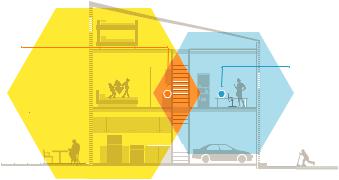
Getting Started
The NETGEAR WiFi Range Extender increases the distance of a WiFi network by boosting the existing WiFi signal and enhancing the overall signal quality over long distances. An extender repeats the signals from an existing WiFi router or access point.
WiFi Range
Extender
Boosts the range of your existing WiFi and creates a stronger signal in hard-to-reach areas.
Existing WiFi
Sometimes your router does not provide the WiFi coverage you need.
3

Meet Your Extender
Before you install your extender, familiarize yourself with its LEDs, buttons, and ports.
Front Panel
WPS button
WPS LED
LAN LEDs 1–4

 Device to Extender LED
Device to Extender LED


 5 GHz Link Rate LED
5 GHz Link Rate LED

 2.4 GHz Link Rate LED
2.4 GHz Link Rate LED
Power LED
4

Rear Panel




 Restore Factory Settings button
Restore Factory Settings button
LAN ports 1–4
Power input


 Power On/Off button
Power On/Off button
5

LED Descriptions
Use the LEDs during installation to find the best location for the extender or to monitor the extender performance.
Power LED |
• |
Solid Amber. The extender is booting. |
|
• |
Solid Green. The extender is powered on. |
|
• |
Blinking Green. The firmware is corrupt. Visit |
|
|
http://support.netgear.com/. |
|
• |
Blinking Amber. The firmware is upgrading or the |
|
|
Restore Factory Settings button was pressed. |
|
• |
Off. The extender is powered off. |
2.4 GHz Link |
This LED indicates a 2.4 GHz WiFi connection between the |
|
Rate LED |
extender and the router or access point. |
|
|
• |
Solid Green. Best connection |
|
• |
Solid Amber. Good connection |
|
• |
Solid Red. Poor connection |
|
• |
Off. No connection |
6
