Netgear GS108T, GS110TP Reference Guide
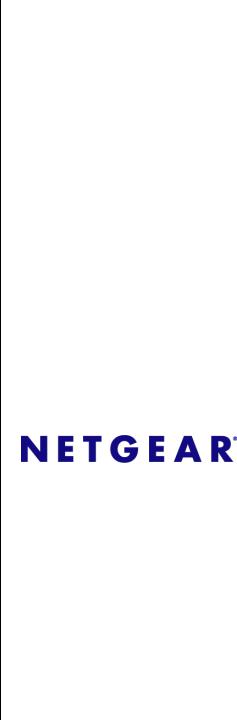
GS108T and GS110TP
Smart Switch Software
Administration Manual
NETGEAR, Inc.
350 E. Plumeria Drive
San Jose CA 95134 USA
202-10603-02 April 2010

© 2007, 2008, 2009, 2010 by NETGEAR, Inc. All rights reserved. FullManual.
Technical Support
Please refer to the support information card that shipped with your product. By registering your product at http://www.netgear.com/register, we can provide you with faster expert technical support and timely notices of
product and software upgrades. NETGEAR, INC. Support Information
Phone: 1-888-NETGEAR, for US & Canada only. For other countries, see your Support information card. E-mail: support@netgear.com
North American NETGEAR Website: http://www.netgear.com
Trademarks
NETGEAR, the NETGEAR logo, and Auto Uplink are trademarks or registered trademarks of NETGEAR, Inc. Microsoft, Windows, and Windows NT are registered trademarks of Microsoft Corporation.Other brand and product names are registered trademarks or trademarks of their respective holders.
April 2010
Statement of Conditions
In the interest of improving internal design, operational function, and/or reliability, NETGEAR reserves the right to make changes to the products described in this document without notice.
NETGEAR does not assume any liability that may occur due to the use or application of the product(s) or circuit layout(s) described herein.
Certificate of the Manufacturer/Importer
It is hereby certified that the GS108T Gigabit Smart Switch and GS110TP Gigabit Smart Switch have been suppressed in accordance with the conditions set out in the BMPT-AmtsblVfg 243/1991 and Vfg 46/1992. The operation of some equipment (for example, test transmitters) in accordance with the regulations may, however, be subject to certain restrictions. Please refer to the notes in the operating instructions.
The Federal Office for Telecommunications Approvals has been notified of the placing of this equipment on the market and has been granted the right to test the series for compliance with the regulations.
Bestätigung des Herstellers/Importeurs
Es wird hiermit bestätigt, daß das GS108T Gigabit Smart Switch and GS110TP Gigabit Smart Switch gemäß der im BMPT-AmtsblVfg 243/1991 und Vfg 46/1992 aufgeführten Bestimmungen entstört sind. Das vorschriftsmäßige Betreiben einiger Geräte (z.B. Testsender) kann jedoch gewissen Beschränkungen unterliegen. Lesen Sie dazu bitte die Anmerkungen in der Betriebsanleitung.
Das Bundesamt für Zulassungen in der Telekommunikation wurde davon unterrichtet, daß dieses Gerät auf den Markt gebracht wurde und es ist berechtigt, die Serie auf die Erfüllung der Vorschriften hin zu überprüfen.
ii
v1.0, April 2010

Voluntary Control Council for Interference (VCCI) Statement
This equipment is in the Class B category (information equipment to be used in a residential area or an adjacent area thereto) and conforms to the standards set by the Voluntary Control Council for Interference by Data Processing Equipment and Electronic Office Machines aimed at preventing radio interference in such residential areas. When used near a radio or TV receiver, it may become the cause of radio interference. Read instructions for correct handling.
Product and Publication Details
Model Numbers: |
GS108T and GS110TP |
Publication Date: |
April 2010 |
Product Family: |
Smart Switch |
Product Name: |
GS108T Gigabit Smart Switch and GS110TP Gigabit Smart Switch |
Home or Business Product: |
Business |
Language: |
English |
Publication Part Number: |
202-10603-02 |
Publication Version Number: |
1.0 |
iii
v1.0, April 2010

iv
v1.0, April 2010

Contents
GS108T and GS110TP Smart Switch Software Administration Manual
About This Manual |
|
Audience ........................................................................................................................... |
xi |
Organization ..................................................................................................................... |
xi |
Conventions, Formats and Scope ................................................................................... |
xii |
How to Print this Manual ................................................................................................. |
xiv |
Revision History .............................................................................................................. |
xiv |
Chapter 1 |
|
Getting Started |
|
Switch Management Interface ........................................................................................ |
1-1 |
Connecting the Switch to the Network ............................................................................ |
1-2 |
Switch Discovery in a Network with a DHCP Server ...................................................... |
1-3 |
Switch Discovery in a Network without a DHCP Server ................................................. |
1-5 |
Configuring the Network Settings on the Administrative System ................................... |
1-7 |
Web Access .................................................................................................................... |
1-8 |
Smart Control Center Utilities ......................................................................................... |
1-9 |
Network Utilities ....................................................................................................... |
1-9 |
Configuration Upload and Download ..................................................................... |
1-10 |
Firmware Upgrade ................................................................................................. |
1-12 |
Viewing and Managing Tasks ................................................................................ |
1-14 |
Understanding the User Interfaces ............................................................................... |
1-15 |
Using the Web Interface ......................................................................................... |
1-15 |
Using SNMP ........................................................................................................... |
1-20 |
Interface Naming Convention ....................................................................................... |
1-21 |
Chapter 2 |
|
Configuring System Information |
|
Management ................................................................................................................... |
2-1 |
v
v1.0, April 2010

GS108T and GS110TP Smart Switch Software Administration Manual
System Information .................................................................................................. |
2-1 |
IP Configuration ....................................................................................................... |
2-3 |
Time ......................................................................................................................... |
2-5 |
Denial of Service .................................................................................................... |
2-12 |
DNS ........................................................................................................................ |
2-15 |
Green Ethernet Configuration ................................................................................ |
2-17 |
PoE (GS110TP Only) ................................................................................................... |
2-18 |
PoE Configuration .................................................................................................. |
2-19 |
PoE Port Configuration .......................................................................................... |
2-20 |
Timer Global Configuration .................................................................................... |
2-22 |
Timer Schedule Configuration ................................................................................ |
2-23 |
SNMP ........................................................................................................................... |
2-25 |
SNMPV1/V2 ........................................................................................................... |
2-25 |
Trap Flags .............................................................................................................. |
2-28 |
SNMP v3 User Configuration ................................................................................. |
2-29 |
LLDP ............................................................................................................................. |
2-31 |
LLDP Configuration ................................................................................................ |
2-31 |
LLDP Port Settings ................................................................................................. |
2-33 |
LLDP-MED Network Policy .................................................................................... |
2-34 |
LLDP-MED Port Settings ....................................................................................... |
2-36 |
Local Information .................................................................................................... |
2-37 |
Neighbors Information ............................................................................................ |
2-40 |
Services — DHCP Filtering .......................................................................................... |
2-45 |
DHCP Filtering Configuration ................................................................................. |
2-45 |
Interface Configuration ........................................................................................... |
2-46 |
Chapter 3 |
|
Configuring Switching Information |
|
Ports ............................................................................................................................... |
3-1 |
Port Configuration .................................................................................................... |
3-1 |
Flow Control ............................................................................................................. |
3-4 |
Link Aggregation Groups ................................................................................................ |
3-5 |
LAG Configuration .................................................................................................... |
3-5 |
LAG Membership ..................................................................................................... |
3-7 |
LACP Configuration ................................................................................................. |
3-8 |
LACP Port Configuration .......................................................................................... |
3-9 |
vi
v1.0, April 2010

GS108T and GS110TP Smart Switch Software Administration Manual
VLANs .......................................................................................................................... |
3-10 |
VLAN Configuration ............................................................................................... |
3-11 |
VLAN Membership Configuration ........................................................................... |
3-12 |
Port VLAN ID Configuration ................................................................................... |
3-14 |
Voice VLAN .................................................................................................................. |
3-16 |
Voice VLAN Properties .......................................................................................... |
3-16 |
Voice VLAN Port Setting ........................................................................................ |
3-18 |
Voice VLAN OUI .................................................................................................... |
3-19 |
Auto-VoIP ..................................................................................................................... |
3-20 |
Spanning Tree Protocol ................................................................................................ |
3-22 |
STP Switch Configuration ...................................................................................... |
3-23 |
CST Configuration .................................................................................................. |
3-25 |
CST Port Configuration .......................................................................................... |
3-27 |
CST Port Status ..................................................................................................... |
3-29 |
Rapid STP .............................................................................................................. |
3-31 |
MST Configuration ................................................................................................. |
3-32 |
MST Port Configuration .......................................................................................... |
3-34 |
STP Statistics ......................................................................................................... |
3-37 |
Multicast ....................................................................................................................... |
3-38 |
Auto-Video Configuration ....................................................................................... |
3-38 |
IGMP Snooping ...................................................................................................... |
3-39 |
IGMP Snooping Querier ......................................................................................... |
3-49 |
Forwarding Database ................................................................................................... |
3-53 |
MAC Address Table ............................................................................................... |
3-54 |
Dynamic Address Configuration ............................................................................. |
3-55 |
Static MAC Address ............................................................................................... |
3-56 |
Chapter 4 |
|
Configuring Quality of Service |
|
Class of Service .............................................................................................................. |
4-1 |
Basic CoS Configuration .......................................................................................... |
4-2 |
CoS Interface Configuration ..................................................................................... |
4-4 |
Interface Queue Configuration ................................................................................. |
4-5 |
802.1p to Queue Mapping ........................................................................................ |
4-7 |
DSCP to Queue Mapping ......................................................................................... |
4-9 |
Differentiated Services ................................................................................................. |
4-10 |
vii
v1.0, April 2010

GS108T and GS110TP Smart Switch Software Administration Manual
Defining DiffServ .................................................................................................... |
4-10 |
Diffserv Configuration ............................................................................................. |
4-11 |
Class Configuration ................................................................................................ |
4-13 |
Policy Configuration ............................................................................................... |
4-17 |
Service Configuration ............................................................................................. |
4-23 |
Service Statistics .................................................................................................... |
4-24 |
Chapter 5 |
|
Managing Device Security |
|
Management Security Settings ....................................................................................... |
5-1 |
Change Password .................................................................................................... |
5-2 |
RADIUS Configuration ............................................................................................. |
5-3 |
Configuring TACACS+ ........................................................................................... |
5-10 |
Authentication List Configuration ........................................................................... |
5-13 |
Configuring Management Access ................................................................................. |
5-14 |
HTTP Configuration ............................................................................................... |
5-15 |
Secure HTTP Configuration ................................................................................... |
5-16 |
Certificate Download .............................................................................................. |
5-18 |
Access Profile Configuration .................................................................................. |
5-19 |
Access Rule Configuration ..................................................................................... |
5-21 |
Port Authentication ....................................................................................................... |
5-23 |
802.1X Configuration ............................................................................................. |
5-24 |
Port Authentication ................................................................................................. |
5-25 |
Port Summary ........................................................................................................ |
5-30 |
Traffic Control ............................................................................................................... |
5-32 |
MAC Filter Configuration ........................................................................................ |
5-32 |
MAC Filter Summary .............................................................................................. |
5-34 |
Storm Control ......................................................................................................... |
5-35 |
Port Security Configuration .................................................................................... |
5-37 |
Port Security Interface Configuration ..................................................................... |
5-38 |
Security MAC Address ........................................................................................... |
5-40 |
Protected Ports Membership .................................................................................. |
5-41 |
Configuring Access Control Lists .................................................................................. |
5-42 |
ACL Wizard ............................................................................................................ |
5-43 |
MAC ACL ............................................................................................................... |
5-44 |
MAC Rules ............................................................................................................. |
5-46 |
viii
v1.0, April 2010
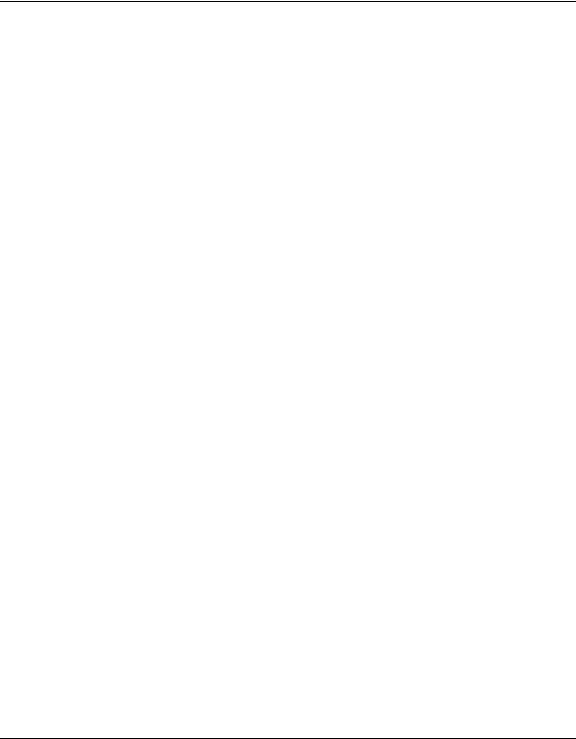
GS108T and GS110TP Smart Switch Software Administration Manual
MAC Binding Configuration .................................................................................... |
5-48 |
MAC Binding Table ................................................................................................ |
5-49 |
IP ACL .................................................................................................................... |
5-50 |
IP Rules .................................................................................................................. |
5-52 |
IP Extended Rule ................................................................................................... |
5-53 |
IP Binding Configuration ........................................................................................ |
5-58 |
IP Binding Table ..................................................................................................... |
5-59 |
Chapter 6 |
|
Monitoring the System |
|
Ports ............................................................................................................................... |
6-1 |
Switch Statistics ....................................................................................................... |
6-1 |
Port Statistics ........................................................................................................... |
6-4 |
Port Detailed Statistics ............................................................................................. |
6-5 |
EAP Statistics ......................................................................................................... |
6-13 |
System Logs ................................................................................................................. |
6-14 |
Memory Logs ......................................................................................................... |
6-15 |
FLASH Log Configuration ...................................................................................... |
6-17 |
Server Log Configuration ....................................................................................... |
6-19 |
Trap Logs ............................................................................................................... |
6-21 |
Event Logs ............................................................................................................. |
6-22 |
Port Mirroring ................................................................................................................ |
6-24 |
Multiple Port Mirroring ............................................................................................ |
6-24 |
Chapter 7 |
|
Maintenance |
|
Reset .............................................................................................................................. |
7-1 |
Device Reboot .......................................................................................................... |
7-1 |
Factory Default ......................................................................................................... |
7-2 |
Upload File From Switch ................................................................................................ |
7-3 |
Download File To Switch ................................................................................................ |
7-5 |
TFTP File Download ................................................................................................ |
7-5 |
HTTP File Download ................................................................................................ |
7-8 |
File Management ............................................................................................................ |
7-9 |
Dual Image Configuration ...................................................................................... |
7-10 |
Dual Image Status .................................................................................................. |
7-11 |
Troubleshooting ............................................................................................................ |
7-12 |
ix
v1.0, April 2010
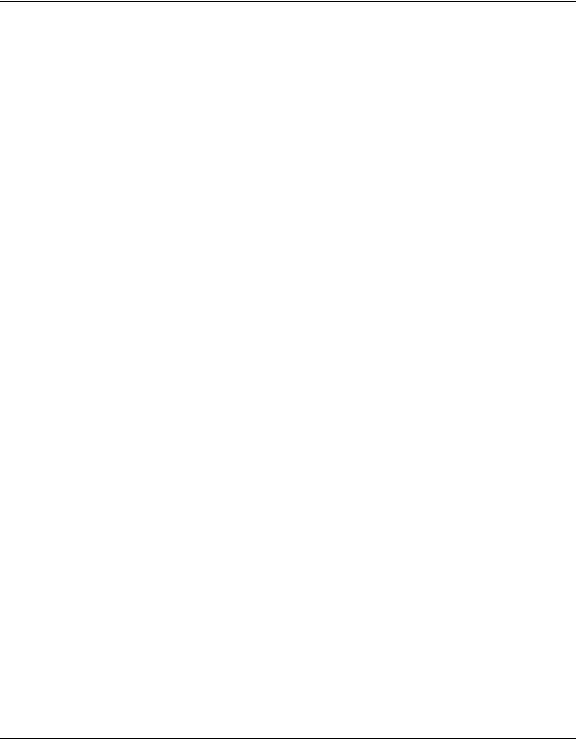
GS108T and GS110TP Smart Switch Software Administration Manual
Ping ........................................................................................................................ |
7-12 |
Traceroute .............................................................................................................. |
7-14 |
Chapter 8 |
|
Help |
|
Online Help ..................................................................................................................... |
8-1 |
Support ..................................................................................................................... |
8-1 |
User Guide ............................................................................................................... |
8-2 |
Appendix A |
|
Hardware Specifications and Default Values |
|
GS108T Gigabit Smart Switch and GS110TP Gigabit Smart Switch Specifications ..... |
A-1 |
GS108T and GS110TP Switch Features and Defaults ................................................. |
A-2 |
Appendix B |
|
Configuration Examples |
|
Virtual Local Area Networks (VLANs) ............................................................................ |
B-1 |
VLAN Example Configuration ................................................................................. |
B-3 |
Access Control Lists (ACLs) .......................................................................................... |
B-4 |
MAC ACL Example Configuration ........................................................................... |
B-4 |
Standard IP ACL Example Configuration ................................................................ |
B-6 |
Differentiated Services (DiffServ) .................................................................................. |
B-7 |
Class ....................................................................................................................... |
B-8 |
DiffServ Traffic Classes ........................................................................................... |
B-8 |
Creating Policies ..................................................................................................... |
B-9 |
DiffServ Example Configuration ............................................................................ |
B-10 |
802.1X ......................................................................................................................... |
B-12 |
802.1X Example Configuration ............................................................................. |
B-14 |
MSTP ........................................................................................................................... |
B-15 |
MSTP Example Configuration ............................................................................... |
B-17 |
Index |
|
x
v1.0, April 2010

About This Manual
The NETGEAR® GS108T and GS110TP Software Administration Manual describes how to configure and operate the GS108T Smart Switch and GS110TP Gigabit Smart Switch by using the Web-based graphical user interface (GUI). This manual describes the software configuration procedures and explains the options available within those procedures.
Audience
The information in this manual is intended for readers with intermediate to advanced system management skills.
This document was created primarily for the system administrator who wishes to install and configure the GS108T Smart Switch and GS110TP Gigabit Smart Switch in a network. It assumes that the reader has a general understanding of switch platforms and a basic knowledge of Ethernet and networking concepts. To install this switch, it is not necessary to understand and use all of its capabilities. Once basic configuration is performed, it will function in a network using its remaining factory default settings. However, a greater level of configuration—anywhere from the basic up to the maximum possible—will allow your network the full benefit of the switch’s features. The Web interface simplifies this configuration at all levels.
Organization
The GS108T and GS110TP Smart Switch Software Administration Manual contains the following chapters:
•Chapter 1, “Getting Started”on page 1-1 contains information about performing the initial system configuration and accessing the user interface.
•Chapter 2, “Configuring System Information” on page 2-1 describes how to configure administrative features such as SNMP, DHCP, and port information.
•Chapter 3, “Configuring Switching Information” on page 3-1 describes how to manage and monitor the layer 2 switching features.
xi
v1.0, April 2010

GS108T and GS110TP Smart Switch Software Administration Manual
•Chapter 4, “Configuring Quality of Service” on page 4-1 describes how to manage the Access Control Lists (ACLs), and how to configure the Differentiated Services and Class of Service features.
•Chapter 5, “Managing Device Security” on page 5-1 contains information about configuring switch security information such as port access control, TACACS+, and RADIUS server settings.
•Chapter 6, “Monitoring the System” on page 6-1 describes how to view a variety of information about the switch and its ports, and to configure how the switch monitors events.
•Chapter 7, “Maintenance” on page 7-1 describes features to help you manage the switch.
•Chapter 8, “Help”on page 8-1 describes how to access Online Help resources for the switch.
•Appendix A, “Hardware Specifications and Default Values” on page A-1 contains hardware specifications and default values on the GS108T and GS110TP Smart Switches.
•Appendix B, “Configuration Examples” on page B-1 contains examples of how to configure various features on the GS108T and GS110TP Smart Switches, such as VLANs and ACLs .
Note: Refer to the release notes for the GS108T Smart Switch and GS110TP Gigabit Smart Switch for information about issues and workarounds.
Conventions, Formats and Scope
The conventions, formats, and scope of this manual are described in the following paragraphs:
•Typographical Conventions. This manual uses the following typographical conventions:
Italic |
Emphasis, books, CDs, file and server names, extensions |
|
|
Bold |
User input, IP addresses, GUI screen text |
|
|
Fixed |
Command prompt, CLI text, code |
italic |
URL links |
|
|
xii
v1.0, April 2010

GS108T and GS110TP Smart Switch Software Administration Manual
•Formats. This manual uses the following formats to highlight special messages:
 Note: A note provides additional information about a feature or technology.
Note: A note provides additional information about a feature or technology.
Tip: This format is used to highlight a procedure that will save time or resources.
Warning: A caution provides information about critical aspects of the configuration, combination of settings, events, or procedures that can adversely affect network connectivity, security, and so on.
Danger: This is a safety warning. Failure to take heed of this notice may result in personal injury or death.
•Scope. This manual is written for the GS108T and GS110TP Smart Switches according to these specifications:
Product Version |
GS108T Smart Switch and GS110TP Gigabit Smart Switch |
|
|
Manual Publication Date |
April 2010 |
|
|
Note: Product updates for the GS108T and GS110TP Smart Switches are available on the  NETGEAR, Inc. Website at
NETGEAR, Inc. Website at
http://kbserver.netgear.com/products/GS108T.asp
http://kbserver.netgear.com/products/GS110TP.asp
xiii
v1.0, April 2010
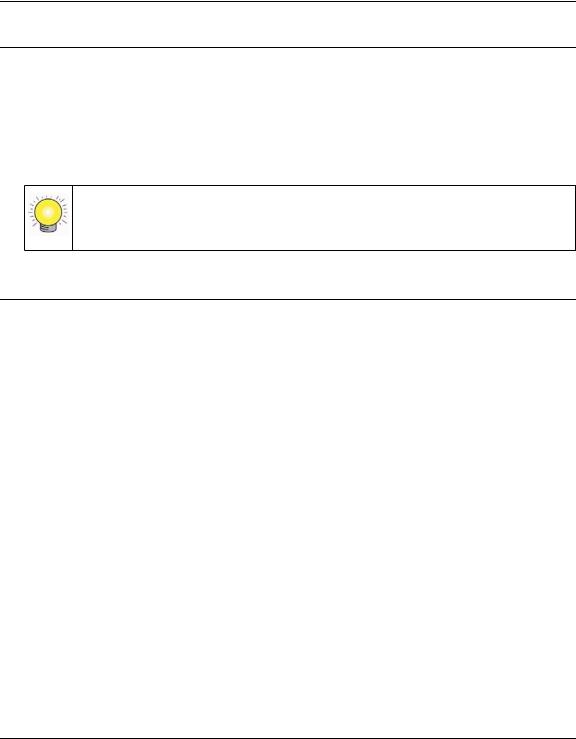
GS108T and GS110TP Smart Switch Software Administration Manual
How to Print this Manual
Your computer must have the free Adobe Acrobat reader installed in order to view and print PDF files. The Acrobat reader is available on the Adobe Web site at
http://www.adobe.com.
•Printing a PDF version of the Complete Manual. Click the print icon in the upper left of your browser window.
Tip: If your printer supports printing two pages on a single sheet of paper, you can save paper and printer ink by selecting this feature.
Revision History
Part Number |
Version |
Date |
Description |
Number |
|||
|
|
|
|
202-10603-01 |
1.0 |
March 2010 |
GS108T Hardware v2 and new software features |
202-10603-02 |
1.0 |
April 2010 |
GS110TP Initial release |
|
|
|
|
xiv
v1.0, April 2010

Chapter 1
Getting Started
This chapter provides an overview of starting your NETGEAR GS108T or GS110TP Smart Switch and accessing the user interface. It also leads you through the steps to use the Smart Control Center utility. This chapter contains the following sections:
•“Switch Management Interface” on page 1-1
•“Connecting the Switch to the Network” on page 1-2
•“Switch Discovery in a Network with a DHCP Server” on page 1-3
•“Switch Discovery in a Network without a DHCP Server” on page 1-5
•“Configuring the Network Settings on the Administrative System” on page 1-7
•“Web Access” on page 1-8
•“Smart Control Center Utilities” on page 1-9
•“Understanding the User Interfaces” on page 1-15
•“Interface Naming Convention” on page 1-21
Switch Management Interface
The NETGEAR GS108T and GS110TP Smart Switches contain an embedded Web server and management software for managing and monitoring switch functions. The GS108T and GS110TP function as simple switches without the management software. However, you can use the management software to configure more advanced features that can improve switch efficiency and overall network performance.
Web-based management lets you monitor, configure, and control your switch remotely using a standard Web browser instead of using expensive and complicated SNMP software products. From your Web browser, you can monitor the performance of your switch and optimize its configuration for your network. You can configure all switch features, such as VLANs, QoS, and ACLs by using the Web-based management interface.
1-1
v1.0, April 2010
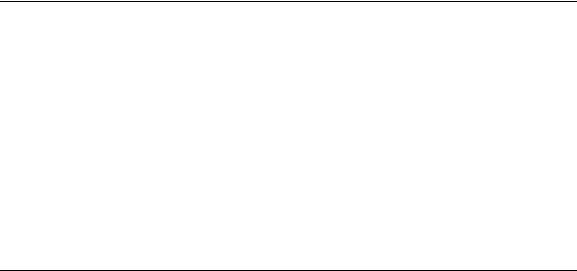
GS108T and GS110TP Smart Switch Software Administration Manual
NETGEAR provides the Smart Control Center utility with this product. This program runs under Microsoft® Windows® XP, Windows 2000, or Windows Vista® and provides a front end that discovers the switches on your network segment (L2 broadcast domain). When you power up your switch for the first time, use the Smart Control Center to discover the switch and view the network information that has been automatically assigned to the switch by a DHCP server; or, if no DHCP server is present on the network, use the Smart Control Center to discover the switch and assign static network information.
In addition to enabling NETGEAR switch discovery, the Smart Control Center provides several utilities to help you maintain the NETGEAR switches on your network, such as password management, firmware upgrade, and configuration file backup. For more information, see “Smart Control Center Utilities” on page 1-9.
Connecting the Switch to the Network
To enable remote management of the switch through a Web browser or SNMP, you must connect the switch to the network and configure it with network information (an IP address, subnet mask, and default gateway). The switch has a default IP address of 192.168.0.239 and a default subnet mask of 255.255.255.0.
Use one of the following three methods to change the default network information on the switch:
•Dynamic assignment through DHCP—DHCP is enabled by default on the switch. If you connect the switch to a network with a DHCP server, the switch obtains its network information automatically. You can use the Smart Control Center to discover the automatically-assigned network information. For more information, see “Switch Discovery in a Network with a DHCP Server” on page 1-3
•Static assignment through the Smart Control Center—If you connect the switch to a network that does not have a DHCP server, you can use the Smart Control Center to assign a static IP address, subnet mask, and default gateway. For more information, see “Switch Discovery in a Network without a DHCP Server” on page 1-5
•Static assignment by connecting from a local host—If you do not want to use the Smart Control Center to assign a static address, you can connect to the switch from a host (administrative system) in the 192.168.0.0/24 network and change the settings by using the Web-based management interface on the switch. For information about how to set the IP address on the administrative system so it is in the same subnet as the default IP address of the switch, see “Configuring the Network Settings on the Administrative System” on page 1-7.
1-2 |
Getting Started |
v1.0, April 2010

GS108T and GS110TP Smart Switch Software Administration Manual
Switch Discovery in a Network with a DHCP Server
This section describes how to set up your switch in a network that has a DHCP server. The DHCP client on the switch is enabled by default. When you connect it to your network, the DHCP server will automatically assign an IP address to your switch. Use the Smart Control Center to discover the IP address automatically assigned to the switch.
To install the switch in a network with a DHCP server, use the following steps:
1.Connect the switch to a network with a DHCP server.
2.Power on the switch by connecting its AC-DC power adapter. For the GS108T, you can also power on the switch by connecting Port 1 to a PoE Power Sourcing Equipment (PSE).
3.Install the Smart Control Center on your computer.
4.Start the Smart Control Center.
5.Click Discover for the Smart Control Center to find your switch. You should see a screen similar to the one shown in Figure 1-1.
Figure 1-1
Getting Started |
1-3 |
v1.0, April 2010

GS108T and GS110TP Smart Switch Software Administration Manual
6.Make a note of the displayed IP address assigned by the DHCP server. You will need this value to access the switch directly from a Web browser (without using the Smart Control Center).
Figure 1-2
7.Select your switch by clicking the line that displays the switch, then click the
Web Browser Access button. The Smart Control Center displays a login window similar to Figure 1-3.
Figure 1-3
Use your Web browser to manage your switch. The default password is password. Then use this page to proceed to management of the switch covered in “Using the Web Interface” on page 1-15.
1-4 |
Getting Started |
v1.0, April 2010

GS108T and GS110TP Smart Switch Software Administration Manual
Switch Discovery in a Network without a DHCP Server
This section describes how to use the Smart Control Center to set up your switch in a network without a DHCP server. If your network has no DHCP service, you must assign a static IP address to your switch. If you choose, you can assign it a static IP address, even if your network has DHCP service.
To assign a static IP address:
1.Connect the switch to your existing network.
2.Power on the switch by plugging in the AC-DC power adapter. For the GS108T, you can also power on the switch by connecting Port 1 to a PoE PSE.
3.Install the Smart Control Center on your computer.
4.Start the Smart Control Center.
5.Click Discover for the Smart Control Center to find your GS108T or GS110TP switch. The utility broadcasts Layer 2 discovery packets within the broadcast domain to discover the switch.You should see a screen similar to Figure 1-1 on page 1-3.
Getting Started |
1-5 |
v1.0, April 2010

GS108T and GS110TP Smart Switch Software Administration Manual
6.Select the switch, then click Configure Device. The page expands to display additional fields at the bottom of the page, as Figure 1-4 shows.
Figure 1-4
7.Choose the Disabled radio box to disable DHCP.
8.Enter the static switch IP address, gateway IP address and subnet mask, and then type your password and click Apply.
Note: You must enter the current password every time you use the Smart Control Center to update the switch setting. The default password is password.
Please ensure that your PC and the switch are in the same subnet. Make a note of these settings for later use.
1-6 |
Getting Started |
v1.0, April 2010
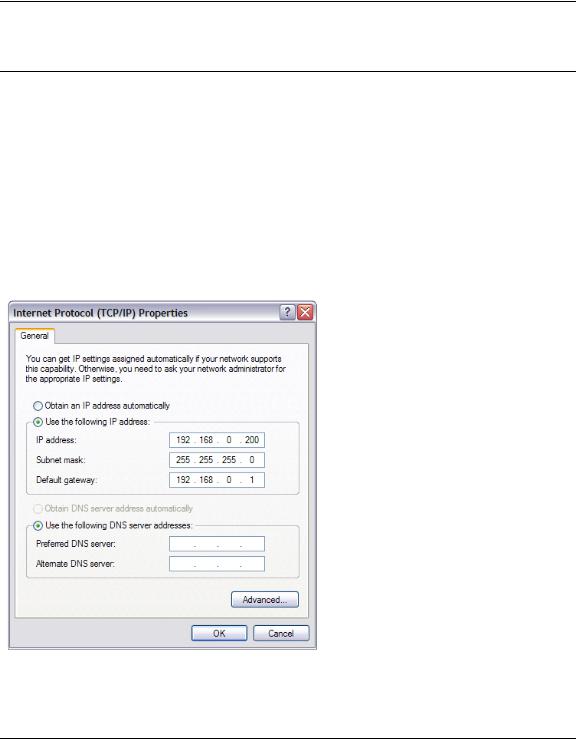
GS108T and GS110TP Smart Switch Software Administration Manual
Configuring the Network Settings on the Administrative System
If you choose not to use the Smart Control Center to configure the network information on the switch, you can connect directly to the switch from an administrative system, such as a PC or laptop computer. The IP address of the administrative system must be in the same subnet as the default IP address on the switch. For most networks, this means you must change the IP address of the administrative system to be on the same subnet as the default IP address of the switch (192.168.0.239).
To change the IP address on an administrative system running a Microsoft® Windows® operating system, open the Internet Protocol (TCP/IP) properties screen that you access from the Local Area Connection properties, as shown in Figure 1-5. You need Windows Administrator privileges to change these settings.
Figure 1-5
Getting Started |
1-7 |
v1.0, April 2010

GS108T and GS110TP Smart Switch Software Administration Manual
Warning: When you change the IP address of your administrative system, you will loose your connection to the rest of the network. Be sure to write down your current network address settings before you change them.
To modify the network settings on your administrative system:
1.On your PC, access the MS Windows operating system TCP/IP Properties.
2.Set the IP address of the administrative system to an address in the 192.168.0.0 network, such as 192.168.0.200. The IP address must be different from that of the switch but within the same subnet.
3.Click OK.
To configure a static address on the switch:
1.Use a straight-through cable to connect the Ethernet port on the administrative system directly to any port on the GS108T or GS110TP.
2.Open a Web browser on your PC and connect to the management interface as described in “Web Access” on page 1-8.
3.Change the network settings on the switch to match those of your network (this procedure is described in “IP Configuration” on page 2-3).
After you change the network settings on the switch, return the network configuration on your administrative system to the original settings.
Web Access
To access the GS108T or GS110TP management interface, use one of the following methods:
•From the Smart Control Center, select the switch and click Web Browser Access.
•Open a Web browser and enter the IP address of the switch in the address field.
You must be able to ping the IP address of the GS108T or GS110TP management interface from your administrative system for Web access to be available. If you used the Smart Control Center to set up the IP address and subnet mask, either with or without a DHCP server, use that IP address in the address field of your Web browser. If you did not change the IP address of the switch from the default value, enter 192.168.0.239 into the address field.
Clicking Web Browser Access on the Smart Control Center or accessing the switch directly from your Web browser displays the login screen in Figure 1-6 on page 1-9.
1-8 |
Getting Started |
v1.0, April 2010

GS108T and GS110TP Smart Switch Software Administration Manual
Figure 1-6
Smart Control Center Utilities
In addition to device discovery and network address assignment, the Smart Control Center includes several maintenance features. This section describes the following Smart Control Center utilities:
•“Network Utilities” on page 1-9
•“Configuration Upload and Download” on page 1-10
•“Firmware Upgrade” on page 1-12
Network Utilities
From the Network tab, you can perform the following functions:
•DHCP Refresh—Forces the switch to release the current bindings and request new address information from the DHCP server.
•Reboot Device—Reboots the selected device.
•Web Browser Access—Launches a Web browser and connects to the management interface for the selected device.
•Configure Device—Allows you to change network information for the switch such as the IP address, and DHCP client mode.
Getting Started |
1-9 |
v1.0, April 2010

GS108T and GS110TP Smart Switch Software Administration Manual
•Change Password—Allows you to set a new password for the device. In this process, you are required to enter the old password and to confirm the new one, which can contain up to 20 ASCII characters.
From the Maintenance tab, you can upload or download a switch configuration file and upgrade the switch firmware.
Configuration Upload and Download
When you make changes to the switch, the configuration information is stored in a file on the switch. You can backup the configuration by uploading the configuration file from the switch to an administrative system. You can download a saved configuration file from the administrative system to the switch. The configuration file you download to the switch overwrites the running configuration on the switch.
Configuration upload and download is useful if you want to save a copy of the current switch configuration (Upload Configuration) before you make changes. If you do not like the changes, you can use the Download Configuration option to restore the switch to the settings in the saved configuration file.
To save a copy of the current switch configuration on your administrative system:
1.Click the Maintenance tab and select the device with the configuration to save.
2.Click Upload Configuration.
3.From the Browse for Folder window that appears, navigate to and select the folder where you want to store the configuration file.
1-10 |
Getting Started |
v1.0, April 2010

GS108T and GS110TP Smart Switch Software Administration Manual
4.Click OK.
5.Enter the switch password and click Apply.
The file is uploaded to the administrative computer as a *.cfg file. You can open it and view the contents with a text editor.
To restore the configuration to a previously saved version:
1.Click the Maintenance tab and select the device with the configuration to restore.
2.Click Download Configuration.
3.From the Select a Configuration window that appears, navigate to and select the configuration file to download to the switch.
4.Click Open.
5.Enter the switch password and click Apply to begin the download process.
Optionally, you can schedule a different date and time to download the configuration file. To delay the download process, clear the Run Now? check box and enter a date and time to complete the download.
Getting Started |
1-11 |
v1.0, April 2010
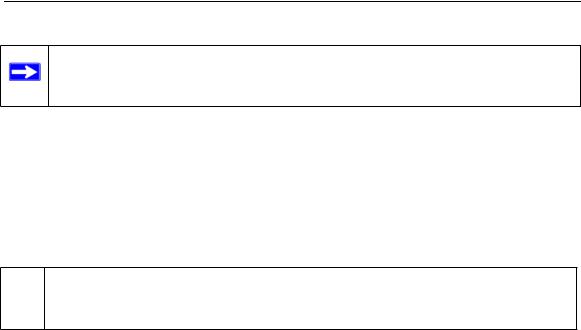
GS108T and GS110TP Smart Switch Software Administration Manual
Note: Click the Tasks tab to view status information about the configuration download.
Firmware Upgrade
The application software for the GS108T and GS110TP Smart Switches is upgradeable, enabling your switch to take advantage of improvements and additional features as they become available. The upgrade procedure and the required equipment are described in this section. This procedure assumes that you have downloaded or otherwise obtained the firmware upgrade and that you have it available as a binary file on your computer. This procedure uses the TFTP protocol to implement the transfer from computer to switch.
Note: You can also upgrade the firmware using the TFTP Download and HTTP  Download features mentioned in this book. See “Download File To Switch” on
Download features mentioned in this book. See “Download File To Switch” on
page 7-5.
To upgrade your firmware:
1.Click the Maintenance tab, and then click the Firmware link directly below the tabs (see Figure 1-1 on page 1-3).
2.Select the switch to upgrade and click Download Firmware.
3.From the Select new firmware window that appears, navigate to and select the firmware image to download to the switch.
4.Click Open.
5.Enter the switch password to continue downloading the firmware.
6.Click Apply to download the firmware and upgrade the switch with the new image.
1-12 |
Getting Started |
v1.0, April 2010
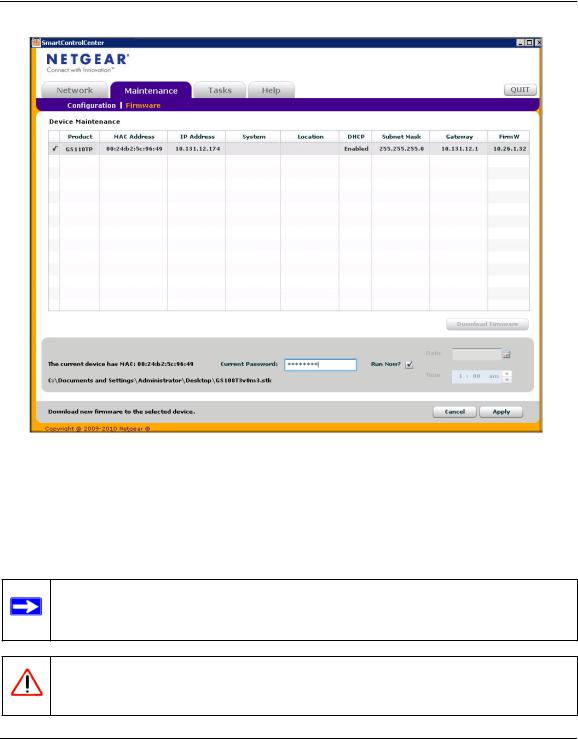
GS108T and GS110TP Smart Switch Software Administration Manual
Figure 1-7
Optionally, you can schedule a different date and time to download and install the firmware image. To delay the upgrade process, clear the Run Now? check box and enter a date and time to complete the upgrade.
7. When the process is complete, the switch automatically reboots.
Note: Click the Tasks tab to view status information about the firmware upgrade.
Warning: It is important that you do not power-off the administrative system or the switch while the firmware upgrade is in progress.
Getting Started |
1-13 |
v1.0, April 2010

GS108T and GS110TP Smart Switch Software Administration Manual
Viewing and Managing Tasks
From the Tasks tab, you can view information about configuration downloads and firmware upgrades that have already occurred, are in progress, or are scheduled to take place at a later time. You can also delete or reschedule selected tasks. Figure 1-8 shows the Tasks page.
Figure 1-8
The following list describes the command buttons that are specific to the Tasks page:
•Delete Task—Remove a completed or schedule task from the list.
•Reschedule—Change the scheduled date and time for a pending firmware upgrade or configuration download.
•Select Range—Select all tasks that occurred or are scheduled to occur within a certain period of time.
1-14 |
Getting Started |
v1.0, April 2010

GS108T and GS110TP Smart Switch Software Administration Manual
Understanding the User Interfaces
GS108T and GS110TP software includes a set of comprehensive management functions for configuring and monitoring the system by using one of the following methods:
•Web user interface
•Simple Network Management Protocol (SNMP)
Each of the standards-based management methods allows you to configure and monitor the components of the GS108T and GS110TP software. The method you use to manage the system depends on your network size and requirements, and on your preference.
The GS108T and GS110TP Smart Switch Software Administration Manual describes how to use the Web-based interface to manage and monitor the system.
Using the Web Interface
To access the switch by using a Web browser, the browser must meet the following software requirements:
•HTML version 4.0, or later
•HTTP version 1.1, or later
•Java Runtime Environment 1.6 or later
Use the following procedures to log on to the Web interface:
1.Open a Web browser and enter the IP address of the switch in the Web browser address field.
2.The factory default password is password. Type the password into the field on the login screen, as shown in Figure 1-6 on page 1-9, and then click Login. Passwords are case sensitive.
3.After the system authenticates you, the System Information page displays.
Getting Started |
1-15 |
v1.0, April 2010
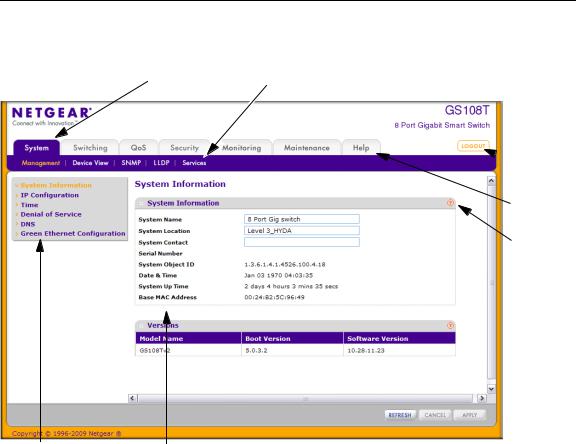
GS108T and GS110TP Smart Switch Software Administration Manual
Figure 1-9 shows the layout of the Smart Switch Web interface.
Navigation Tab |
Feature Link |
 Logout
Logout
Button
Help LInk
Help Page
Page Menu |
Configuration Status and Options |
Figure 1-9
Navigation Tabs, Feature Links, and Page Menu
The navigation tabs along the top of the Web interface give you quick access to the various switch functions. The tabs are always available and remain constant, regardless of which feature you configure.
When you select a tab, the features for that tab appear as links directly under the tabs. The feature links in the blue bar change according to the navigation tab that is selected.
1-16 |
Getting Started |
v1.0, April 2010
